Back to Index
--------------------------------------------------------
PagePro20 User Manual
Unpacking
Foreword
Contents
Chapter 1
1. Printer Features
2. Printer Parts
3. Control Panel
Chapter 2
1. Installation Pracaution
2. Operational Precaution
3. Setting Up your Printer
4. Connecting the Power Cord
5. Turning the Printer ON and OFF
6. Printing a Test Page
7. Connecting the Interface Cable
8. Moving the Printer
Chapter 3
1. Using the Control Panel
2. Understanding the Printer Menus
3. Loading Paper
4. Printing
5. Understanding Fonts
Chapter 4
1. Supplies for Maintenance
2. Replacing the Imaging Cartridge
3. Cleaning your Printer
Chapter 5
1. Clearing a Paper Misfeed
2. Printing Problems
3. Print Quality Problems
4. Understanding Printer Messages
Chapter 6
1. Installing the third Tray Unit
2. Installing the Duplex Unit
3. Installing the Network Card
4. Installing the Adobe PostScript ROM-DIMM and Hard Disk
5. Installing the SIMM
Chapter 7
1. Printer
2. Third Tray Unit (optional)
3. Duplex Unit (optional)
4. SIMM
5. Interface Connector and Cable
Printer Driver for Windows 95
Introduction
System Requirements
Installing the Printer Driver
Manual Installation
Setting the Printing Options
General Button Operations
Printer Properties Window
General
Details
Setup
Watermarks
Paper
Graphics
Fonts
Device Option
Printing Documents
Installing the Minolta Font Manager
Minolta Status Monitor 20
Introduction
System Requirements
Installing the Minolta Staus Monitor
Understanding the Status Monitor
Indicator Status and Status Icon
Status Monitor Menus
User Setting Items
Printer Driver for Windows 3.1
Introduction
System Requirements
Installing the Printer Driver
Selecting the Printer Port
Selecting Timeout Options
Choosing a Default Printer
Setting the Printer Options
General Button Operations
Printer Setup Window
Setup
Watermark
Paper
Graphics
Fonts
Device Options
Printing Documents
Installing the Minolta Font Manager
Appendix A
Character Sets
Appendix B
Font Lists
Index
A - F
G - M
N - P
R - T
U - W
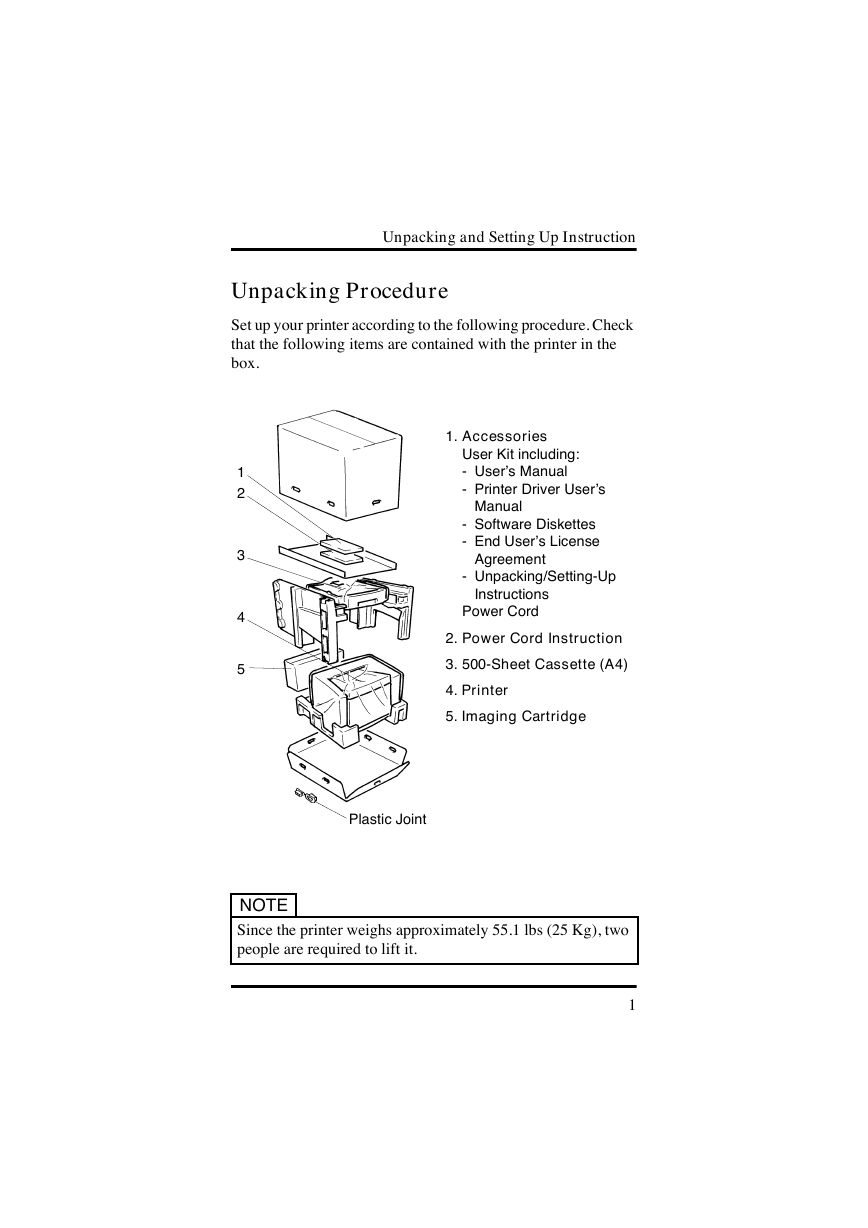
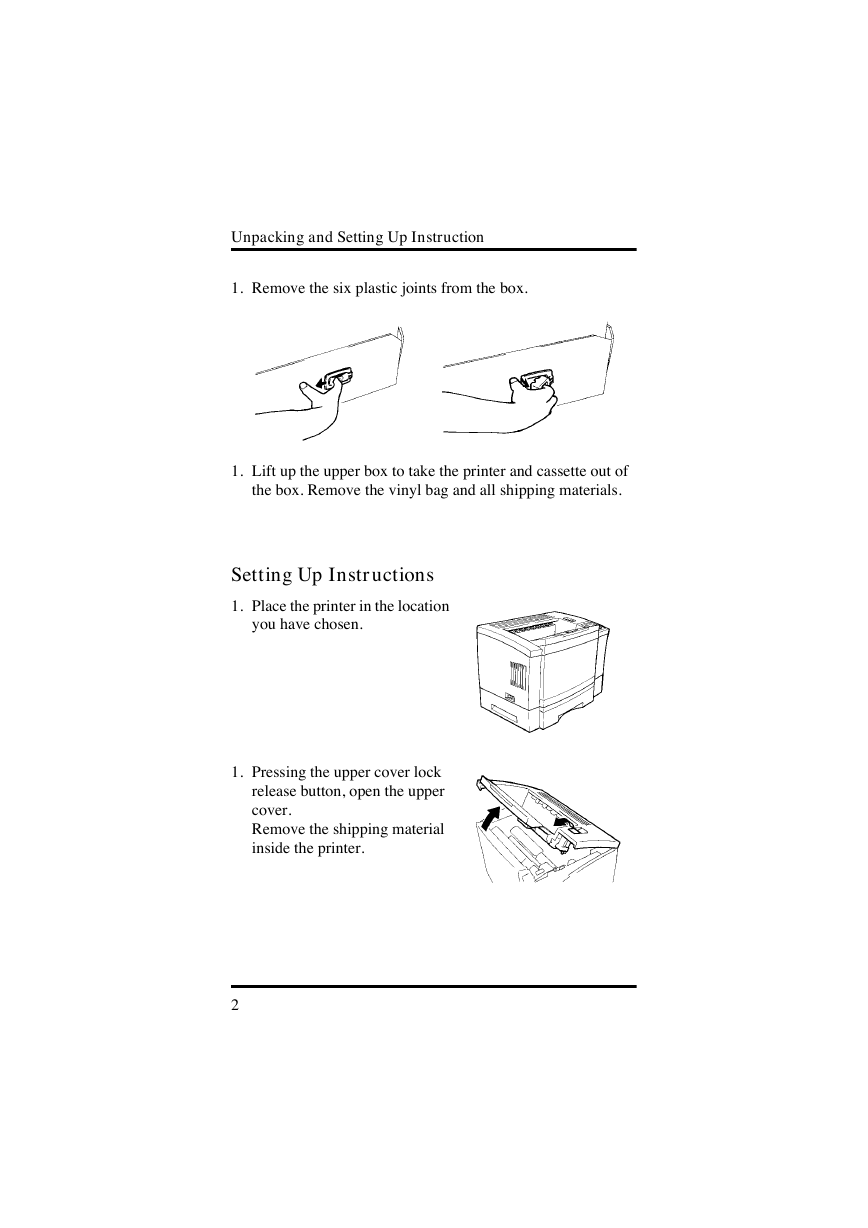
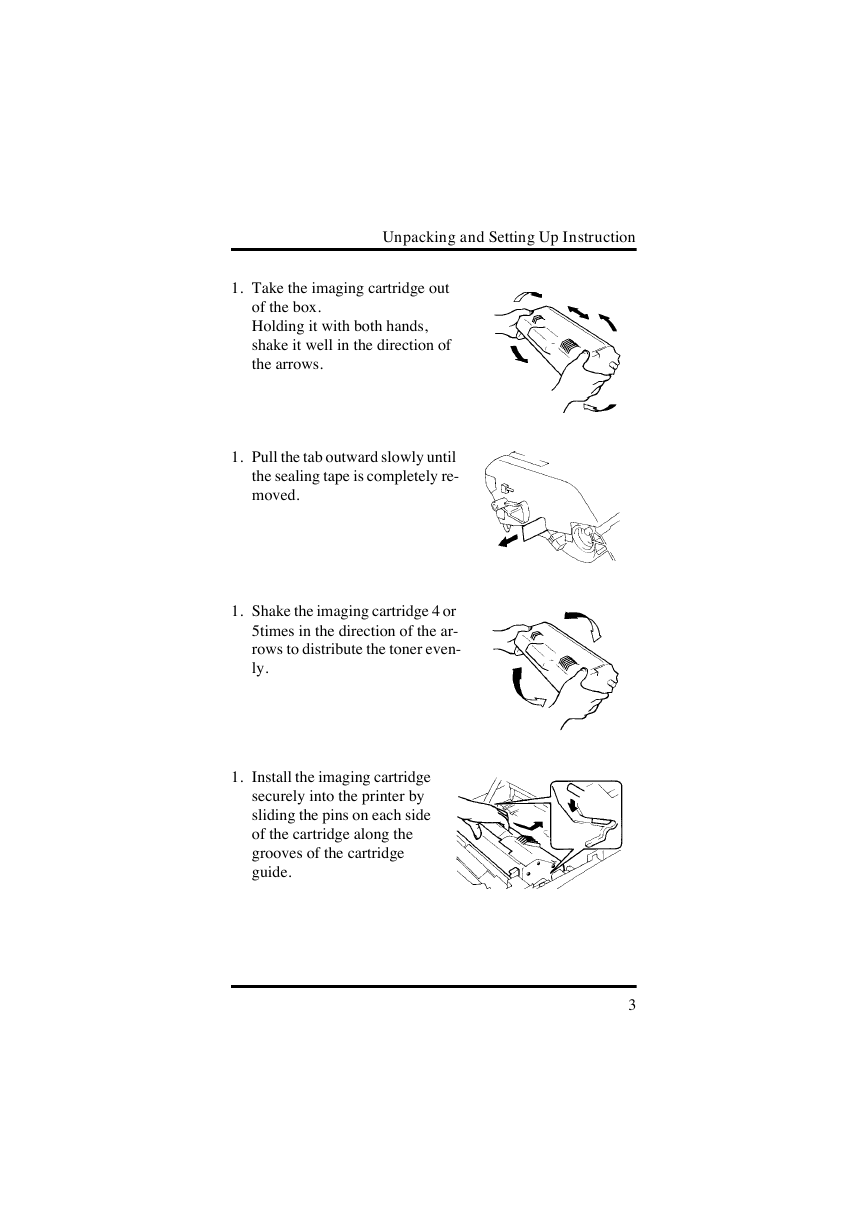
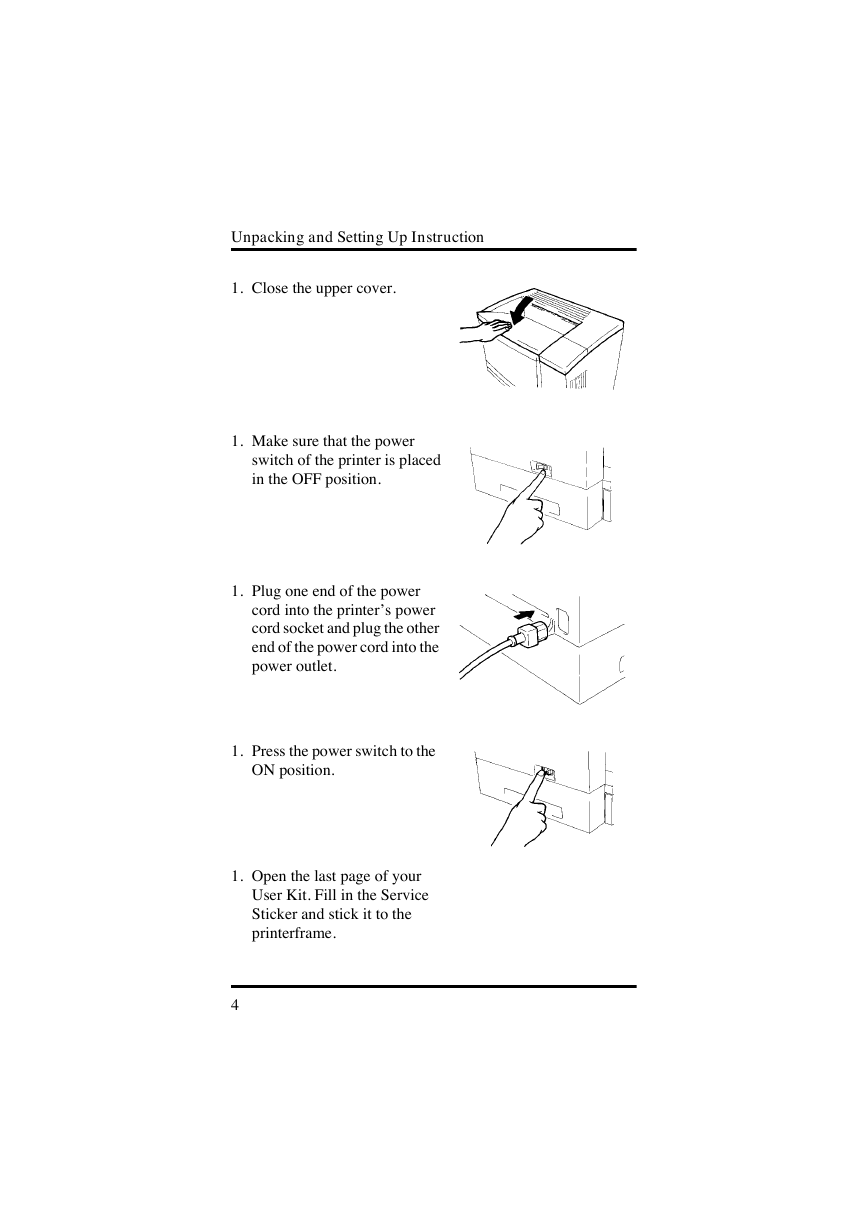
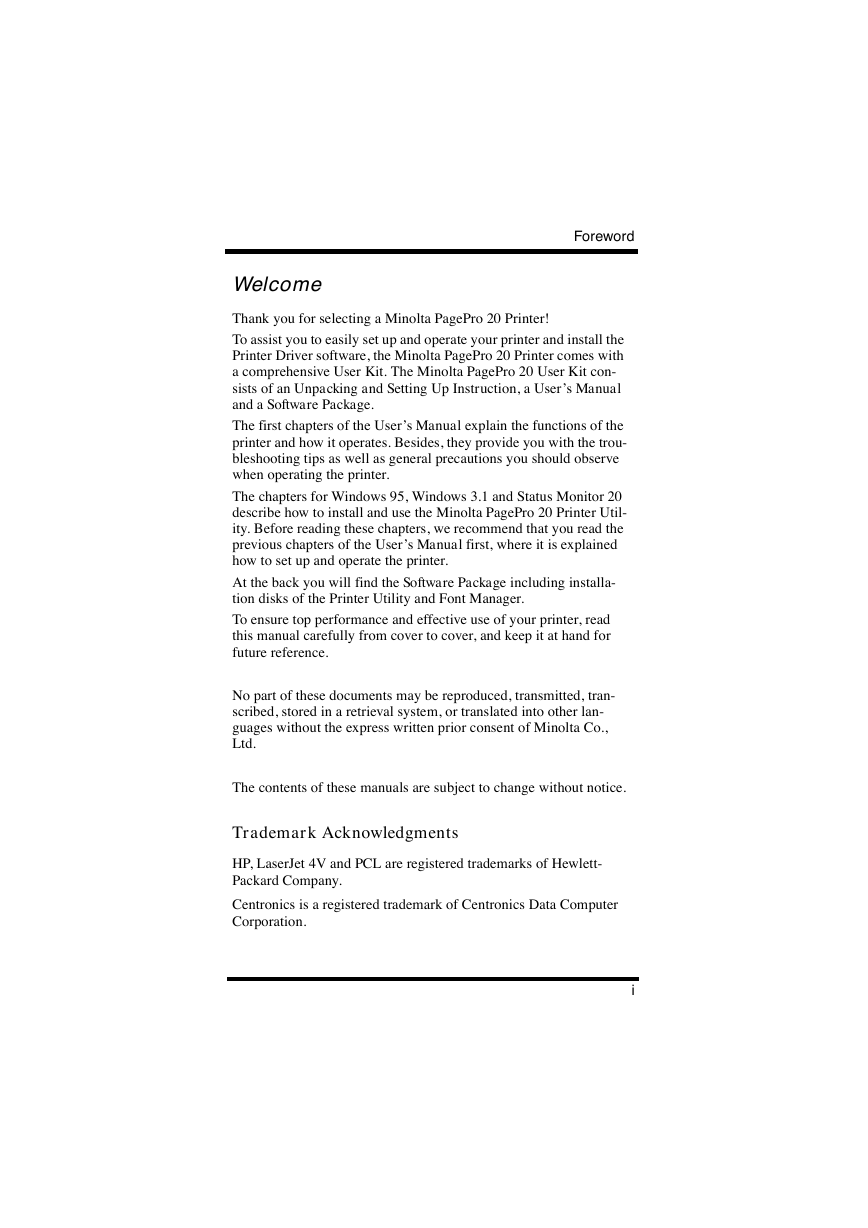
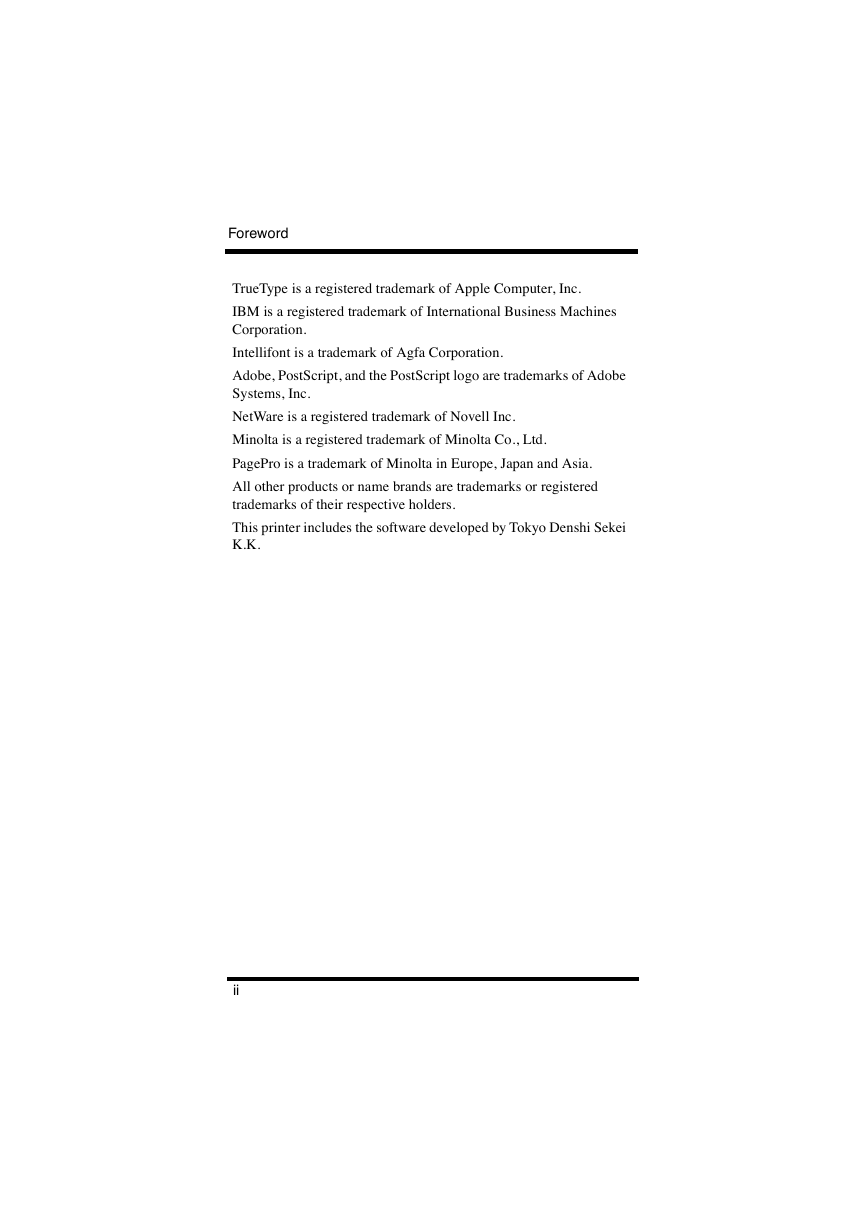
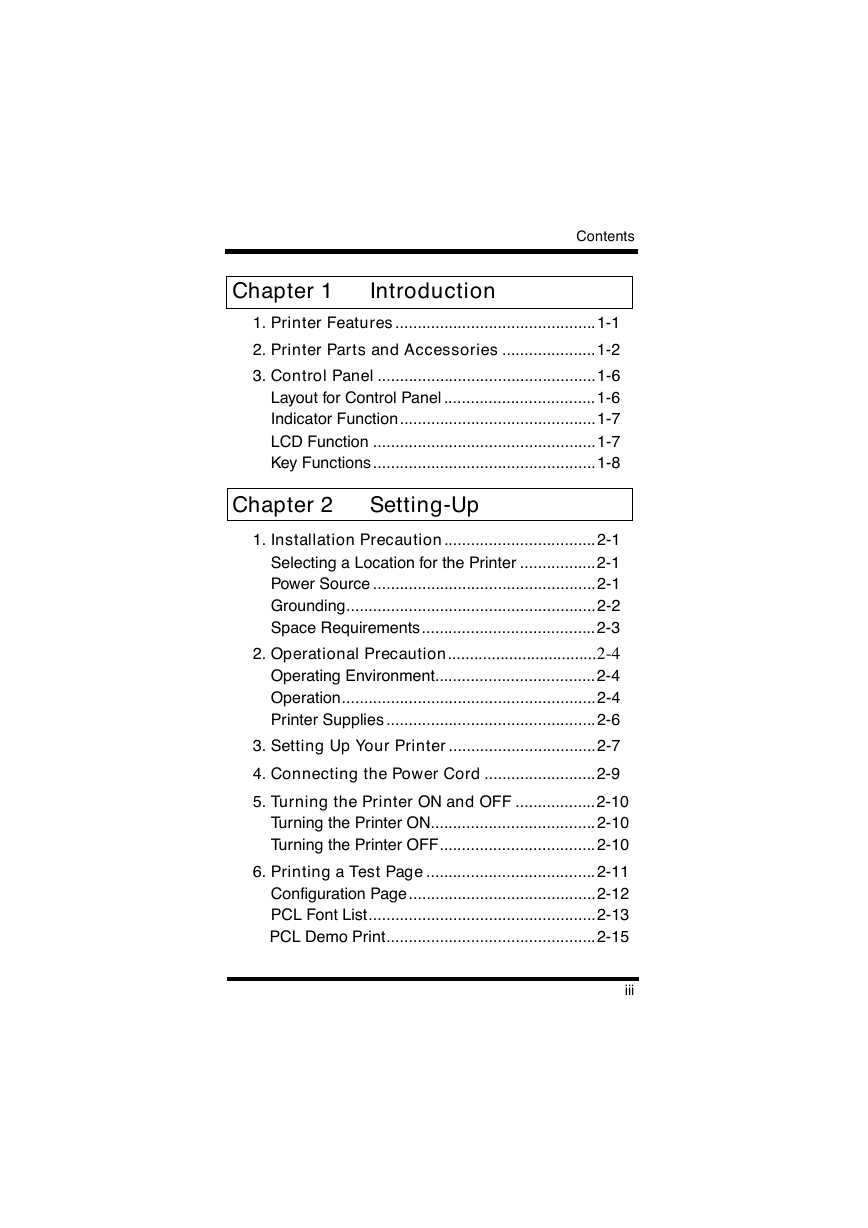
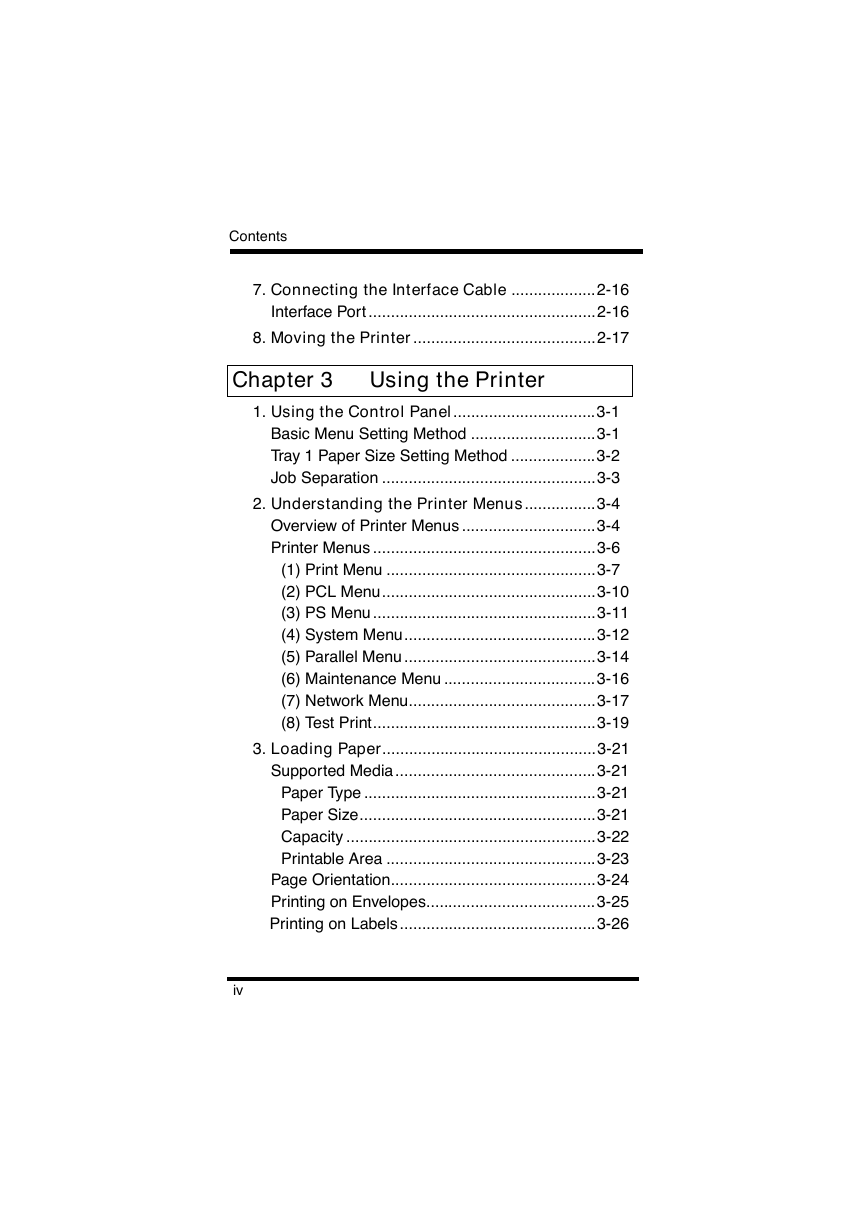
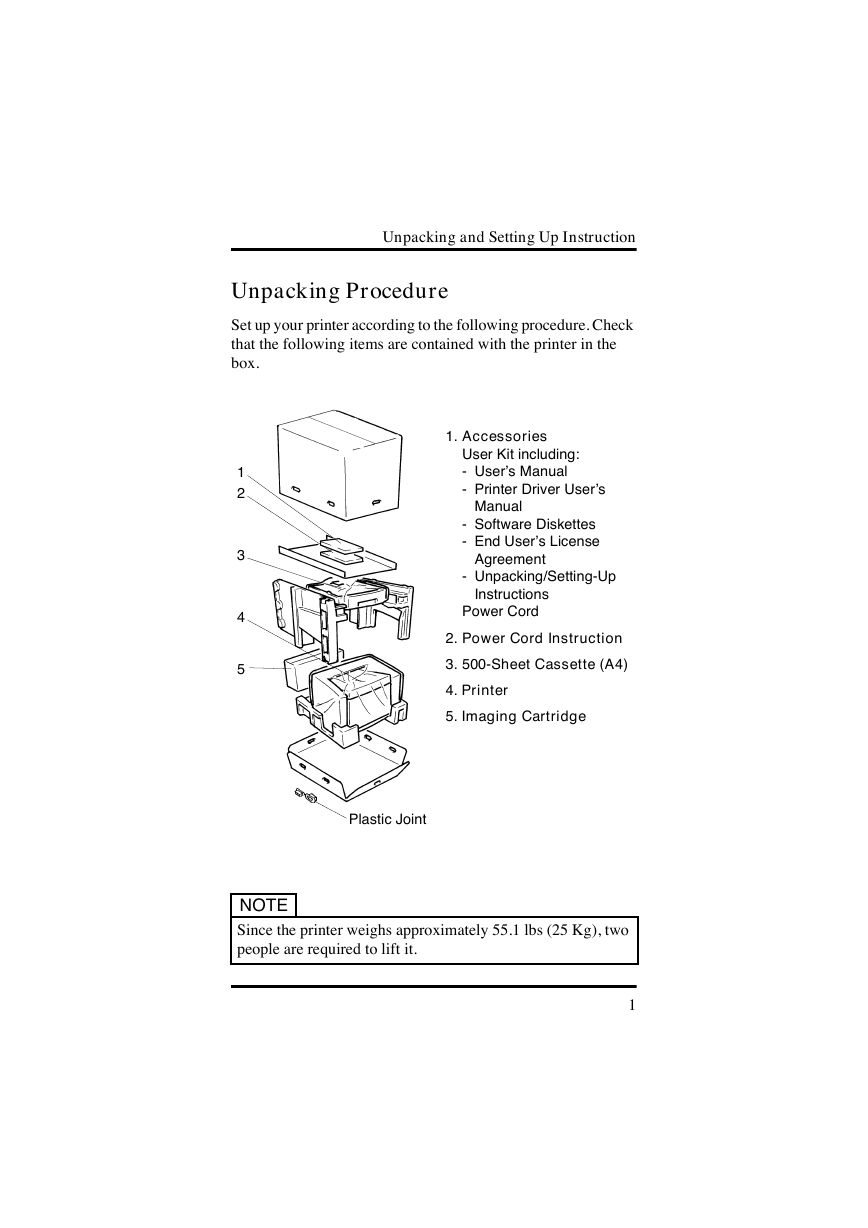
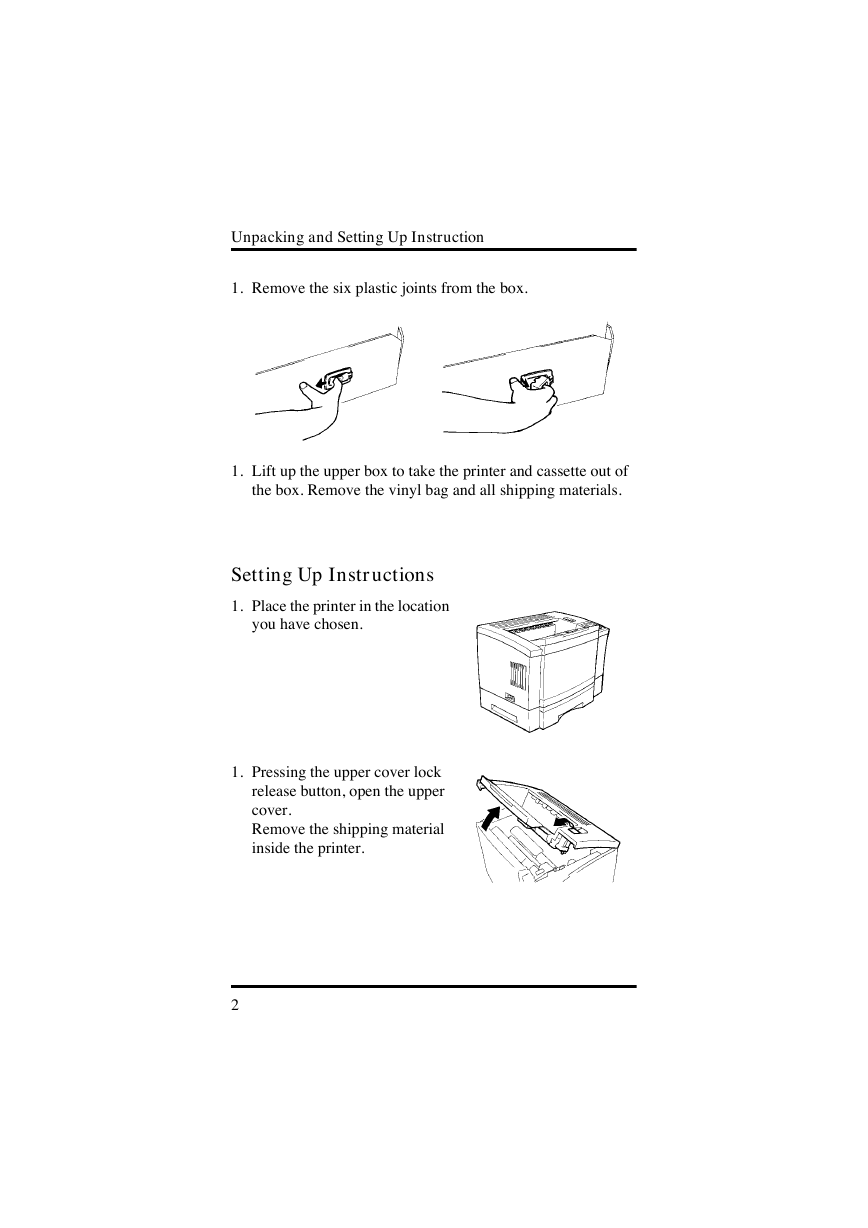
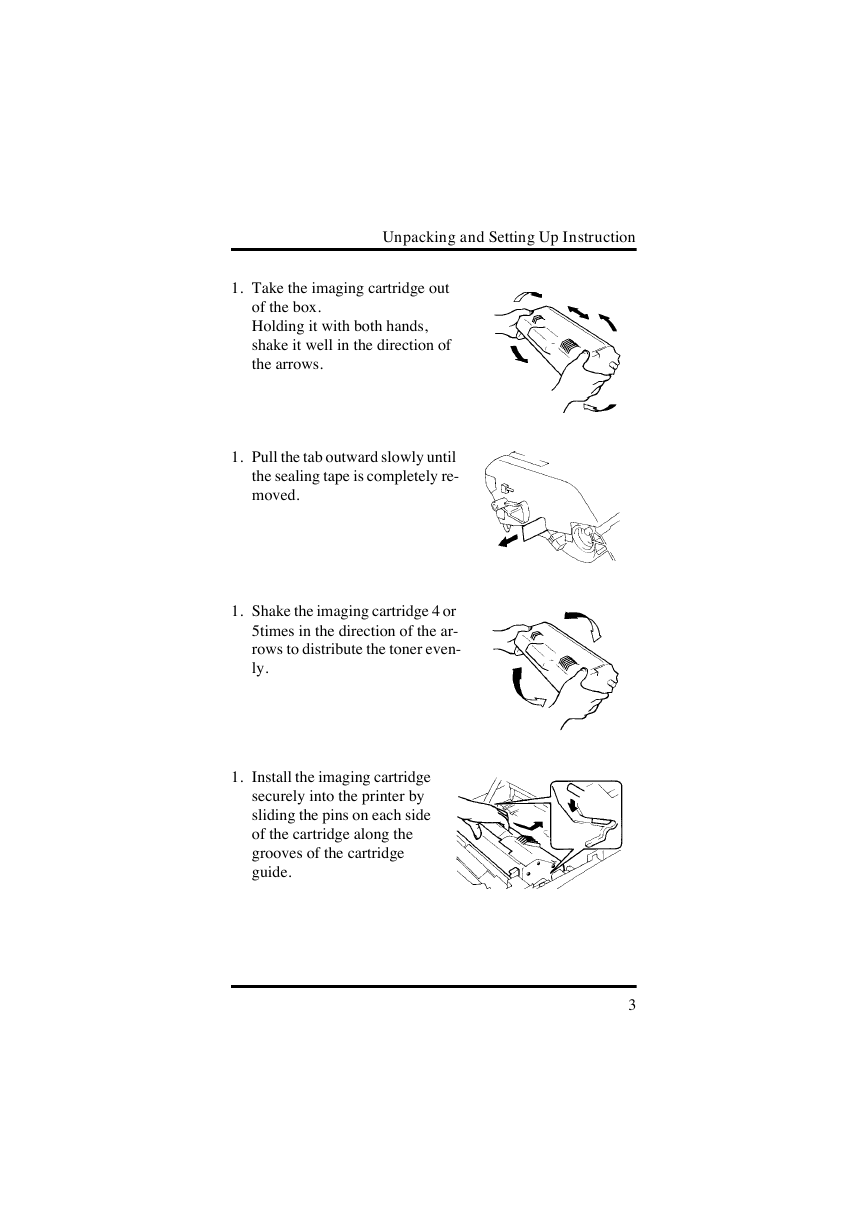
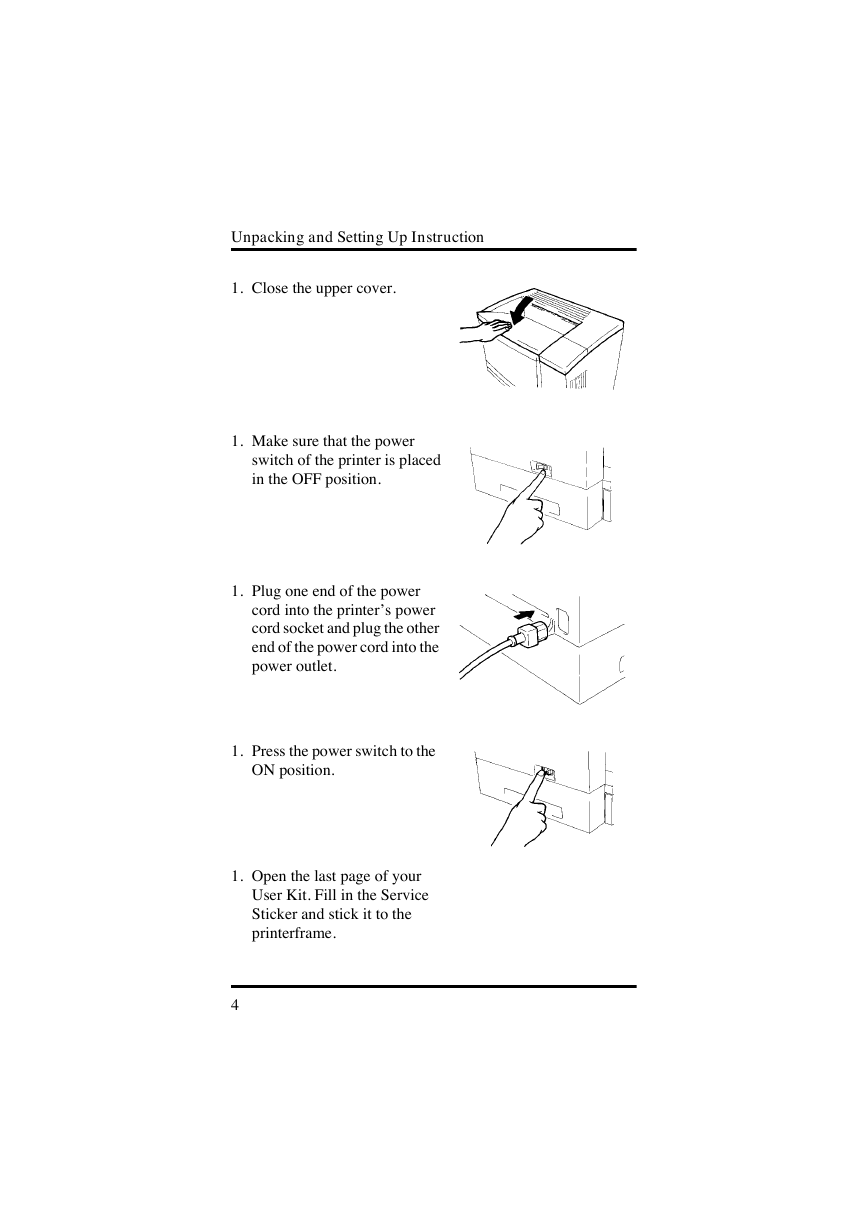
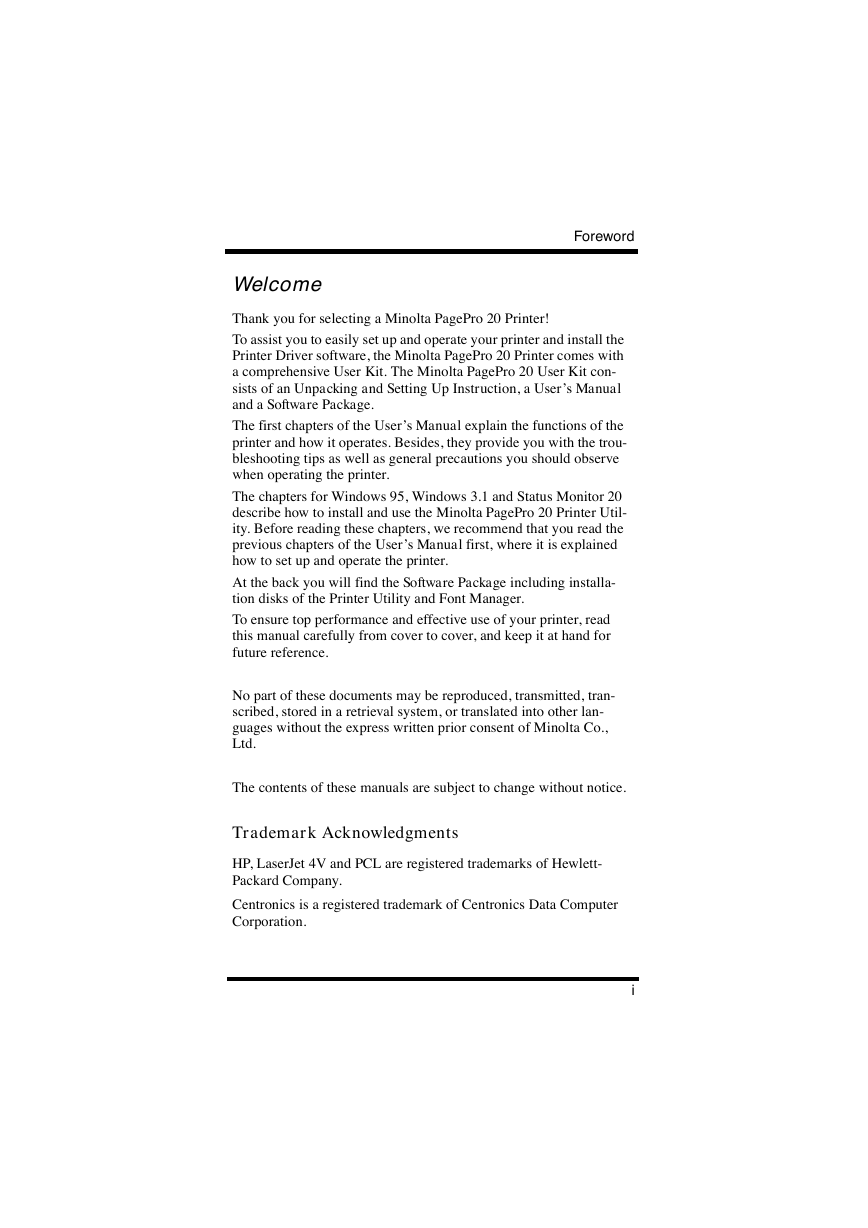
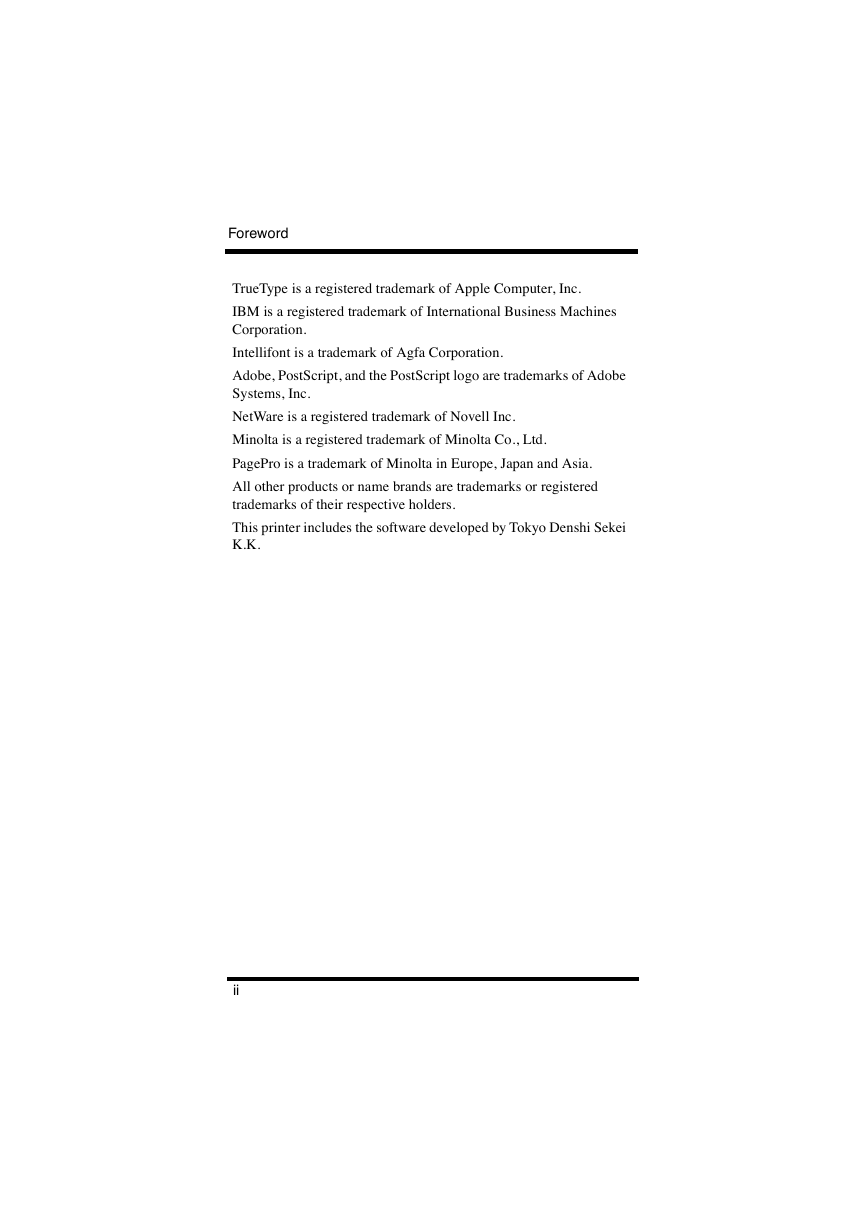
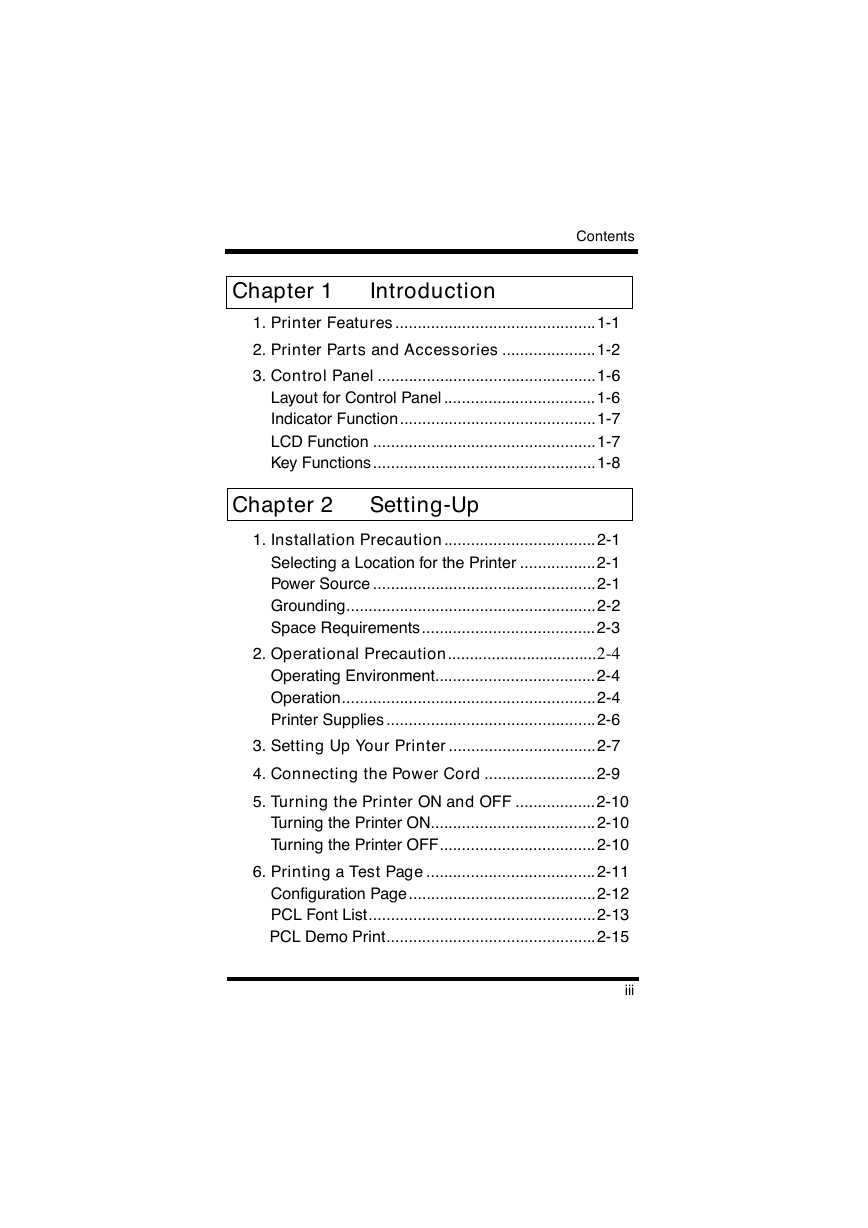
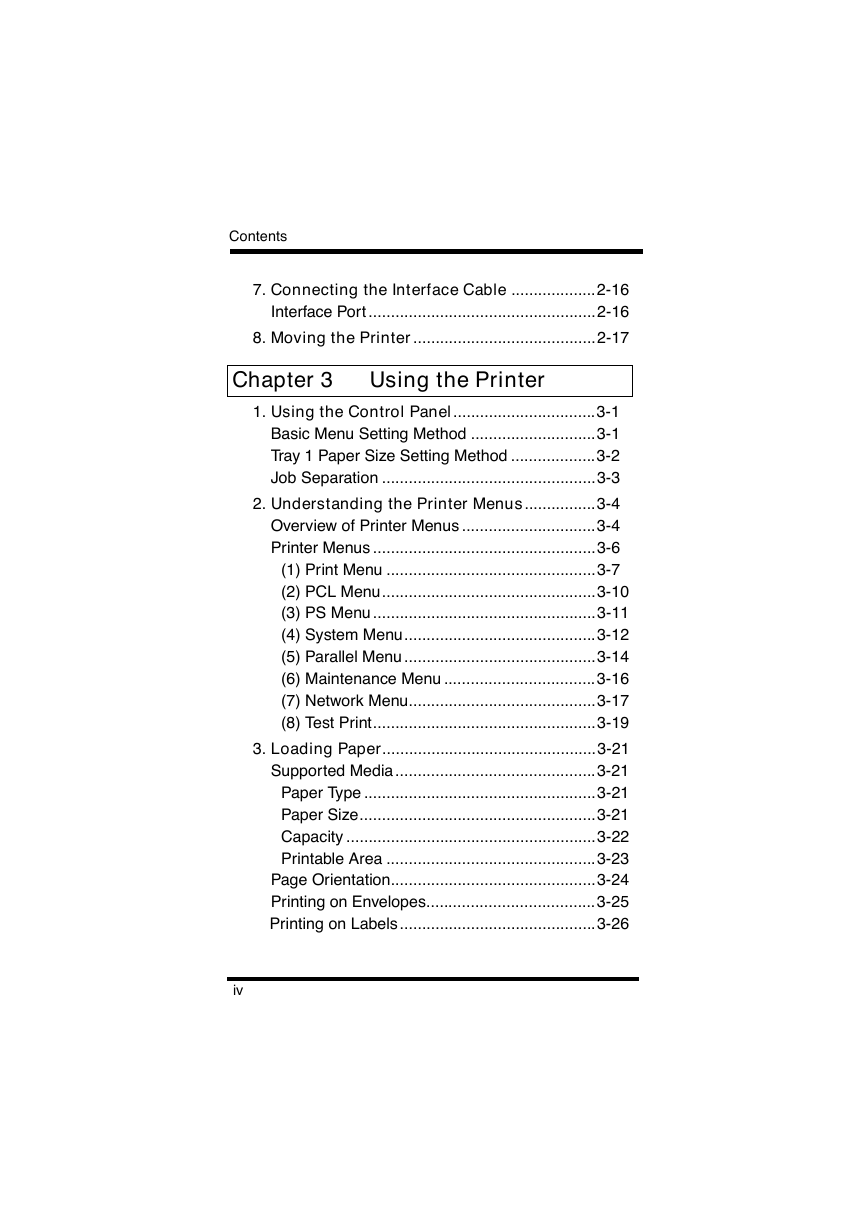
 2023年江西萍乡中考道德与法治真题及答案.doc
2023年江西萍乡中考道德与法治真题及答案.doc 2012年重庆南川中考生物真题及答案.doc
2012年重庆南川中考生物真题及答案.doc 2013年江西师范大学地理学综合及文艺理论基础考研真题.doc
2013年江西师范大学地理学综合及文艺理论基础考研真题.doc 2020年四川甘孜小升初语文真题及答案I卷.doc
2020年四川甘孜小升初语文真题及答案I卷.doc 2020年注册岩土工程师专业基础考试真题及答案.doc
2020年注册岩土工程师专业基础考试真题及答案.doc 2023-2024学年福建省厦门市九年级上学期数学月考试题及答案.doc
2023-2024学年福建省厦门市九年级上学期数学月考试题及答案.doc 2021-2022学年辽宁省沈阳市大东区九年级上学期语文期末试题及答案.doc
2021-2022学年辽宁省沈阳市大东区九年级上学期语文期末试题及答案.doc 2022-2023学年北京东城区初三第一学期物理期末试卷及答案.doc
2022-2023学年北京东城区初三第一学期物理期末试卷及答案.doc 2018上半年江西教师资格初中地理学科知识与教学能力真题及答案.doc
2018上半年江西教师资格初中地理学科知识与教学能力真题及答案.doc 2012年河北国家公务员申论考试真题及答案-省级.doc
2012年河北国家公务员申论考试真题及答案-省级.doc 2020-2021学年江苏省扬州市江都区邵樊片九年级上学期数学第一次质量检测试题及答案.doc
2020-2021学年江苏省扬州市江都区邵樊片九年级上学期数学第一次质量检测试题及答案.doc 2022下半年黑龙江教师资格证中学综合素质真题及答案.doc
2022下半年黑龙江教师资格证中学综合素质真题及答案.doc