What is an ENERGY STAR@‚ Printer?
Safety Information
CE Marking (Declaration of Conformity)
Welcome
Trademark Acknowledgments
1 Quick Guide PagePro 18N
1.1 STEP 1: Unpacking the Printer
1.2 Reference 1: Printer Parts
1.3 Reference 2: Control Panel
1.4 STEP 2: Attaching the Face-Down Tray and Tray 1
1.5 STEP 3: Setting-up Tray 2
1.6 STEP 4: Loading Paper
1.7 STEP 5: Connecting the Power Cord
1.8 STEP 6: Turning the Power On/Off
Turning the power ON
Turning the power OFF
1.9 STEP 7: Printing a Configuration Page
Sample
1.10 STEP 8: Connecting the Printer to the Computer (Local Connection)
1.11 STEP 9: Installing the Printer Driver
Windows 95/98/NT4.0 – Installing from the CD-ROM
Windows 3.1 – Installing from the CD-ROM
MS-DOS – Installing DOS Printing Utilities
1.12 Reference 3: Troubleshooting
Clearing a Paper Misfeed – Outside the Printer
Clearing a Paper Misfeed – Inside the Printer
Solving Print Quality Problems
No output
2 Introduction
2.1 Features
2.2 Printer Parts and Accessories
2.3 Control Panel
Indicator Lights
Control Panel Button
3 Setting-Up
3.1 Installation Precautions
Selecting a Location for the Printer
Power Source
Grounding
Space Requirements
3.2 Operational Precautions
Operating Environment
Printer
Printer Supplies
3.3 Setting-up
Installing the Face-Down Tray
Installing Tray 1
Second Paper Cassette Unit
Installing the Second Paper Cassette Unit
Connecting the Power Cord
Loading Paper
Turning On the Printer
Testing the Printer
Connecting to a Computer
Network Interface Card (NIC)
3.4 Options
SIMM (Single In-line Memory Module)
Installing the Optional SIMM
Duplex Unit
Installing the Duplex Unit
Printer Configuration
Third Paper Cassette Unit
Installing the Optional Third Paper Cassette Unit
Printer Configuration
Adobe PostScript ROM-SIMM
Installing the Optional Adobe PostScript ROM-SIMM
Printer Configuration
4 Using the Printer
4.1 Paper
Type
Size
Envelopes and custom sizes (Tray 1 and Manual Feed Tray)
4.2 Loading Paper
Loading Paper onto Tray 1
Loading Paper onto Tray 2/Tray 3
Manual Paper Feed
Printing on Envelopes
Duplex Printing
5 Printer Driver
5.1 System Requirements
5.2 Installing the Printer Driver Under Windows 95/98
To Install the Printer Driver from the CD-ROM
To Uninstall the Printer Driver
5.3 Installing the Printer Driver Under Windows NT 4.0
To Install the Printer Driver from the CD-ROM
To Uninstall the Printer Driver
5.4 Installing the Printer Driver Under Windows 3.1
Install the Printer Driver
To Uninstall the Printer Driver
5.5 Displaying the Driver Setup Dialog (Windows 95/98/NT 4.0)
To Display the Driver Setup Dialog Under Windows 95/98
To Display the Driver Setup Dialog Under Windows NT 4.0
5.6 Using the Printer Driver Under Windows 95/98/NT 4.0
Paper
Page Layout
To Add a Watermark
To Remove a Watermark from the List
To Edit a Watermark
Quality
Detail of Quality...
Device Option
About
5.7 Displaying the Driver Setup Dialog (Windows 3.1)
5.8 Using the Printer Driver Under Windows 3.1
Settings
Options...
5.9 DOS Printing Utilities
Installing the Printer Driver Under DOS
Loading and Unloading the Status Display
To Load the Status Display From the DOS Prompt
To Remove the Status Display From Memory
5.10 Accessing the Printer Control Panel
To Access the Printer Control Panel
To Exit the Printer Control Panel
5.11 Using the Printer Control Panel
Getting Around in the Printer Control Panel
To Print a Test Page or Demo Page
To Register Installed Options
Printer Control Panel Screens
Paper Screen
Font Selection Screen
Output Quality Screen
Counter Screen
Configuration Screen
Printer Setting Screen
5.12 Using the Status Display
To Display the Status Display
Status Display Screen
6 Printer Status Display and Control Panel
6.1 Using the Printer Status Display
Opening the Printer Status Display
Using the Printer Status Display
Switching Between the Expanded and Reduced Views
On-line Help
6.2 Using the Control Panel
Paper
Printer Setting
Test Print
Counter
Configuration
7 Maintenance
7.1 Replacing the Imaging Cartridge
To Replace the Imaging Cartridge
7.2 Cleaning the Printer
Cleaning the Outside of the Printer
Cleaning the Paper Transport Roller
8 Troubleshooting
8.1 Clearing a Paper Misfeed
Inside the Printer
Paper Output Misfeed
Paper Input Misfeed (from Tray 1)
Paper Input Misfeed (from Manual Feed Tray)
Paper Input Misfeed (from Second/Third Paper Cassette Unit)
Paper Misfeed in the Duplex Unit
8.2 Print Quality Problems
Blank pages
Black pages
Printout too light
Printout too dark
Blurred background
Uneven print density
Irregularities
White or black line
Toner smudges
No output
9 Specifications
9.1 PagePro 18N Printer
9.2 Second Paper Cassette Unit
9.3 Third Paper Cassette Unit (Option)
9.4 Duplex Unit (Option)
9.5 Interface Connector and Cable
9.6 SIMM (Option)
10 General Information
10.1 END USER LICENSE AGREEMENT
10.2 Contrat utilisateur de la licence
10.3 ENDVERBRAUCHER-LIZENZVERTRAG
10.4 CONTRATTO DI LICENZA D’USO
10.5 Addresses MINOLTA-Partners in Europe
10.6 MINOLTA GUARANTEE CERTIFICATE
11 Glossary
12 Index
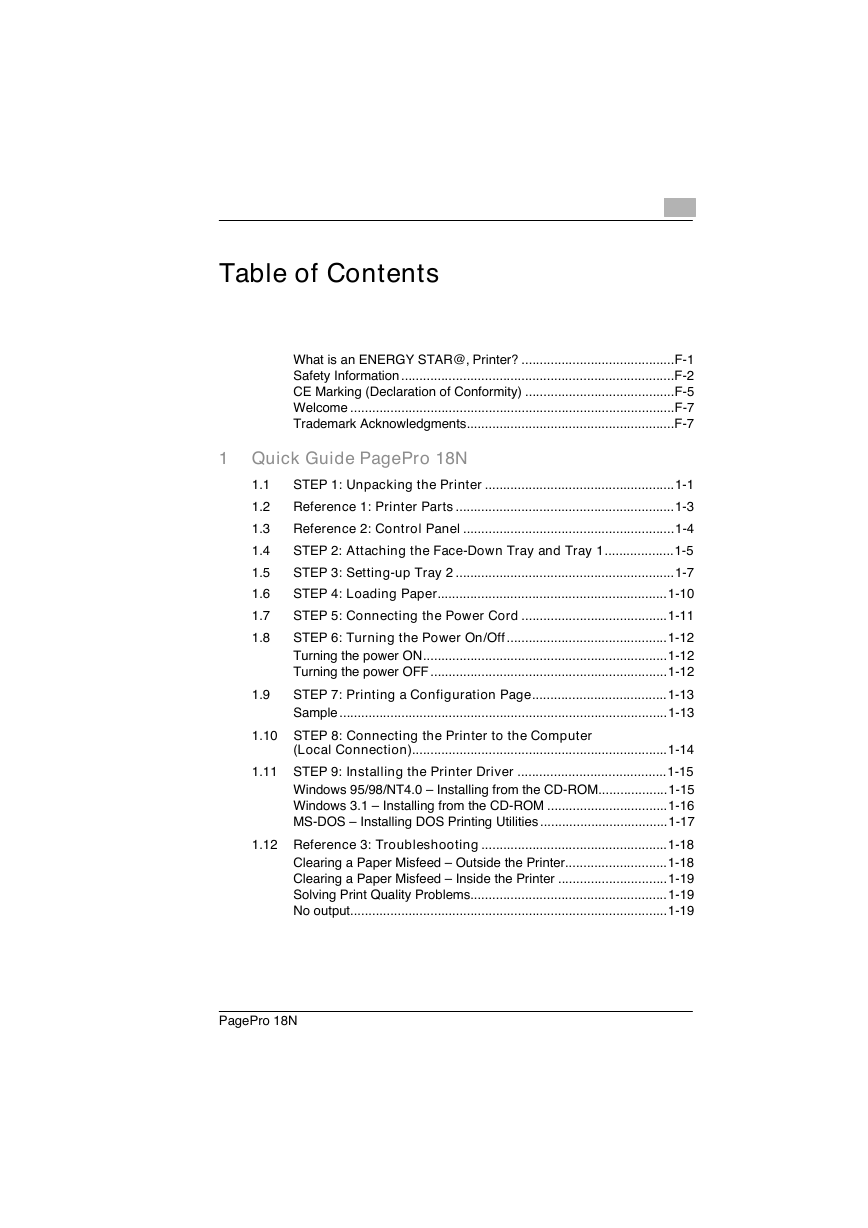
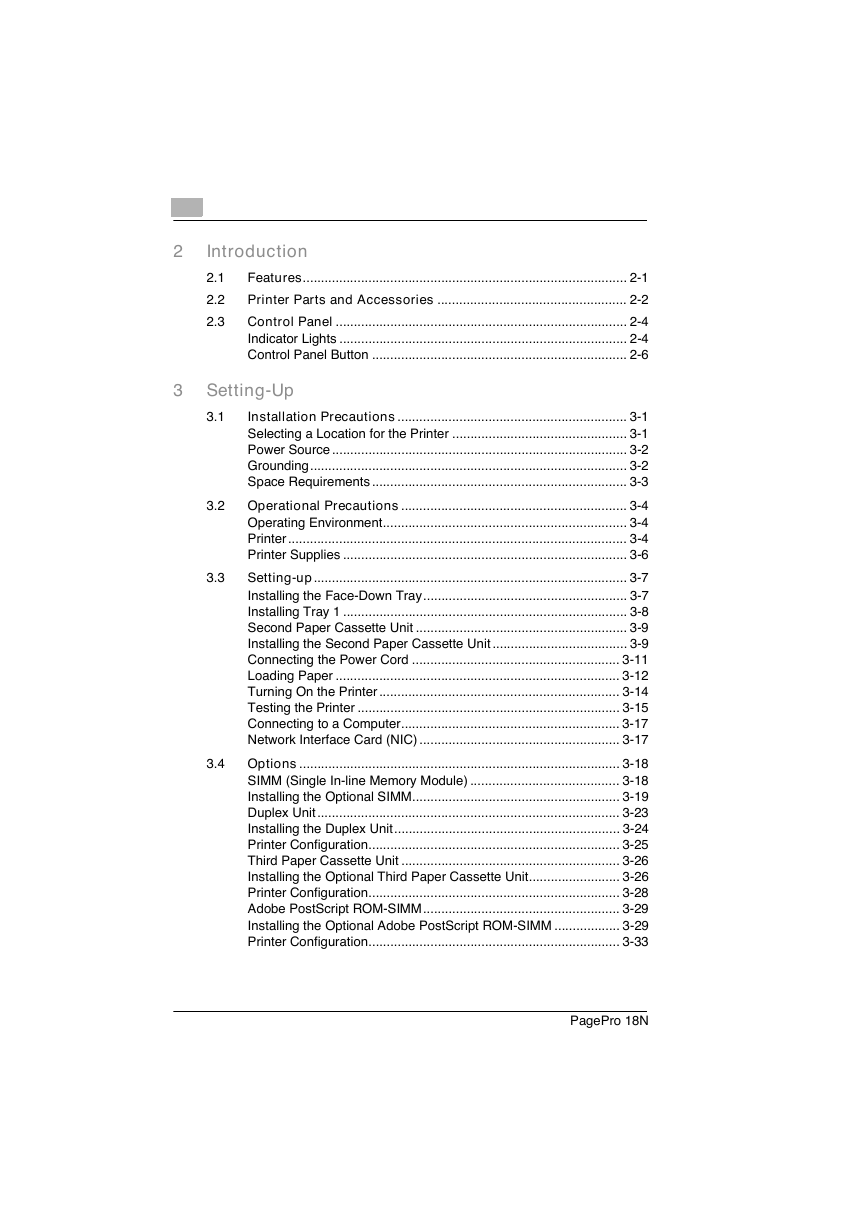
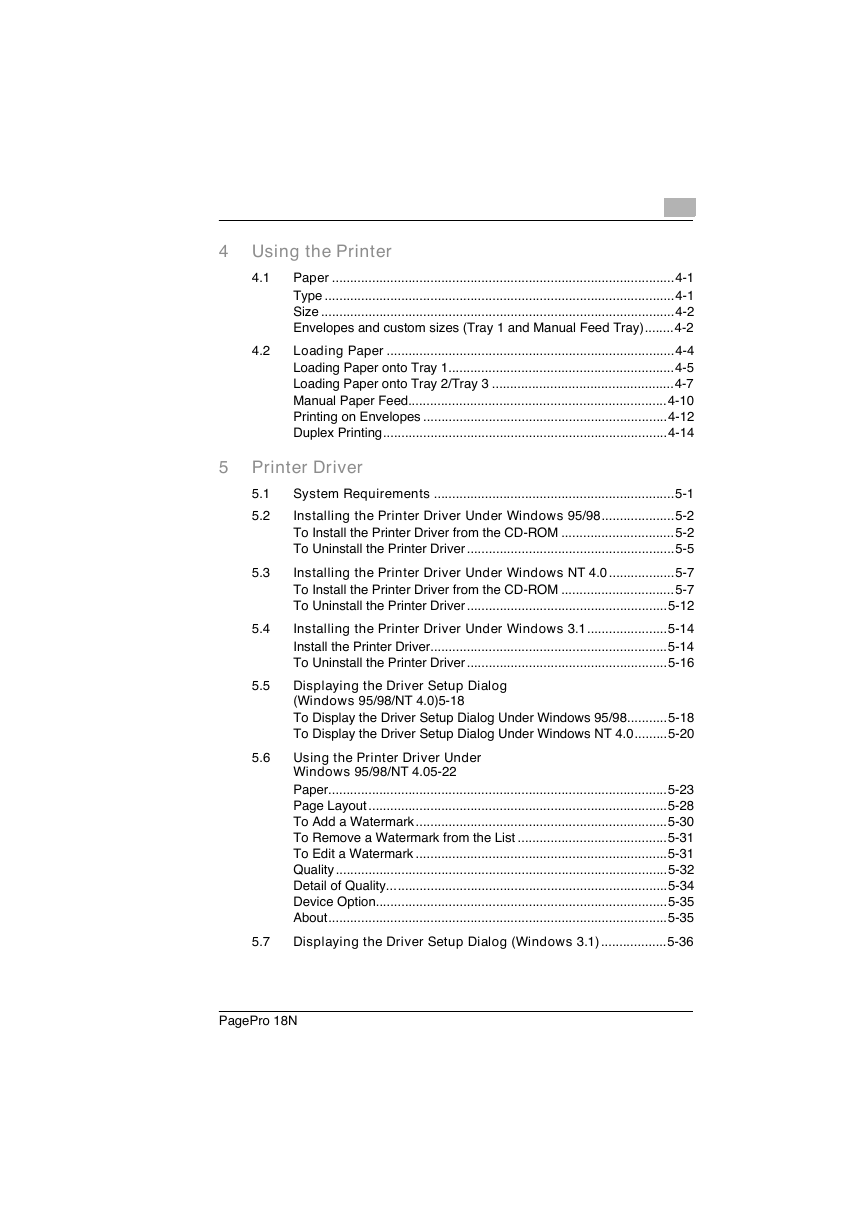

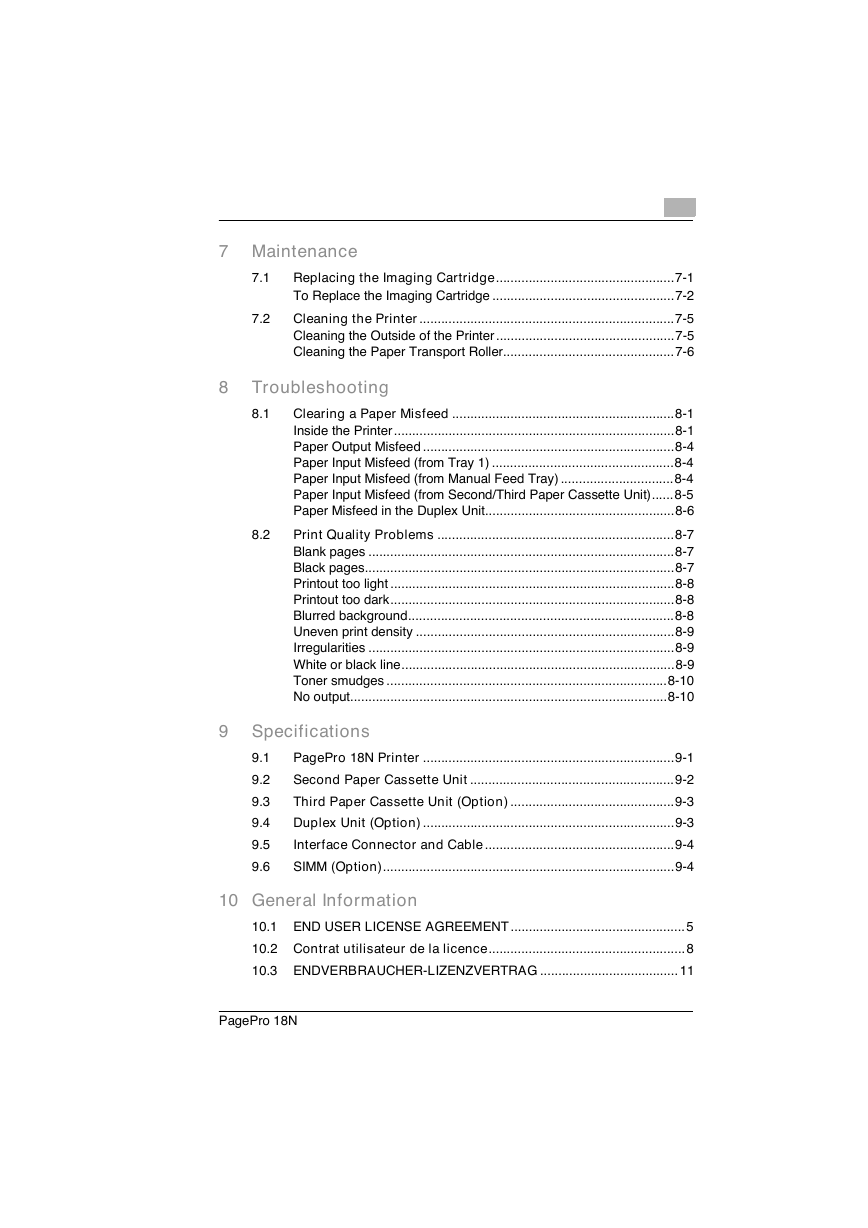
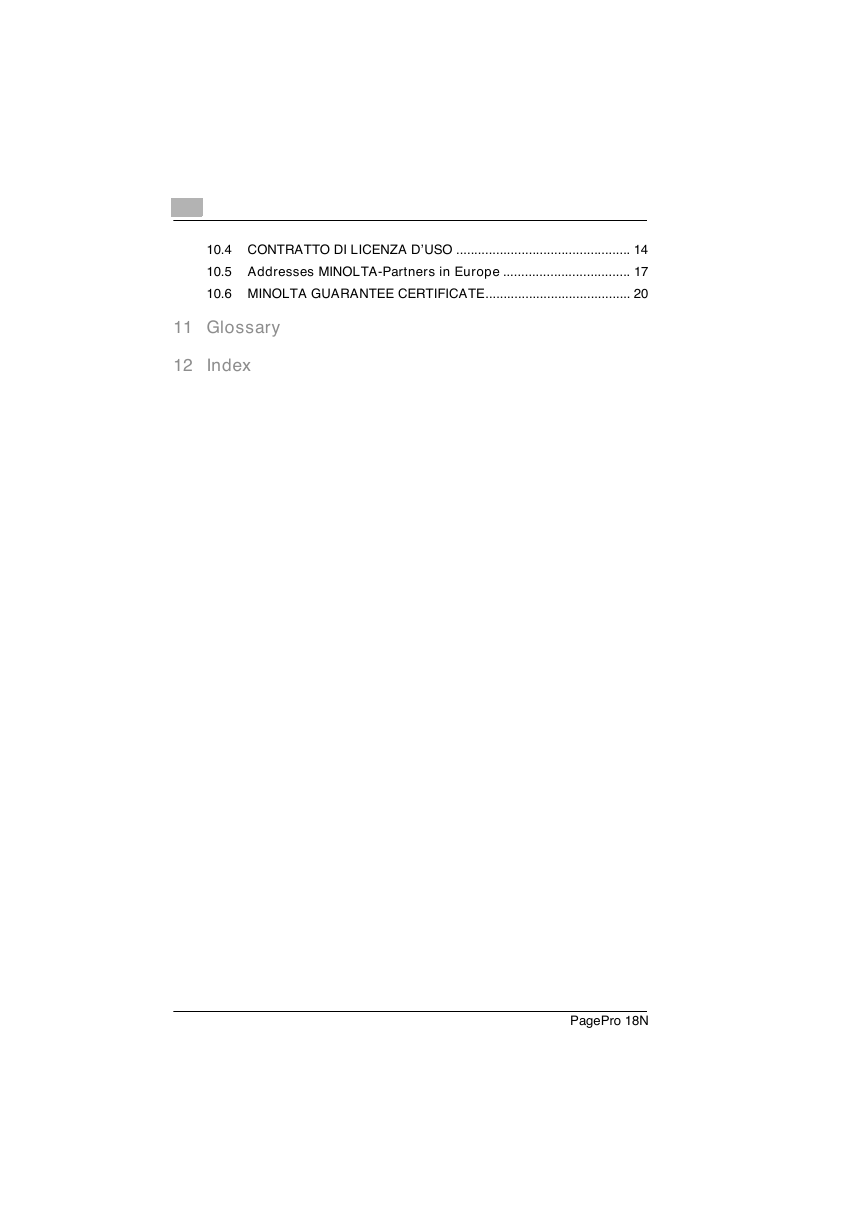
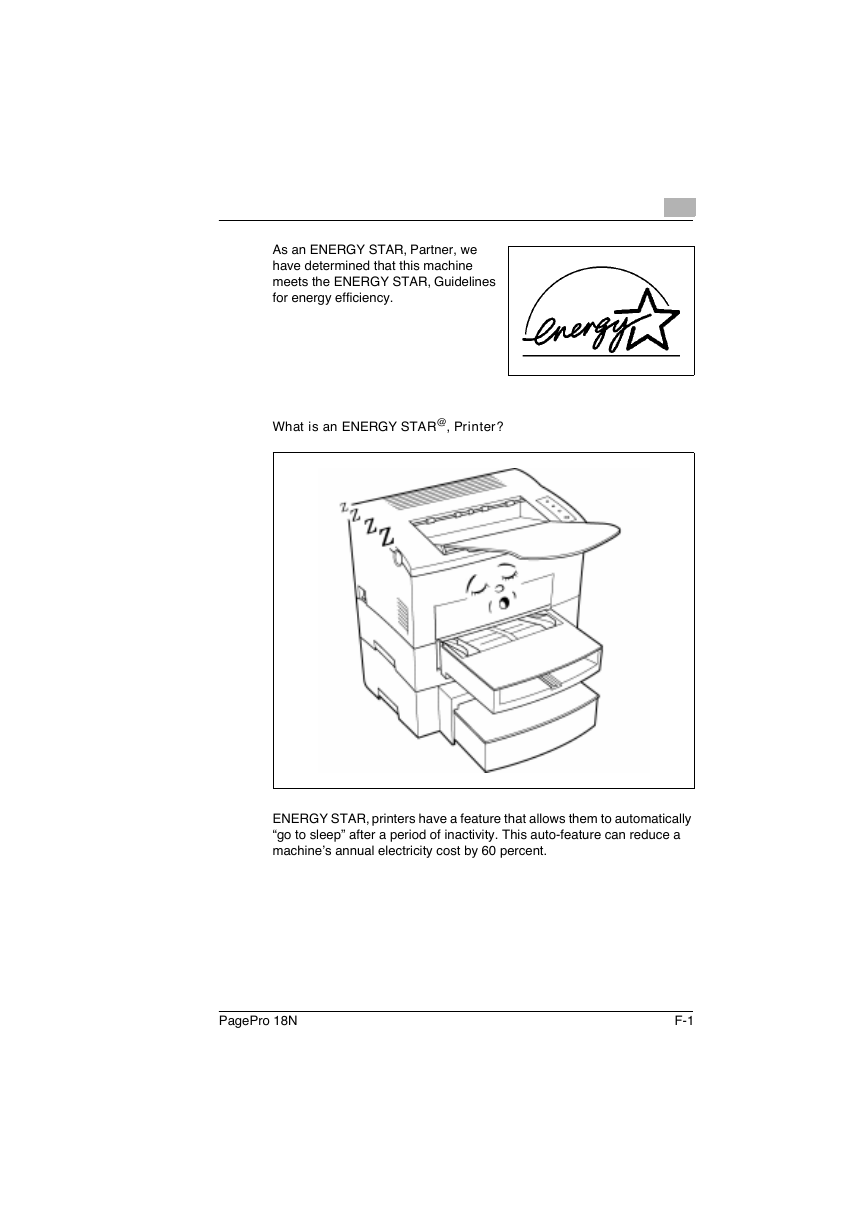
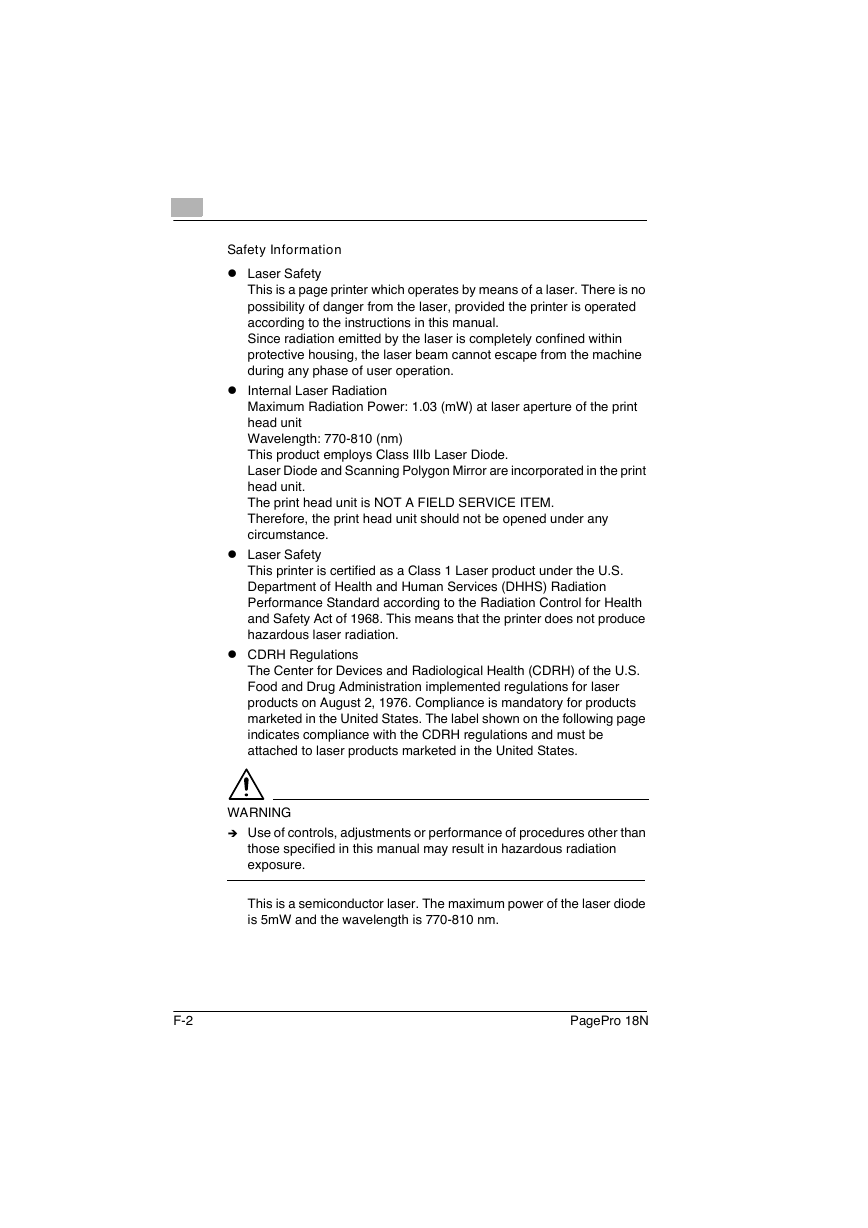
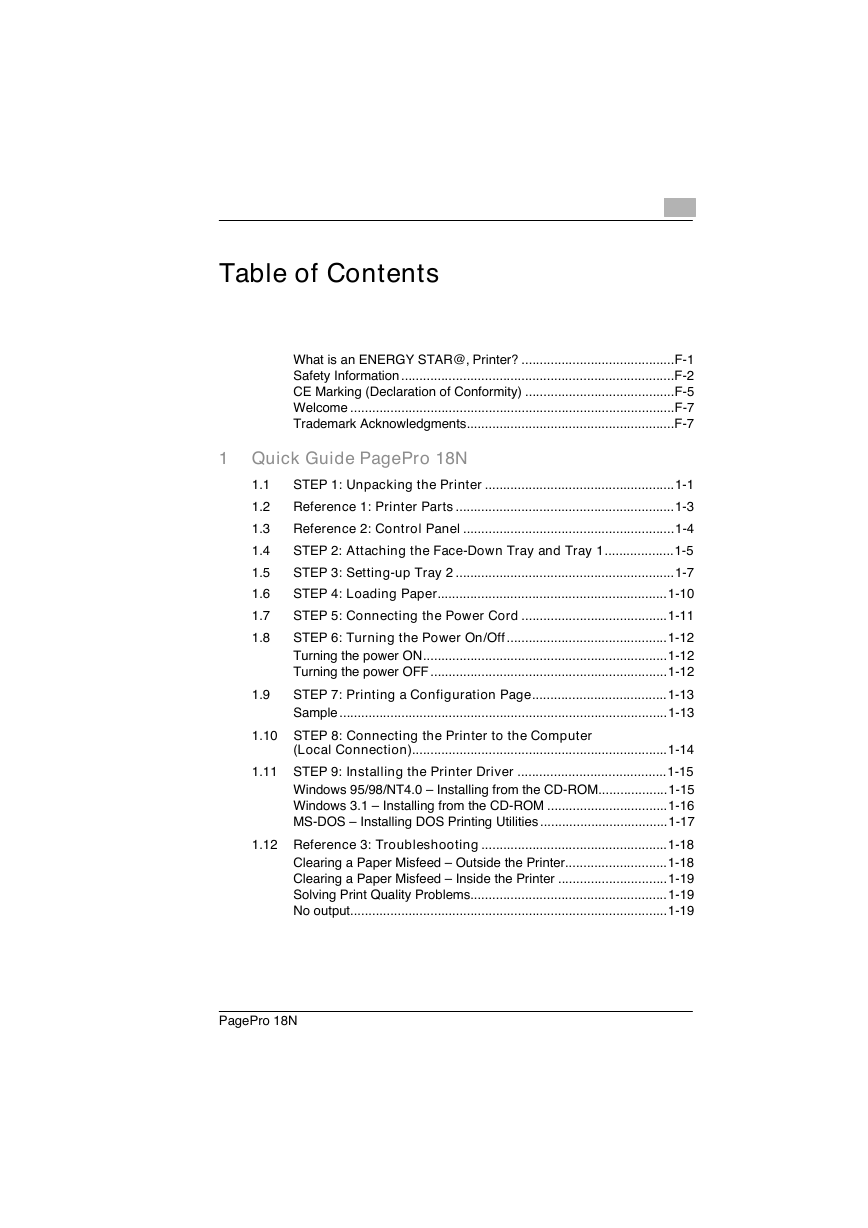
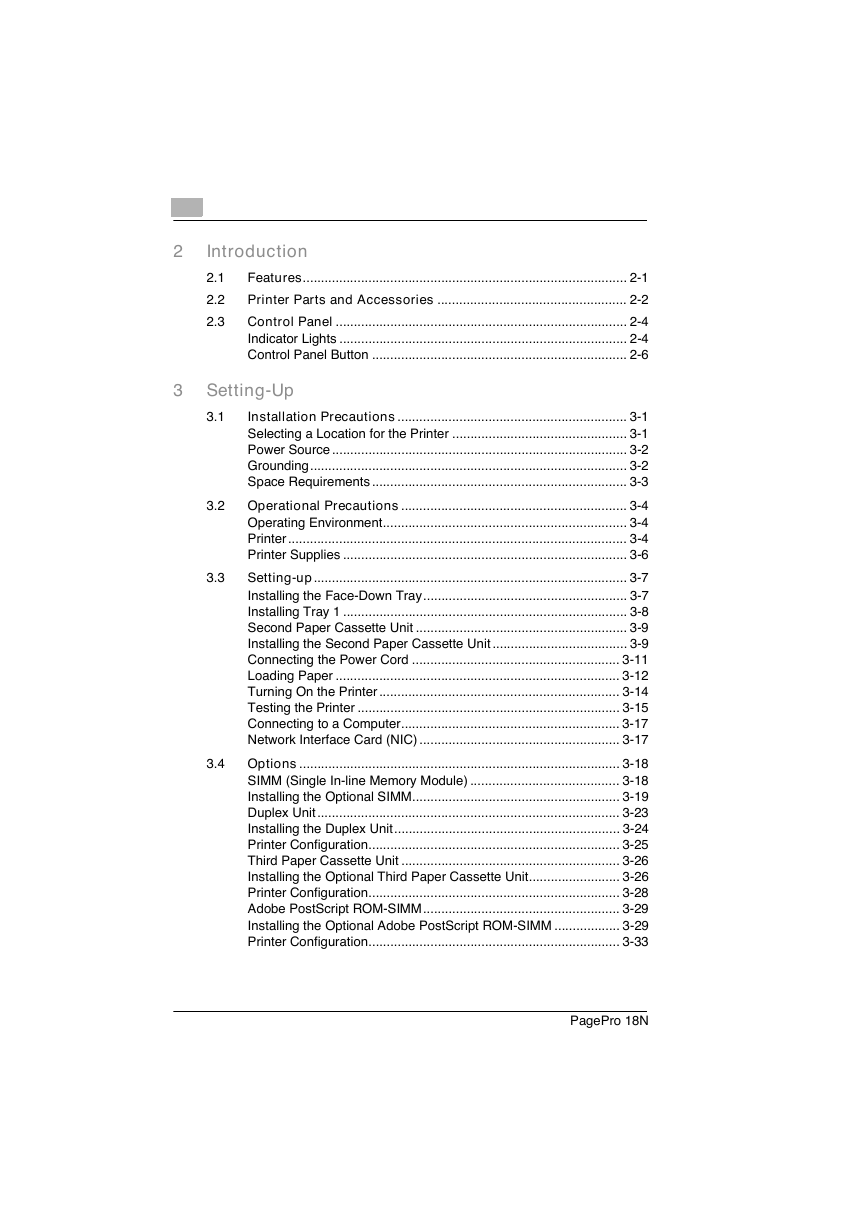
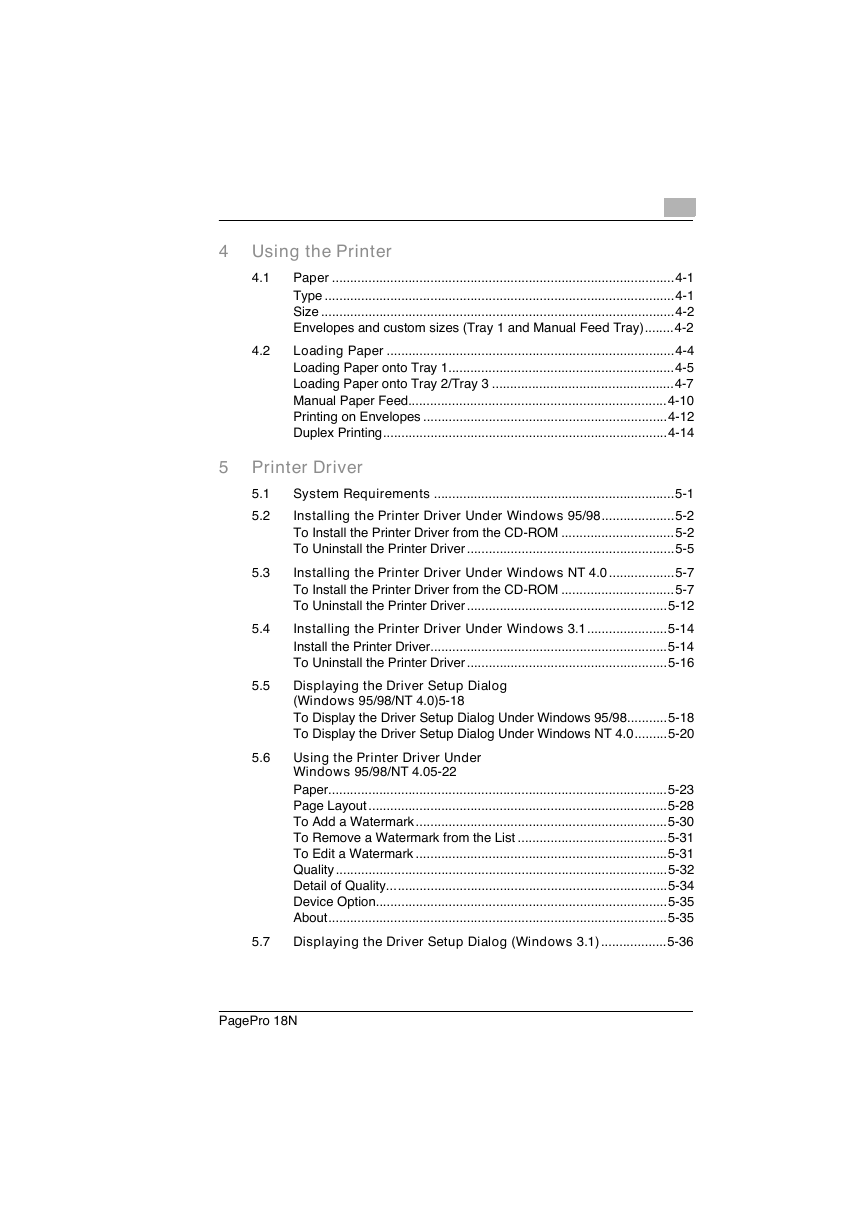

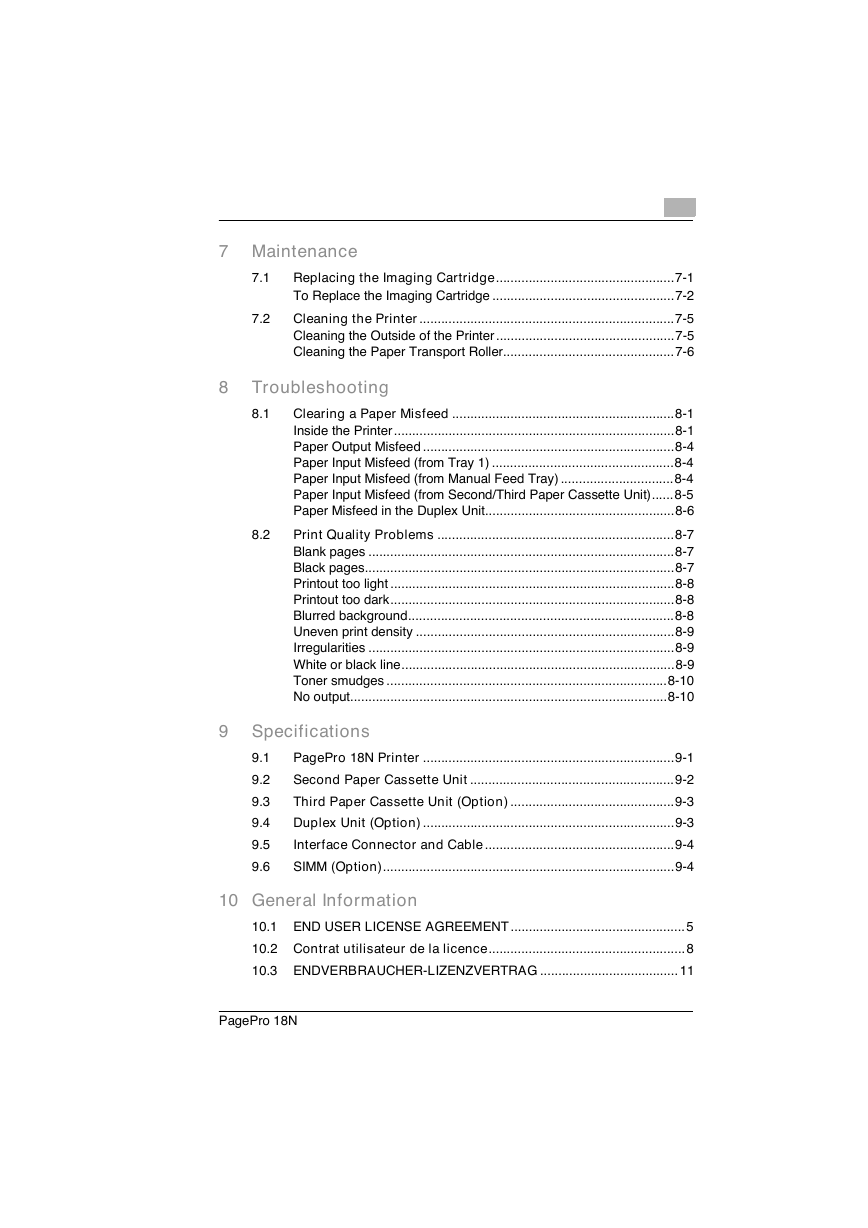
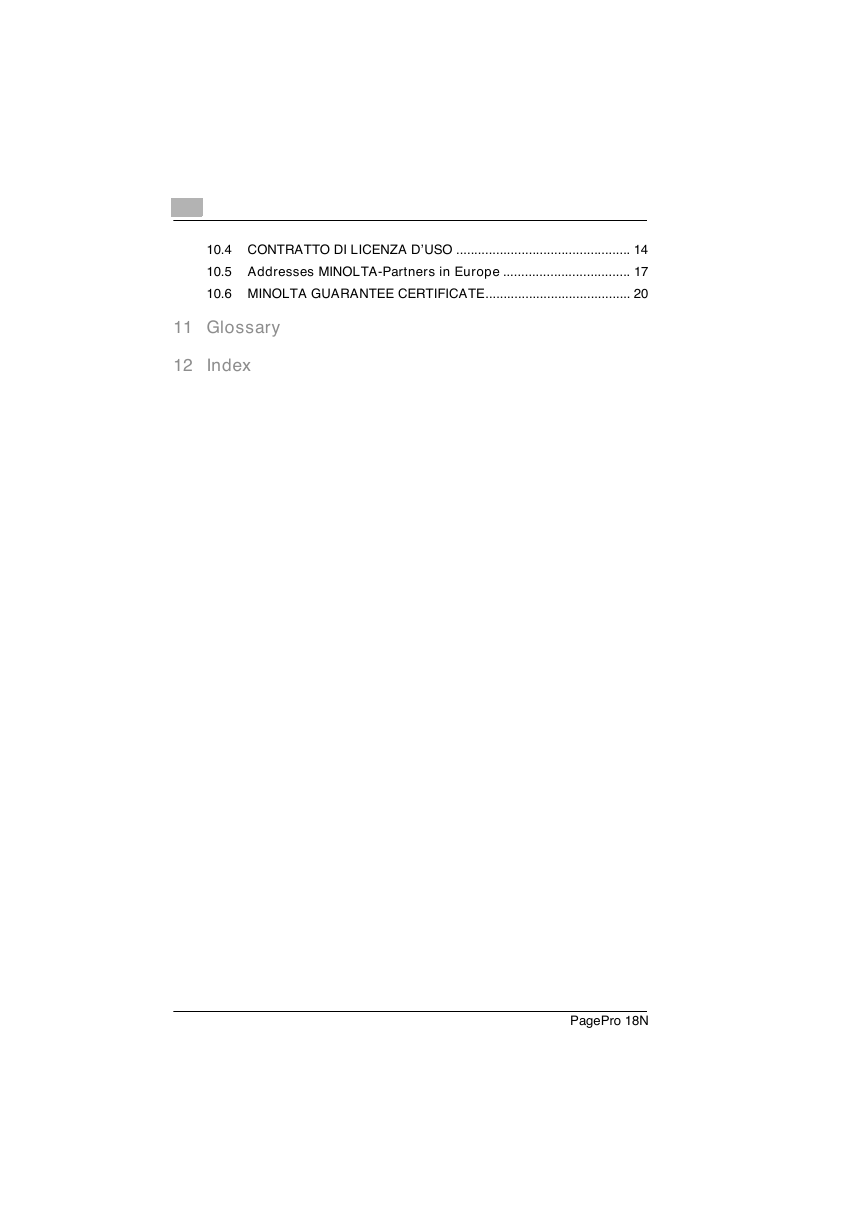
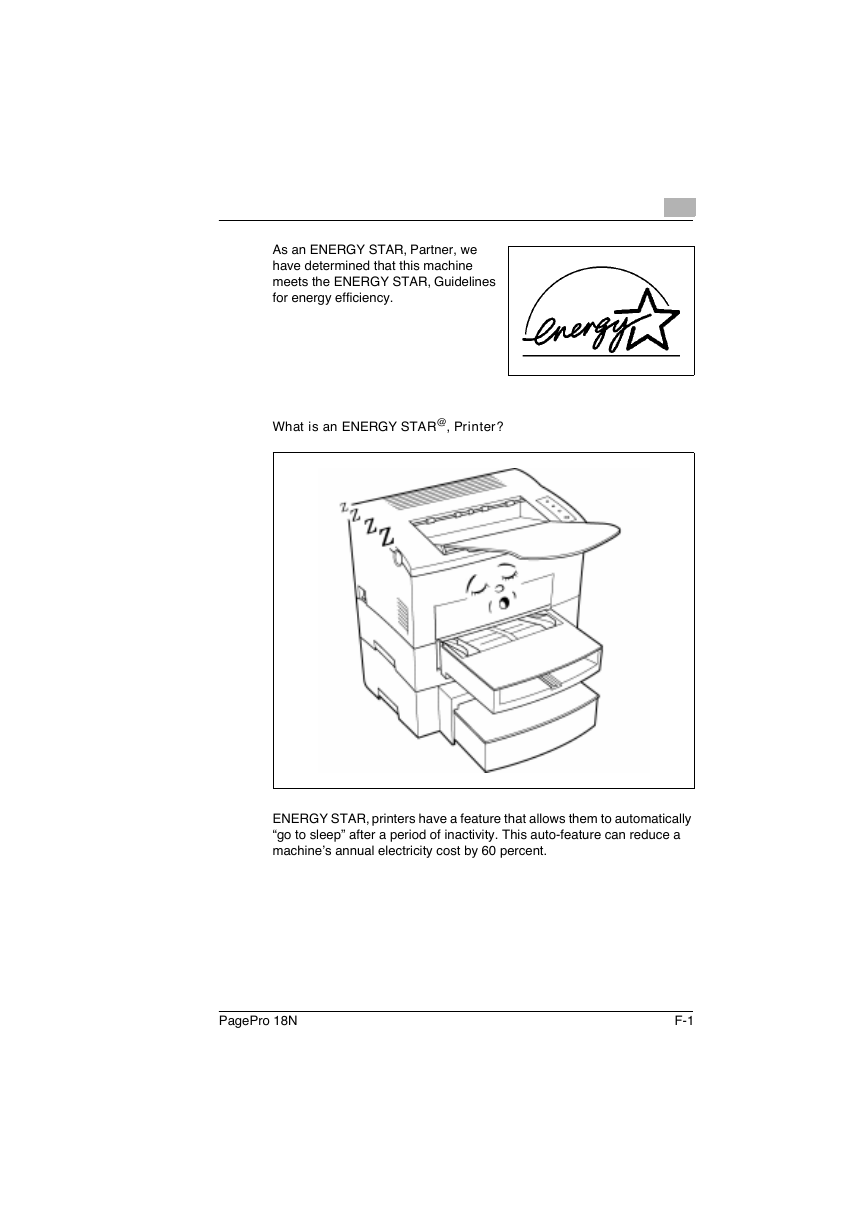
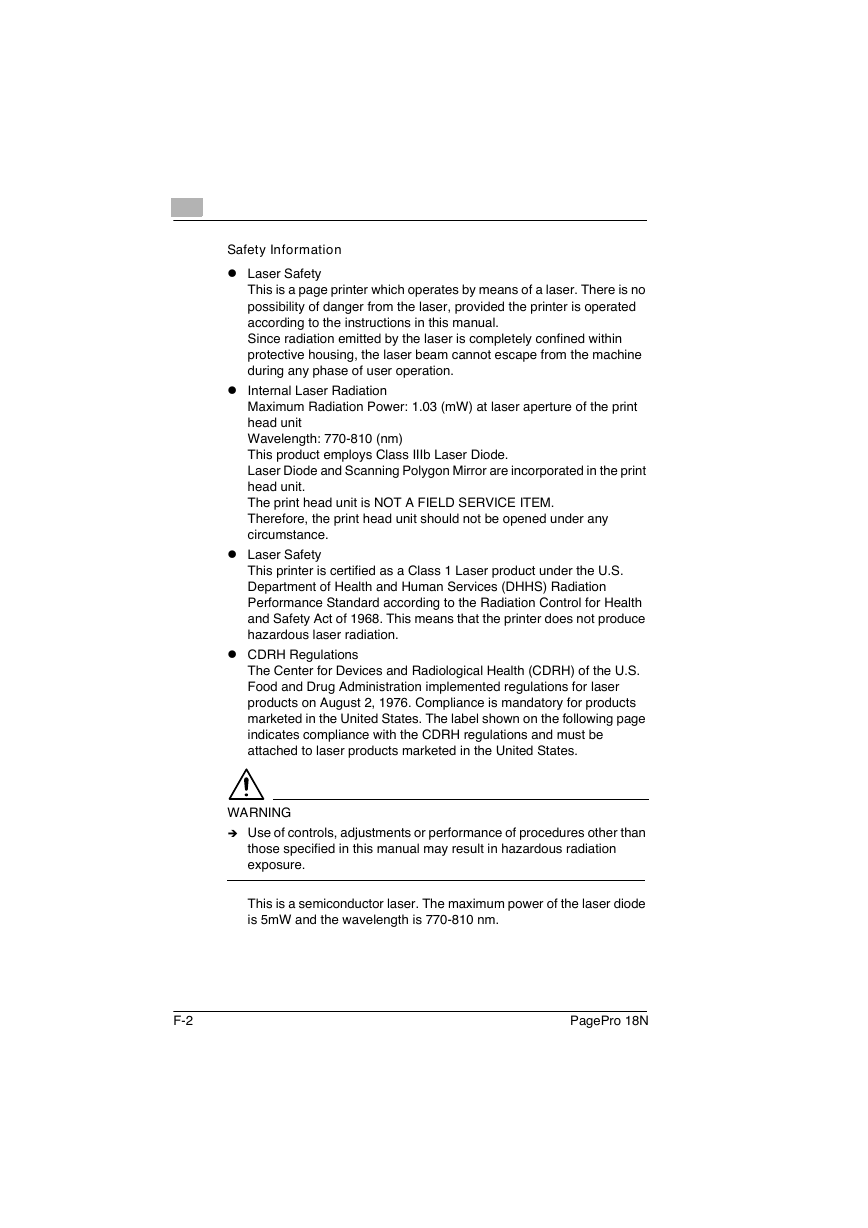
 2023年江西萍乡中考道德与法治真题及答案.doc
2023年江西萍乡中考道德与法治真题及答案.doc 2012年重庆南川中考生物真题及答案.doc
2012年重庆南川中考生物真题及答案.doc 2013年江西师范大学地理学综合及文艺理论基础考研真题.doc
2013年江西师范大学地理学综合及文艺理论基础考研真题.doc 2020年四川甘孜小升初语文真题及答案I卷.doc
2020年四川甘孜小升初语文真题及答案I卷.doc 2020年注册岩土工程师专业基础考试真题及答案.doc
2020年注册岩土工程师专业基础考试真题及答案.doc 2023-2024学年福建省厦门市九年级上学期数学月考试题及答案.doc
2023-2024学年福建省厦门市九年级上学期数学月考试题及答案.doc 2021-2022学年辽宁省沈阳市大东区九年级上学期语文期末试题及答案.doc
2021-2022学年辽宁省沈阳市大东区九年级上学期语文期末试题及答案.doc 2022-2023学年北京东城区初三第一学期物理期末试卷及答案.doc
2022-2023学年北京东城区初三第一学期物理期末试卷及答案.doc 2018上半年江西教师资格初中地理学科知识与教学能力真题及答案.doc
2018上半年江西教师资格初中地理学科知识与教学能力真题及答案.doc 2012年河北国家公务员申论考试真题及答案-省级.doc
2012年河北国家公务员申论考试真题及答案-省级.doc 2020-2021学年江苏省扬州市江都区邵樊片九年级上学期数学第一次质量检测试题及答案.doc
2020-2021学年江苏省扬州市江都区邵樊片九年级上学期数学第一次质量检测试题及答案.doc 2022下半年黑龙江教师资格证中学综合素质真题及答案.doc
2022下半年黑龙江教师资格证中学综合素质真题及答案.doc