00-Cover 2/5/99 10:38 AM Page 1
SmartJet Printer,
Scanner, Fax, Copier
User’s Guide
Setup and Operation
00-Cover 2/5/99 10:38 AM Page 2
ELECTRONICS
Visit us at: http://samsungelectronics.com
If you have access to this online service, you can download the UserÕs
Guide and drivers from Samsung Electronics. P/N: JG68-60792A Rev.3.00
01-Contents 2/5/99 10:36 AM Page 1
Thank you for purchasing the SmartJetÑthe multifunction
office product for your home office and the whole family. We are
sure that your SmartJet will provide all you need in one
machine.
The SmartJet combines these office machine:
- Colour inkjet printer
- Scanner
- Plain paper fax
- PC fax
- Copier
Enjoy your new SmartJet!
Trademarks
¥ SmartJet is the trademark of Samsung Electronics Co., Ltd.
¥ Presto! PageManager is the trademarks of NewSoft, Inc.
¥ MyScan is the trademark of Samsung Electronics Co., Ltd.
¥ Windows is the trademark of Microsoft Corporation.
¥ Other names and trademarks mentioned in this manual are trademarks of their respective
holders.
01-Contents 2/5/99 10:36 AM Page 2
Contents
Chapter 1 Getting Started
Set Up Your SmartJet 1.2
Unpacking 1.2
Control Locations and Functions 1.3
Front View 1.3
Rear View 1.3
Choosing a Location 1.4
Setting Up Your SmartJet 1.4
Installing Print Cartridge 1.7
Storing a Print Cartridge in the Storage Unit 1.10
Loading Paper 1.11
Running Printer Test 1.12
Installing Smart Soft 1.13
Installing Smart Soft 1.13
SmartJet Printer Driver 1.14
SmartJet Scanner Driver 1.14
Presto! PageManager 1.14
SmartFAX RCP Utility 1.15
SmartJet Fax Driver 1.15
System Requirement 1.16
Install Procedure 1.17
Printer Driver,Scanner Driver,Fax Driver
Fax RCP Driver in Windows 95/98 1.17
Printer Driver,Scanner Driver,Fax Driver
Fax RCP Driver in Windows 3.x 1.19
Presto ! PageManager 1.21
Changing SmartFAX RCP Port 1.22
Uninstalling 1.23
In Windows 95/98 1.23
In Windows 3.x 1.23
i
01-Contents 2/5/99 10:36 AM Page 3
Chapter 2 Operation
Using the Operator Panel 2.2
Printing 2.3
Printing a Document 2.3
Printer Settings 2.4
Accessing Print Settings 2.4
Using the Paper Tab 2.5
Using the Document/Quality Tab 2.5
Using the Advanced Tab 2.6
Specifying Your Printing Options 2.6
Paper Handling 2.7
Selecting Paper Types 2.7
Special Paper Guidelines 2.8
Loading Paper Manually 2.9
Using Banner Guide 2.10
Loading Envelopes 2.12
Printing Speed Versus Colour 2.14
For Quick Colour Printing 2.14
For High Quality Colour Printing 2.14
For Monochrome Printing 2.14
Setting Other Utilities Using the SmartJet Control Program 2.15
Starting the SmartJet Control Program 2.15
SmartJet Control Program Window 2.16
Using the Status Tab 2.17
Using the Options Tab 2.17
Using the Cartridge Tab 2.18
Scanning 2.19
Overview 2.19
Scanning a Document or Photograph 2.20
Faxing and Copying 2.25
SmartFAX 2.25
Starting the SmartFAX 2.26
Understanding the SmartFAX Window 2.27
Preparing Documents for Faxing or Copying 2.28
Using Carrier Sheet 2.28
Loading the Document 2.29
ii
1 Getting Started 2 Operation 3 Troubleshooting Appendix
01-Contents 2/5/99 10:36 AM Page 4
Making a Copy 2.30
On the SmartFAX 2.30
On the SmartJet Keypad 2.32
Sending a Fax 2.34
Sending from the SmartFAX 2.34
Dialling from a Telephone Connected to the SmartJet 2.36
Receiving a Fax 2.38
Receiving a Fax Automatically - FAX mode 2.38
Receiving a Fax Manually - TEL mode 2.39
Using Phonebook 2.40
Storing Numbers into and Deleting Numbers
from Phonebook 2.40
Dialling Phonebook Numbers 2.41
Setting User Options 2.42
Selectable Options 2.42
Setting Options 2.44
Printing Out Lists 2.45
Understanding Message Displayed on SmartFAX 2.46
Chapter 3 Troubleshooting
Troubleshooting 3.2
Printing Problems 3.2
Faxing Problems 3.8
Copying Problems 3.9
Scanning Problems 3.10
Error Lamp 3.13
Maintenance 3.14
Print Cartridge Maintenance 3.14
Print Cartridge Nozzle Test 3.15
Wiping the Print Cartridge Nozzles and Contacts 3.17
Cleaning Cartridge Carrier Contacts 3.18
Cartridge Alignment 3.19
Replacing the Print Cartridge 3.20
Cleaning a White Sheet 3.23
Appendix
Specifications 4.2
Index 4.6
Important Notice 4.9
Replacing the Fitted Plug 4.11
iii Guarantee 4.12
02-Setup 2/5/99 10:31 AM Page 1
1
Getting Started
1.1
02-Setup 2/5/99 10:31 AM Page 2
Set Up Your
SmartJet
Unpacking
Machine AC power cord TAM lead Telephone line cord Banner guide
Carrier sheet Black, colour print ¥Smart Soft CD-ROM ¥Setup and Operation UserÕs Guide
cartridge ¥WinFax LITE diskettes ¥Presto! PageManager/MyScan
UserÕs Guide
¥WinFax LITE UserÕs Guide
If you are experiencing problems with the SmartJet software contained on this CD-ROM or if you
donÕt have a CD-ROM drive and require the SmartJet software on 3.5Ó diskette, please call either
BITS Tel 01189 409500 or FLS (TEL) 01268 888895 or FLS (FAX) 01268 888899.
The shape of power and telephone line cord plugs may differ, depending on your country.
1.2 Set Up Your SmartJet

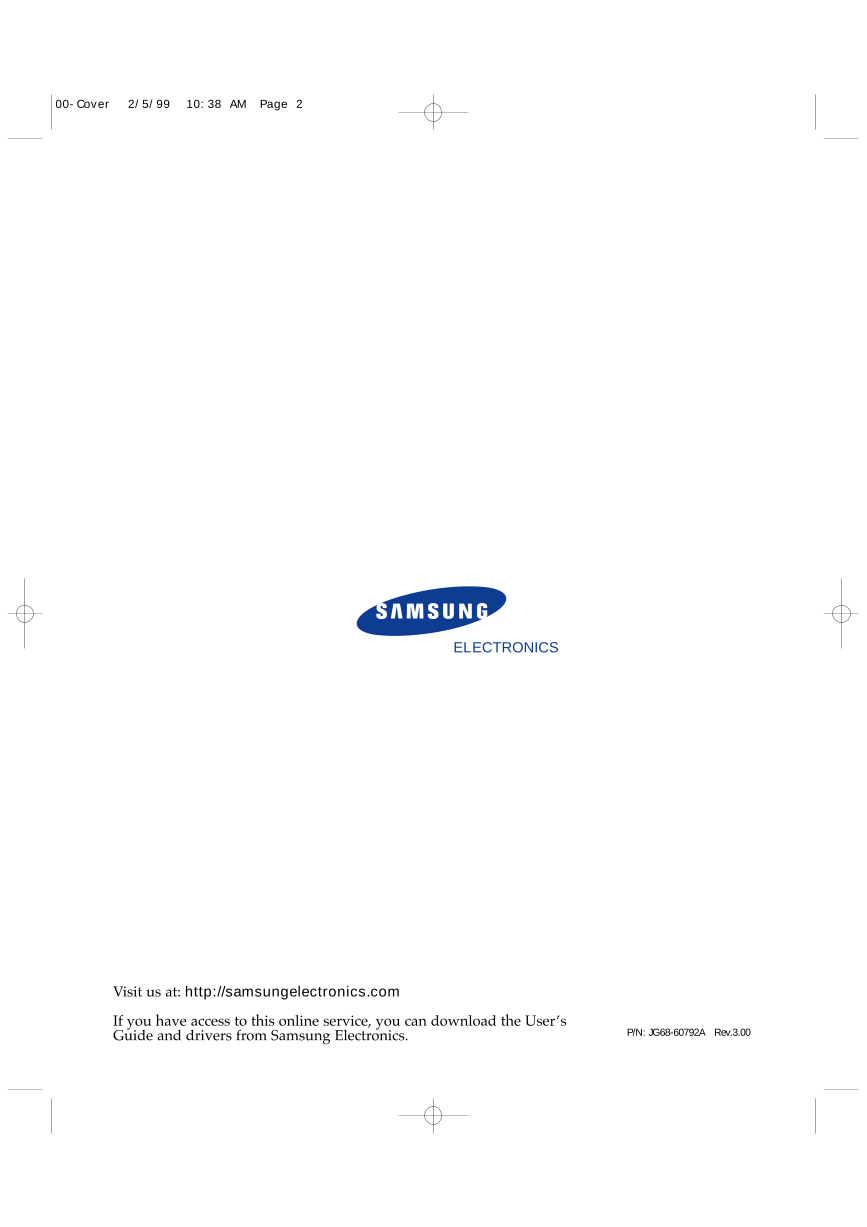
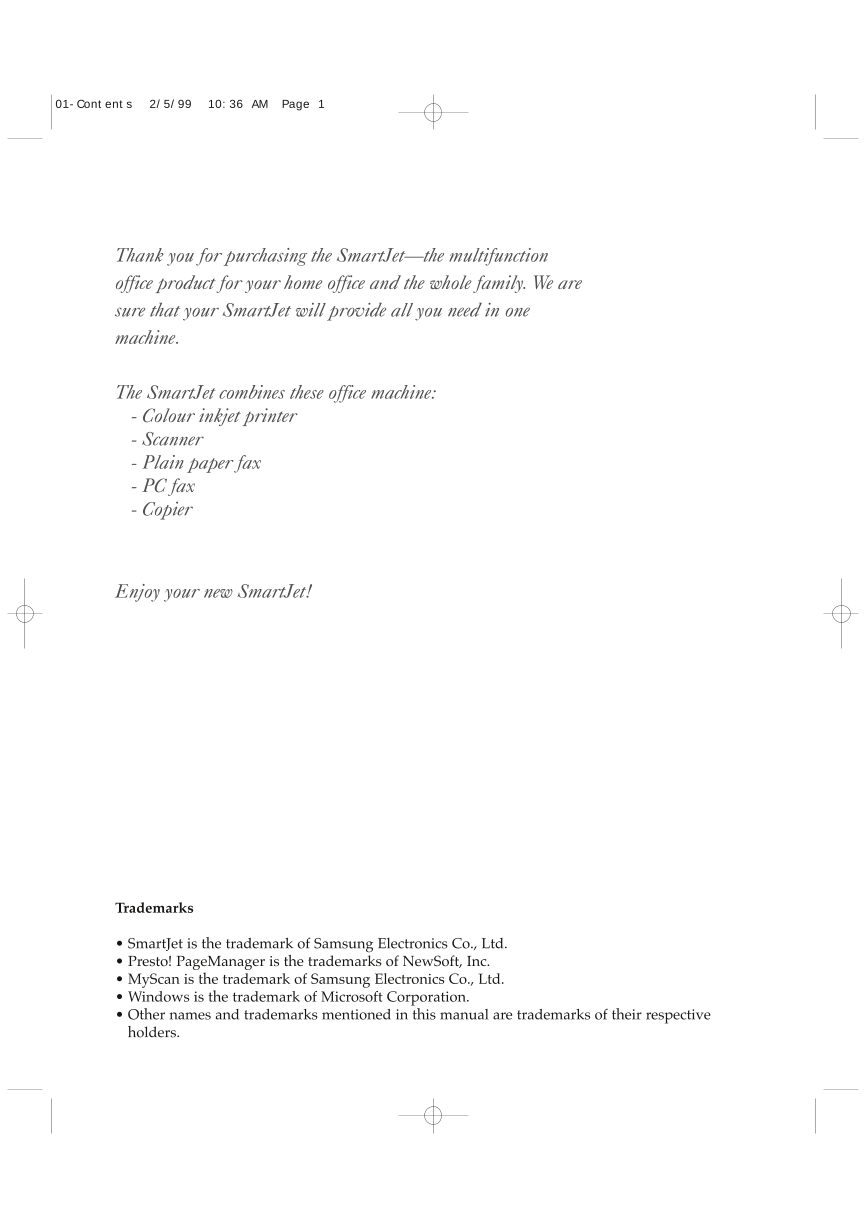
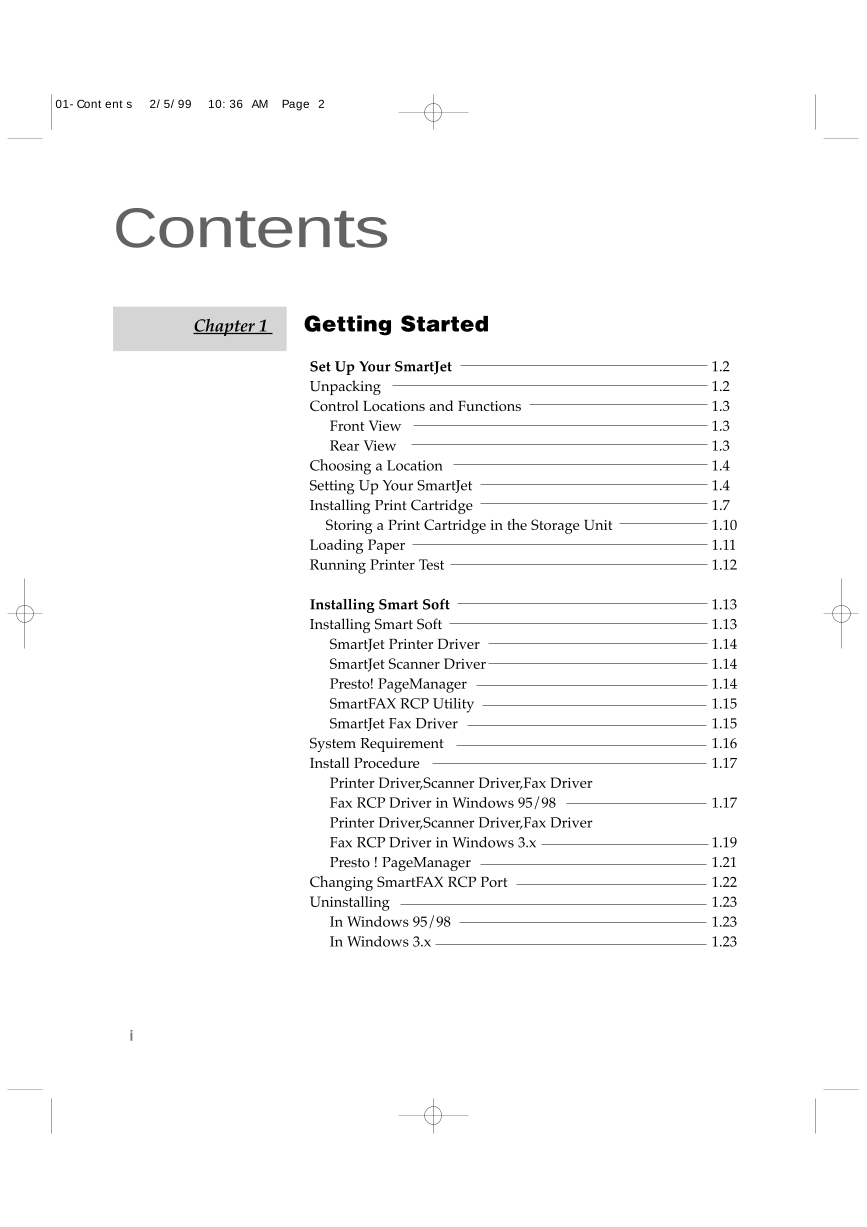
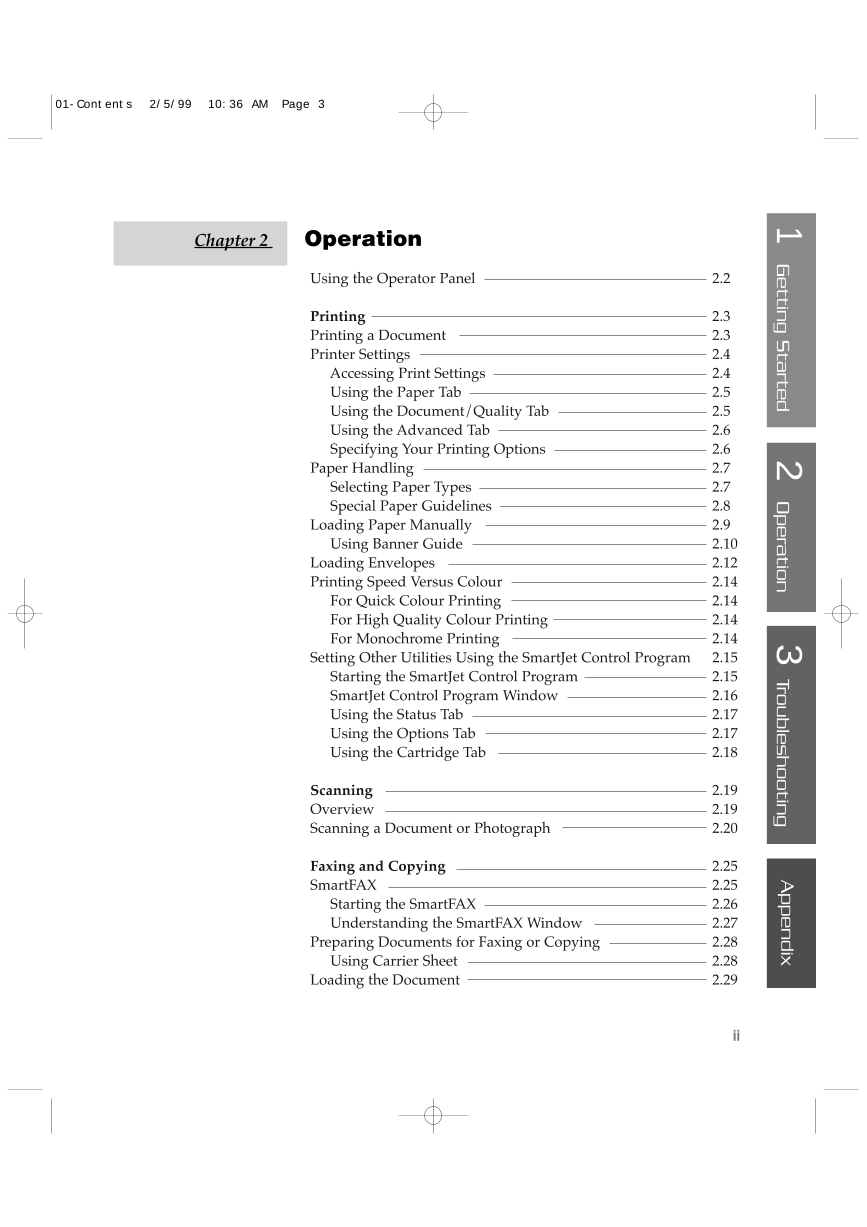
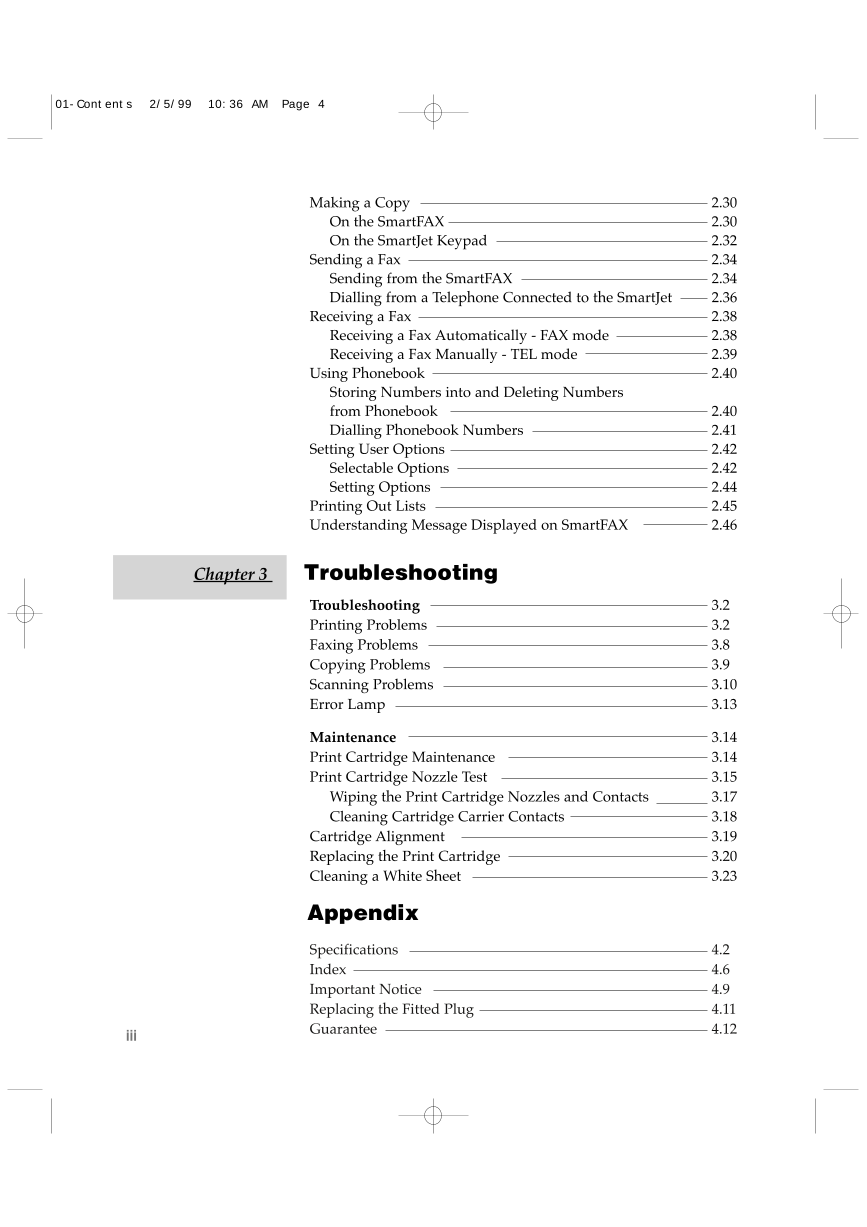
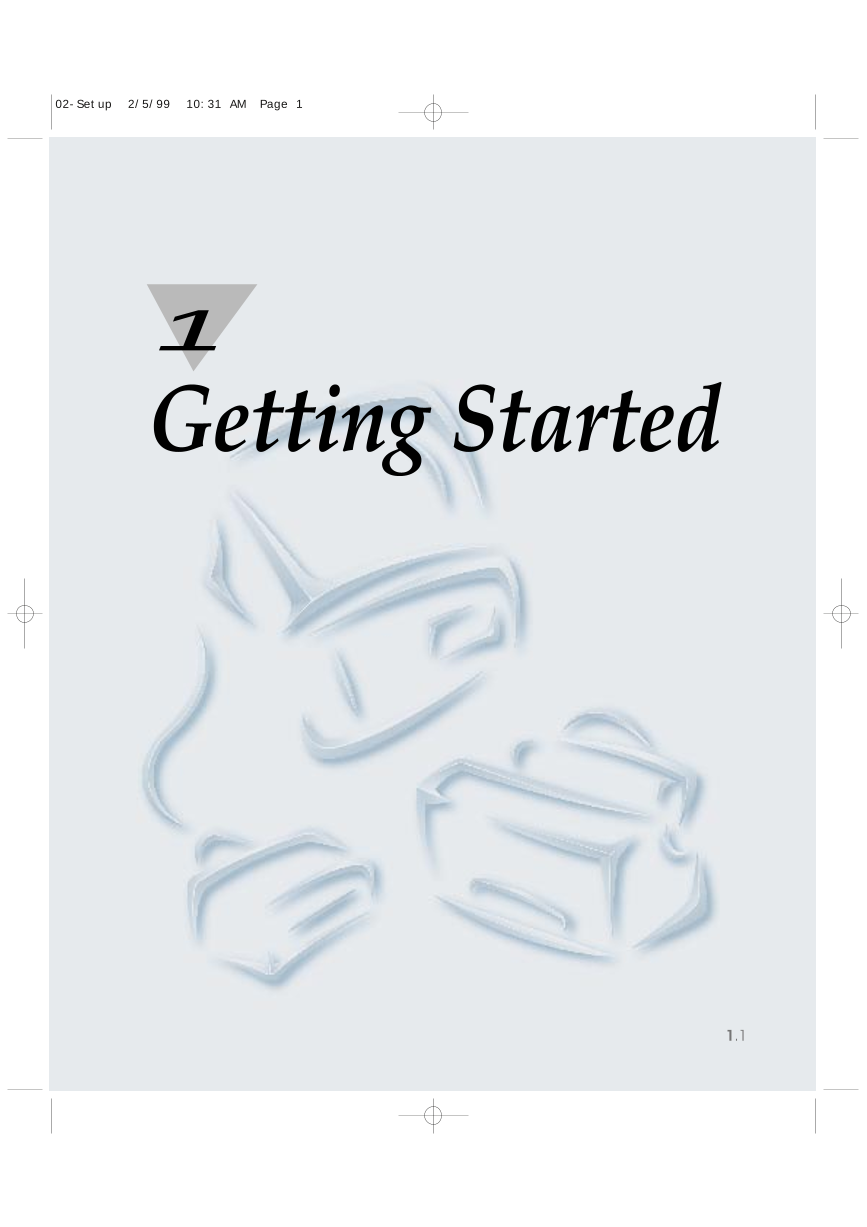
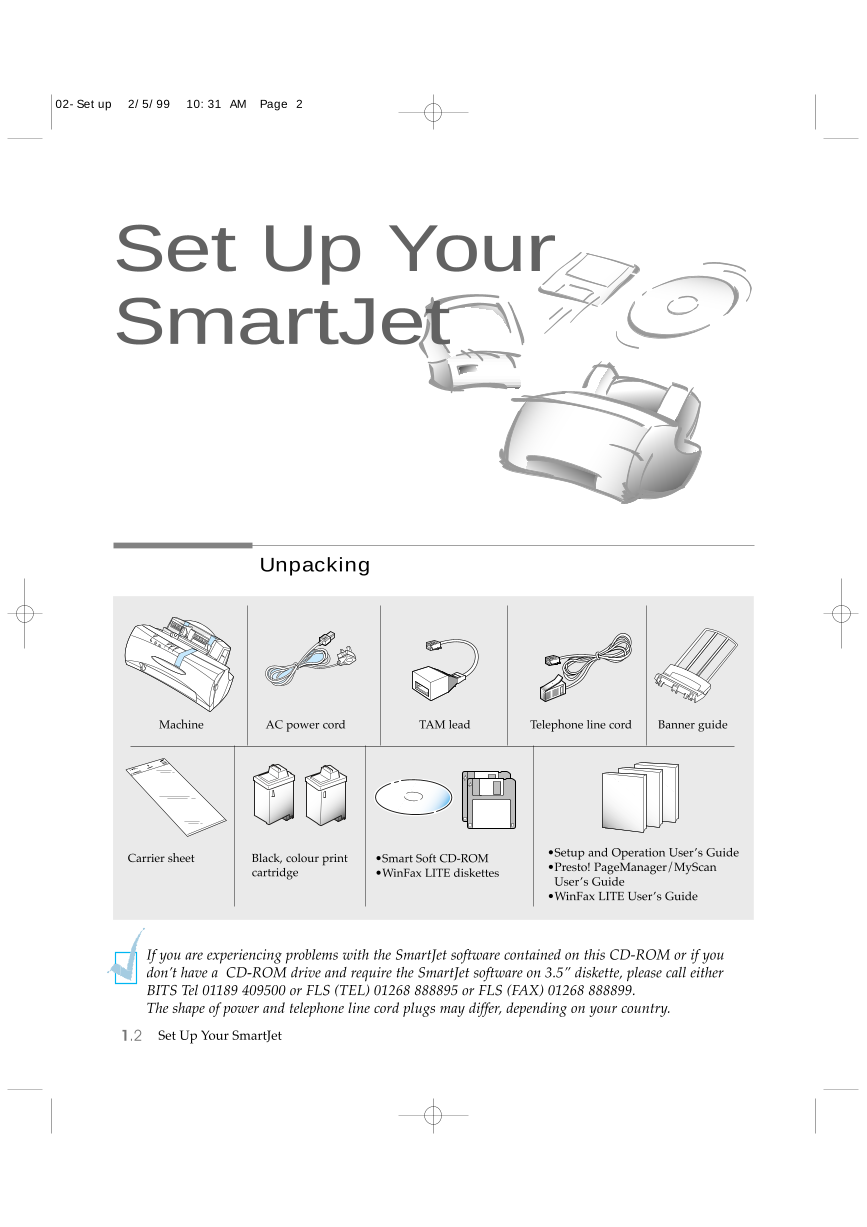

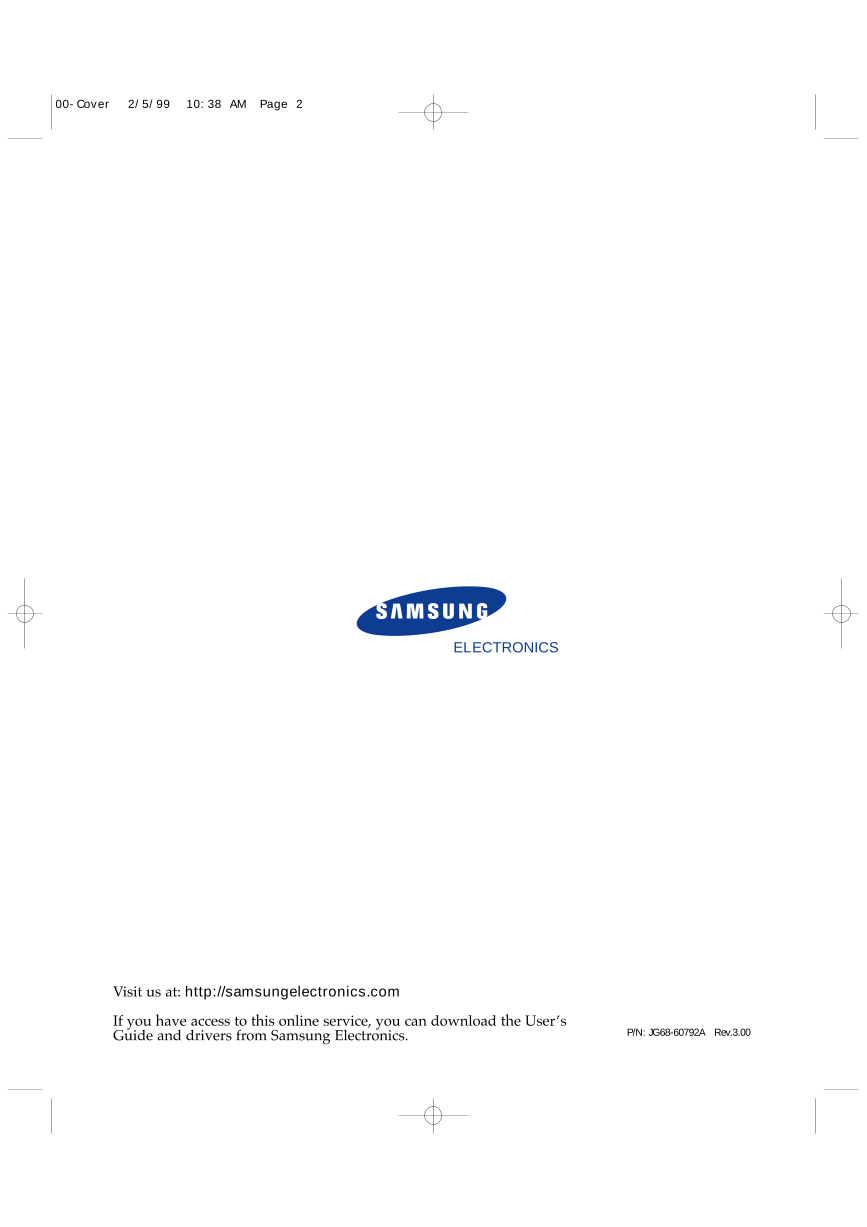
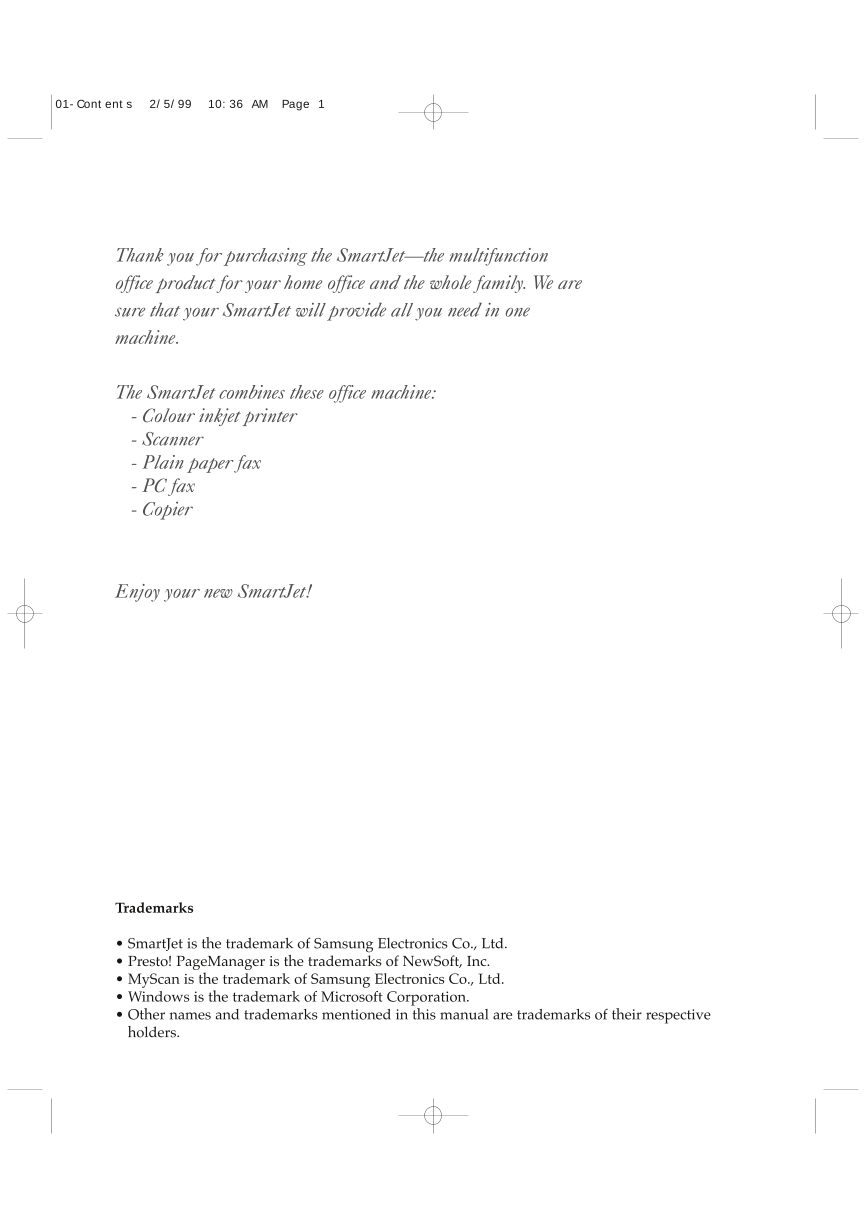
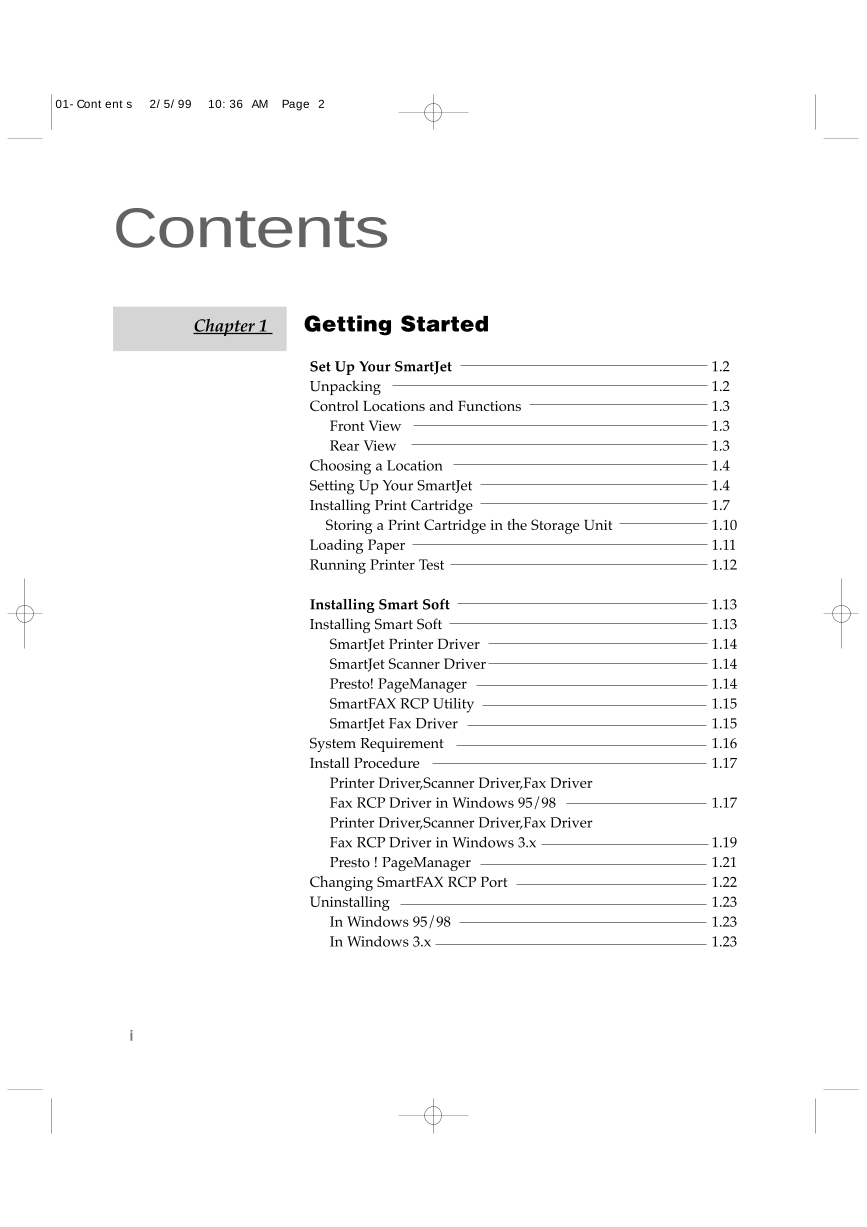
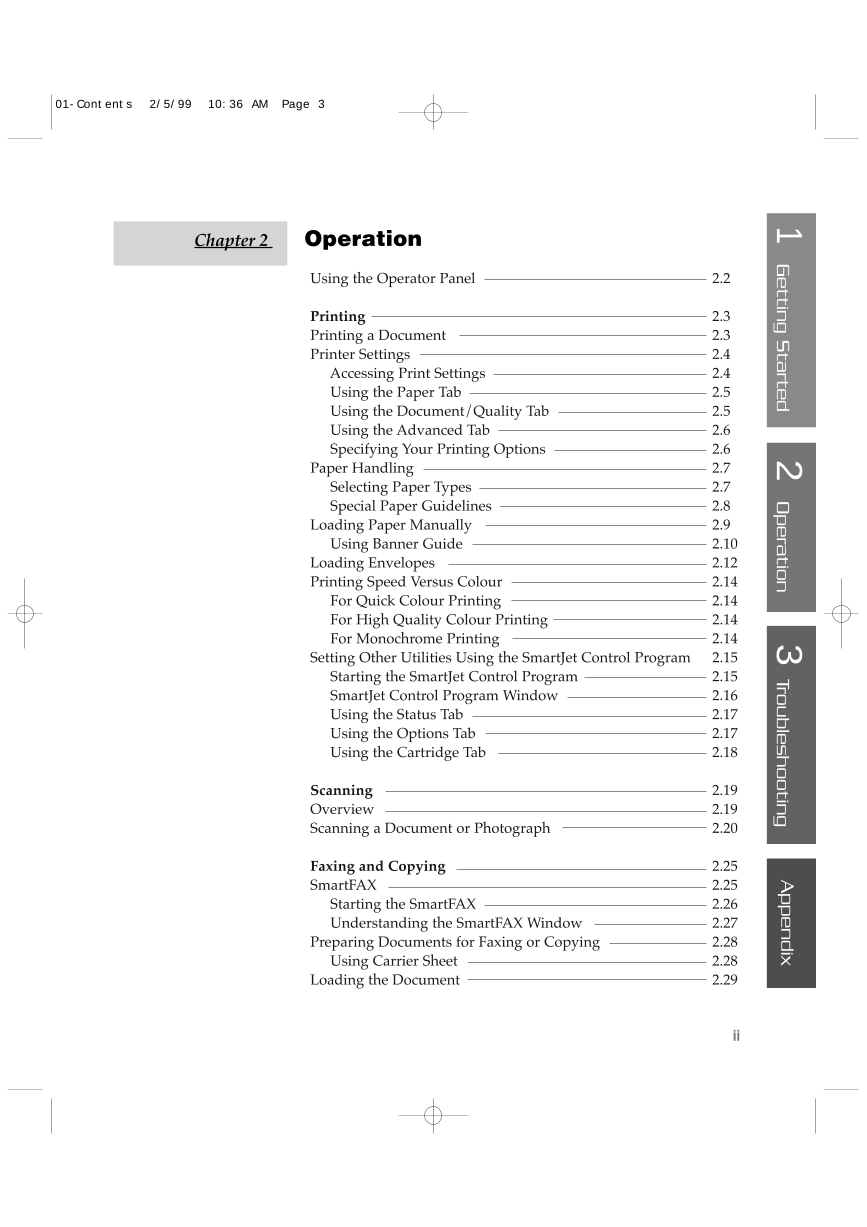
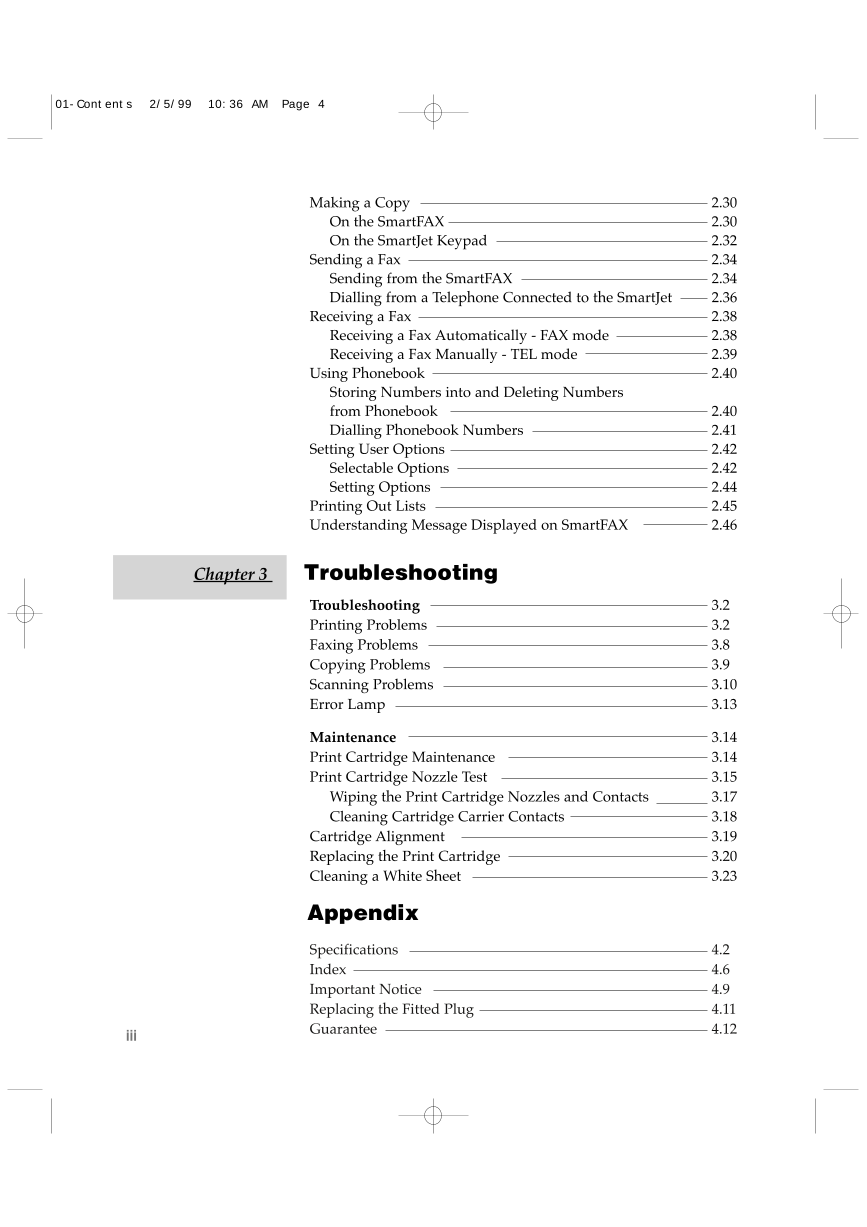
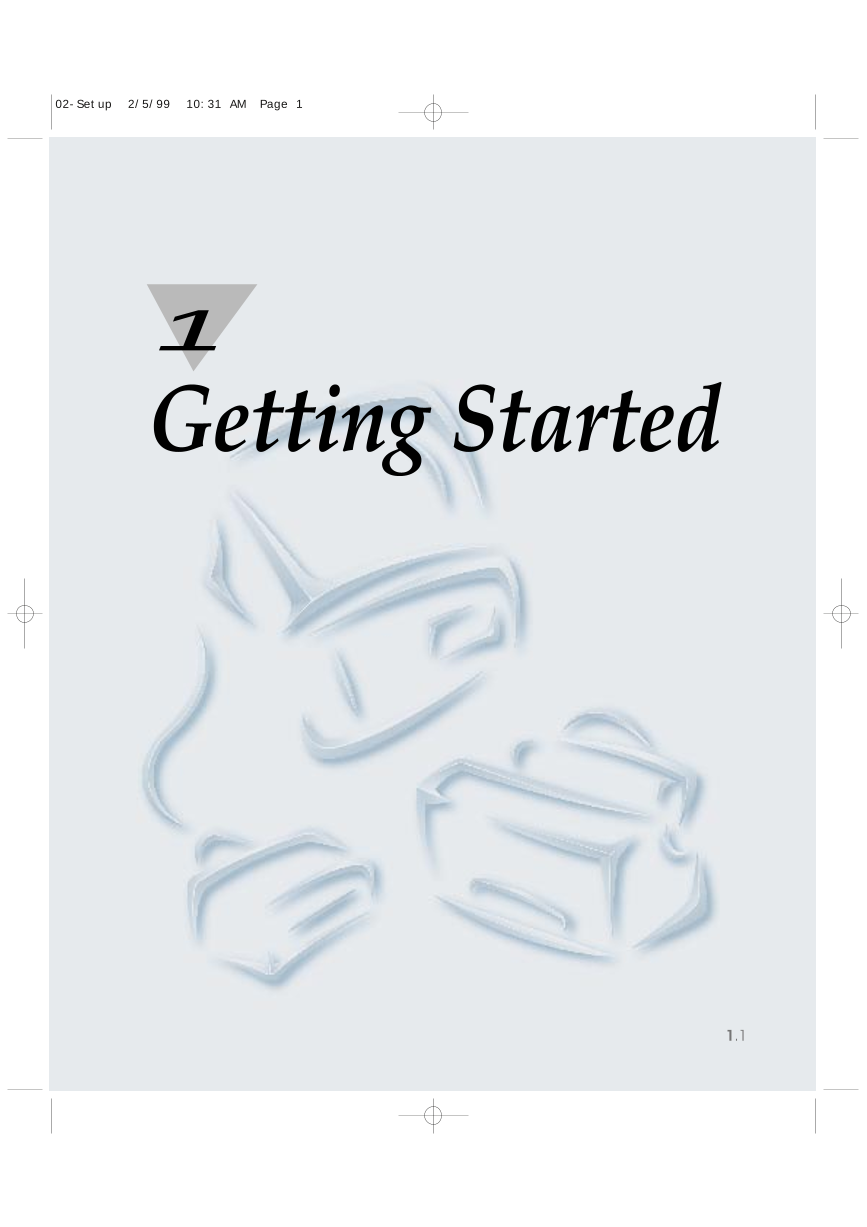
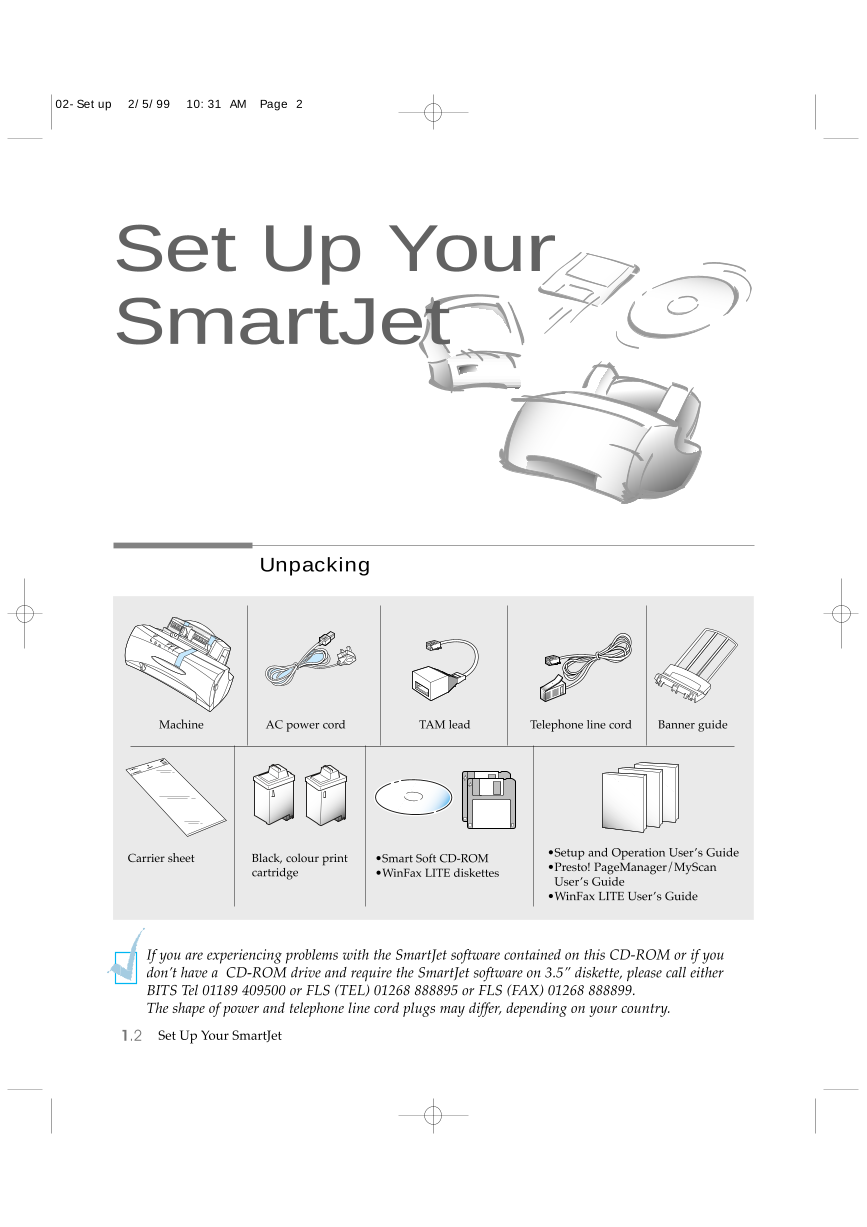
 2023年江西萍乡中考道德与法治真题及答案.doc
2023年江西萍乡中考道德与法治真题及答案.doc 2012年重庆南川中考生物真题及答案.doc
2012年重庆南川中考生物真题及答案.doc 2013年江西师范大学地理学综合及文艺理论基础考研真题.doc
2013年江西师范大学地理学综合及文艺理论基础考研真题.doc 2020年四川甘孜小升初语文真题及答案I卷.doc
2020年四川甘孜小升初语文真题及答案I卷.doc 2020年注册岩土工程师专业基础考试真题及答案.doc
2020年注册岩土工程师专业基础考试真题及答案.doc 2023-2024学年福建省厦门市九年级上学期数学月考试题及答案.doc
2023-2024学年福建省厦门市九年级上学期数学月考试题及答案.doc 2021-2022学年辽宁省沈阳市大东区九年级上学期语文期末试题及答案.doc
2021-2022学年辽宁省沈阳市大东区九年级上学期语文期末试题及答案.doc 2022-2023学年北京东城区初三第一学期物理期末试卷及答案.doc
2022-2023学年北京东城区初三第一学期物理期末试卷及答案.doc 2018上半年江西教师资格初中地理学科知识与教学能力真题及答案.doc
2018上半年江西教师资格初中地理学科知识与教学能力真题及答案.doc 2012年河北国家公务员申论考试真题及答案-省级.doc
2012年河北国家公务员申论考试真题及答案-省级.doc 2020-2021学年江苏省扬州市江都区邵樊片九年级上学期数学第一次质量检测试题及答案.doc
2020-2021学年江苏省扬州市江都区邵樊片九年级上学期数学第一次质量检测试题及答案.doc 2022下半年黑龙江教师资格证中学综合素质真题及答案.doc
2022下半年黑龙江教师资格证中学综合素质真题及答案.doc