J-Chapter 1(US) 4/16/98 8:23 AM Page 1
Operator’s Guide
SAMSUNG FACSIMILE
SF4000/SF4100/SF4200
000 00
0
00000 00
00 00000000000000000000
Please read this guide before you use this equipment.
J-Chapter 1(US) 4/16/98 8:23 AM Page 3
Thank You for Choosing Samsung
Thank you for choosing Samsung! Your new machine represents the very latest
technology. It is a full-featured, high-performance machine built to strict quality
standards set by Samsung-the highest in the industry. WeÕre proud to offer you a
product that will provide convenient, dependable service for years to come.
Important Safety Information
Always be careful when using the machine. To reduce the risk of fire, electrical shock,
and other injuries, keep these safety considerations in mind when installing, using,
and maintaining your machine:
¥ Stability. Place the machine on a secure, stable surface. The machine can cause serious
damage if it falls.
¥ Power Supply. Provide the correct power to the machine, as listed on its back. If you
arenÕt sure of the type of power thatÕs supplied to your home or office, call your
electric company.
¥ Grounding. If the plug has three prongs, it must be plugged into a grounded
(threehole) outlet. Grounded plugs and outlets are designed for your safety-donÕt try
to make a three-prong plug fit into a two-prong outlet by modifying the plug or outlet
in any way. If you canÕt insert the plug into your wall outlet easily, the outlet should
be inspected by a qualified electrician.
¥ Overload. DonÕt plug too many electrical devices into a wall outlet or extension cord.
An overloaded outlet is a fire and electrical shock hazard.
¥ Cleaning. Before cleaning the machine, unplug it from both the power outlet and the
telephone jack. Clean exposed parts with a soft cloth slightly dampened with water.
DonÕt use aerosol cleaners.
¥ Thunderstorms. Unplug electrical appliances during thunderstorms. Avoid using any
telephone (except a cordless model) during a thunderstorm, since thereÕs a small
chance you could get an electrical shock from lightning.
¥ Gas Leaks. Never use any telephone close to a gas leak. If you think gas is leaking,
call the gas company immediately, but use a telephone far away from the leak area.
A small electrical spark in the telephone could cause a fire.
J-Chapter 1(US) 4/16/98 8:23 AM Page 4
CONTENTS
Chapter 1 Your New Machine
List of Features .................................................................................................................. 1.1
Parts ..................................................................................................................................... 1.2
Common Parts ................................................................................................................ 1.2
Familiarizing Yourself with Your New Machine .......................................................... 1.4
Front View ....................................................................................................................... 1.4
Rear View ........................................................................................................................ 1.5
Control Panel .................................................................................................................. 1.6
Fax Theory .......................................................................................................................... 1.8
Multi-function machine ................................................................................................ 1.9
Chapter 2 Installation and Setup
Choosing a Location ......................................................................................................... 2.1
Connections ........................................................................................................................ 2.1
Connection Diagram ..................................................................................................... 2.1
Handset and Handset Cradle ...................................................................................... 2.2
Document Tray ............................................................................................................... 2.3
Document Exit Tray ....................................................................................................... 2.4
Printer Exit Tray ............................................................................................................. 2.4
Telephone Line ............................................................................................................... 2.5
Extension Phone (Optional) ......................................................................................... 2.5
AC Power Cord .............................................................................................................. 2.5
Loading Paper .................................................................................................................... 2.6
Paper Type and Sizes ..................................................................................................... 2.7
Installing Print Cartridge ................................................................................................. 2.7
Print Cartridge Storage Unit (SF4100, SF4200) ........................................................ 2.10
Storing a Print Cartridge in the Storage Unit .......................................................... 2.10
Running Self-Test ............................................................................................................. 2.11
Connecting to Your PC (SF4100, SF4200) .................................................................... 2.13
Connecting SF4200 to Your PC .................................................................................. 2.13
Connecting SF4100 to Your PC .................................................................................. 2.14
Setting Up Printer (SF4100, SF4200) ............................................................................. 2.15
Installing the Windows Printer Driver Software .................................................... 2.15
Running Windows Printer Software ......................................................................... 2.17
Installing the DOS Printer Software ......................................................................... 2.19
Using the DOS Printer Software ................................................................................ 2.20
Making a Copy ................................................................................................................ 2.21
Setting the Date and Time ............................................................................................. 2.23
Setting the Terminal ID (Your Name and Number) .................................................. 2.25
Using the Keypad to Enter Letters ............................................................................ 2.27
Keypad Character Assignments ................................................................................ 2.28
Adjusting Ringer Volume ........................................................................................... 2.28
Selecting Tone or Pulse Service .................................................................................. 2.28
CONTENTS 1
J-Chapter 1(US) 4/16/98 8:23 AM Page 5
CONTENTS
Chapter 3 Automatic Dialling
One-Touch Dialling ........................................................................................................... 3.1
Storing a Number for One-Touch Dialling ................................................................ 3.1
Dialling One-Touch Number ....................................................................................... 3.3
Speed Dialling .................................................................................................................... 3.4
Storing a Number for Speed Dialling ......................................................................... 3.4
Dialling a Speed Number ............................................................................................. 3.6
Group Dialling ................................................................................................................... 3.7
Storing One-touch or Speed Dial Numbers for Group Dialling ............................ 3.7
Using Group Dialling (Multi-address transmission) ............................................... 3.9
Searching for a Number in Memory (Directory Dialling) ........................................ 3.10
Searching Sequentially through Memory ................................................................ 3.10
Searching for a Particular First Letter ....................................................................... 3.11
Chapter 4 The Fax Machine
Sending a Fax ..................................................................................................................... 4.1
Acceptable Documents .................................................................................................. 4.1
Setting Document Resolution and Contrast .............................................................. 4.2
Loading Document ........................................................................................................ 4.3
Using Quick Scan ........................................................................................................... 4.4
Sending a Fax Automatically ....................................................................................... 4.4
Sending a Fax After Talking ......................................................................................... 4.5
Confirming Transmission ............................................................................................. 4.6
Cancelling Transmission ............................................................................................... 4.6
Automatic Redial .............................................................................................................. 4.6
Receiving a Fax .................................................................................................................. 4.7
Reception Modes ............................................................................................................ 4.7
Receiving in FAX Mode ................................................................................................ 4.8
Receiving in TEL/FAX Mode ...................................................................................... 4.8
Receiving in ANS/FAX Mode ..................................................................................... 4.9
Receiving Manually (in TEL Mode) ............................................................................ 4.9
Cancelling Reception ................................................................................................... 4.10
Using an Extension Telephone ................................................................................... 4.11
Recording Area ............................................................................................................. 4.11
Voice Request ................................................................................................................... 4.12
Sending a Voice Request ............................................................................................. 4.12
Answering a Voice Request ........................................................................................ 4.13
Chapter 5 Advanced Operations
Memory Transmission (Broadcasting) ........................................................................... 5.1
Delayed Transmission ...................................................................................................... 5.3
Polling ................................................................................................................................. 5.6
Being Polled By a Remote Machine ............................................................................ 5.6
Polling a Remote Machine ............................................................................................ 5.8
Adding Documents To a Standby Operation ............................................................... 5.9
Confirming the Operation Number ............................................................................ 5.9
Adding Document To a Standby Operation in Memory ....................................... 5.10
Cancelling a Standby Operation ................................................................................... 5.12
2 CONTENTS
J-Chapter 1(US) 4/16/98 8:23 AM Page 6
CONTENTS
Chapter 6 Special Features
Using REDIAL/PAUSE .................................................................................................... 6.1
Using TONE (Switching from Pulse to Tone) ............................................................... 6.2
Using FLASH (on a PABX system) ................................................................................. 6.3
Chain Dialling a Memory Number ................................................................................ 6.4
Help List ............................................................................................................................. 6.5
Dual Access ........................................................................................................................ 6.5
User Reports ....................................................................................................................... 6.6
Selectable Reports .......................................................................................................... 6.6
Printing Reports ............................................................................................................. 6.6
User Options ...................................................................................................................... 6.8
Setting an Option ........................................................................................................... 6.8
Selectable Options .......................................................................................................... 6.9
Clearing Memory ............................................................................................................ 6.11
Chapter 7 Care and Maintenance
Cleaning the Document Scanner .................................................................................... 7.1
Printer Cartridge Maintenance ....................................................................................... 7.3
Check Ink Level ................................................................................................................. 7.3
Run Nozzle Test ................................................................................................................. 7.5
To run the nozzle test .................................................................................................... 7.5
Wiping the Print Nozzles and Contacts ........................................................................ 7.7
Cleaning the Cartridge Carrier Contacts and Deflector .......................................... 7.8
Replacing the Print Cartridge ....................................................................................... 7.10
Chapter 8 Troubleshooting
Clearing Jams ..................................................................................................................... 8.1
Document Jams During Transmission ........................................................................ 8.1
When to Replace Parts for Automatic Document Feeding ...................................... 8.1
Paper Jams During Printing ......................................................................................... 8.2
LCD Error Messages ......................................................................................................... 8.4
Fixing Problems ................................................................................................................. 8.7
Fax Problems .................................................................................................................. 8.7
Print Quality Problems ................................................................................................. 8.9
Printing Problems ........................................................................................................ 8.10
Paper Feeding Problems ............................................................................................. 8.11
Specifications ................................................................................................................... 8.12
General .......................................................................................................................... 8.12
Fax .................................................................................................................................. 8.12
Printer ............................................................................................................................ 8.13
CONTENTS 3
J-Chapter 1(US) 4/16/98 8:23 AM Page 7
C h a p t e r O n e
YOUR NEW MACHINE
J-Chapter 1(US) 4/16/98 8:23 AM Page 1.1
C h a p t e r O n e
YOUR NEW MACHINE
This chapter will familiarize you with your new MultiJet machine.
List of Features
SamsungÕs MultiJet machines were designed using the latest technology. The machines
are full-featured, high-performance machines that not only meet, but exceed, industry
standards. The following is a list of their many exciting features:
¥ Stand-alone, full-function plain-paper fax machine
¥ Convenient copier
¥ Single/multi-page copy up to 99 pages
¥ Multi-tasking capability
¥ 20 One-Touch and 50 Speed-Dialling locations
¥ Group Dialling
¥ Ring volume adjustment
¥ Choice of tone or pulse dialling
¥ Choice of four reception modes
¥ Transmission confirmation
¥ Memory/Delayed Transmission, Voice Request, and Polling features
¥ Extension telephone jack and external answering machine interface
¥ Special Help features
¥ Single/multi-redial features
¥ Printed reports and lists
¥ Quick Scanning
¥ High speed PC-printer features (for SF4100, SF4200)
¥ Windows driver supplied (for SF4100, SF4200)
¥ Printing support for DOS applications (for SF4100, SF4200)
¥ Powerful print quality enhancement technology (for SF4100, SF4200)
¥ True color printing (for SF4100, SF4200)
¥ TWAIN standard compatible PC-scanning feature (for SF4200)
¥ PC-faxing by class 1 interface (for SF4200)
¥ The bundled PC application package supplied (for SF4200)
CHAPTER ONE : YOUR NEW MACHINE 1.1
J-Chapter 1(US) 4/16/98 8:23 AM Page 1.2
1
YOUR NEW MACHINE
Parts
Once you have unpacked your MultiJet machine, check to make sure that you have all
the parts shown here. If any piece is missing or broken, call your dealer.
Common Parts
Machine Handset
Cradle & Screw Document Tray Document Exit Tray
01 02 03 04 05
06 07 08 09 10
11 12 13 14 15
16 17 18 19 20
AC Power Cord Telephone Line Cord Address Label
The shape of power and telephone line cord plugs may differ, depending on your country.
1.2 CHAPTER ONE : YOUR NEW MACHINE
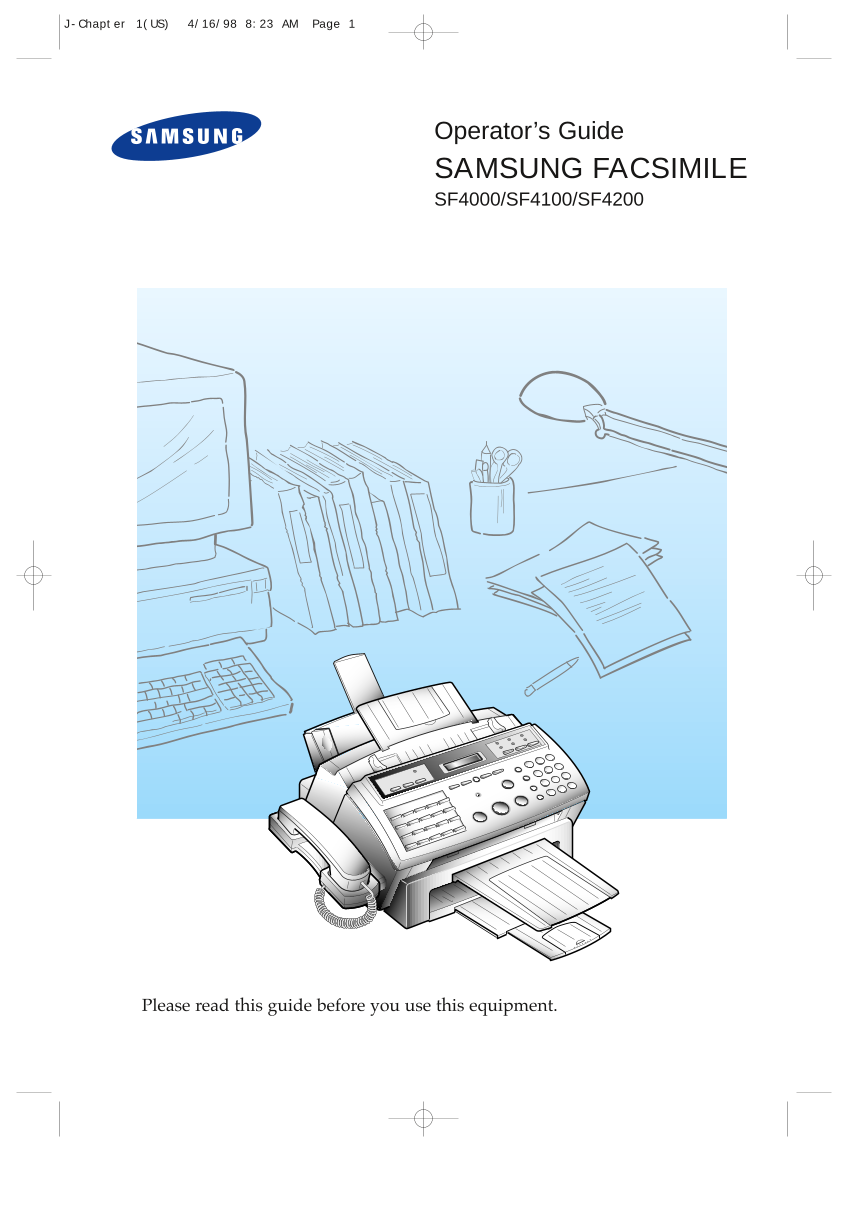

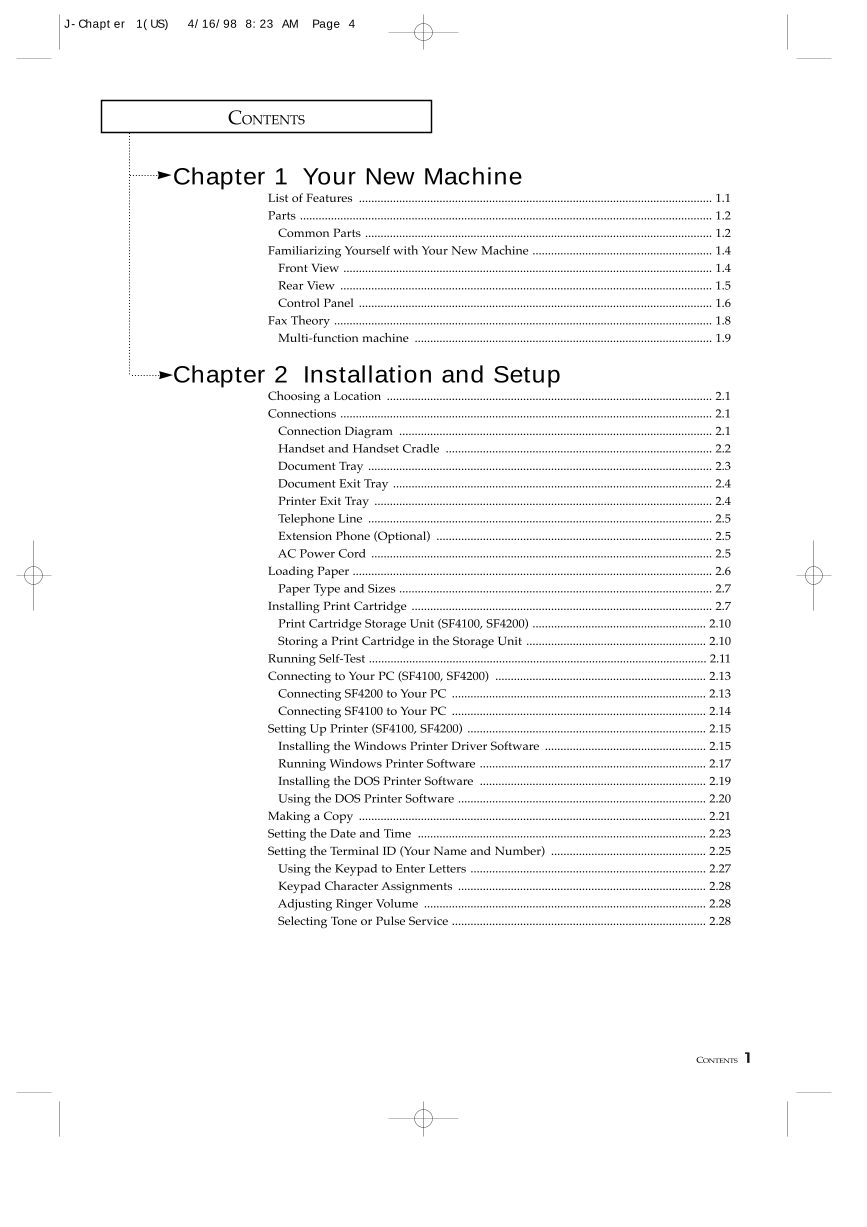
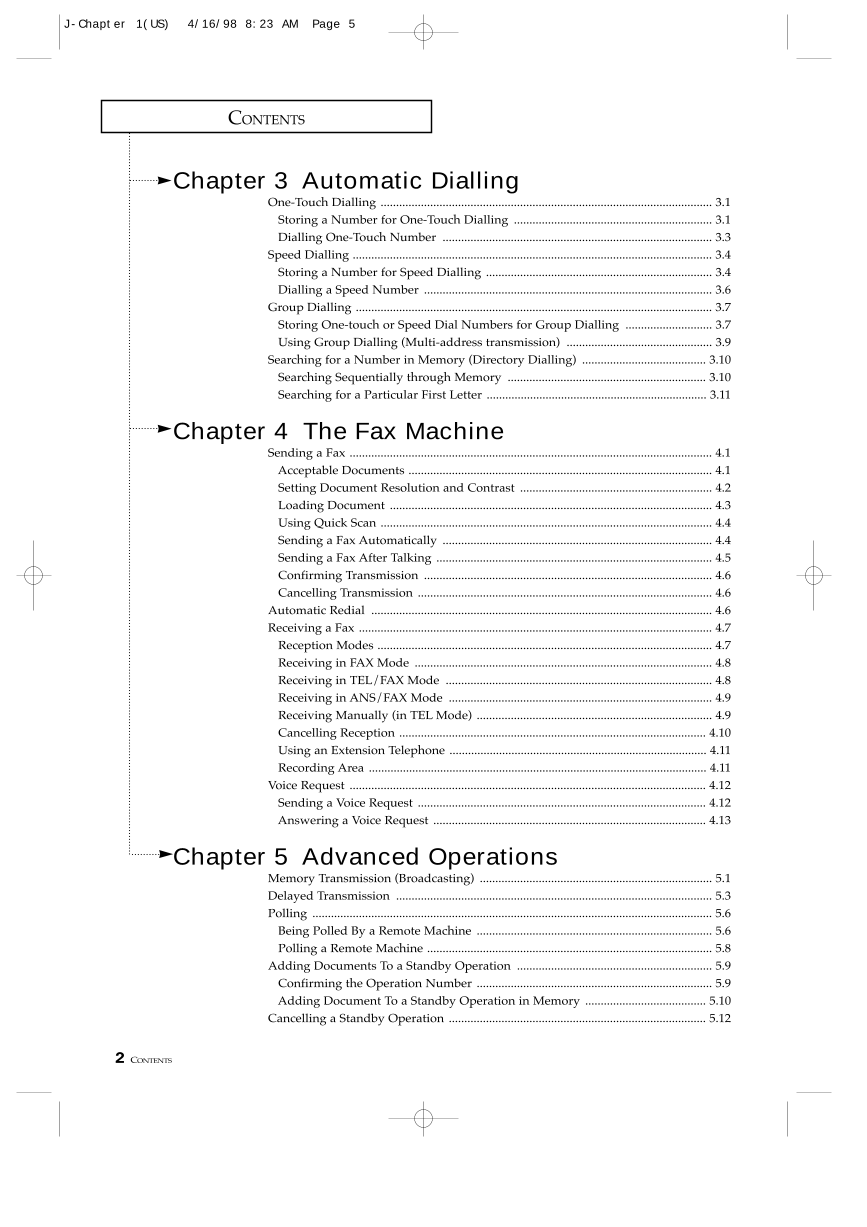
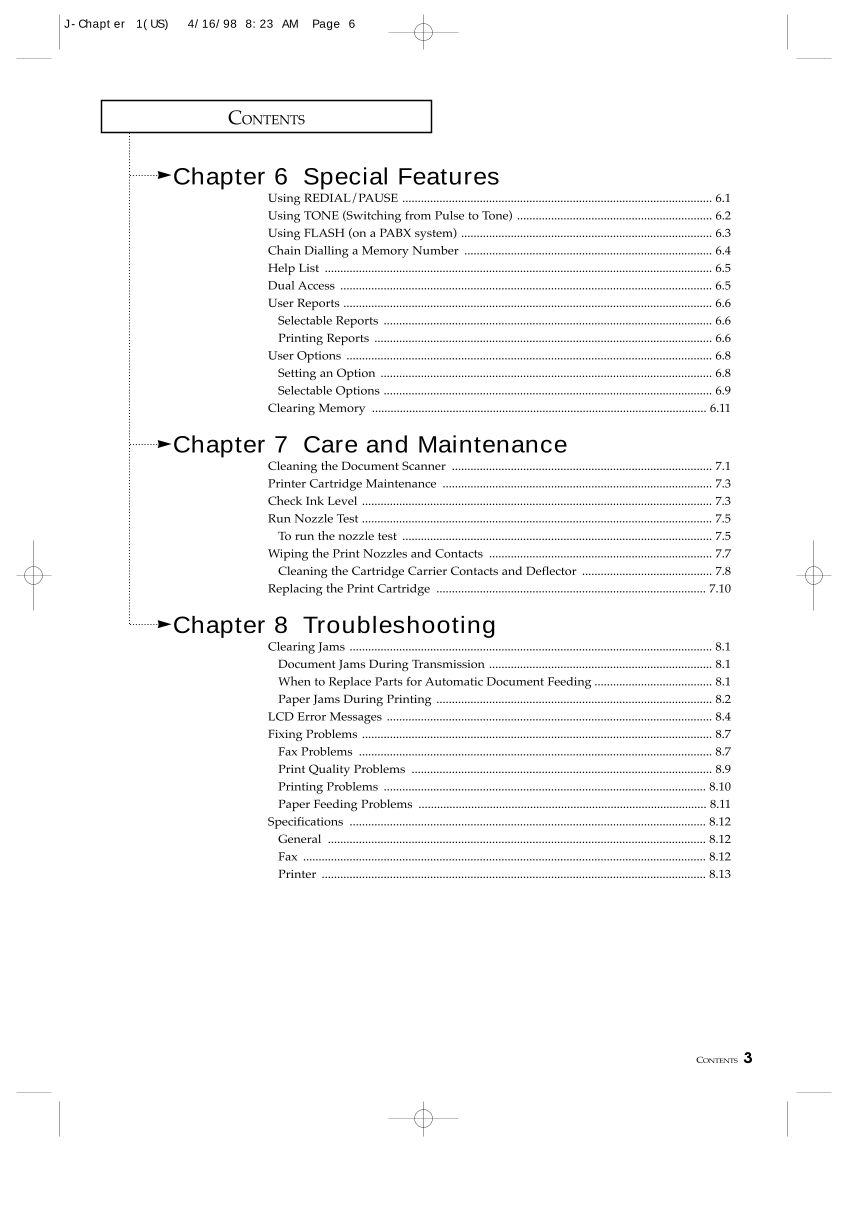
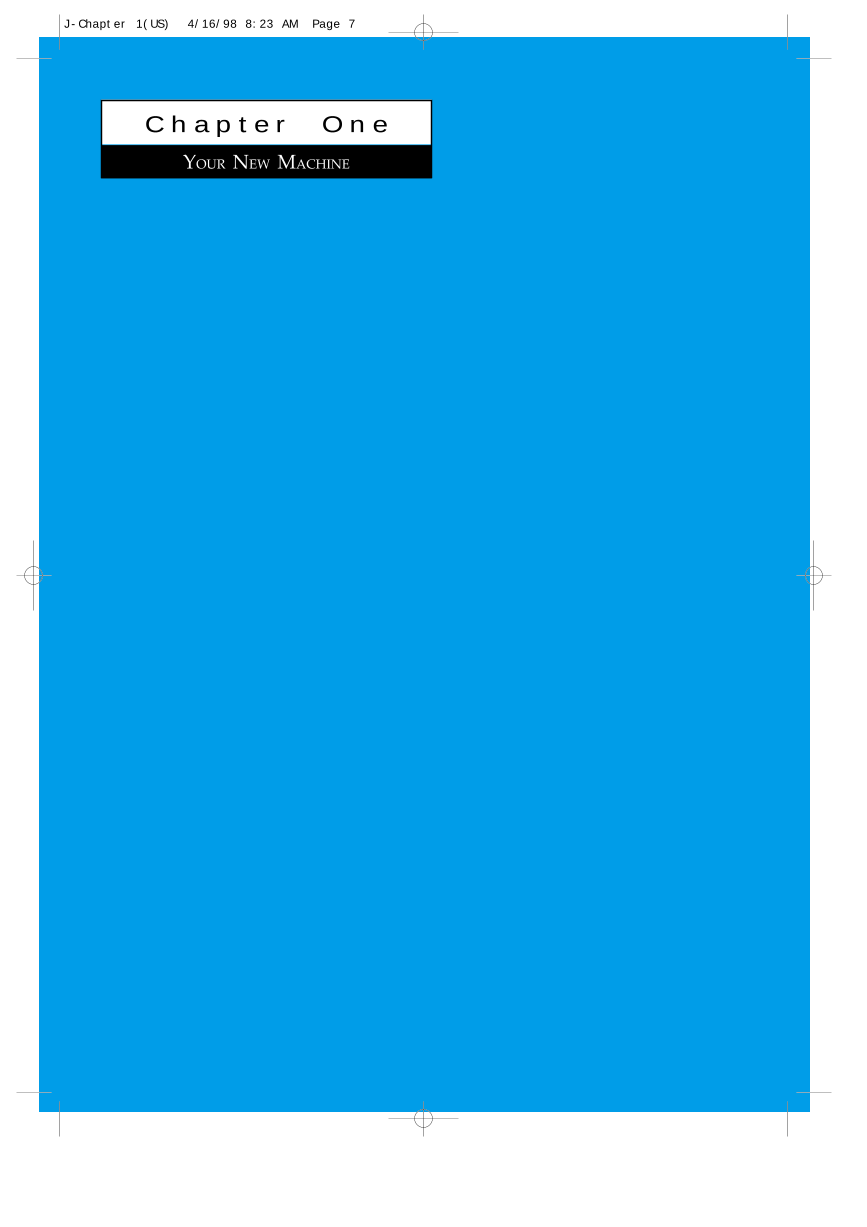
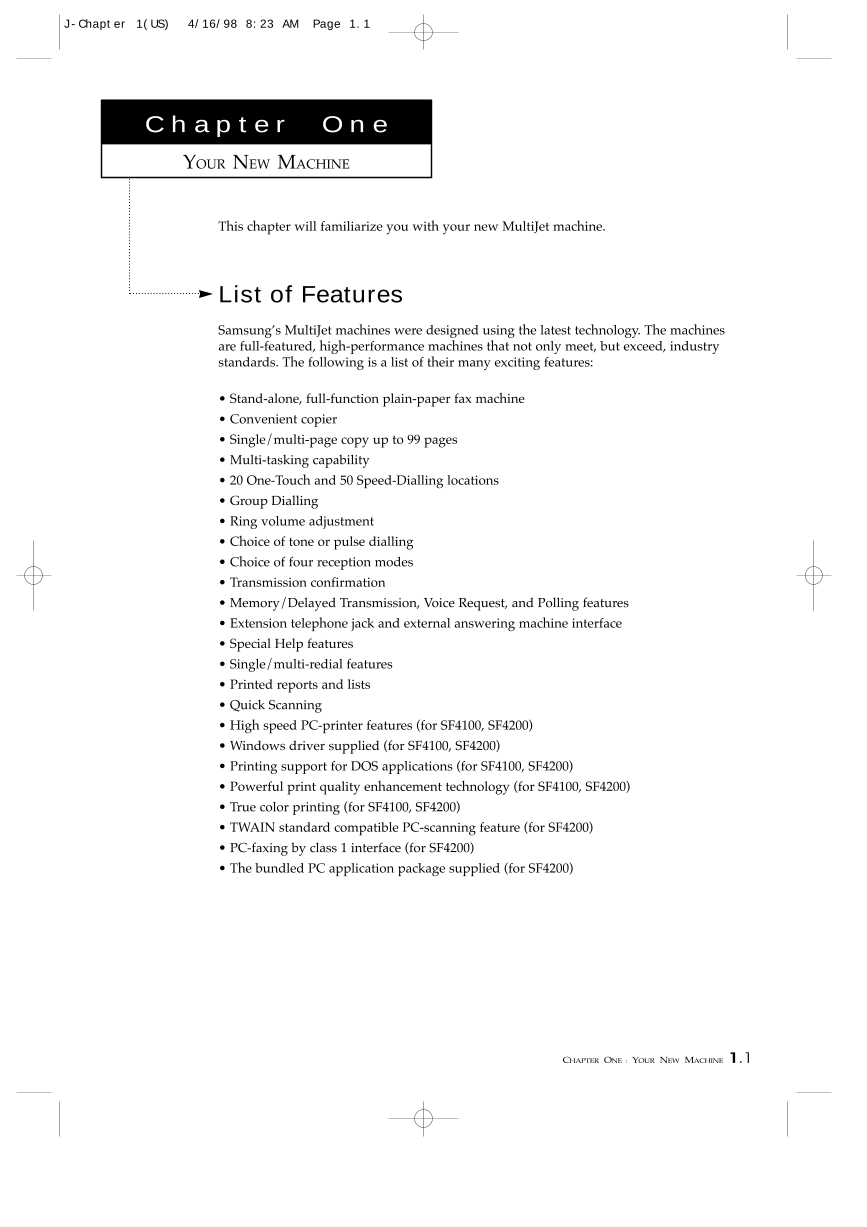
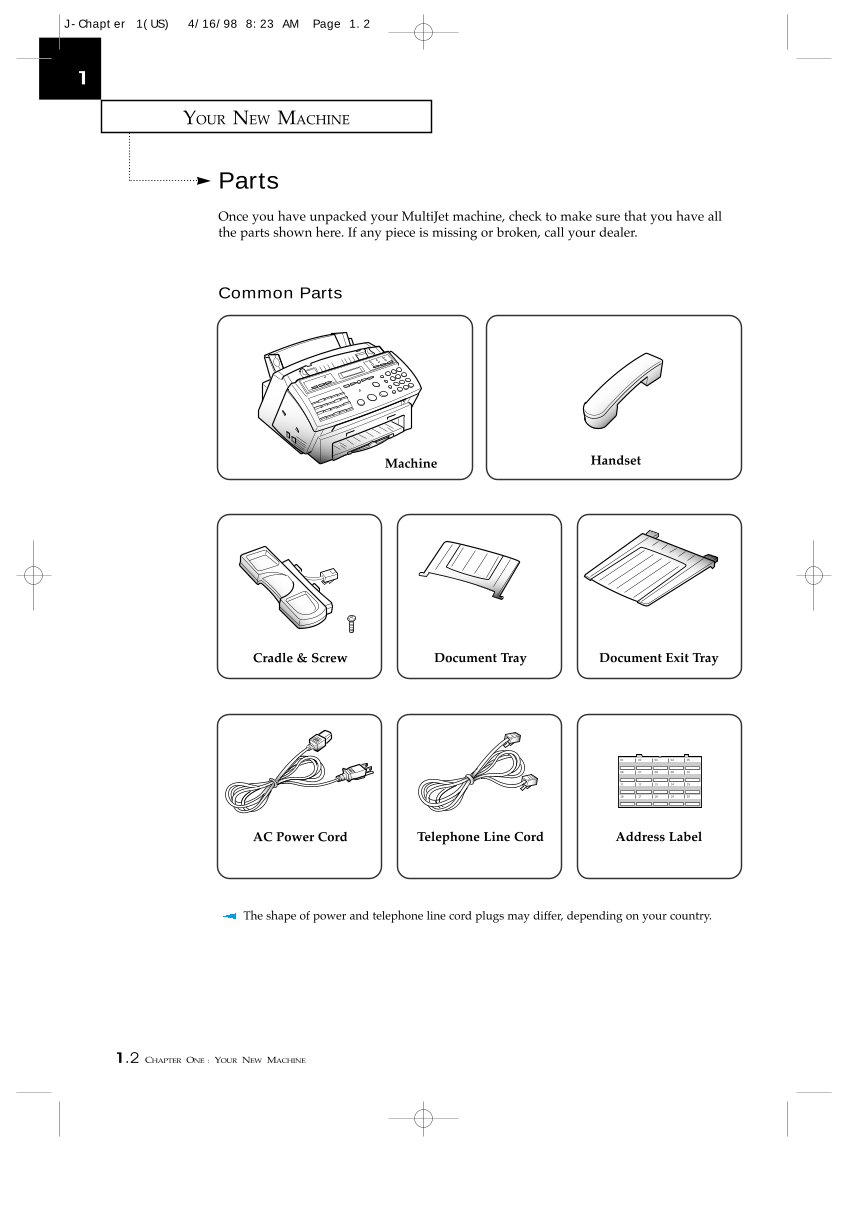
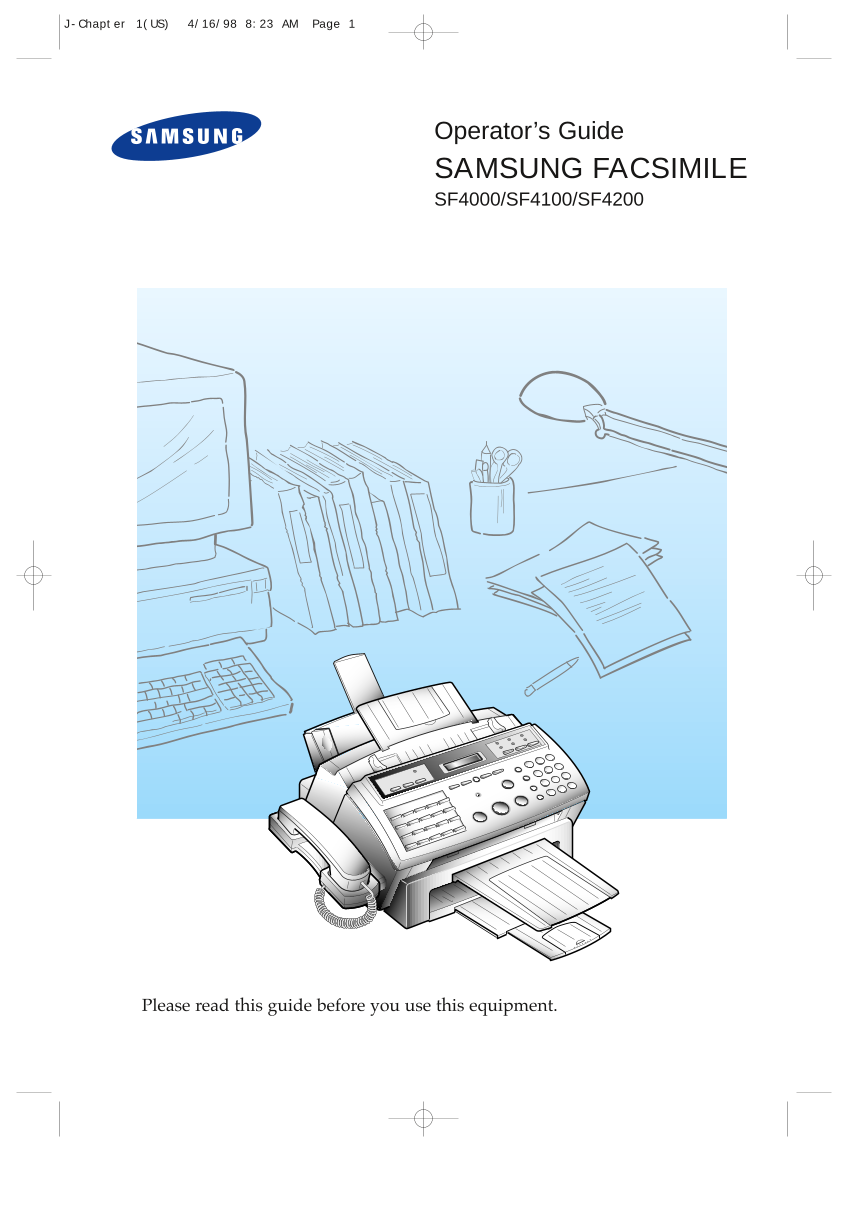

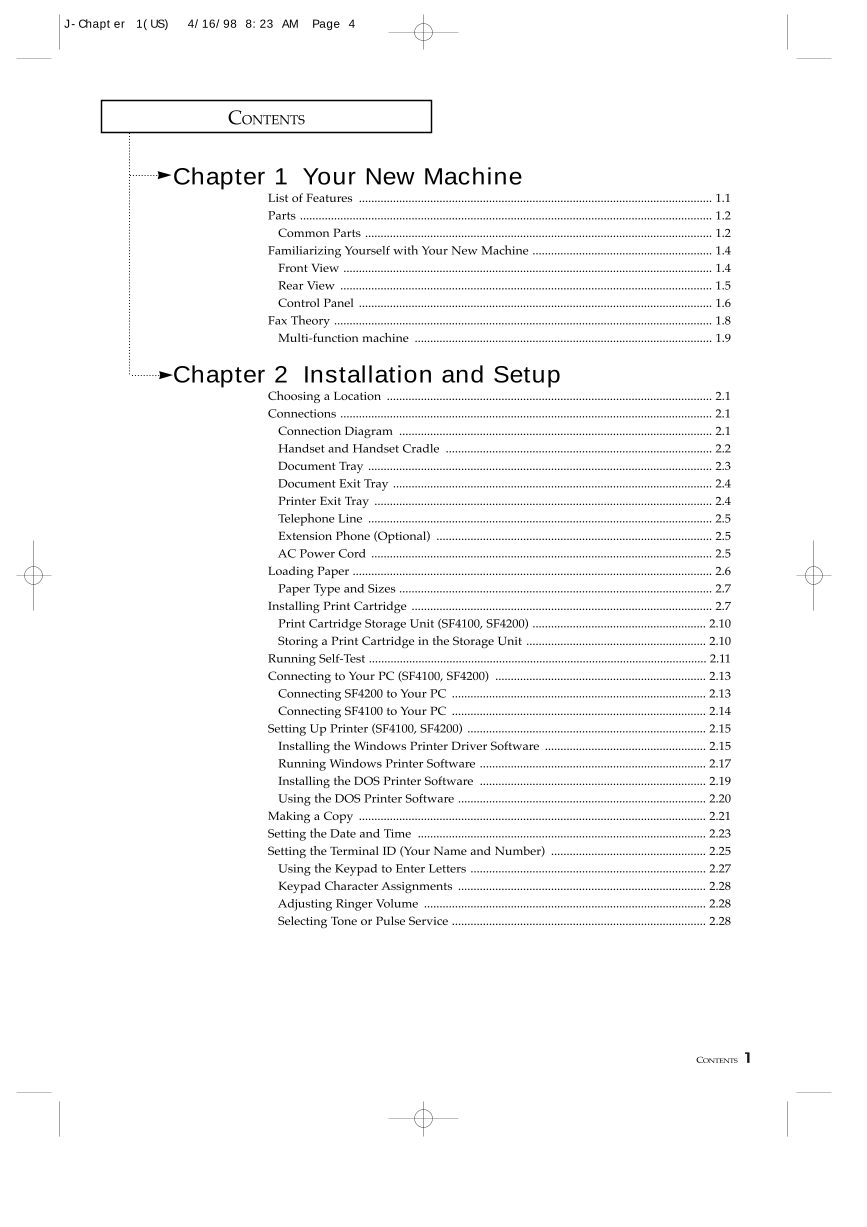
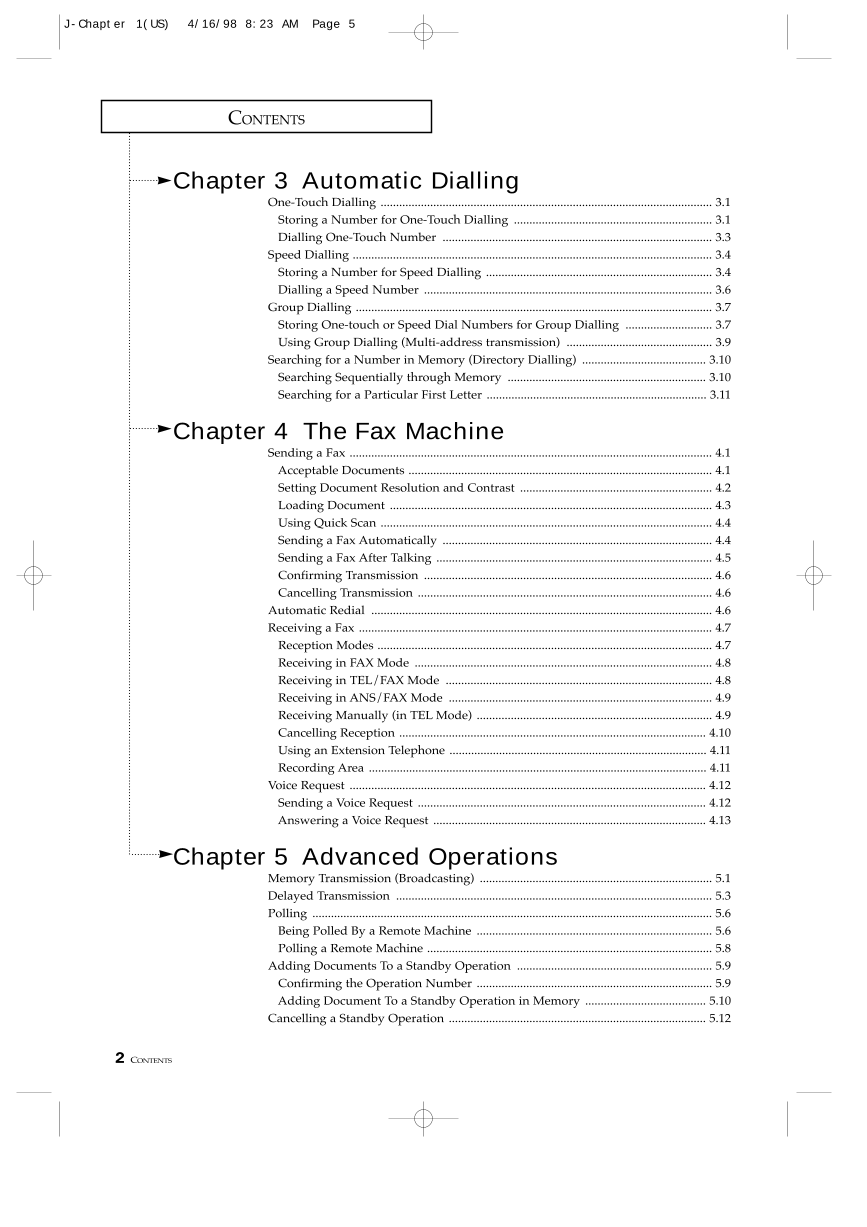
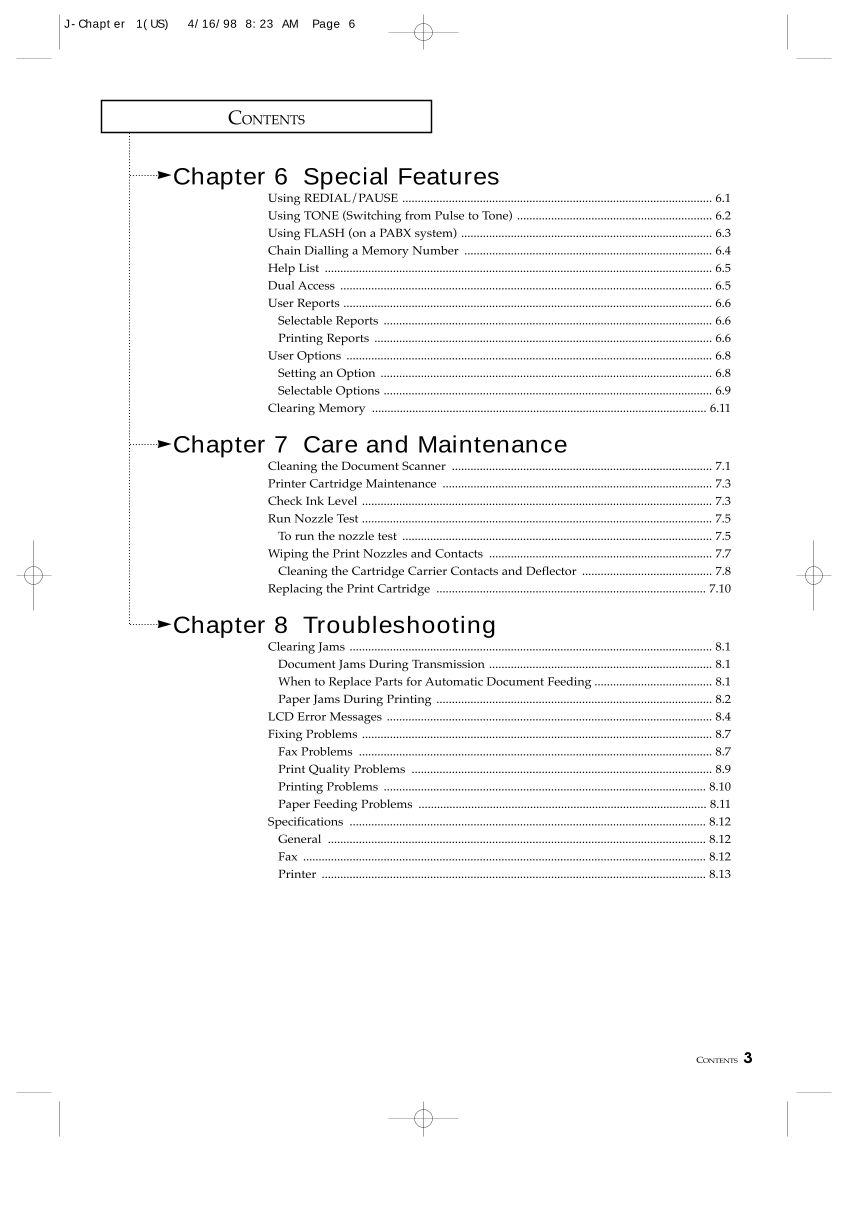
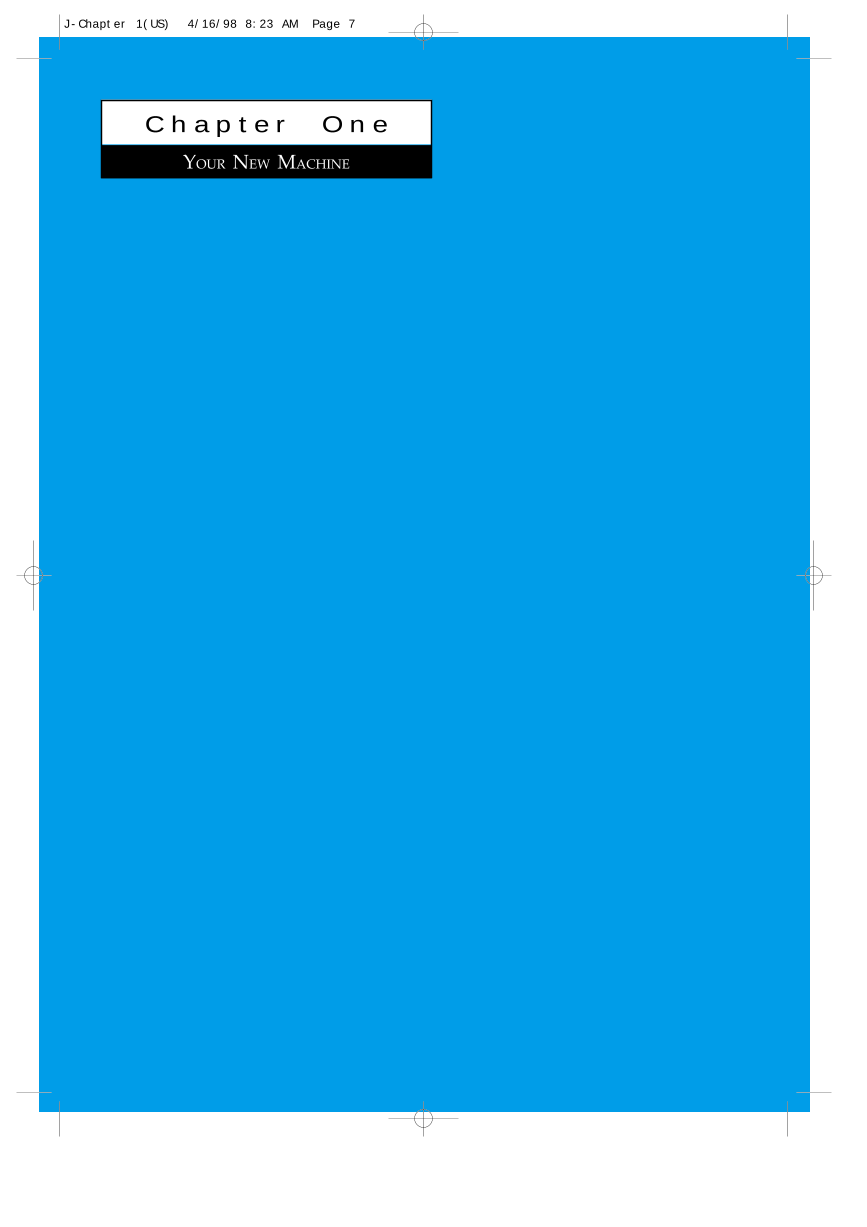
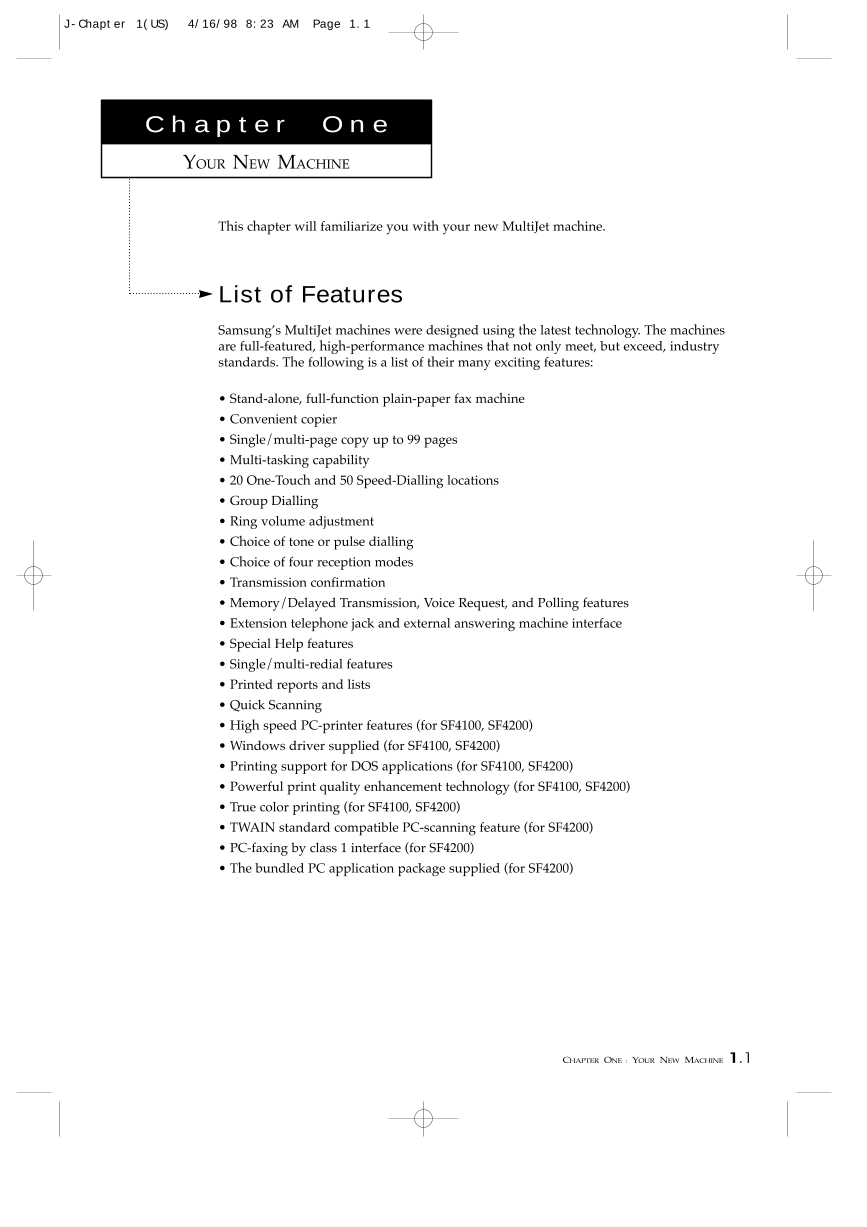
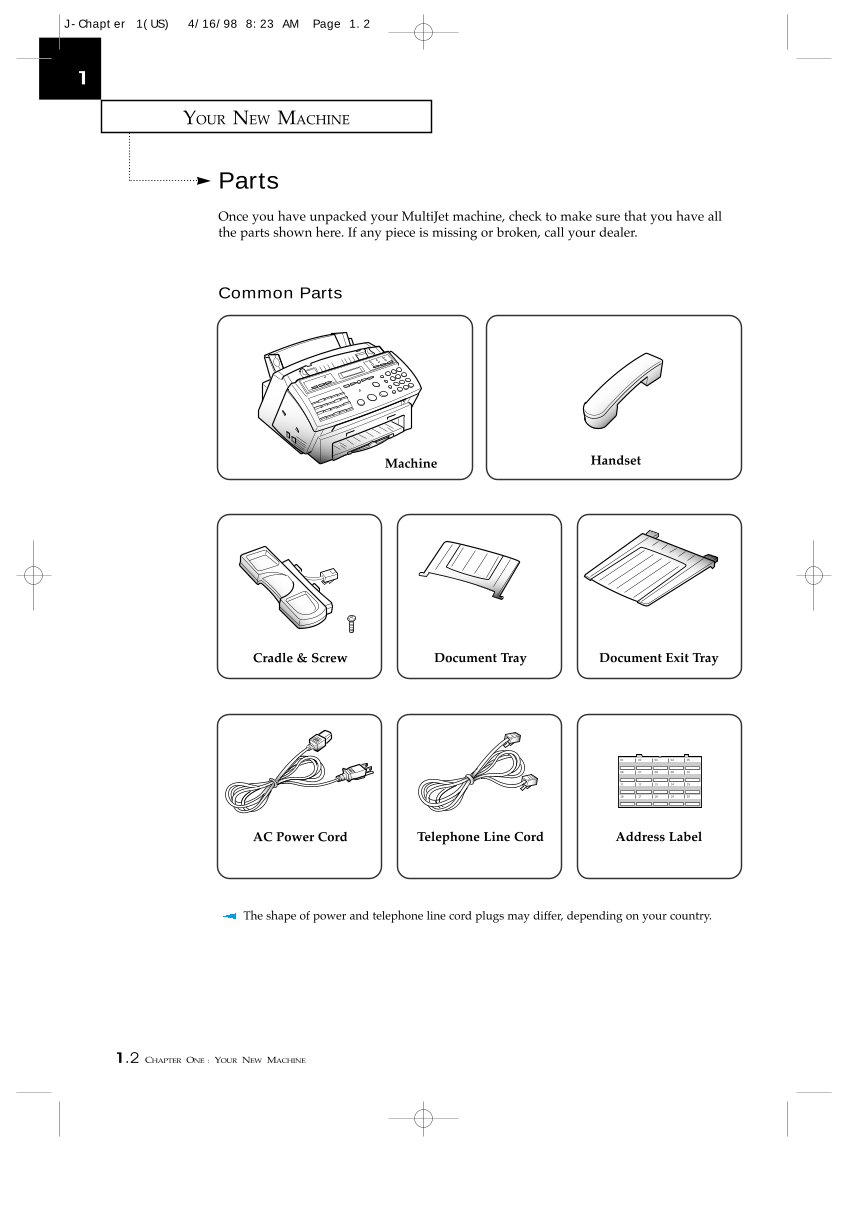
 2023年江西萍乡中考道德与法治真题及答案.doc
2023年江西萍乡中考道德与法治真题及答案.doc 2012年重庆南川中考生物真题及答案.doc
2012年重庆南川中考生物真题及答案.doc 2013年江西师范大学地理学综合及文艺理论基础考研真题.doc
2013年江西师范大学地理学综合及文艺理论基础考研真题.doc 2020年四川甘孜小升初语文真题及答案I卷.doc
2020年四川甘孜小升初语文真题及答案I卷.doc 2020年注册岩土工程师专业基础考试真题及答案.doc
2020年注册岩土工程师专业基础考试真题及答案.doc 2023-2024学年福建省厦门市九年级上学期数学月考试题及答案.doc
2023-2024学年福建省厦门市九年级上学期数学月考试题及答案.doc 2021-2022学年辽宁省沈阳市大东区九年级上学期语文期末试题及答案.doc
2021-2022学年辽宁省沈阳市大东区九年级上学期语文期末试题及答案.doc 2022-2023学年北京东城区初三第一学期物理期末试卷及答案.doc
2022-2023学年北京东城区初三第一学期物理期末试卷及答案.doc 2018上半年江西教师资格初中地理学科知识与教学能力真题及答案.doc
2018上半年江西教师资格初中地理学科知识与教学能力真题及答案.doc 2012年河北国家公务员申论考试真题及答案-省级.doc
2012年河北国家公务员申论考试真题及答案-省级.doc 2020-2021学年江苏省扬州市江都区邵樊片九年级上学期数学第一次质量检测试题及答案.doc
2020-2021学年江苏省扬州市江都区邵樊片九年级上学期数学第一次质量检测试题及答案.doc 2022下半年黑龙江教师资格证中学综合素质真题及答案.doc
2022下半年黑龙江教师资格证中学综合素质真题及答案.doc