Cover
Contents
1. Getting Started
Identifying Parts
Identifying Front Panel Features
Setting Up Your Machine
Attaching the Supports
Connecting to the Phone Line
Plugging In the Power
Loading Paper
Installing Print Cartridges
Testing the Machine
Setting the Date and Time
Setting Your Fax Number and Name
2. Installing Samsung Software
Samsung SmarThru
Installing Software
Installing the Samsung Software
Configuring the Fax Gate on Your PC
Configuring the Internet Gate on Your PC
Making Installation Diskettes
Un-installing Samsung Software
3. Quick Tour
Sending a Fax
Copying a Document
Scanning a Document
Printing a Document
4. Stand-alone Fax
Setting Ringer Volume
Setting the Default Resolution and Contrast
Setting Default Copy Options
Setting Alert Tones
Sending a Fax
Loading Documents
Sending a Fax Automatically
Sending a Fax After Talking
Receiving a Fax
Receiving Automatically in FAX Mode
Receiving Manually in TEL Mode Using an
Making a Copy
Using Advanced Copy Features
Automatic Dialing
One-Touch Dialing
Speed Dialing
Searching for a Number in the Memory
Advanced Fax
Memory Transmission
Polling
Group Dialing
Adding Documents To a Scheduled Operation
Additional Functions
Setting User-Selectable System Options
5. Printing
Selecting Print Media
Using the Automatic Paper Feeder
Using the Manual Feeder
Specialty Paper Guidelines
Printing
Creative Printing
Printing Several Pages Per Sheet
Printing Posters
Printing Booklets
Printing Iron-On Transfers
Printer Control Program
6. Maintenance
Maintaining the Print Cartridges
Cleaning the Print Cartridges
Aligning the Print Cartridges
Replacing the Print Cartridges
Clearing Memory
Cleaning the Document Scanner
7. Troubleshooting
Clearing Jams
LCD Error Messages
Fax Problems
Printer Problems
Print Quality Problems
Scanning Problems
OCR Problems
Appendix
Specifications
Safety Informations

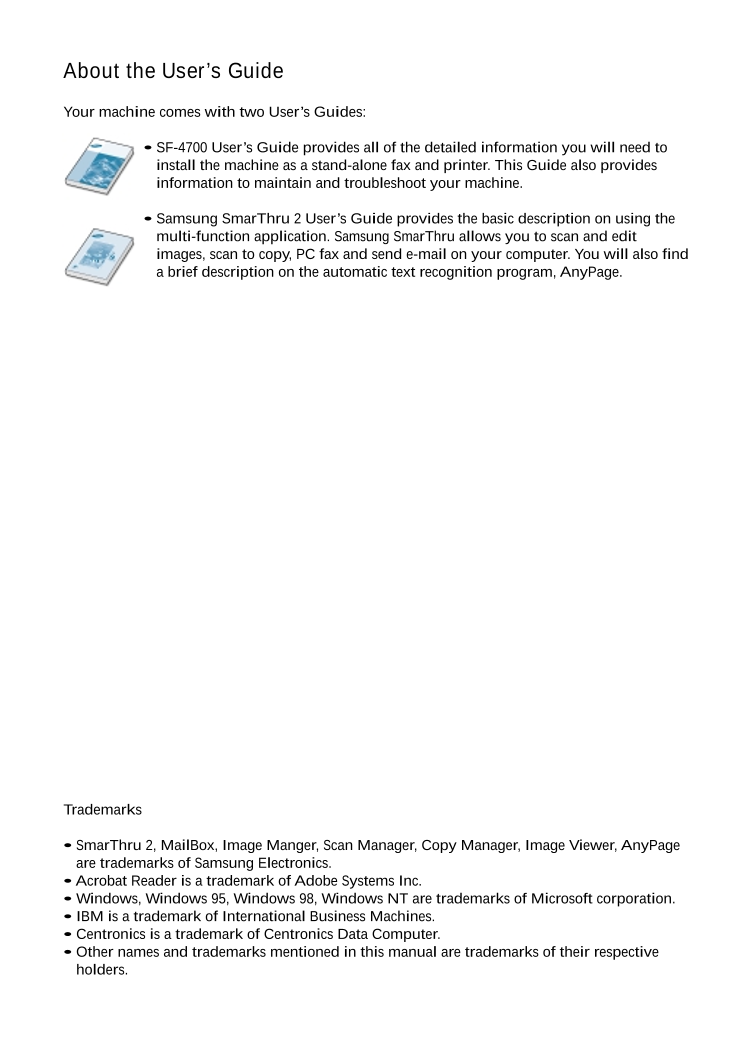
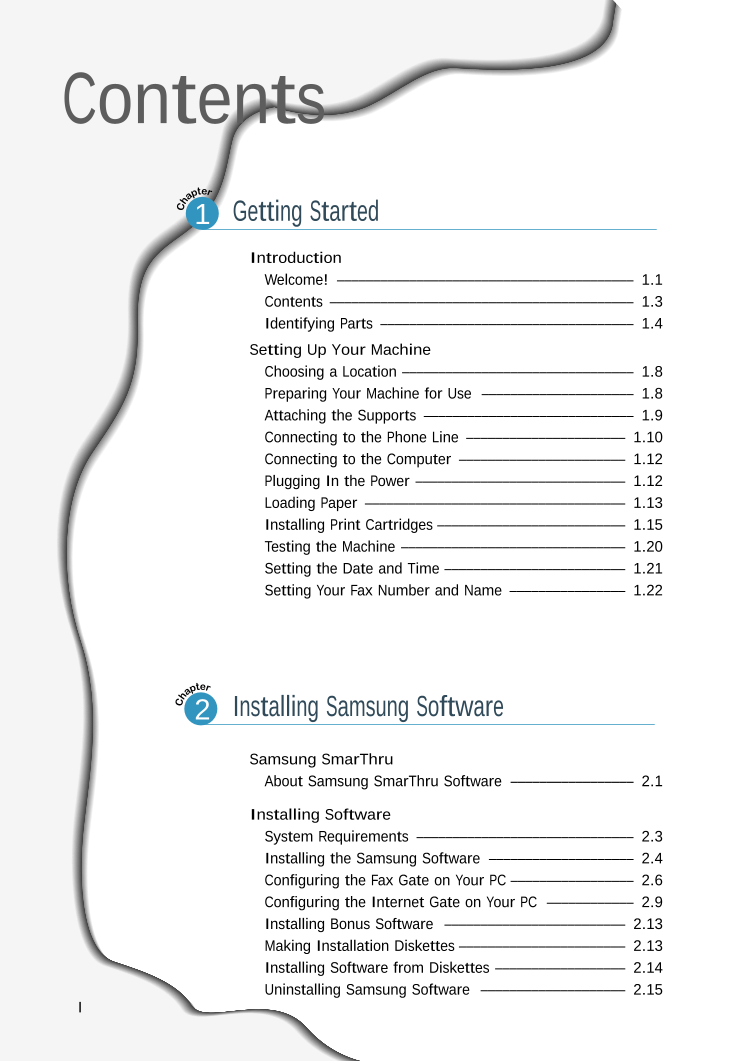
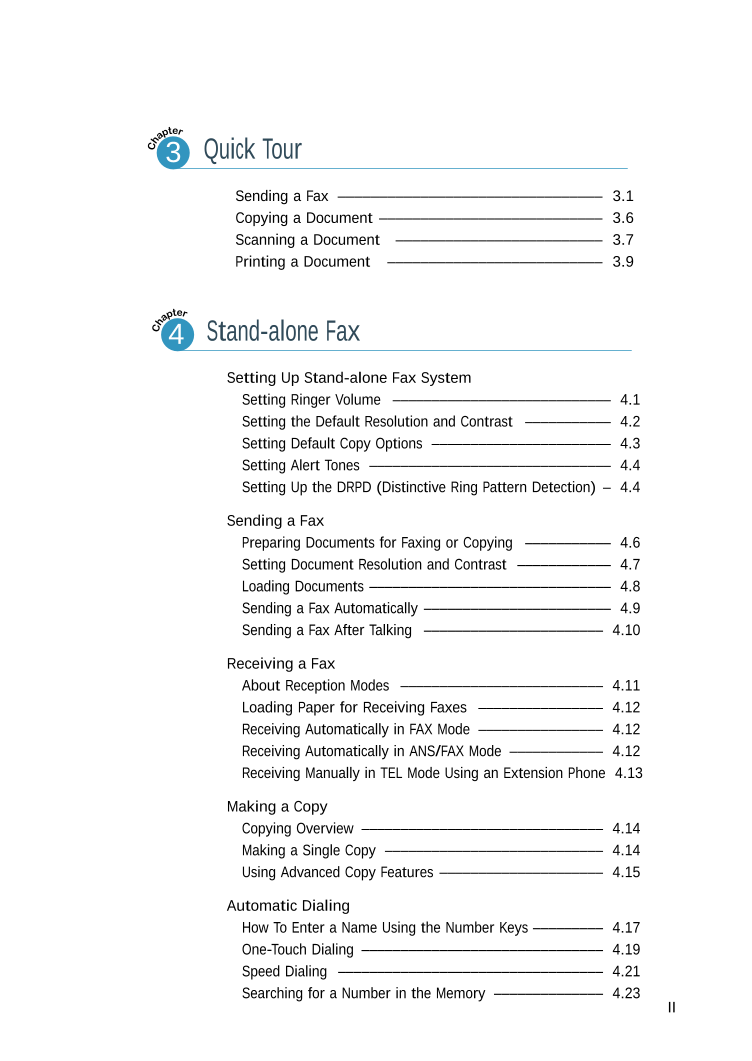
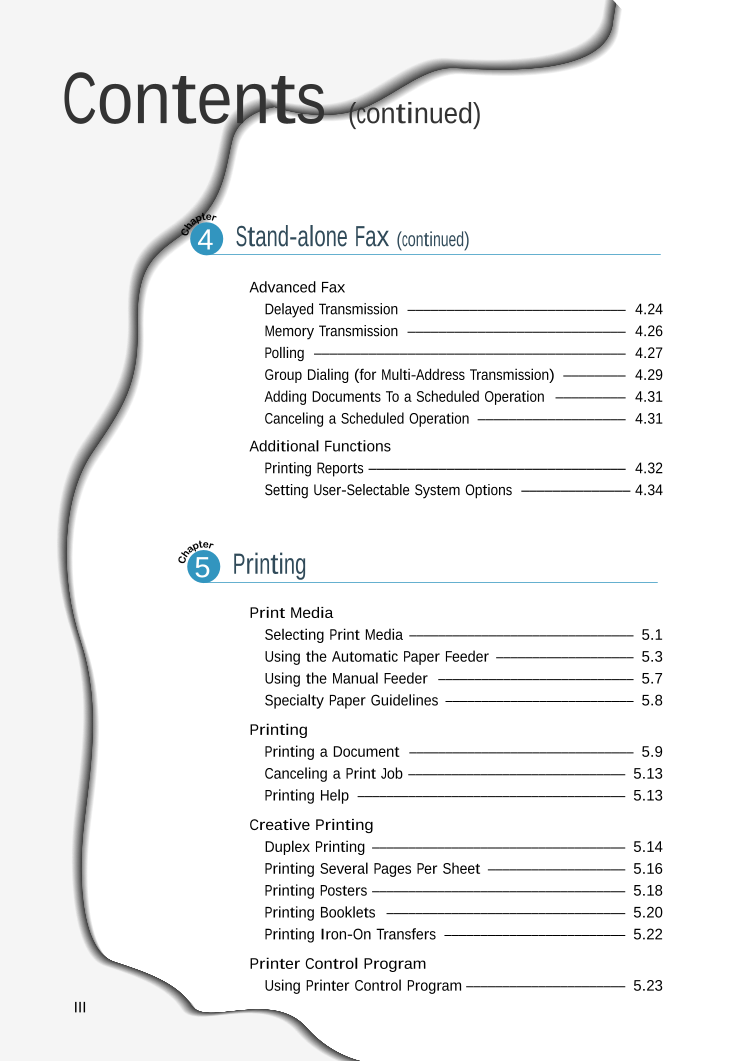

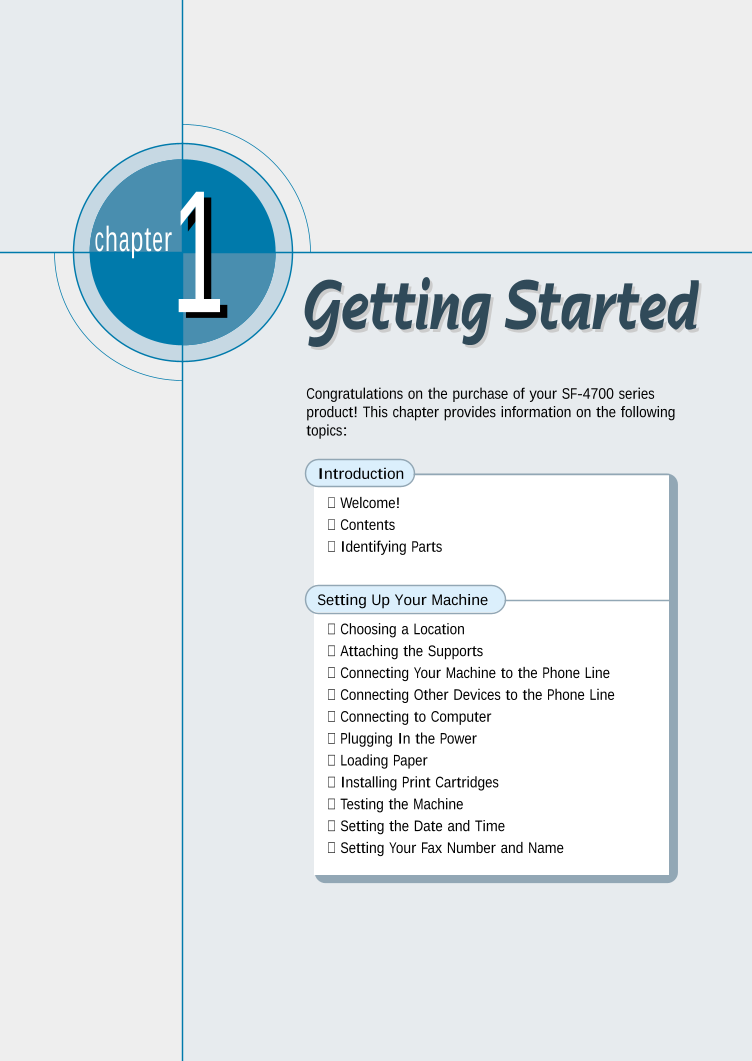
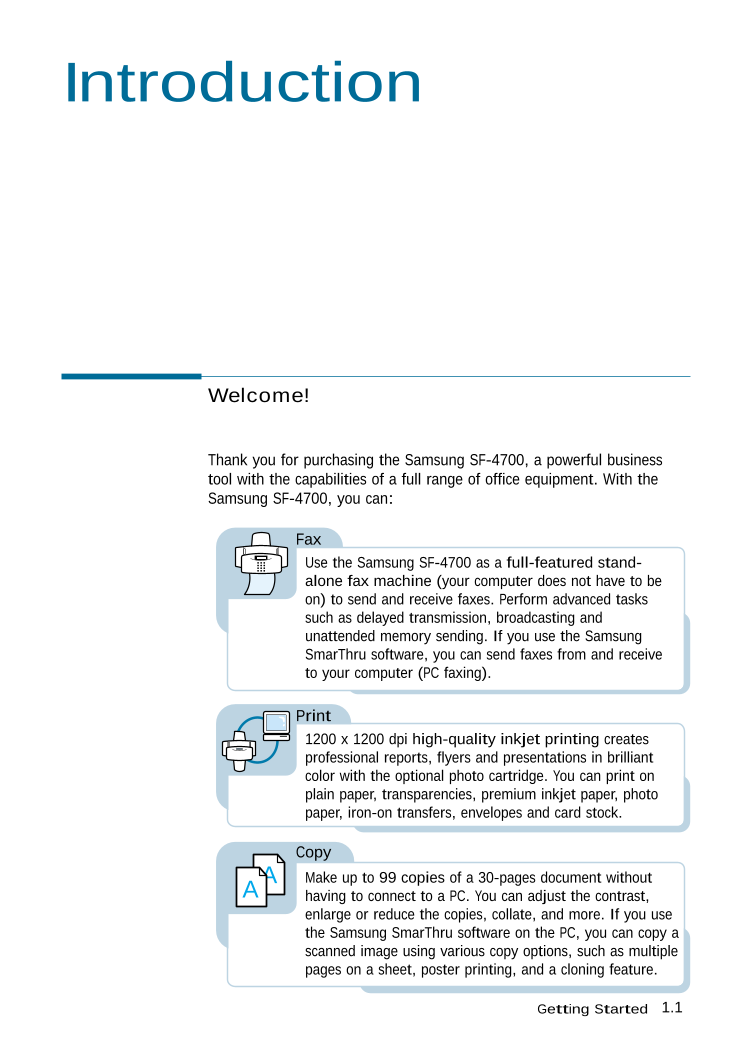

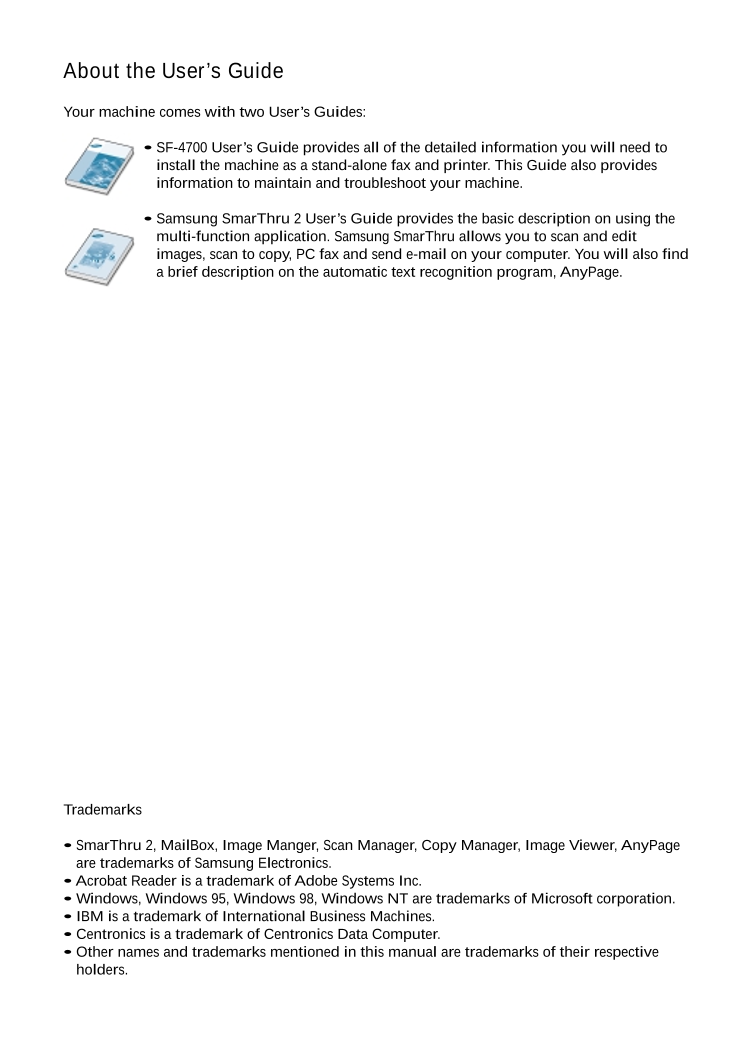
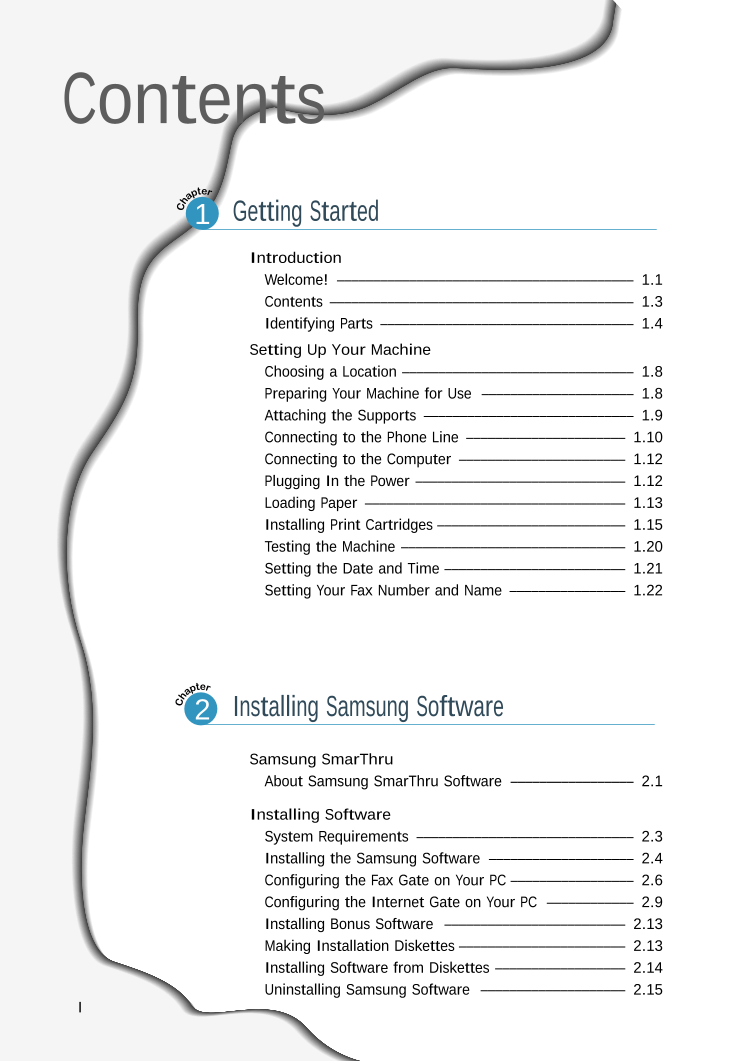
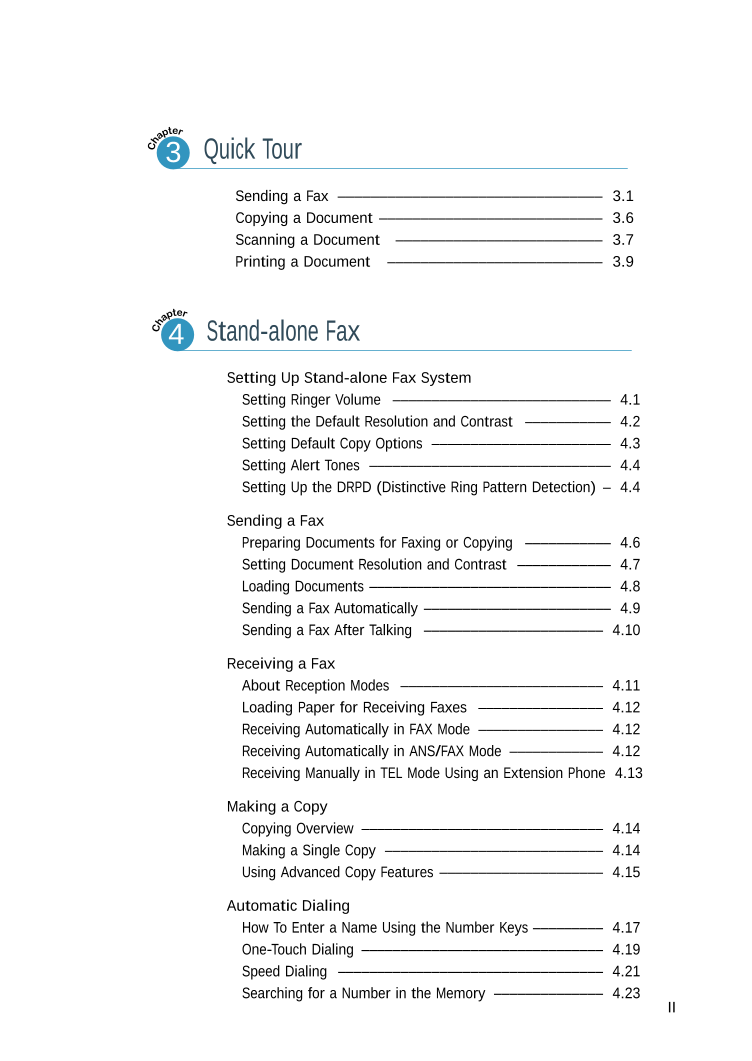
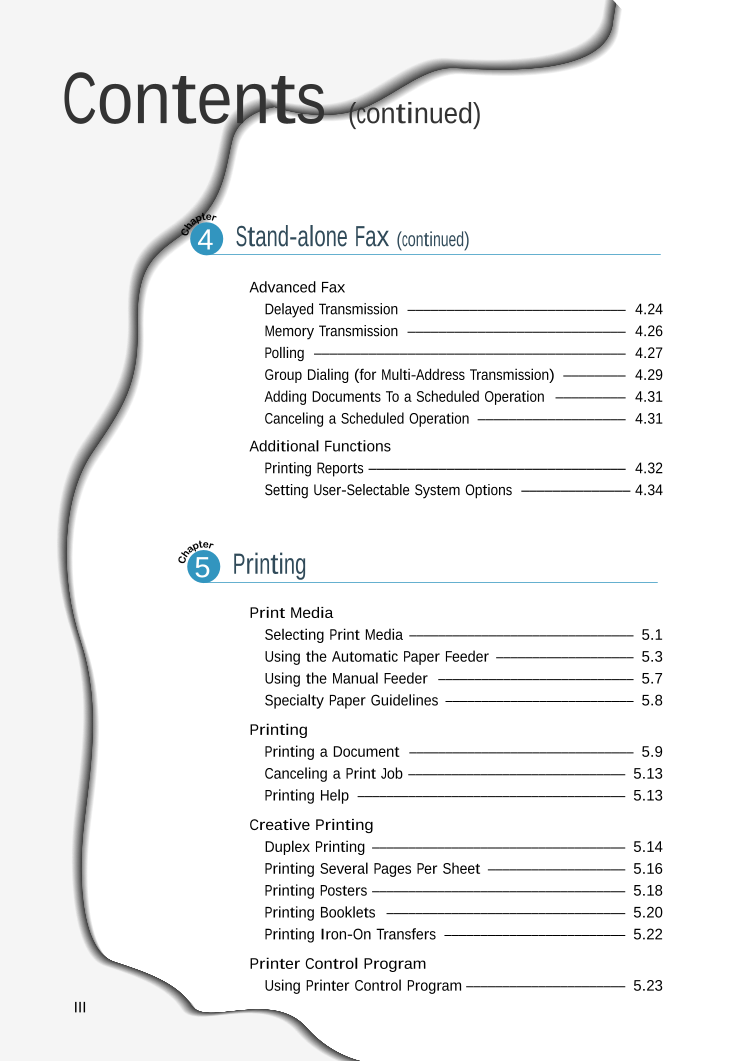

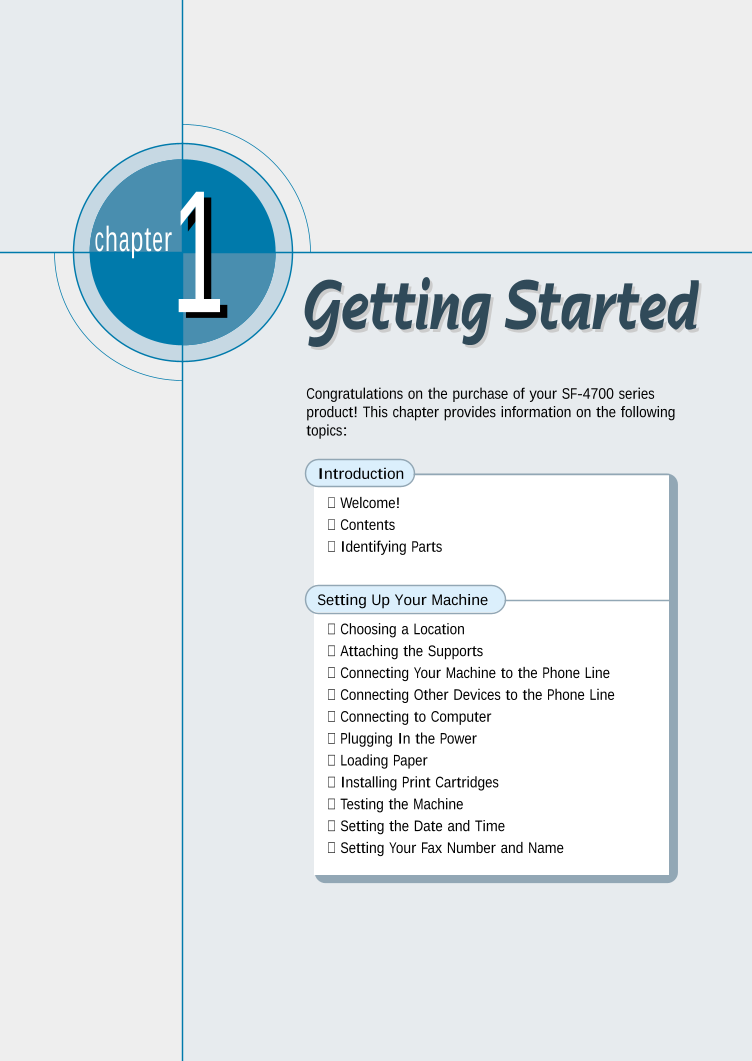
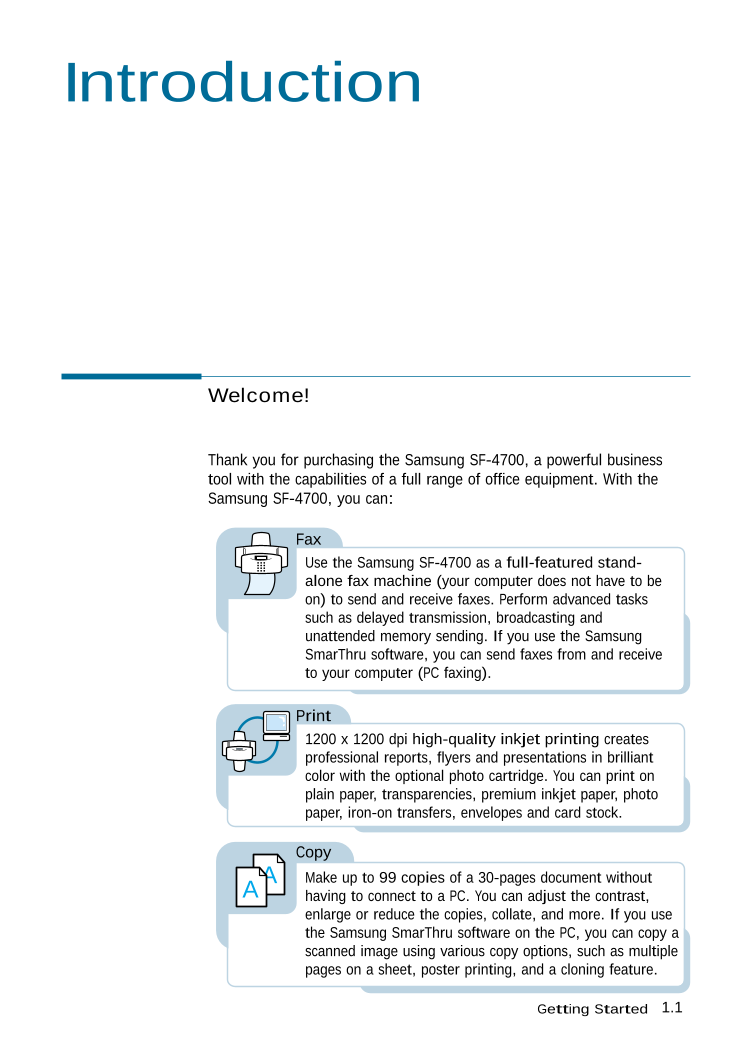
 2023年江西萍乡中考道德与法治真题及答案.doc
2023年江西萍乡中考道德与法治真题及答案.doc 2012年重庆南川中考生物真题及答案.doc
2012年重庆南川中考生物真题及答案.doc 2013年江西师范大学地理学综合及文艺理论基础考研真题.doc
2013年江西师范大学地理学综合及文艺理论基础考研真题.doc 2020年四川甘孜小升初语文真题及答案I卷.doc
2020年四川甘孜小升初语文真题及答案I卷.doc 2020年注册岩土工程师专业基础考试真题及答案.doc
2020年注册岩土工程师专业基础考试真题及答案.doc 2023-2024学年福建省厦门市九年级上学期数学月考试题及答案.doc
2023-2024学年福建省厦门市九年级上学期数学月考试题及答案.doc 2021-2022学年辽宁省沈阳市大东区九年级上学期语文期末试题及答案.doc
2021-2022学年辽宁省沈阳市大东区九年级上学期语文期末试题及答案.doc 2022-2023学年北京东城区初三第一学期物理期末试卷及答案.doc
2022-2023学年北京东城区初三第一学期物理期末试卷及答案.doc 2018上半年江西教师资格初中地理学科知识与教学能力真题及答案.doc
2018上半年江西教师资格初中地理学科知识与教学能力真题及答案.doc 2012年河北国家公务员申论考试真题及答案-省级.doc
2012年河北国家公务员申论考试真题及答案-省级.doc 2020-2021学年江苏省扬州市江都区邵樊片九年级上学期数学第一次质量检测试题及答案.doc
2020-2021学年江苏省扬州市江都区邵樊片九年级上学期数学第一次质量检测试题及答案.doc 2022下半年黑龙江教师资格证中学综合素质真题及答案.doc
2022下半年黑龙江教师资格证中学综合素质真题及答案.doc