Contents
Introduction
Overview.......................................................................................... 1
Product Package Contents ........................................................... 1
System Requirements ................................................................... 1
Getting To Know Your Digital Camera ......................................... 1
Battery Installation............................................................................. 2
Software Installation.......................................................................... 3
Taking Photos..................................................................................... 8
Camera Function Control.................................................................. 9
Power off the Camera................................................................... 9
Continuous Shooting Mode .......................................................... 9
Deleting Photos ............................................................................ 9
Flash ............................................................................................. 10
Photo Storage............................................................................... 10
Downloading Photos ......................................................................... 10
Using Your Digital Camera as a PC Camera ................................... 12
Live Browse ...................................................................................... 12
Video Conference............................................................................. 13
Appendix 1: Specifications............................................................... 13
Appendix 2: Answers of Frequent Asked Questions..................... 14
“PhotoImpression” User’s Manual .................................................. 17
�
Introduction
Overview
Thank you for purchasing the DC1620 digital camera. It can take photos and
it also has the built-in PC camera functions. This camera is equipped with a
4MB SDRAM: if you want the photos in the camera to be downloaded into the
computer, you are only required to connect the USB cable; and if you want to
use the built-in PC camera functions, you can have a videoconference over the
internet to have a face-to-face online chat with friends.
Product Package Contents
• Digital Camera • CD - ROM ( User manual and software)
• USB cable • Quick user guide
System Requirements
ÿ
ÿ
ÿ
ÿ
Microsoft Windows 98 Se/2000/ME/XP operating system
125MB or above free hard disk space, 32MB or more RAM
Color Monitor (Suggest at least 800*600 24 bits or above)
Available USB port and CD-ROM
Getting to Know Your Digital Camera:
Lens
Flash
A. USB Socket
B.
Tripod socket
C. Strap Holder
D.
E.
F. Shutter Button
G. Flash Slide Switch
H. Delete Button
I.
J.
K.
L.
Function Button
Viewfinder
LCD
Battery door
- 1 -
�
Battery Installation
1. Open the battery door.
2. Please place two AA alkaline batteries according to the pole directions for
batteries indicated on the battery door.
3. Close the battery door.
Note:
When you use the USB cable to connect the camera with a computer, it is
unnecessary to use the batteries because the camera use the power
provided by the computer.
Warning:
1. Don’t open the battery door at will, otherwise, the power cut will cause
2.
3.
4.
the photos missing in the camera.
If you don’t use the camera for a long time, please take out of the
batteries for fear of the discharging or corrosion of the batteries.
Please don’t put the batteries into fire for fear of explosion and hazard
to environment.
Please download photos to your computer as soon as possible in order
to avoid photos lost.
Automatically enter the energy saving status
If the camera is not used in 60 seconds, the camera will automatically
enter the energy saving status.
Low Battery Alarm
When the batteries are becoming depleted, LCD will blink, then you
should download all photos into your computer immediately. Otherwise, all
photos will be lost from memory.
- 2 -
�
Software Installation
1.
Install the installation CD into the CD-ROM driver
2. You will be prompted to select an installation language. You will select
“English”.
3. On “Welcome” screen please click the button for “next”.
4. Please read and accept the end user license.
- 3 -
�
5. Select installation destination and click the button for “next”.
6. When asked to select the components to install, verify that:
“PhotoImpression 4” .
7. Please select program folder. Then click “next” to continue.
- 4 -
�
8. This will start the installation. Please do not click anything until it has
finished.
9. Click “Finish” to finish ArcSoft software installation.
- 5 -
�
10. This will automatically install the driver of “Argus Digital Camera”.
11. Please read and accept the end user license.
12. Select installation destination and click the button for “next”.
- 6 -
�
13. This will start the installation. Please do not click anything until it has
finished.
14. Click “Finish” to finish ArcSoft software installation.
15. Congratulations! You have successfully installed “ArcSoft” software and
“Argus Digital Camera” driver. You are now ready to start taking and editing
photos.
Taking Photos
1. Press shutter button for about 4 seconds to open the camera and “Hi
- 7 -
�
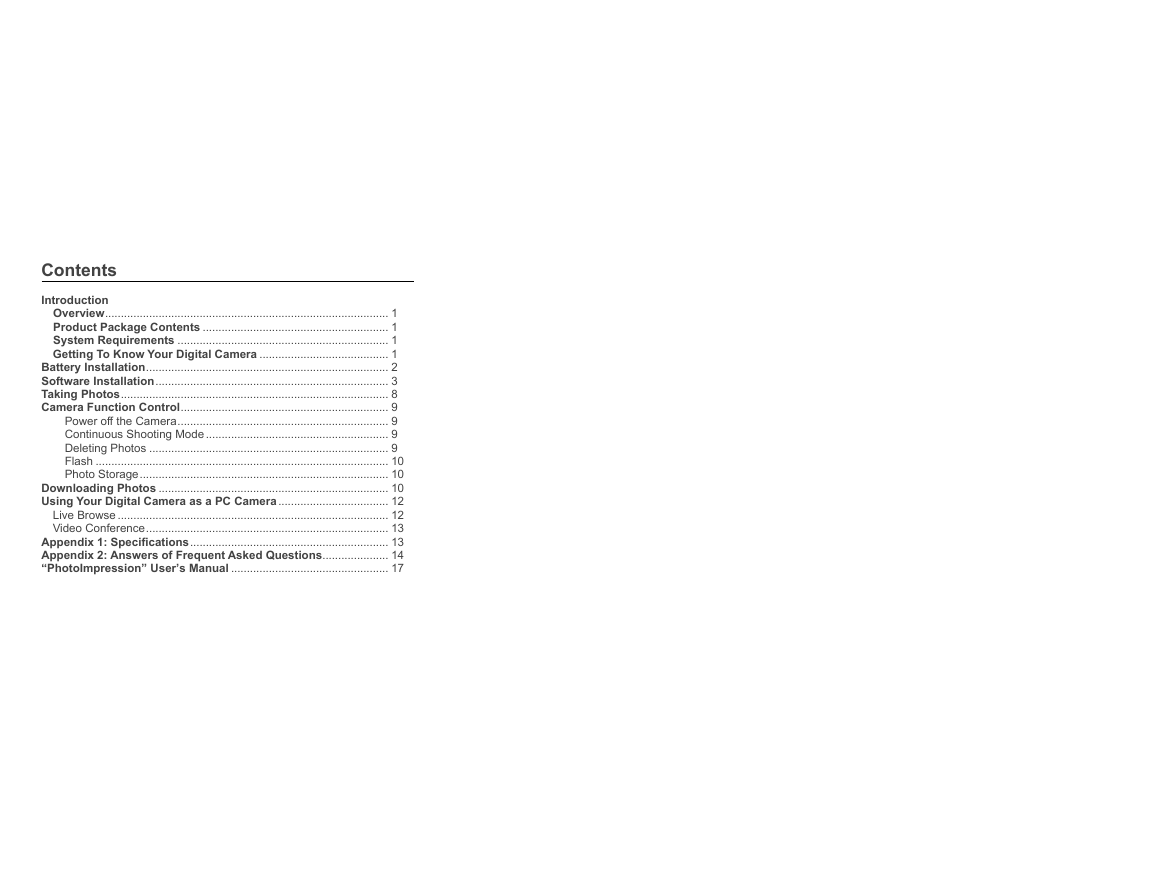
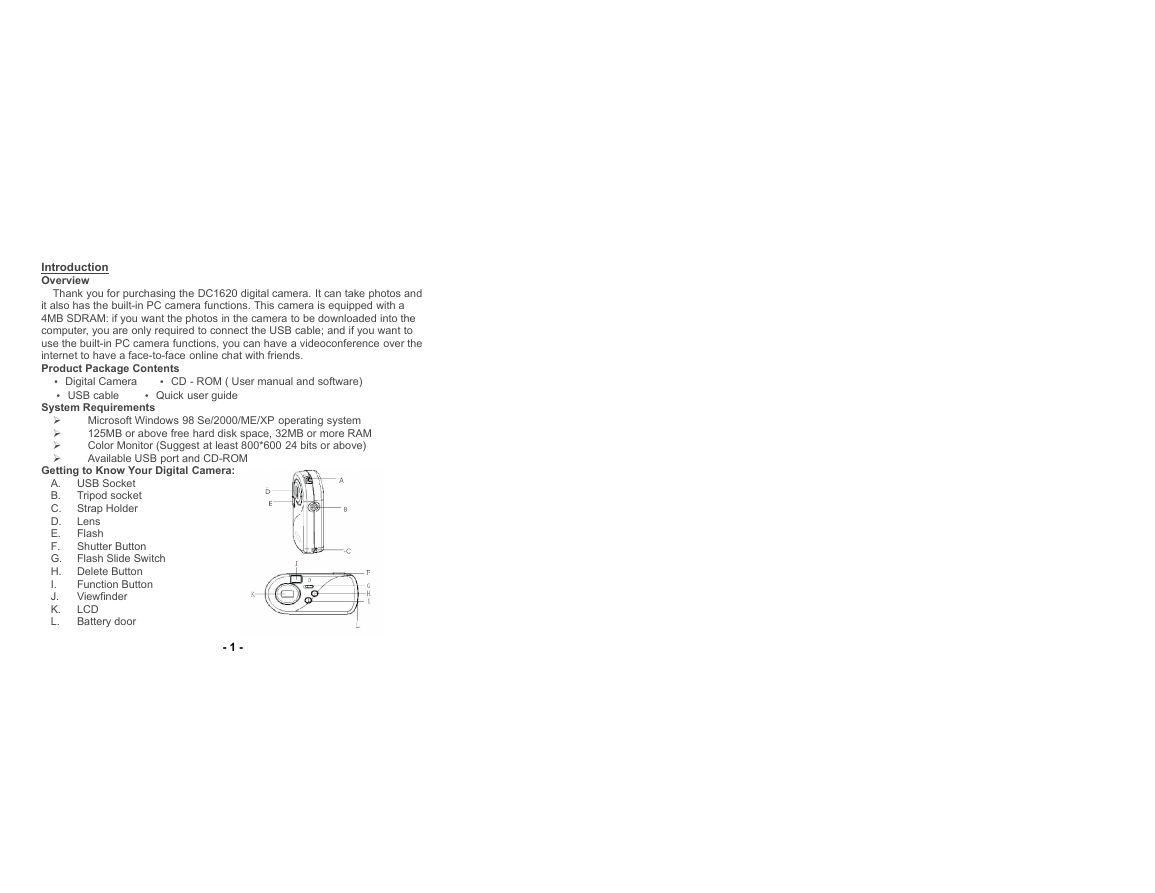
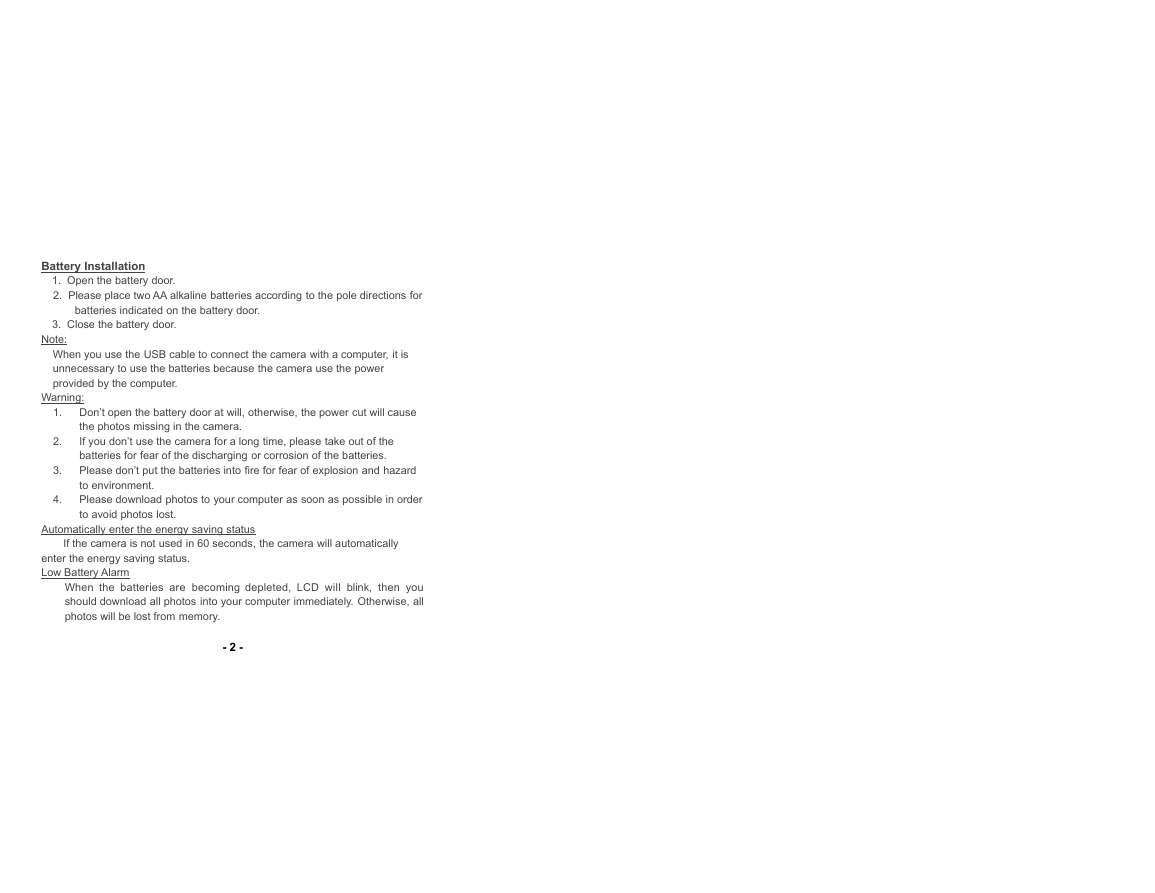
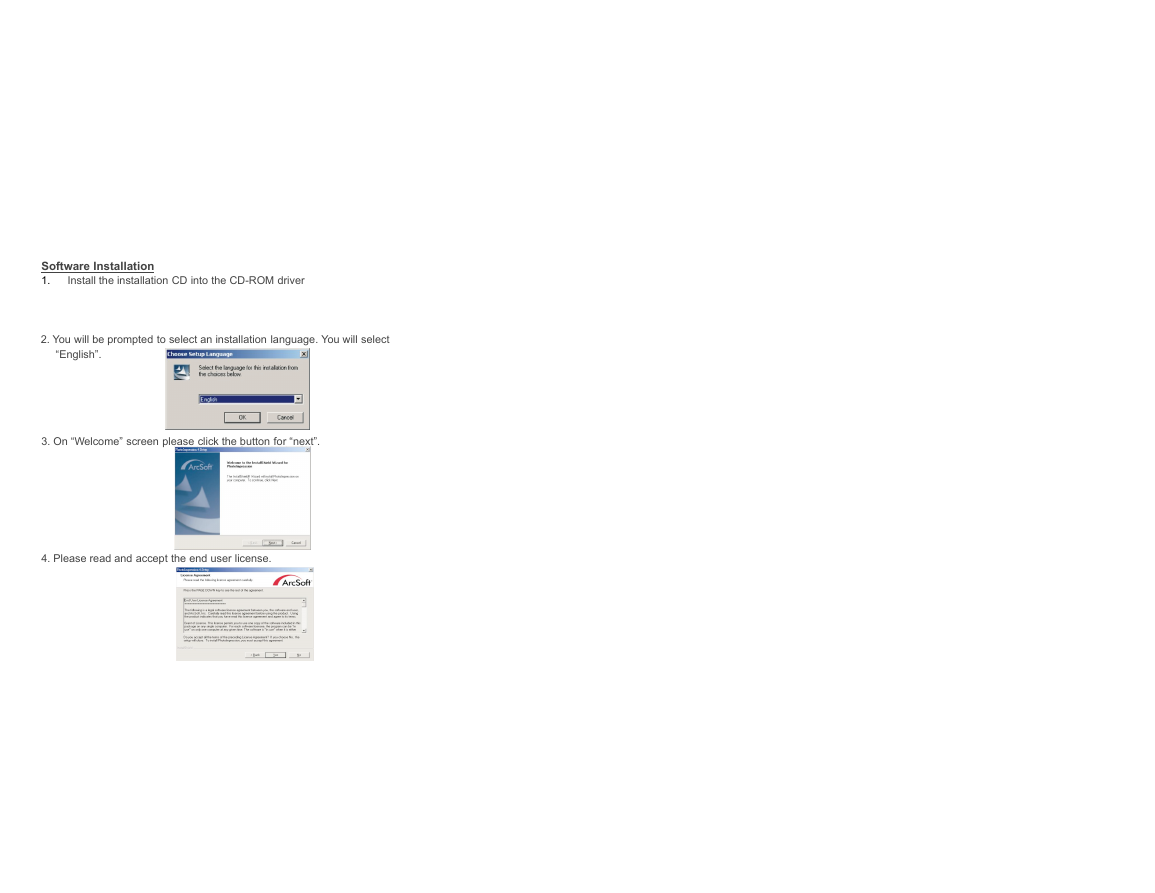
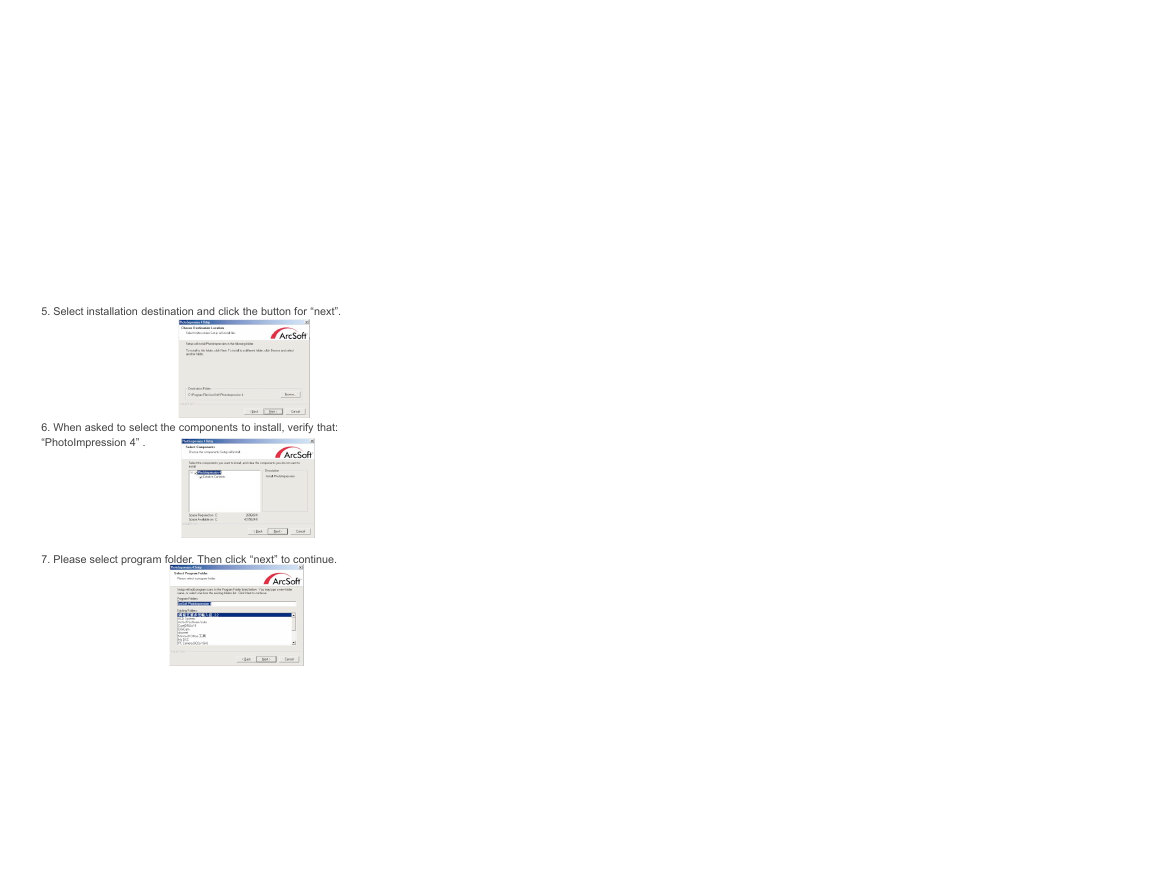
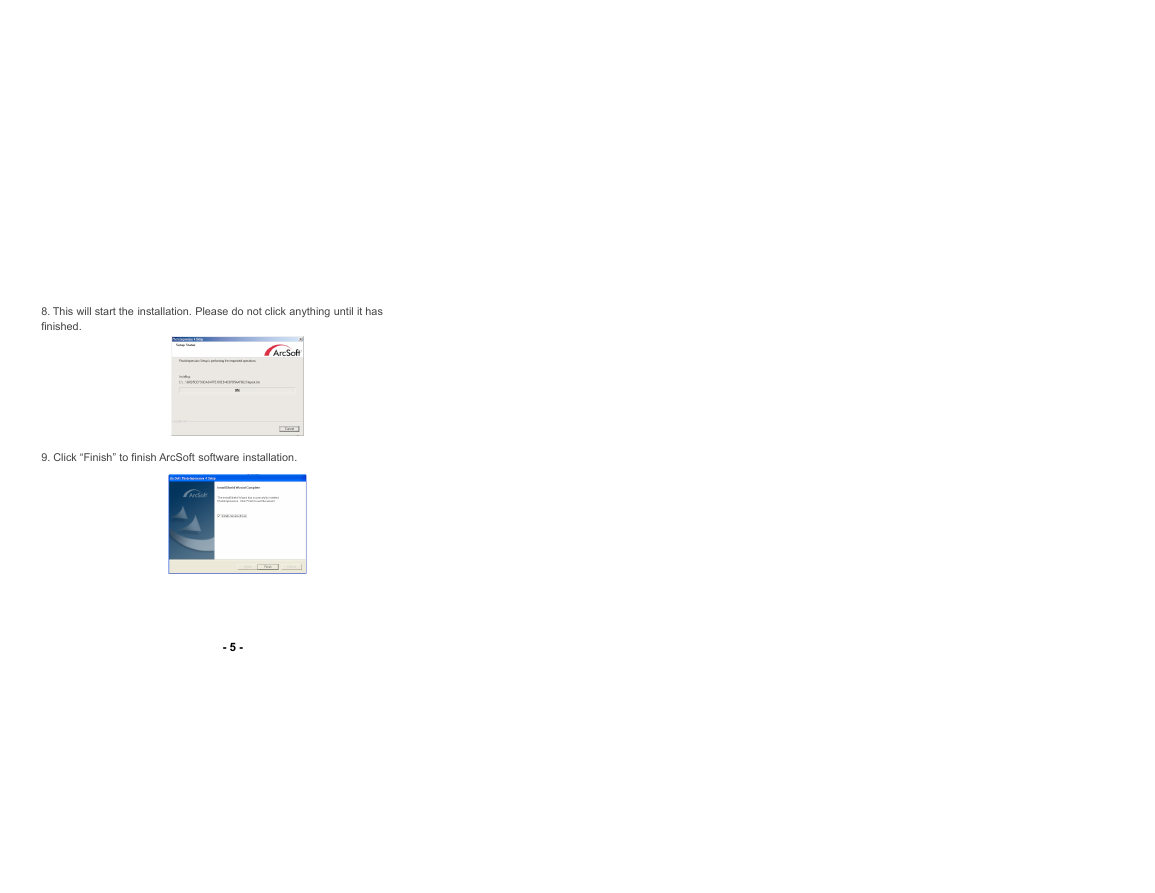

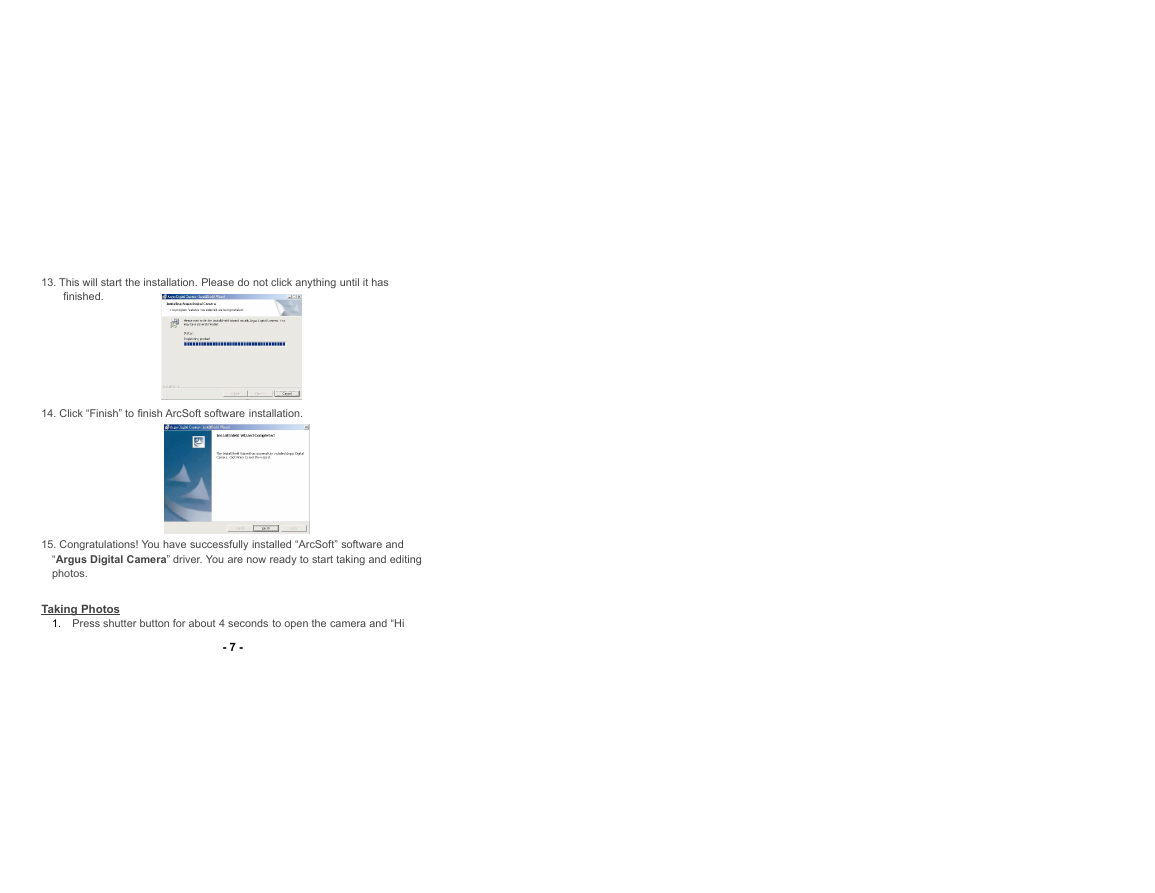
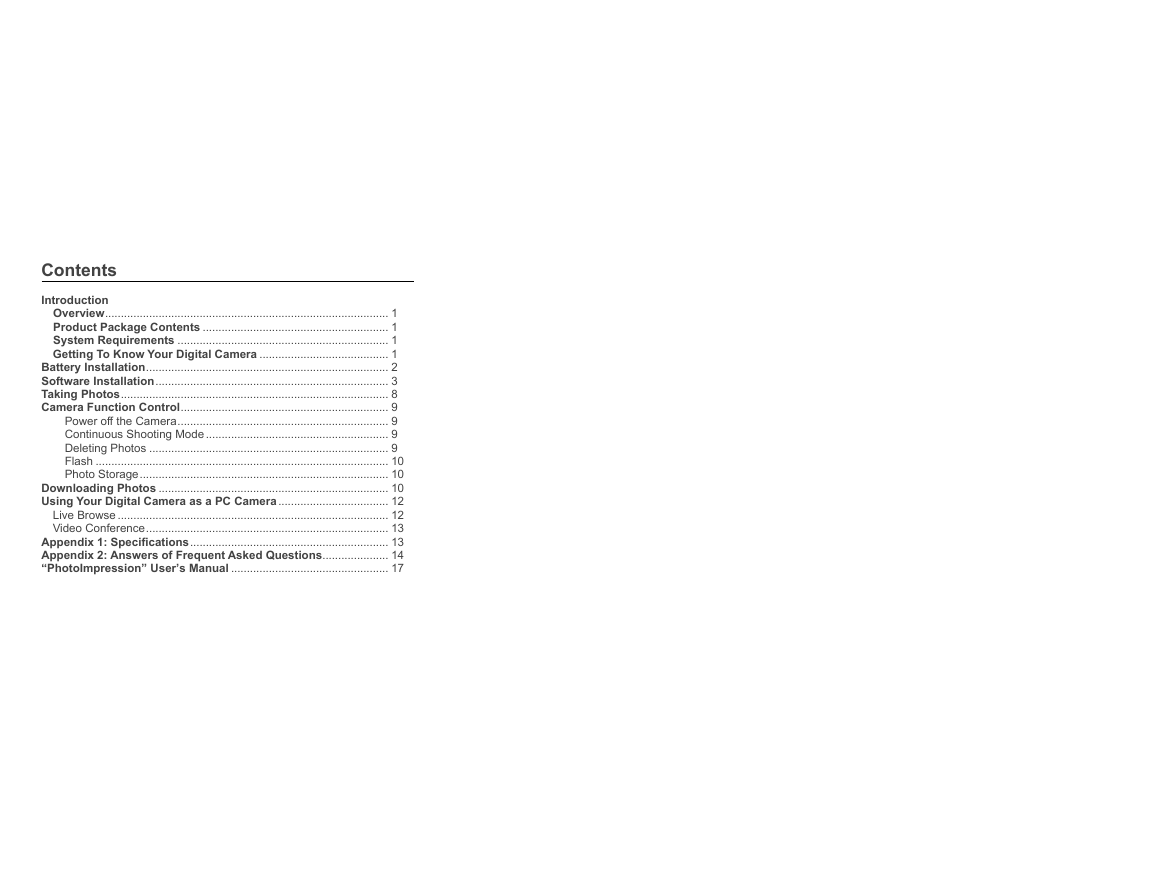
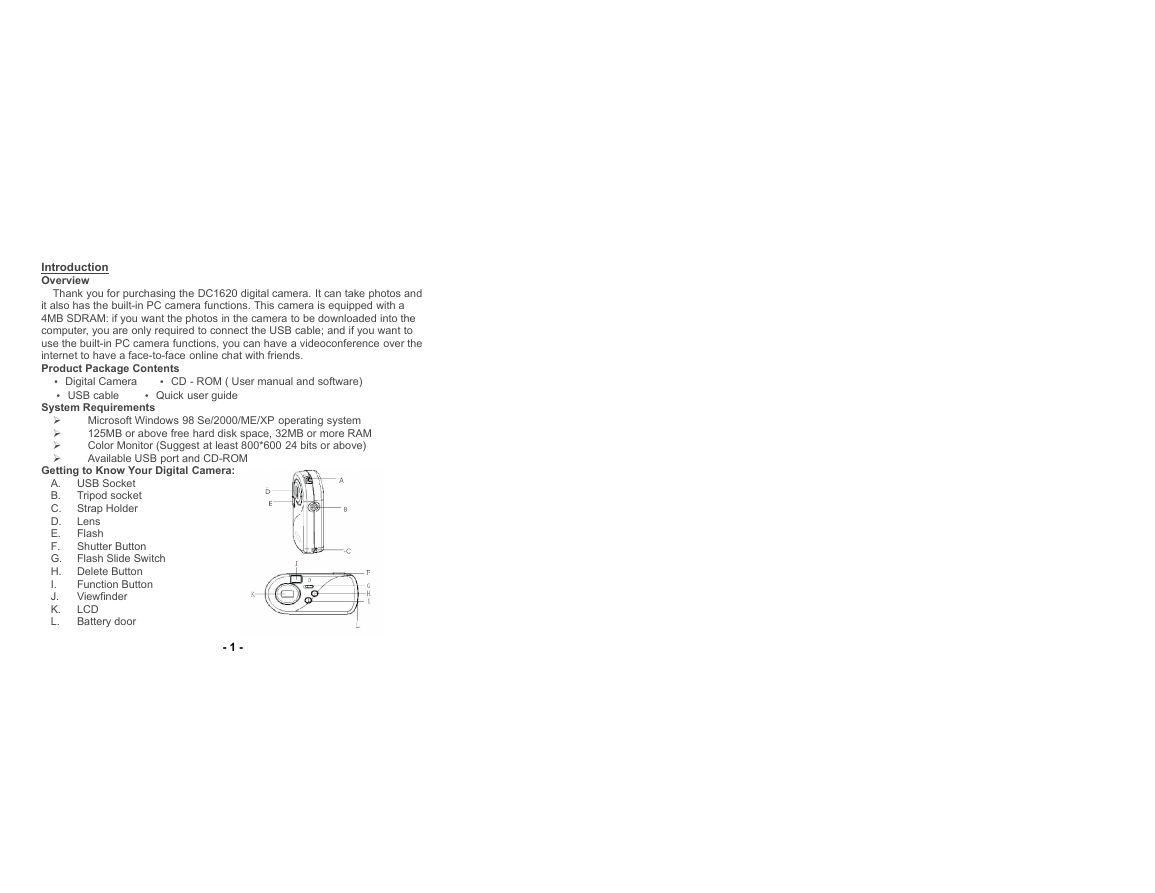
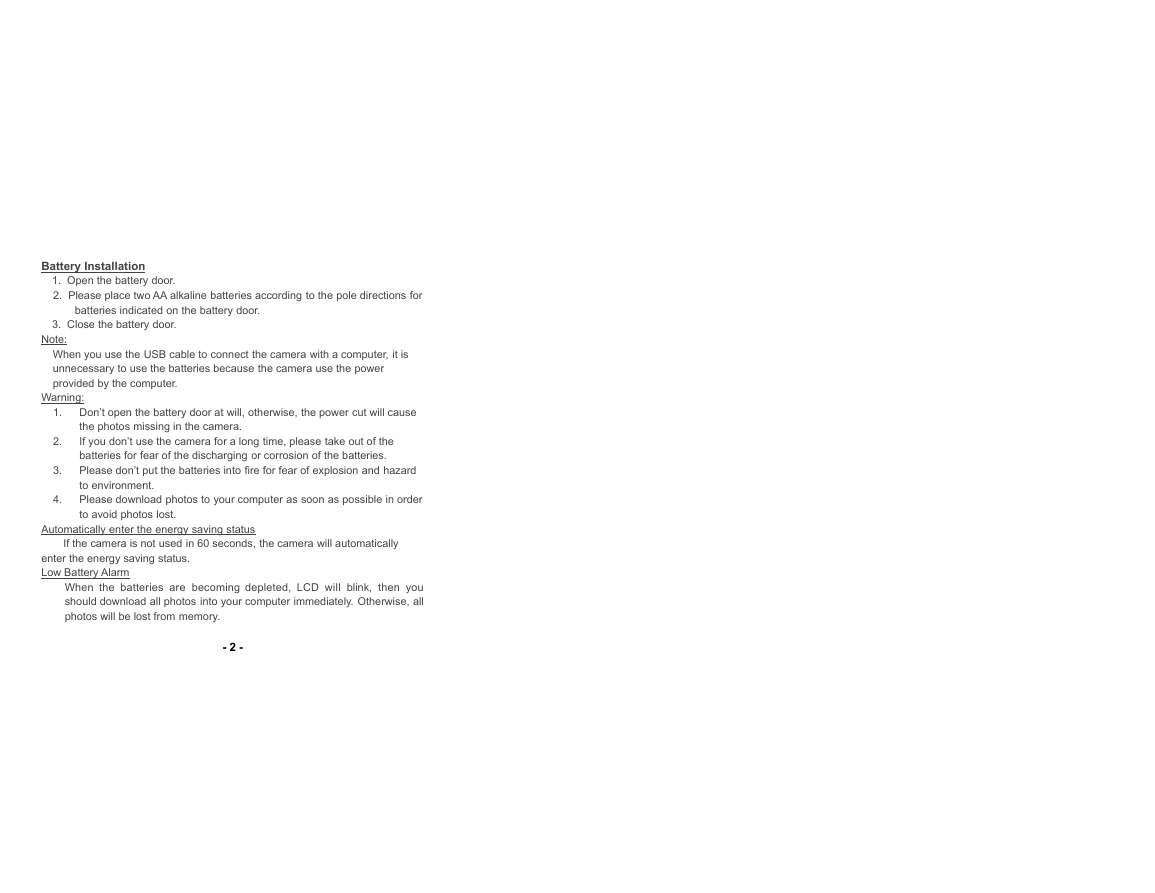
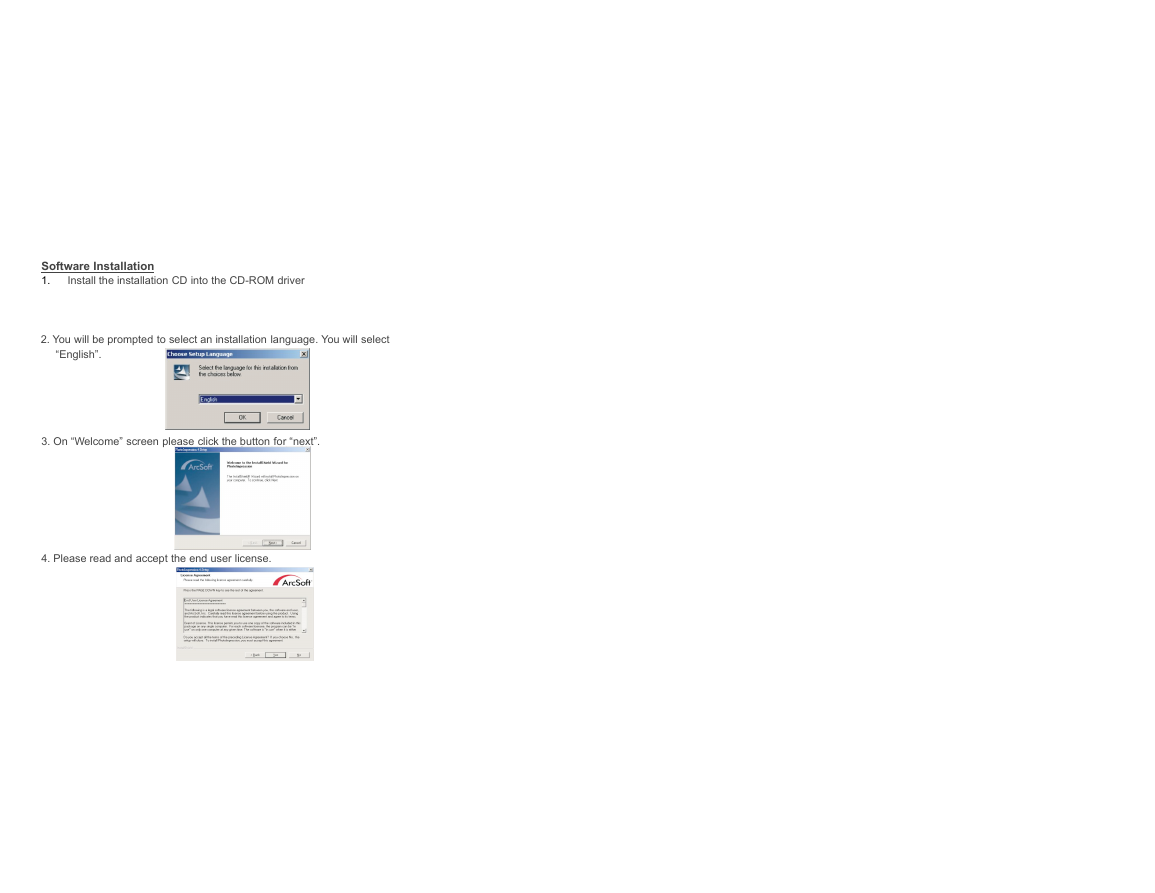
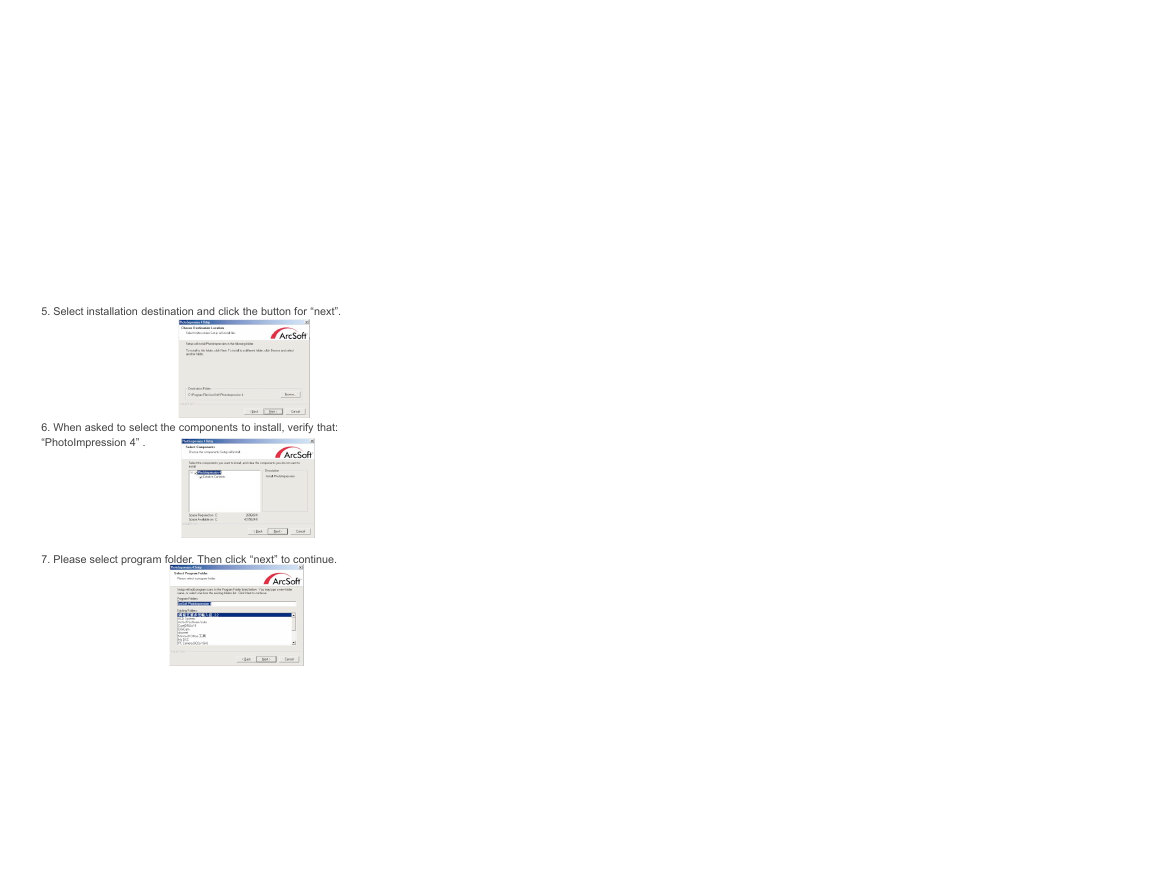
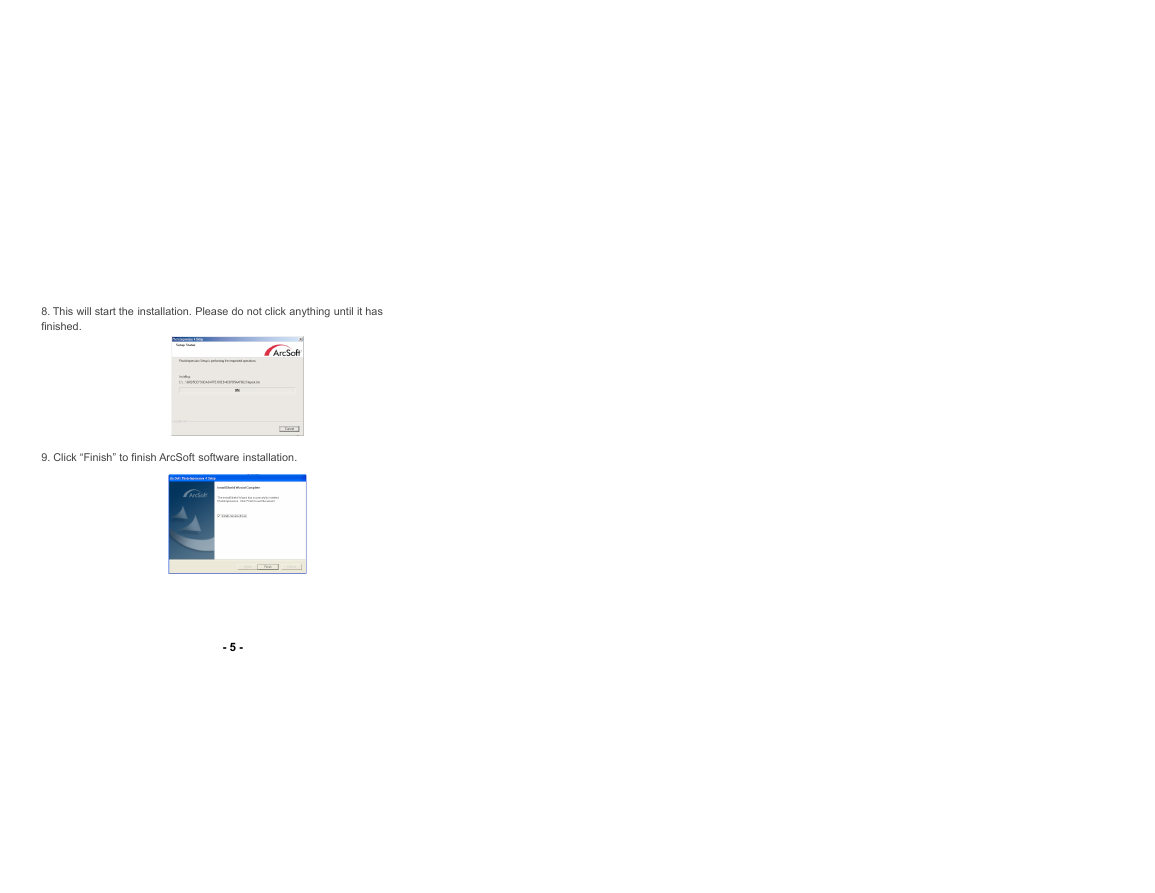

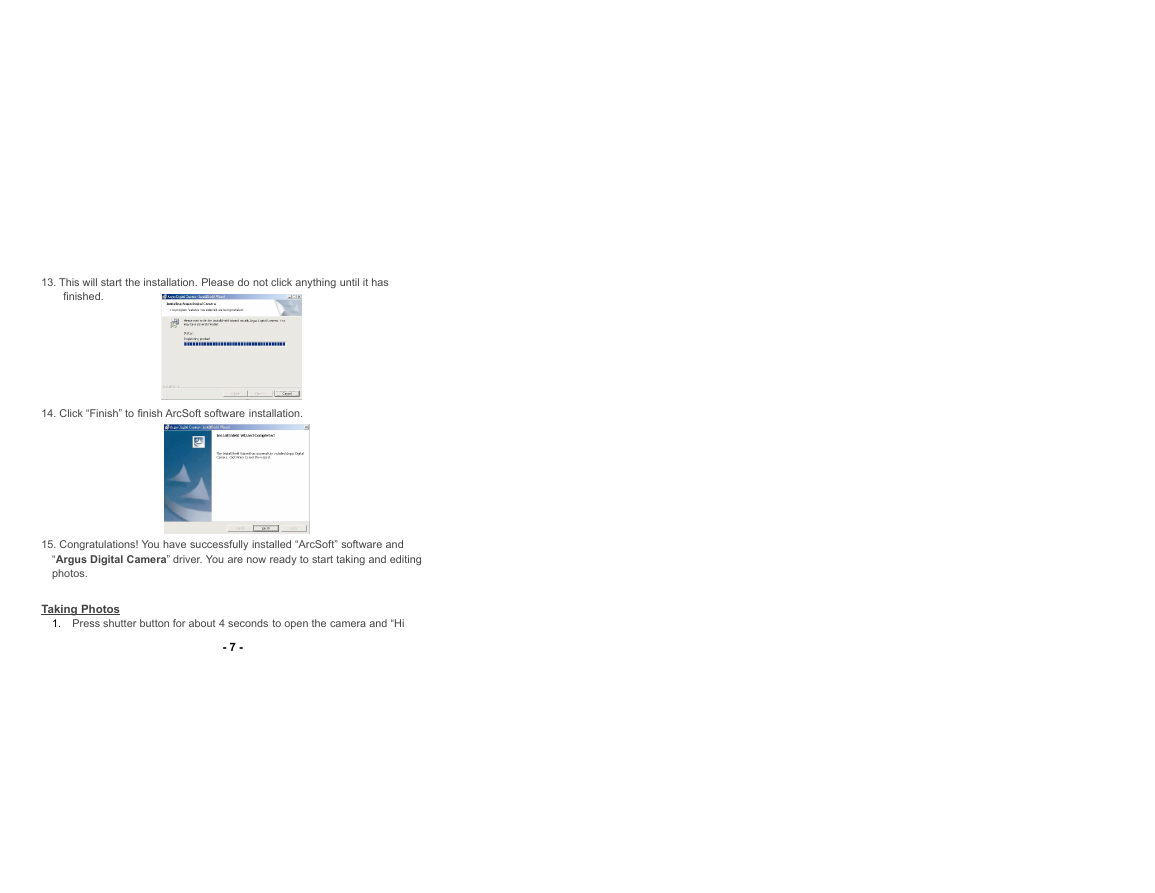
 2023年江西萍乡中考道德与法治真题及答案.doc
2023年江西萍乡中考道德与法治真题及答案.doc 2012年重庆南川中考生物真题及答案.doc
2012年重庆南川中考生物真题及答案.doc 2013年江西师范大学地理学综合及文艺理论基础考研真题.doc
2013年江西师范大学地理学综合及文艺理论基础考研真题.doc 2020年四川甘孜小升初语文真题及答案I卷.doc
2020年四川甘孜小升初语文真题及答案I卷.doc 2020年注册岩土工程师专业基础考试真题及答案.doc
2020年注册岩土工程师专业基础考试真题及答案.doc 2023-2024学年福建省厦门市九年级上学期数学月考试题及答案.doc
2023-2024学年福建省厦门市九年级上学期数学月考试题及答案.doc 2021-2022学年辽宁省沈阳市大东区九年级上学期语文期末试题及答案.doc
2021-2022学年辽宁省沈阳市大东区九年级上学期语文期末试题及答案.doc 2022-2023学年北京东城区初三第一学期物理期末试卷及答案.doc
2022-2023学年北京东城区初三第一学期物理期末试卷及答案.doc 2018上半年江西教师资格初中地理学科知识与教学能力真题及答案.doc
2018上半年江西教师资格初中地理学科知识与教学能力真题及答案.doc 2012年河北国家公务员申论考试真题及答案-省级.doc
2012年河北国家公务员申论考试真题及答案-省级.doc 2020-2021学年江苏省扬州市江都区邵樊片九年级上学期数学第一次质量检测试题及答案.doc
2020-2021学年江苏省扬州市江都区邵樊片九年级上学期数学第一次质量检测试题及答案.doc 2022下半年黑龙江教师资格证中学综合素质真题及答案.doc
2022下半年黑龙江教师资格证中学综合素质真题及答案.doc