�
Lincense Agreement . . . . . . . . . . . . . . . . . . . . . . . . . . . . . . . . . . . . . . . . 1Electromagnetic Compatibility Notice . . . . . . . . . . . . . . . . . . . . . . . . . . . . 1Caution . . . . . . . . . . . . . . . . . . . . . . . . . . . . . . . . . . . . . . . . . . . . . . . . . . . . 1Attention . . . . . . . . . . . . . . . . . . . . . . . . . . . . . . . . . . . . . . . . . . . . . . . . . . . 1In This Package . . . . . . . . . . . . . . . . . . . . . . . . . . . . . . . . . . . . . . . . . . . . 2System Requirements . . . . . . . . . . . . . . . . . . . . . . . . . . . . . . . . . . . . . . . 2Getting Started . . . . . . . . . . . . . . . . . . . . . . . . . . . . . . . . . . . . . . . . . . . . 2
Batteries Installation . . . . . . . . . . . . . . . . . . . . . . . . . . . . . . . . . . . . . . . . 3Prepare to Upload the Photos . . . . . . . . . . . . . . . . . . . . . . . . . . . . . . . . . . 3Installing Digital Camera CD-ROM Software . . . . . . . . . . . . . . . . . . . . . . . . . 3Running Digital Camera Suite . . . . . . . . . . . . . . . . . . . . . . . . . . . . . . . . 3Uninstalling Digital Camera Suite . . . . . . . . . . . . . . . . . . . . . . . . . . . . . 3AVI Creator Program . . . . . . . . . . . . . . . . . . . . . . . . . . . . . . . . . . . . . . . . 4Connecting Your Digital Camera to the PC/Mac . . . . . . . . . . . . . . . . . . . . . . . . . . . . . 4Taking Photos . . . . . . . . . . . . . . . . . . . . . . . . . . . . . . . . . . . . . . . . . . . . . 5Holding the Camera . . . . . . . . . . . . . . . . . . . . . . . . . . . . . . . . . . . . . . . . . 5
• Select the Low Resolution Mode . . . . . . . . . . . . . . . . . . . . . . . . . . . 6• Select the Continuous Mode . . . . . . . . . . . . . . . . . . . . . . . . . . . . . . . 6• Select the Self-timer Mode . . . . . . . . . . . . . . . . . . . . . . . . . . . . . . . 6• Clear all the photos . . . . . . . . . . . . . . . . . . . . . . . . . . . . . . . . . . . . 6
Auto Off . . . . . . . . . . . . . . . . . . . . . . . . . . . . . . . . . . . . . . . . . . . . . . . . . . 6Low Battery . . . . . . . . . . . . . . . . . . . . . . . . . . . . . . . . . . . . . . . . . . . . . . . . 6Getting Started with Digital Camera Suite . . . . . . . . . . . . . . . . . . . . . . 7PhotoFantasy . . . . . . . . . . . . . . . . . . . . . . . . . . . . . . . . . . . . . . . . . . . . . 7
• To Launch PhotoFantasy . . . . . . . . . . . . . . . . . . . . . . . . . . . . . . . 7• Quick Guide for Select Input Source from Digital Camera . . . . . . . . . . . . . . 7• Main Screen . . . . . . . . . . . . . . . . . . . . . . . . . . . . . . . . . . . . . . . . . . 8• Get Fantasy Screen . . . . . . . . . . . . . . . . . . . . . . . . . . . . . . . . . . . . 9• Get Photo Screen . . . . . . . . . . . . . . . . . . . . . . . . . . . . . . . . . . . . 10
Digital Camera User Guide
Table of Contents
• Nomenclature . . . . . . . . . . . . . . . . . . . . . . . . . . . . . . . . . . . . . . . . . . 2
• LCD panel information . . . . . . . . . . . . . . . . . . . . . . . . . . . . . . . . . . 5
Changing the Capture Mode . . . . . . . . . . . . . . . . . . . . . . . . . . . . . . . . . . 6
• To Launch PhotoPrinter . . . . . . . . . . . . . . . . . . . . . . . . . . . . . . . . 11• Quick Guide for Select Input Source from Digital Camera . . . . . . . . . . . . . . 11• PhotoPrinter Main Screen . . . . . . . . . . . . . . . . . . . . . . . . . . . . . . 12
PhotoPrinter . . . . . . . . . . . . . . . . . . . . . . . . . . . . . . . . . . . . . . . . . . . . . . 11
PhotoStudio . . . . . . . . . . . . . . . . . . . . . . . . . . . . . . . . . . . . . . . . . . . . . . 13
• Select Input Source from Digital Camera . . . . . . . . . . . . . . . . . . . . . . 13• PhotoStudio Main Screen . . . . . . . . . . . . . . . . . . . . . . . . . . . . . . 14
AVI Creator . . . . . . . . . . . . . . . . . . . . . . . . . . . . . . . . . . . . . . . . . . . . . . 15
• To Launch AVI Creator . . . . . . . . . . . . . . . . . . . . . . . . . . . . . . . . . 15• Create your AVI Video File . . . . . . . . . . . . . . . . . . . . . . . . . . . . . . 15
Hints On Taking Quality Photos . . . . . . . . . . . . . . . . . . . . . . . . . . . . . . 16Trouble Shooting . . . . . . . . . . . . . . . . . . . . . . . . . . . . . . . . . . . . . . . . . . 17Product Specification . . . . . . . . . . . . . . . . . . . . . . . . . . . . . . . . . . . . . . . . . 18Appendix I
Appendix II
Appendix III
Installing PC Driver & upload photos . . . . . . . . . . . . . . . . 19
Installing Mac Driver & upload photos . . . . . . . . . . . . . . . . 22
FAQ ( Frequently Asked Questions ) . . . . . . . . . . . . . . . . 25
Digital Camera User Guide
License Agreement
Microsoft, Windows, Windows 95, Windows 98, Windows NT, Me are registered trademark of
Microsoft Corporation. Pentium is a registered trademark of Intel Corporation. The TWAIN driver
and the AVI Creator is developed by VLSI Vision Ltd.,UK. The Photo Fantasy, Photo Printer and
Photo Studio is licensed by Arcsoft, USA.
All other product names mentioned here in are trademarks or registered trademarks of their
respective owners.
Electromagnetic Compatibility Notice
This equipment has been tested and found to comply with the limits for a Class B digital device,
pursuant to Part 15 of the FCC rules. These limits are designed to provide reasonable protection
against harmful interference in a residential installation. This equipment generates, uses, and canradiate radio frequency energy, and if not installed and used in accordance with the instructions,may cause harmful interference to radio communications. However, there is no guarantee thatinterference will not occur in a particular installation.If the unit does cause harmful interference to radio or television reception, which can be determinedby turning the equipment off and on, the user is encouraged to try to correct the interference byone or more of the following measures:
Re-orient or relocate the receiving antenna.
•
•
•
Increase the separation between the equipment and receiver.
Connect the equipment into an outlet on a circuit different from that to which the receiveris connected.
Consult the dealer or any experienced TV/radio technician for help.
Caution
In order to maintain compliance with FCC regulations, shielded cables must be used with
this equipment. Operation with non-approved equipment or unshielded cables is likely to
result in interference to radio and TV reception.
To comply with the limits for a class B digital device, pursuant to part 15 of the FCC rules, this
device must only be installed on computer equipment certified to comply with the Class B limits.
In addition, only the supplied power cables should be used with the product. Operation with non-certified computers, use of a cable other than that supplied, or modification of the device may resultin interference to radio or television reception and could void the
user’s authority to operate this
device.
Attention
Thank you for selecting Digital Camera. Please read the instructions carefully for a thorough
understanding before taking pictures.
• This camera is not resistant to water and should not be used outdoors in snow or rain. If
accidentally dropped in water, please quickly pour out the water. Let it to dry by sunlight or
by air-blower.
• Protect it from excessive humidity. It will wet the lens and picture will be blured.
• Do not attempt to disassemble the camera yourself. Always take it to an authorized service
facility for repair.
• Remove the batteries if you do not expect to use the camera for 1 month or longer.
• To store the camera, wrap it in a clean, soft cloth and place in a cool, dry, dust-free place.
Also it should not be placed in a very hot temperature condition or in direct sun light.
• The battery may explode or cause burns if disassembled, recharged, shorted, exposed to high
temperature, or disposed of in fire.
• Take care on the lens. Use special cloth to clean it.
• Condensation is a problem when bringing cold equipment into a warm room. Try to put the
camera in plastic bag so condensation forms on the outside of the bag.
•
If nothing at all is displayed in the LCD panel, the battery may be inserted in opposite polarity.
• Turning off the power will cause the loss of all stored photos. Make sure you have uploaded
the photos to the PC before turning the power switch to Off.
• You will hear a ‘Gi’ sound and the camera will not function to take a photo if the environment
is too dark or too bright. It will operate properly for normal light intensity.
1
�
Digital Camera User Guide
In This Package
Digital Camera
Digital Camera Software CD-ROM
USB cable
•
•
•
•
•
•
•
•
•
•
•
Note: 3 x AAA batteries needed for the Digital Camera are NOT included.
System Requirements
Multimedia PC Pentium 133 or higher / Mac G3 or higher
Windows 98 / 98SE/Me/2000/NT for USB port / Mac OS 8.6 or higher
32MB RAM (Me is recommended to use 128MB)*
500MB hard disk space recommended
CD-ROM drive
Color monitor with 16 bit or above
USB port for connection
Color Inkjet or Laser Printer to output photos (optional)
* Photo Studio for Mac requires 64MB SDRAM
Getting Started
•
Nomenclature
Shutter button
LCD panel
Mode button
USB port
Viewfinder
Battery Door
2
�
Digital Camera User Guide
Batteries Installation
1. Open the battery door at the back of your camera.
2.
3. Make sure to orient the positive (+) and negative (-) ends of the batteries exactly as
Install 3 x AAA Alkaline batteries into Digital Camera, as shown.
shown.
4. Replace the door.
CAUTION – To avoid battery leakage:
•
•
Non-rechargeable batteries are not to be recharged.
Be sure to insert the battery with the correct polarities according to battery manufacturer’s
instructions.
Remove the battery from product before extended storage.
Always remove an old or dead battery from the product.
Do not short-circuit the supply terminals.
Check that the contact surfaces are clean and bright before installing the battery.
•
•
•
•
Prepare to Upload the Photos
Installing Digital Camera CD-ROM Software
•
•
•
•
•
•
Insert the CD-ROM disc into your drive.
The installation will start automatically.
Follow the installation instructions.
You can choose any of the three Arcsoft software – PhotoFantasy, PhotoStudio & PhotoPrinter.
After installation is complete, click ‘Finish’ button to install the Digital Camera driver.
The system must be restarted to complete the installation.
Running Digital Camera Suite
•
•
Click ‘Start’ from the Windows Taskbar, then search through ‘Programs’/Digital CameraSuite.
Choose any of the three Arcsoft software to run it.
Uninstalling Digital Camera Suite
•
•
Click ‘Start’ from the Windows Taskbar, then search through ‘Programs’/Digital CameraSuite.
Click the Uninstall icon and follow the on-screen prompts.
Or you can uninstall the software with the following steps:
•
•
•
•
•
Click ‘Start’ from the Windows Taskbar, then click on ‘Setting’.
Click on ‘Control Panel’.
Double click on ’Add/Remove Programs’.
Scroll down and highlight ‘Digital Camera Suite’.
Click on ’Add/Remove Programs’ and the ’OK’.
3
�
Digital Camera User Guide
AVI Creator Program
•
•
•
It is a program to create a video file from the camera.
AVICreator will install in your hard disk automatically after Arcsoft’s software install
completed.
To launch AVICreator, click ‘Start’ from the Windows Taskbar, then search through
‘Programs’/Digital Camera Suite/ AVICreator’.
Connecting Your Digital Camera to the PC / Mac
USB
If your computer has a USB port, insert the
USB plug of the camera cable into the USB
port on your computer.
If you success to connect the camera with
the computer, you’ll hear a beep, beep sound.
USB cable
USB port
PC
4
�
Digital Camera User Guide
Taking Photos
Once your Digital CD-ROM software is installed, you’re ready to learn about taking photos.
Holding the Camera
Hold the camera as shown below when taking photos.
•
•
•
The camera will turn on once batteries are installed.
A beep sound will play and the LCD panel will turn on indicating the camera is on.
The LCD will show the capture mode first then skip to the frame counter .
The information shown below appears on the LCD panel
: Activate High Resolution Mode (VGA) from Low Resolution Mode
"FINE" Icon will display
: Frame counter - Max. number of available shots in FINE mode
: Continuous Mode - taking photos continuously in FINE mode
: Self-timer - 10 seconds in FINE mode
: Clear all the photos included all the high resolution and the low resolution photos.
: Activate Low Resolution Mode (QVGA) from High Resolution Mode, "BASIC" Icon
will display.
: Frame counter - Max. number of available shots in BASIC mode.
: Continuous mode - taking photos continuously in BASIC mode.
: Self-timer - 10 seconds in BASIC mode.
: Clear all the photos included all the high resolution and the low resolution photos.
5
�
Digital Camera User Guide
Note: Default setting of the camera is on High Resolution Mode.
•
•
Look through the viewfinder. The focus is set to work best when taking a photo of
a subject that is minimum 2 feet away from the camera.
Press the Shutter button, you’ll hear a beep sound and the frame counter will count down
1 frame which indicates an image has been taken.
TIP: It is recommended that you take a few test shots at different distances so that you can
understand how the photos are actually captured by the camera.
Changing the Capture Mode
•
Select the Low Resolution Mode
•
•
Press Mode button to select
Press Shutter button to change it then the frame counter will change to 107.
•
Select the Continuous Mode
•
•
Press Mode button until
Hold down the Shutter button for taking photos continuously until the frame counter
countdown to 00.
is shown.
Note: The time for the AVI video is 15 seconds for Low Resolution Mode and 3 seconds for
High Resolution Mode, in a Frame/Rate at 7 fps.
•
Select the Self-timer Mode
•
To take photos with the self-timer, press Mode button until for High Resolution
for Low Resolution.
or
Press the Shutter button to start count down.
Beep sound is heard until the photo is taken after 10 seconds.
•
•
•
Clear all the photos
•
•
•
Press Mode button until or shown.
Press Shutter button then the rubbish bin icon will start to flash.
Press Shutter button again and you’ll hear a double beep sound, note that all the High
and Low resolution photos will be cleared at once.
Remark: It will return to frame counter if the mode is not selected within 5 seconds.
Auto Off
It will Auto Off after 30 seconds without pressing any button. Press the
‘Mode’ button to power on it.
Low Battery
If at anytime the battery icon becomes " " , it indicates low battery. Upload your photos to the
computer as fast as possible. You are recommended to change new batteries immediately.
6
�
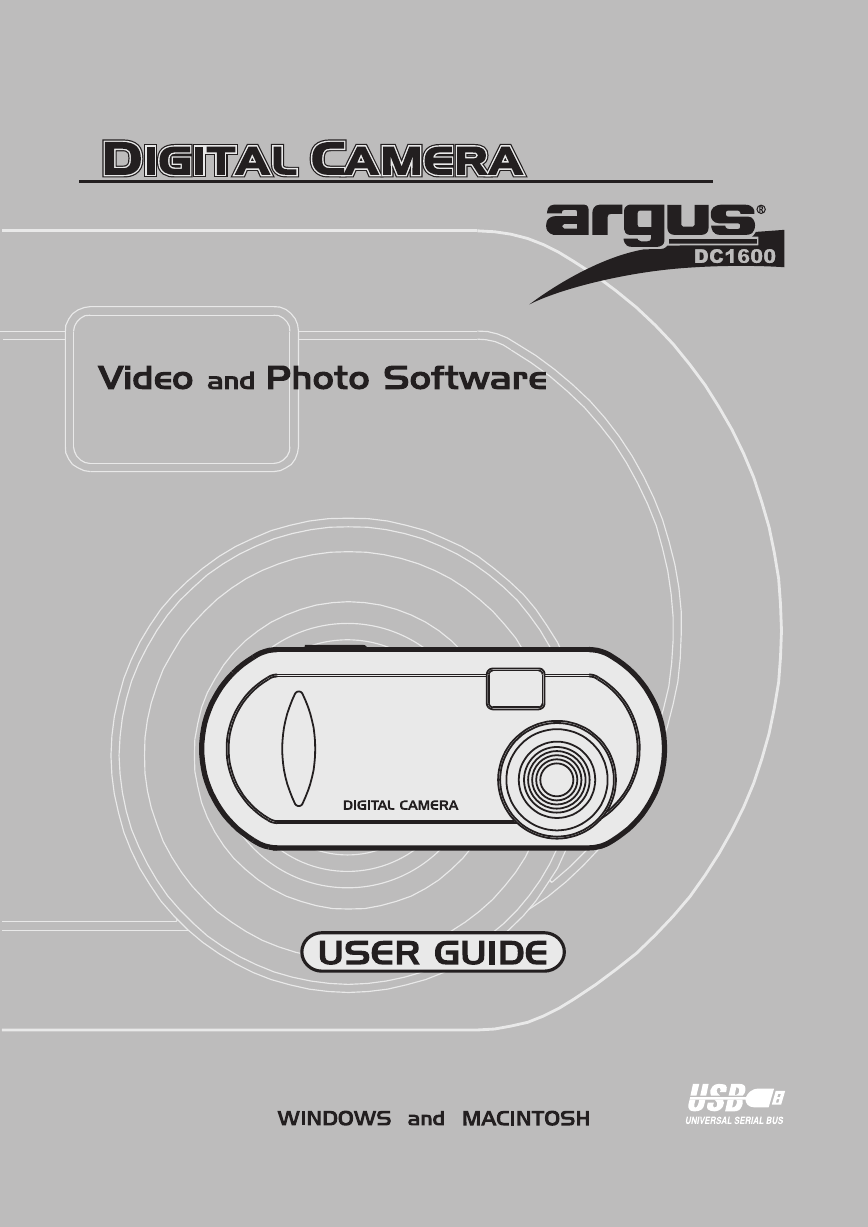
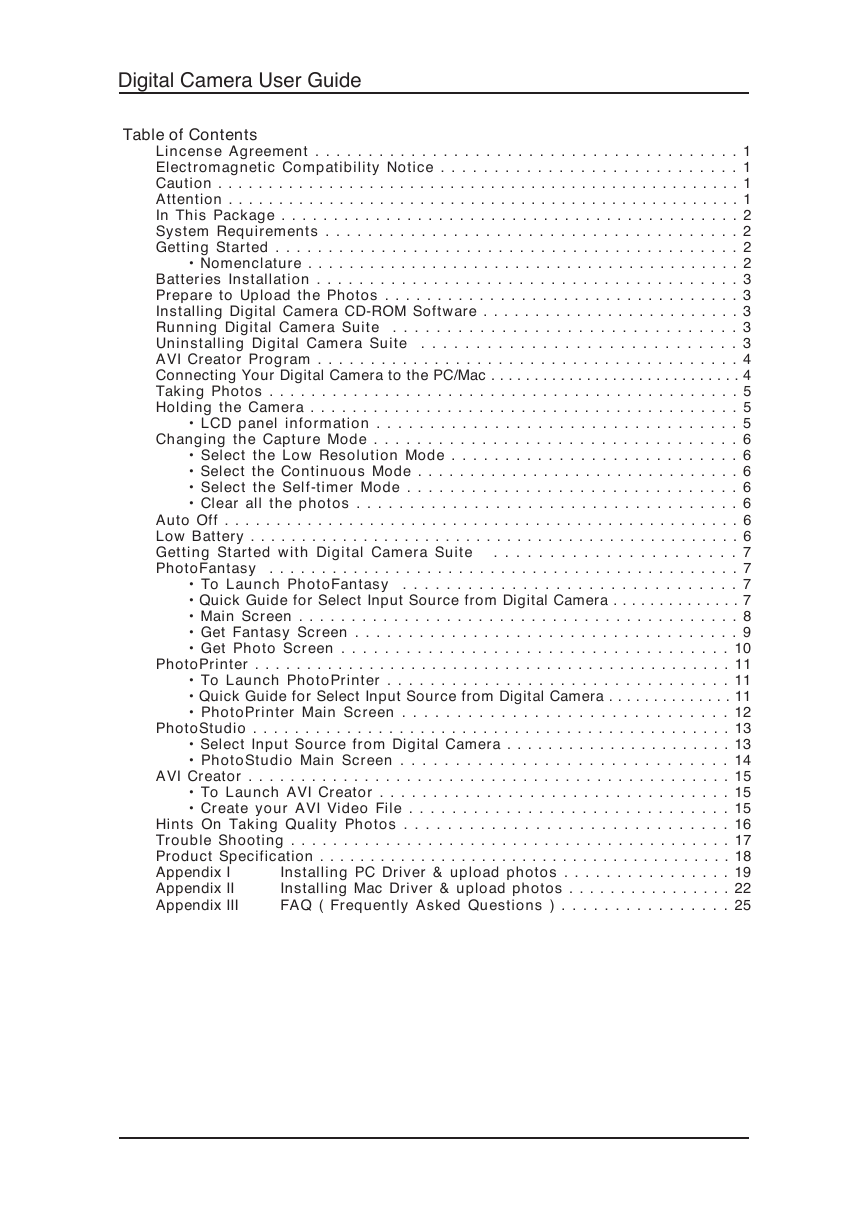
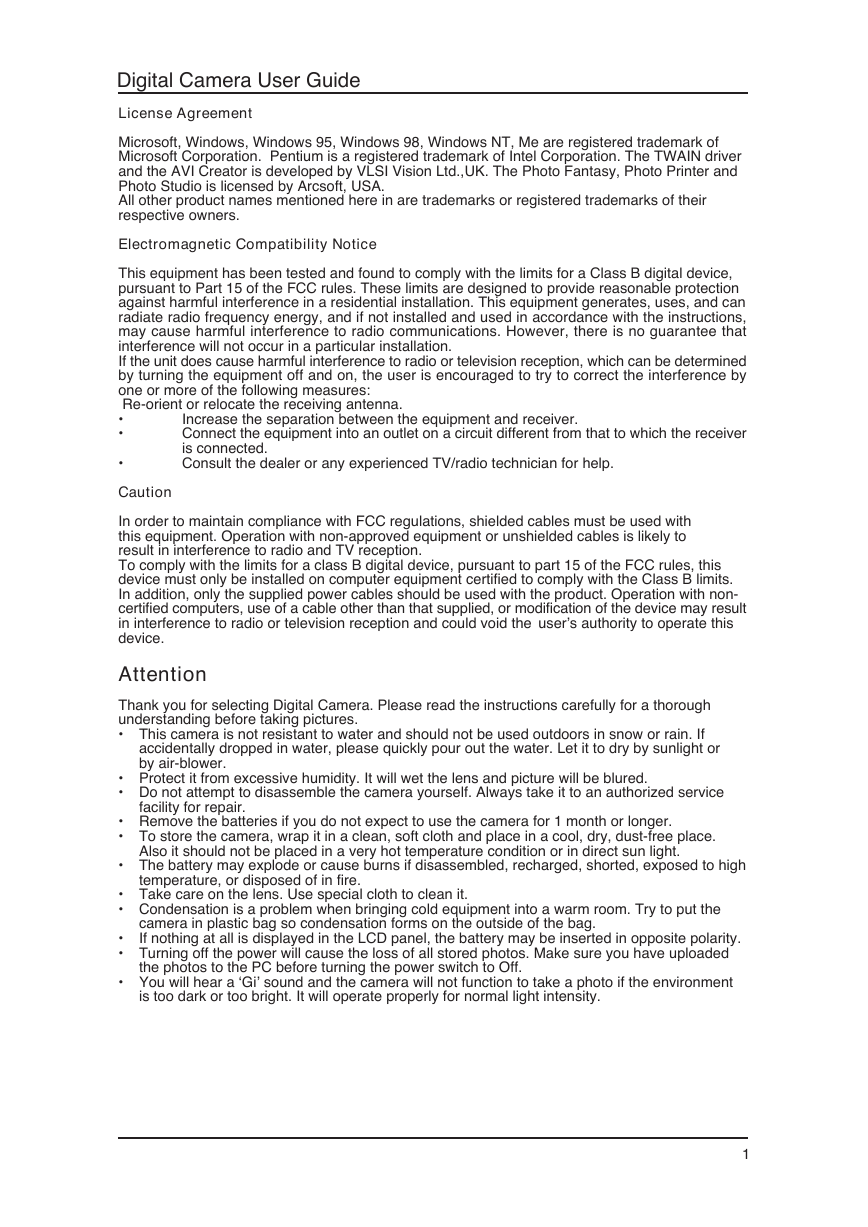
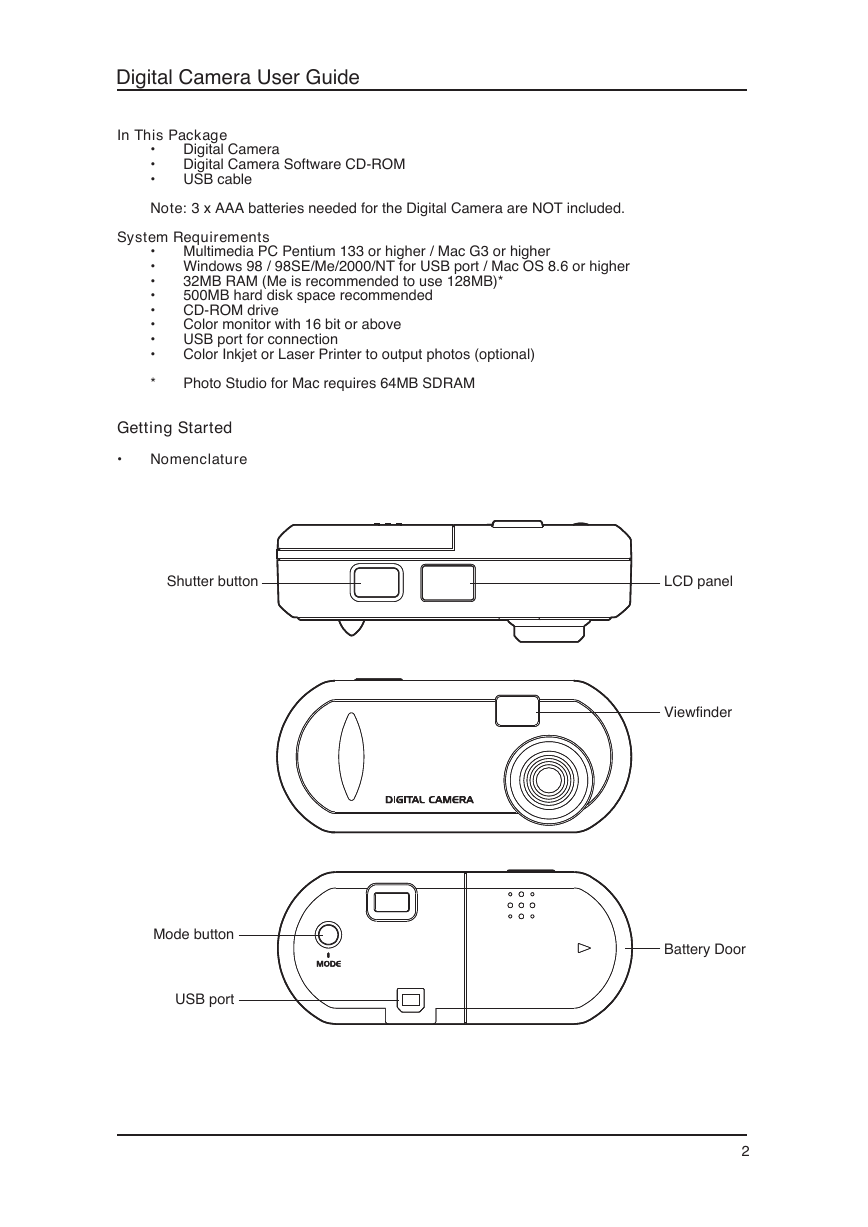
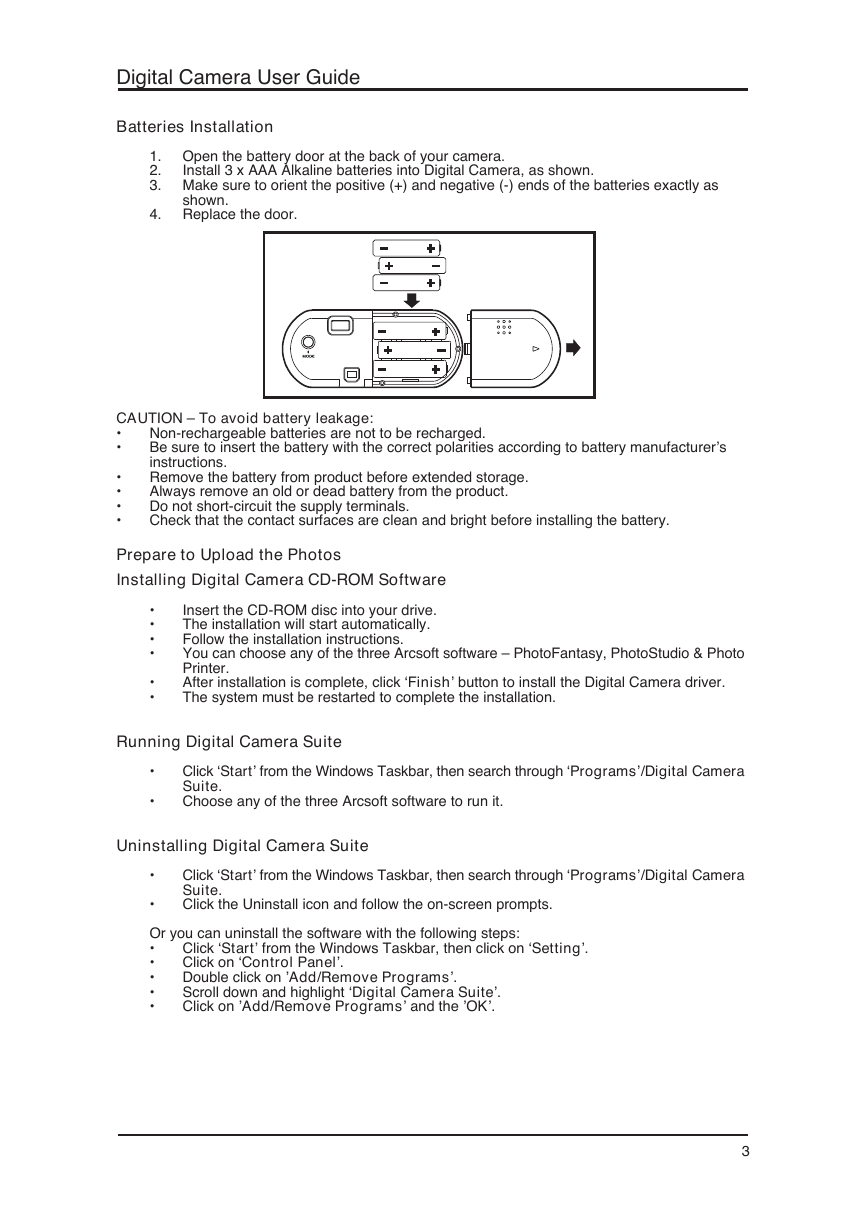
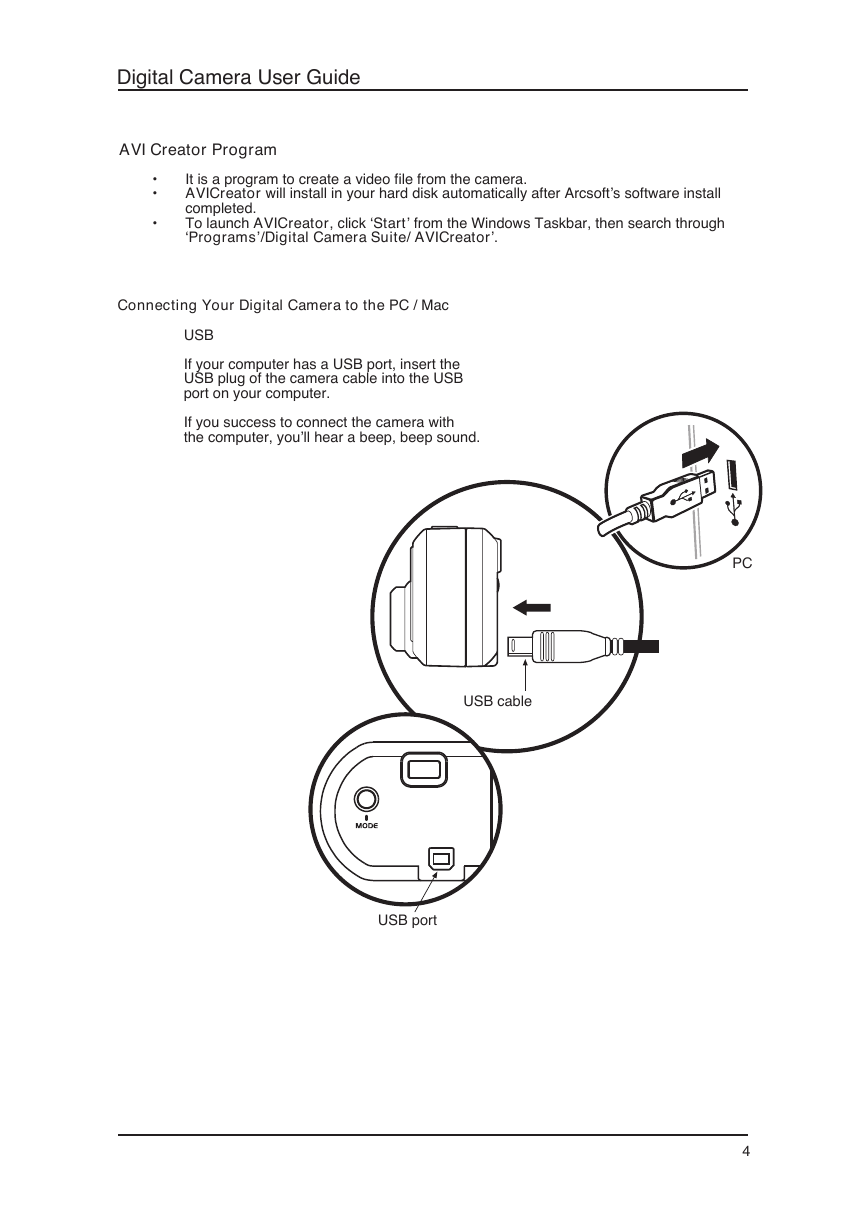
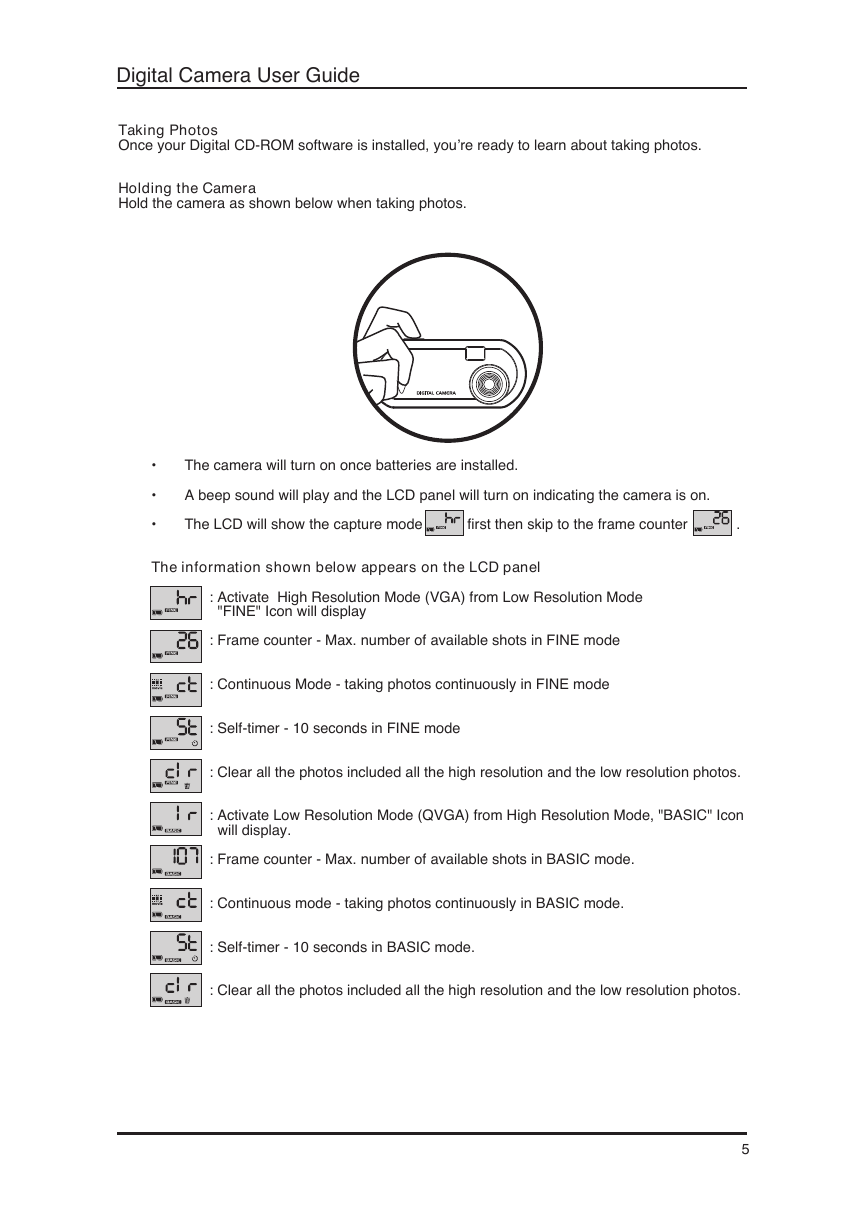
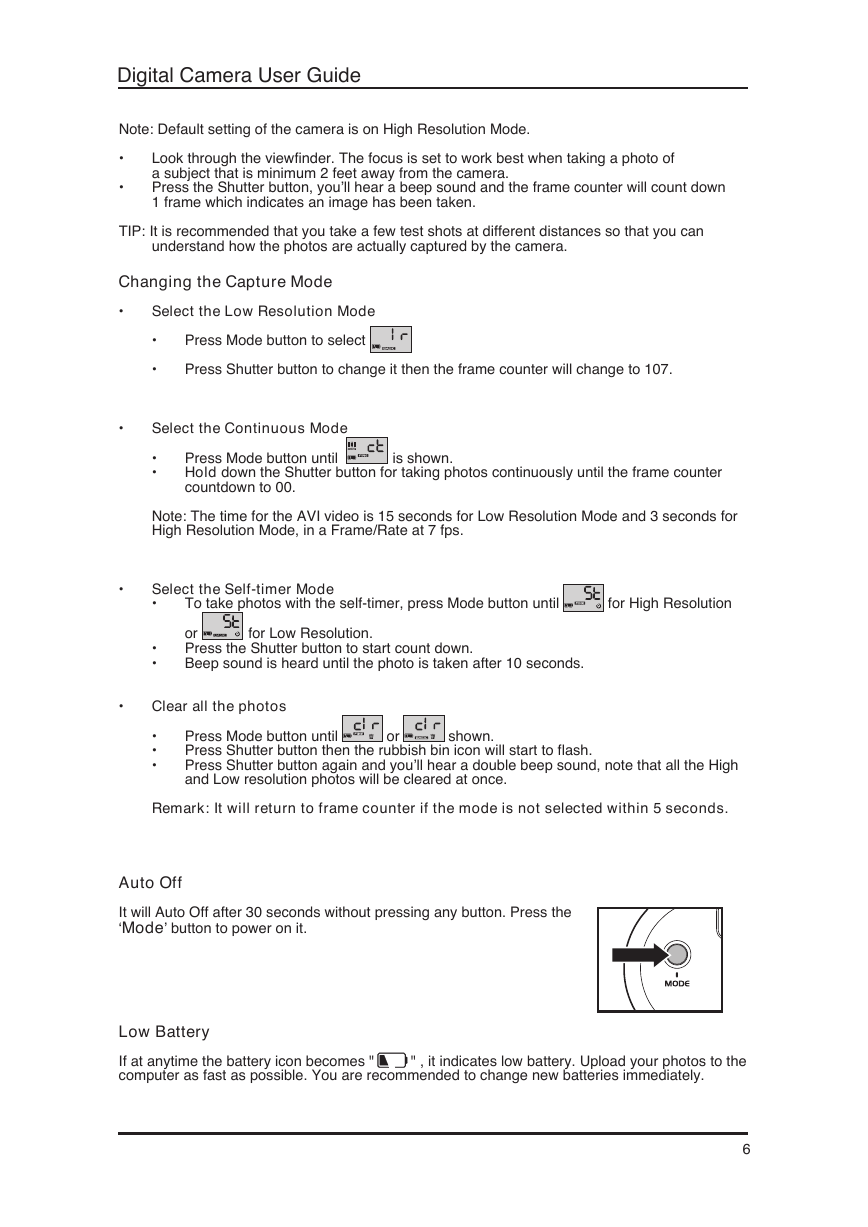
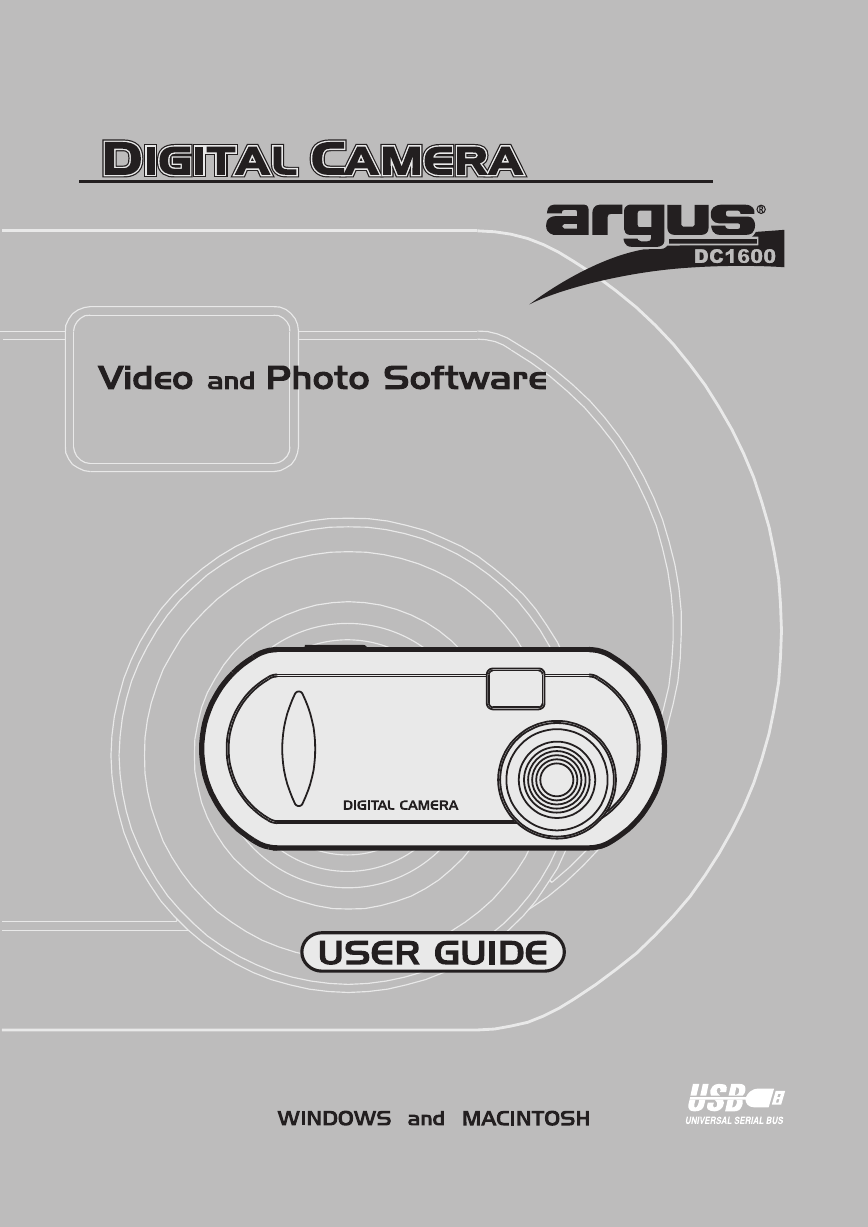
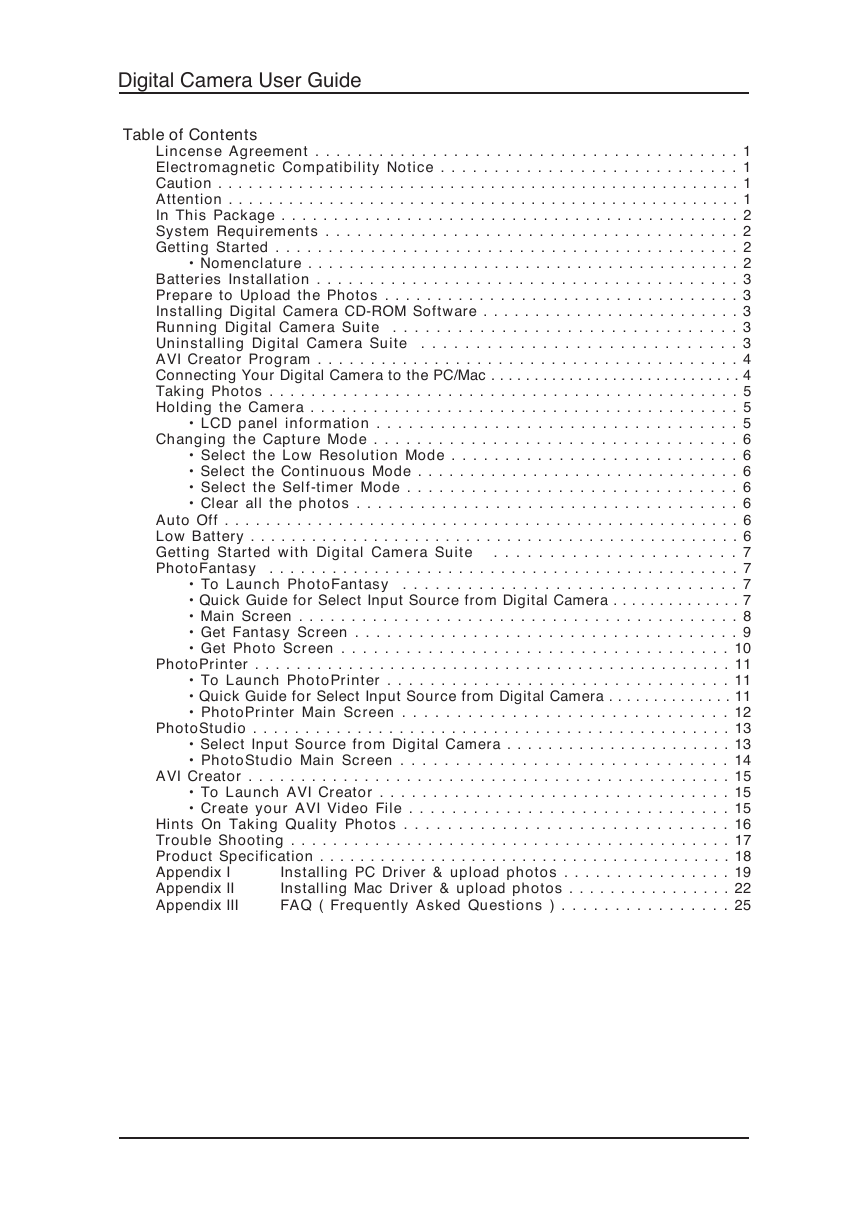
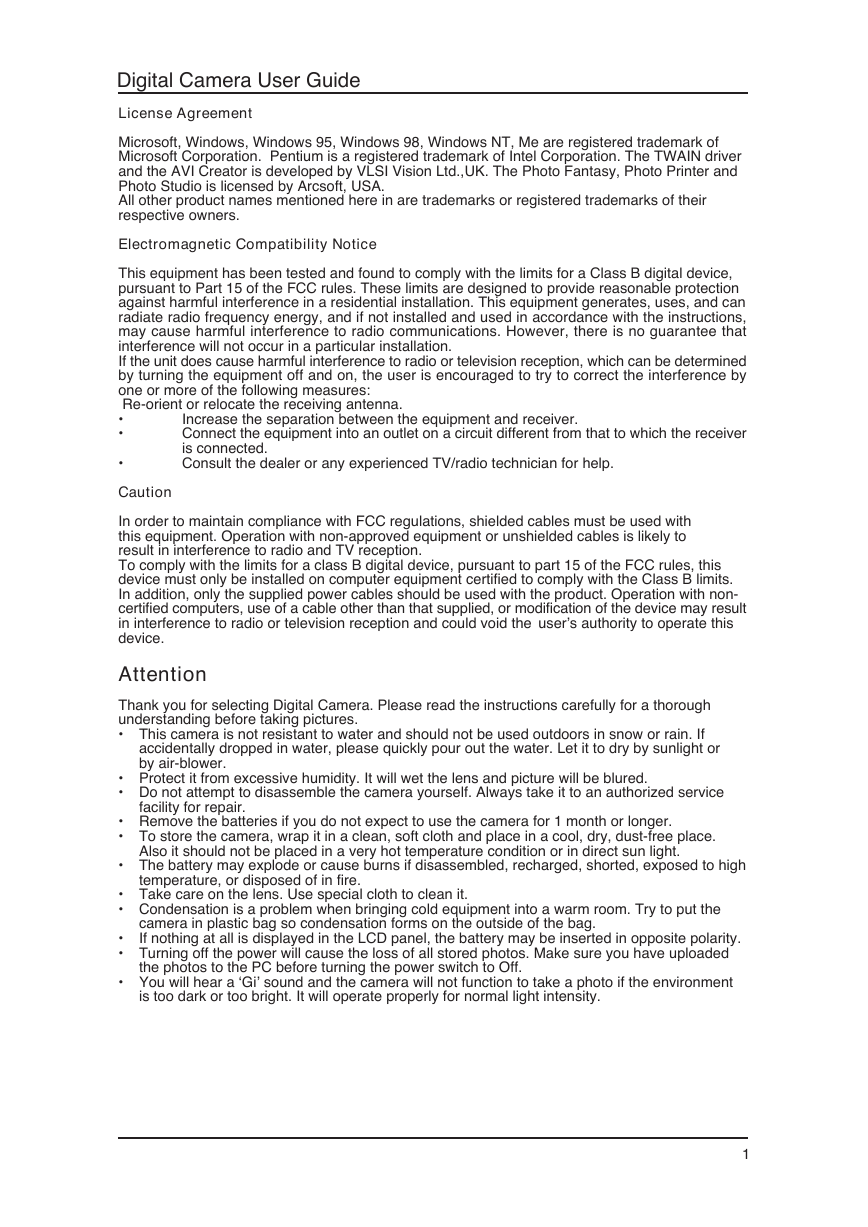
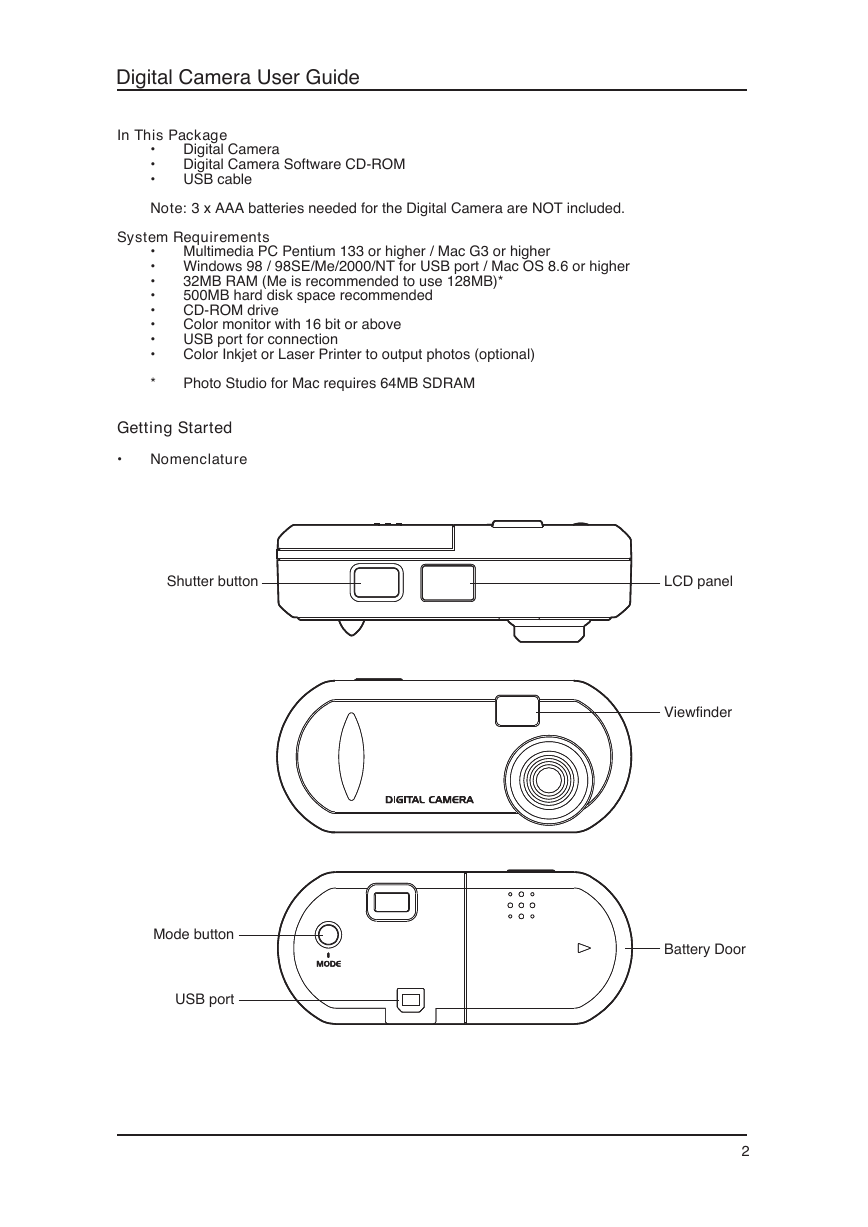
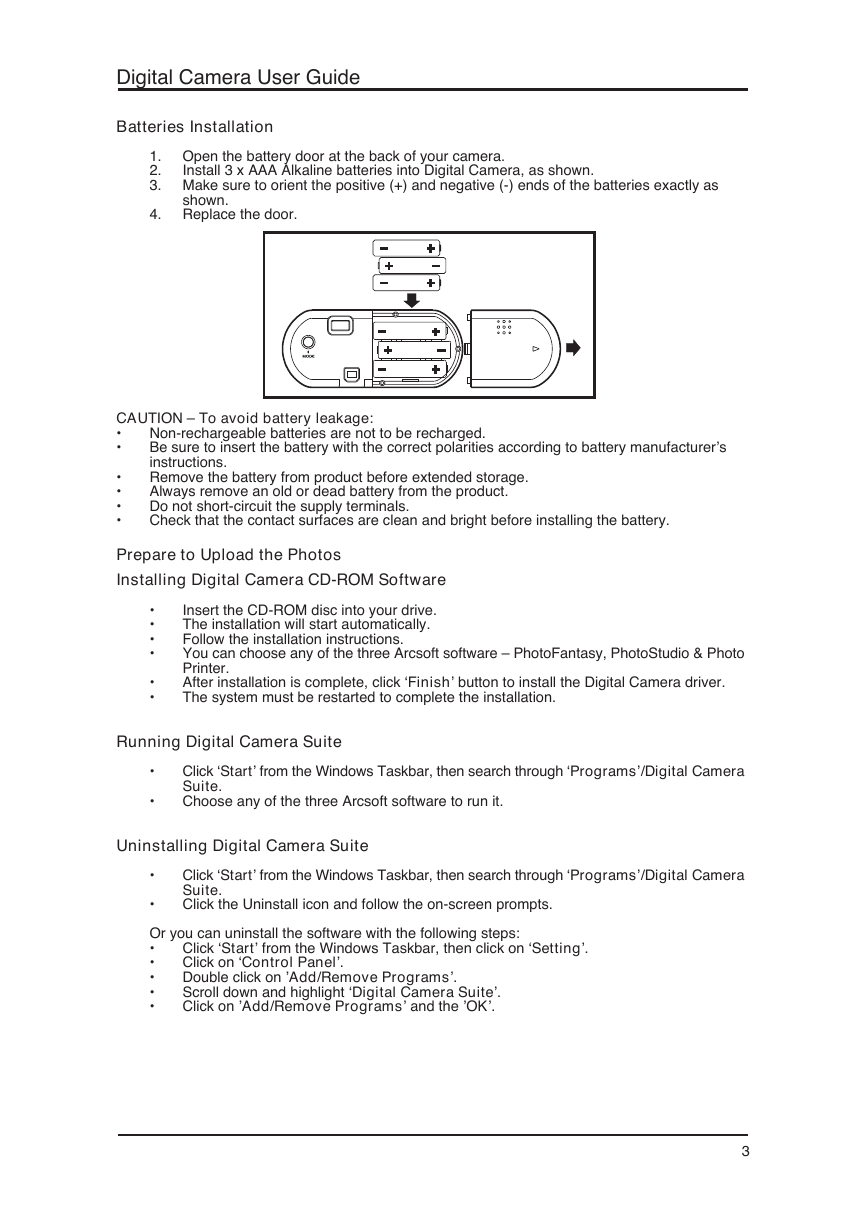
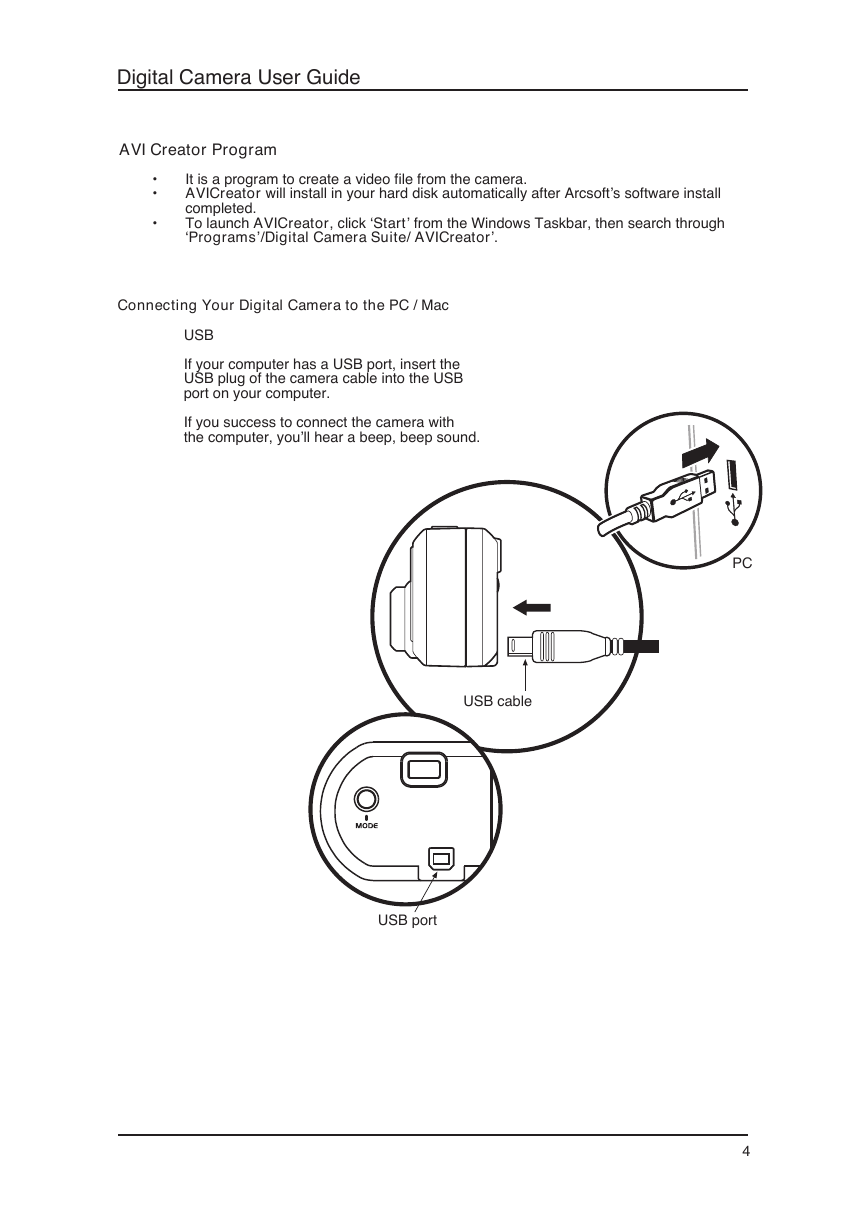
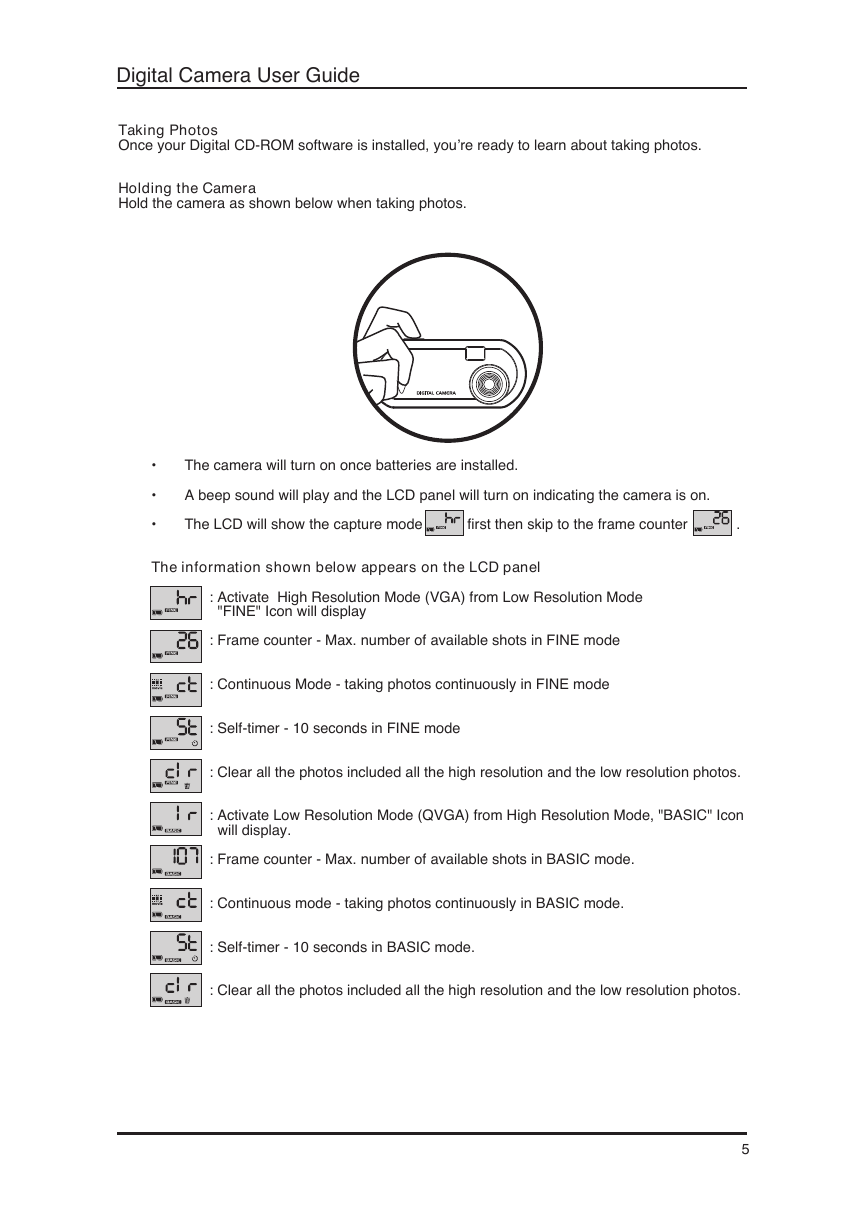
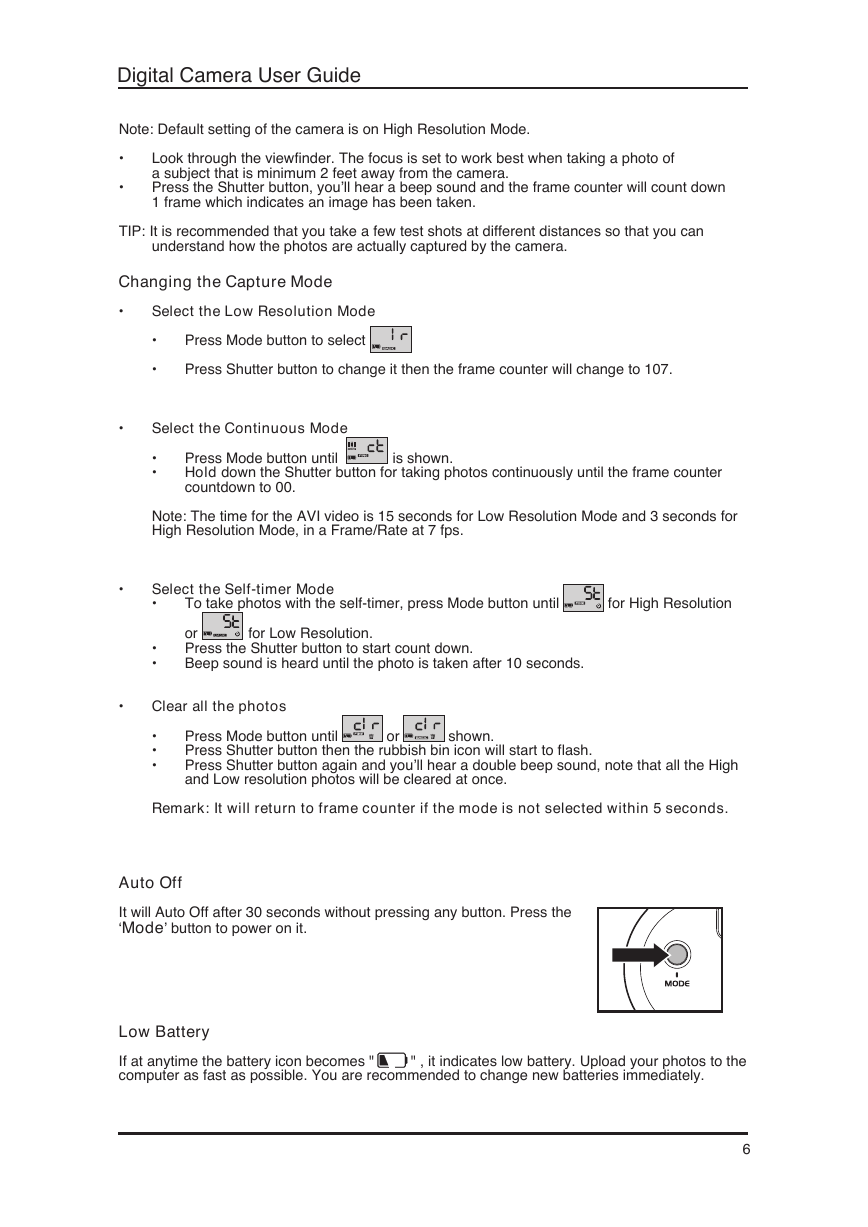
 2023年江西萍乡中考道德与法治真题及答案.doc
2023年江西萍乡中考道德与法治真题及答案.doc 2012年重庆南川中考生物真题及答案.doc
2012年重庆南川中考生物真题及答案.doc 2013年江西师范大学地理学综合及文艺理论基础考研真题.doc
2013年江西师范大学地理学综合及文艺理论基础考研真题.doc 2020年四川甘孜小升初语文真题及答案I卷.doc
2020年四川甘孜小升初语文真题及答案I卷.doc 2020年注册岩土工程师专业基础考试真题及答案.doc
2020年注册岩土工程师专业基础考试真题及答案.doc 2023-2024学年福建省厦门市九年级上学期数学月考试题及答案.doc
2023-2024学年福建省厦门市九年级上学期数学月考试题及答案.doc 2021-2022学年辽宁省沈阳市大东区九年级上学期语文期末试题及答案.doc
2021-2022学年辽宁省沈阳市大东区九年级上学期语文期末试题及答案.doc 2022-2023学年北京东城区初三第一学期物理期末试卷及答案.doc
2022-2023学年北京东城区初三第一学期物理期末试卷及答案.doc 2018上半年江西教师资格初中地理学科知识与教学能力真题及答案.doc
2018上半年江西教师资格初中地理学科知识与教学能力真题及答案.doc 2012年河北国家公务员申论考试真题及答案-省级.doc
2012年河北国家公务员申论考试真题及答案-省级.doc 2020-2021学年江苏省扬州市江都区邵樊片九年级上学期数学第一次质量检测试题及答案.doc
2020-2021学年江苏省扬州市江都区邵樊片九年级上学期数学第一次质量检测试题及答案.doc 2022下半年黑龙江教师资格证中学综合素质真题及答案.doc
2022下半年黑龙江教师资格证中学综合素质真题及答案.doc