English
4-4 Movie Mode
4-5 Setup Mode
Chapter 5 Preparing Your Camera
5-1 Attaching the Strap
5-2 Loading Batteries
5-3 Loading and Removing
13
14-16
16-17
17-18
the Memory Card
5-4 Setting Up the
OSD Language
5-5 Setting Up the
Date/Time
Chapter 6 Getting Started
6-1 Setup Mode
6-2 Record Mode
6-3 Play Mode
6-4 Movie Mode
6-5 PC Mode
6-6 TV-OUT Operation
Chapter 7 Driver Installation
7-1 Installing the Camera
Driver for PC
7-2 Installing the Applications
for PC
7-3 Downloading photos/video
from camera
18-20
20
20
21
21-22
22-23
23
23-26
26
26-27
27-29
30
2
2
3
3
Table of Contents
Chapter 1 Attention
1-1 Attention
1-2 Before Using
Your Camera
1-3 Operation Caution
1-4 Package Contents
Chapter 2 Getting to Know Your
Camera
4-5
2-1 Front View & Rear View
5-6
2-2 Specifications
6-7
2-3 System Requirements
Chapter 3 Controls, Operation,
and Display
3-1 LED Indicators
3-2 LCD Monitor Display
3-3 Power supply
3-4 Shutter Button
3-5 Mode Dial
3-6 MENU/ENTER Button
3-7 Flash Button
3-8 Mode Display Button
3-9 Macro Button
Chapter 4 Navigating Modes and
Menus
4-1 Mode Selection
4-2 Record Mode.
4-3 Play Mode
7
7-8
8-9
9
9
9
10
10
10
10
11
12-13
-1-
�
Chapter 1 Attention
English
Please read through this manual carefully before using the camera and follow the
instructions to avoid any damages that may be caused by improper operation.
1-1 Attention
The software CD-ROM packaged with the camera is designed for PC only. To play this
CD-ROM on a stereo or CD player may cause damage to it.
This camera is a precision electronic device. Do not attempt to service this camera yourself,
as opening or removing covers may expose you to dangerous voltage points or other risks.
Do not expose this camera under direct sunlight to avoid causing a fire.
1-2 Before Using Your Camera
Try to take some pictures before you perform the formal recording.
Before taking pictures with this camera of any important occasion (such as a wedding
ceremony or on vacation), do test the camera beforehand to ensure that it functions well.
Any additional loss caused by the malfunction of this product (such as costs of photography
or any loss of benefit generated by the photography) is not the responsibility of our company
and no compensation will be given for it.
Copyright information
Unless agreed by the right owner, all the pictures taken with this digital camera cannot be
used in violation of copyright law. Moreover, when "No Photography" restriction is placed on
site, you cannot record any live performance, improvisation or exhibits even for personal
purpose. Any transfer of pictures or memory card wyith data must be conducted under the
constraints of copyright law.
Notes on the LCD (Liquid Crystal Display) monitor
1. If the liquid contacts the skin:
Please wipe dry the skin with a cloth and wash with large amounts of water.
2. If the liquid gets in the eye:
Please immediately rinse with fresh water for at least 15 minutes and then consult with a
physician to receive treatment as soon as possible.
3. If anyone accidentally swallows the liquid:
Please rinse the mouth with water, drink large amounts of water and contact a physician
to receive treatment as soon as possible.
-2-
�
extremely high temperatures or heat.
3. Violently turbulent environment.
4. Locations full of smoke, oil fumes or steams.
5. Locations subject to strong magnetic field.
6. In a rain or snow environment.
● Do not open the battery cover when the power is on.
● If water has entered the camera, immediately turn the power OFF and remove the
batteries.
● How to maintain your camera:
1-3 Caution When Using the Camera
English
This product consists of intricate electrical parts. To ensure the camera photographs
normally, do not drop or hit the camera when taking pictures.
● Avoid using or placing the camera in the following locations:
1. Damp and dusty places.
2. Sealed vehicles or places exposed to direct sunlight or places subject to
1. If the lens, LCD monitor or viewfinder surface is dirty, please use a lens brush or
soft cloth to wipe the surface clean instead of touching the lens with your
fingers.
2. Do not use any solid object to hit the camera to avoid scratching the lens, LCD
monitor or viewfinder surface.
3. Do not use any detergent or volatile solution, which will subject the camera case
and paint to solving or distortion. Use soft cloth only.
1-4 Package Contents
Please check if the following items are in the package when purchasing this product.
CD-ROM(incl.
Camera Driver)
Pouch
Wrist Strap
x AA Alkaline
2
Batteries
USB Cable
TV –OUT Cable
User's Manual
Quick Guide
-3-
�
English
● CD-ROM (incl. Camera Driver)
● Pouch
● Wrist Strap
2 x AA Alkaline Batteries
●
● USB Cable
●
TV –OUT Cable
This User's Manual
●
● Quick Guide
Chapter 2 Getting to Know Your Camera
2-1 Names of Parts
Front View
(1) Flash
(2) Lens Cover/ Power Button
(3) Lens
(4) Shutter Button
(5) Self-timer LED
(6) Red-eye Reduction LED
(7) Macro Button
(8) Terminator Cover
(9) TV-Out
(10) USB Port
-4-
�
Rear View
(1) LCD Monitor
(2) Mode Display Button
(3) Mode Dial
(4) Status LED
(5) Macro Mode LED
(6) ENTER Button
English
(7) Multi-Select Button
(8) Strap Holder
(9) Flash Button
(10) Battery Cover
(11) Memory Card Slot
2-2 Specifications
Lens: f =9.61 mm
Focus: F/3.0
Sensitivity: ISO 100
Image Sensor: 3.3 mega pixel CMOS sensor
-5-
�
English
White Balance: Auto, Sun, Tungsten, Fluorescent.
Shutter: Electrical
Shutter Speed: 1/4 sec. ~ 1/2000 sec.
Storage Media: 16MB Internal Flash Memory
SD Card (MMC compatible) Slot(support 4/8/16/32/64/128/256/512MB)
Image File Format: JPEG for Still image, AVI for Movie files.
Image Resolution:
>2976x2232(Firmware Interpolation Technology)
>2048x1536
>1600 x 1200
>1280 x 960
Digital Zoom: 10-Step 4X Digital Zoom
Focal Range Standard: 1.2m ~ Infinity
Focal Range Macro: 23 ~ 27cm
Self-timer: 10 sec. delay
PC-CAM Mode: 640 x 480 Pixels, 10 fps
320 x 240 Pixels, 15 fps
Flash Mode: Auto, Red-eye reduction, Off
TV-OUT: NTSC / PAL system selectable
PC Interface: USB (Ver. 1.1)
Movie File: Recording 80 sec. continuous movie file with 512 x 384 format
(16MB internal memory)
Record able Image Numbers (16MB):
*For reference only, actual image numbers could be varied to objective and
environment.
1280X960 1600X1200 2048X1536 2976x2232
Fine
Normal
32
80
21
52
13
32
15
40
16MB
Power Supply: 2 x AA Alkaline Batteries or supports CRV-3, USB 5V (PC-CAM
Mode)
Dimensions: 93 x 56 x 38 mm
Weight: About 120g (batteries excluded)
2-3 System Requirements
Please refer to the minimum system requirements for the digital camera. We
recommend that you use a computer system that exceeds the minimum requirements
in order to utilize the camera at its optimum efficiency. The minimum system
requirement for the digital camera is as follows:
-6-
�
English
System
Requirement
OS
CPU
Memory
CD-ROM
HDD
Others
Microsoft Windows 98SE/Me/2000/XP
Intel Pentium 166MHz or higher
Minimum 32 MB memory or above
4X or above
Hard drive with 10 MB free disk space
minimum
One standard USB 1.1 port
Chapter 3 Controls, Operation, and Display
3-1 LED Indicators
This is what LED indicators located on the top of LCD monitor mean:
1. Standby/Busy (Red LED) ,2. Macro Mode (Green LED)
LED Status
Red
On
Green
Blinking
On
Off
Description
The camera is busy,
please continue to
perform the operation
after the camera returns
to blinking
Camera is powered on
and in standby mode
Macro mode
Basic Mode for
photography
3-2 LCD Monitor Display
Image resolution
Image quality
(1)
(2)
(3) Current working mode
(4) Memory card loaded symbol
(5) Possible number of shots
(6) Self-timer photography
(7) White balance display
(8) Morning/Afternoon display
-7-
�
English
(9) Time display
(10) Date display
(11) Remaining battery power
(12) Zoom lever
(13) Flash status
(14) Stable Palm: Icon displays in darker environments & requires firm camera
holding for clear shooting.
3-3 Power Supply
●Slide the lens cover toward left gently and turn on the camera after two beeps
sound.
●Slide the lens cover toward right gently and turn off the camera.
●Use the lens cover located on the front of the camera to turn on/off camera. After
you turn on the camera, the red LED will be blinking, and then the last image
recorded appears on the LCD monitor.
※If no operation is carried out for a fixed amount of time (default: about 1 minute),
the power is turned OFF to prevent battery wear. This is called "Auto Power
OFF".
You can press the “Mode Display Button” to restart the camera.
※The following features will automatically save the configuration before turn off
the camera unless you ever selected "Reset Default" to restore its factory
anticipated settings.
1. Resolution
2. Quality
3. OSD Language
4. White Balance
5. EV Compensation
6. TV-Out
-8-
�
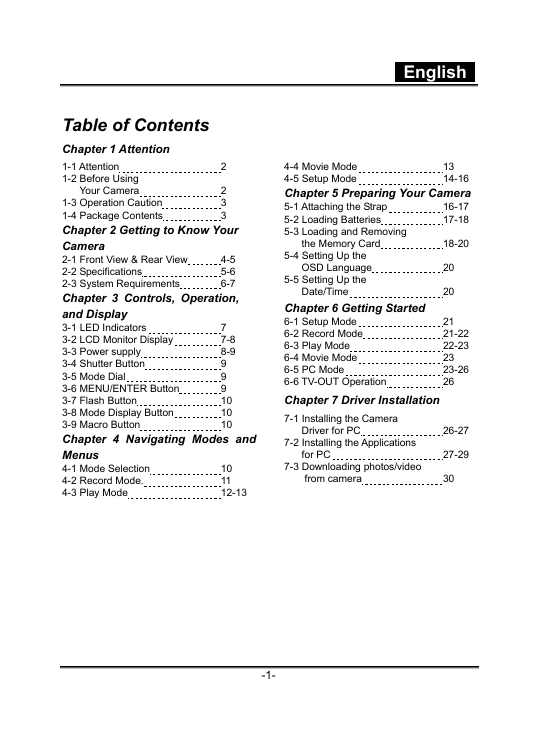
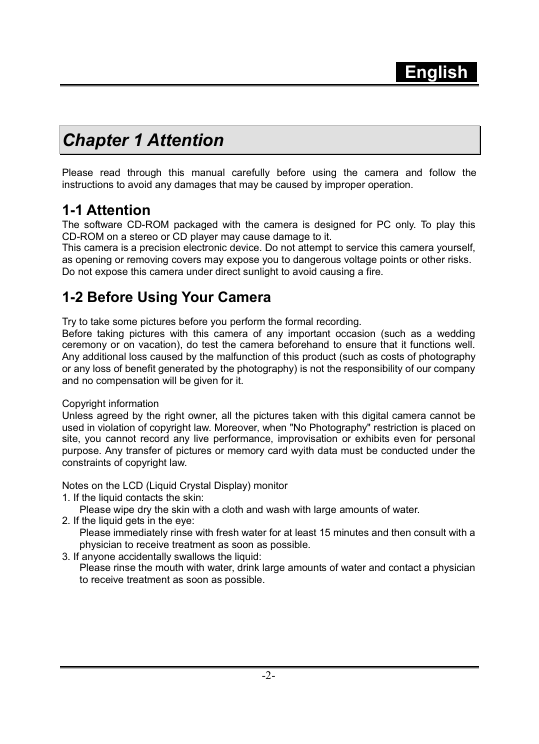
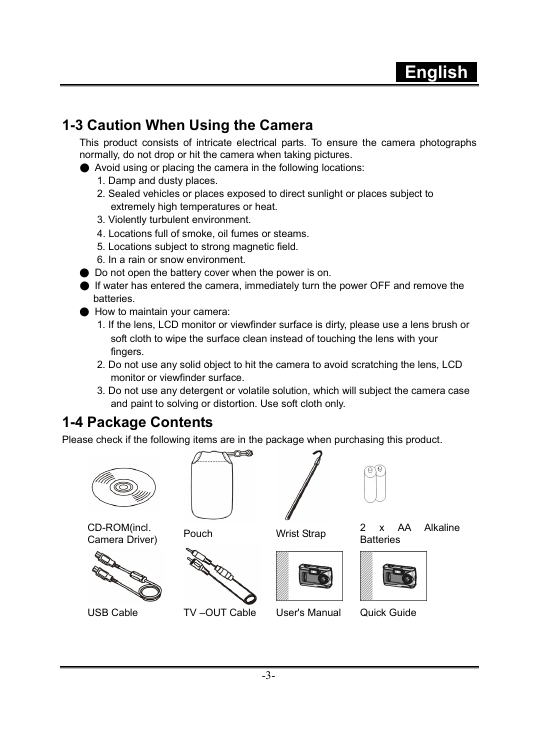
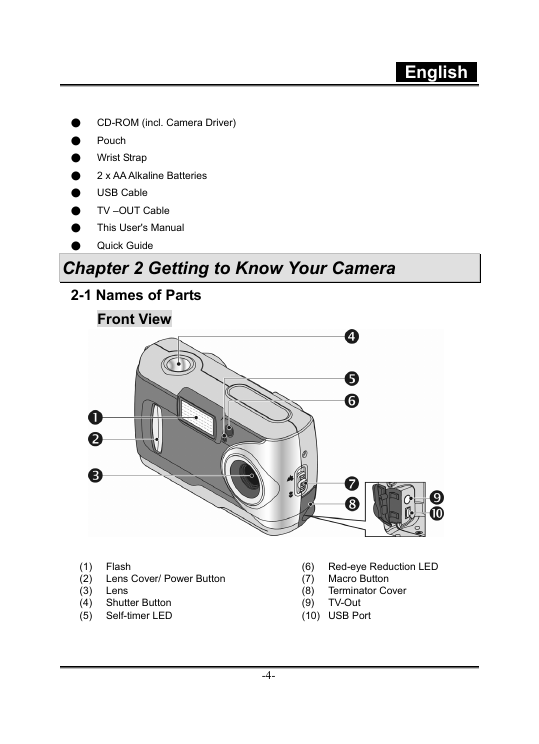
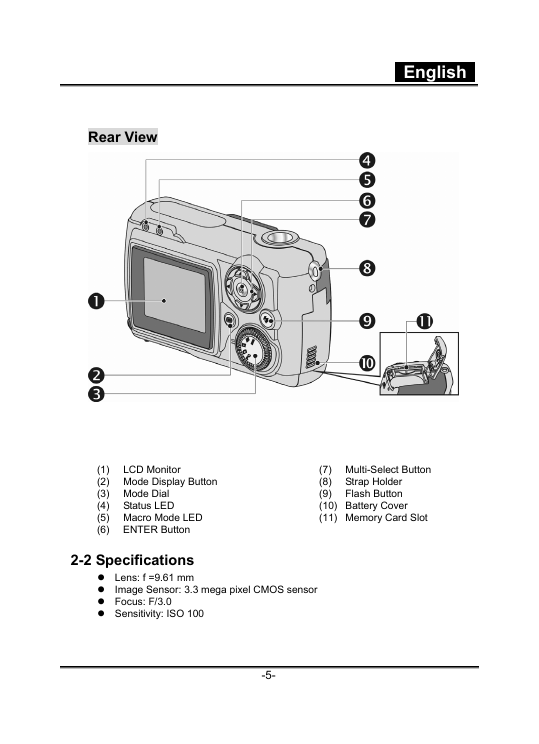
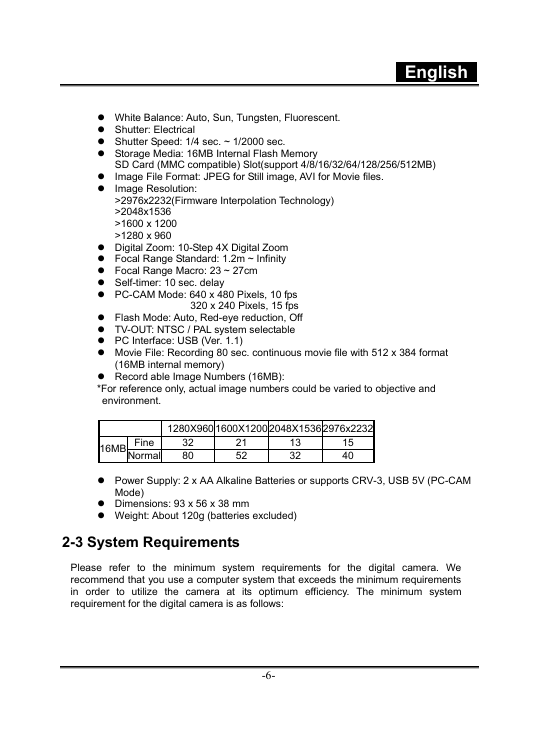
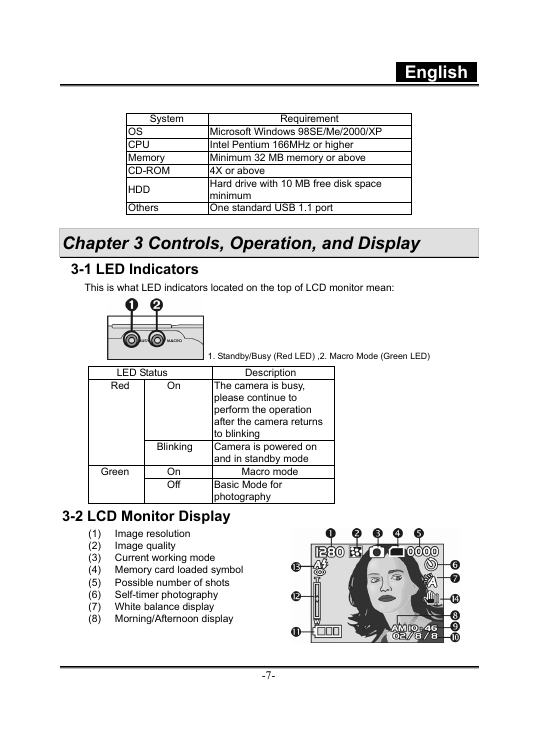
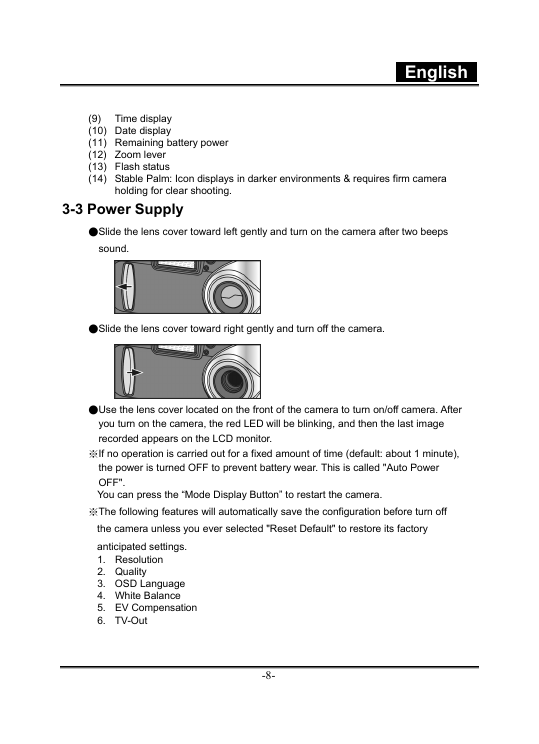
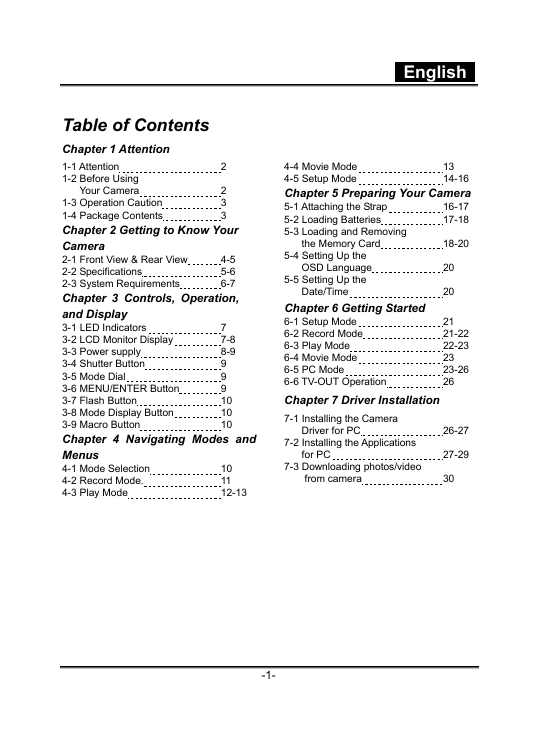
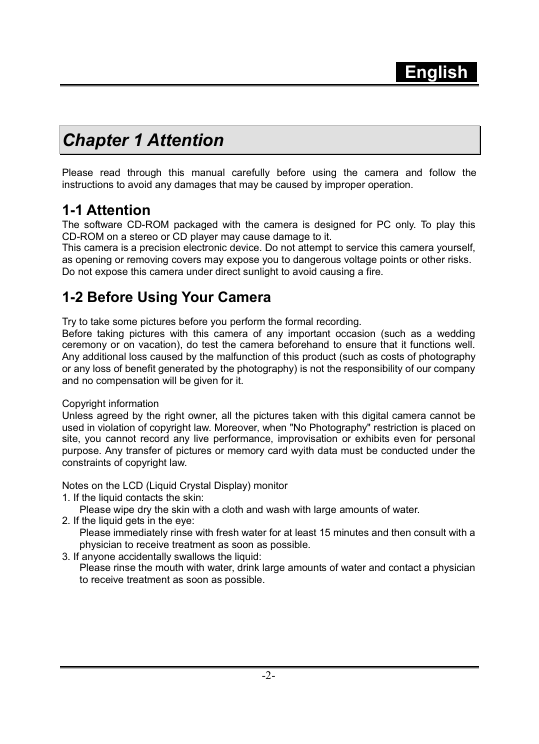
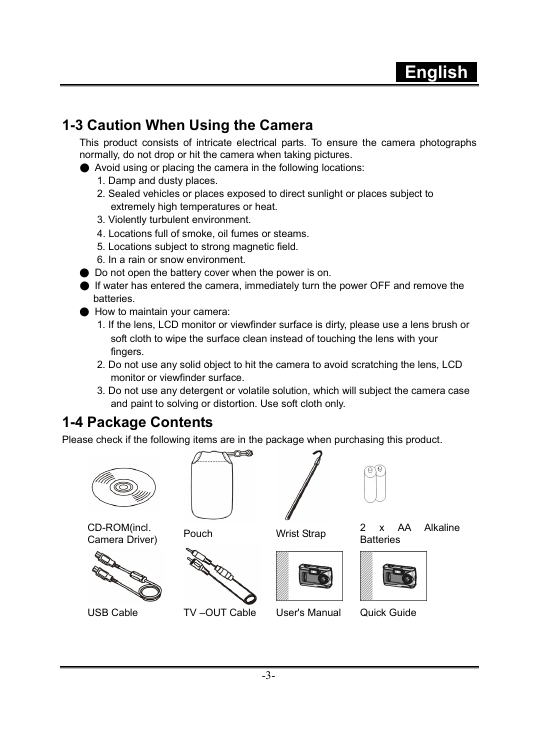
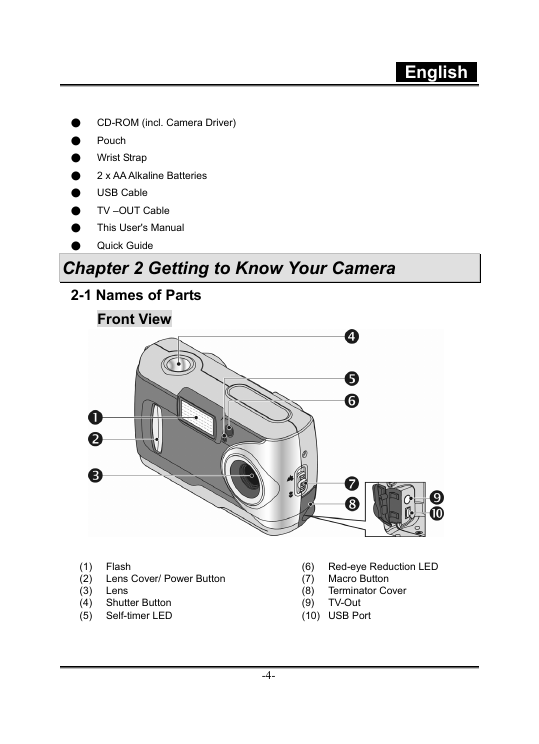
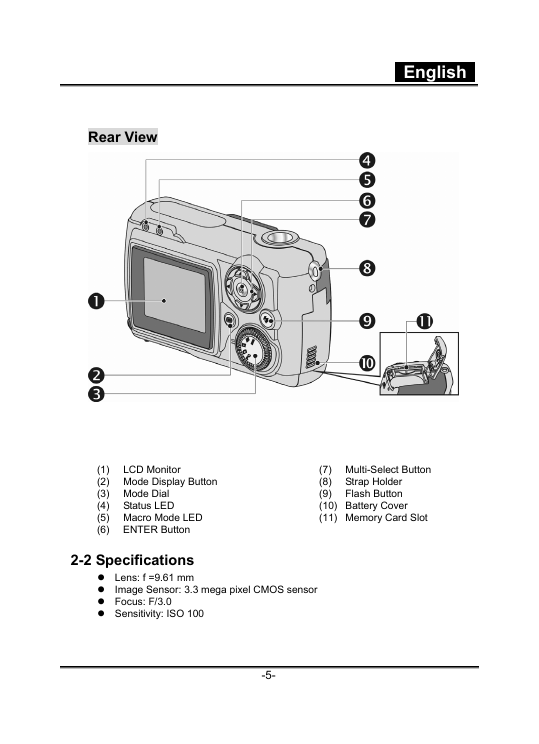
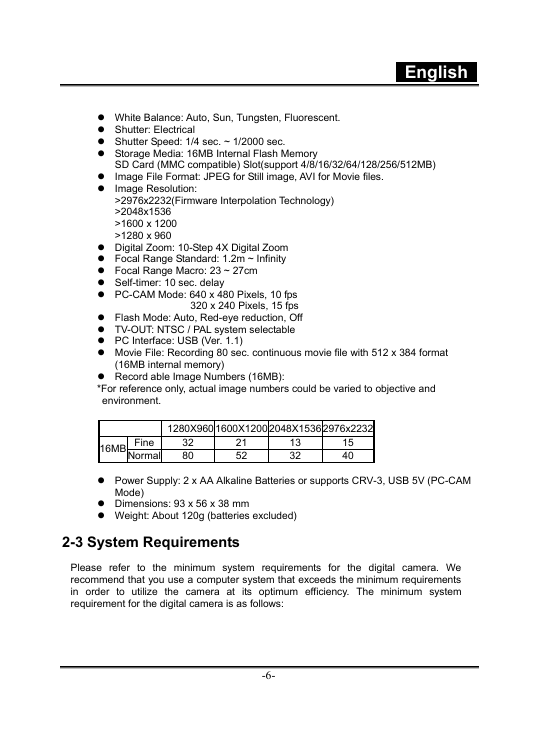
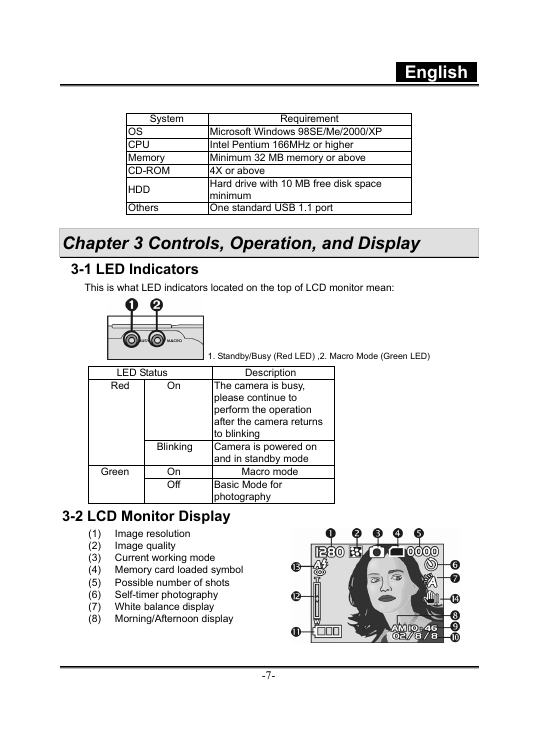
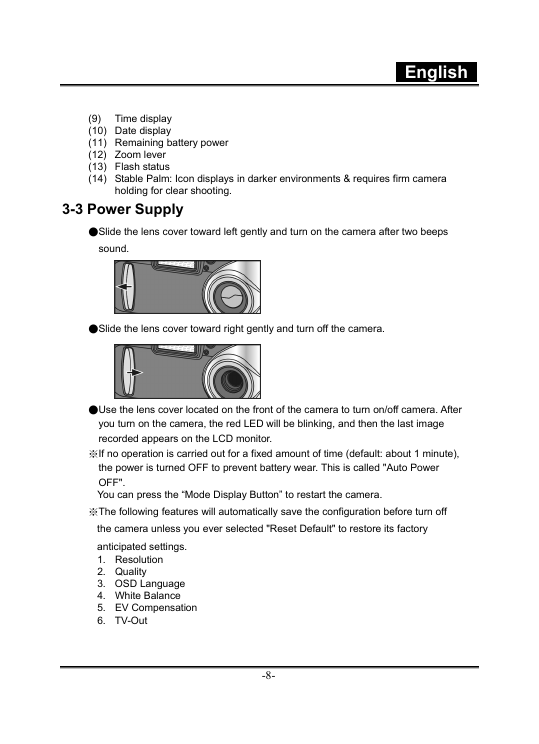
 2023年江西萍乡中考道德与法治真题及答案.doc
2023年江西萍乡中考道德与法治真题及答案.doc 2012年重庆南川中考生物真题及答案.doc
2012年重庆南川中考生物真题及答案.doc 2013年江西师范大学地理学综合及文艺理论基础考研真题.doc
2013年江西师范大学地理学综合及文艺理论基础考研真题.doc 2020年四川甘孜小升初语文真题及答案I卷.doc
2020年四川甘孜小升初语文真题及答案I卷.doc 2020年注册岩土工程师专业基础考试真题及答案.doc
2020年注册岩土工程师专业基础考试真题及答案.doc 2023-2024学年福建省厦门市九年级上学期数学月考试题及答案.doc
2023-2024学年福建省厦门市九年级上学期数学月考试题及答案.doc 2021-2022学年辽宁省沈阳市大东区九年级上学期语文期末试题及答案.doc
2021-2022学年辽宁省沈阳市大东区九年级上学期语文期末试题及答案.doc 2022-2023学年北京东城区初三第一学期物理期末试卷及答案.doc
2022-2023学年北京东城区初三第一学期物理期末试卷及答案.doc 2018上半年江西教师资格初中地理学科知识与教学能力真题及答案.doc
2018上半年江西教师资格初中地理学科知识与教学能力真题及答案.doc 2012年河北国家公务员申论考试真题及答案-省级.doc
2012年河北国家公务员申论考试真题及答案-省级.doc 2020-2021学年江苏省扬州市江都区邵樊片九年级上学期数学第一次质量检测试题及答案.doc
2020-2021学年江苏省扬州市江都区邵樊片九年级上学期数学第一次质量检测试题及答案.doc 2022下半年黑龙江教师资格证中学综合素质真题及答案.doc
2022下半年黑龙江教师资格证中学综合素质真题及答案.doc