PUB.DIM-618
Digital Video Camcorder
Instruction Manual
Camescope vidéo numérique
Manuel d’instruction
Videocámara digital
Manual de Instrucciones
English
Français
Español
Mini
Digital
Video
Cassette
Please read also the following instruction
manuals.
Veuillez lire aussi les modes d’emploi
suivants.
Lea también los manuales de instrucciones
siguientes.
• Digital Video Software
• DV Network Software
PUB. DIM-594
DV Network Software
Instruction Manual (Installation and Preparation)
Version 2
Mode d’emploi (Installation et préparation)
Manual de Instrucciones (Instalación y preparativos)
E
F
Es
This manual covers the installation and the connection procedures only.
For more operating instructions, refer to the PDF format manual provided
on the DIGITAL VIDEO SOLUTION DISK For Windows.
Ce manuel traite uniquement des procédures d’installation et de connexion.
Pour les instructions d’utilisation, reportez-vous au manuel au format PDF
fourni sur le disque DIGITAL VIDEO SOLUTION DISK For Windows.
Este manual solamente cubre los procedimientos de instalación y conexión.
Para más instrucciones de operación, consulte el manual en formato PDF
contenido en el disco DIGITAL VIDEO SOLUTION DISK For Windows.
This software is for use with Windows® XP only.
Ce logiciel ne peut être employé que sous Windows® XP.
Este software solamente es compatible con Windows® XP.
NTSC
�
Important Usage Instructions
WARNING:
TO REDUCE THE RISK OF FIRE OR ELECTRIC SHOCK, DO NOT EXPOSE THIS
PRODUCT TO RAIN OR MOISTURE.
WARNING:
TO REDUCE THE RISK OF ELECTRIC SHOCK AND TO REDUCE ANNOYING
INTERFERENCE, USE THE RECOMMENDED ACCESSORIES ONLY.
COPYRIGHT WARNING:
Unauthorized recording of copyrighted materials may infringe on the rights of
copyright owners and be contrary to copyright laws.
Digital Video Camcorder, ZR90/ZR85/ZR80 systems
This device complies with Part 15 of the FCC Rules. Operation is subject to the following two conditions: (1)
This device may not cause harmful interference, and (2) this device must accept any interference received,
including interference that may cause undesired operation.
Note: This equipment has been tested and found to comply with the limits for class B digital device, pursuant to
Part 15 of the FCC Rules. These limits are designed to provide reasonable protection against harmful
interference in a residential installation. This equipment generates, uses and can radiate radio frequency energy
and, if not installed and use in accordance with the instructions, may cause harmful interference to radio
communications. However, there is no guarantee that interference will not occur in a particular installation. If
this equipment does cause harmful interference to radio or television reception, which can be determined by
turning the equipment off and on, the user is encouraged to try to correct the interference by one or more of
the following measures:
• Reorient or relocate the receiving antenna.
• Increase the separation between the equipment and receiver.
• Connect the equipment into an outlet on a circuit different from that to which the receiver is connected.
• Consult the dealer or an experienced radio/TV technician for help.
Use of shielded cable is required to comply with class B limits in Subpart B of Part 15 of FCC Rules.
Do not make any changes or modifications to the equipment unless otherwise specified in the manual.
If such changes or modifications should be made, you could be required to stop operation of the equipment.
Canon U.S.A. Inc.
One Canon Plaza, Lake Success, NY 11042, U.S.A.
Tel No. (516)328-5600
CAUTION:
TO PREVENT ELECTRIC SHOCK, MATCH WIDE BLADE OF PLUG TO WIDE SLOT, FULLY
INSERT.
Important Warning
CAUTION
RISK OF ELECTRIC SHOCK
DO NOT OPEN
CAUTION:
TO REDUCE THE RISK OF ELECTRIC
SHOCK, DO NOT REMOVE COVER (OR
BACK). NO USER-SERVICEABLE PARTS
INSIDE. REFER SERVICING TO QUALIFIED
SERVICE PERSONNEL.
The lightning flash with arrowhead
symbol, within an equilateral triangle, is
intended to alert the user to the presence
of uninsulated “dangerous voltage” within
the product’s enclosure, that may be of
sufficient magnitude to constitute a risk of
electric shock to persons.
The exclamation point, within an
equilateral triangle, is intended to alert the
user to the presence of important
operating and maintenance (servicing)
instructions in the literature accompanying
the product.
E
n
o
i
t
c
u
d
o
r
t
n
I
2
�
IMPORTANT SAFETY INSTRUCTIONS
In these safety instructions the word “product”
refers to the Canon Digital Video Camcorder
ZR90/ZR85/ZR80 A and all its accessories.
1. Read Instructions — All the safety and
operating instructions should be read
before the product is operated.
2. Retain Instructions — The safety and
operating instructions should be retained
for future reference.
3. Heed Warnings — All warnings on the
product and in the operating instructions
should be adhered to.
4.
Follow Instructions — All operating and
maintenance instructions should be
followed.
5. Cleaning — Unplug this product from the
wall outlet before cleaning. Do not use
liquid or aerosol cleaners. The product
should be cleaned only as recommended in
this manual.
6. Accessories — Do not use accessories not
recommended in this manual as they may
be hazardous.
7. Avoid magnetic or electric fields — Do not
use the camera close to TV transmitters,
portable communication devices or other
sources of electric or magnetic radiation.
They may cause picture interference, or
permanently damage the camera.
8. Water and Moisture — Hazard of electric
shock — Do not use this product near
water or in rainy/moist situations.
9. Placing or Moving — Do not place on an
unstable cart, stand, tripod, bracket or
table. The product may fall, causing serious
injury to a child or adult, and serious
damage to the product.
A product and cart
combination should be
moved with care. Quick
stops, excessive force, and
uneven surfaces may
cause the product and cart combination to
overturn.
10. Power Sources — The CA-570 Compact
Power Adapter should be operated only
from the type of power source indicated on
the marking label. If you are not sure of the
type of power supply to your home, consult
your product dealer or local power
company. Regarding other power sources
such as battery power, refer to instructions
in this manual.
11. Polarization — The CA-570 Compact Power
Adapter is equipped with a polarized 2-
prong plug (a plug having one blade wider
than the other).
The 2-prong polarized plug will fit into the
power outlet only one way. This is a safety
feature. If you are unable to insert the plug
fully into the outlet, try reversing the plug.
If the plug still fails to fit, contact your
electrician to replace your obsolete outlet.
Do not defeat the safety purpose of the
polarized plug.
12. Power Cord Protection — Power cords
should be routed so that they are not likely
to be walked on or pinched by items placed
upon or against them. Pay particular
attention to plugs and the point from
which the cords exit the product.
13. Outdoor Antenna Grounding — If an
outside antenna is connected to the
product, be sure the antenna is grounded
so as to provide some protection against
voltage surges and built-up static charges.
Section 810 of the National Electrical Code,
ANSI / NFPA No. 70—1984, provides
information with respect to proper
grounding of the mast and supporting
structure, grounding of the lead-in wire to
an antenna discharge unit, size of
grounding conductors, location of antenna
discharge unit, connection to grounding
electrodes, and requirements for the
grounding electrode. See figure 1.
E
I
n
t
r
o
d
u
c
t
i
o
n
3
�
Fig. 1
EXAMPLE OF ANTENNA GROUNDING AS
PER NATIONAL ELECTRICAL CODE
ANTENNA
LEAD IN
WIRE
GROUND
CLAMP
ELECTRIC
SERVICE
EQUIPMENT
NEC - NATIONAL ELECTRICAL CODE
ANTENNA
DISCHARGE
UNIT
(NEC SECTION
810-20)
GROUNDING CONDUCTORS
(NEC SECTION 810-21)
GROUND CLAMPS
POWER SERVICE
GROUNDING ELECTRODE
SYSTEM
(NEC ART 250. PART H)
14. Lightning — For added protection of this
product during a lightning storm, or when
it is left unattended and unused for long
periods of time, disconnect it from the wall
outlet and disconnect the antenna. This will
prevent damage to the product due to
lightning and power-line surges.
15. Overloading — Do not overload wall outlets
and extension cords as this can result in a
risk of fire or electric shock.
16. Objects and Liquid Entry — Never push
objects of any kind into this product
through openings as they may touch
dangerous voltage points or short out parts
that could result in a fire or electric shock.
Be careful not to spill liquid of any kind
onto the product.
17. Servicing — Do not attempt to service this
product yourself as opening or removing
covers may expose you to dangerous
voltage or other hazards. Refer all servicing
to qualified service personnel.
18. Damage Requiring Service — Disconnect
this product from the wall outlet and all
power sources including battery, and refer
servicing to qualified service personnel
under the following conditions:
a. When the power-supply cord or plug is
damaged.
b. If any liquid has been spilled onto, or
objects have fallen into, the product.
c. If the product has been exposed to rain
or water.
d. If the product does not operate normally
even if you follow the operating
instructions. Adjust only those controls
that are covered by the operation
instructions. Improper adjustment of
other controls may result in damage and
will often require extensive work by a
qualified technician to restore the
product to its normal operation.
e. If the product has been dropped or the
cabinet has been damaged.
f. When the product exhibits a distinct
change in performance. This indicates a
need for service.
19. Replacement Parts — When replacement
parts are required, be sure the service
technician has used replacement parts that
are specified by Canon or that have the
same characteristics as the original part.
Unauthorized substitutions may result in
fire, electric shock or other hazards.
20. Safety Check — Upon completion of any
service or repairs to this product, ask the
service technician to perform safety checks
to determine that the product is in safe
operating order.
When replacement of power supply is required, please return it to the
responsible nearest Canon Service Center and please replace it with the same
type number CA-570.
The Adapter can be used with a power supply between 100 and 240 V AC.
For areas where 120 V AC power is not used, you will need a special plug
adapter. Contact your nearest Canon Service Center for further information.
Use only CSA/UL Certified power supply cord set, Polarized, Type SPT-2 or
heavier, minimum No. 18 AWG copper, rated 125 or 250 V, minimum ‚P A,
minimum 6 ft (1.8 m), maximum 10 ft (3 m) long.
4
�
Using this Manual
Thank you for purchasing the Canon ZR90/ZR85/ZR80. Please read this manual
carefully before you use the camcorder and retain it for future reference.
Change the display language before you begin (
76).
Symbols and References Used in This Manual
❍
: Precautions related to the camcorder operation.
: Additional topics that complement the basic operating procedures.
: Reference page number.
❍
❍
❍ Capital letters are used to refer to buttons on the camcorder or the wireless controller
(ZR90/ZR85).
❍ [ ] are used to refer to menu items displayed on the screen.
❍ “Screen” refers to the LCD and the viewfinder screen.
❍ Please note that the illustrations mainly refer to the ZR90.
Operating modes (see below)
Menu item and its default setting.
Button and switches to be operated
Operating Mode
CAMERA
PLAY (VCR)
CARD CAMERA
CARD PLAY
Shaded area : ZR90/ZR85 only.
Setting the Time Zone, Date and Time
Set the time zone, date and time when you first start using your camcorder, or when
you have replaced the backup battery.
E
Setting the Time Zone/Daylight Saving Time
CAMERA
PLAY (VCR)
CARD CAMERA
CARD PLAY
(
39)
1. Press the MENU button to open the menu.
2. Turn the SET dial to select [SYSTEM] and press the
SET dial.
3. Turn the SET dial to select [T.ZONE/DST] and press
the SET dial.
The time zone setting appears (see table on the next page). The default setting is New
B
a
s
i
c
F
u
n
c
t
i
o
n
s
-
POWER Switch
TAPE/CARD Switch
CAMERA
PLAY (VCR)
CAMERA
PLAY (VCR)
b (TAPE)
b (TAPE)
(CARD)
(CARD)
CAMERA
CAMERA
: Function can be used in this mode.
: Function cannot be used in this mode.
Trademark Acknowledgements
• Canon and Bubble Jet are registered trademarks of Canon Inc.
• D is a trademark.
is a trademark.
•
• Windows® is either a registered trademark or trademark of Microsoft Corporation in the United States
and/or other countries.
• Macintosh and Mac OS are trademarks of Apple Computer, Inc., registered in the United States and
other countries.
• Other names and products not mentioned above may be registered trademarks or trademarks of their
respective companies.
E
I
n
t
r
o
d
u
c
t
i
o
n
5
�
Table of Contents
Introduction
Important Usage Instructions ........................................................................................2
Important Safety Instructions ........................................................................................3
Using this Manual ..........................................................................................................5
Checking Supplied Accessories ......................................................................................8
Components Guide ........................................................................................................9
Basic Functions
Preparations
Preparing the Power Supply........................................................................................13
Loading/Unloading a Cassette ....................................................................................16
Installing the Backup Battery ......................................................................................17
Preparing the Camcorder ............................................................................................18
Using the Wireless Controller ............................................................20
Setting the Time Zone, Date and Time......................................................................21
Recording
Recording Movies on a Tape ......................................................................................24
Recording Still Images on a Tape................................................................................29
Zooming ........................................................................................................................30
Tips for Making Better Videos ....................................................................................32
Playback
Playing Back a Tape ......................................................................................................33
Adjusting the Volume ..................................................................................................35
Playing Back on a TV Screen........................................................................................36
Advanced Functions
Menus and Settings ......................................................................................................39
Recording
Using the Recording Programs....................................................................................46
Using the Night Modes ................................................................................................49
Skin Detail Function......................................................................................................50
Adjusting the AE Shift..................................................................................................51
Adjusting the Focus Manually ....................................................................................52
Setting the White Balance ..........................................................................................54
Setting the Shutter Speed............................................................................................56
Using the Self-Timer......................................................................................................58
Changing the Recording Mode (SP/LP)......................................................................59
Audio Recording ..........................................................................................................60
Using Digital Effects......................................................................................................62
Playback
Magnifying the Image..................................................................................................69
Displaying the Data Code ............................................................................................70
End Search......................................................................................................................72
Returning to a Pre-marked Position ..................................................73
Photo Search/Date Search ..................................................................74
6
�
Other Functions
Customizing the Camcorder........................................................................................75
Changing the Display Language ................................................................................76
Changing the Remote Sensor Mode ................................................77
Other Camcorder Settings ..........................................................................................78
E
Editing
Recording to a VCR or Digital Video Device ............................................................80
Recording from Analog Video Devices (VCR, TV or Camcorder) ..........................82
Recording from Digital Video Devices (DV Dubbing)..............................................83
Converting Analog Signals into Digital Signals (Analog-Digital Converter) ........84
Replacing Existing Scenes (AV Insert) ................................................86
Audio Dubbing ....................................................................................88
Connecting to a Computer Using a DV (IEEE1394) Cable ......................................91
Using a Memory Card
Inserting and Removing a Memory Card ..................................................................92
Selecting the Image Quality/Size ................................................................................93
File Numbers ..................................................................................................................95
Recording Still Images on a Memory Card................................................................96
Reviewing a Still Image Right after Recording ......................................................100
Recording Motion JPEG Movies on a Memory Card..............................................101
Selecting the Focusing Point ....................................................................................103
Recording Panoramic Images (Stitch Assist Mode) ................................................104
Playing Back a Memory Card ....................................................................................106
Protecting Images ......................................................................................................109
Erasing Images ............................................................................................................110
Combining Images (Card Mix) ..................................................................................111
Copying Still Images....................................................................................................115
Formatting a Memory Card ......................................................................................117
Connecting to a Computer Using a USB Cable ......................................................118
Creating a Start-up Image ........................................................................................119
Direct Printing
Printing Still Images ....................................................................................................120
Selecting the Print Settings (Paper/Style) ................................................................123
Printing with Print Order Settings............................................................................126
Additional Information
Screen Displays ............................................................................................................128
List of Messages ..........................................................................................................131
Maintenance/Others ..................................................................................................134
Troubleshooting ..........................................................................................................140
System Diagram ........................................................................................................143
Optional Accessories ..................................................................................................144
Specifications ..............................................................................................................147
Index ............................................................................................................................149
I
n
t
r
o
d
u
c
t
i
o
n
7
�
Checking Supplied Accessories
Lens Cap and Lens
Cap Cord
Lithium Button
Battery CR1616
SS-900 Shoulder Strap
BP-508 Battery Pack
CA-570 Compact
Power Adapter
(incl. power cord)
STV-250N Stereo
Video Cable
WL-D82 Wireless
Controller
Two AA (R6) Batteries
SDC-8M SD Memory
Card (containing
sample images)
IFC-300PCU USB Cable
DIGITAL VIDEO
SOLUTION DISK
For Windows
For Macintosh
WA-30.5 Wide
Attachment
The serial number of this product can be found on the underside of the viewfinder.
Write down the number and other information here and retain this book as a
permanent record of your purchase to aid identification in case of theft.
Date of Purchase:
Purchased From:
Dealer Address:
Dealer Phone No.:
Model Name: ZR90/ZR85/ZR80 A
Serial No.:
8
�

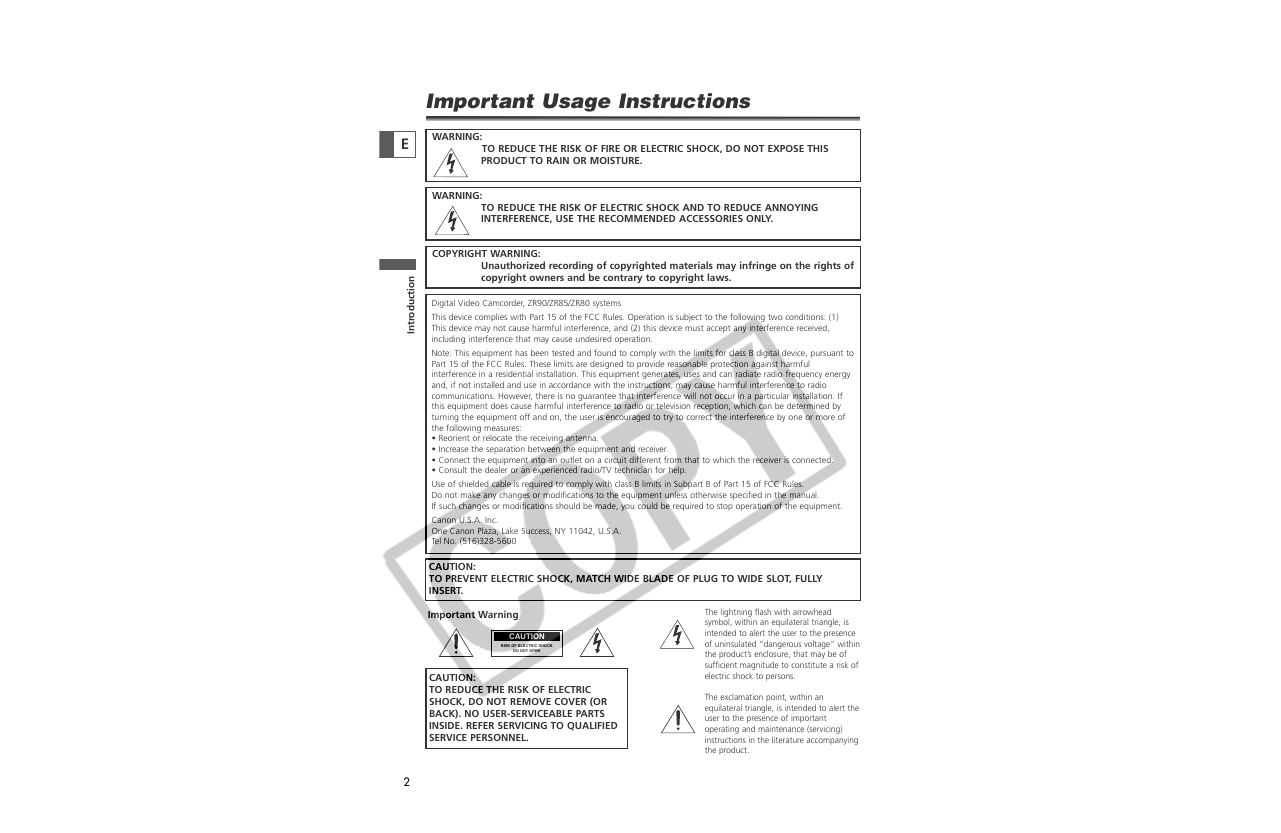
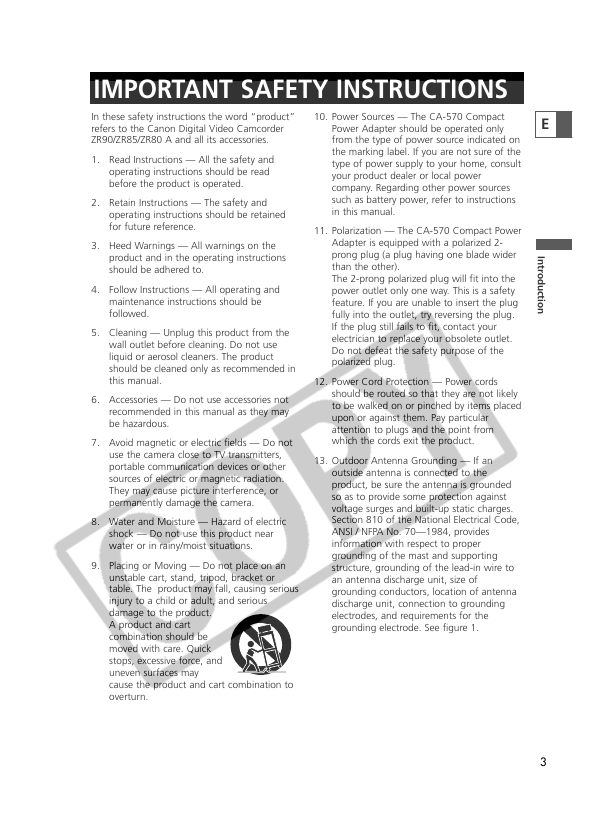
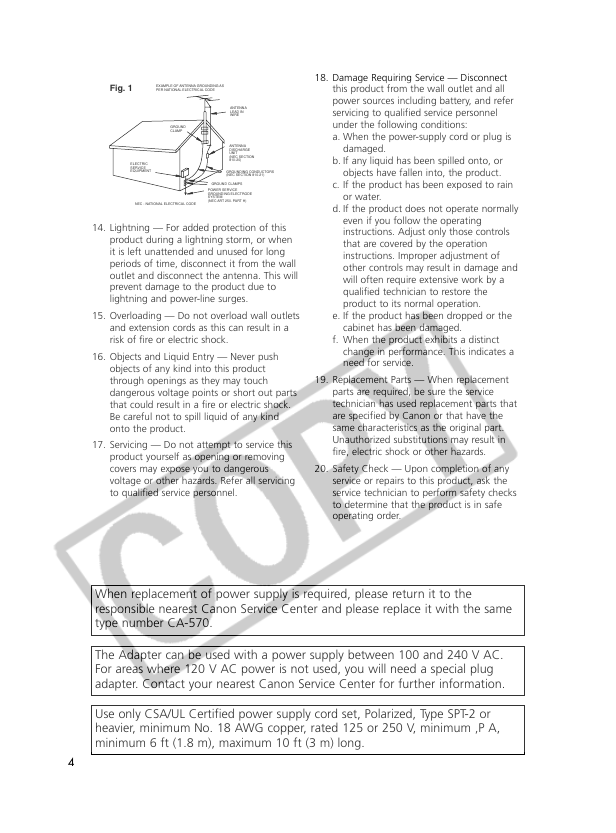
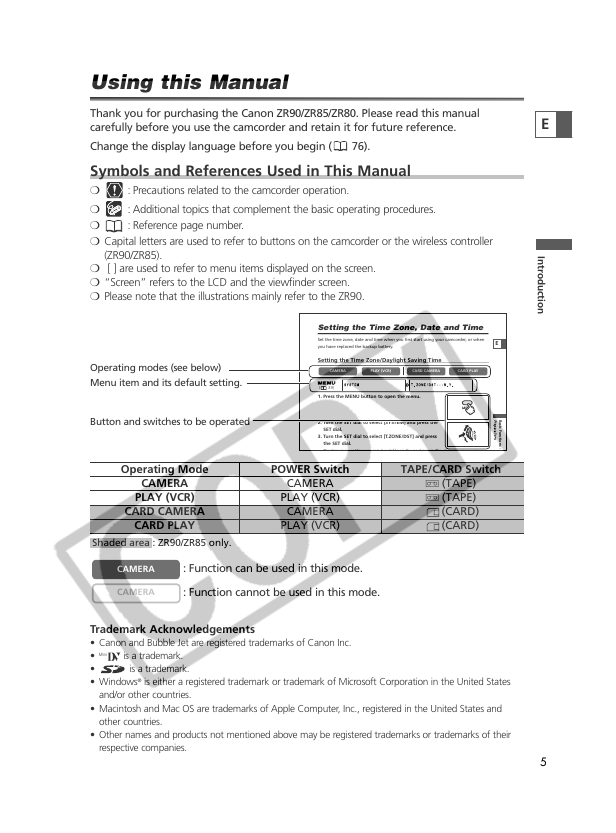
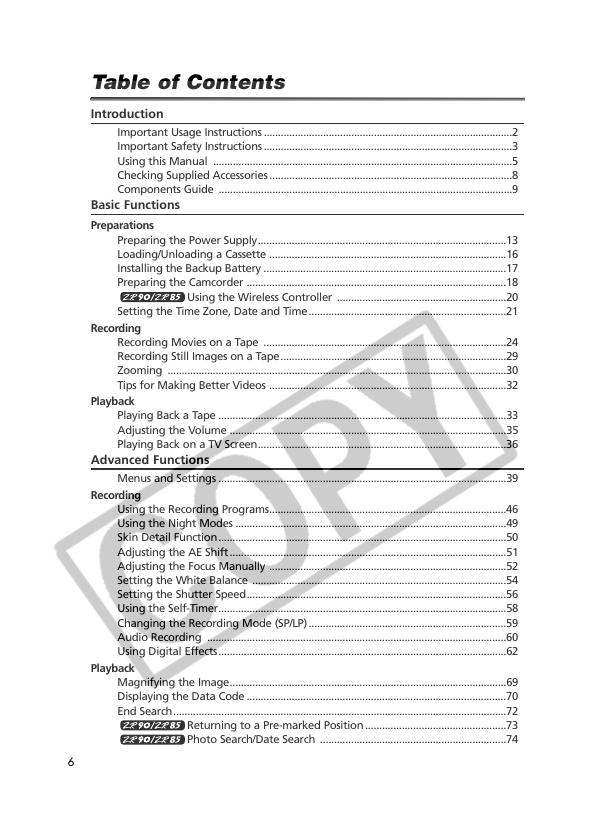
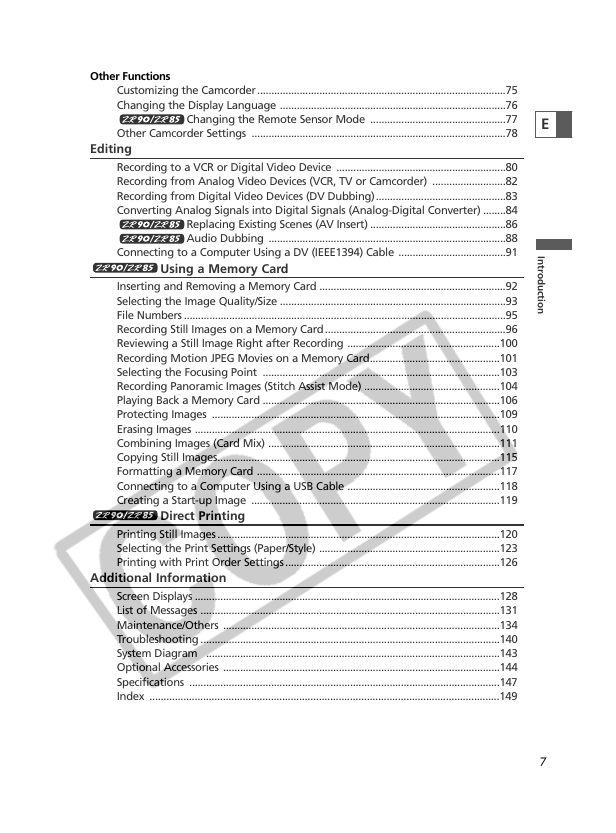
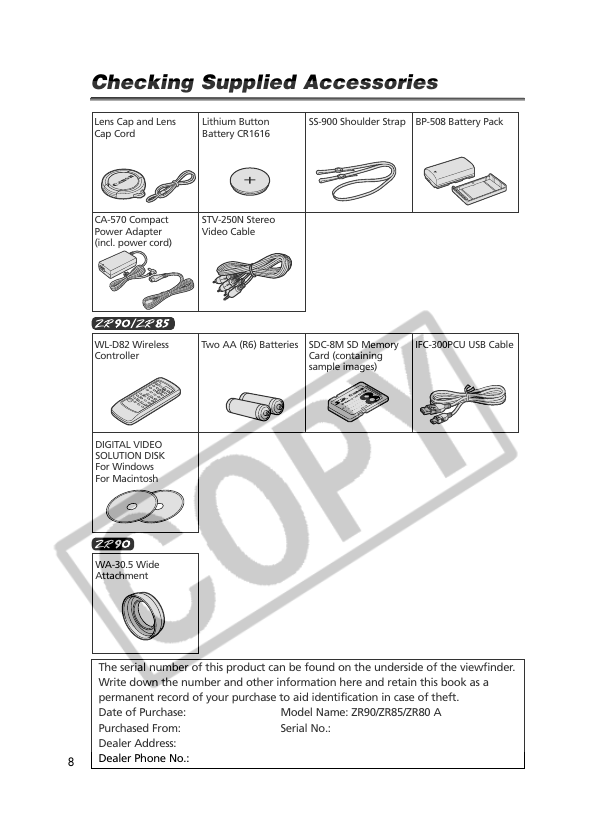

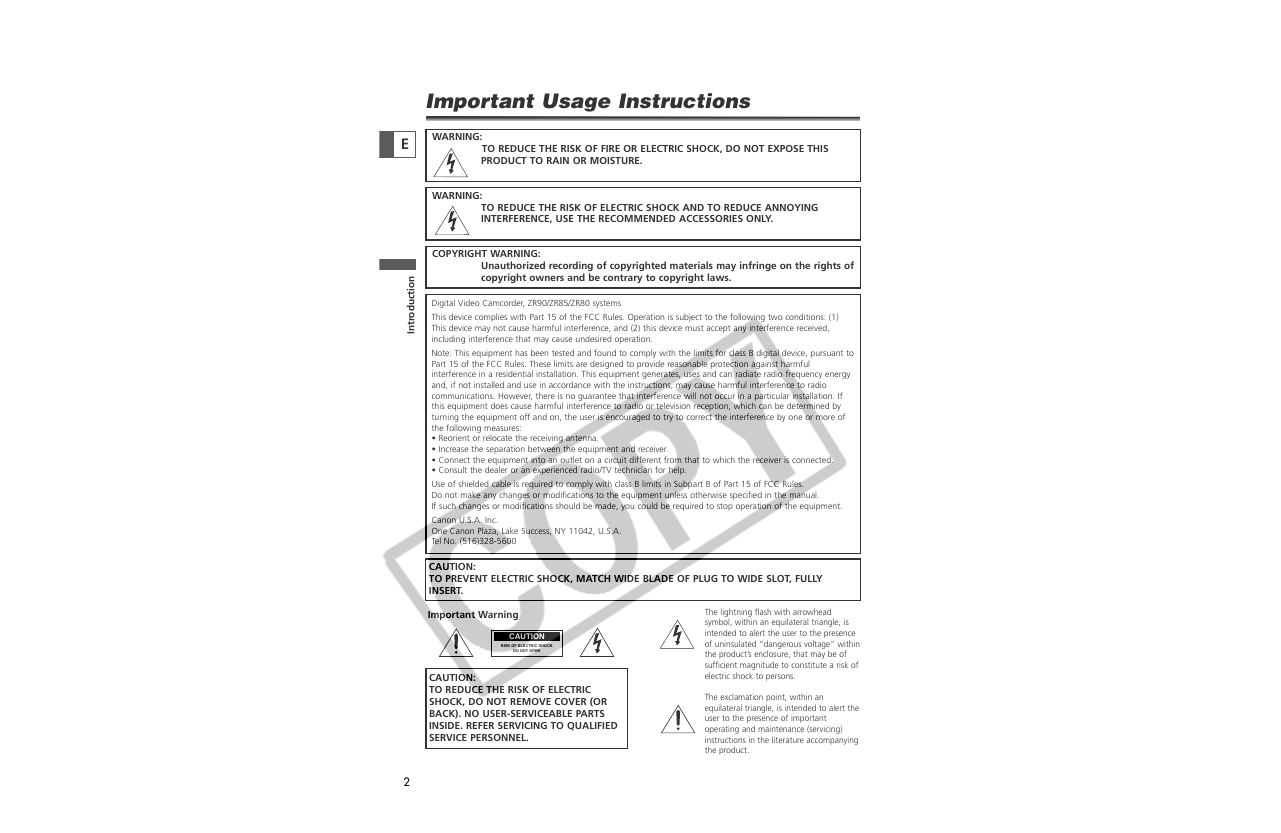
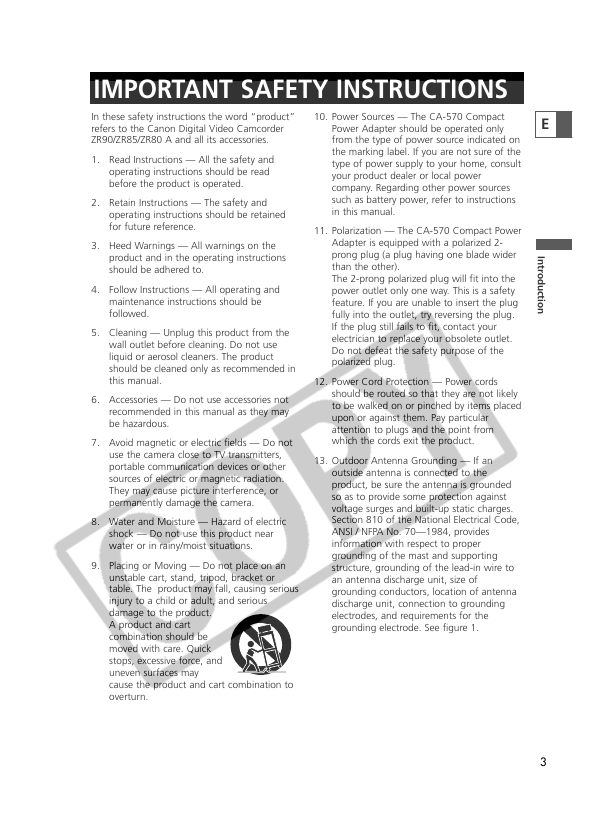
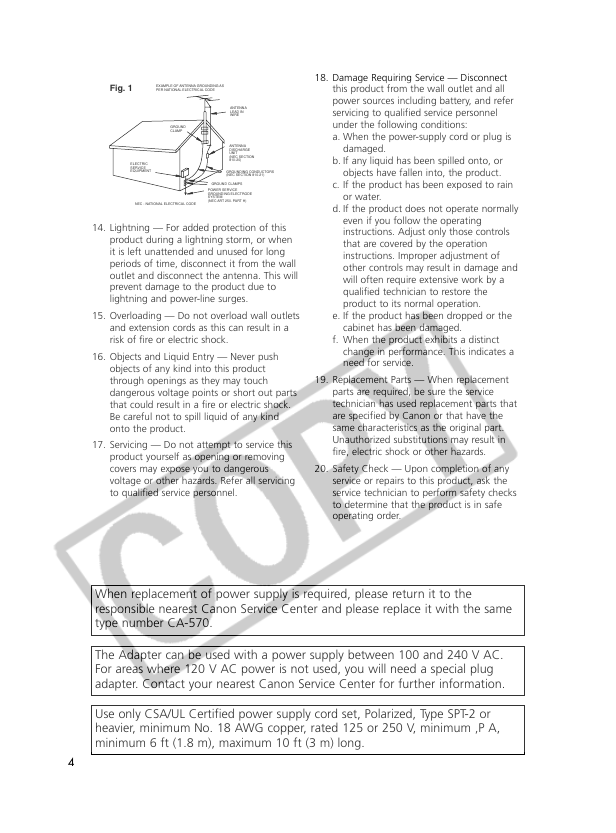
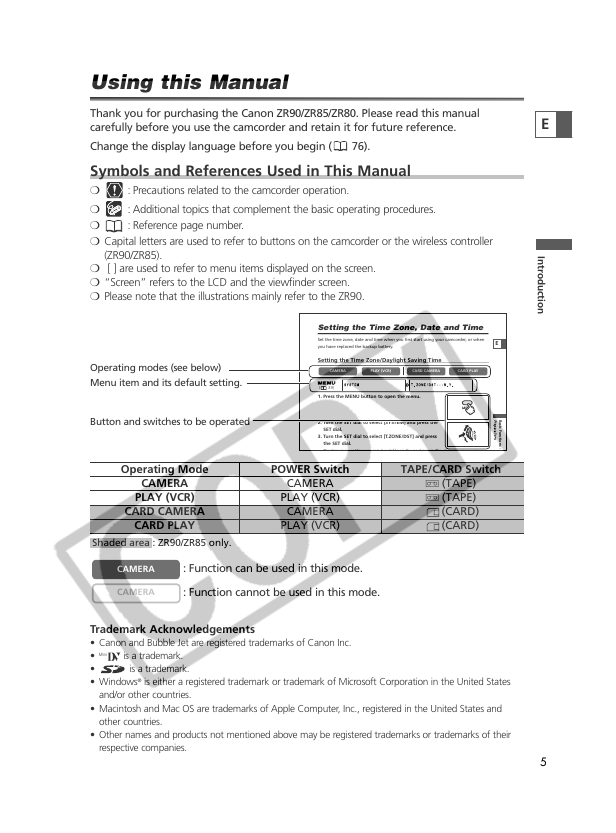
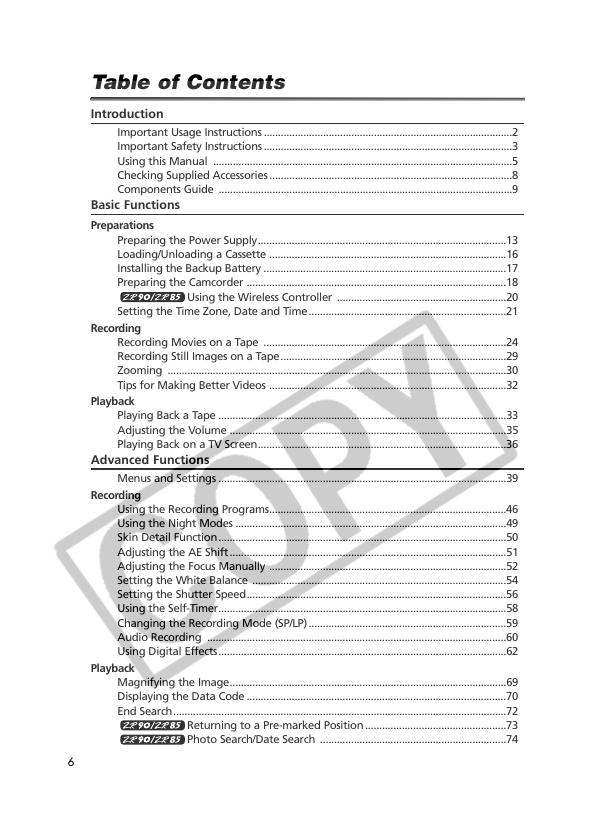
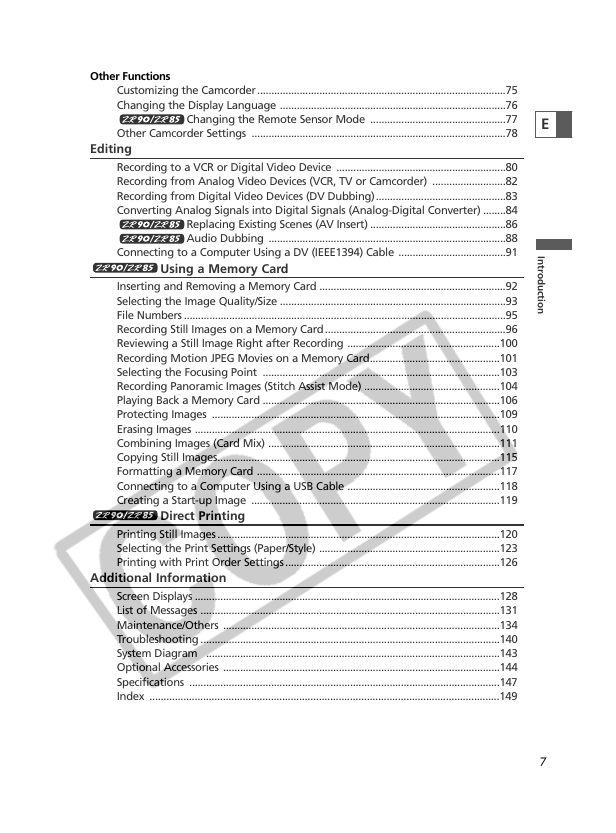
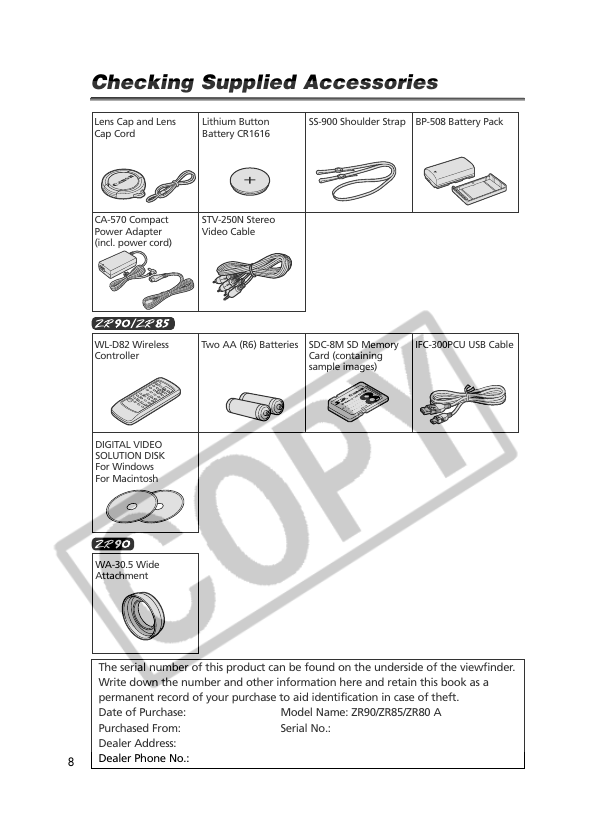
 2023年江西萍乡中考道德与法治真题及答案.doc
2023年江西萍乡中考道德与法治真题及答案.doc 2012年重庆南川中考生物真题及答案.doc
2012年重庆南川中考生物真题及答案.doc 2013年江西师范大学地理学综合及文艺理论基础考研真题.doc
2013年江西师范大学地理学综合及文艺理论基础考研真题.doc 2020年四川甘孜小升初语文真题及答案I卷.doc
2020年四川甘孜小升初语文真题及答案I卷.doc 2020年注册岩土工程师专业基础考试真题及答案.doc
2020年注册岩土工程师专业基础考试真题及答案.doc 2023-2024学年福建省厦门市九年级上学期数学月考试题及答案.doc
2023-2024学年福建省厦门市九年级上学期数学月考试题及答案.doc 2021-2022学年辽宁省沈阳市大东区九年级上学期语文期末试题及答案.doc
2021-2022学年辽宁省沈阳市大东区九年级上学期语文期末试题及答案.doc 2022-2023学年北京东城区初三第一学期物理期末试卷及答案.doc
2022-2023学年北京东城区初三第一学期物理期末试卷及答案.doc 2018上半年江西教师资格初中地理学科知识与教学能力真题及答案.doc
2018上半年江西教师资格初中地理学科知识与教学能力真题及答案.doc 2012年河北国家公务员申论考试真题及答案-省级.doc
2012年河北国家公务员申论考试真题及答案-省级.doc 2020-2021学年江苏省扬州市江都区邵樊片九年级上学期数学第一次质量检测试题及答案.doc
2020-2021学年江苏省扬州市江都区邵樊片九年级上学期数学第一次质量检测试题及答案.doc 2022下半年黑龙江教师资格证中学综合素质真题及答案.doc
2022下半年黑龙江教师资格证中学综合素质真题及答案.doc