Kodak Capture Software — Installation Guide
Introduction Kodak Capture Software is a software application that enables all functions of
the following scanners, both simplex and duplex models:
• Kodak i1200 Series Scanners
• Kodak i30 and i40 Scanners
• Kodak i50, i60 and i80 Scanners
• Kodak i1300 Series Scanners
• Kodak i55 and i65 Scanners
• Kodak i150 and i160 Scanners
• Kodak i250, i260, i280 Scanners
• Kodak Digital Science 3520 Scanner
• Kodak 3590C Scanner
• Kodak 4500 Scanner
• Kodak i610, i620, i640, i660 Scanners
• Kodak i810, i820, i830 and i840 Scanners
• Kodak i1860 Scanner
This guide provides hardware and software requirements as well as installation
procedures for installing Kodak Capture Software. Information that is pertinent
to a specific scanner will be noted.
In addition to the current Kodak Scanners listed above, Capture Software also
supports:
• Kodak Digital Science Scanner 1500
• Kodak Digital Science Scanner 2500
• Kodak Digital Science Scanner 3500
• Kodak Digital Science Scanner 3510
• Kodak Digital Science Scanner 5500
• Kodak Digital Science Scanner 7500
• Kodak Digital Science Scanner 7520
• Kodak Digital Science Scanner 9500
• Kodak Digital Science Scanner 9520
• Kodak Digital Science Scanner/Microimager 990
• Kodak Imagelink 500 Scanner
• Kodak Imagelink 900 Scanner
• Kodak Imagelink 923 Scanner
System requirements Following are the minimum software and hardware requirements to run
Capture Software.
Software All systems require Windows 2000 or Windows XP.
NOTE: The 64-bit Windows operating system, Windows XP Professional x64
Edition, is not supported.
A-63056 January 2007 1
Hardware Choosing the right processor is important. When the microprocessor is too
slow, your PC cannot keep up with the scanner’s speed, and overall
productivity decreases. See the following table for the processor and memory
requirements for optimal scanning in certain scanning modes.
Required Hardware
Pentium 1 GHz • • • • •
Pentium 1.5 GHz •
Pentium 2.0 GHz •
Pentium 2.5 GHz • • • • • • •
128 MB of RAM • • • •
256 MB of RAM •
512 MB of RAM • • • • • • • • •
Connections
SCSI Controller Adaptec 2940 • • • • •
or 1542CP
SCSI Controller Adaptec • •
19160 or 29160
IEEE-1394 (FireWire) Control- • • • •
ler
USB Controller • • • •
NOTES:
PC
• If you want to use the deskew, auto-crop, and auto-rotate features when
color scanning in Capture Software, the fastest microprocessor available
(currently the Pentium IV 2.5 GHz) is recommended.
• Specific memory requirements for i1200/i1300 Scanners
- When scanning long documents (over 14 inches in length), 1 GB of
memory is recommended for the best scanning performance.
- For documents over 26 inches in length, 3 GB of memory is
recommended.
- When using advanced image processing features (such as auto
orientation and background color smoothing) 1 GB of memory is
recommended.
• 1 GB (<10 msec) hard disk. For color scanning with the i820, i840 or the
i1860 Scanner, two (2) SCSI hard disk drives are recommended: one for the
operating system and one for storing the scanned images. Much more disk
space may be required for scanned image storage.
• Display monitor and graphic controller
2 A-63056 January 2007
3520
3590C
4500
i1200
i30/i40
i1300
i50/i60/i80
i55/i65
i100
i200
i600
i810/i830
i820/i840
i1860
Most high-quality displays and graphic controllers are acceptable.
The display resolution should be set to at least 800 x 600.
- For black-and-white scanning, the display monitor should be set to at
least 256 Colors. For color scanning with the Kodak color scanners, set
the display monitor to True Color (24 bit or 16 million colors).
- For color scanning with the i660 Scanner, i820, i840 Scanner or the i1860
Scanner, an AGP (Advanced Graphics Processor) video card with 32 MB
of video RAM is recommended.
IEEE-1394 (FireWire) connection
• The i100, i200, i600 Series Scanner or i1860 Scanner should be the only
item plugged into the IEEE-1394 (FireWire) card on the host computer. Use
only the FireWire card and cable that is supplied with the scanner.
SCSI connection
• An Adaptec 2940 controller is recommended. You can also use an Adaptec
1542CP controller. Newer SCSI cards such as the Adaptec 19160 or 29160
may also be used.
• For the i800 Series Scanners, an Adaptec 29160 SCSI controller or
equivalent (Ultra-Wide2 SCSI) is required.
USB connection
• USB Controller for the i30 or i40 Scanners and optionally i55 and i65
Scanners. A USB interface is required. Both USB 1.1 and 2.0 are supported.
However to achieve scanner rated speeds, and to maximize scanner
throughput, a USB 2.0 interface is required.
• USB Controller for the i1200 and i1300 Scanners. A USB 2.0 interface is
required. USB 1.1 is not supported.
Hardware Key
• A USB 1.1 or 2.0 interface for hardware key installation.
NOTES:
• The USB hardware key can be installed on a USB hub used concurrently by
other USB devices.
• A parallel/printer port (with DB-25 female connector) can be used for
hardware key support upon request. Contact your local Kodak Service
Representative for details.
Before you begin Before installing Capture Software, verify the proper scanner and SCSI board,
IEEE-1394 (FireWire) card setup or USB connection and configuration. For
example, this can be done for the i260 Scanner by running the Scan
Validation Tool from the Kodak>Document Imaging Program Group.
A-63056 January 2007 3
Accessing the To begin installation:
Capture Software 1. Start up Windows.
Setup dialog box 2. Go to the root directory of the CD-ROM containing the Setup program and
double-click on the Setup icon. The Capture Software Setup dialog box
appears.
Choose from the following options:
Install Capture Software — you must select the Kodak Scanner model for the
install from the following screen:
• Select the appropriate Scanner model and click Install to continue with the
installation.
Install Demo Applications — if a scanner is attached to your system, you
can choose to install only the Demo Applications. These options install
applications which are already set up and ready to use.
4 A-63056 January 2007
Install Demo Apps and Emulation Images — if you do not have an
attached scanner, you can choose to install Demo Applications and
Emulation Images. These options allow you to set up Capture Software in
emulation mode which allows you to demonstrate Capture Software without a
scanner attached.
Install Add-Ons — the Capture Software CD may contain additional
components (e.g., Silas Reveille for Kodak Capture Software) that must be
installed separately from Capture Software. If Add-On programs exist, the
Install Capture Software Add-Ons dialog box appears:
• Select the Add-On you want to install and follow the installation instructions.
Tutorial — this interactive presentation explains how to get started using
Capture Software as well as providing an overview of the features and
end-user capabilities.
The Tutorial requires the following system specifications:
• At least 16 MB of RAM
• A 4X CD-ROM drive
• A video card capable of 256 colors
• A Windows-compatible sound card
• A display capable of 800 by 600 resolution
User Guide — launches Acrobat Reader and opens up the .pdf file for the
User's Guide. If Acrobat Reader is not installed on your PC, you can install
Acrobat Reader from the Capture Software CD. After installation, you can go
back and select User Guide to view the Capture Software User's Guide.
Exit — exits the Capture Software Setup program.
3. Go to the section entitled “Installing Capture Software.”
Required TWAIN Capture Software requires a successful installation of the scanner’s TWAIN
data source data source (i.e., TWAIN driver) in order to run the scanner properly. The
TWAIN data source must be installed separately from Capture Software. The
latest TWAIN data source can be found at www.kodak.com/go/disupport.
IMPORTANT: Always reboot the host computer after installing Capture
Software and the Scanner Validation Tool to ensure proper
connectivity with your scanner.
A-63056 January 2007 5
Installing To install Capture Software:
Capture Software 1. Choose Install Capture Software from the Capture Software Setup dialog
box and select the Kodak Scanner you will be using. The Capture Software
License Agreement appears.
2. Click Yes. The Capture Software Setup dialog box appears.
3. Click Next.
6 A-63056 January 2007
The Choose Your Capture Software Application Folder dialog box appears.
4. Click Next to install the program in the destination folder indicated,
or click Browse to choose a different folder.
The Select Your Capture Software Language dialog box appears.
5. Choose the desired language(s) from the Languages list box.
6. Click Next.
A-63056 January 2007 7
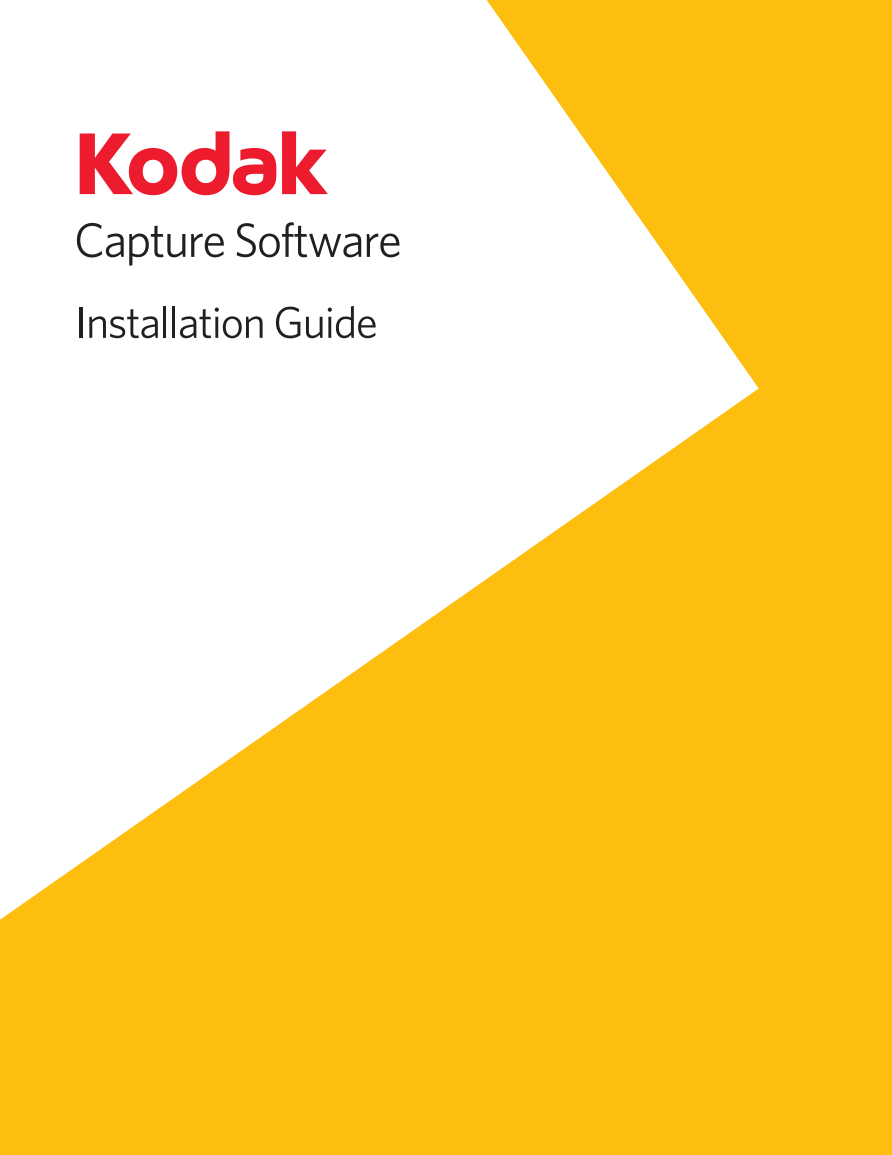
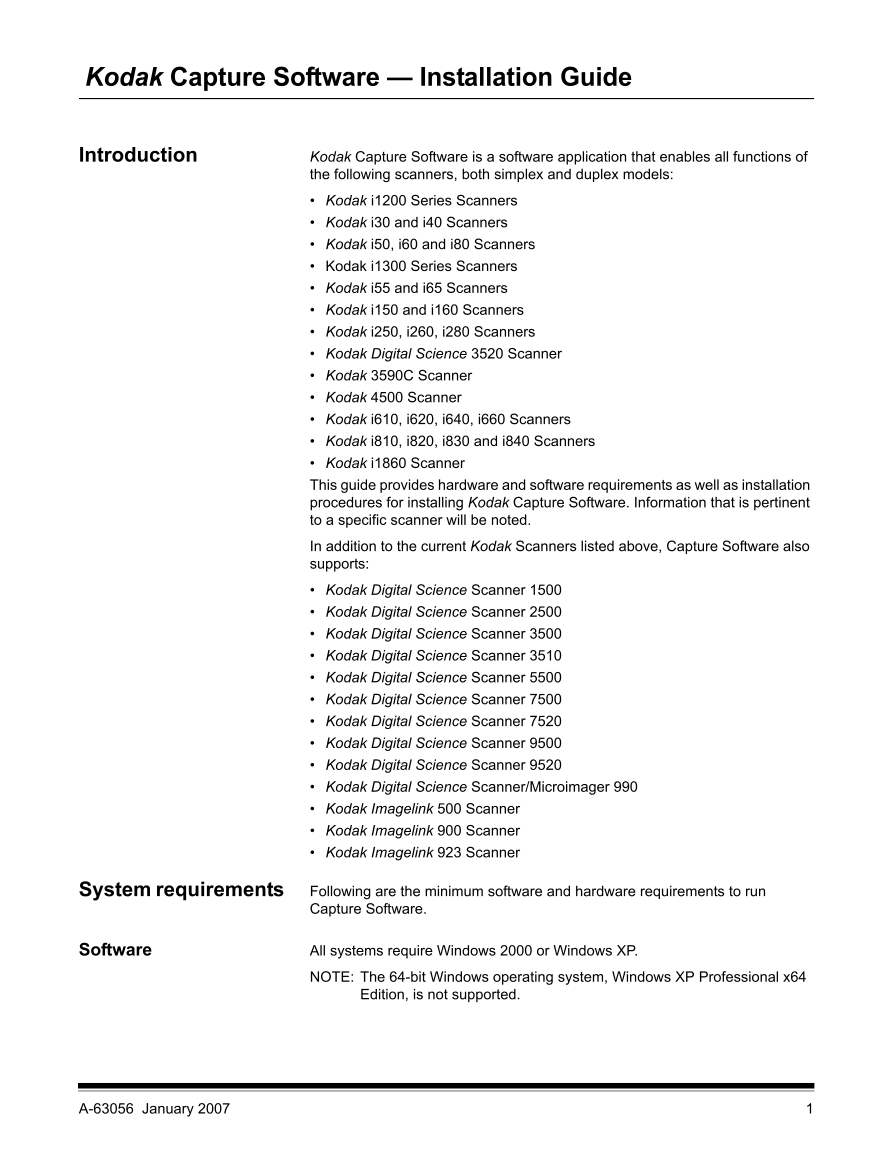
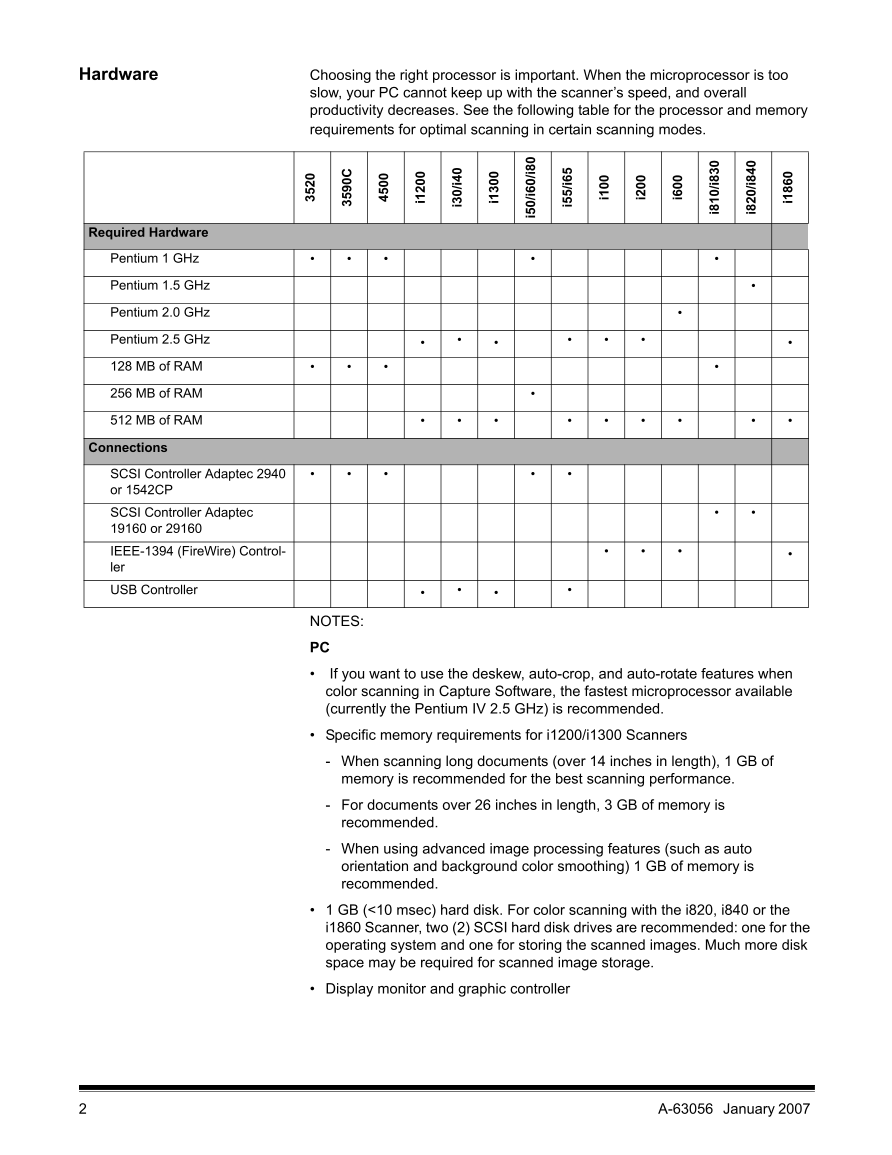
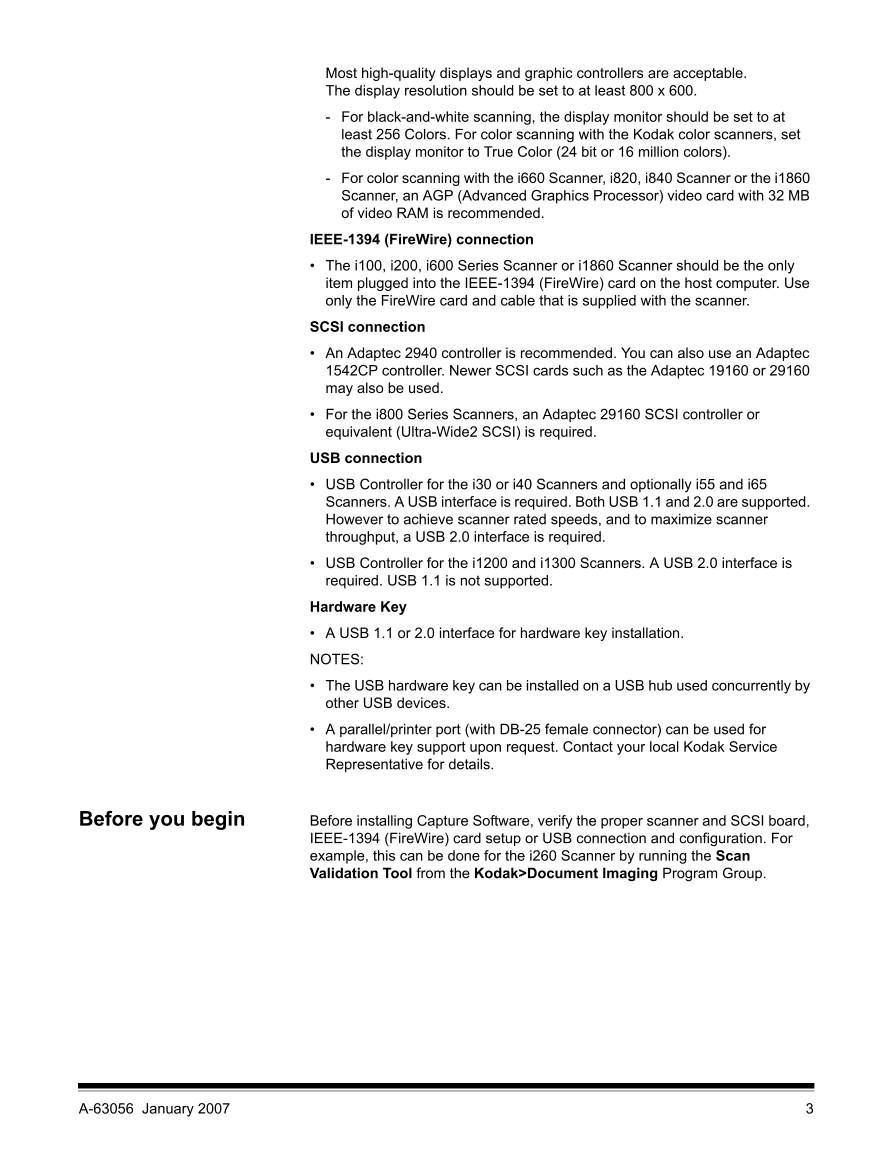
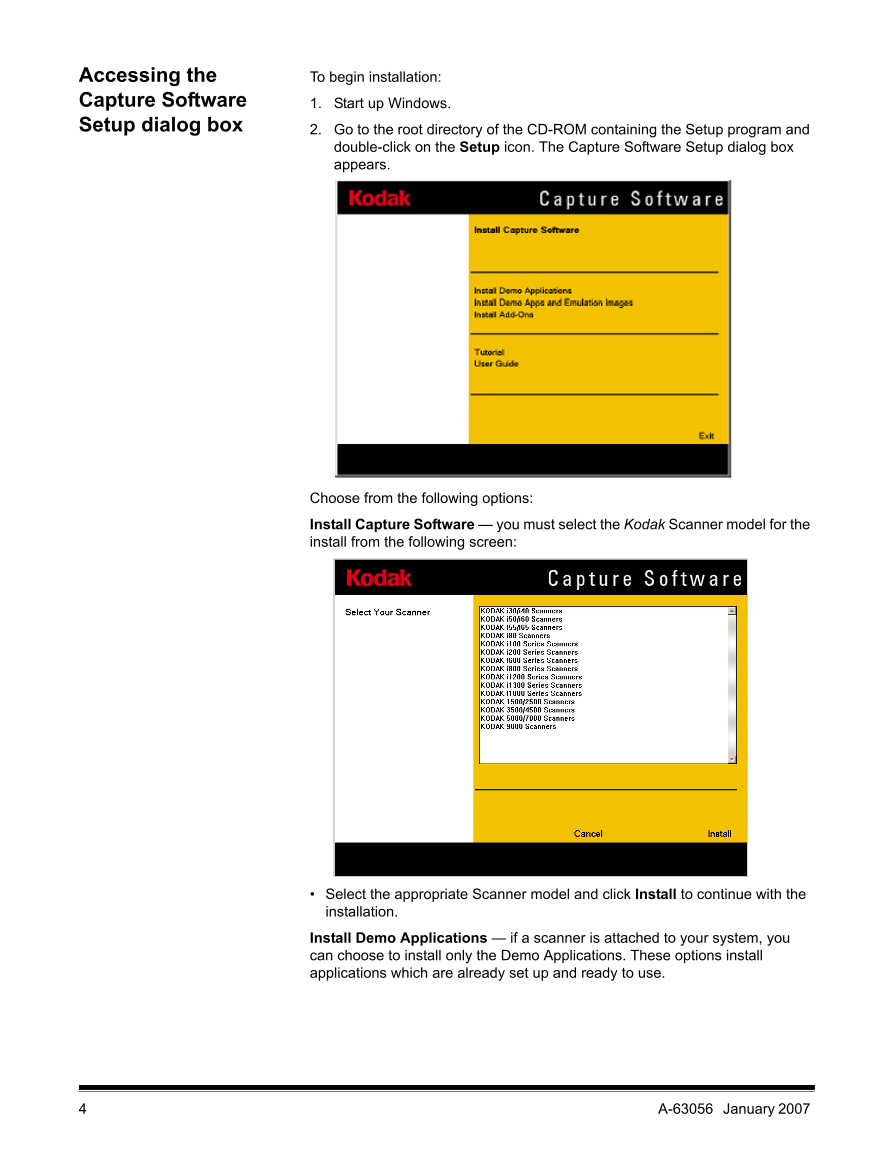
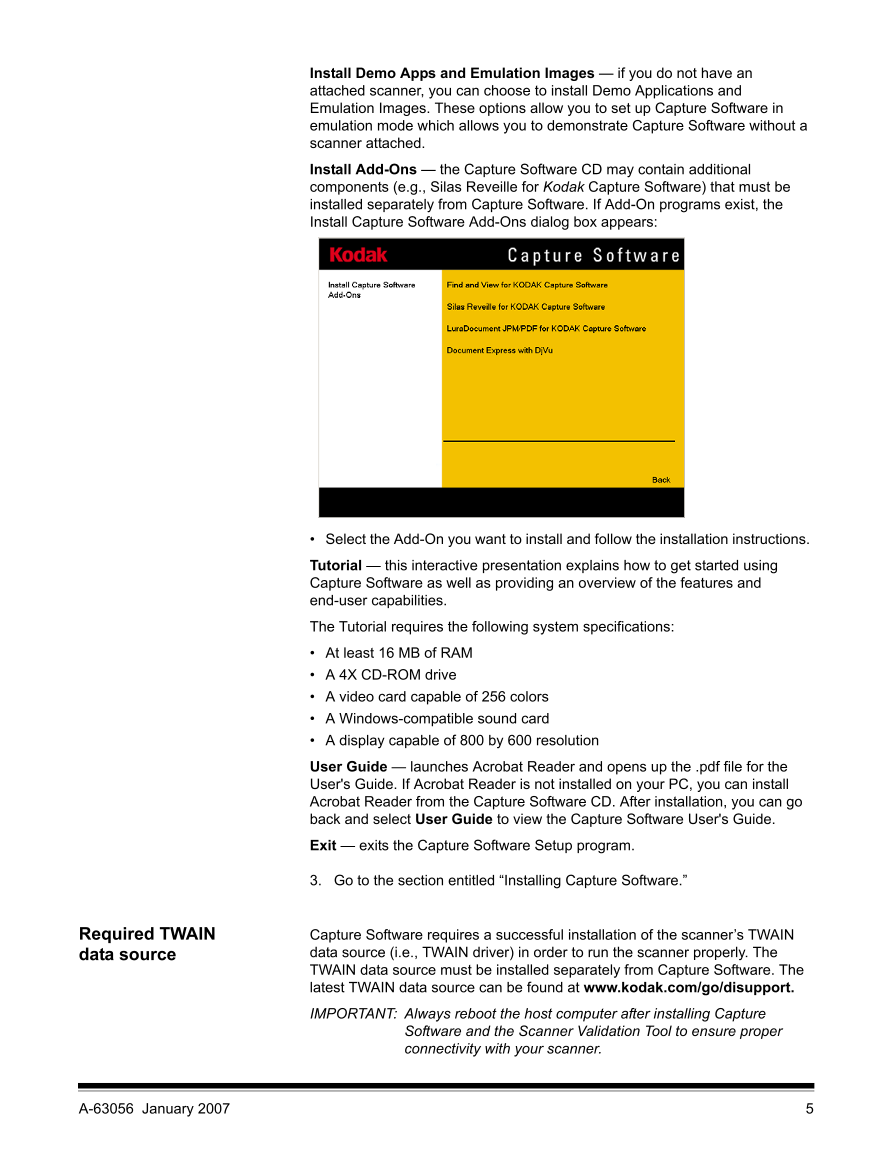
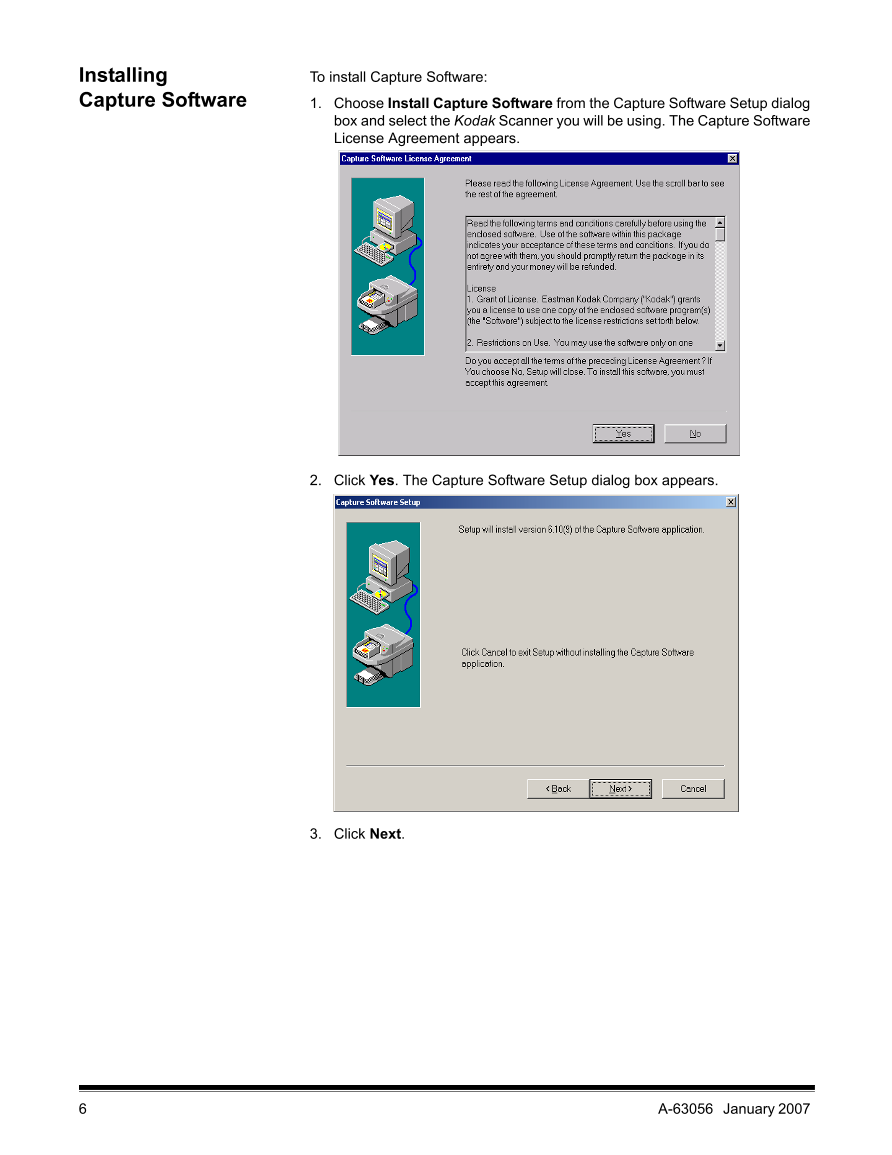

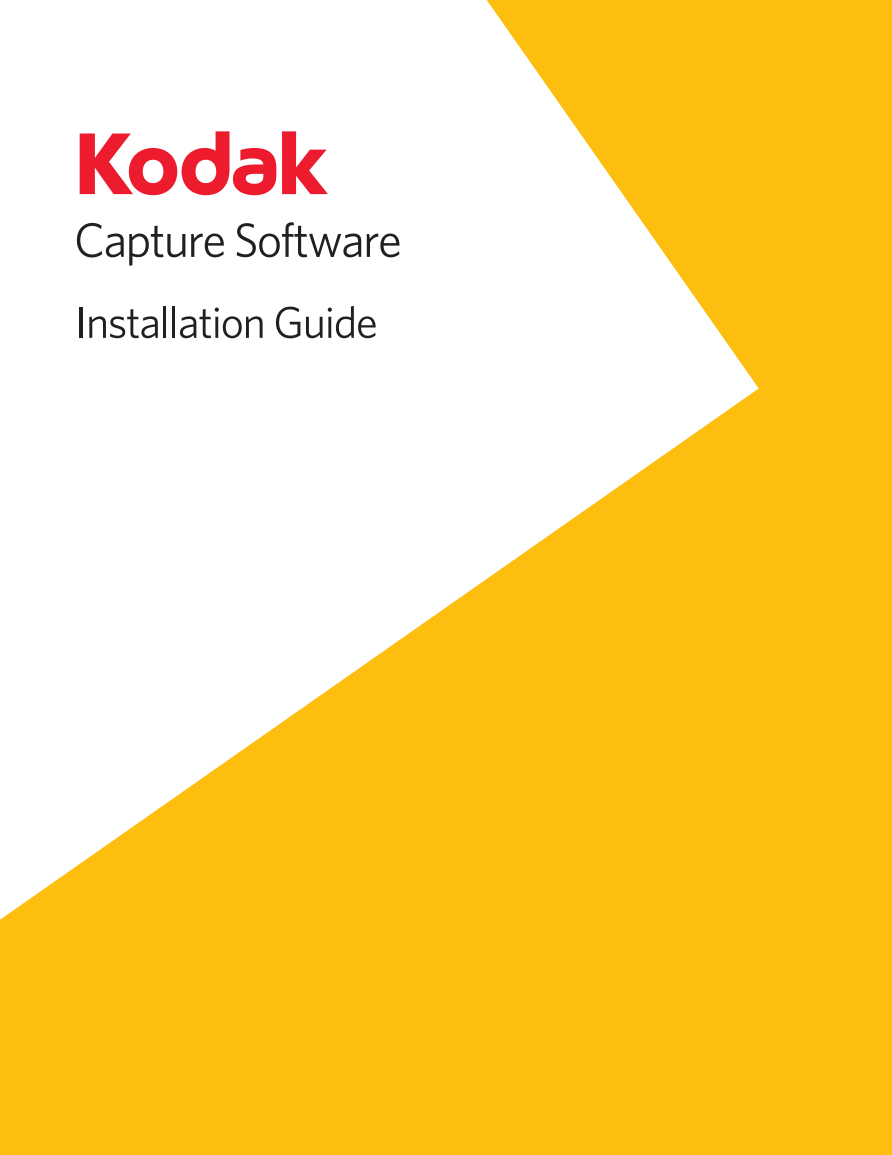
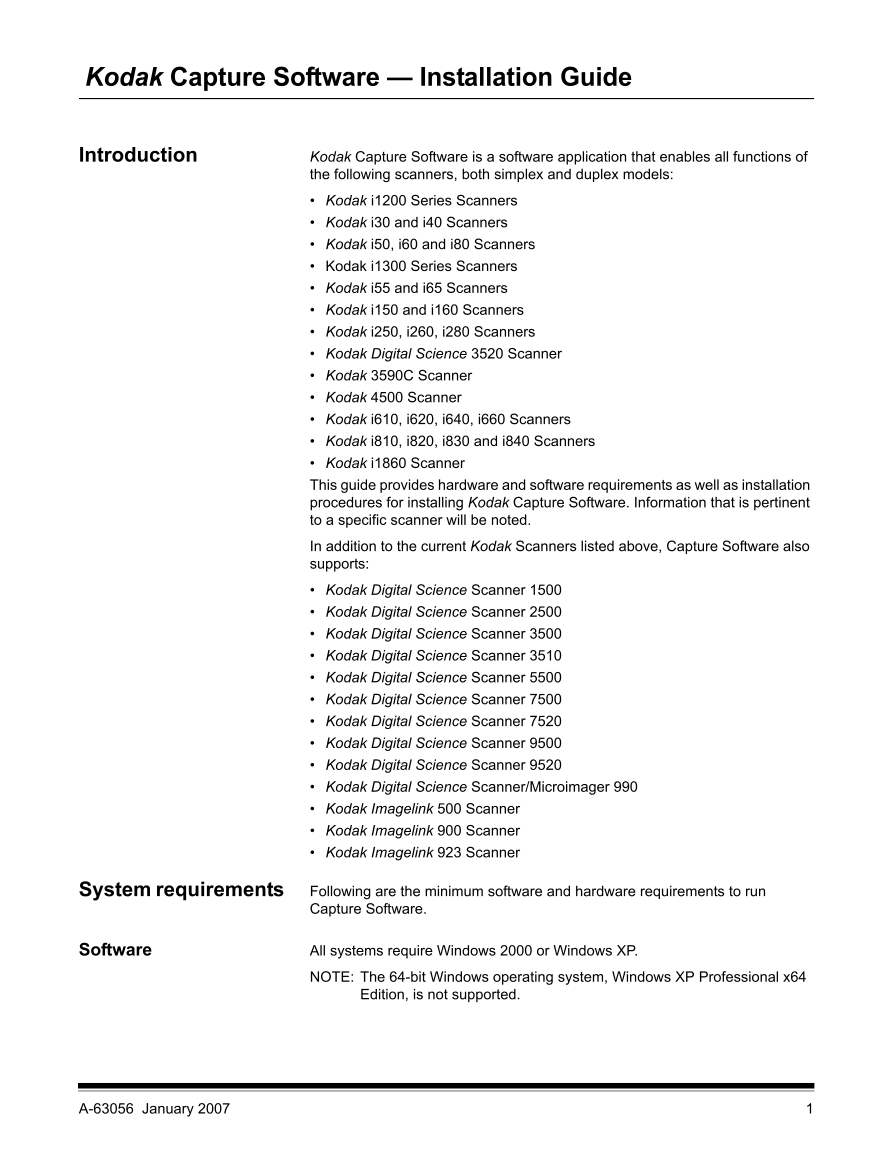
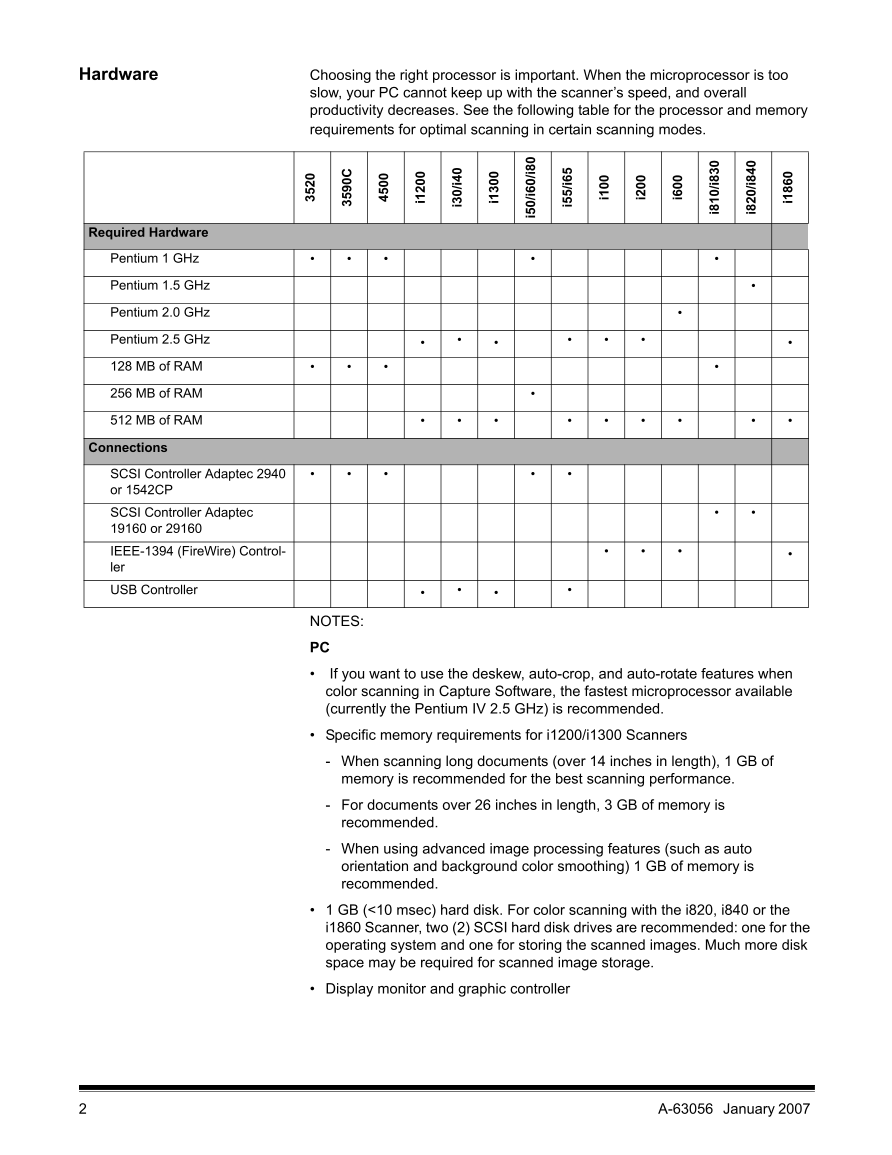
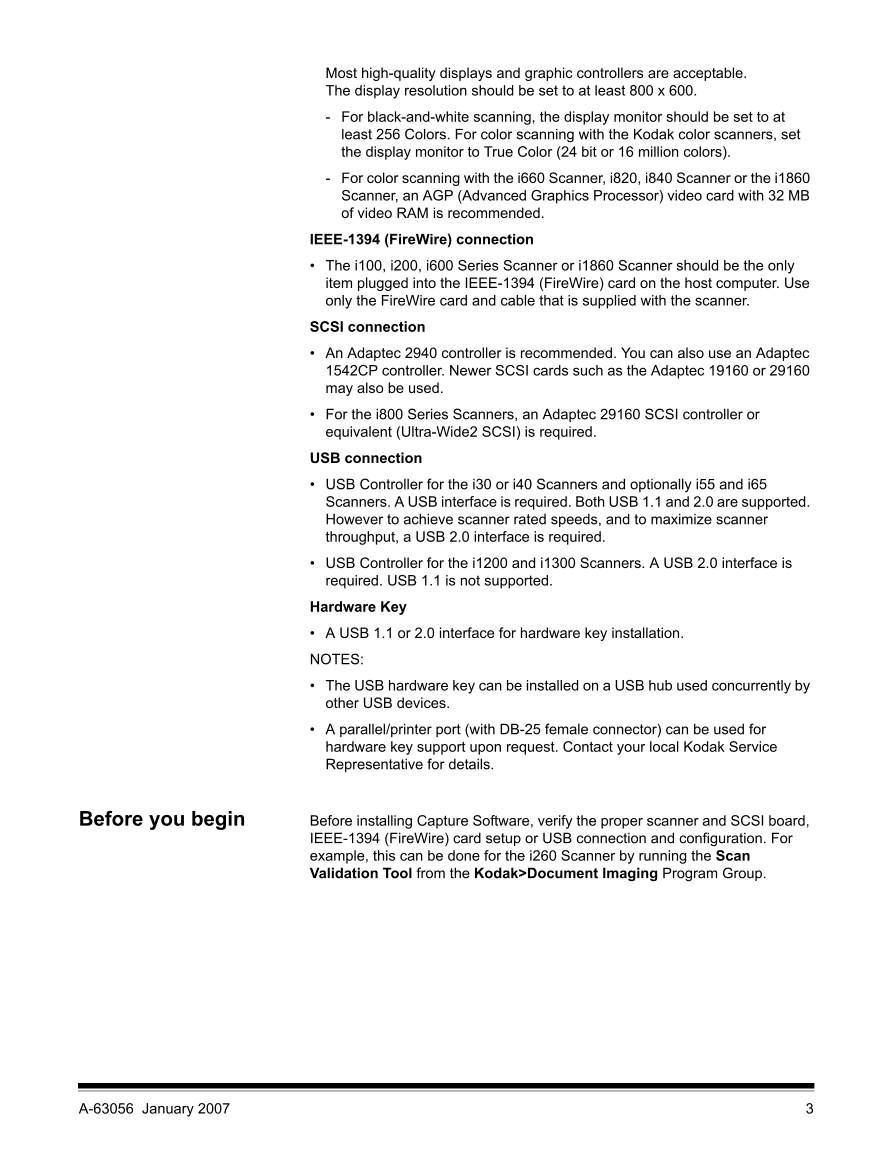
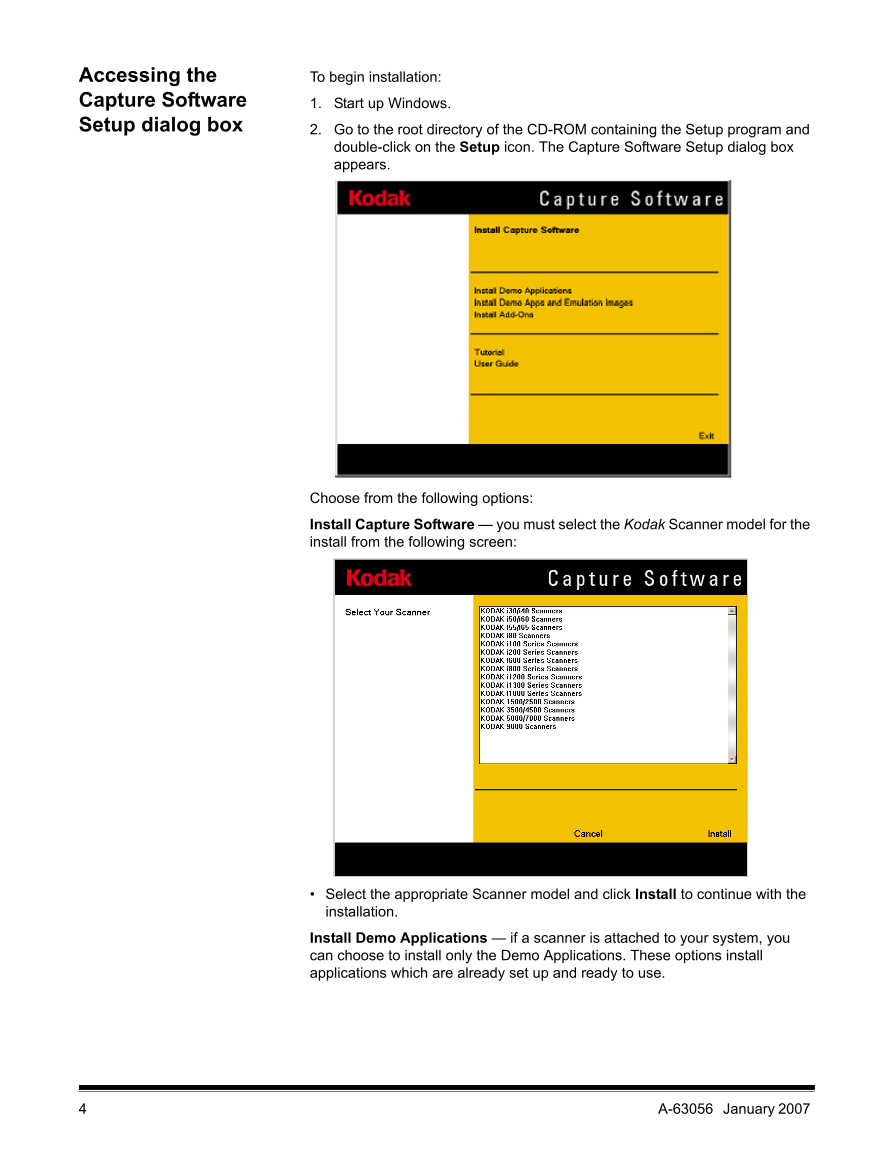
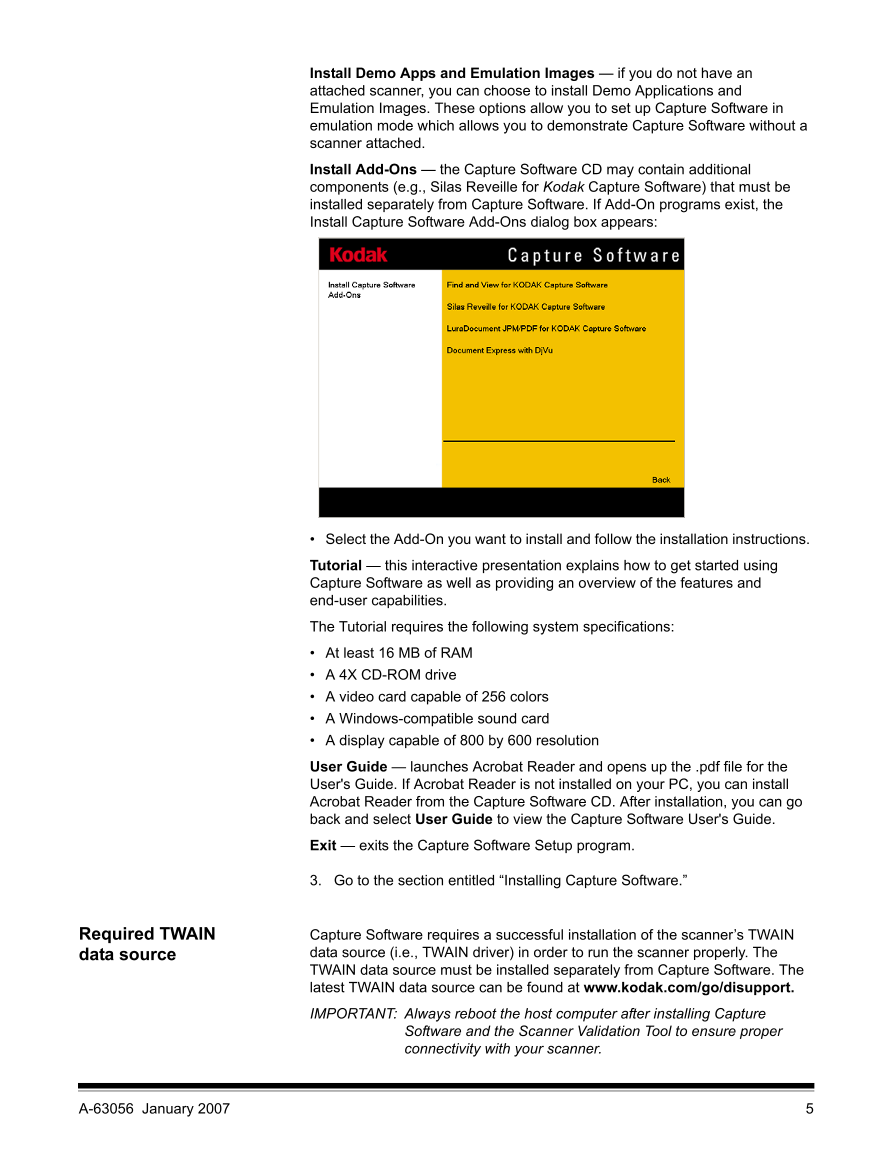
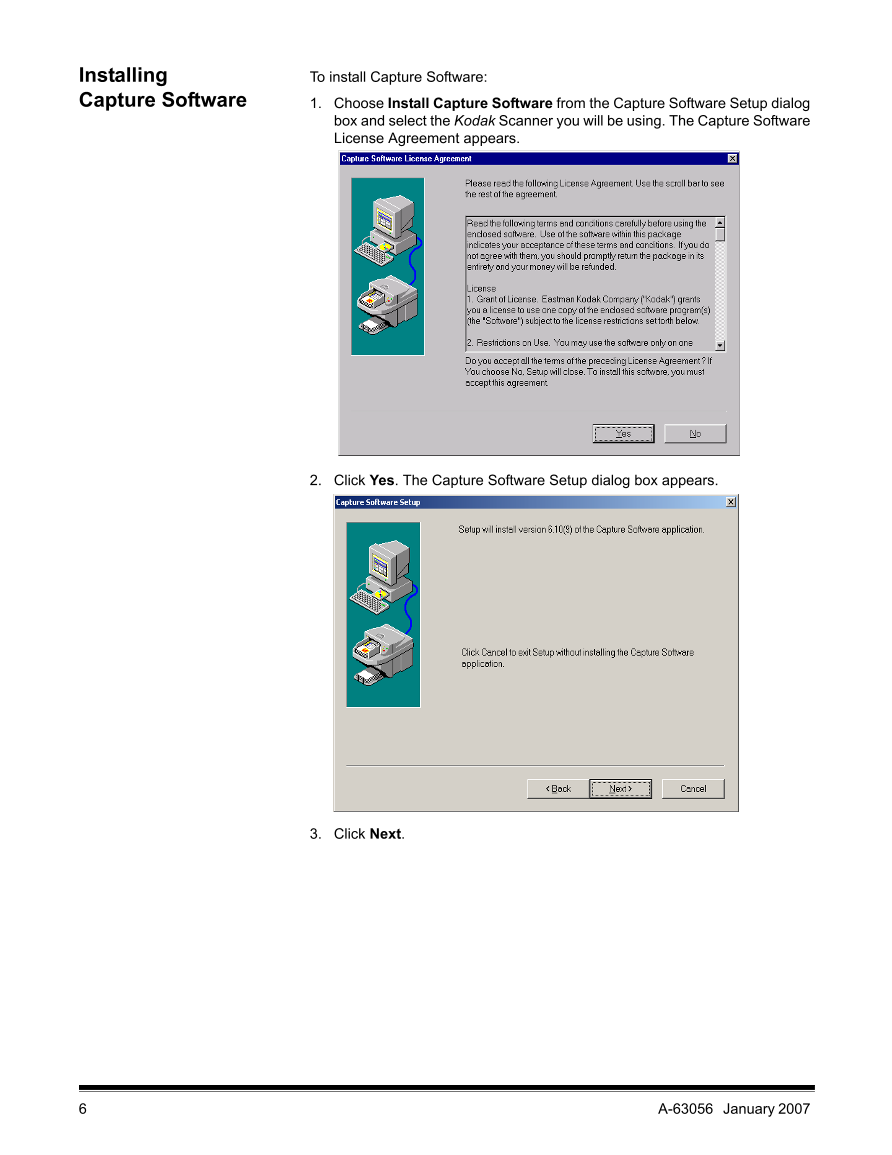

 V2版本原理图(Capacitive-Fingerprint-Reader-Schematic_V2).pdf
V2版本原理图(Capacitive-Fingerprint-Reader-Schematic_V2).pdf 摄像头工作原理.doc
摄像头工作原理.doc VL53L0X简要说明(En.FLVL53L00216).pdf
VL53L0X简要说明(En.FLVL53L00216).pdf 原理图(DVK720-Schematic).pdf
原理图(DVK720-Schematic).pdf 原理图(Pico-Clock-Green-Schdoc).pdf
原理图(Pico-Clock-Green-Schdoc).pdf 原理图(RS485-CAN-HAT-B-schematic).pdf
原理图(RS485-CAN-HAT-B-schematic).pdf File:SIM7500_SIM7600_SIM7800 Series_SSL_Application Note_V2.00.pdf
File:SIM7500_SIM7600_SIM7800 Series_SSL_Application Note_V2.00.pdf ADS1263(Ads1262).pdf
ADS1263(Ads1262).pdf 原理图(Open429Z-D-Schematic).pdf
原理图(Open429Z-D-Schematic).pdf 用户手册(Capacitive_Fingerprint_Reader_User_Manual_CN).pdf
用户手册(Capacitive_Fingerprint_Reader_User_Manual_CN).pdf CY7C68013A(英文版)(CY7C68013A).pdf
CY7C68013A(英文版)(CY7C68013A).pdf TechnicalReference_Dem.pdf
TechnicalReference_Dem.pdf