1 Introduction
1.1 Welcome to Minolta
1.2 Roadmap of this manual
Where to find what in this User’s Manual
Brief explanation of special type styles and method of presentation
1.3 Working safely with your laser printer
Notes on your safety and operating safety
Laser safety
Internal laser radiation
Safety label
Laser caution label
Ozone emission
2 Unpacking, installing and setting up the printer
2.1 Unpacking your laser printer
2.2 Overview of the printer
External features
Inside the printer
Optional accessories
Printer control panel
2.3 Installing your laser printer
Place of installation
Storage of consumables and accessories
Ambient conditions
Space required
2.4 Setting up your laser printer
Switching the printer on and off
3 Installing the printer driver
3.1 System requirements
3.2 Notes on installing the printer driver
Don't be afraid of the installation!
General information on the printer driver
Information on installation using "Add Printer"
3.3 Installation of the printer driver
3.4 Uninstalling the printer driver
4 Working with the printer driver
4.1 Displaying printer driver settings
4.2 Paper index card
Selecting a paper format
Specifying the orientation of the print paper
Specifying the paper source
Scaling the printed document
Specifying the number of copies
4.3 Page layout index card
Printing multiple document pages per print page (N-up)
Printing watermarks
4.4 Quality index card
Adjusting the contrast and brightness of graphics
Specifying the resolution
4.5 Device option index card
Activating the optional paper feed tray 2
5 Working with the Status Display
5.1 Calling up the Status Display
5.2 Altering the size of the Status Display window
5.3 Buttons in the Status Display
6 Working with the Printer Console
6.1 Calling up the Printer Console
6.2 File menu
Pause printer
Resume printer
Add document
Delete documents
Exit
6.3 Setting menu
Toner saving
Density
Media type
Fast print
Printer setup
Status report options
Connect port
DOS printing options
Using the PCL Control Panel
Specifying the paper source
Selecting a paper format
Specifying the printer font
Specifying the orientation of the printing paper
Specifying the number of copies
Defining the margins
6.4 Run menu
Print configuration/demo page
Local printer status
6.5 Help menu
Help
7 Working with the printer
7.1 Please note the following points:
What should I watch out for when loading paper?
What should I watch out for when loading envelopes?
Which sizes of paper can I use?
What types of paper can I use?
Printable area
7.2 Loading paper
7.3 Determining the direction of the print-out
7.4 Monitoring print jobs with the Status Display
8 Installing optional accessories
8.1 Installing paper feed tray 2
8.2 Installing the face-up output tray
9 Caring for and maintaining your printer
9.1 Cleaning the printer
9.2 Replacing the toner cartridge
9.3 Replacing the image transfer roller
10 Troubleshooting
10.1 Clearing paper misfeeds
10.2 Problems with print quality
10.3 General print problems
10.4 Printer messages
Indicator lamp functions
Status messages
User messages
Service messages
11 Appendix
11.1 Features
Hardware
Software
Operating System
11.2 Technical specification
PagePro 1100L Printer
Second Paper Cassette tray (option)
Interface connector and Cable
11.3 Minolta's concern for environmental protection
What does the energy star mean?
11.4 CE symbol (Declaration of Conformity)
11.5 Index
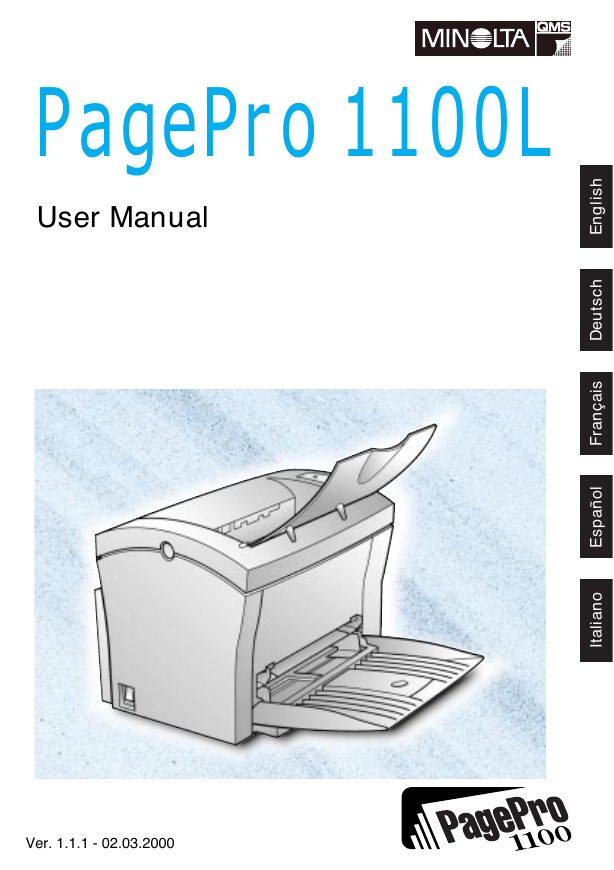

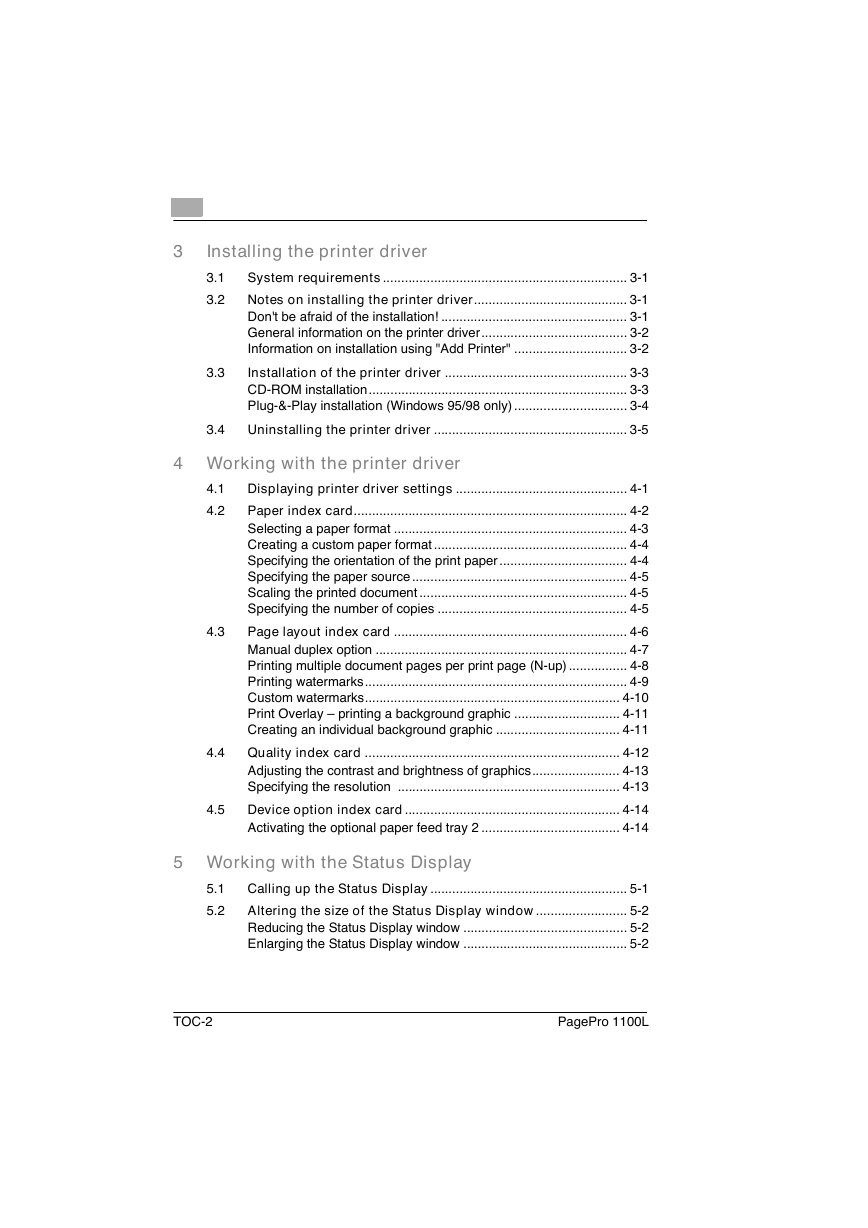
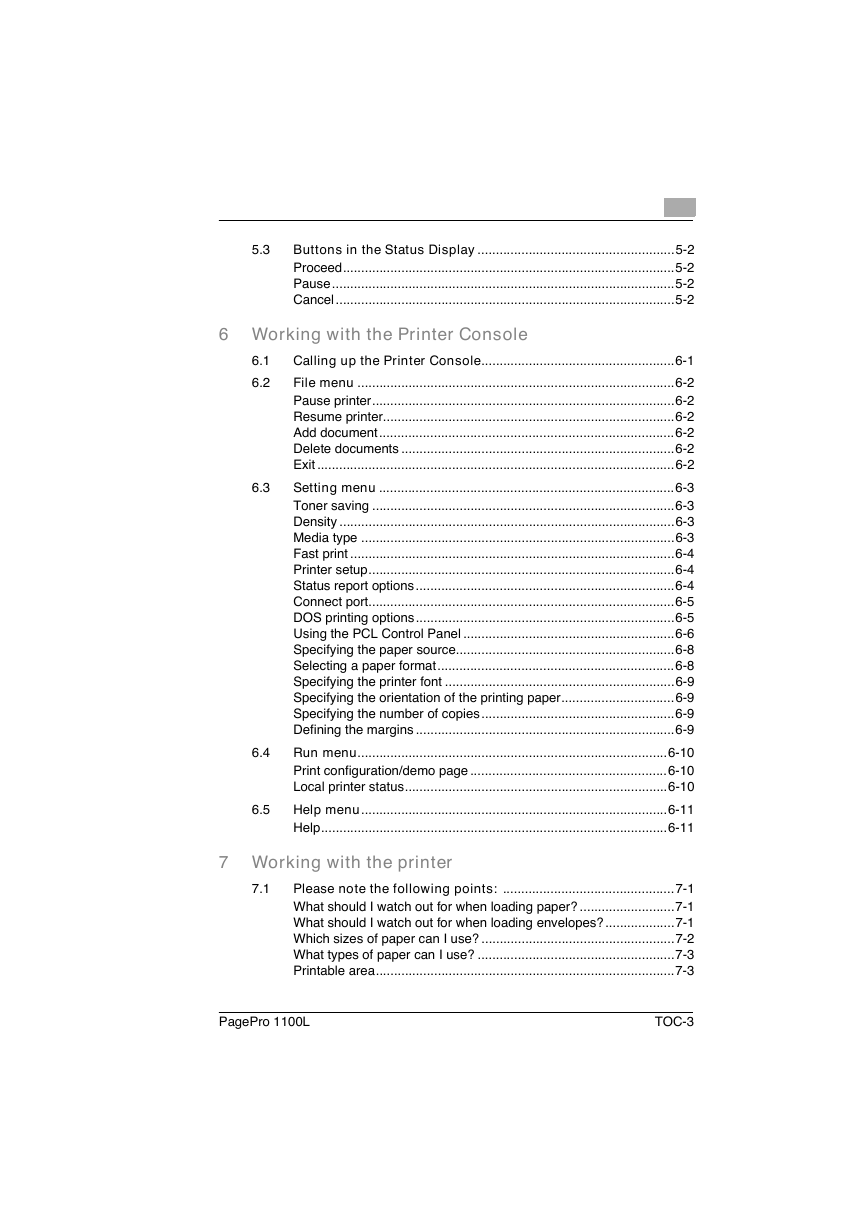
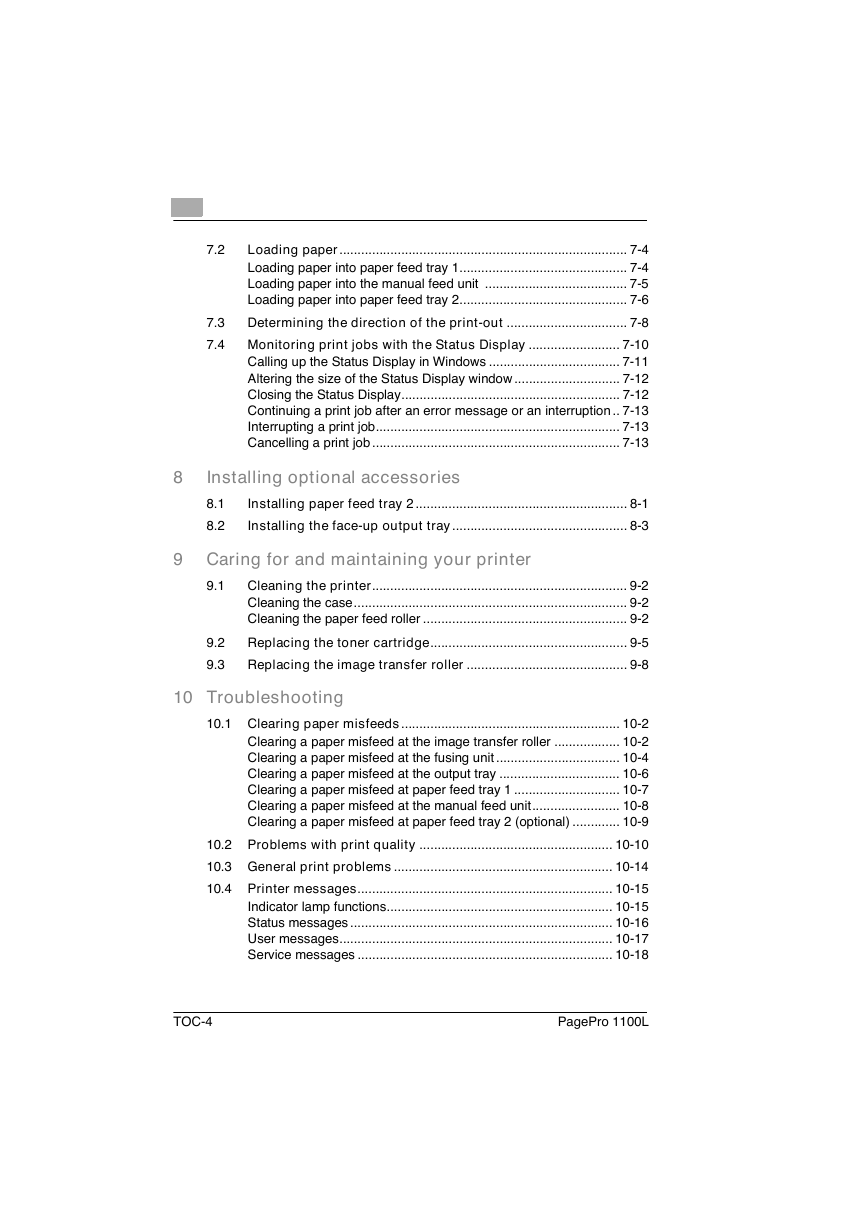
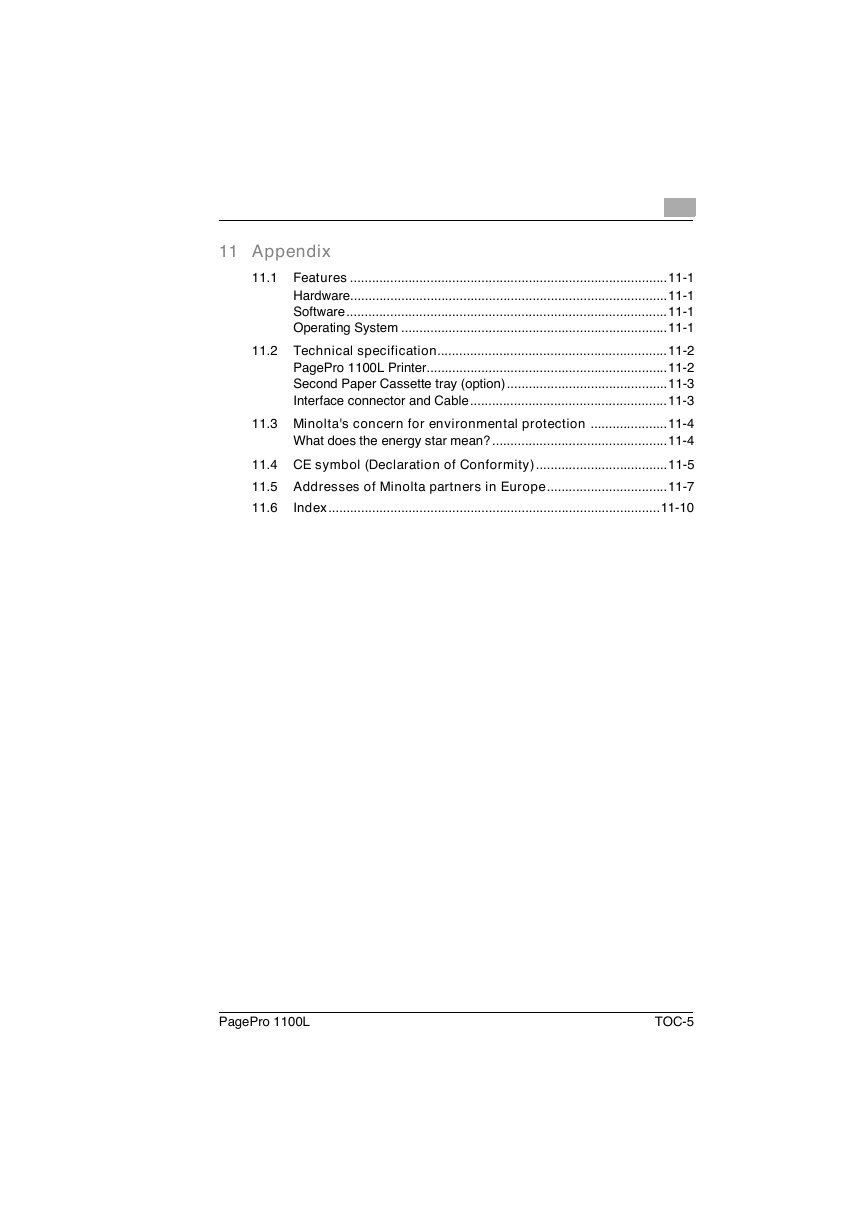
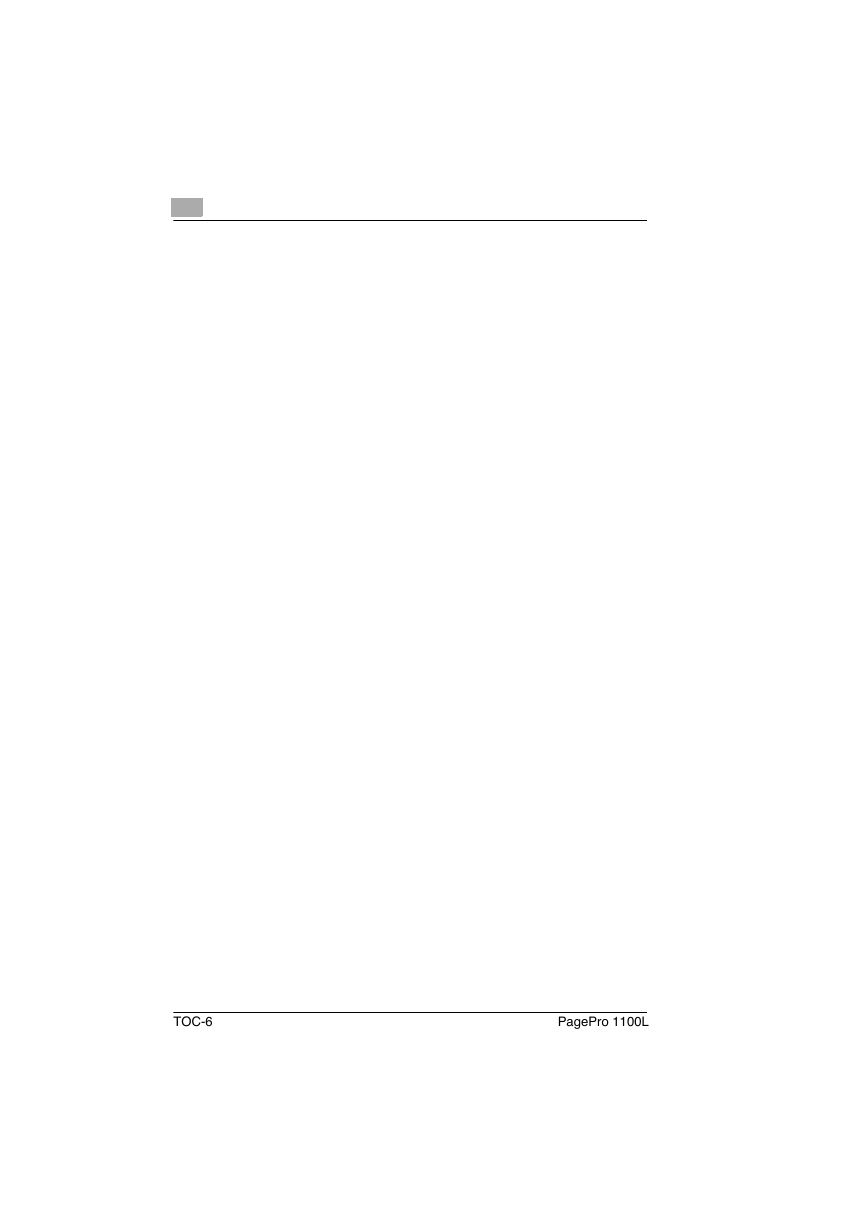
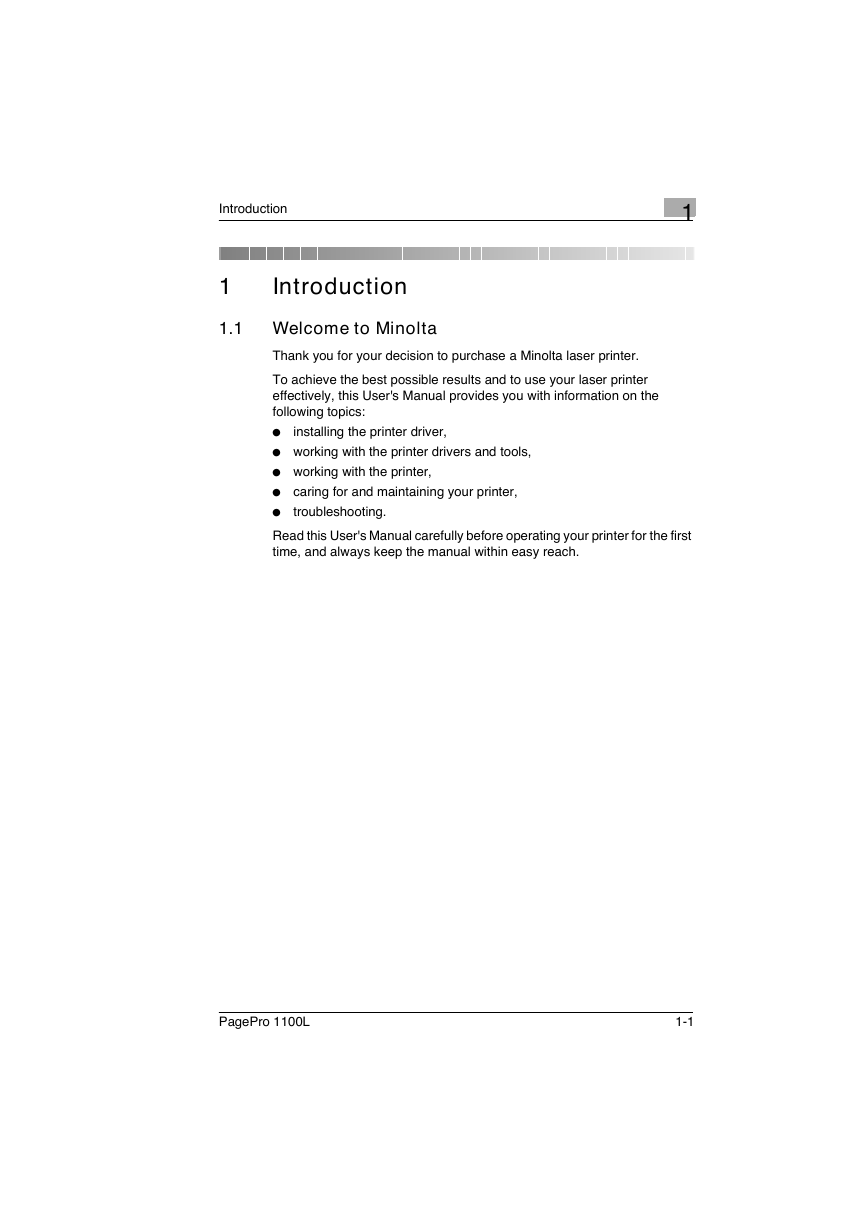
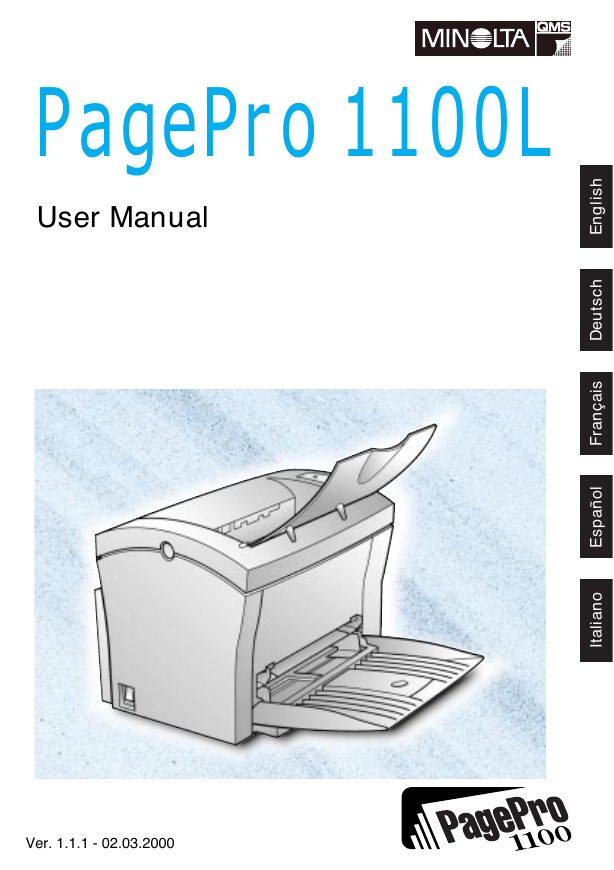

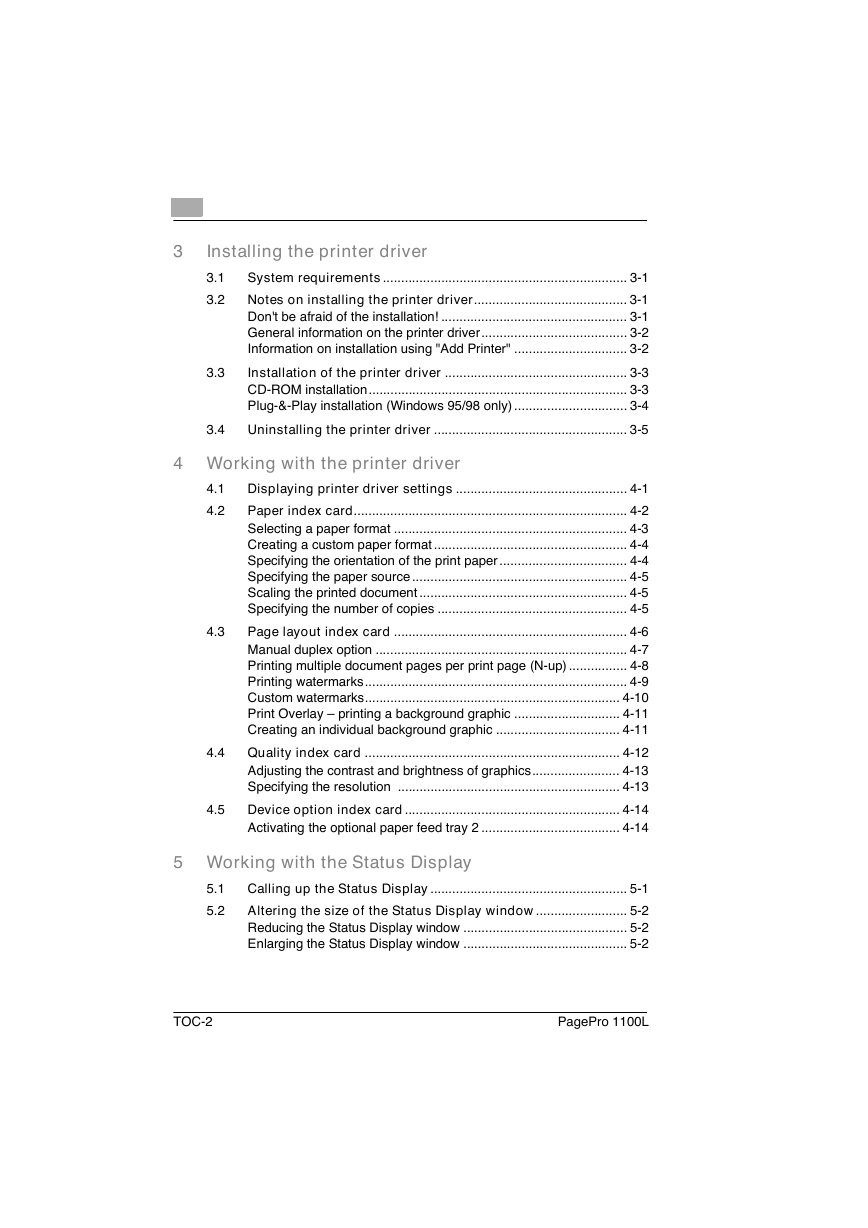
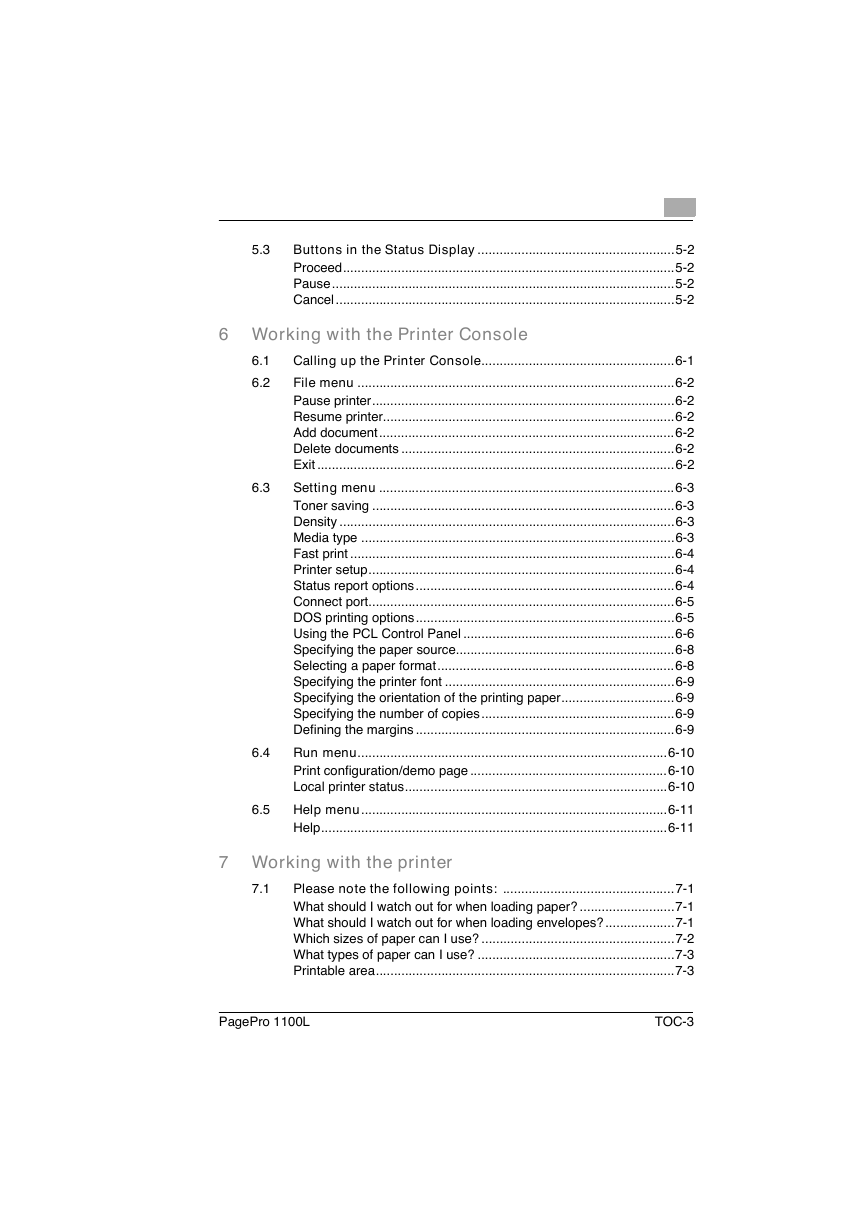
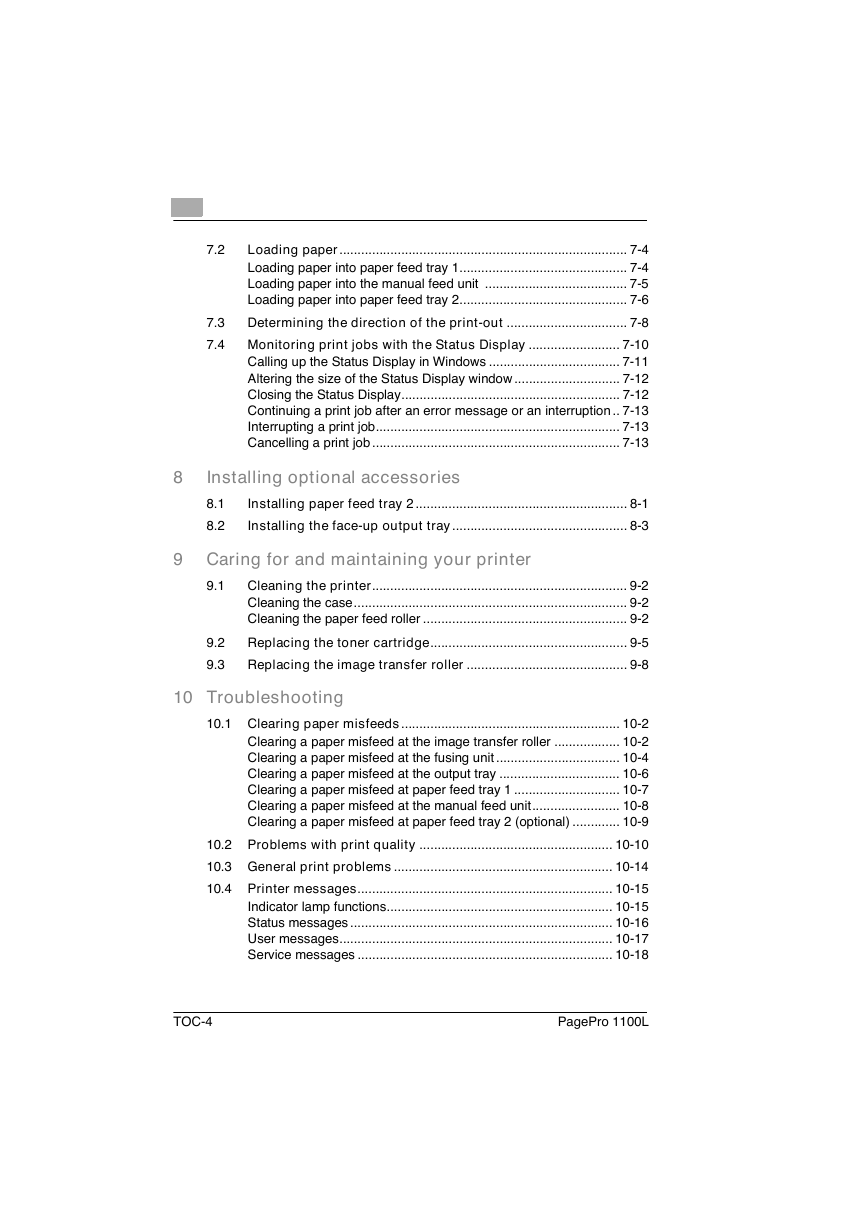
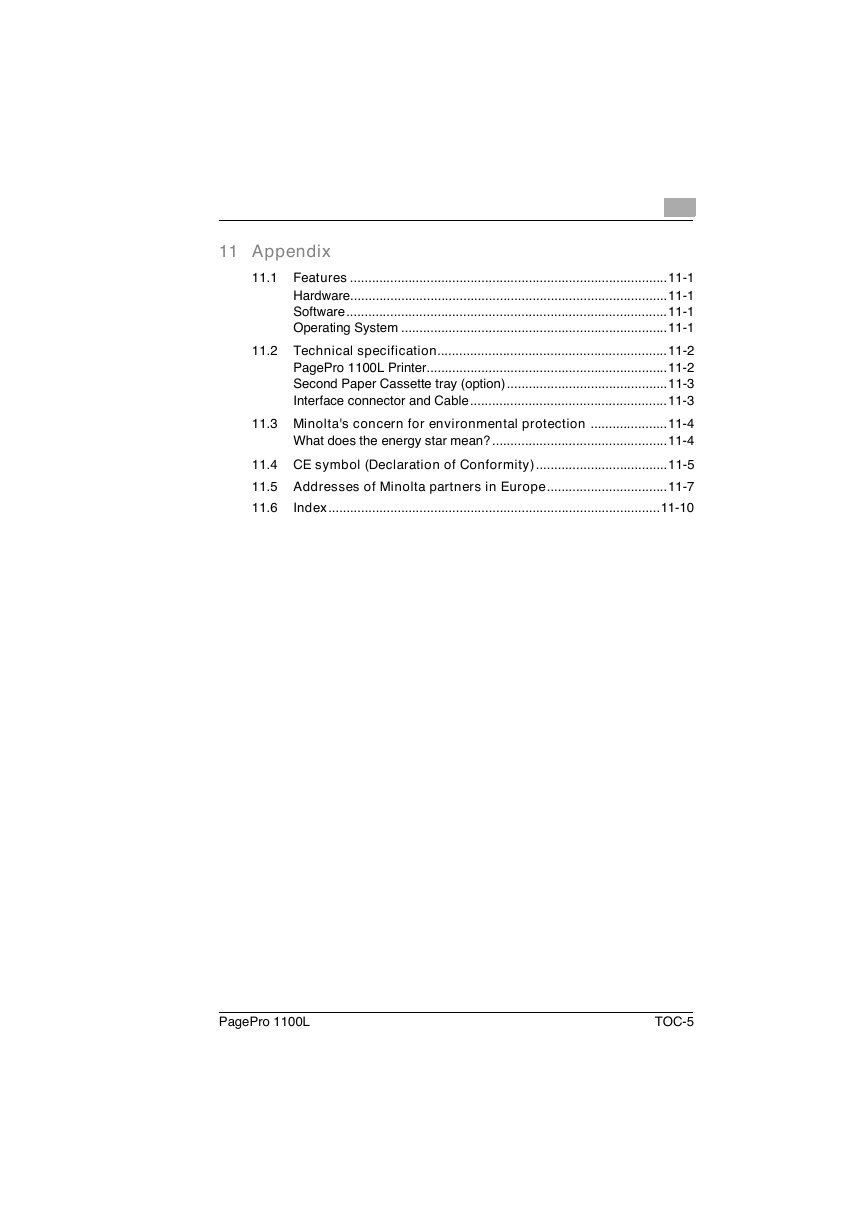
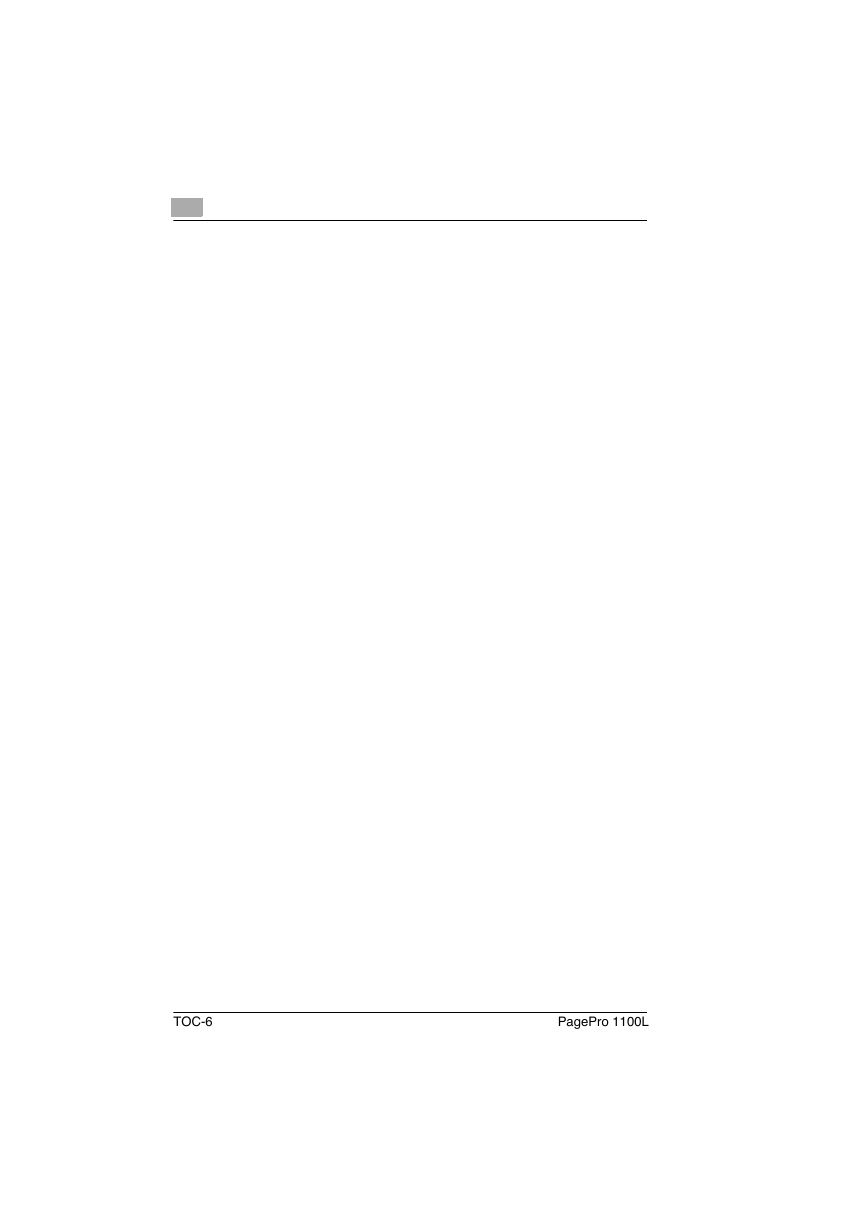
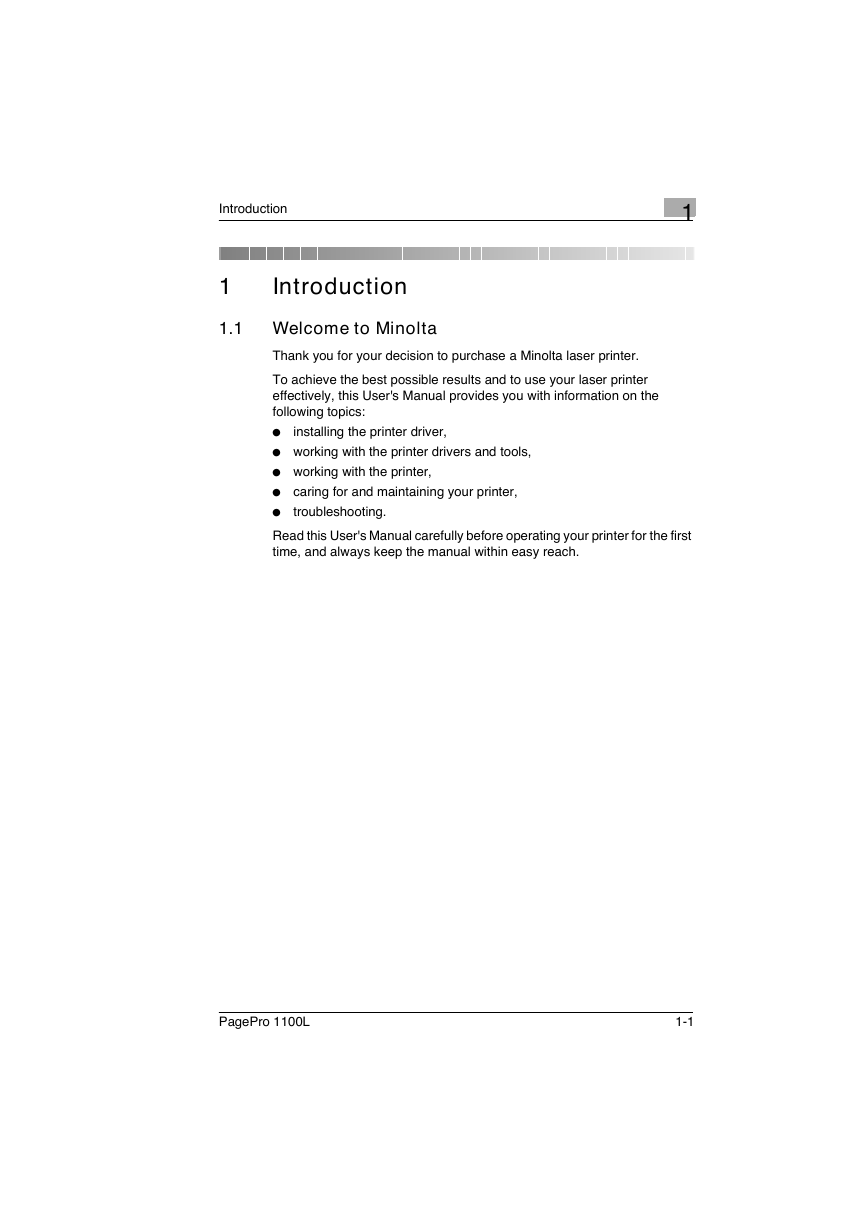
 2023年江西萍乡中考道德与法治真题及答案.doc
2023年江西萍乡中考道德与法治真题及答案.doc 2012年重庆南川中考生物真题及答案.doc
2012年重庆南川中考生物真题及答案.doc 2013年江西师范大学地理学综合及文艺理论基础考研真题.doc
2013年江西师范大学地理学综合及文艺理论基础考研真题.doc 2020年四川甘孜小升初语文真题及答案I卷.doc
2020年四川甘孜小升初语文真题及答案I卷.doc 2020年注册岩土工程师专业基础考试真题及答案.doc
2020年注册岩土工程师专业基础考试真题及答案.doc 2023-2024学年福建省厦门市九年级上学期数学月考试题及答案.doc
2023-2024学年福建省厦门市九年级上学期数学月考试题及答案.doc 2021-2022学年辽宁省沈阳市大东区九年级上学期语文期末试题及答案.doc
2021-2022学年辽宁省沈阳市大东区九年级上学期语文期末试题及答案.doc 2022-2023学年北京东城区初三第一学期物理期末试卷及答案.doc
2022-2023学年北京东城区初三第一学期物理期末试卷及答案.doc 2018上半年江西教师资格初中地理学科知识与教学能力真题及答案.doc
2018上半年江西教师资格初中地理学科知识与教学能力真题及答案.doc 2012年河北国家公务员申论考试真题及答案-省级.doc
2012年河北国家公务员申论考试真题及答案-省级.doc 2020-2021学年江苏省扬州市江都区邵樊片九年级上学期数学第一次质量检测试题及答案.doc
2020-2021学年江苏省扬州市江都区邵樊片九年级上学期数学第一次质量检测试题及答案.doc 2022下半年黑龙江教师资格证中学综合素质真题及答案.doc
2022下半年黑龙江教师资格证中学综合素质真题及答案.doc