1 Introduction
1.1 Welcome to Minolta
1.2 Roadmap of this manual
Where to find what in this User’s Manual
Brief explanation of special type styles and method of presentation
1.3 Working safely with your laser printer
Notes on your safety and operating safety
Laser safety
Internal laser radiation
Safety label
Laser caution label
Ozone emission
2 Unpacking, installing and setting up the printer
2.1 Unpacking your laser printer
2.2 Overview of the printer
External features
Inside the printer
Optional accessories
Printer control panel
2.3 Installing your laser printer
Place of installation
Storage of consumables and accessories
Ambient conditions
Space required
2.4 Setting up your laser printer
Switching the printer on and off
3 Installing the printer driver
3.1 System requirements
3.2 Notes on installing the printer driver
Don't be afraid of the installation!
General information on the printer driver
Information on installation using "Add Printer"
Information on installing a network printer
3.3 Installation for Windows 95/98 and NT 4.0
3.4 Installation for Windows 3.1x
3.5 Uninstalling the Windows printer driver
3.6 Installation for MS-DOS
4 Working with the Windows printer drivers
4.1 Displaying printer driver settings
4.2 Paper index card
Selecting a paper format
Specifying the orientation of the print paper
Specifying the paper source
Defining the type of paper/media
Scaling the printed document
Specifying the number of copies
Switching on/off the printer’s sorting function
4.3 Page layout index card
Printing multiple document pages per print page (N-up)
Printing watermarks
Adjusting the printable area (XY image shift)
4.4 Quality index card
Switching Toner Save function on and off
Optimizing the print quality of text and graphics (Fine-ART)
Specifying the toner density
Optimizing data exchange with the printer (All raster)
Specifying the resolution
Activating the use of printer-resident TrueType fonts
4.5 Device option index card
Activating the optional paper feed tray 2
Specifying the total memory capacity
5 Working with the Windows printer tools
5.1 Calling up the Status Monitor
5.2 Calling up the Control Panel
5.3 Paper index card
5.4 Printer setting index card
5.5 Test print index card
The various test prints
5.6 Counter index card
Checking the status of a counter
5.7 Configuration index card
6 Working with the DOS printer tools
6.1 Using the Status Monitor
Switching on/off popup messages (Setup menu)
6.2 Using the DOS Control Panel
6.3 Setup panel
Selecting a paper format
Specifying the paper source
Specifying the number of lines printed per page
Specifying the number of copies
Specifying the orientation of the printing paper
6.4 Font panel
6.5 Output Quality panel
Switching Toner Save function on and off
Specifying the resolution
Optimizing the print quality of text and graphics (Fine-ART)
Specifying the toner density
6.6 Counter panel
Checking the status of a counter
6.7 Configuration panel
6.8 Other panel
7 Working with the printer
7.1 Please note the following points:
What should I watch out for when loading paper?
What should I watch out for when loading envelopes?
Which sizes of paper can I use?
What types of paper can I use?
Printable area
7.2 Using the control button
7.3 Loading paper
7.4 Determining the direction of the print-out
7.5 Monitoring print jobs with the Status Monitor
7.6 Cancelling a print job
8 Installing optional accessories
8.1 Installing paper feed tray 2
8.2 Installing the face-up output tray
8.3 Installing the DIMM memory module
8.4 Installing a network card
9 Caring for and maintaining your printer
9.1 Cleaning the printer
9.2 Replacing the toner cartridge
9.3 Replacing the image transfer roller
10 Troubleshooting
10.1 Clearing paper misfeeds
10.2 Problems with print quality
10.3 General print problems
10.4 Printer messages
Indicator lamp functions
Status messages
User messages
Service messages
11 Appendix
11.1 Features
Hardware
Software
Operating System
11.2 Technical specification
PagePro 1100 Printer
Second Paper Cassette tray (option)
Network Interface Card (Option)
Expansion Memory (SDRAM-DIMM) (option)
Interface connector and Cable
11.3 Minolta's concern for environmental protection
What does the energy star mean?
11.4 CE symbol (Declaration of Conformity)
11.5 Index
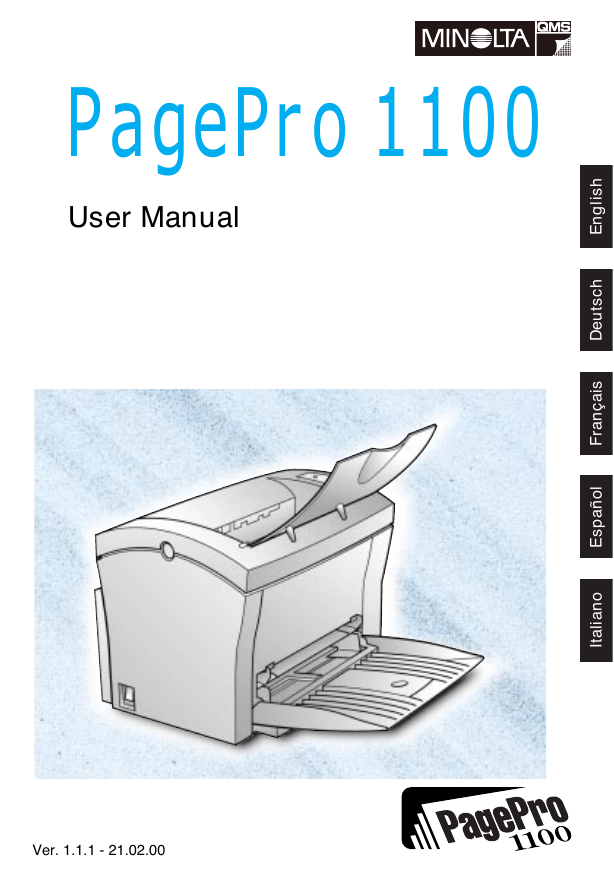
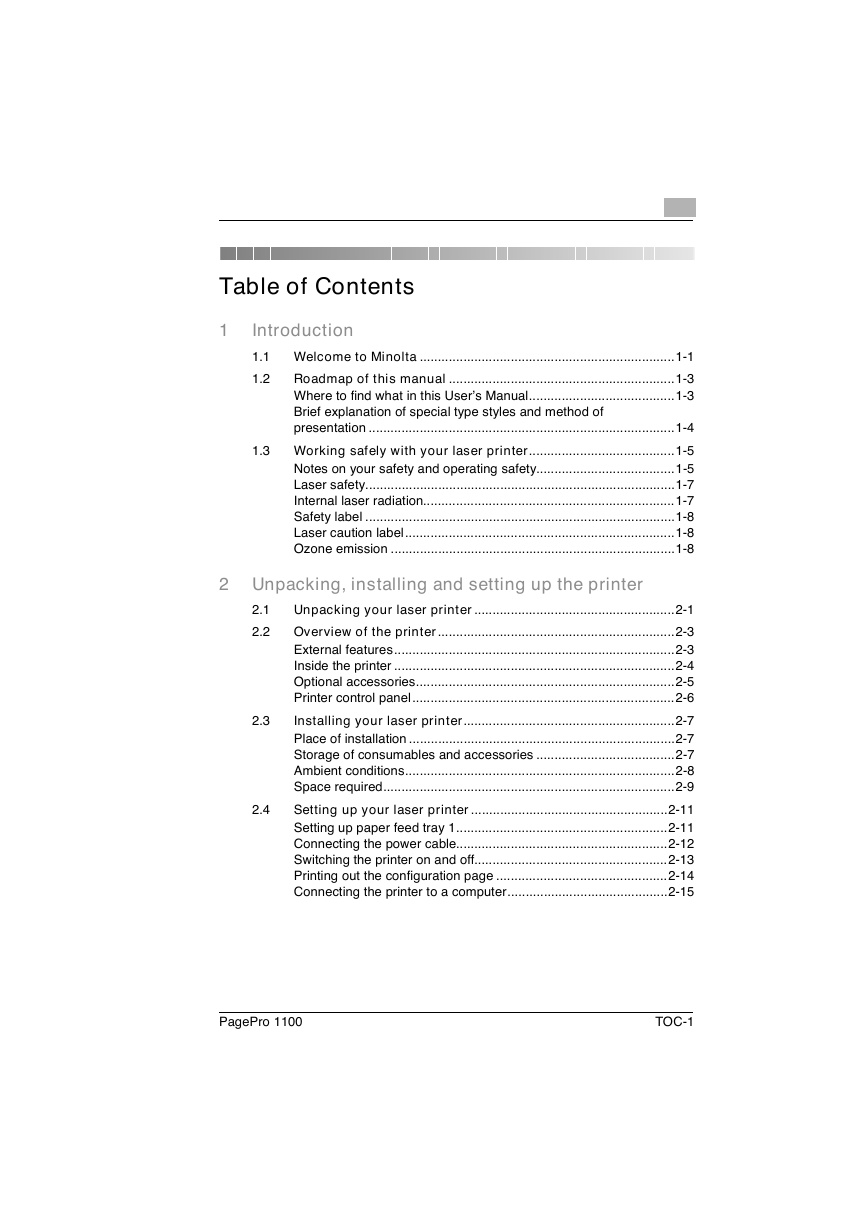

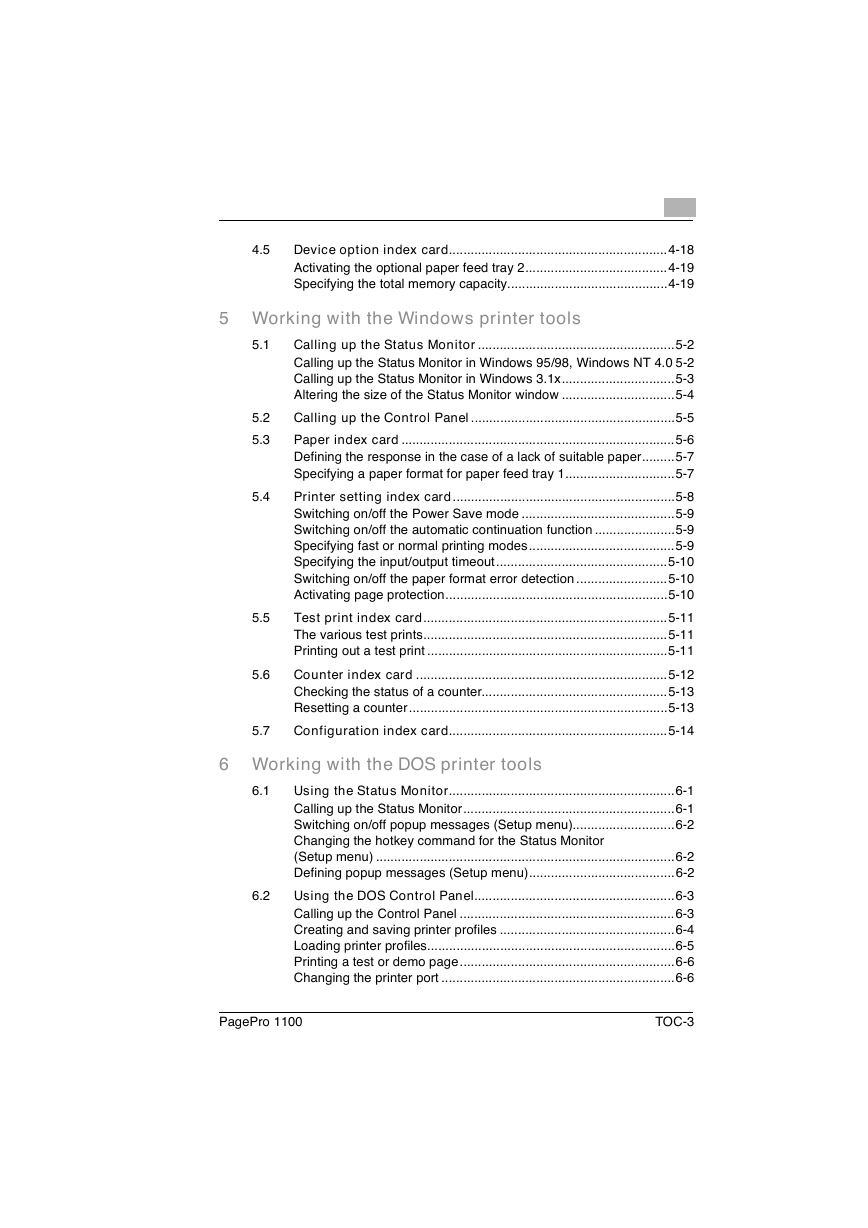
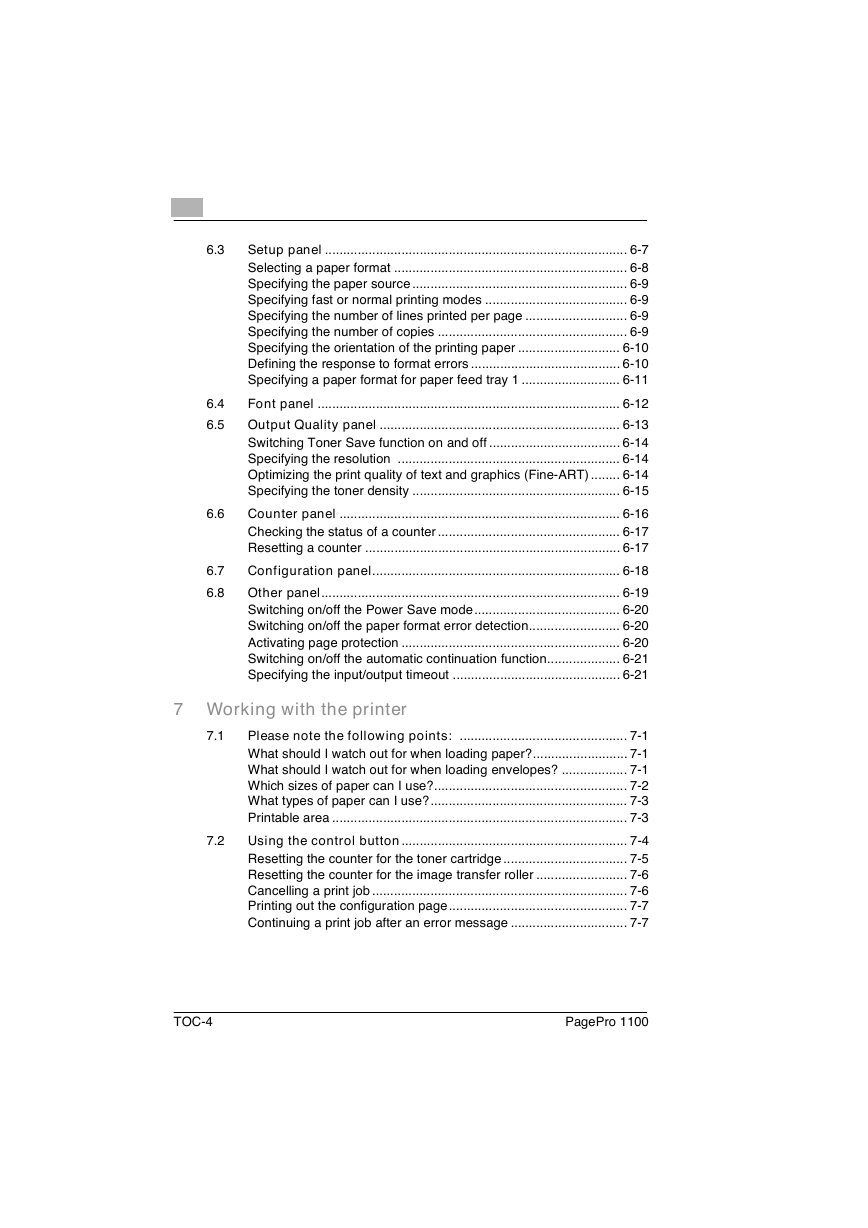

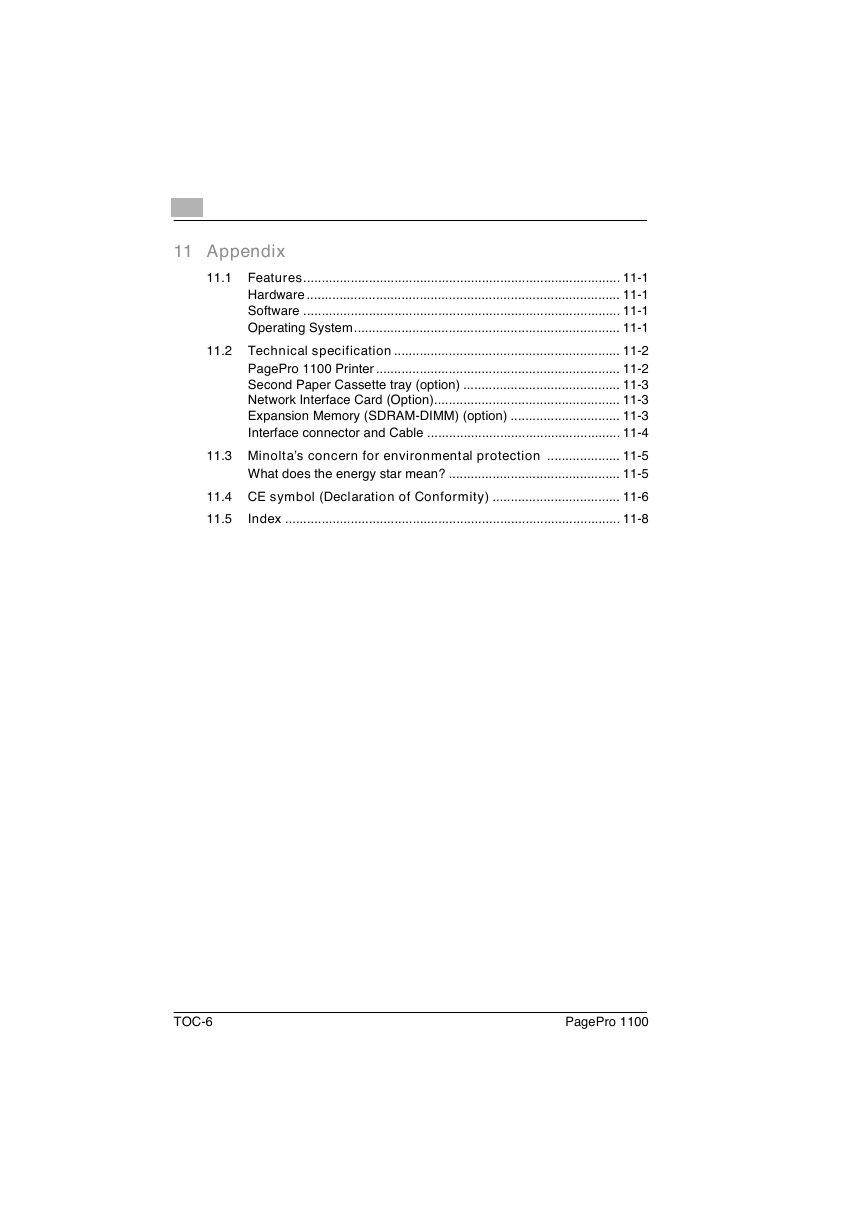
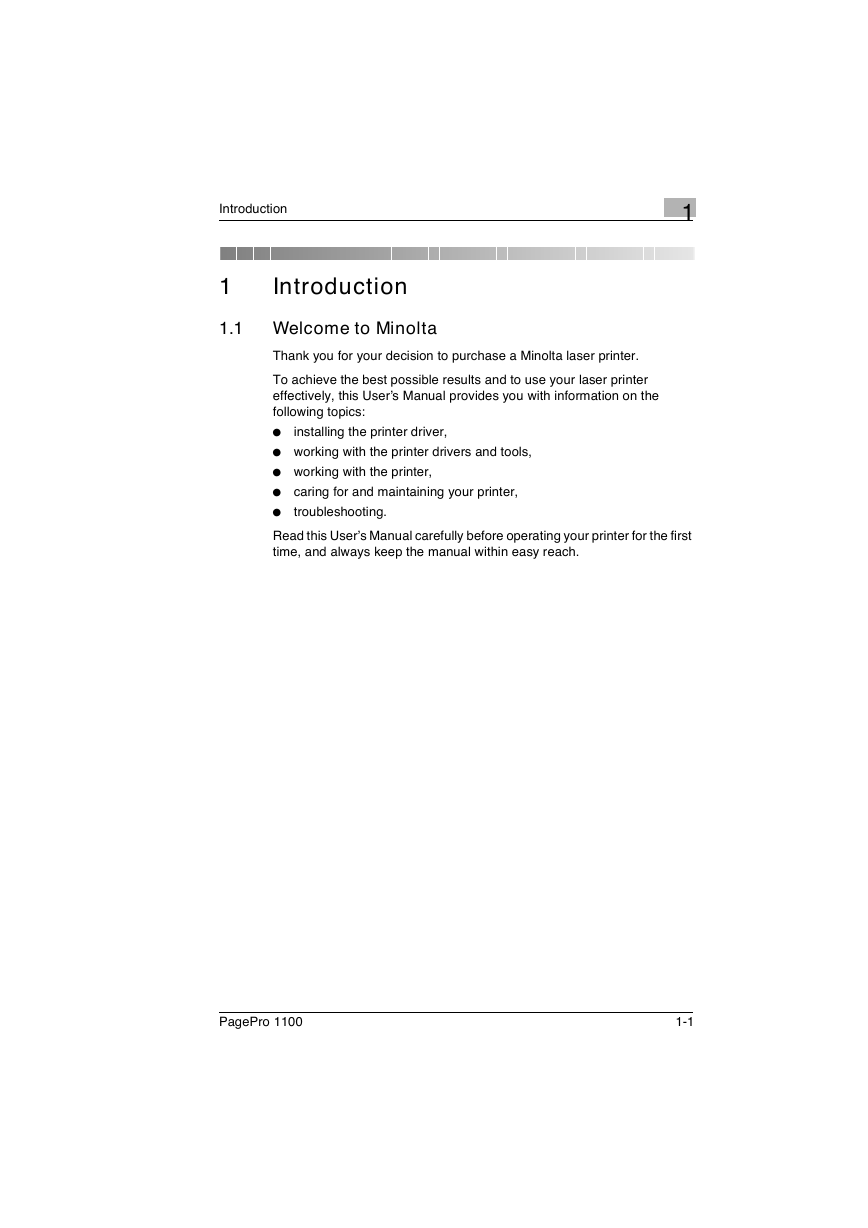
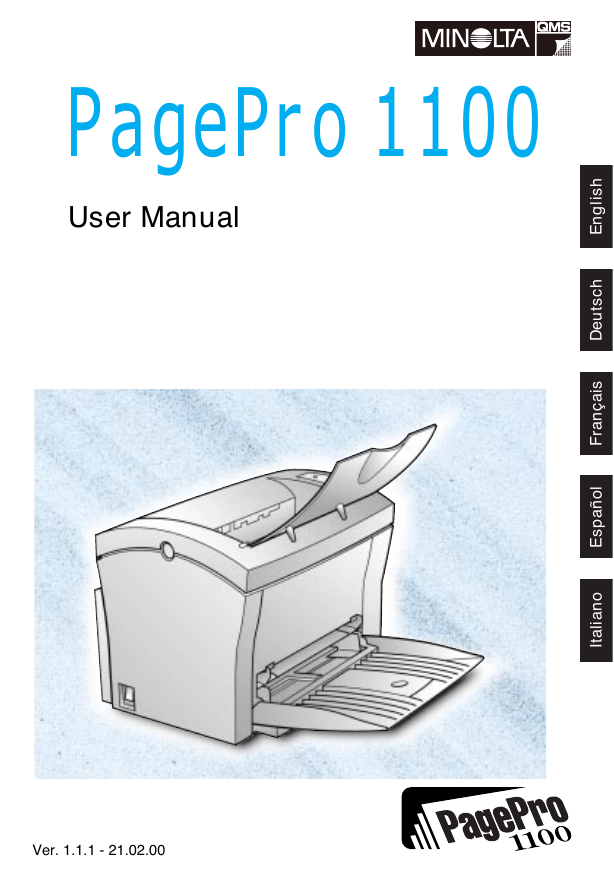
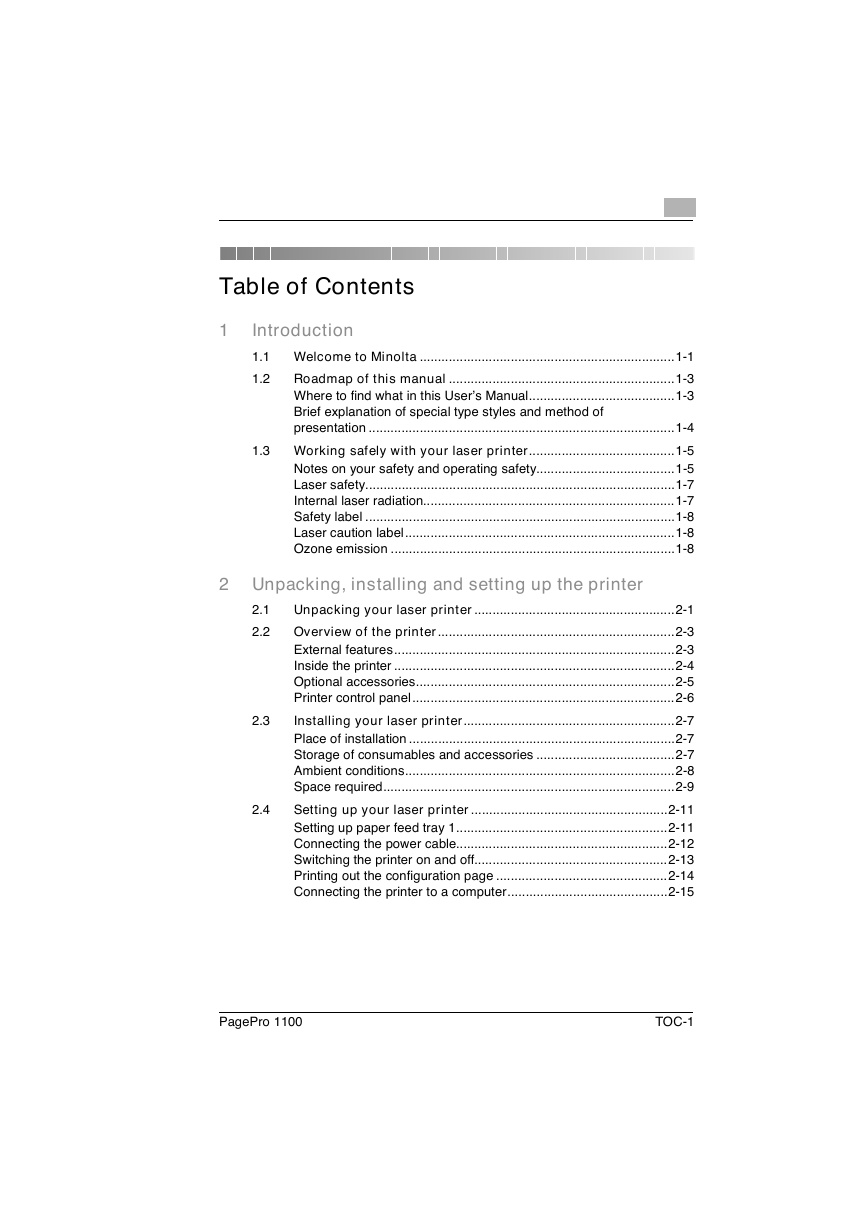

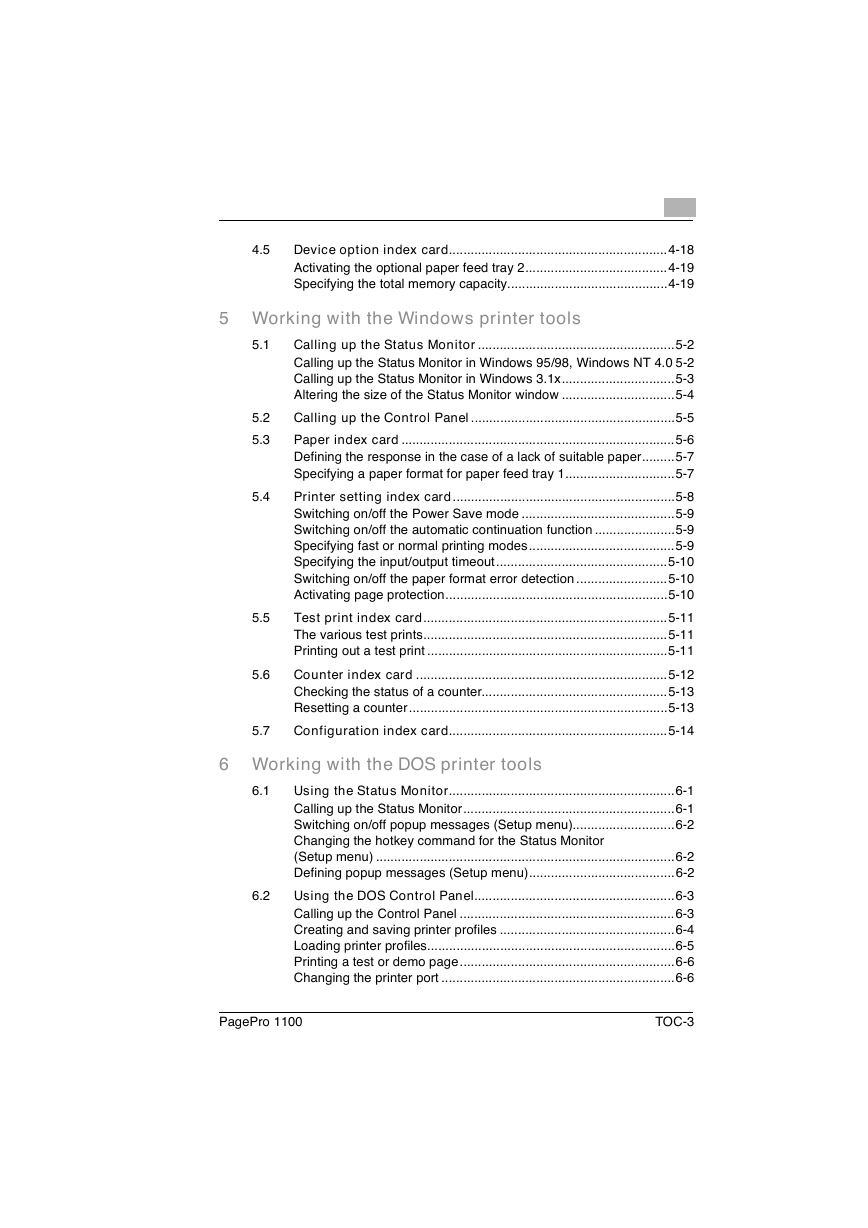
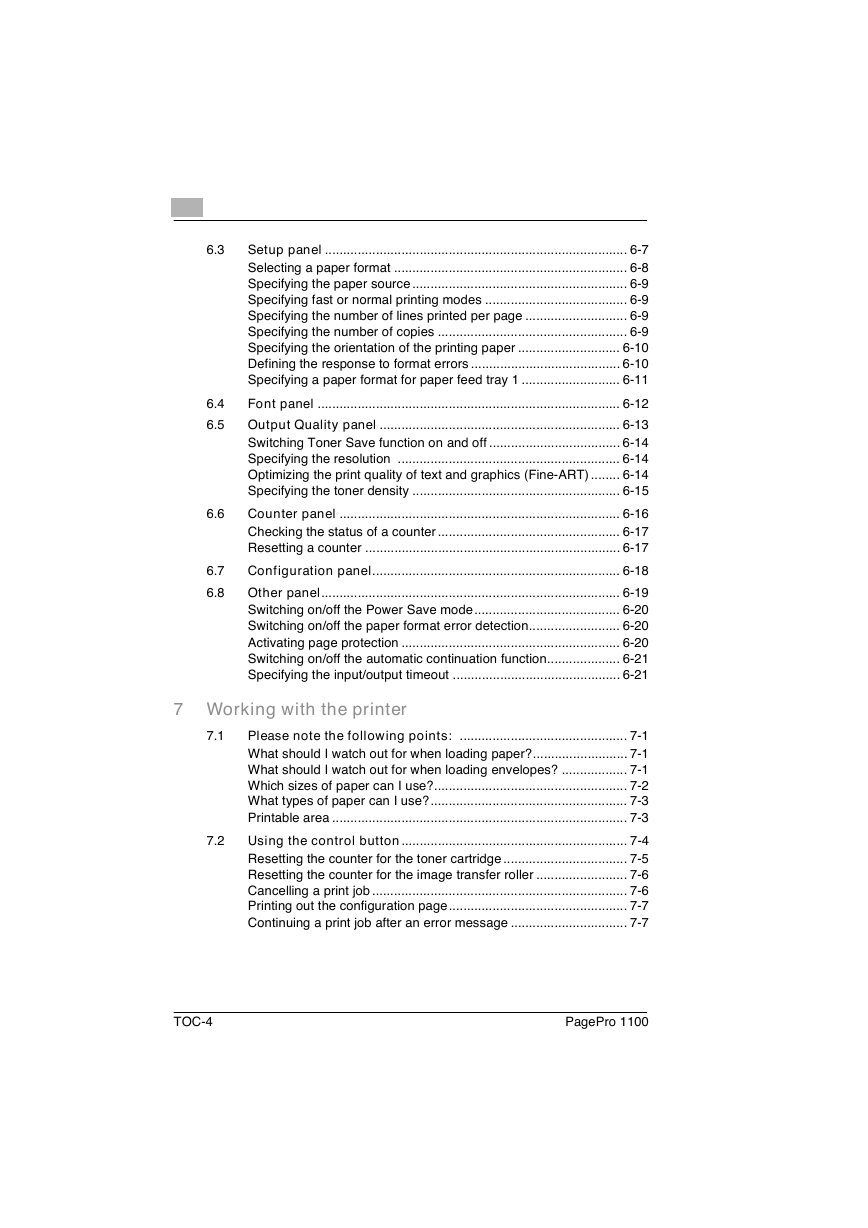

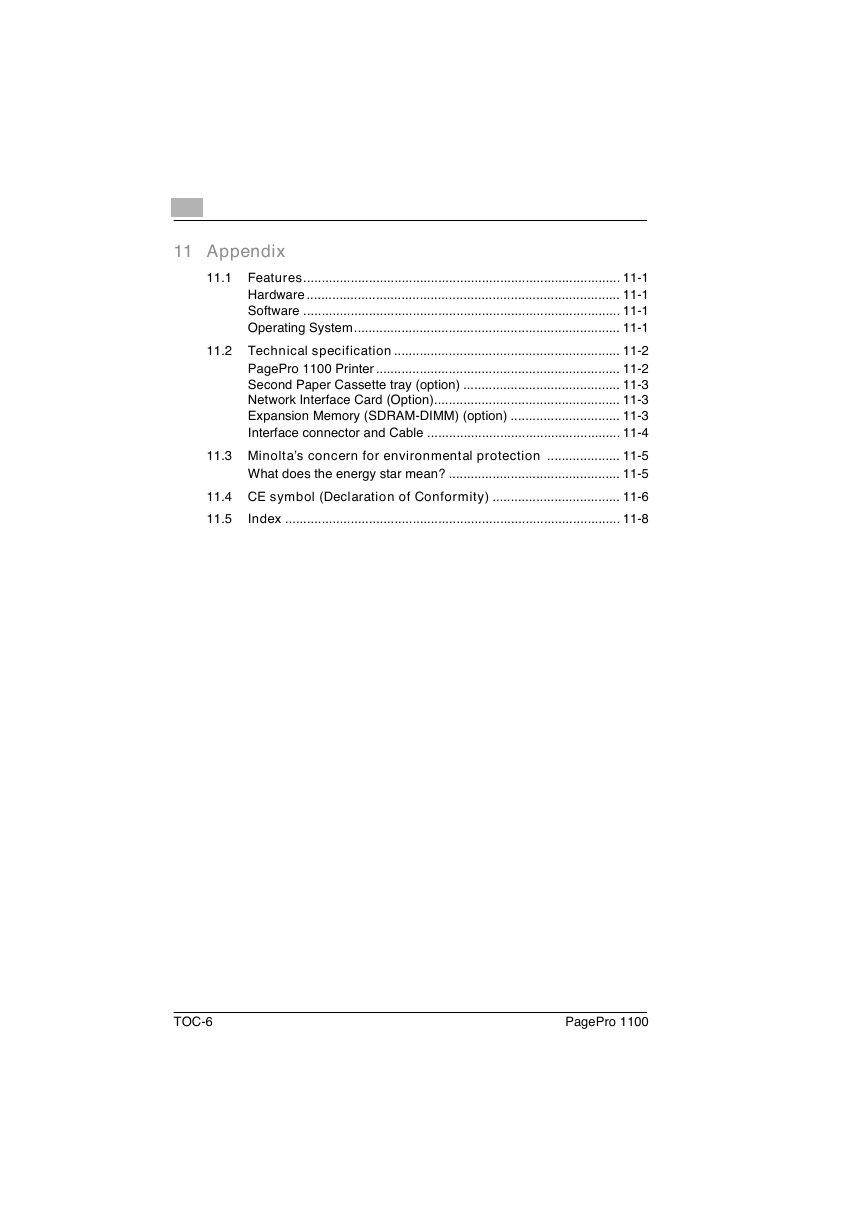
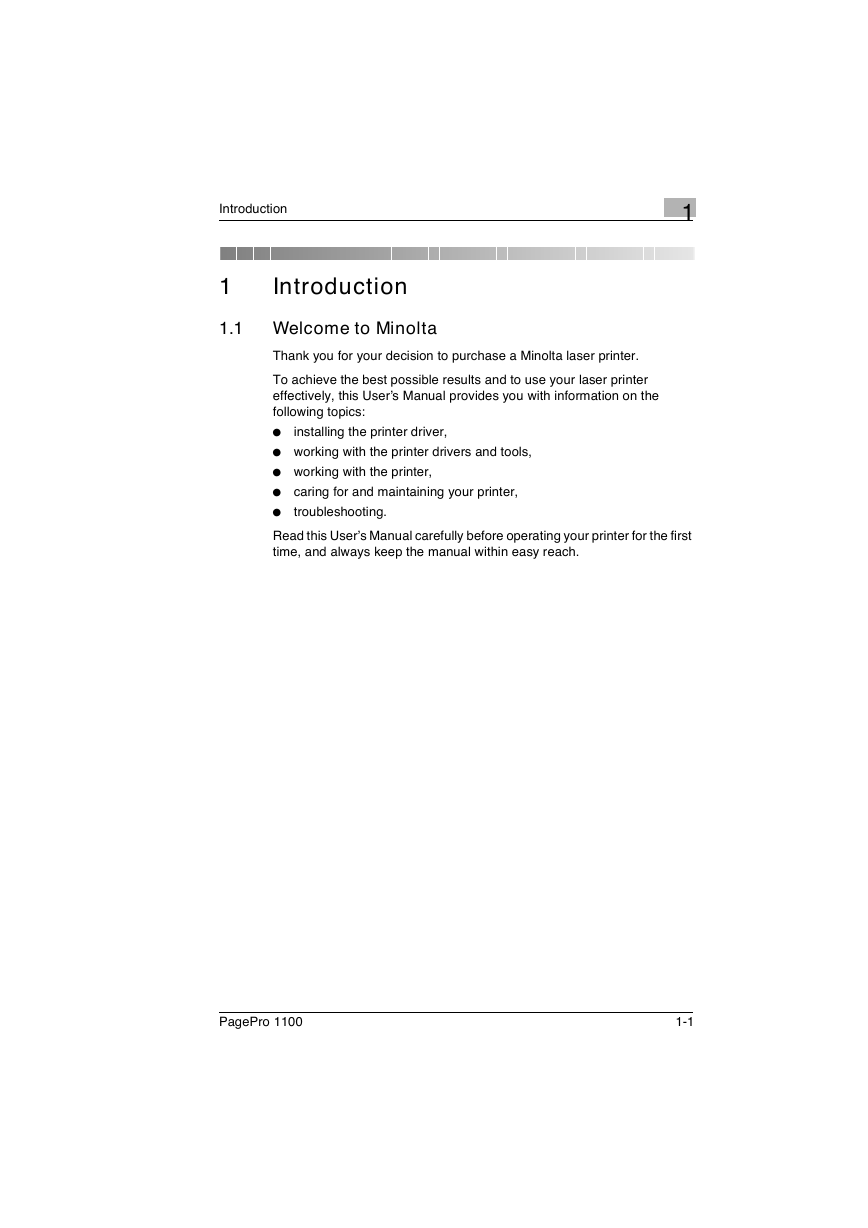
 2023年江西萍乡中考道德与法治真题及答案.doc
2023年江西萍乡中考道德与法治真题及答案.doc 2012年重庆南川中考生物真题及答案.doc
2012年重庆南川中考生物真题及答案.doc 2013年江西师范大学地理学综合及文艺理论基础考研真题.doc
2013年江西师范大学地理学综合及文艺理论基础考研真题.doc 2020年四川甘孜小升初语文真题及答案I卷.doc
2020年四川甘孜小升初语文真题及答案I卷.doc 2020年注册岩土工程师专业基础考试真题及答案.doc
2020年注册岩土工程师专业基础考试真题及答案.doc 2023-2024学年福建省厦门市九年级上学期数学月考试题及答案.doc
2023-2024学年福建省厦门市九年级上学期数学月考试题及答案.doc 2021-2022学年辽宁省沈阳市大东区九年级上学期语文期末试题及答案.doc
2021-2022学年辽宁省沈阳市大东区九年级上学期语文期末试题及答案.doc 2022-2023学年北京东城区初三第一学期物理期末试卷及答案.doc
2022-2023学年北京东城区初三第一学期物理期末试卷及答案.doc 2018上半年江西教师资格初中地理学科知识与教学能力真题及答案.doc
2018上半年江西教师资格初中地理学科知识与教学能力真题及答案.doc 2012年河北国家公务员申论考试真题及答案-省级.doc
2012年河北国家公务员申论考试真题及答案-省级.doc 2020-2021学年江苏省扬州市江都区邵樊片九年级上学期数学第一次质量检测试题及答案.doc
2020-2021学年江苏省扬州市江都区邵樊片九年级上学期数学第一次质量检测试题及答案.doc 2022下半年黑龙江教师资格证中学综合素质真题及答案.doc
2022下半年黑龙江教师资格证中学综合素质真题及答案.doc