Back to Index
------------------------------------------------------
PagePro12 User Manual
Foreword
Safety Information
OZONE RELEASE (For all Users)
WARNING LABEL
Welcome
Contents
Chapter 1
1. Printer Features
2. Printer Parts and Accessories
3. Control Panel
Layout for Control Panel
Indicator Funtion
LCD Function
Key Functions
Chapter 2
1. Installation Precaution
Selecting a Location for the Printer
Power Source
Notes
Grounding
Space Requirements
2. Operational Precaution
Operating Environment
Operation
Printer Supplies
3. Setting Up Your Printer
4. Connecting the Power Cord
5. Turning the Printer ON and OFF
Turning the Printer ON
Turning the Printer OFF
6. Printing a Test Page
Configuration Page
PCL Font List
PCL Demo Page
7. Connecting the Interface Cable
Interface Port
8. Moving hte Printer
Chapter 3
1. Using the Control Panel
Basic Menu Settings Method
Tray 1 Paper Size, Tray 2/3 Envelope Setting Method
Overview of Printer Menus
2. Understanding the Printer Menus
Job Separation
Printer Menus
(1) Print Menu
(2) PCL Menu
(3) PS Menu
(4) System Menu
(5) Parellel Menu
(6) Maintenance Menu
(7) Network Menu
(8) Test Print
3. Loading Paper
Support Media
Paper Size
Capacity
Print area
Printing on Envelopes
Printing on Labels
Loading Paper in Tray 1
Adjusting the paper Stopper
Loading Paper in Tray 2 / Tray 3
Loading Paper in Envelope Tray
Automatic Tray Switching
Using Manual Feed
Special Paper Tray Setting
4. Printing
5. Understanding Fonts
Font
Minolta Font Manager
Chapter 4
1. Supplies for Maintenance
2. Replacing the imaging cartridge
3. Cleaning Your Printer
External Cleaning
Internal Cleaning
Chapter 5
1. Clearing a Paper Misfeed
Paper Misfeed in Tray 1
Paper Misfeed in Tray 2 or Tray 3
Misfeed Inside the Printer
2. Printing Problems
3. Print Quality Problems
4. Understanding Printer Messages
1 Status Messages
2 Warning Messages
3 Caution Messages
4 Operator Messages
5 Service Call Messages
Chapter 6
1. Installing the Third Tray Unit
2. Installing the Network Card
3. Installing the Adobe PostScript ROM-DIMM
4. Installing the SIMM
Chapter 7
1. Printer
2. Third Tray Unit (optional)
3. SIMM
4. Interface Connector and Cable
Appendix A
Appendix B
Index
A - F
G - M
N - P
R - T
U - W
Printer Driver for Windows 95
Introduction
System Requirements
Installing the Printer Driver
Manual Installation
Setting the Printer Options
General Button Operations
Printer Properties Window
Details
New Driver
Setup
Layout
Paper
Graphics
Fonts
Device Options
Print Quality
Printing Documents
Installing the Minolta Font Manager
Minolta Status Monitor 12
Introduction
System Requirements
Installing the Minolta Status Monitor
Understanding the Status Monitor
Indicator Status and Status Icons
Status Monitor Menus
Monitoring Interval
User Setting Items
Printer Driver for Windows 3.1
Introduction
System Requirements
Installing the Printer Driver
Selecting the Printer Port
Selecting Timeout Options
Choosing the Default Printer
Setting the Printing Options
General Button Operations
Printer Setup Window
Setup
Layout
Paper
Graphics
Fonts
Device Options
Print Quality
Printing Documents
Installing the Minolta Font Manager
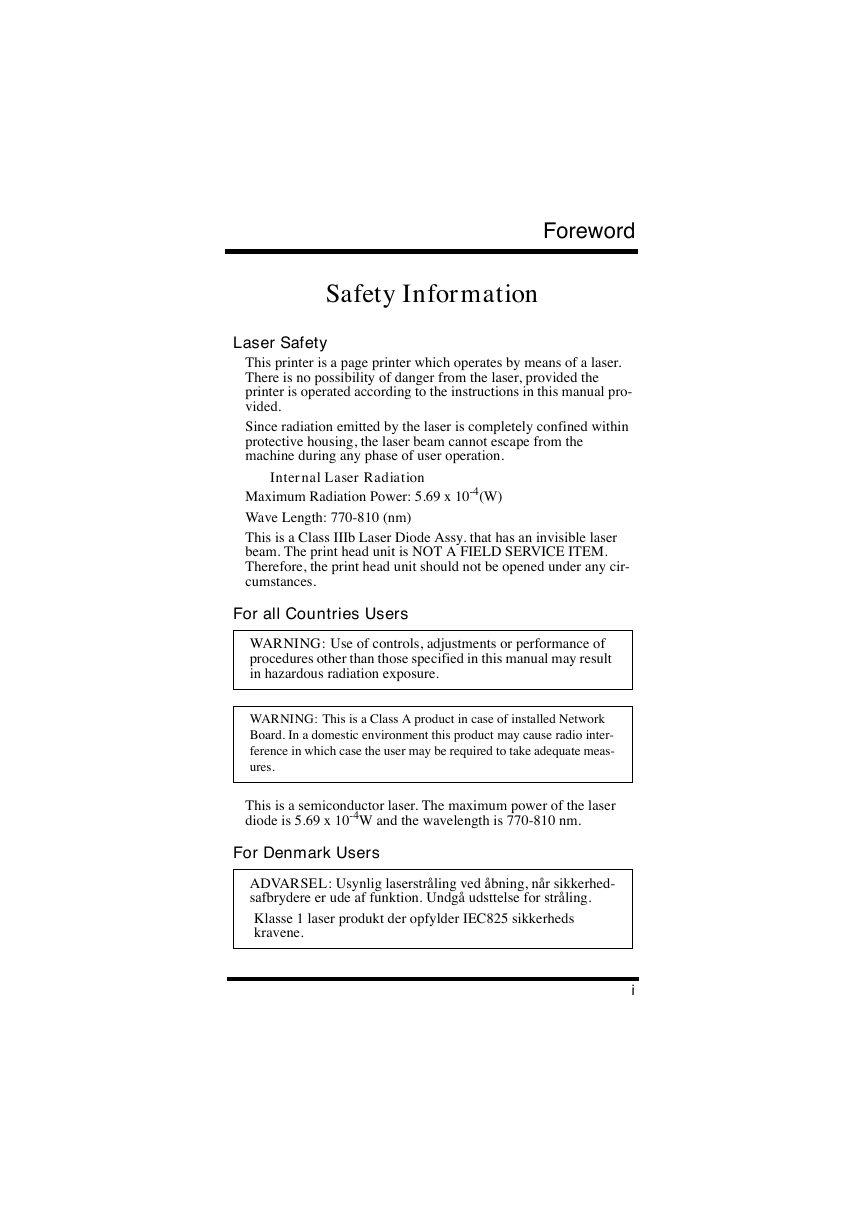
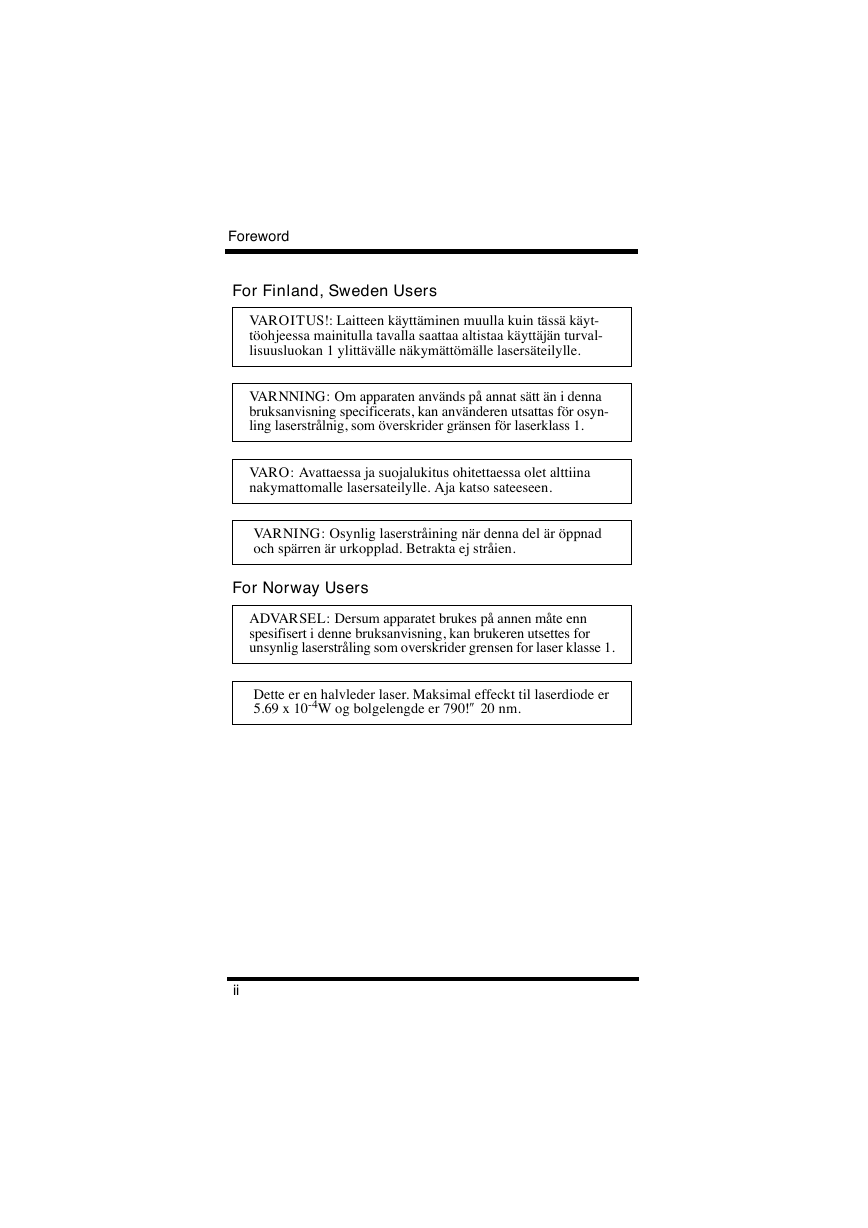
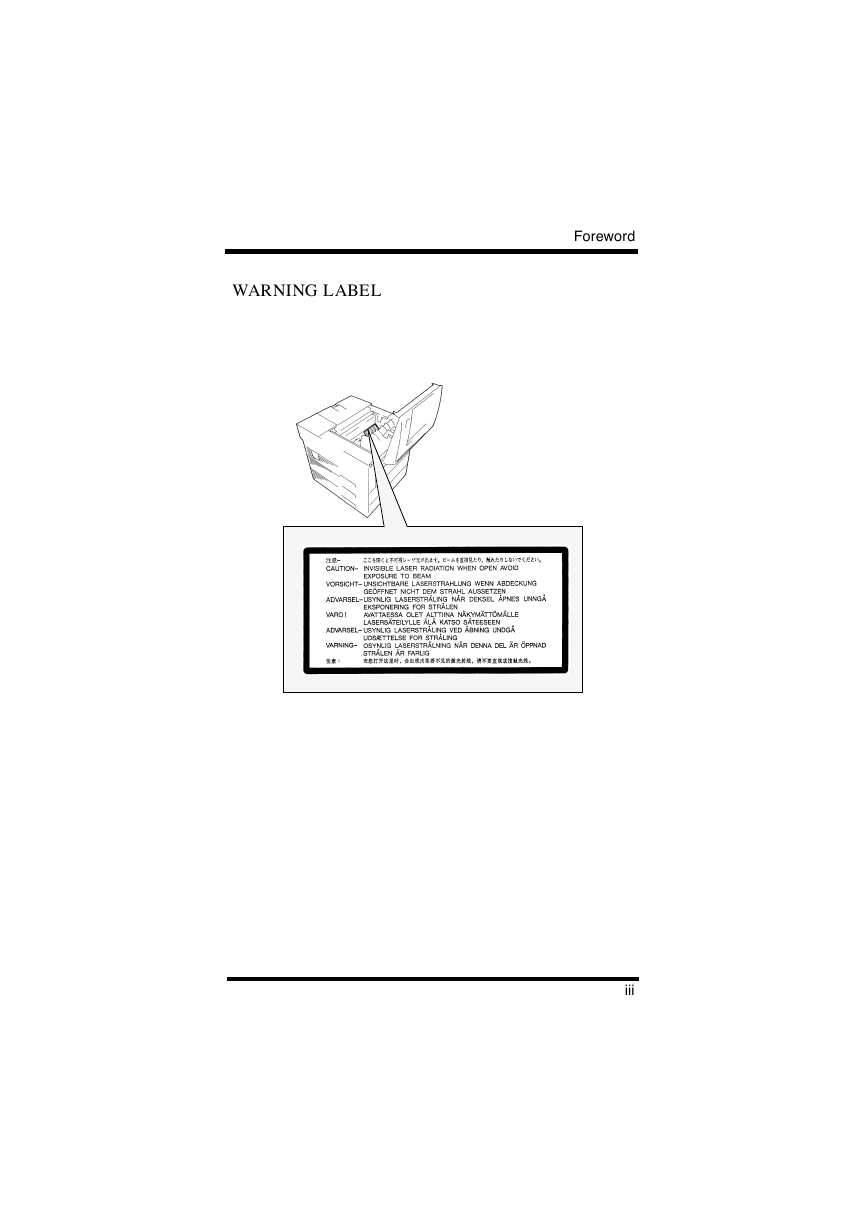
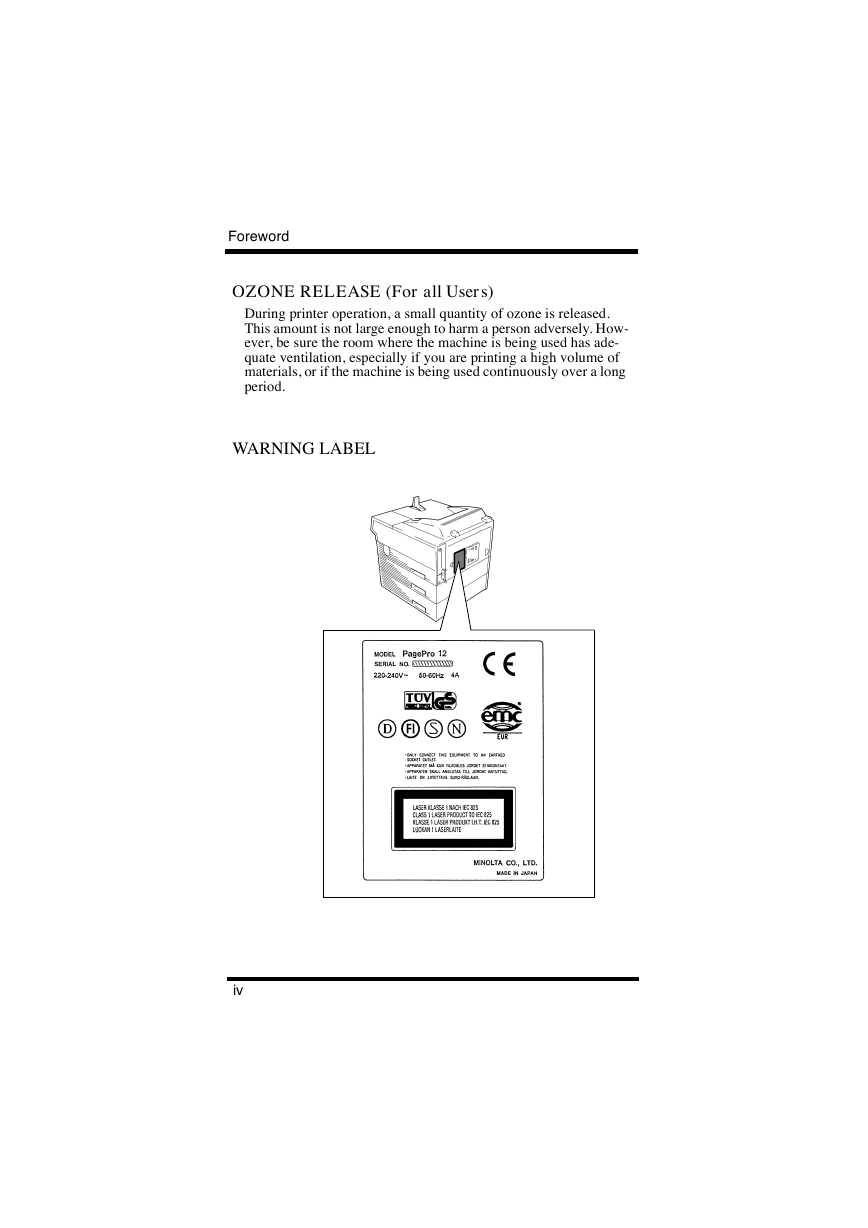
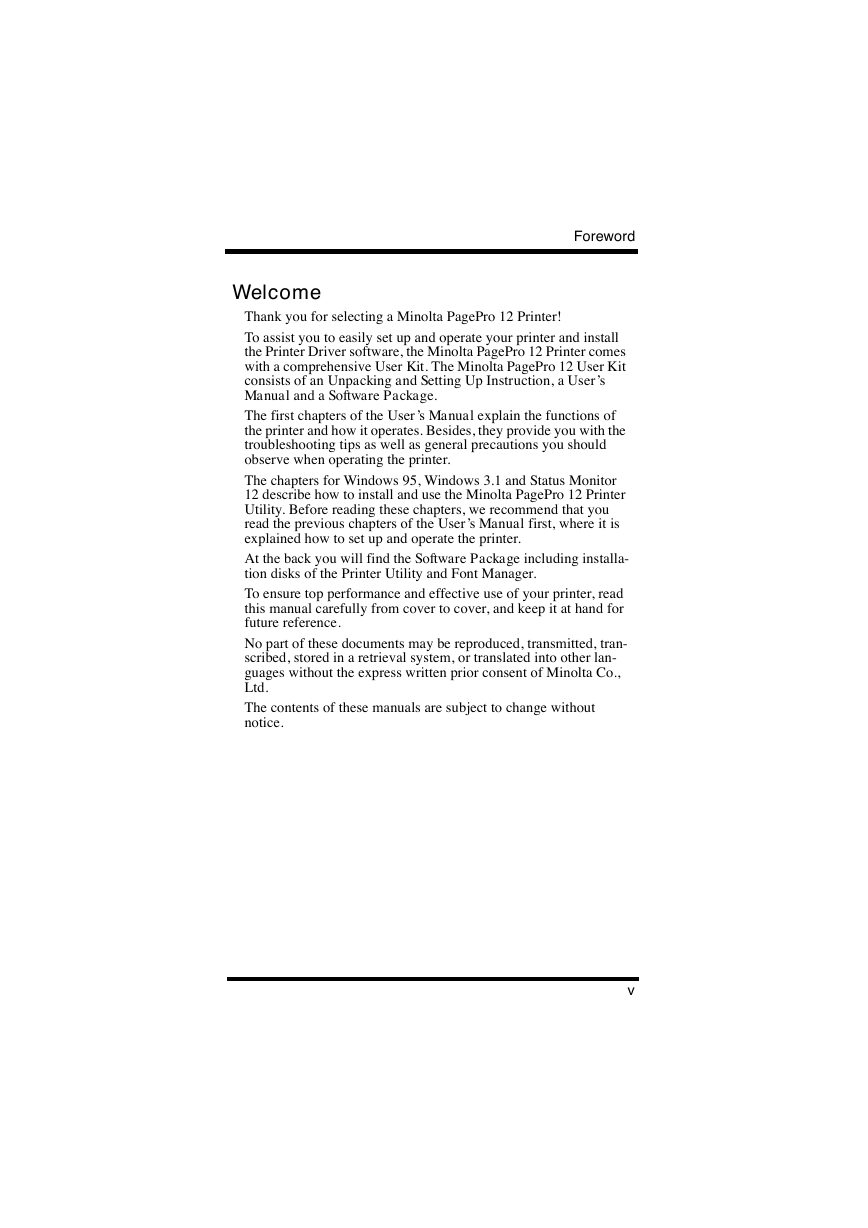
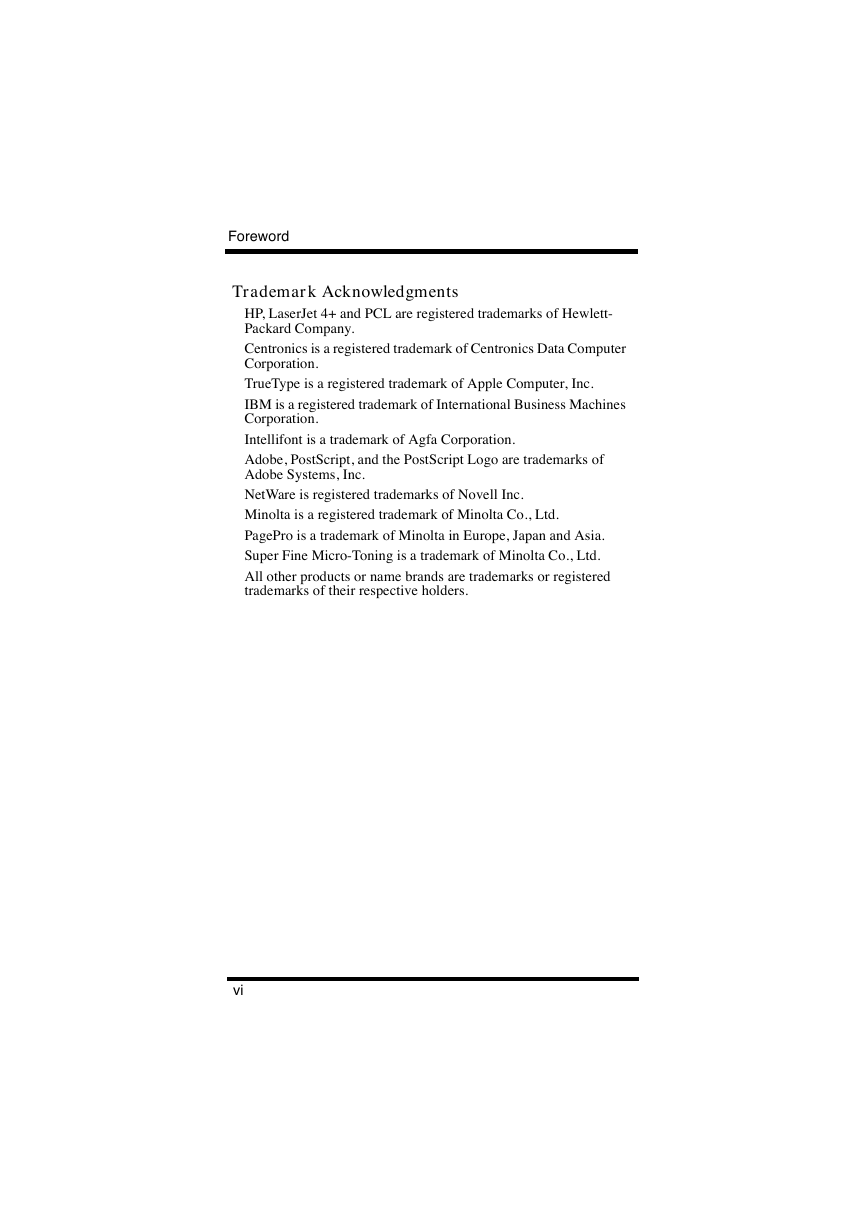
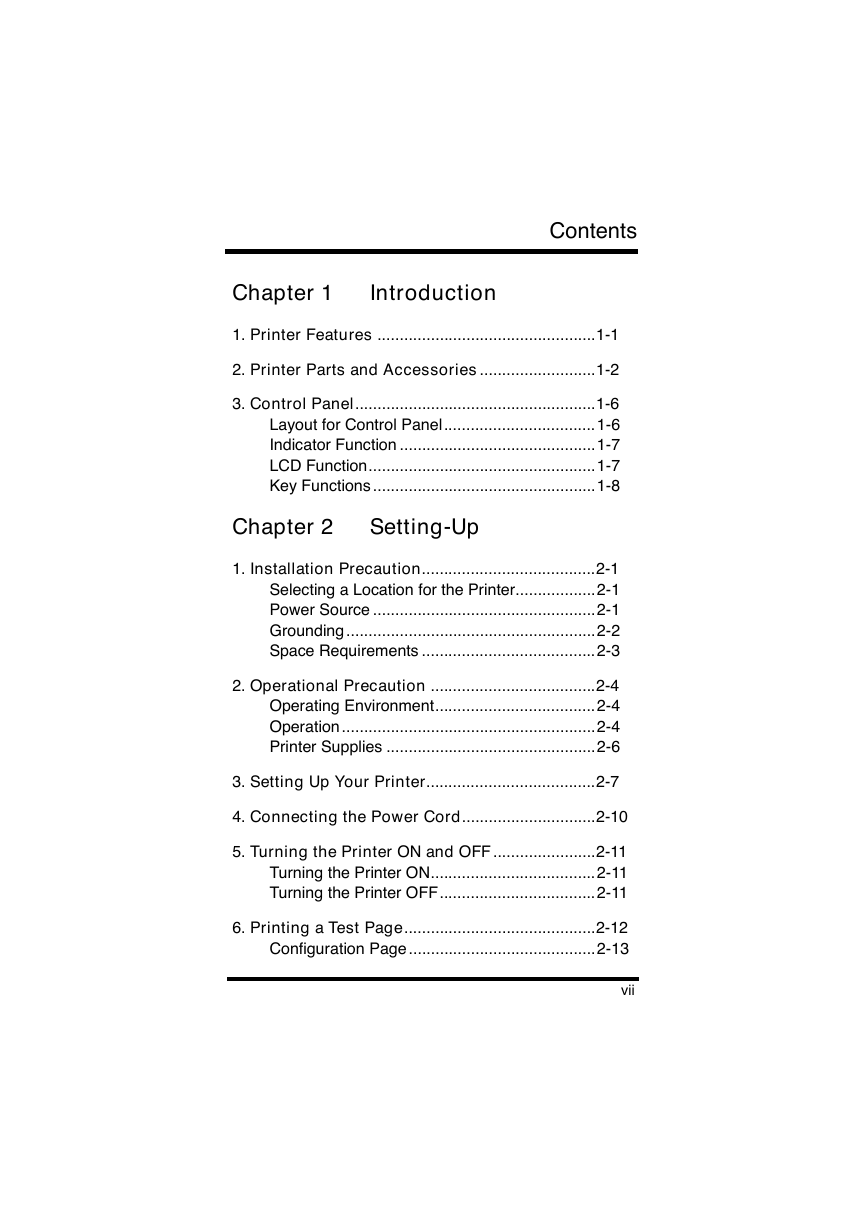
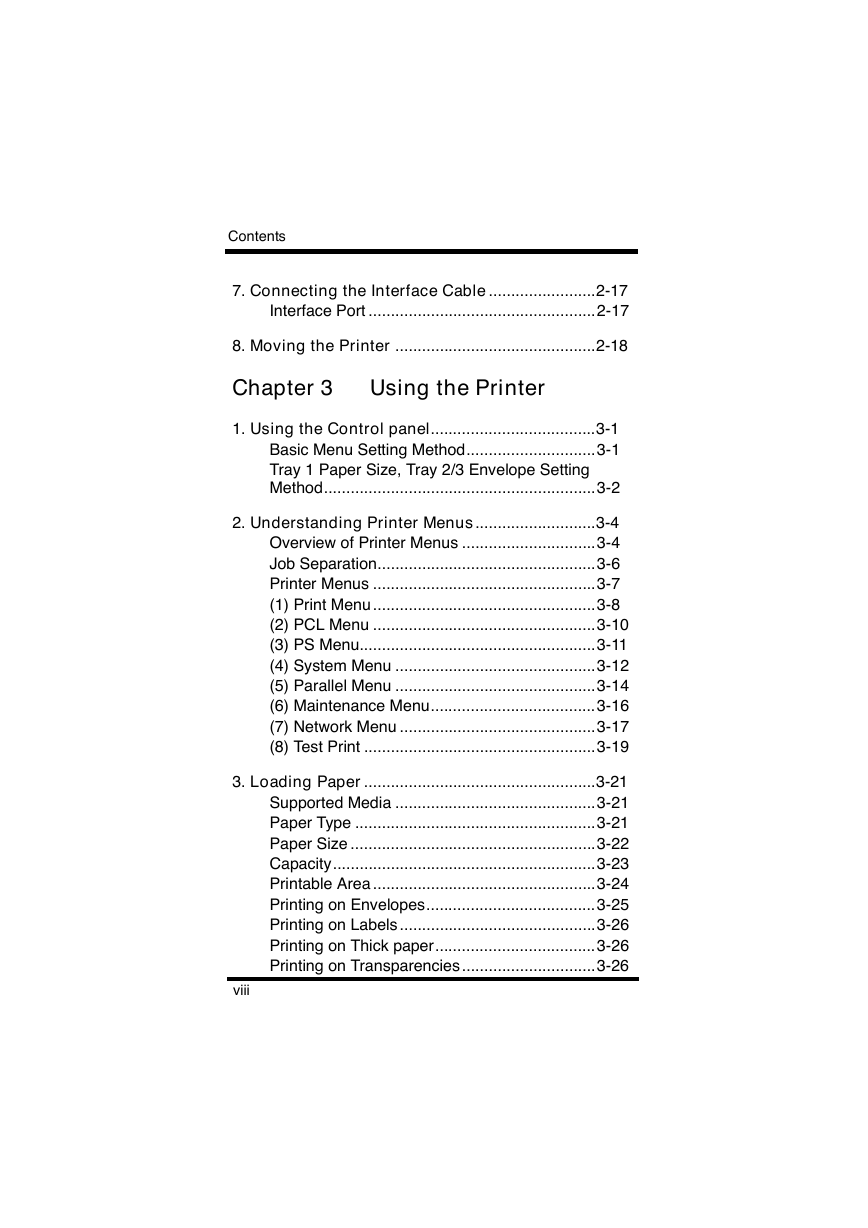
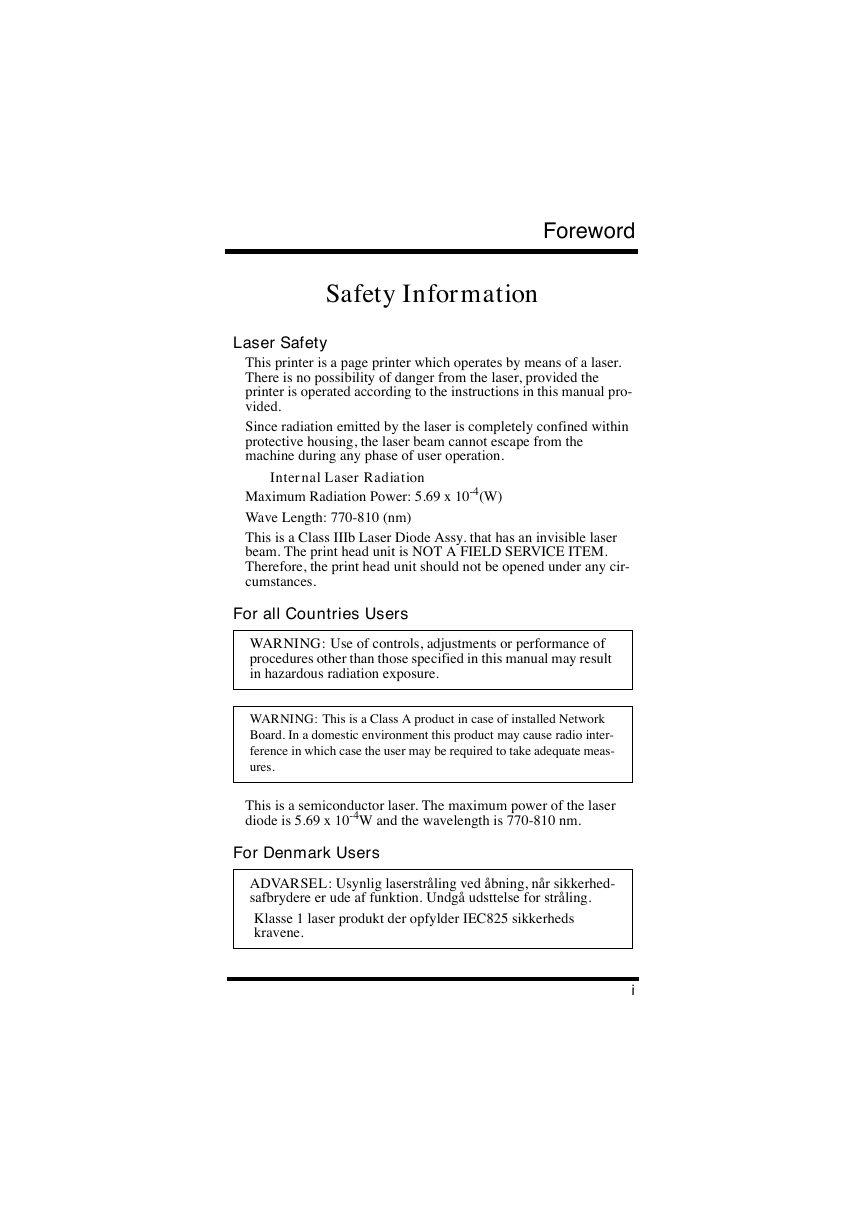
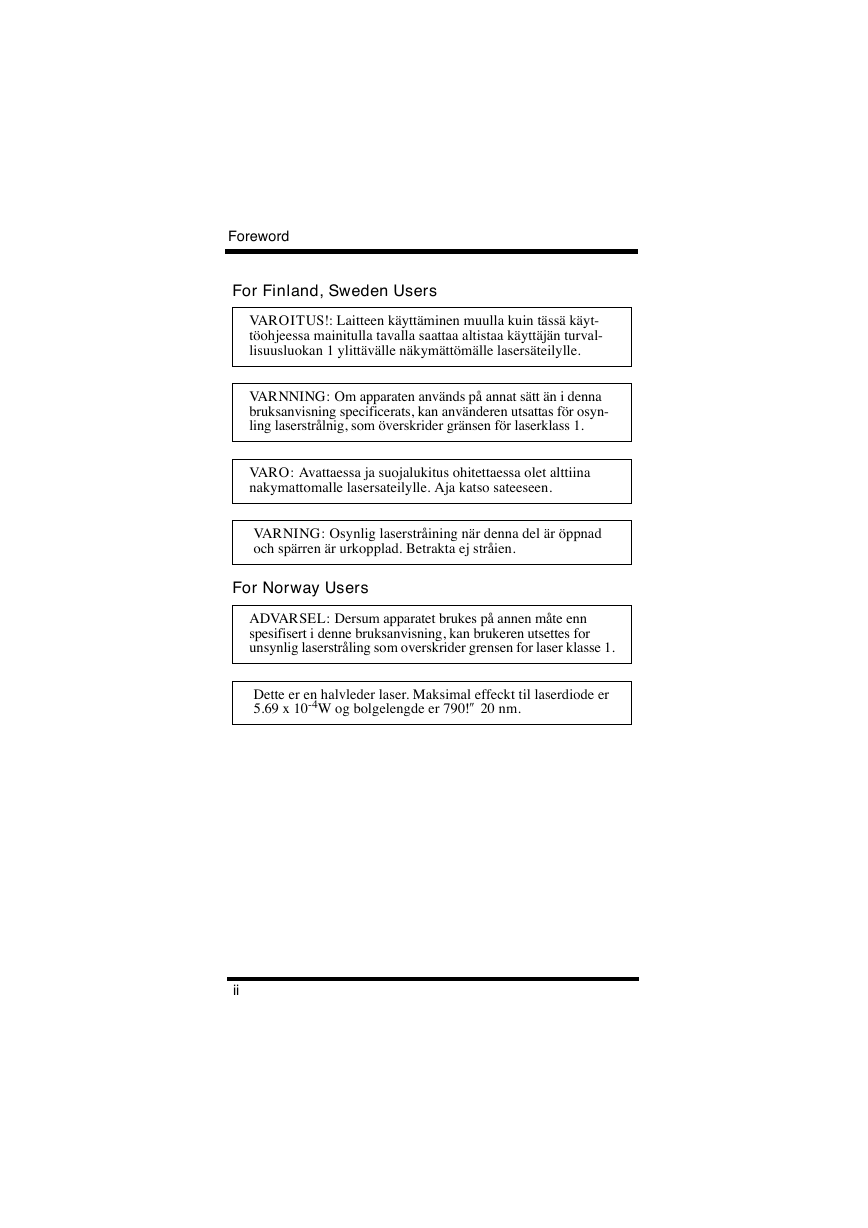
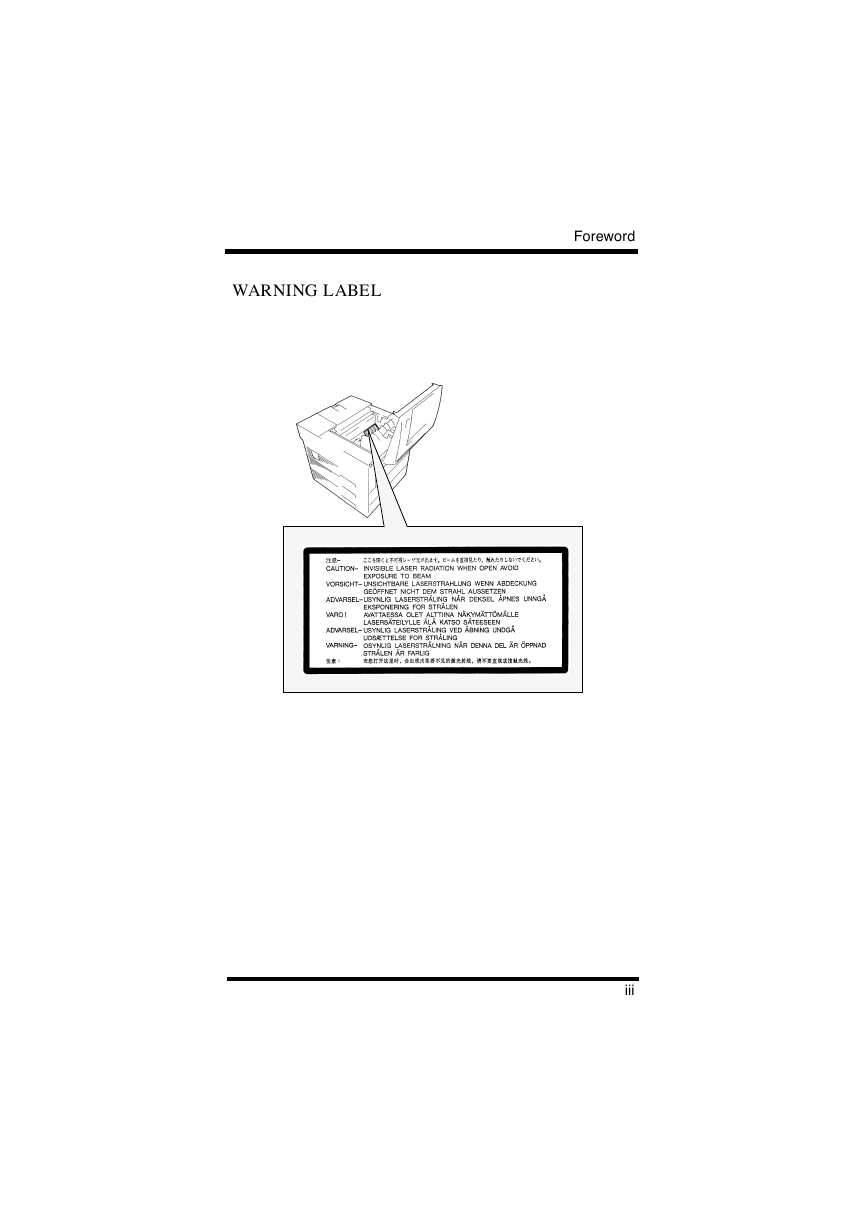
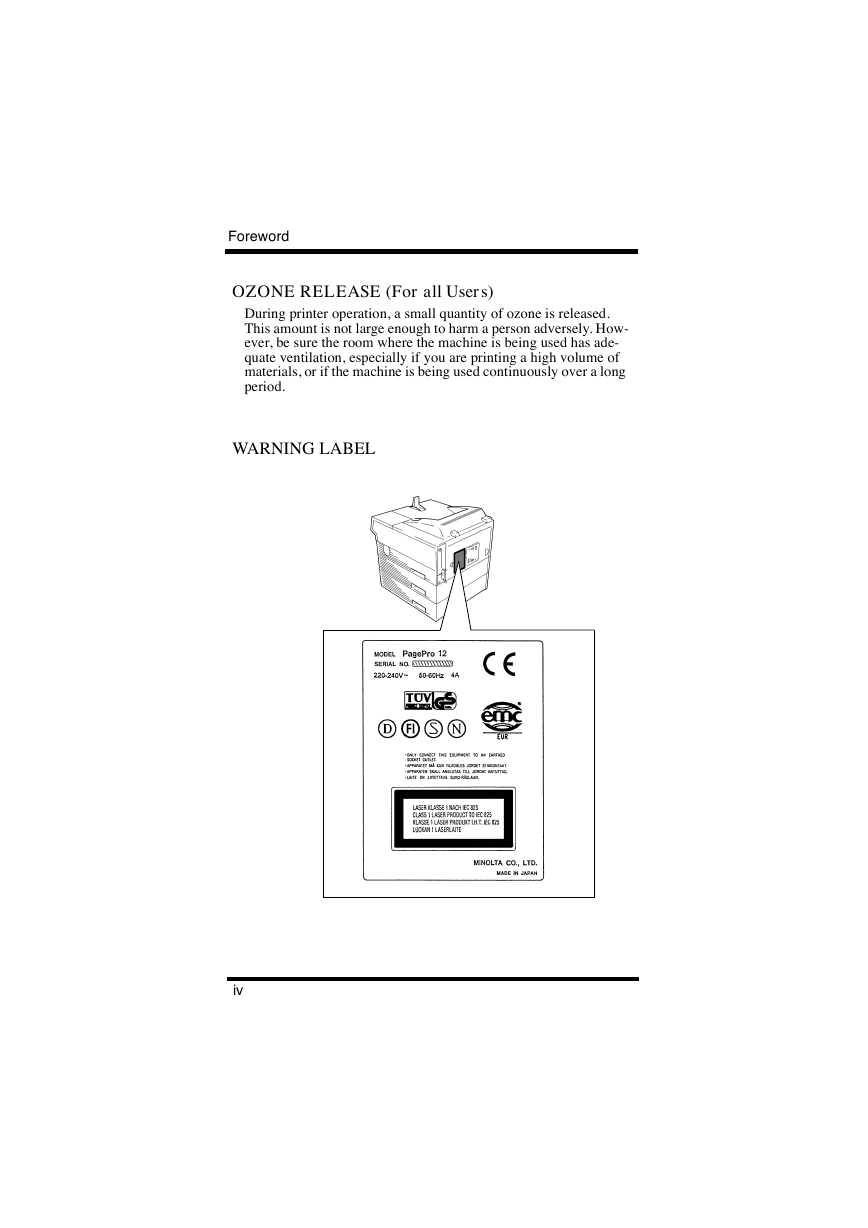
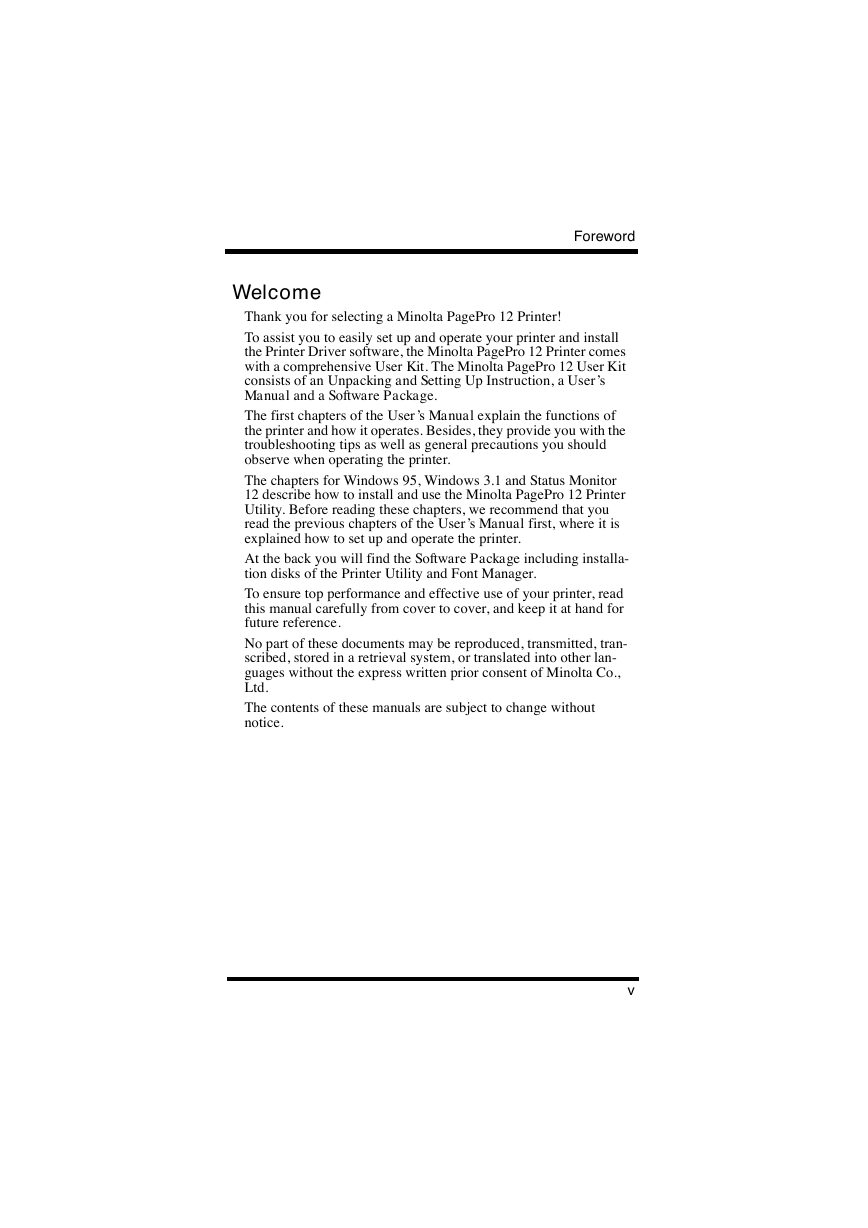
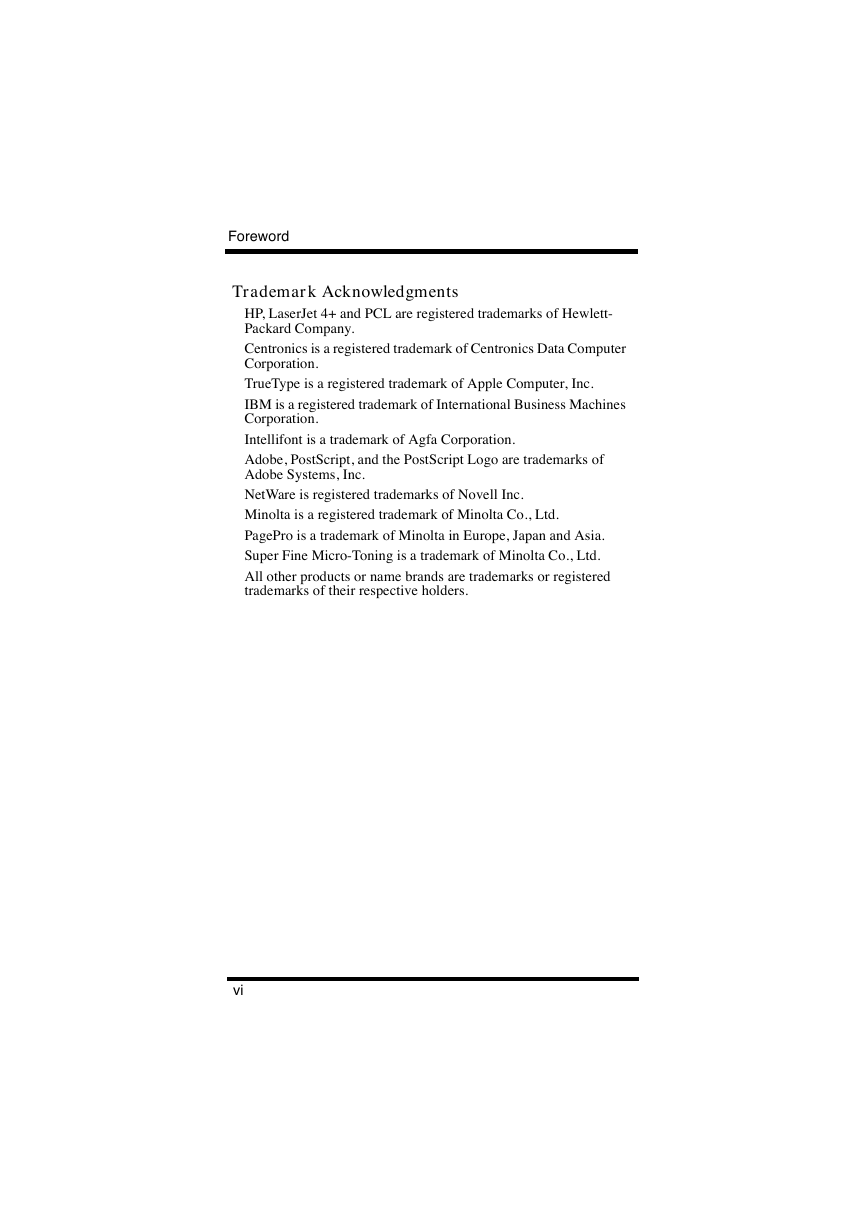
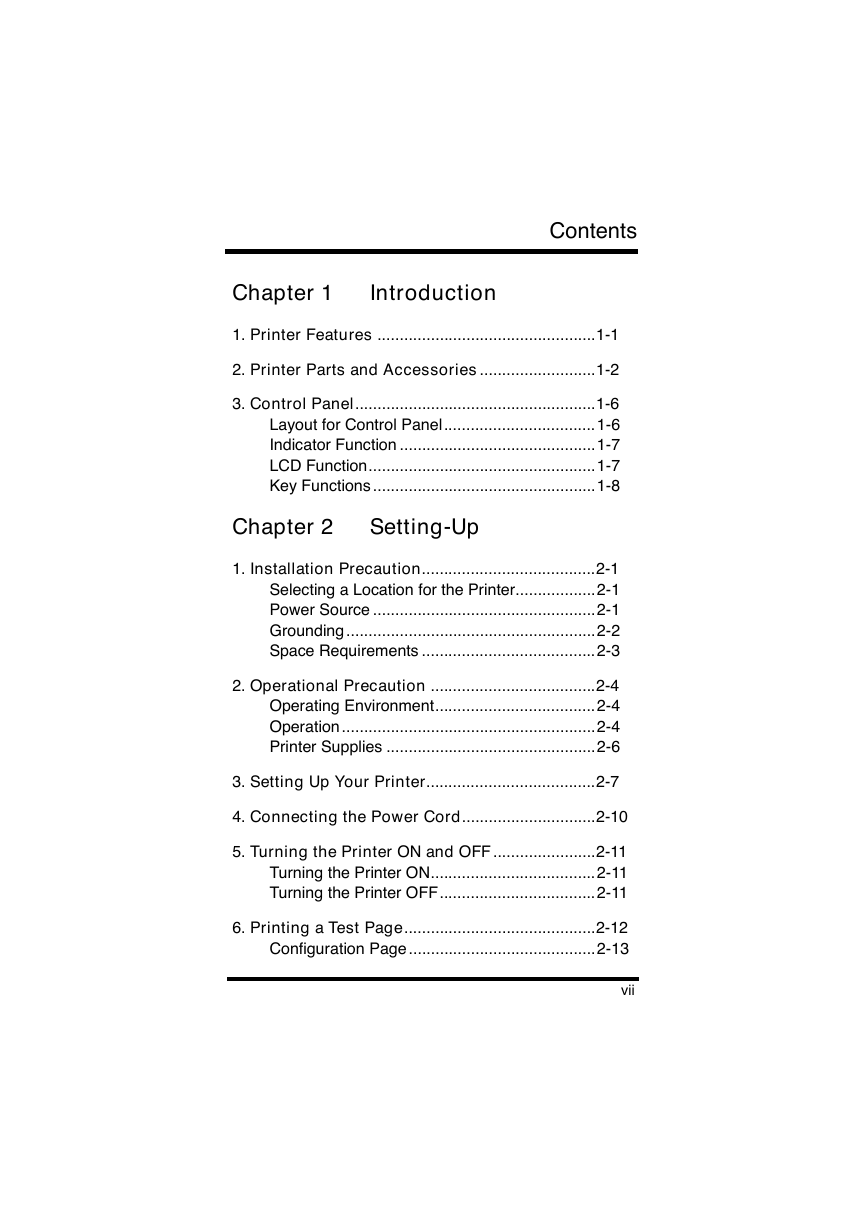
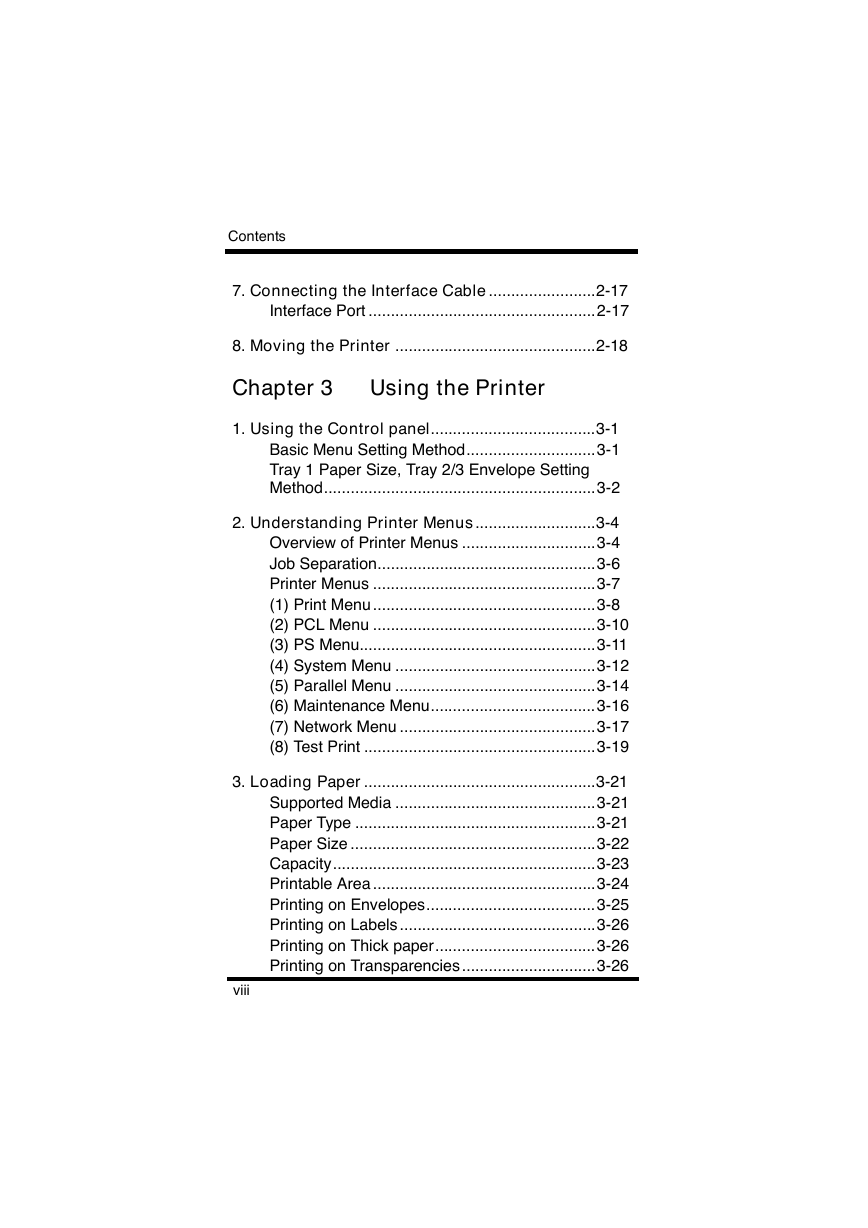
 2023年江西萍乡中考道德与法治真题及答案.doc
2023年江西萍乡中考道德与法治真题及答案.doc 2012年重庆南川中考生物真题及答案.doc
2012年重庆南川中考生物真题及答案.doc 2013年江西师范大学地理学综合及文艺理论基础考研真题.doc
2013年江西师范大学地理学综合及文艺理论基础考研真题.doc 2020年四川甘孜小升初语文真题及答案I卷.doc
2020年四川甘孜小升初语文真题及答案I卷.doc 2020年注册岩土工程师专业基础考试真题及答案.doc
2020年注册岩土工程师专业基础考试真题及答案.doc 2023-2024学年福建省厦门市九年级上学期数学月考试题及答案.doc
2023-2024学年福建省厦门市九年级上学期数学月考试题及答案.doc 2021-2022学年辽宁省沈阳市大东区九年级上学期语文期末试题及答案.doc
2021-2022学年辽宁省沈阳市大东区九年级上学期语文期末试题及答案.doc 2022-2023学年北京东城区初三第一学期物理期末试卷及答案.doc
2022-2023学年北京东城区初三第一学期物理期末试卷及答案.doc 2018上半年江西教师资格初中地理学科知识与教学能力真题及答案.doc
2018上半年江西教师资格初中地理学科知识与教学能力真题及答案.doc 2012年河北国家公务员申论考试真题及答案-省级.doc
2012年河北国家公务员申论考试真题及答案-省级.doc 2020-2021学年江苏省扬州市江都区邵樊片九年级上学期数学第一次质量检测试题及答案.doc
2020-2021学年江苏省扬州市江都区邵樊片九年级上学期数学第一次质量检测试题及答案.doc 2022下半年黑龙江教师资格证中学综合素质真题及答案.doc
2022下半年黑龙江教师资格证中学综合素质真题及答案.doc