PPC-5350GS Flat Panel PC
0-1
1
�
REVISION HISTORY
Title
Revision Number
1.0
ABOUT THIS MANUAL
PPC-5350GS Flat Panel PC User Manual
Description
Initial release
Date of Issue
July 2006
This document covers the description and installation instructions for the PPC-5350GS flat
panel PC.
COPYRIGHT NOTICE
This document is copyrighted 2006, by IEI Technology Corp. All rights are reserved. IEI
Technology Corp. reserves the rights to alter the products described in this manual at any
time without prior notice.
This document contains proprietary information protected by copyright. All rights are
reserved. No part of this manual may be reproduced by any mechanical, electronic, or
other means in any form without prior written permission of the manufacturer.
Information provided in this manual is intended to be accurate and reliable. However, IEI
Technology Corp. assumes no responsibility for use of this manual, nor for any
infringements upon the rights of third parties, which may result from such use.
TRADEMARKS
Intel is a registered trademark of Intel Corporation. AMI is registered trademarks of
American Megatrends Inc. Other product names mentioned herein are used for
identification purposes only and may be trademarks and/or registered trademarks of their
respective owners.
2
0-2
IEI® Technology, Corp.
�
PPC-5350GS Flat Panel PC
PACKING LIST
Before installing the LCD workstation, please make sure that the following items have been
shipped:
1 x Carton
1 x Power cable
1 x IDE cable
1 x CPU cooler
1 x Driver CD
1 x Supplementary screw set
If any of these items are missing or damaged, contact the distributor or sales
representative immediately.
PRECAUTIONS
SAFETY PRECAUTIONS
1. Prior to installing, moving, and modifying the workstation, make sure that
the unit’s power is turned off and the power cord is disconnected.
2. Do not apply voltage levels that exceed the specified voltage range.
Doing so may cause fire or an electrical shock.
3. Electric shock can occur if the panel is opened. Do not drop or insert
any objects into the ventilation openings of the workstation.
4. Only qualified engineers from certified system integrators or VARs are
allowed to make necessary functional modifications to the workstation,
e.g., adding a touch screen. IEI offers the customization service on a
pre-order basis.
If considerable amount of dust, water, or fluids entered the workstation,
turn off the power supply immediately, unplug the power cord, and contact
the vendor.
5.
6. Explosions may occur with installations in environments where flammable
gases are present.
7. Fault-tolerant and failsafe designs should be implemented with the use of
the series models on transportation vehicles, ships, safety/security
devices, or medical devices not related to life-support functionalities.
0-3
3
�
Users/integrators should take the responsibility for implementations with
adequate levels of reliability and safety.
8. Preventive designs should be implemented so as to avoid the
communications faults between the workstation and the
PC/workstation/terminals that controls it. 0.
HANDLING PRECAUTIONS
1. Do not drop the workstation against a hard surface. Doing so may
damage the display.
2. Do not strike or exert excessive force onto the touch panel.
3. Touching the touch panel using a sharp object may damage the LCD
panel.
4. Avoid environments exposed to direct sunlight, dust, or chemical vapors.
5. The workstation is actively cooled. In no circumstances should the
workstation operate with the openings obstructed by foreign objects.
However, the ambient temperature of the installation site should be
observed and controlled to avoid overheating the workstation.
6. Condensation might form inside the workstation chassis if exposed to
sudden changes in temperature.
7. Carefully route the power cord so that people cannot step on it. Do not
8.
9.
place anything over the power cord.
If the equipment should be left unused for an extended period of time,
disconnect it from the power source to avoid damage by transient
over-voltage.
If any of the following situations arises, get the equipment checked by
service personnel: 0.
o The power cord or plug is damaged.
o Liquid has penetrated into the equipment.
o The equipment has been exposed to moisture.
o The equipment does not work properly, or the user cannot get it to
work according to the user manual.
o The equipment has been dropped and damaged.
o The equipment shows obvious signs of breakage.
4
0-4
IEI® Technology, Corp.
�
PPC-5350GS Flat Panel PC
WARNING!
Any changes or modifications made to the equipment that are not
expressly approved by the relevant standards could void the authority to
operate the equipment.
ADDITIONAL INFORMATION
MAINTENANCE AND CLEANING
Note the following precautions before beginning to clean the LCD workstation.
When cleaning any single part or component of the computer, please read and understand
the details below fully.
Except for the properly installed front LCD panel, never spray or squirt liquids
directly onto any computer component. To clean the device, please rub it with
a piece of dry and soft cloth or a slightly moistened cloth with the exterior
casing.
The interior of the LCD workstation does not require cleaning. Keep fluids
away from the LCD workstation and the interior of it.
Be cautious of the tiny removable components when using a vacuum cleaner
to absorb the dirt on the floor.
Turn the system off before cleaning up the LCD workstation.
Never drop any tiny objects through the openings of the LCD workstation or
get circuit board damp or wet.
Be cautious of all kinds of cleaning solvents or chemicals when using it for the
sake of cleaning. Some individuals may be allergic to the ingredients.
Avoid any food, drink or cigarette around the LCD workstation.
0-5
5
�
CLEANING TOOLS
Although many companies have created products to help improve the process of cleaning
the computer and peripherals, users can also use household items to clean their
computers and peripherals. Below is a list of items to use while cleaning the computer or
computer peripherals.
Please keep in mind that some components in the computer may only be cleaned using a
product designed for cleaning that component, if this is the case it will be mentioned in the
cleaning tips.
Cloth - A piece of cloth is the best tool to use when rubbing up a component.
Although paper towels or tissues can be used on most hardware as well, it is l
recommended to rub it with a piece of cloth.
Water or rubbing alcohol – Moisten a piece of cloth a bit with some water or
rubbing alcohol and rub it on the computer.
Unknown solvents may be harmful to the plastics parts.
Vacuum cleaner - Absorb the dust, dirt, hair, cigarette particles, and other
particles out of a computer can be one of the best methods of cleaning a
computer. Over time these items can restrict the airflow in a computer and
cause circuitry to corrode.
Cotton swabs - Cotton swaps moistened with rubbing alcohol or water are
excellent tools for wiping hard to reach areas in the keyboard, mouse, and
other locations.
Foam swabs - Whenever possible it is better to use lint free swabs such as
foam swabs.
ESD PRECAUTIONS
Observe all conventional anti-ESD methods while handling the components contained
within the LCD should the need arise for adding a functionality. The use of a grounded
wrist strap and an anti-static work pad is recommended. Avoid dust and debris or other
static-accumulating materials in the work area.
6
0-6
IEI® Technology, Corp.
�
PPC-5350GS Flat Panel PC
MANUAL CONVENTIONS
WARNING!
Warnings appear where overlooked details may cause damage to the equipment or result
in personal injury. Warnings should be taken seriously. Warnings are easy to recognize.
The word “warning” is written as “WARNING,” both capitalized and bold and is followed by
text in italics. The italicized text is the warning message.
CAUTION!
Cautionary messages should also be heeded to reduce the chance of losing data or
damaging the system. Cautions are easy to recognize. The word “caution” is written as
“CAUTION,” both capitalized and bold and is followed by text in italics. The italicized text is
the cautionary message.
NOTE:
These messages inform the reader of essential but non-critical information. These
messages should be read carefully as any directions or instructions contained therein can
avoid making mistakes. Notes are easy to recognize. The word “note” is written as “NOTE,”
both capitalized and bold and is followed by text in italics. The italicized text is the
cautionary message.
Lists
Bulleted Lists: Bulleted lists are statements of non-sequential facts that can be read in
any order. Each statement is preceded by a round black dot “•” or bullets in other shapes.
Numbered Lists: Numbered lists describe sequential steps should be followed in order.
0-7
7
�
Table of Contents
1
INTRODUCTION................................................................................................... 15
1.1
1.2
PPC-5350GS FLAT PANEL PC OVERVIEW ......................................................... 16
1.1.1 PPC-5350GS Model Variation......................................................................... 16
1.1.2 PPC-5350GS Flat Panel PC Applications....................................................... 16
1.1.3 PPC-5350GS Flat Panel PC Features............................................................. 16
PPC-5350GS EXTERNAL OVERVIEW................................................................. 17
1.2.1 General Description......................................................................................... 17
1.2.2 Front Panel ...................................................................................................... 17
1.2.3 Rear Panel ....................................................................................................... 18
1.2.4 Top Panel ......................................................................................................... 18
1.2.5 PPC-5350GS Bottom Panel............................................................................. 18
1.2.6 Right Side Panel............................................................................................... 19
1.2.7 Left Side Panel ................................................................................................. 20
1.2.8 Frame............................................................................................................... 20
PPC-5350GS INTERNAL OVERVIEW.................................................................. 21
PPC-5350GS SPECIFICATIONS........................................................................... 21
1.4.1 Preinstalled Hardware Components................................................................ 21
1.4.2 System Specifications....................................................................................... 21
1.4.3 PPC-5350GS Motherboard Specifications ...................................................... 22
1.4.4 Flat Panel Screen............................................................................................. 23
1.4.5 Power Supply Unit (PSU) ................................................................................ 24
OEM CUSTOMIZATIONS..................................................................................... 25
DIMENSIONS ...................................................................................................... 26
1.3
1.4
1.5
1.6
2 A300 MOTHERBOARD........................................................................................ 27
2.1
2.2
2.3
INTRODUCTION .................................................................................................. 28
CPU SUPPORT.................................................................................................... 28
ONBOARD CHIPSETS .......................................................................................... 28
2.3.1 Northbridge and Southbridge Chipsets ........................................................... 28
2.3.2 855GME Northbridge Chipset......................................................................... 28
2.3.3 ICH4 Southbridge Chipset............................................................................... 29
GRAPHICS SUPPORT ........................................................................................... 30
2.4
8
0-8
IEI® Technology, Corp.
�

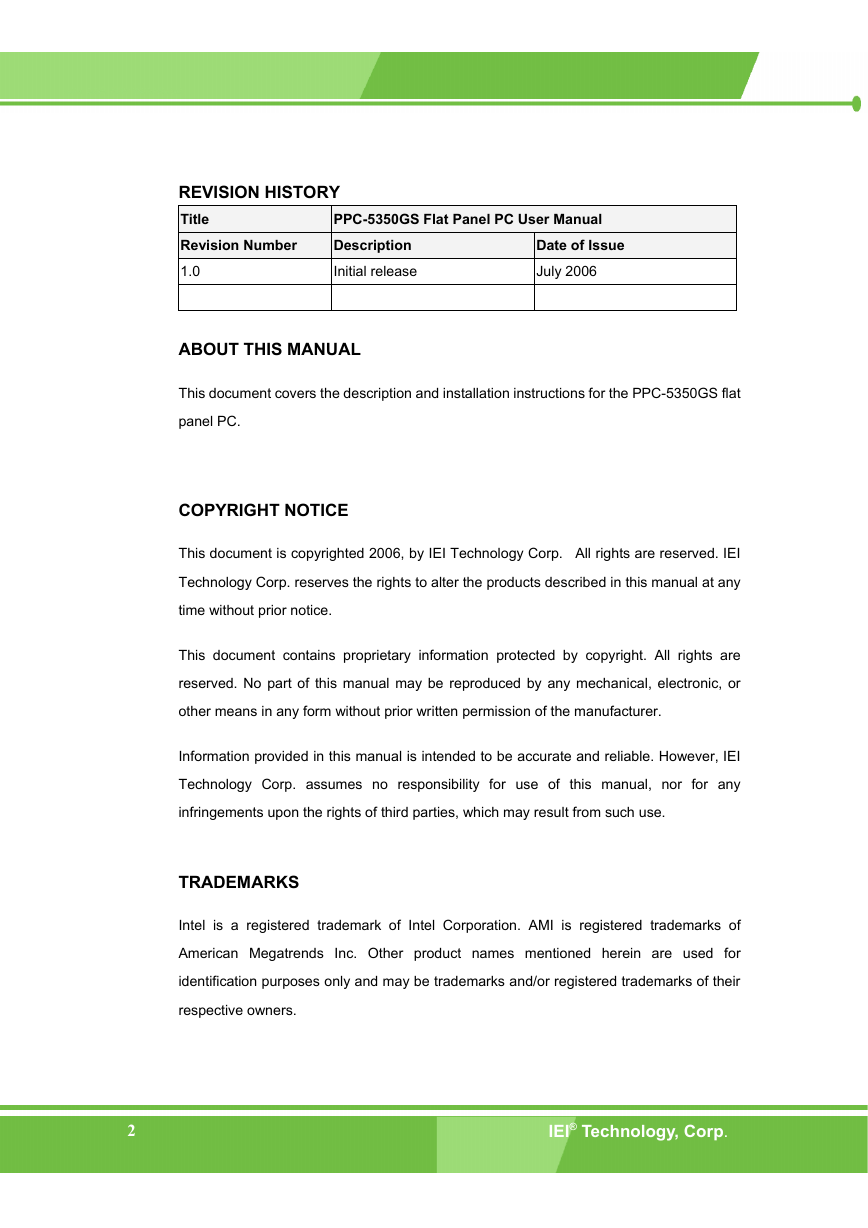
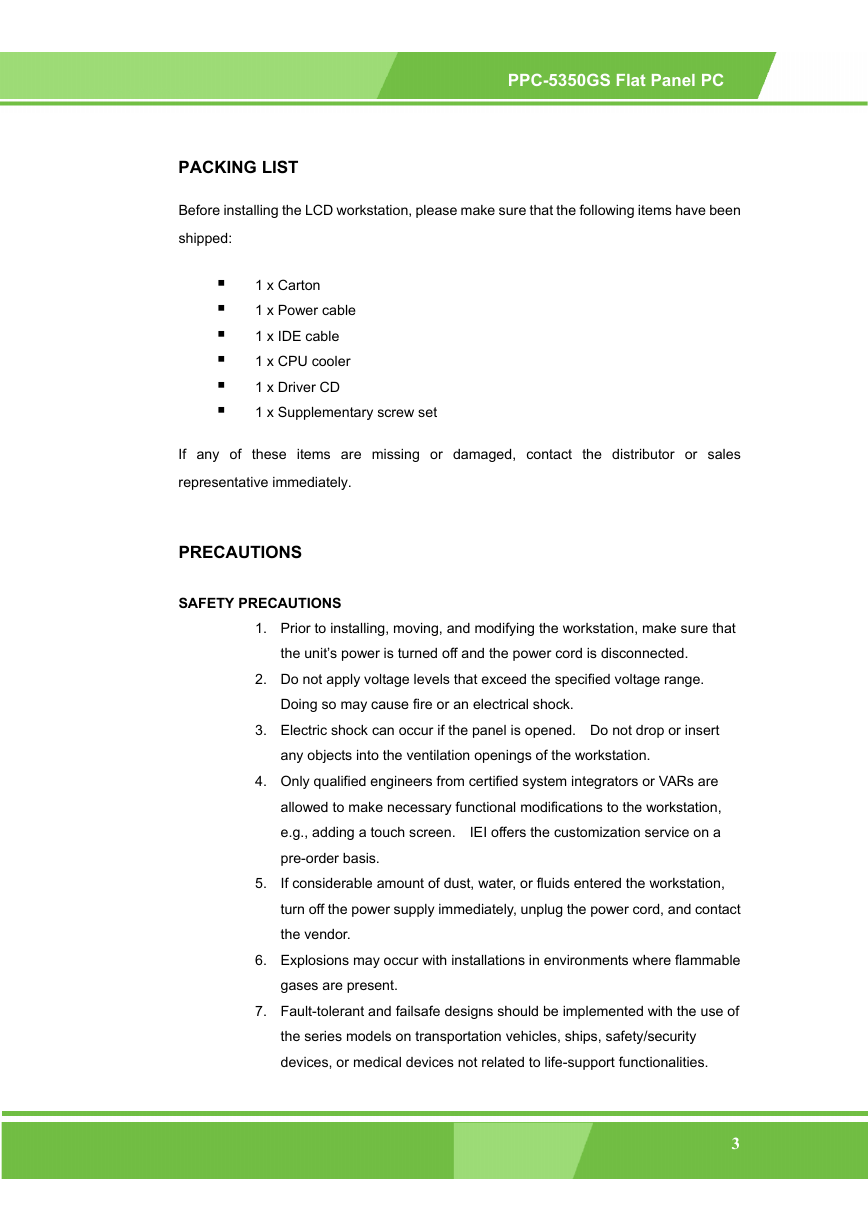
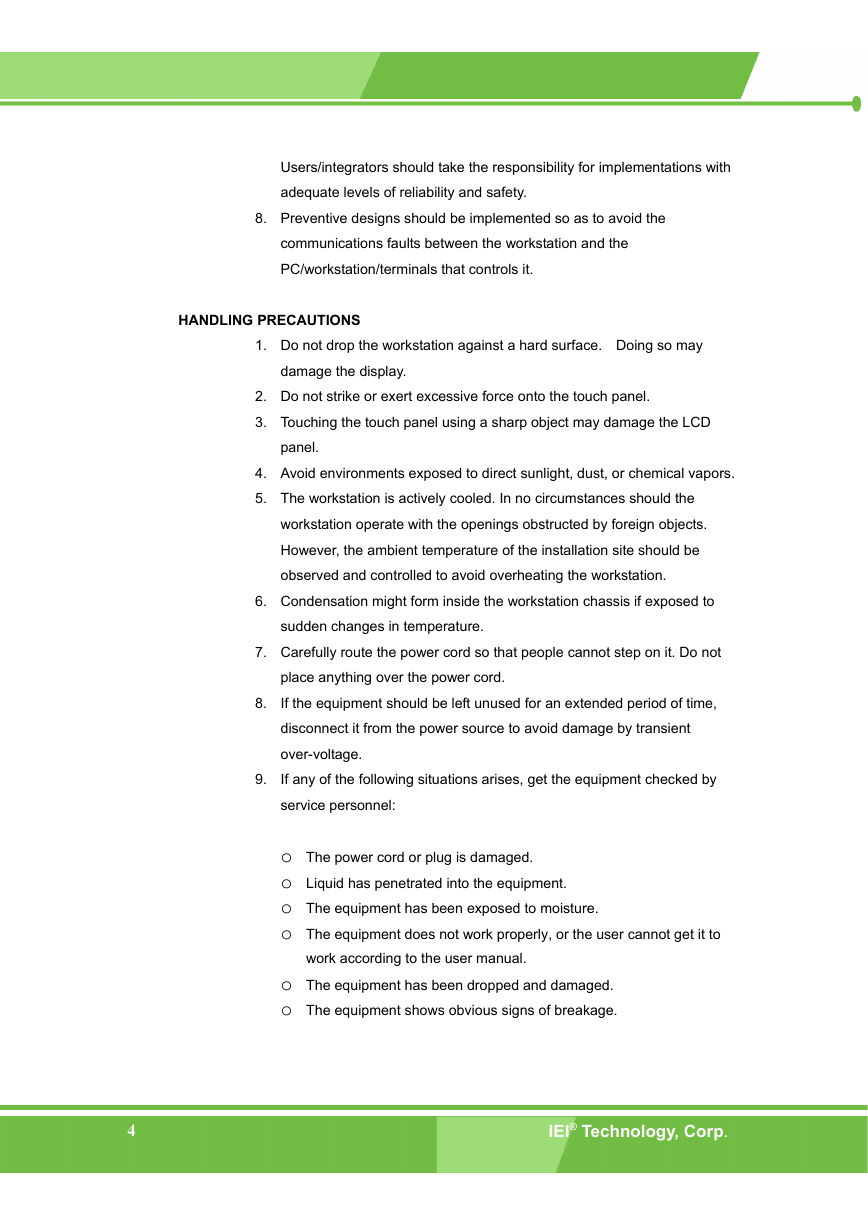
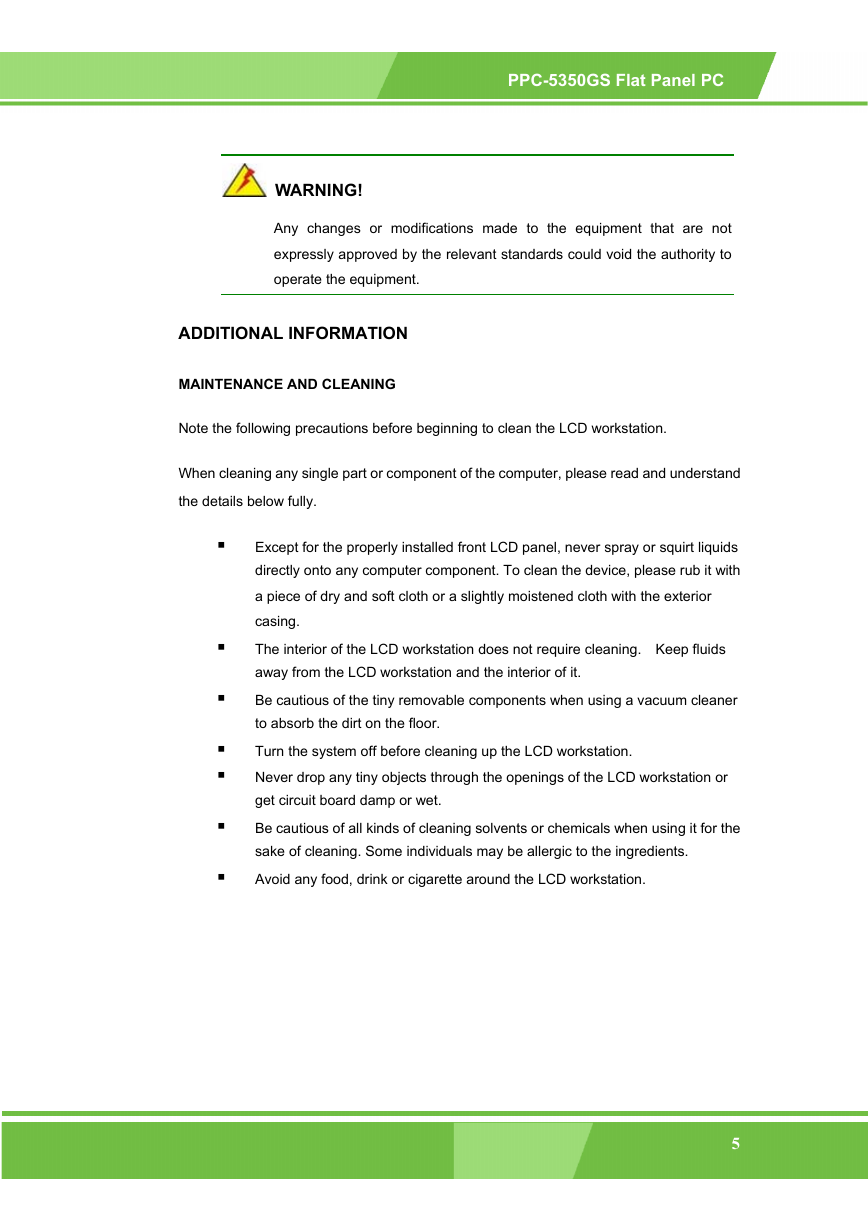
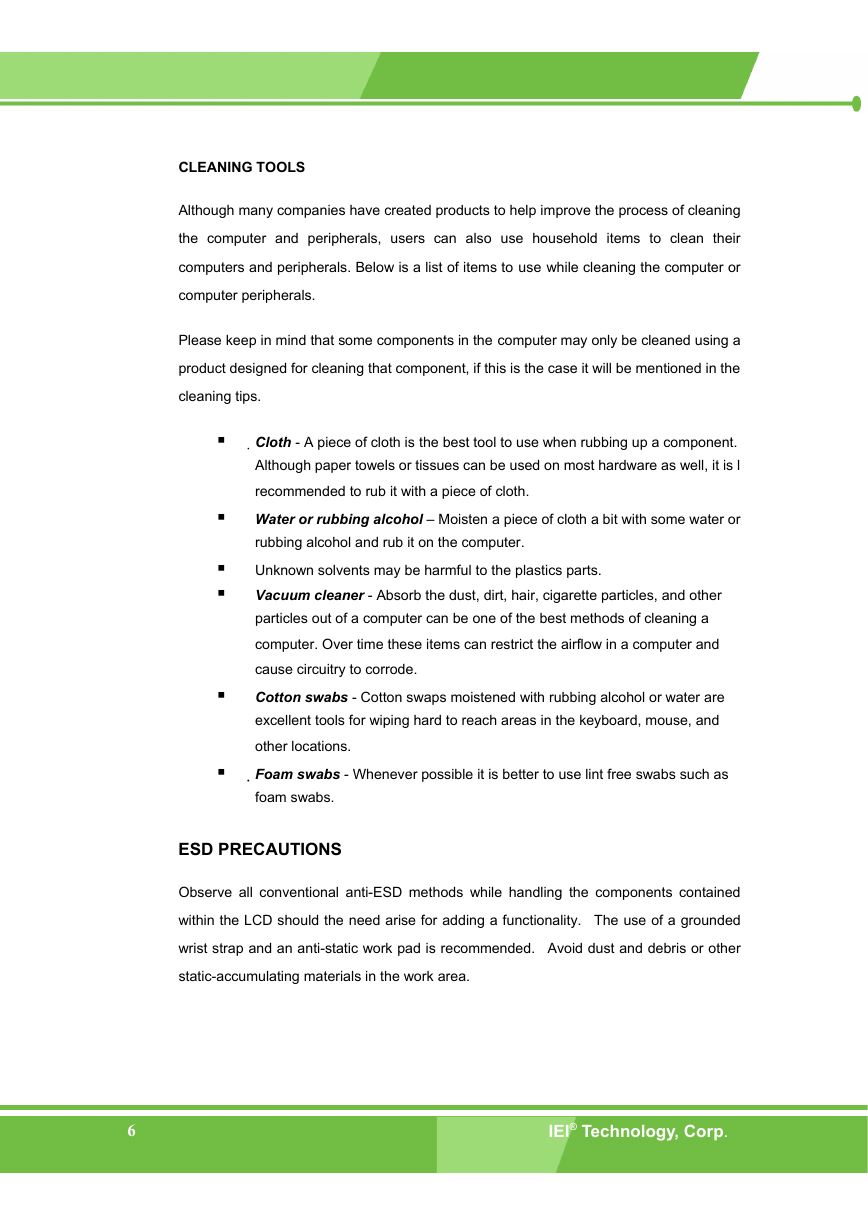
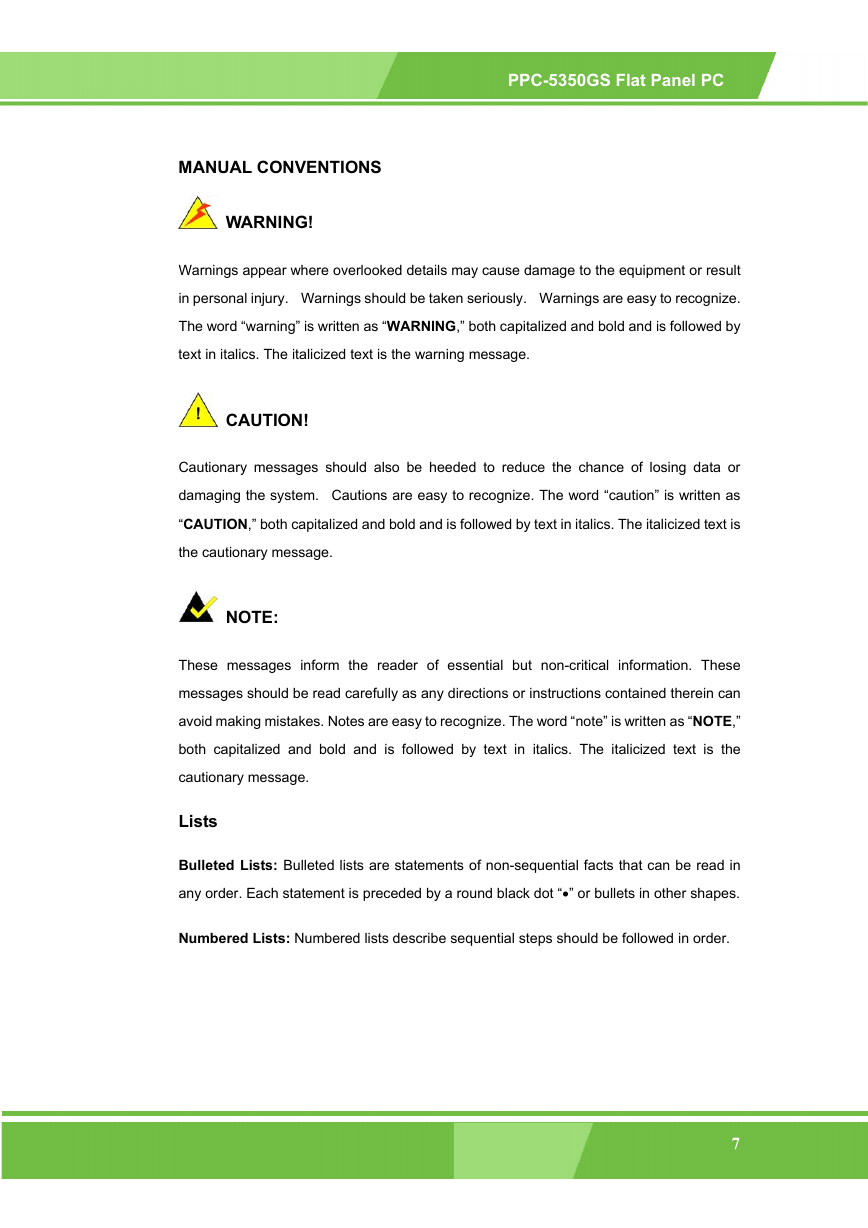
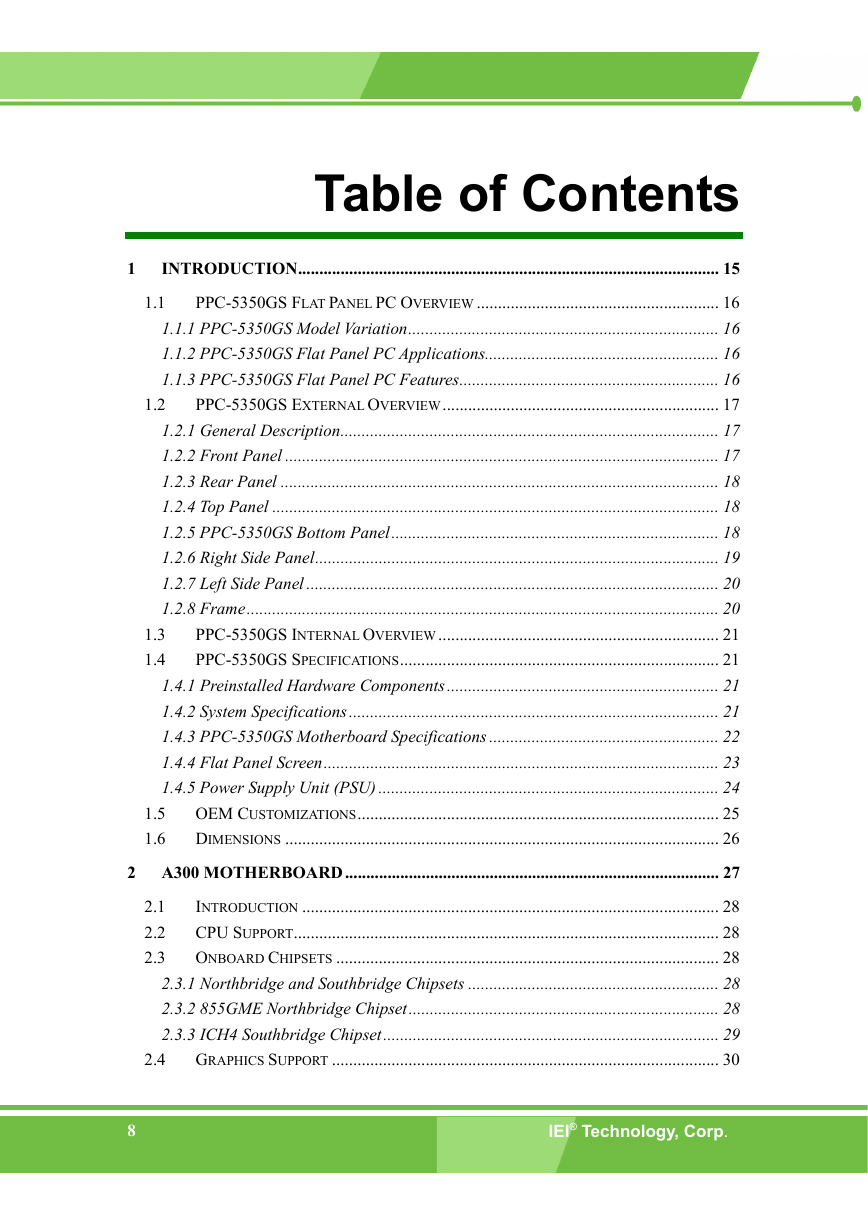

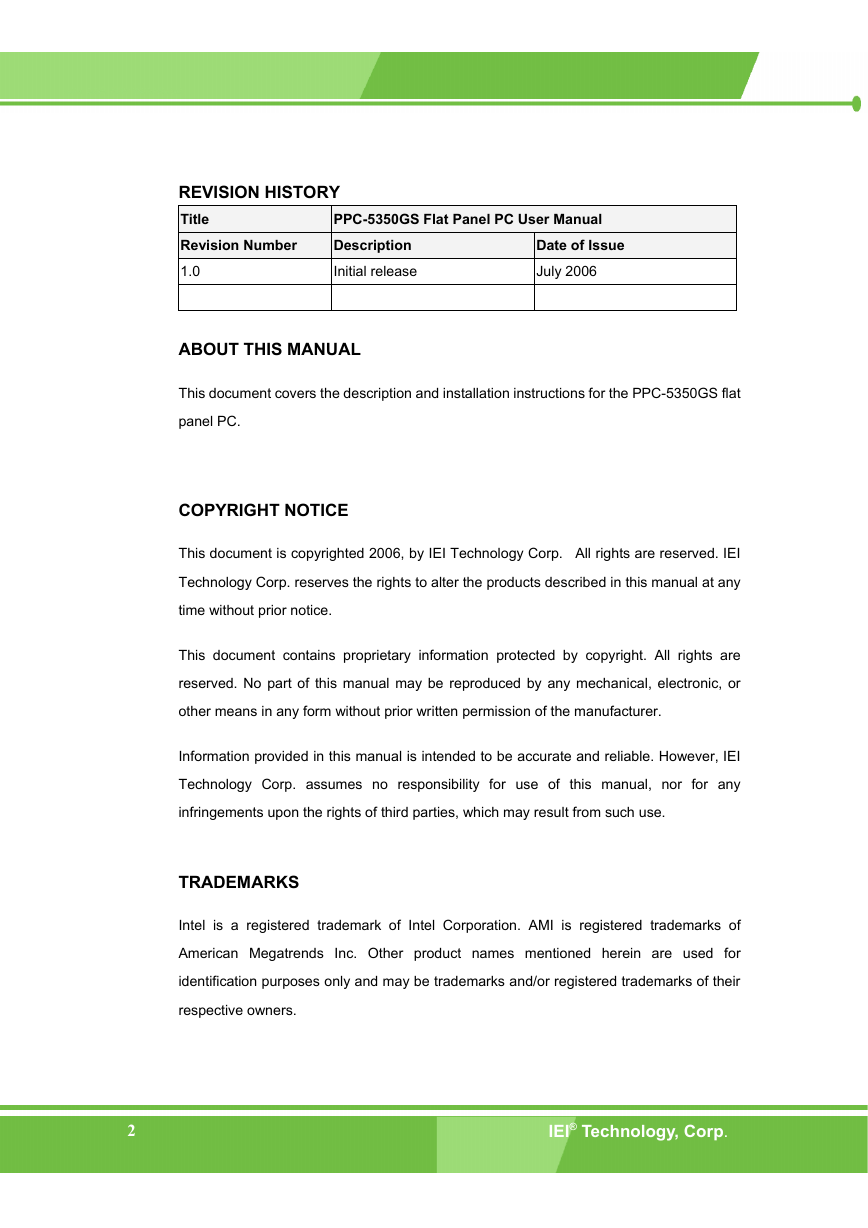
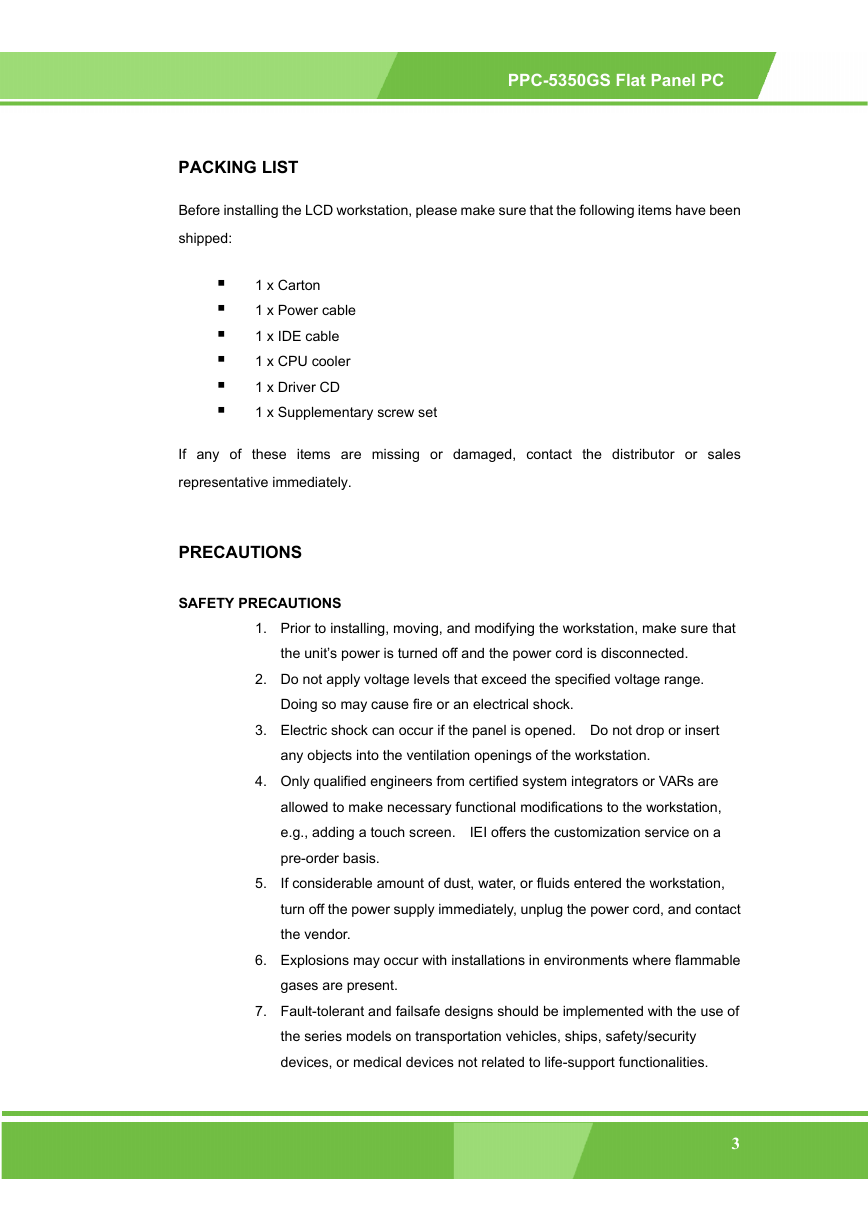
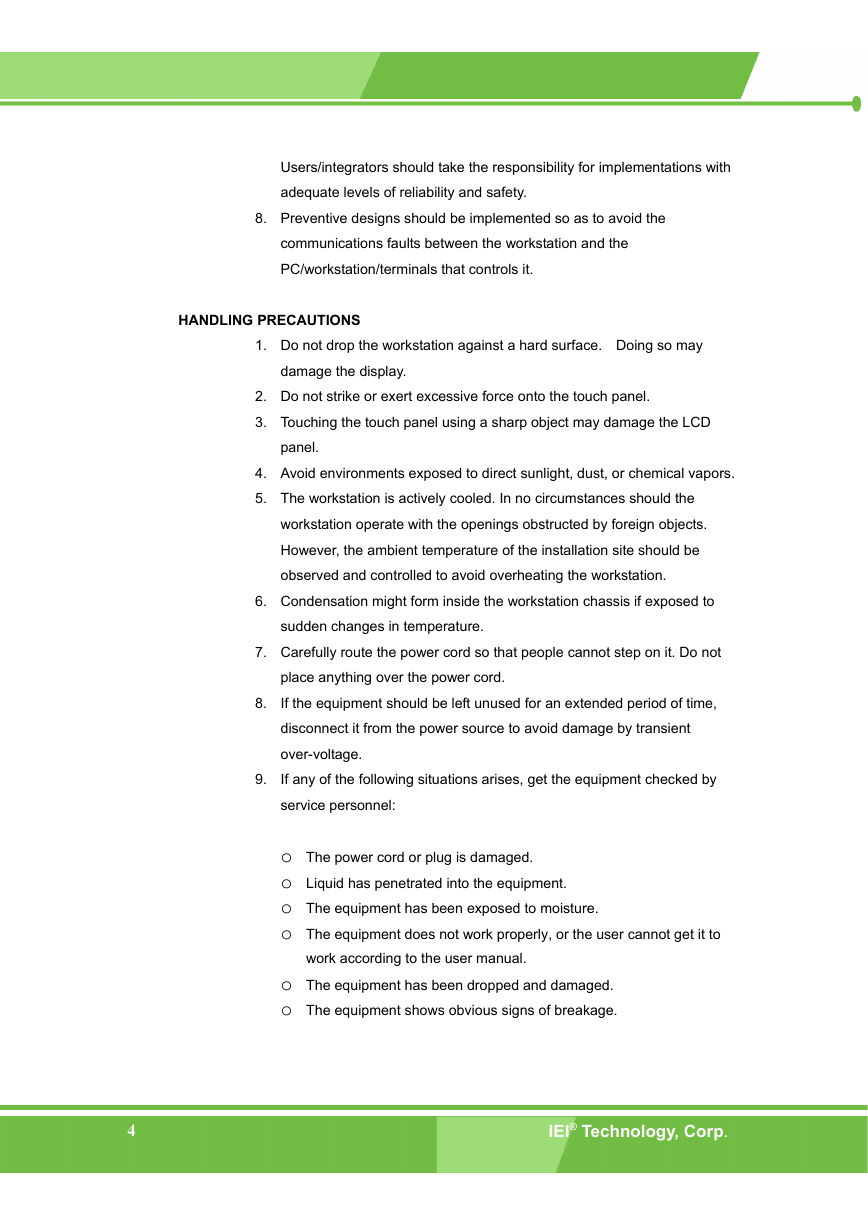
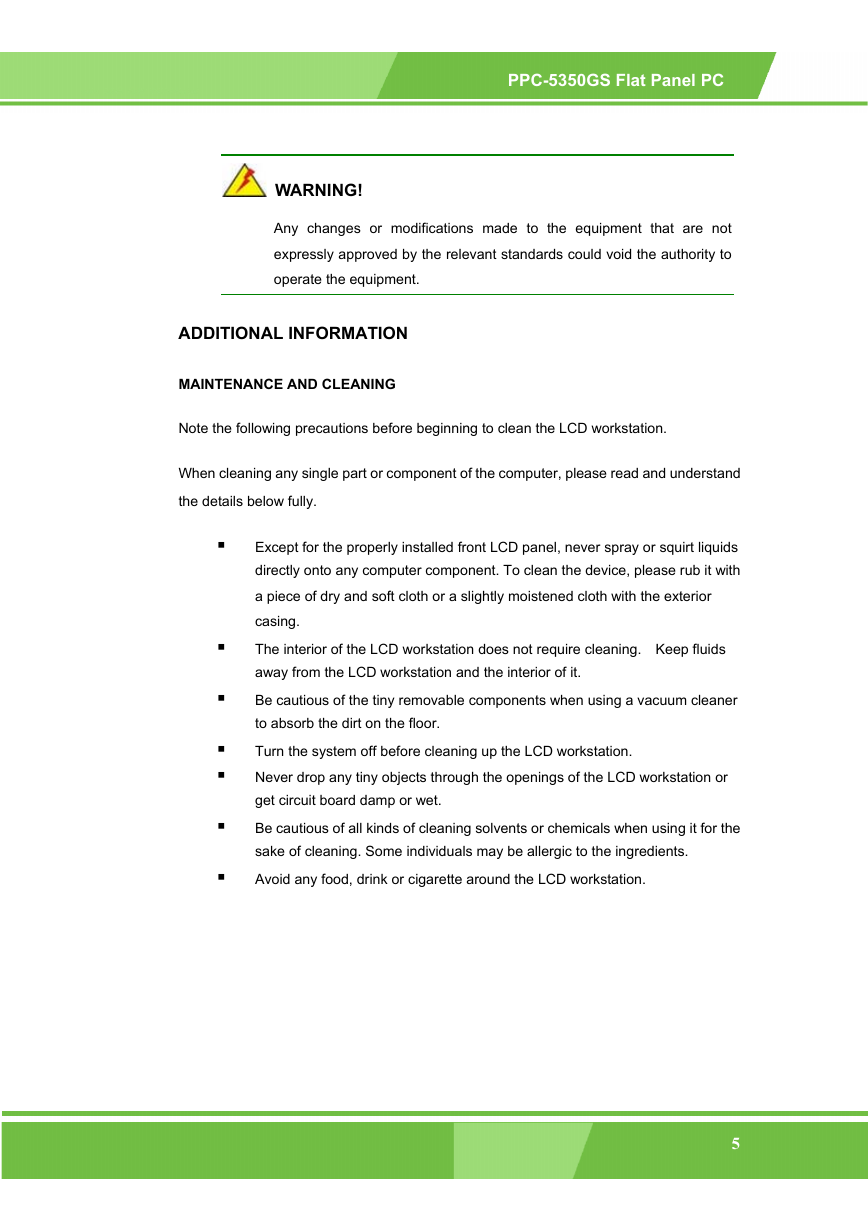
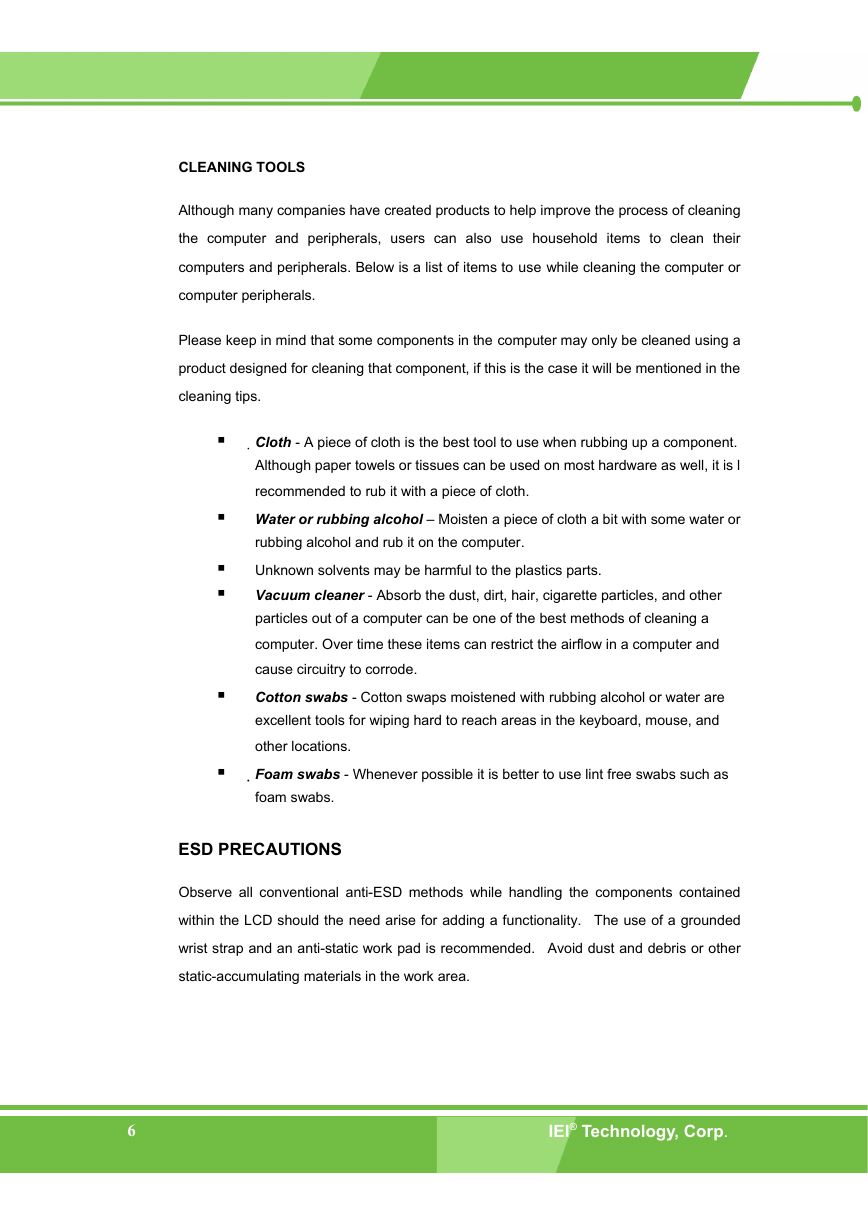
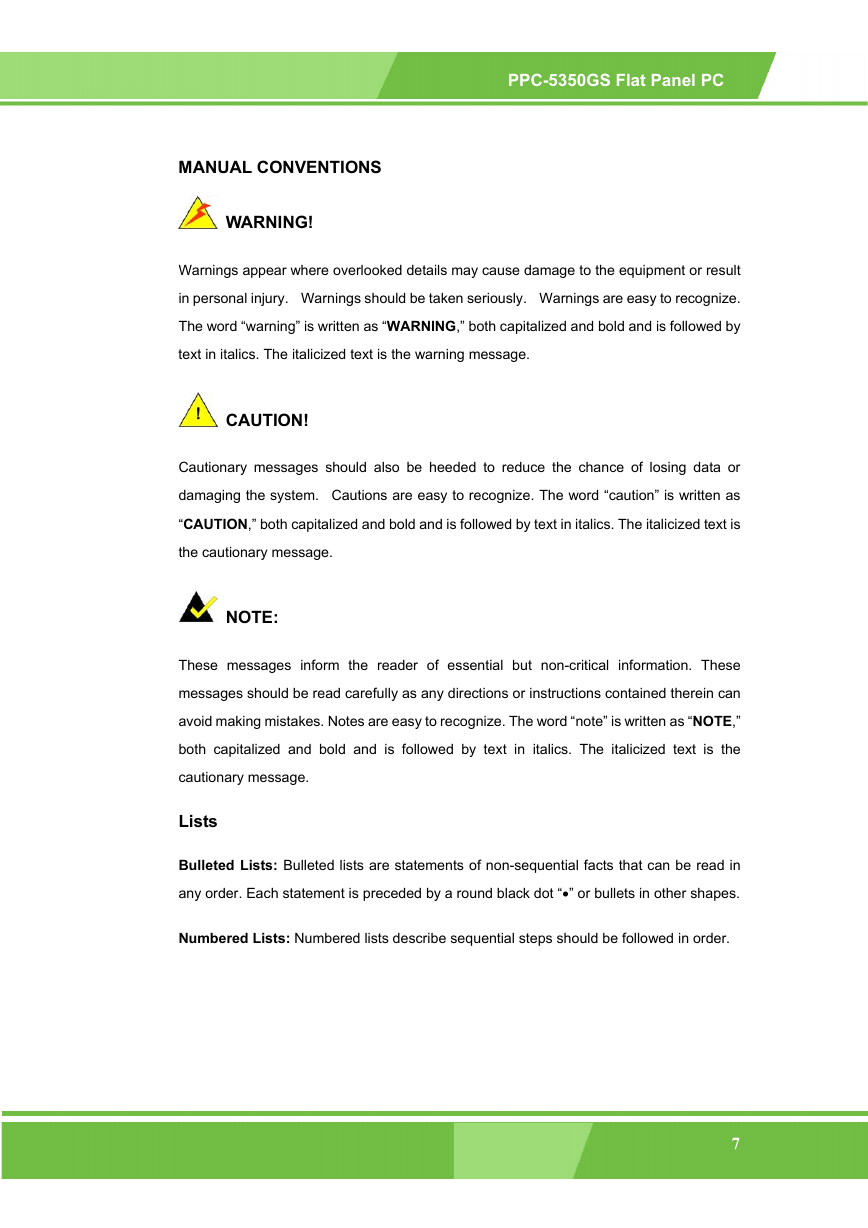
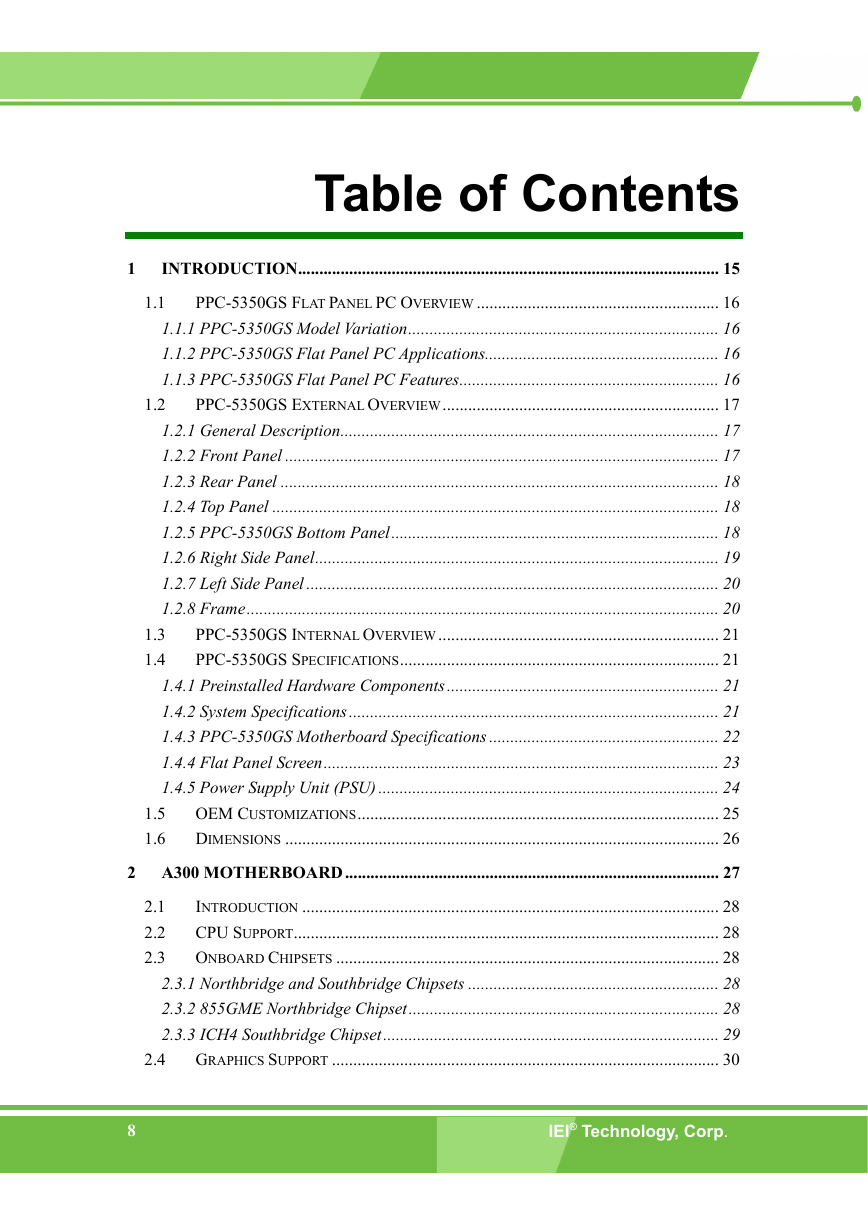
 2023年江西萍乡中考道德与法治真题及答案.doc
2023年江西萍乡中考道德与法治真题及答案.doc 2012年重庆南川中考生物真题及答案.doc
2012年重庆南川中考生物真题及答案.doc 2013年江西师范大学地理学综合及文艺理论基础考研真题.doc
2013年江西师范大学地理学综合及文艺理论基础考研真题.doc 2020年四川甘孜小升初语文真题及答案I卷.doc
2020年四川甘孜小升初语文真题及答案I卷.doc 2020年注册岩土工程师专业基础考试真题及答案.doc
2020年注册岩土工程师专业基础考试真题及答案.doc 2023-2024学年福建省厦门市九年级上学期数学月考试题及答案.doc
2023-2024学年福建省厦门市九年级上学期数学月考试题及答案.doc 2021-2022学年辽宁省沈阳市大东区九年级上学期语文期末试题及答案.doc
2021-2022学年辽宁省沈阳市大东区九年级上学期语文期末试题及答案.doc 2022-2023学年北京东城区初三第一学期物理期末试卷及答案.doc
2022-2023学年北京东城区初三第一学期物理期末试卷及答案.doc 2018上半年江西教师资格初中地理学科知识与教学能力真题及答案.doc
2018上半年江西教师资格初中地理学科知识与教学能力真题及答案.doc 2012年河北国家公务员申论考试真题及答案-省级.doc
2012年河北国家公务员申论考试真题及答案-省级.doc 2020-2021学年江苏省扬州市江都区邵樊片九年级上学期数学第一次质量检测试题及答案.doc
2020-2021学年江苏省扬州市江都区邵樊片九年级上学期数学第一次质量检测试题及答案.doc 2022下半年黑龙江教师资格证中学综合素质真题及答案.doc
2022下半年黑龙江教师资格证中学综合素质真题及答案.doc