RoyalTek Bluetooth
GPS Receiver
RBT-2210
User Manual
Version 1.1
SiRF Star III GPS Engine Inside
Published on May, 2008 by RoyalTek Company Ltd.
i
�
Content
1. Product Introduction ................................................................ 4
1.1 Overview..........................................................................................................4
1.2 Main Features...................................................................................................4
1.3 Product Notification.........................................................................................4
1.4 Application .......................................................................................................4
2. Before Start .............................................................................. 5
2.1 Check the Package Content .............................................................................5
2.2 Power Switch, Power Jack & External Antenna Port ......................................5
2.3 LED Display ....................................................................................................6
2.4 Hardware Features ...........................................................................................6
2.4.1. Power Switch .......................................................................................6
2.4.2. Power Jack ...........................................................................................6
2.4.3. External Antenna Port (Optional) ........................................................6
2.4.4. Bluetooth Status LED (Blue) ...............................................................6
2.4.5. GPS Status LED (Green) .....................................................................7
2.4.6. Battery Status LED (Red/Yellow)........................................................7
2.5. Getting Started ................................................................................................7
2.5.1. STEP 1: Charge the Battery .................................................................7
2.5.2. STEP 2: Turn on Receiver and Wait for GPS Fix ................................7
2.5.3. STEP 3: Connect to Bluetooth-Enabled Devices.................................7
2.5.4. STEP 4: Connect to your Navigation Software ...................................7
2.6 How to replace Lithium-ion Battery ................................................................8
2.7 How to use Car Charger to charge your handheld device................................8
3. Software Installation ................................................................ 9
3.1. Install PDA Software Application.................................................................10
3.2. Install PC Software Application....................................................................13
3.3 Install Palm Software Application .................................................................15
4. GPS Test on PDA................................................................... 16
4.1. Execute GPS Demo Program........................................................................16
4.2. GPS Demo Screen.........................................................................................17
4.2.1. GPS Port: ...........................................................................................17
4.2.2. Baud Rate:..........................................................................................17
ii
�
4.2.3. About:.................................................................................................17
4.2.4. Action:................................................................................................17
4.2.5.
..................................................................................................17
4.3. Cold/Warm/Hot Start ....................................................................................18
4.4. NMEA Configuration....................................................................................18
4.5. About.............................................................................................................19
4.6. Next Screen ...................................................................................................19
5. GPS Test on PC...................................................................... 20
5.1. Execute GPS Demo Program........................................................................20
5.2. GPS Demo Screen.........................................................................................20
5.2.1. GPS Port: ...........................................................................................20
5.2.2. Baud Rate:..........................................................................................20
5.2.3. About:.................................................................................................20
5.2.4. Action:................................................................................................21
5.2.5.
..................................................................................................21
5.3. Cold/Warm/Hot Start ....................................................................................21
5.4. NMEA Configuration....................................................................................22
5.5. About.............................................................................................................22
5.6. Next Screen ...................................................................................................23
6. GPS Test on PDA of Palm OS ............................................... 24
6. GPS Test on PDA of Palm OS ............................................... 24
6.1. Execute GPS Demo Program........................................................................24
6.2. GPS Demo Screen.........................................................................................24
6.2.1. GPS Port: ...........................................................................................24
6.2.2. Baud Rate:..........................................................................................24
6.2.3. About:.................................................................................................25
6.2.4. Action:................................................................................................25
6.2.5.
..................................................................................................25
6.3. Cold/Warm/Hot Start ....................................................................................25
6.4. About.............................................................................................................26
6.5. Next Screen ...................................................................................................26
7. Explanation of GPS Terminology.......................................... 27
iii
�
1. Product Introduction
1.1 Overview
RoyalTek the first SiRF Star III Bluetooth GPS receiver, RBT-2210, is
the successor of well-known RBT-2210 Bluetooth GPS receiver in 2006.
It uses SIRF Star III extreme fast TTFF GPS engine and inherits the
previous strength point by using the same battery (Lithium-ion
battery) of Nokia 6100 cell phone. With the same dimension of 72(L)
x 41(W) x 24mm(H) and weight only 62g, making it an ideal solution
to carry everywhere.
1.2 Main Features
� SiRF Star III GPS chipset
� 20 parallel channels
� NMEA0183 compliant protocol
� Extreme fast TTFF at low signal level.
� Auto recovery while RTC crashes
� Adopt TCXO as GPS core clock source
� Industrial Standard
� Selectable Baud Rate
� Trickle Power is supported
� WAAS/ ENGOS is supported
1.3 Product Notification
� Operating temperature range -10 ºC to +60 ºC
� Charger operating temperature range 0 ºC to +60 ºC
� Battery Storage temperature range -20 ºC to +70 ºC
� 7hr at full charge continuous operation mode.
� Humidity range up to 95% no condensing
1.4 Application
� PDA and Cellular Phone Navigation
� Consumer wireless GPS
� Automotive Vehicle Tracking
� Personal Positioning
� Sporting and Recreation
4
�
2. Before Start
2.1 Check the Package Content
Before you start using RBT-2210, please check out if your package includes
the following items. If any item is damaged or missed, please contact your
reseller at once.
● RBT-2210 Bluetooth GPS receiver ● Car Charger ● CD (optional)
● AC Adapter(optional) ● External antenna(optional)
● Backup battery(optional) ● Leather case(optional)
● String(optional)
2.2 Power Switch, Power Jack & External
Antenna Port
Power Jack
External Antenna
Port
(Optional)
Power
Switch
5
�
2.3 LED Display
1
2
3
4
1
2
3
4
Yellow LED indicates power is in charging
Blinking Red LED indicates low power
Glowing Green LED indicates position is fixed
Glowing Blue LED indicates Bluetooth is connected
2.4 Hardware Features
2.4.1. Power Switch
Power ON / Power OFF
2.4.2. Power Jack
The power jack allows you to connect to either a DC (included) or
AC power charger to recharge the internal battery.
2.4.3. External Antenna Port (Optional)
If you have an external antenna with a MC Card (available
separately), you can use it instead of the RBT-2210 receiver’s
internal antenna. Simply plug your external antenna into the
antenna port.
2.4.4. Bluetooth Status LED (Blue)
Glowing - Bluetooth is on and ready to transmit.
6
�
2.4.5. GPS Status LED (Green)
Glowing - Position is fixed.
Steady light – Device is on but position is not fixed.
2.4.6. Battery Status LED (Red/Yellow)
None - Battery has adequate power supply.
Red - Power is low. Charging immediately is required.
Yellow - Connected to power charger, charging.
LED off - Battery is fully charged.
2.5. Getting Started
2.5.1. STEP 1: Charge the Battery
Before you use RBT-2210, the battery must be charged for at least
4 hours. Plug car charger into power jack and cigar-lighter
separately. As RBT-2210 is in charging, the Yellow LED will be
lighted up. When the battery is fully charged, the Yellow LED will be
turned off. Unplug car charger from power jack and cigar-lighter
separately.
2.5.2. STEP 2: Turn on Receiver and Wait for GPS Fix
If the position has not been fixed yet, the Green LED will be still. If
the position has been fixed, the Green LED will be Glowing.
You are ready to connect to your Bluetooth-enabled mobile device
and use your GPS application.
2.5.3. STEP 3: Connect to Bluetooth-Enabled Devices
From your Bluetooth-enabled handheld device, execute Bluetooth
application software to search RBT-2210 and then connect it to
your device. If the connection between your device and RBT-2210
is successful, the Blue LED will be Glowing.
Note: Type in pin code=0000 during configuration.
2.5.4. STEP 4: Connect to your Navigation Software
� Load your GPS mapping or routing software, along with the
corresponding maps of the areas that you are occupying or
plan to travel to.
� Start the application. Make sure the application is set for the
7
�
COM port that your Bluetooth-enabled mobile device will use
for serial communication. Now you should be ready to use
your GPS application as directed by the user documentation
that came with the software. More configurations may be
necessary.
� Refer to the following software application user manual to set
up the parameters of the device via Bluetooth radio.
2.6 How to replace Lithium-ion Battery
� Open the bolt on the bottom cover of RBT-2210 and take the
Lithium-ion battery out.
� Place new Lithium-ion battery into the room of RBT-2210.
� The RBT-2210 Lithium-ion battery is replaceable and
rechargeable.
� The RBT-2210 Lithium-ion battery can last more than 7 hours in
continuous operation mode.
2.7 How to use Car Charger to charge
your handheld device
� Connect car charger into your adapter connector of RBT-2210.
� Plug adapter connector into handheld device connector and plug car
charger into cigar-lighter.
8
�

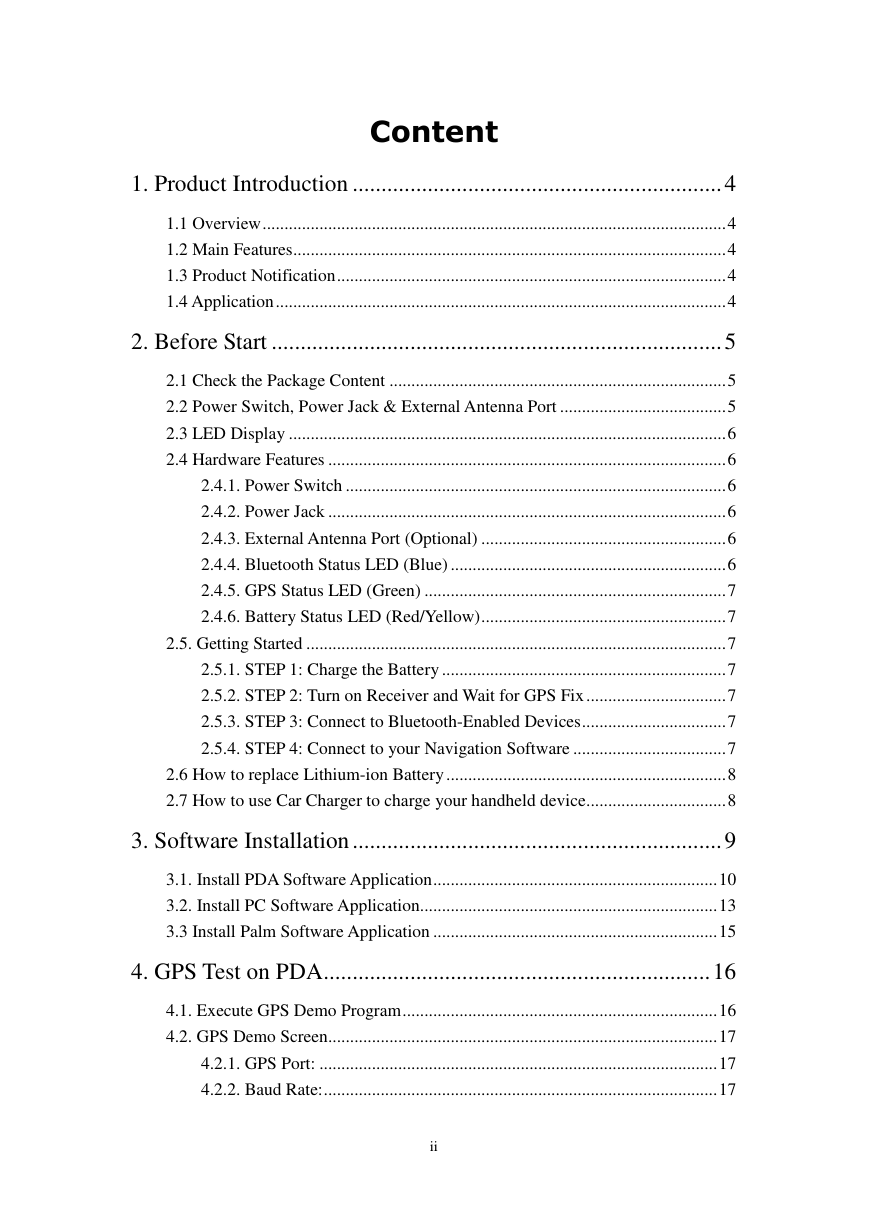
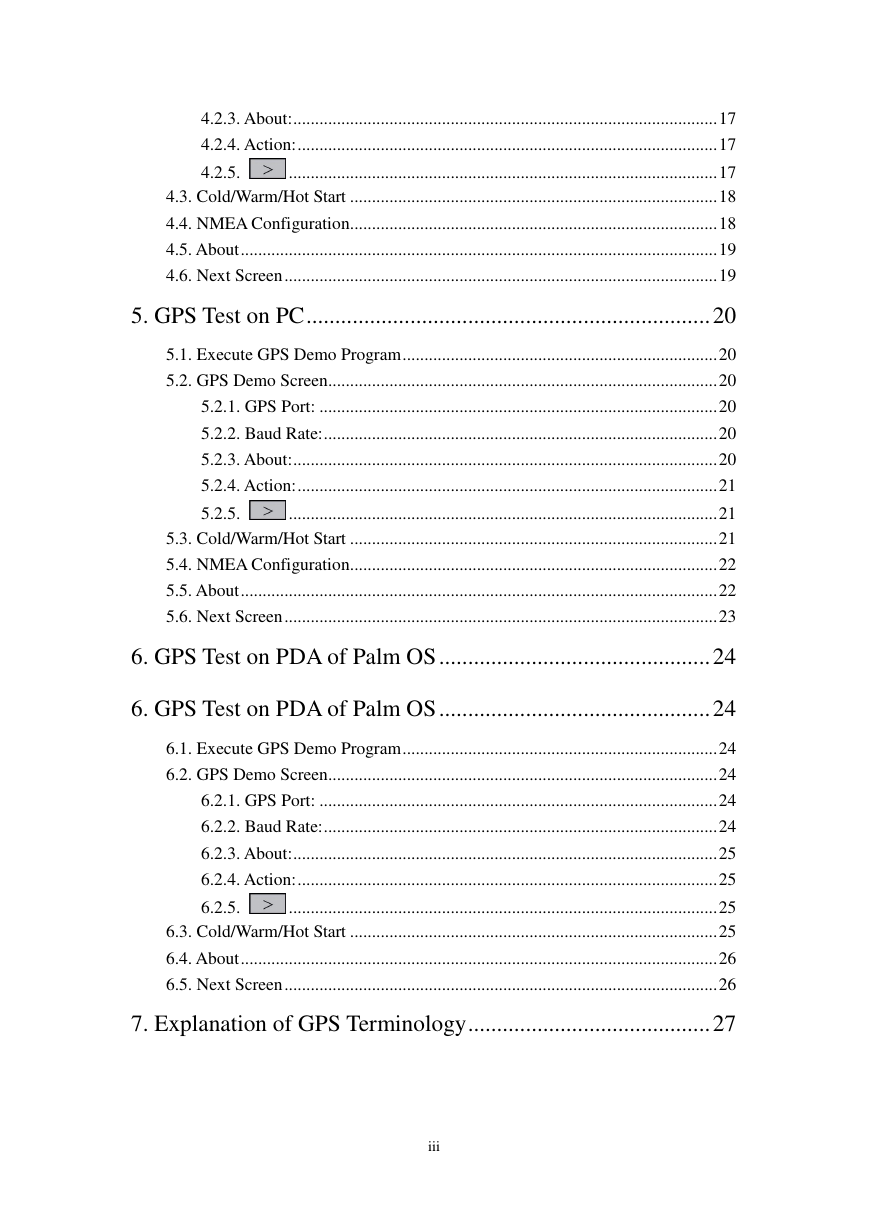
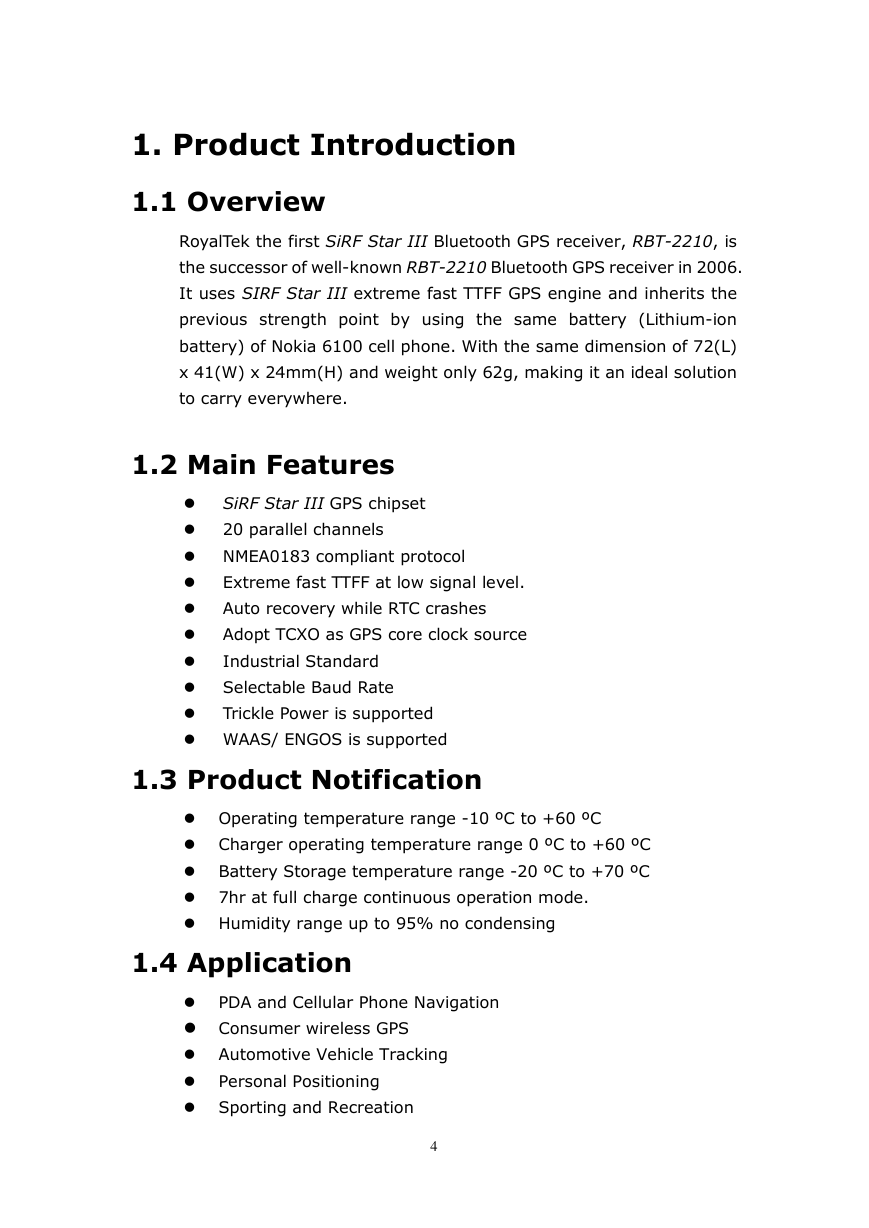
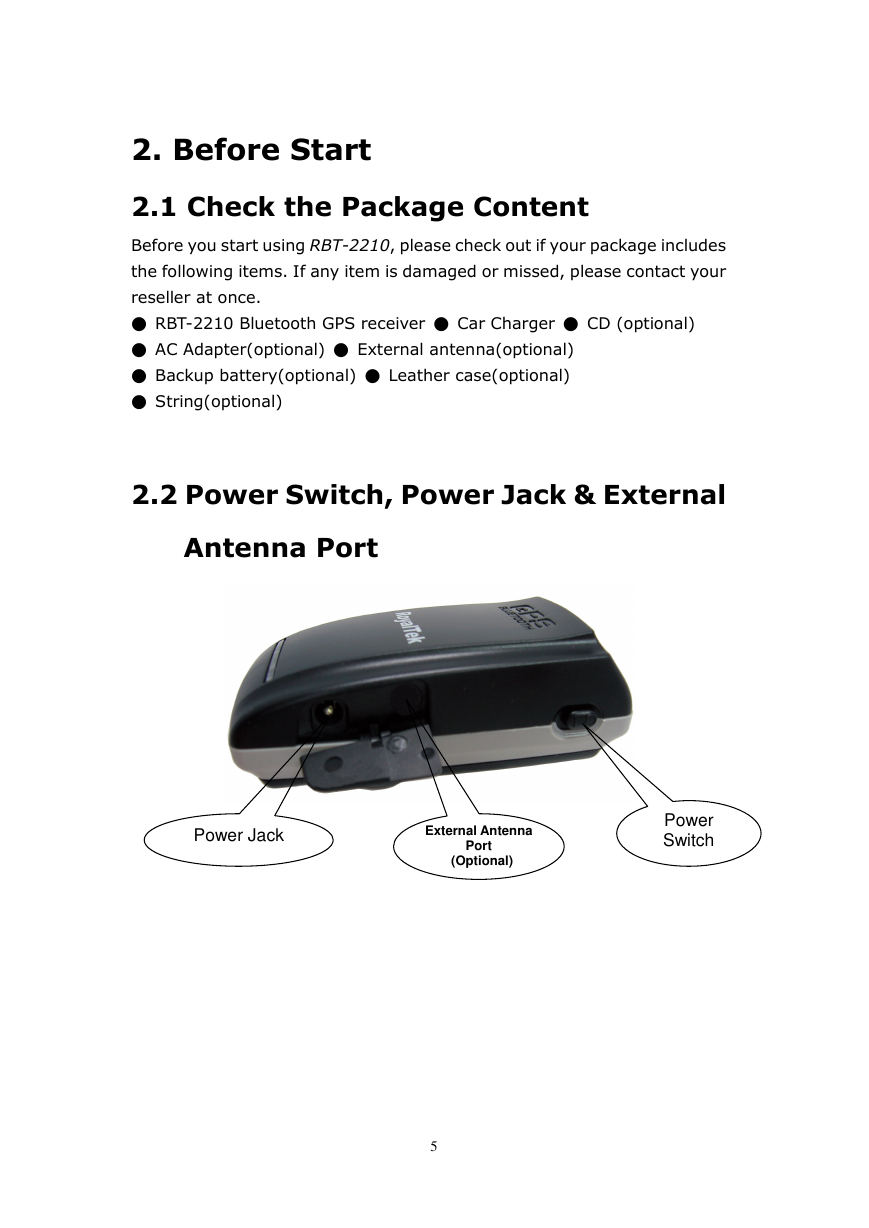
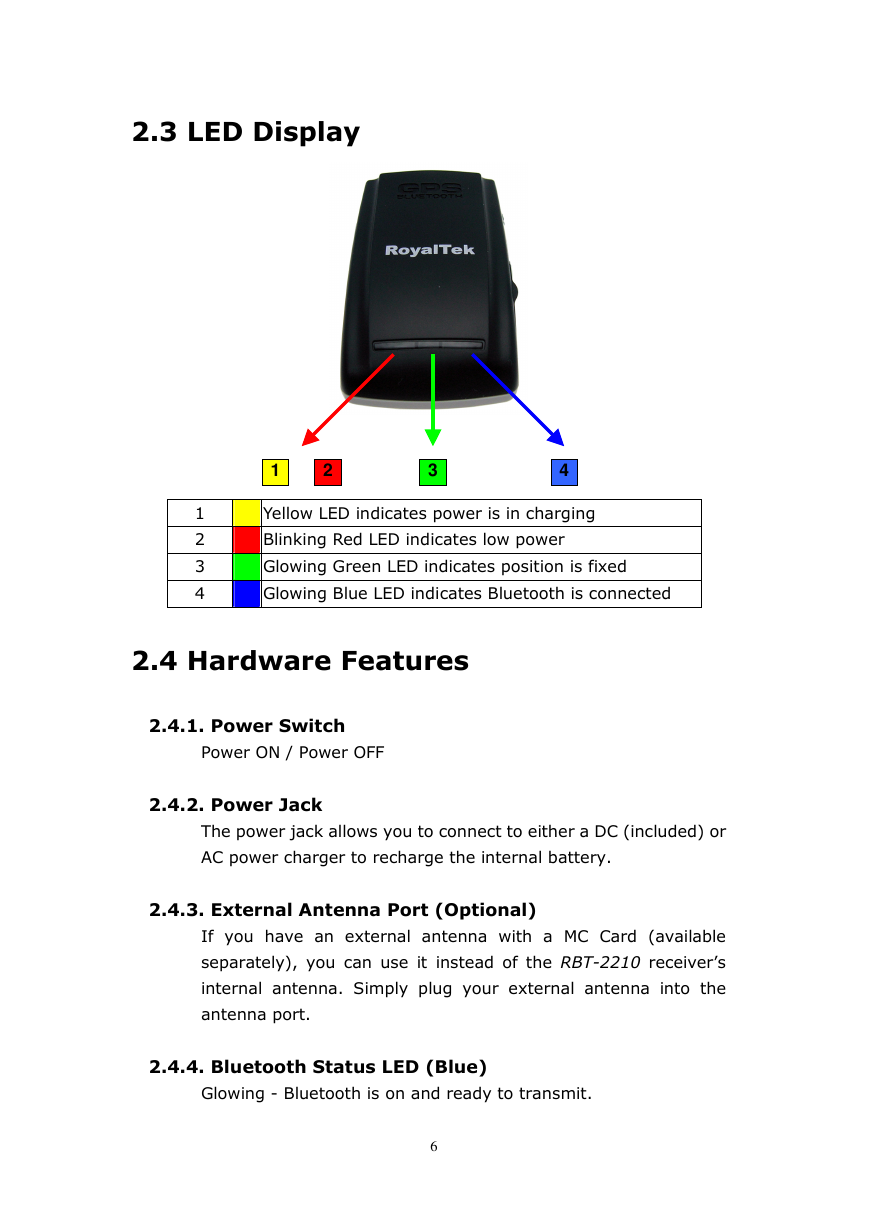
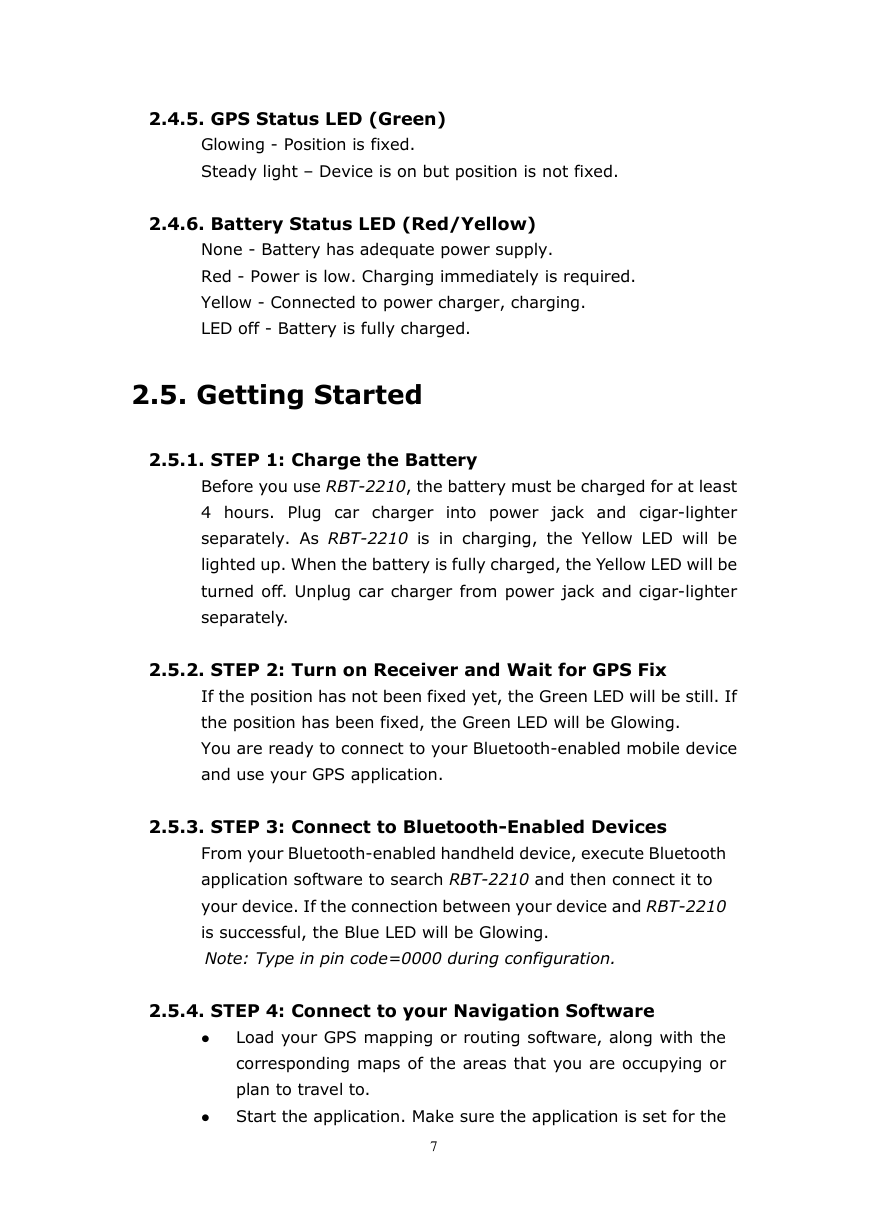
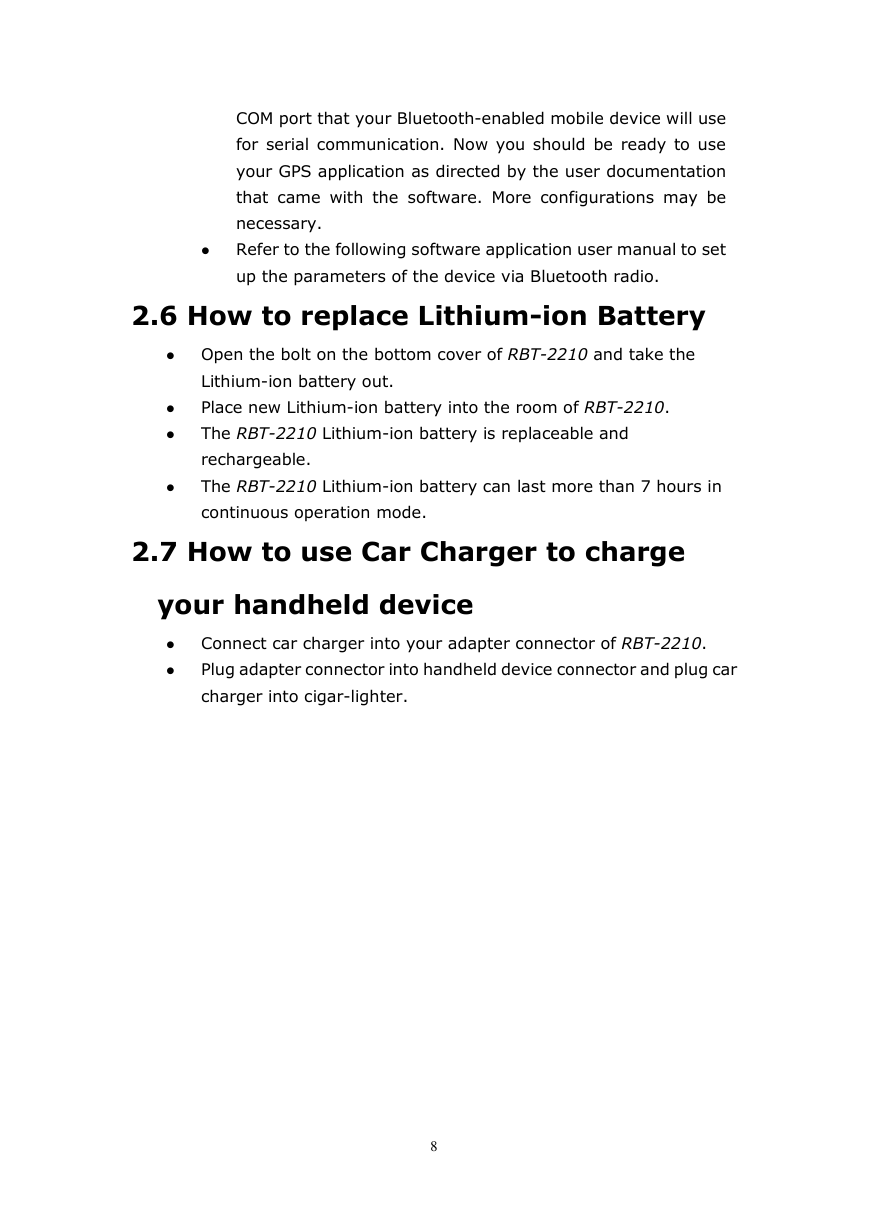

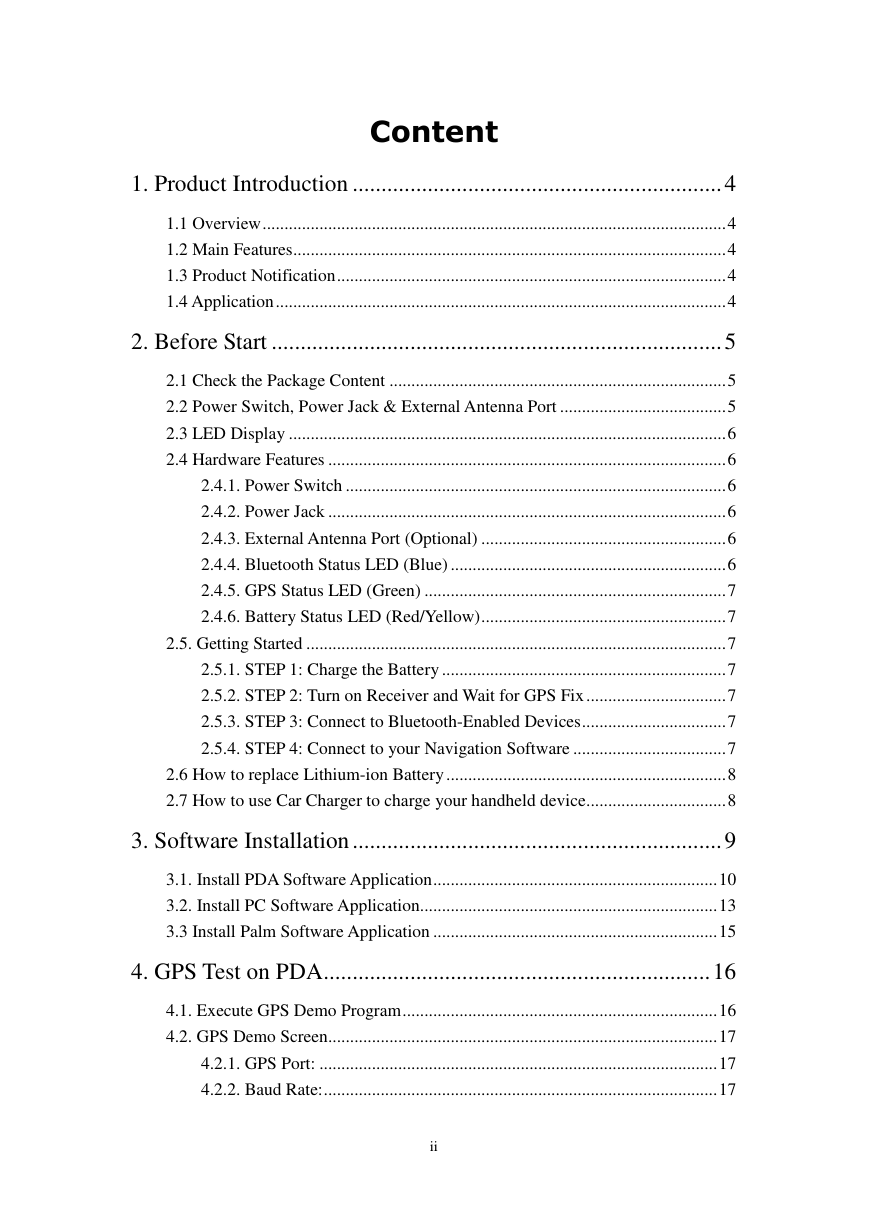
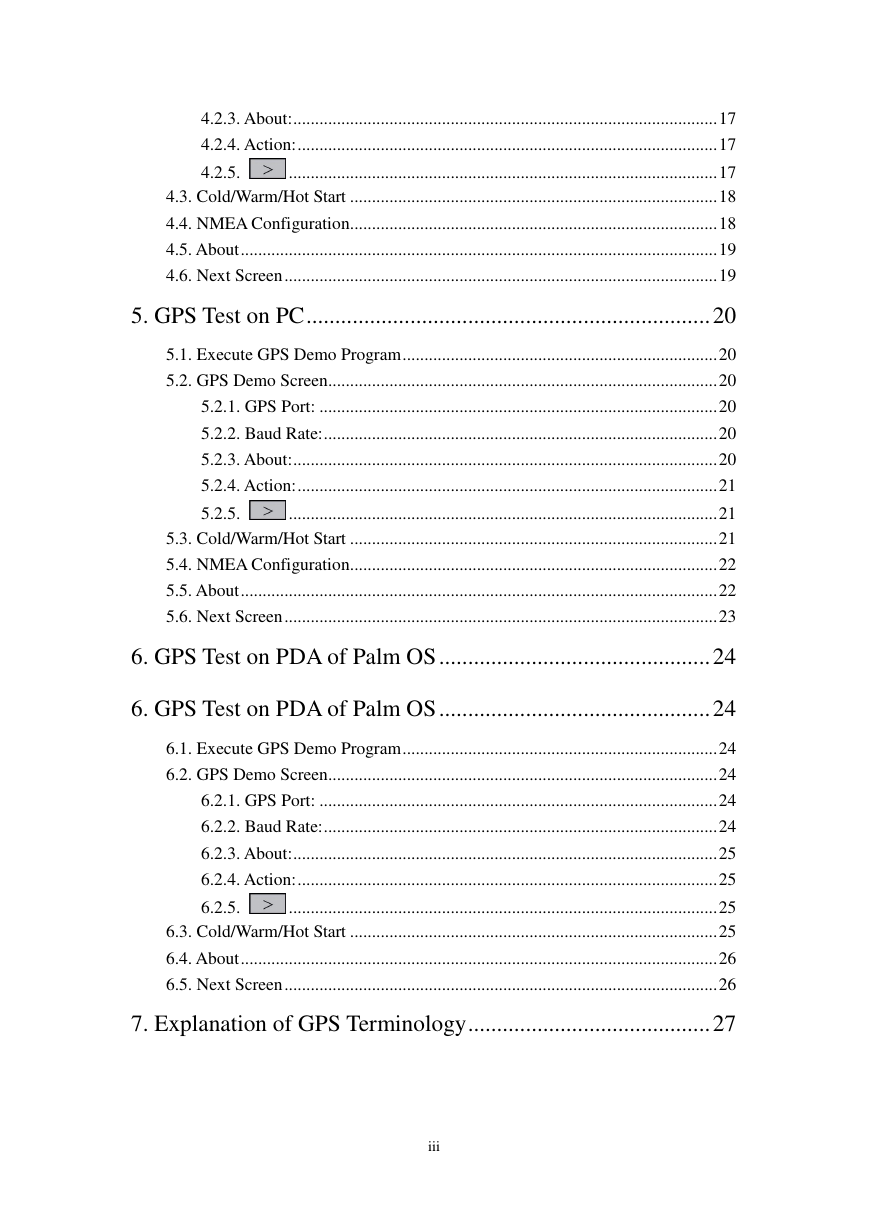
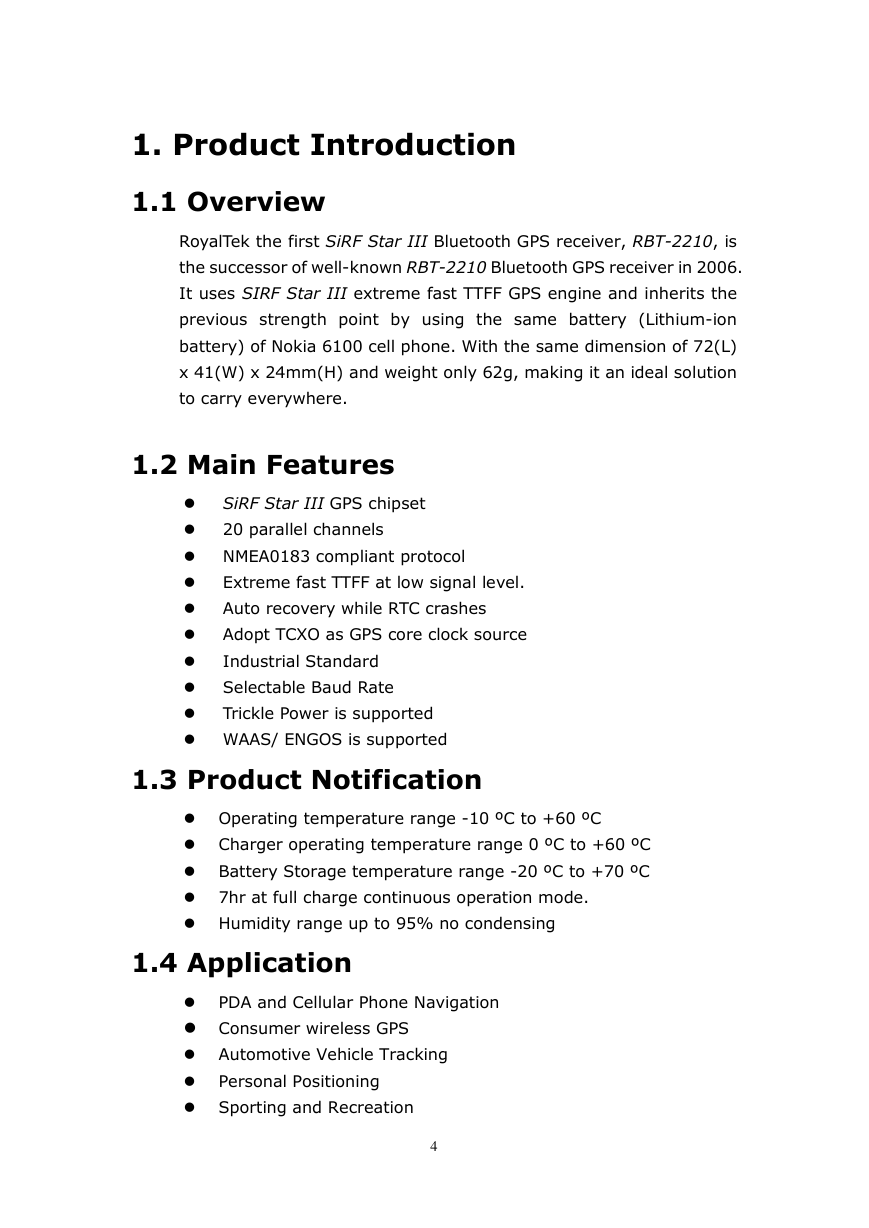
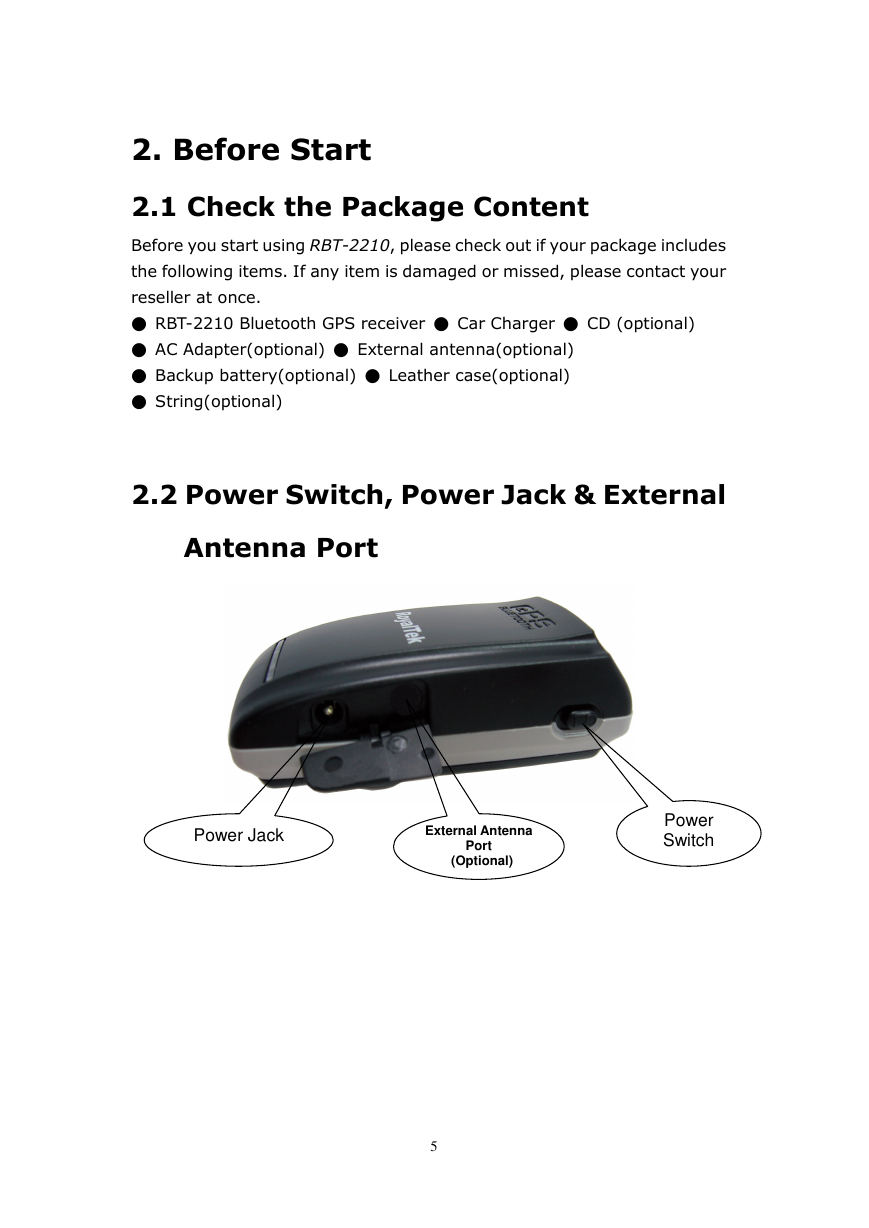
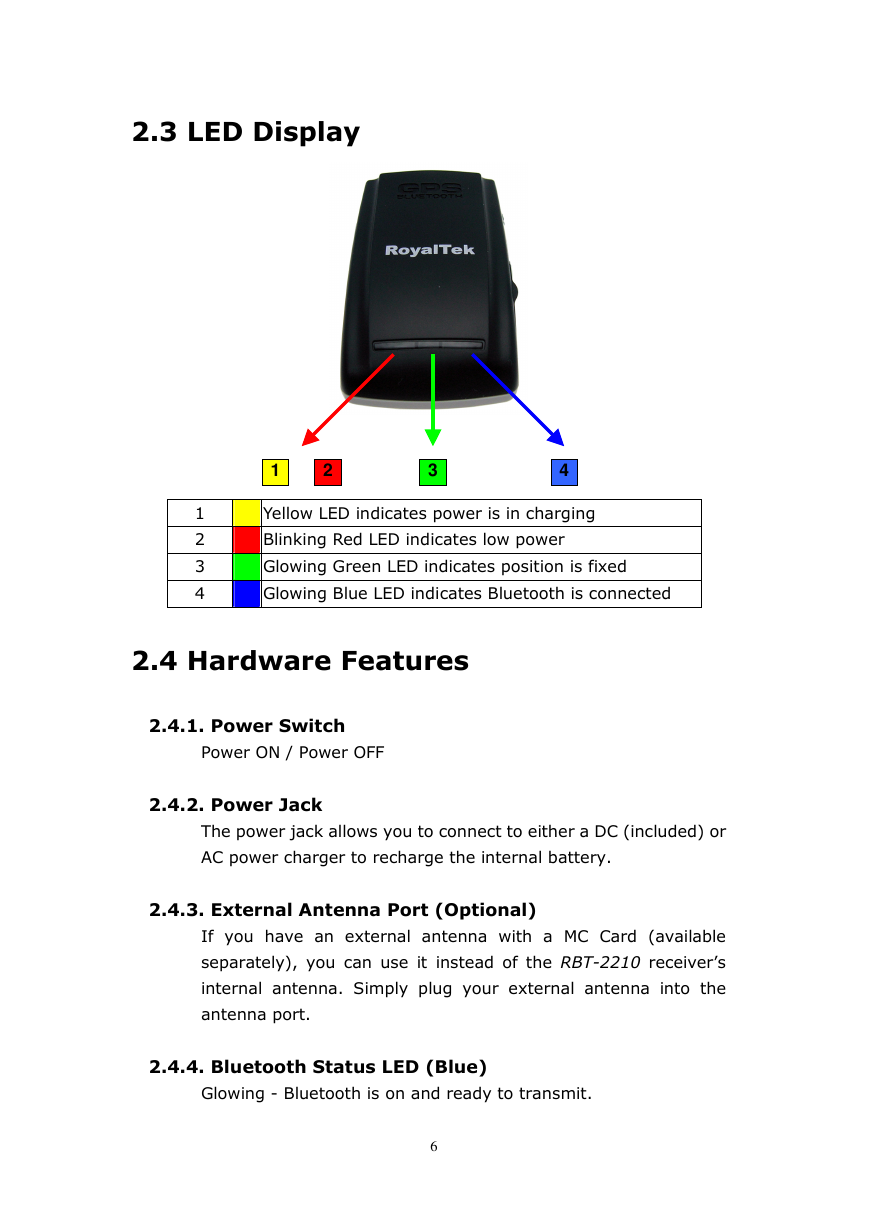
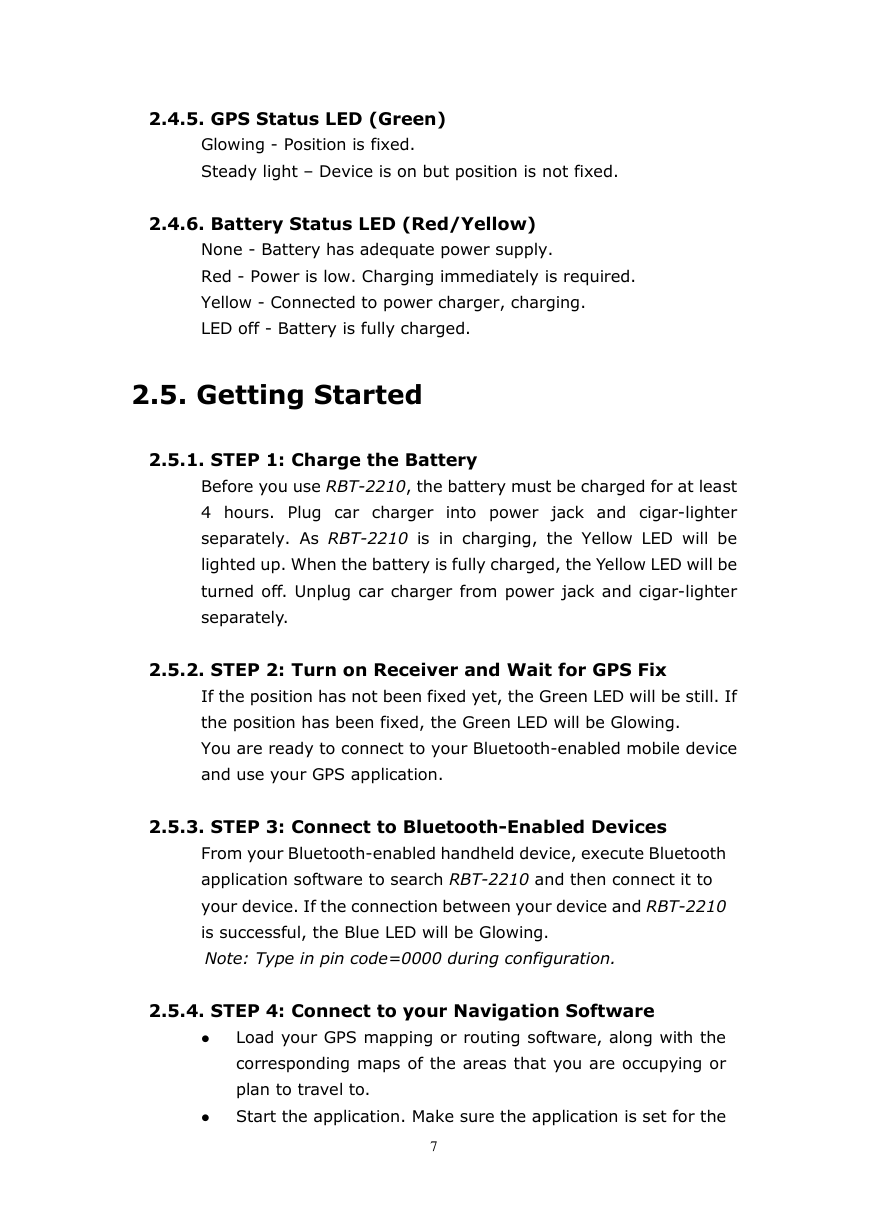
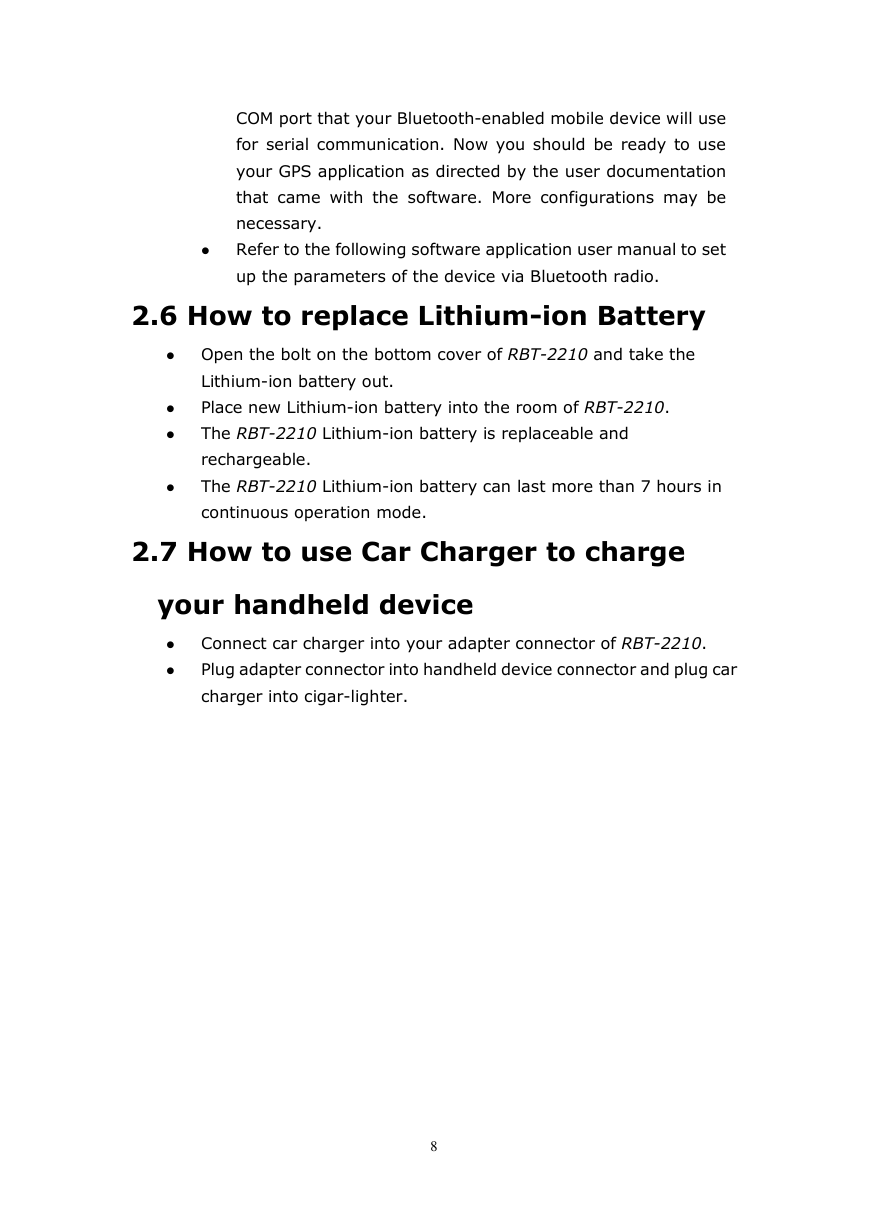
 2023年江西萍乡中考道德与法治真题及答案.doc
2023年江西萍乡中考道德与法治真题及答案.doc 2012年重庆南川中考生物真题及答案.doc
2012年重庆南川中考生物真题及答案.doc 2013年江西师范大学地理学综合及文艺理论基础考研真题.doc
2013年江西师范大学地理学综合及文艺理论基础考研真题.doc 2020年四川甘孜小升初语文真题及答案I卷.doc
2020年四川甘孜小升初语文真题及答案I卷.doc 2020年注册岩土工程师专业基础考试真题及答案.doc
2020年注册岩土工程师专业基础考试真题及答案.doc 2023-2024学年福建省厦门市九年级上学期数学月考试题及答案.doc
2023-2024学年福建省厦门市九年级上学期数学月考试题及答案.doc 2021-2022学年辽宁省沈阳市大东区九年级上学期语文期末试题及答案.doc
2021-2022学年辽宁省沈阳市大东区九年级上学期语文期末试题及答案.doc 2022-2023学年北京东城区初三第一学期物理期末试卷及答案.doc
2022-2023学年北京东城区初三第一学期物理期末试卷及答案.doc 2018上半年江西教师资格初中地理学科知识与教学能力真题及答案.doc
2018上半年江西教师资格初中地理学科知识与教学能力真题及答案.doc 2012年河北国家公务员申论考试真题及答案-省级.doc
2012年河北国家公务员申论考试真题及答案-省级.doc 2020-2021学年江苏省扬州市江都区邵樊片九年级上学期数学第一次质量检测试题及答案.doc
2020-2021学年江苏省扬州市江都区邵樊片九年级上学期数学第一次质量检测试题及答案.doc 2022下半年黑龙江教师资格证中学综合素质真题及答案.doc
2022下半年黑龙江教师资格证中学综合素质真题及答案.doc