Magellan® CrossoverGPS™
Reference Manual
Instructions for Operating the
Magellan CrossoverGPS
�
IMPORTANT SAFETY WARNINGS
The Magellan CrossoverGPS is a vehicle-navigation aid designed to assist you in arriving to your selected destinations. When
using the Magellan CrossoverGPS, these safety rules must be followed to prevent accidents that can result in injury or death
to yourself or others:
•
California and Minnesota law prohibits mounting any item to your windshield. Please check with your state or local law
enforcement for applicable regulations regarding windshield mounting. Go to www.magellanGPS.com for alternate
mounting solutions. An adhesive disk is supplied with the Magellan CrossoverGPS for use as an alternate mounting
solution to the dashboard.
• When driving, the need to view the display is minimal. Voice prompts will guide you to your destination. The driver
•
•
should enter data or program the Magellan CrossoverGPS only when the vehicle is stopped. Only a vehicle passenger
should enter data or program the Magellan CrossoverGPS while the vehicle is moving.
It is your responsibility to comply with all traffic laws.
Every attempt is made to ensure that the database is accurate. However, roadways, points of interest (POIs), and
business and service locations may change over time. The database does not include, analyze, process, consider, or
reflect any of the following: legal restrictions (such as vehicular type, weight, height, width, load and speed restrictions);
road slope or grade; bridge height, width, weight, or other limits; population density; neighborhood quality or safety;
availability or proximity of law enforcement, emergency rescue, medical, or other assistance; construction work zones or
hazards; road or lane closures; road, traffic, or traffic facilities’ safety or condition; weather conditions; pavement
characteristics or conditions; special events; traffic congestion. It is your responsibility to disregard any unsafe,
hazardous, or illegal route suggestions.
• Keep the Magellan CrossoverGPS safe from extreme temperature conditions. For example, do not leave it exposed to
•
•
•
direct sunlight for an extended period of time.
Take care when mounting the Magellan CrossoverGPS in your vehicle, whether using the windshield mount or other
mount or accessories, that it does not obstruct the driver's view of the road, interfere with the operation of the vehicle's
safety devices such as air bags, or present a hazard to occupants of the vehicle should the Magellan CrossoverGPS be
dislodged while driving. You assume the risks associated with damage to your vehicle or vehicle occupants as the result
of your choices in mounting the Magellan CrossoverGPS.
Laws in some states prohibit wearing stereo headphones while operating a motor vehicle. Please contact your state’s
Department of Motor Vehicles for information.
The battery in the Magellan CrossoverGPS is rechargeable and should not be removed. In the event it should need to be
replaced, please contact Magellan Technical Support.
About Charging the Magellan CrossoverGPS
• Use only the AC adapter approved for your Magellan CrossoverGPS. Use of another type of AC adapter can result in
malfunction and/or possible fire hazard due to battery over heating.
• Use only the car charger approved for / supplied with your Magellan CrossoverGPS. Use of another type of car charger
•
will result in malfunction and/or damage to the receiver.
The Magellan CrossoverGPS is intended to be supplied with a LISTED Power Unit marked with "LPS", "Limited Power
Source" and output rated + 5 V dc / 2.0 A".
• Use the USB cable approved for / supplied with your Magellan CrossoverGPS.
•
For safety reasons, the battery in your Magellan CrossoverGPS will stop charging when the ambient temperature is less
than 32°F (0°C) or more than 113°F (45°C)
1
�
IMPORTANT SAFETY WARNINGS
About the AC Adapter
• Do not use the adapter in a high moisture environment. Never touch the adapter when your hands or feet are wet.
•
Allow adequate ventilation around the adapter when using it to operate the device or charging the battery. Do not cover
the AC adapter with paper or other objects that will reduce cooling. Do not use the AC adapter while it is inside a
carrying case.
Connect the adapter to a proper power source. The voltage and grounding requirements are found on the product case
and/or packaging.
•
• Do not use the adapter if the cord becomes damaged.
• Do not attempt to service the Magellan CrossoverGPS. There are no serviceable parts inside. Replace the Magellan
CrossoverGPS if it is damaged or exposed to excess moisture.
About the Battery
• Do not attempt to replace the battery. Please contact Magellan Technical Support for issues related to the battery.
• Use the charger approved for your Magellan CrossoverGPS.
2
�
IMPORTANT SAFETY WARNINGS
Federal Communication Commission Interference Statement
This equipment has been tested and found to comply with the limits for a Class B digital device, pursuant to Part 15 of the
FCC Rules. These limits are designed to provide reasonable protection against harmful interference in a residential
installation. This equipment generates, uses and can radiate radio frequency energy and, if not installed and used in
accordance with the instructions, may cause harmful interference to radio communications. However, there is no guarantee
that interference will not occur in a particular installation. If this equipment does cause harmful interference to radio or
television reception, which can be determined by turning the equipment off and on, the user is encouraged to try to correct
the interference by one of the following measures:
•
•
•
•
-Reorient or relocate the receiving antenna.
-Increase the separation between the equipment and receiver.
-Connect the equipment into an outlet on a circuit different from that to which the receiver is connected.
-Consult the dealer or an experienced radio/TV technician for help.
This device complies with Part 15 of the FCC Rules. Operation is subject to the following two conditions: (1) This device
may not cause harmful interference, and (2) this device must accept any interference received, including interference that
may cause undesired operation.
FCC Caution: Any changes or modifications not expressly approved by the party responsible for compliance could void the
user's authority to operate this equipment.
IMPORTANT NOTE:
FCC Radiation Exposure Statement:
This equipment complies with FCC radiation exposure limits set forth for an uncontrolled environment. End users must
follow the specific operating instructions for satisfying RF exposure compliance.
This transmitter must not be co-located or operating in conjunction with any other antenna or transmitter.
In order to maintain compliance with FCC regulations, shielded cables must be used with this equipment. Operation with
non-approved equipment or unshielded cables is likely to result in interference to radio and TV reception. The user is
cautioned that changes and modifications made to the equipment without the approval of manufacturer could void the user's
authority to operate this equipment.
The Magellan CrossoverGPS must be installed and operated at a distance no closer then 8 inches (20 cm) from the user.
This Class B digital apparatus meets all requirements of the Canadian Interference-Causing Equipment Regulations.
Cet appareil numerique de la classe B respecte toutes les exigences du Reglement sur le materiel brouilleur du Canada.
3
�
IMPORTANT SAFETY WARNINGS
IC statement
Operation is subject to the following two conditions:
1.
2.
This device may not cause interference and
This device must accept any interference, including interference that may cause undesired operation of the
device.
IMPORTANT NOTE:
IC Radiation Exposure Statement:
This equipment complies with IC radiation exposure limits set forth for an uncontrolled environment. End users must follow
the specific operating instructions for satisfying RF exposure compliance.
This transmitter must not be co-located or operating in conjunction with any other antenna or transmitter.
© 2006 Magellan Navigation, Inc. All rights reserved. The Magellan Logo, Magellan, Magellan CrossoverGPS, Turn it on and
go, TrueView, QuickSpell, SmartDetour, and SmartVolume are trademarks of Magellan Navigation, Inc. No part of this user
manual may be reproduced or transmitted in any form or by any means, electronic or mechanical, including photocopying
and recording, for any purpose other than the purchaser’s personal use, without the prior written permission of Magellan
Navigation, Inc.
631409-01 A
4
�
Magellan CrossoverGPS ........................................................................ 1
What the Magellan CrossoverGPS can do for you... ......................................................1
Magellan CrossoverGPS Reference Manual ..................................................................2
Magellan CrossoverGPS .............................................................................................2
Magellan CrossoverGPS Right Side View .....................................................................3
Magellan CrossoverGPS Left Side View .......................................................................3
Magellan CrossoverGPS Application Menu Screen ..................................... 4
The Application Menu ................................................................................................4
Accessing the Application Menu .................................................................................5
Satellite Status .........................................................................................................5
Magellan CrossoverGPS Vehicle Navigation Screens .................................. 6
Map Screen ..............................................................................................................6
Main Menu Screens ..................................................................................................7
Main Menu - Active Route ....................................................................................7
Main Menu - No Active Route ................................................................................9
Locate Screen ....................................................................................................... 10
Maneuver List Screen ..............................................................................................10
Creating Routes ................................................................................. 11
Overview ................................................................................................................11
Creating a route to a street address 1.........................................................................1
Creating a route using POIs .....................................................................................12
Creating a route to a POI by name .......................................................................12
Creating a route to a nearest POI ........................................................................13
Creating a route to a POI from an upcoming freeway exit .......................................13
Creating a route to go home ....................................................................................14
Setting the home address ..................................................................................14
Changing the home address ................................................................................14
Create a route to the home address ....................................................................15
Using the address book ...........................................................................................15
Creating a route to a previous destination ............................................................15
Adding a previous destination to your address book ...............................................15
Creating a route to a favorite destination .............................................................16
Creating a route to an address in the address book ...............................................16
Editing an address in the address book ................................................................16
Deleting an address from the address book ..........................................................17
Creating a new address ......................................................................................17
Creating a route to an intersection ......................................................................18
Using the Trip Planner ........................................................................ 19
Overview ................................................................................................................19
Creating a multiple destination trip ...........................................................................19
Activating a multiple destination trip .........................................................................19
Editing a multiple destination trip ..............................................................................20
�
Deleting a multiple destination trip ............................................................................21
Renaming a multiple destination trip .........................................................................21
Magellan CrossoverGPS Enhanced POIs ................................................. 22
Overview ................................................................................................................22
Accessing the Enhanced POI Menu ............................................................................22
Loading an Enhanced POI file ....................................................................................22
Displaying/Selecting Categories ................................................................................22
Setting Alarms .......................................................................................................22
Setting Alert Parameters .........................................................................................22
Creating a Route Using Enhanced POIs ......................................................................23
Saving a POI to your Address Book from Enchanced POIs ............................................23
Marine Navigation .............................................................................. 24
Loading MapSend BlueNav Charts .............................................................................24
Changing Regions ....................................................................................................24
Special Terminology .................................................................................................25
Waypoints ........................................................................................................25
Track ................................................................................................................25
Backtrack .........................................................................................................25
Goto .................................................................................................................25
Trip ..................................................................................................................25
Map Screen Overview ..............................................................................................26
Creating a Waypoint from the Map Screen ................................................................27
Creating a Waypoint from the Compass Screen .........................................................27
Creating a Waypoint from the Marine Navigation Menu ...............................................27
Setting your Port ....................................................................................................28
Going to your Port ...................................................................................................28
Creating a Goto Route from the Map Screen ..............................................................28
Creating a Goto Route from the Marine Navigation Menu ............................................29
Creating a Trip .......................................................................................................29
Activating a Trip ......................................................................................................30
Track Tools .............................................................................................................30
Bow View ...............................................................................................................31
Accessing the Bow View......................................................................................31
Outdoor Navigation ............................................................................. 32
Loading MapSend Topo Charts 3 .................................................................................2
Changing Regions ....................................................................................................32
Special Terminology .................................................................................................33
Waypoints ........................................................................................................33
Track ................................................................................................................33
Backtrack .........................................................................................................33
Goto .................................................................................................................33
Trip ..................................................................................................................33
Map Screen Overview ..............................................................................................34
�
Creating a Waypoint from the Map Screen ................................................................35
Creating a Waypoint from the Compass Screen .........................................................35
Creating a Waypoint from the Outdoor Navigation Menu .............................................35
Setting your Base Camp ..........................................................................................36
Going to your Base Camp .........................................................................................36
Creating a Goto Route from the Map Screen ..............................................................36
Creating a Goto Route from the Outdoor Navigation Menu ...........................................37
Creating a Trip .......................................................................................................37
Activating a Trip ......................................................................................................38
Track Tools .............................................................................................................38
Nav Road View ........................................................................................................39
Accessing the Nav Road View .............................................................................39
Setting User Options ........................................................................... 40
Overview ................................................................................................................40
POI Selection ..........................................................................................................40
Address Book Options (Waypoint Options in Marine and Outdoor) ................................40
Active Track Options (Marine and Outdoor only) ........................................................40
Map Options ...........................................................................................................41
Map Colors (Vehicle Navigation only) ........................................................................41
Route Preferences (Vehicle Navigation only) ..............................................................41
Detour Options (Vehicle Navigation only) ...................................................................42
Simulator Mode (Vehicle Navigation only) ..................................................................42
Menu Colors ...........................................................................................................42
Tone Options ..........................................................................................................43
Navigation Instruction (Vehicle Navigation only) .........................................................43
GPS Options ...........................................................................................................43
Backup and Restore (Vehicle Navigation only) ............................................................43
Export Data / Import Data (Marine and Outdoor Navigation only) .................................43
System Settings ................................................................................. 44
Overview ................................................................................................................44
Volume ..................................................................................................................44
Brightness .............................................................................................................44
Power ....................................................................................................................44
Language ...............................................................................................................44
Time Zone ..............................................................................................................44
Unit of Measure ......................................................................................................45
Page 2 ..................................................................................................................45
Product Information .................................................................................................45
Diagnosis ............................................................................................................... 45
Additional Items ......................................................................................................45
Battery Life ............................................................................................................45
Contact Us .............................................................................................................45
�



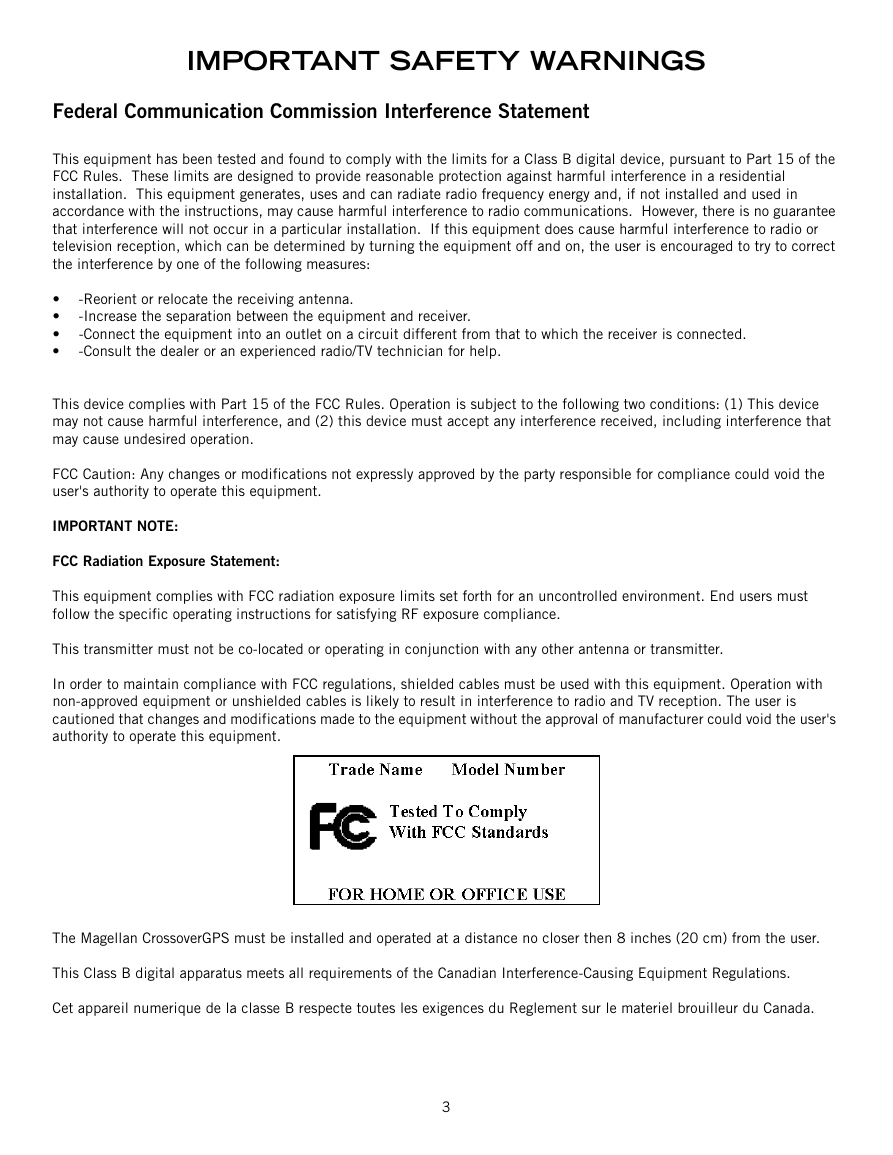
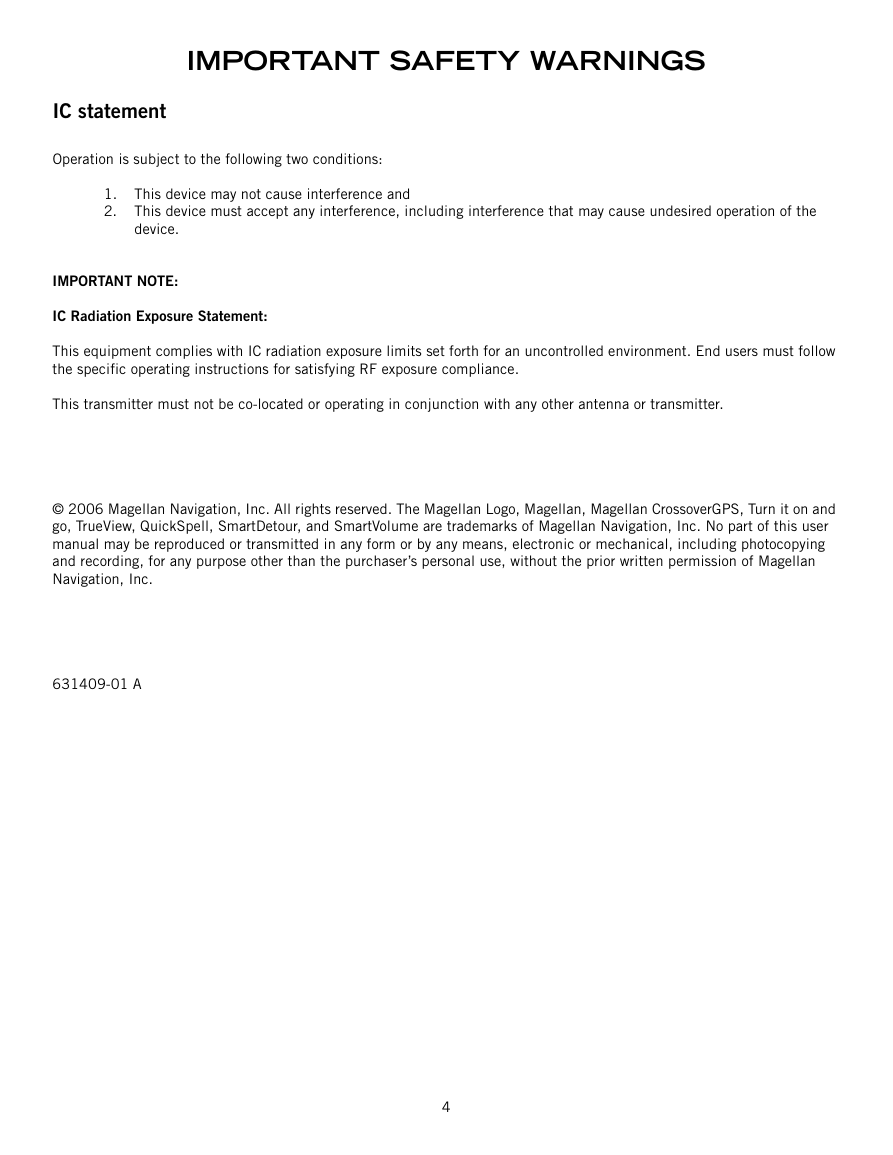
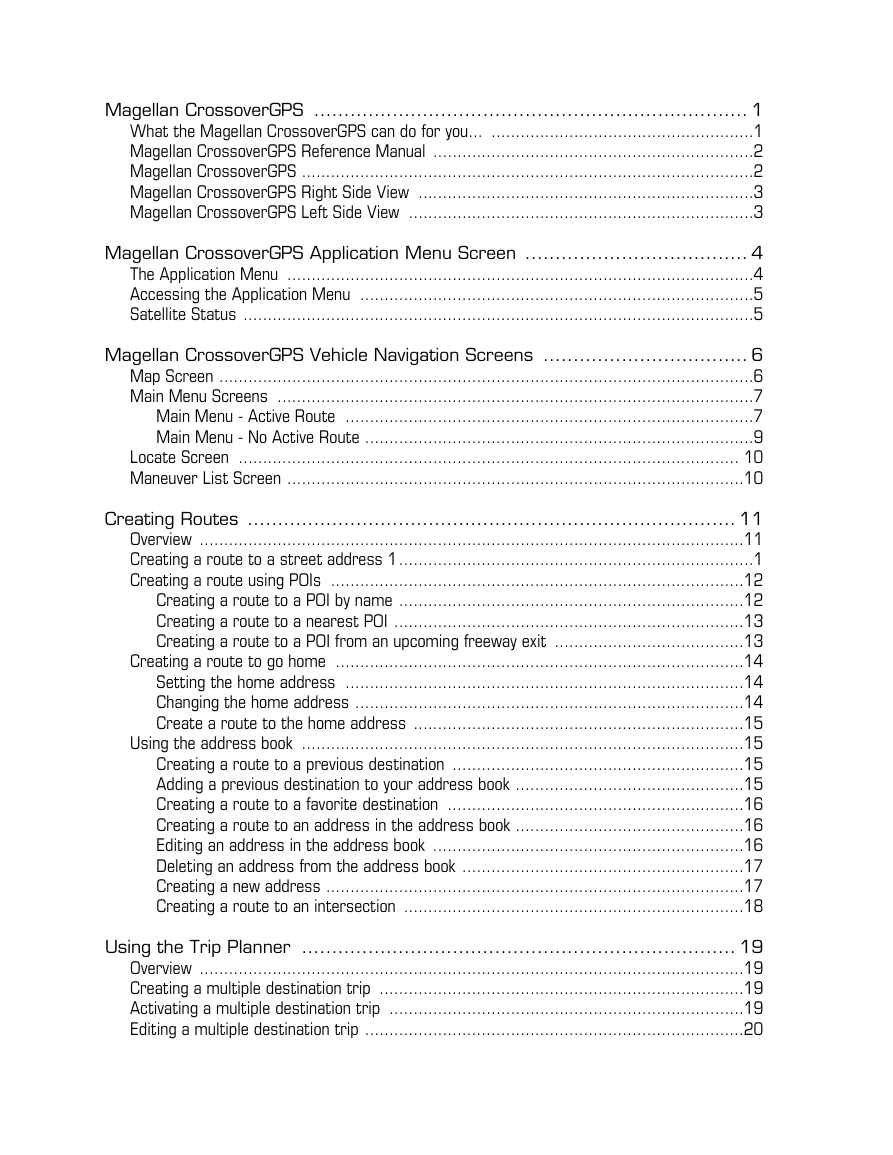
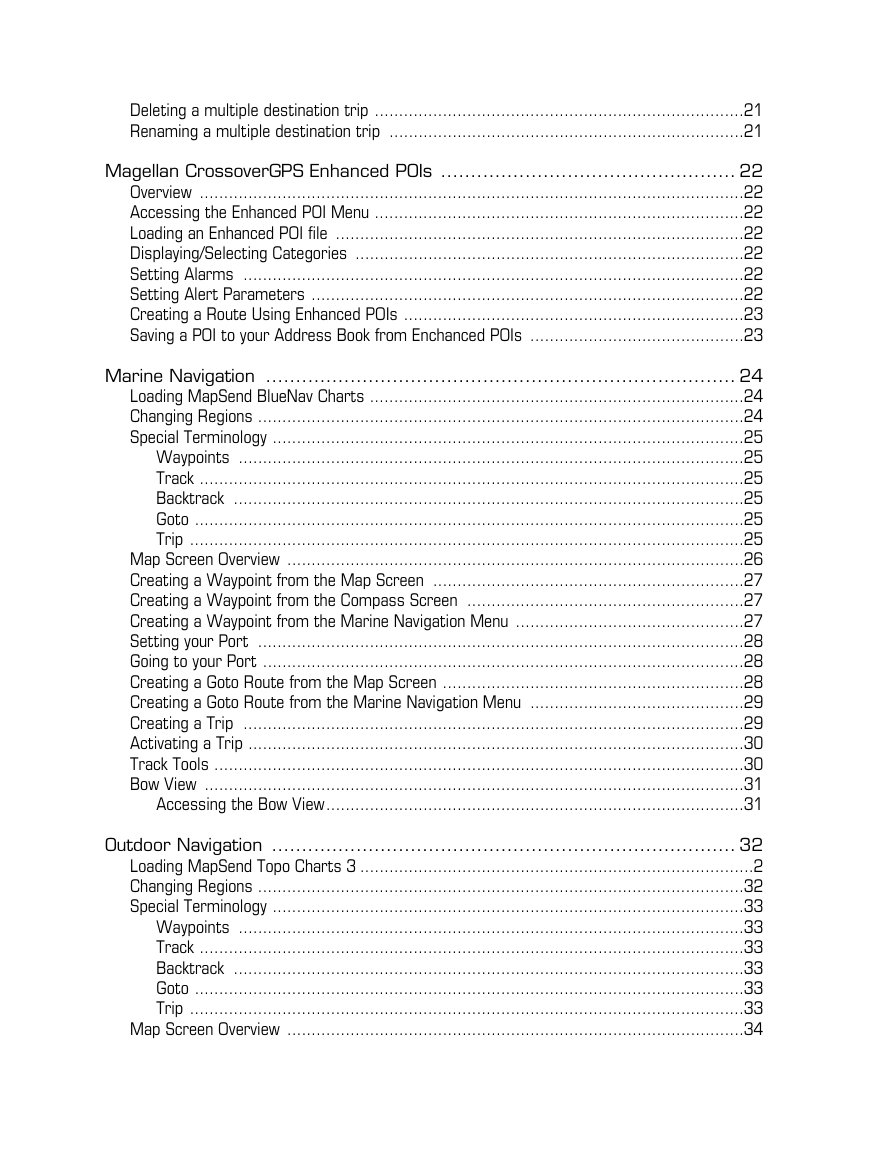
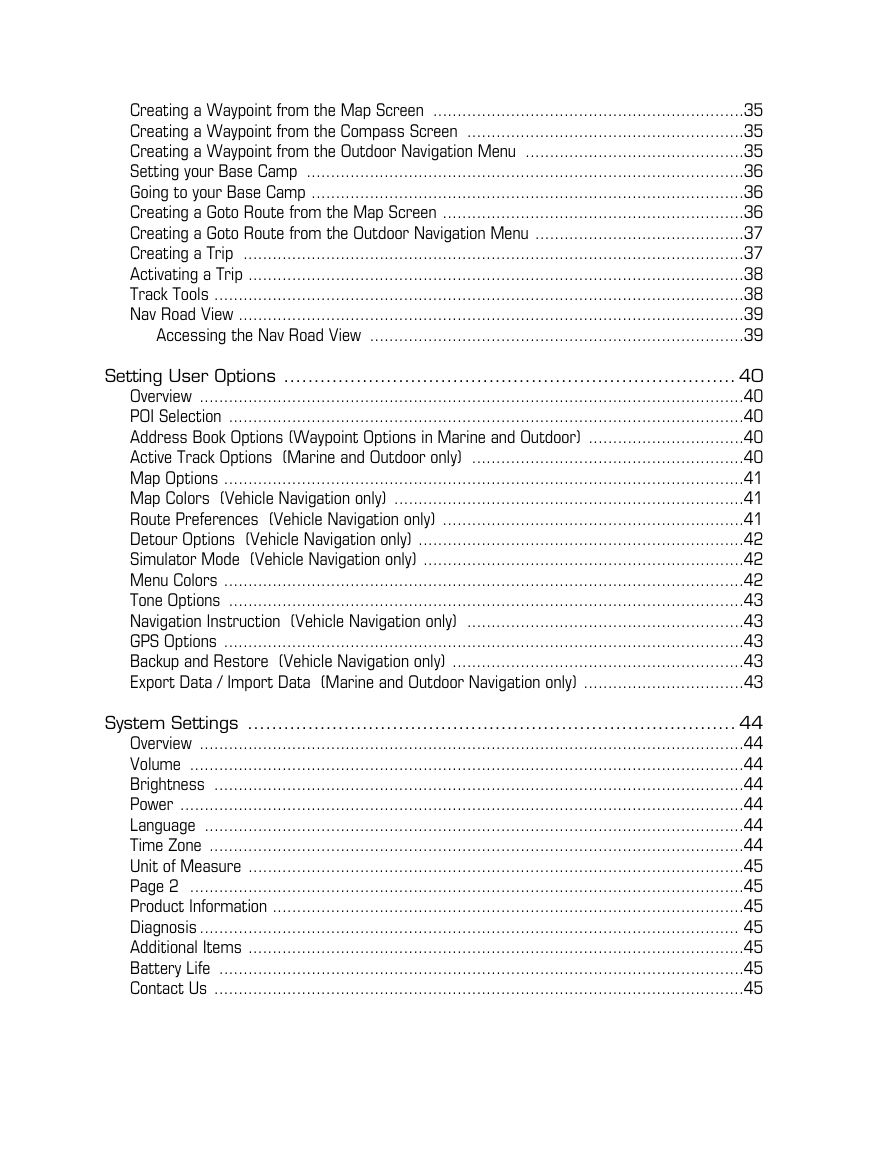



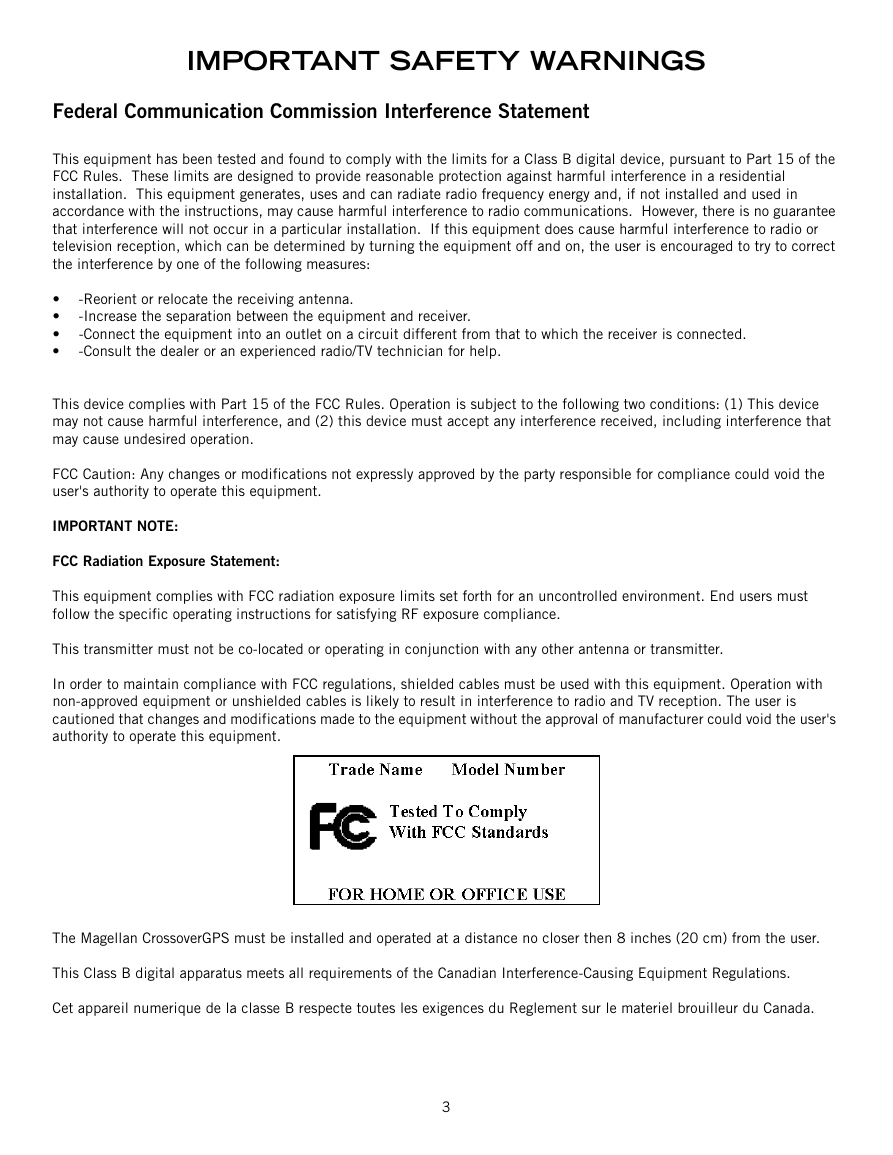
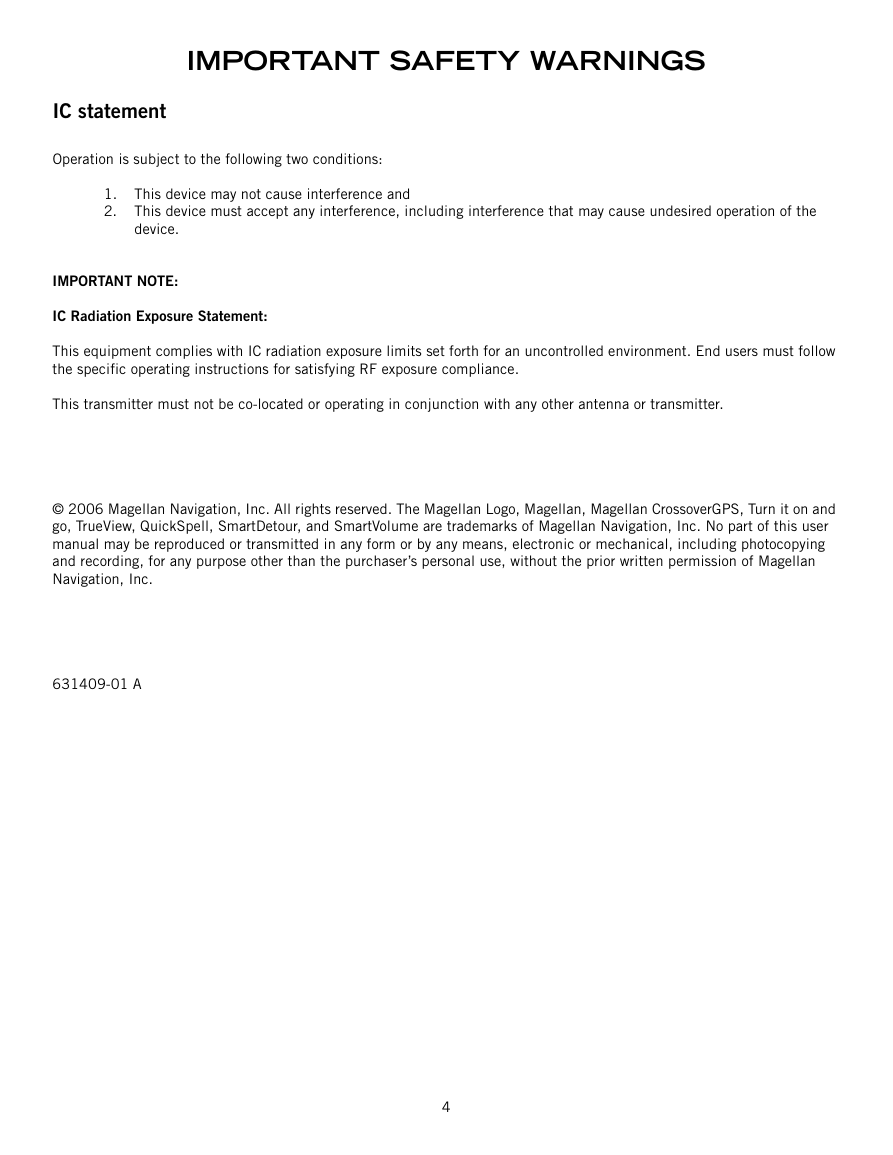
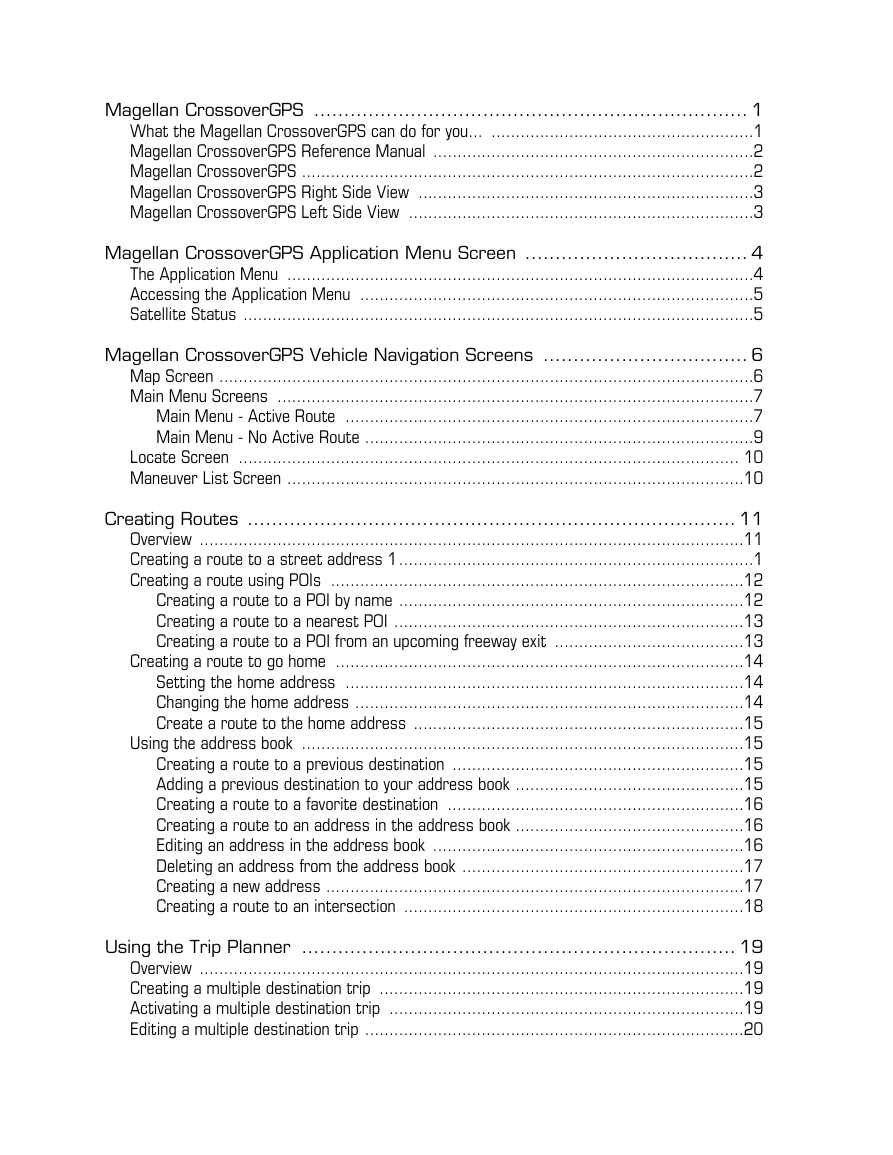
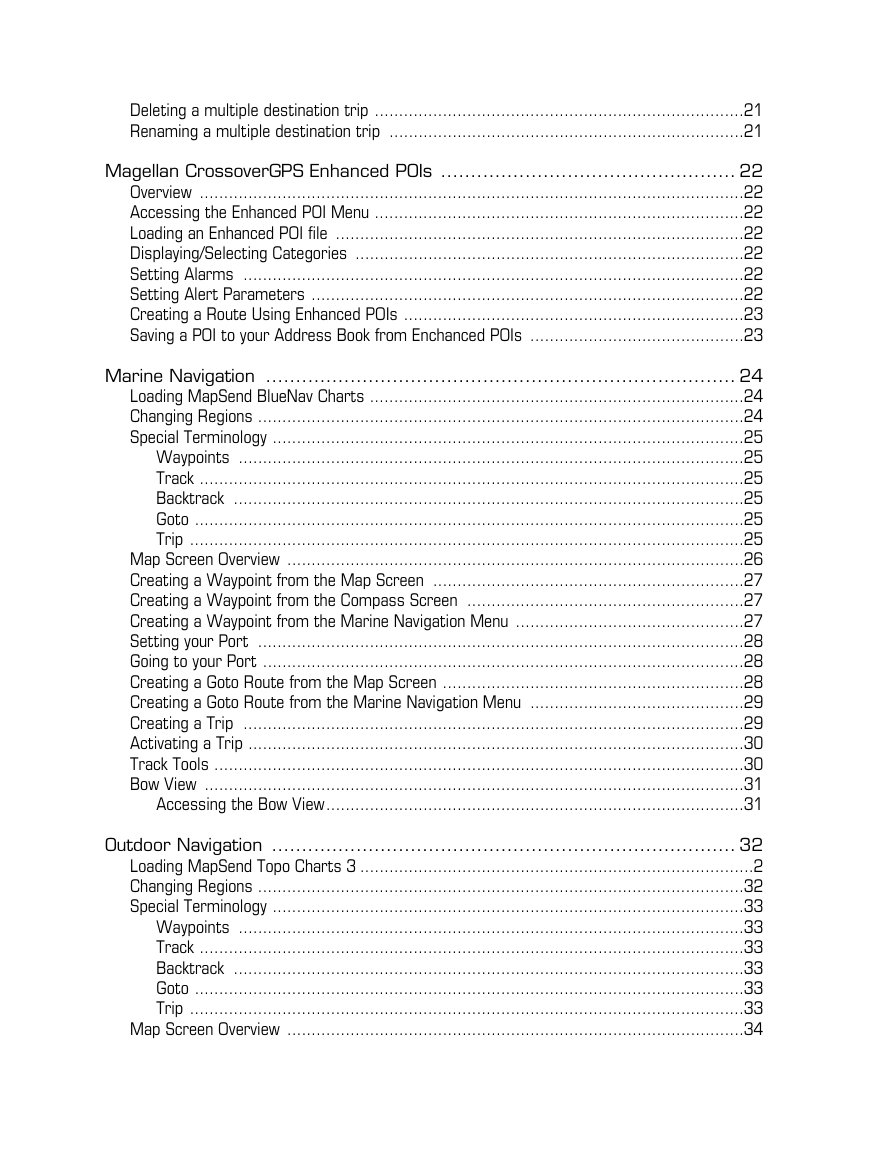
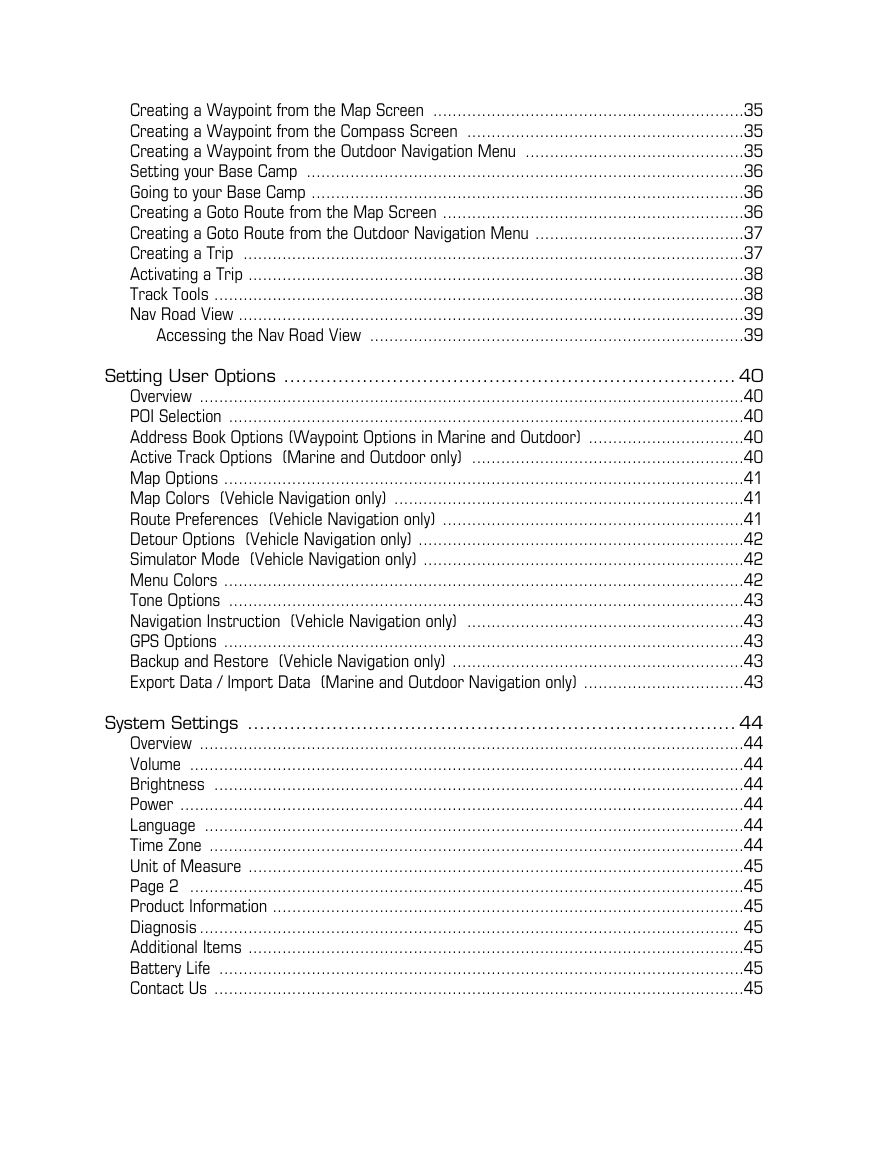
 2023年江西萍乡中考道德与法治真题及答案.doc
2023年江西萍乡中考道德与法治真题及答案.doc 2012年重庆南川中考生物真题及答案.doc
2012年重庆南川中考生物真题及答案.doc 2013年江西师范大学地理学综合及文艺理论基础考研真题.doc
2013年江西师范大学地理学综合及文艺理论基础考研真题.doc 2020年四川甘孜小升初语文真题及答案I卷.doc
2020年四川甘孜小升初语文真题及答案I卷.doc 2020年注册岩土工程师专业基础考试真题及答案.doc
2020年注册岩土工程师专业基础考试真题及答案.doc 2023-2024学年福建省厦门市九年级上学期数学月考试题及答案.doc
2023-2024学年福建省厦门市九年级上学期数学月考试题及答案.doc 2021-2022学年辽宁省沈阳市大东区九年级上学期语文期末试题及答案.doc
2021-2022学年辽宁省沈阳市大东区九年级上学期语文期末试题及答案.doc 2022-2023学年北京东城区初三第一学期物理期末试卷及答案.doc
2022-2023学年北京东城区初三第一学期物理期末试卷及答案.doc 2018上半年江西教师资格初中地理学科知识与教学能力真题及答案.doc
2018上半年江西教师资格初中地理学科知识与教学能力真题及答案.doc 2012年河北国家公务员申论考试真题及答案-省级.doc
2012年河北国家公务员申论考试真题及答案-省级.doc 2020-2021学年江苏省扬州市江都区邵樊片九年级上学期数学第一次质量检测试题及答案.doc
2020-2021学年江苏省扬州市江都区邵樊片九年级上学期数学第一次质量检测试题及答案.doc 2022下半年黑龙江教师资格证中学综合素质真题及答案.doc
2022下半年黑龙江教师资格证中学综合素质真题及答案.doc