Setting Up Your HP iPAQ
Setting Up Internet Access on Your HP iPAQ
I
Copyright and Logo
SOFTWARE PRODUCT LICENSE
IMPORTANT MESSAGE CONCERNING THE USE OF MAPKING™ BY VEHICLE
IMPORTANT MESSAGE CONCERNING ROUTE PLANNING
IMPORTANT MESSAGE CONCERNING GPS TRACKING
1 Introduction
1.1 Product Description
1.2 Software and Map Version
All products MUST be registered for permanent use.
1.3 MapKing™ G10Features
Main Features
System Requirement
2 Installation and Activation
2.1 Product Installation
2.1.1 Main Program installation
2.1.2 Map Data Installation
2.2 Product Registration
2.2.1 Obtain MKID for Pocket PC
2.2.2 Obtain Registration Code Online
2.3 Launch MapKing™
2.3.1 Switch Map
2.3.2 Close Map
2.4 Remove MapKing™ G10
2.5 Product Upgrade
3 Basic Functions
Basic operation
3.1 Search Functions
3.1.1 Search Startup
3.1.2 Index Search (by alphanumerical order)
3.1.3 Keyword Search (Wild Card Search)
3.1.4 POI Search (Point of Interest) Category
3.1.5 Search by Distance Range
3.1.6 District Centre Location
3.1.7 Search by Co-ordinates
3.1.8 Search by Group Category (Q-find)
3.2 My Favorite Function (My POI)
3.2.1. Build POI
Build records in 2 ways
3.2.2 Manage POI
3.2.3 Edit POI
3.2.4 Import/Export POI
4 Route Planning
Routing Functions Summary
4.1 Routing planning
4.1.1 Create Start/ Destination (Routing points)
4.1.2 Enter Route Planning Page
4.1.3 Get the Result
4.1.4 Adjust the Route
4.2 Route Simulation
5 GPS Positioning
IMPORTANT MESSAGE CONCERNING GPS (Global Positioning System)
5.1 About GPS
5.2 GPS Startup
5.2.1 GPS Setup
5.2.2 GPS Setting
5.3 GPS Mode
5.4 GPS Setting / Track Record
5.4.1 GPS Setting
5.4.2 Connecting GPS
5.4.3 Position Information
5.4.4 GPS Status
5.4.5 GPS Connection Problem
Normal GPS Status
GPS Failure
6 System Options
6.1 Enter System Options
6.2 General setting
6.3 Road Sign
7 Travel Book
7.1 Travel Book Startup
7.2 Travel Book Functions
7.3 Read Travel Book
7.3.1 Prepare Importation
7.3.2 Import the Travel Book
7.3.3 Travel Book Record Details
8 Service & Support
8.1 Hardware Support
8.2 MapKing™ Software Support and Service
8.3 Forget Registration Code
- End of Manual -
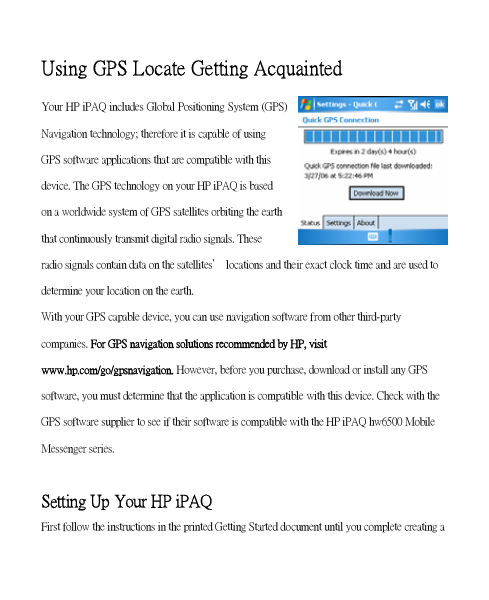
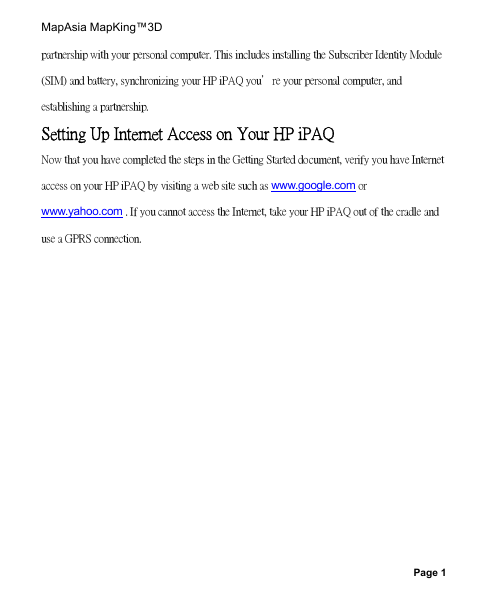
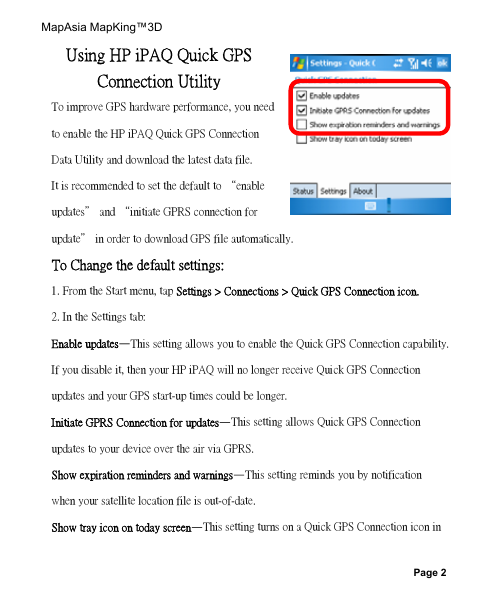
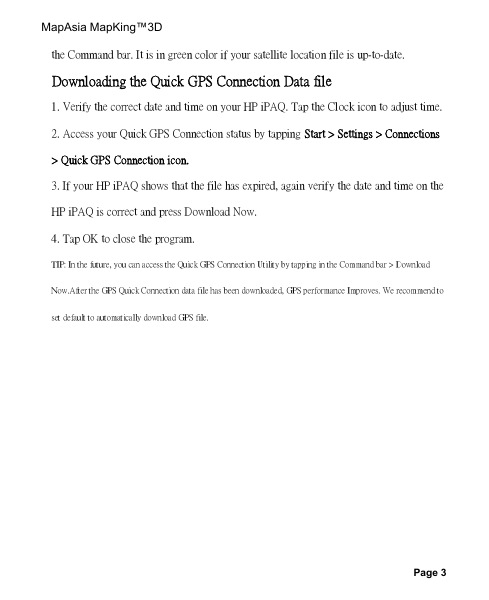
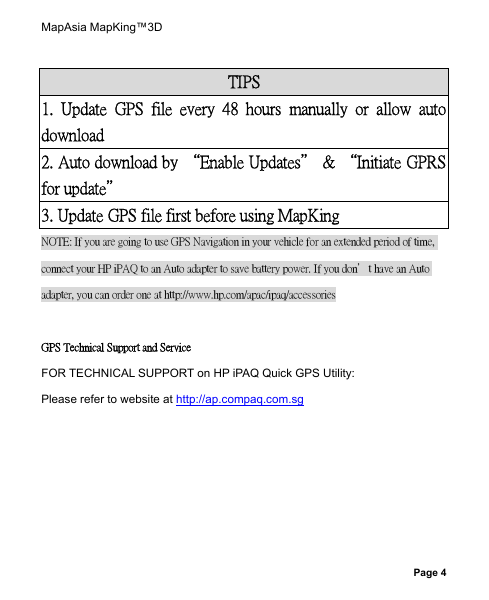
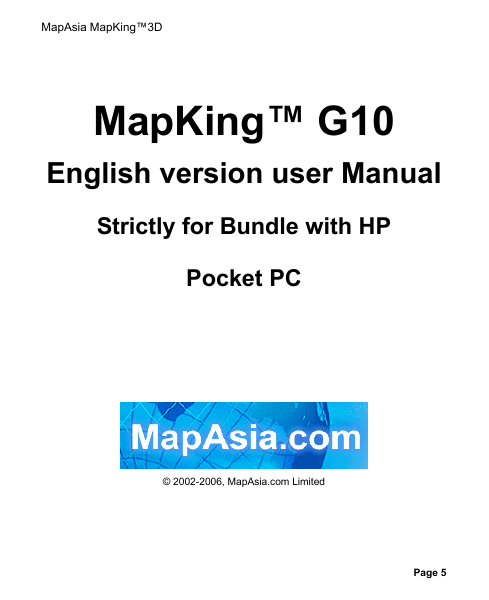
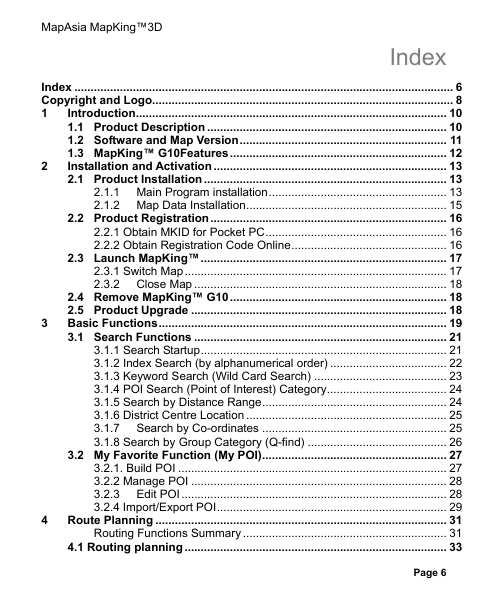

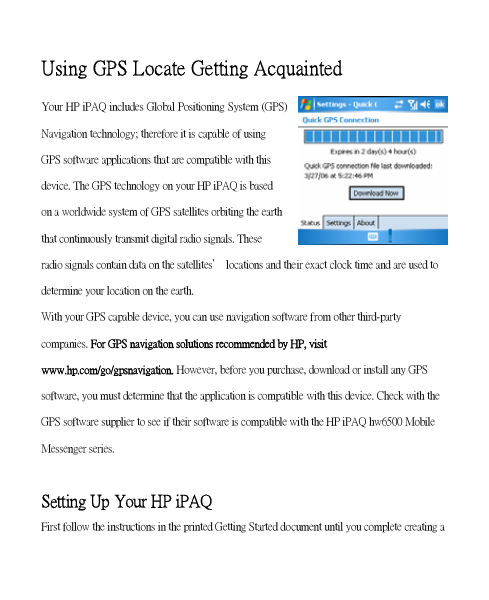
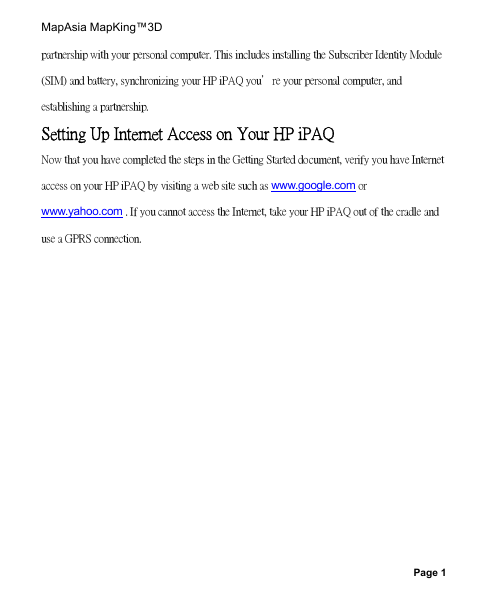
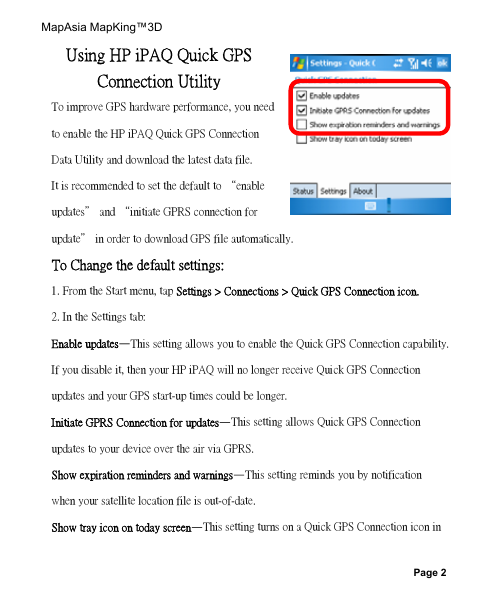
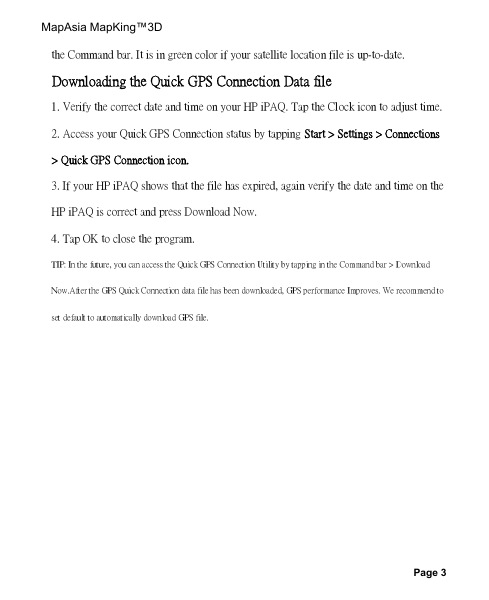
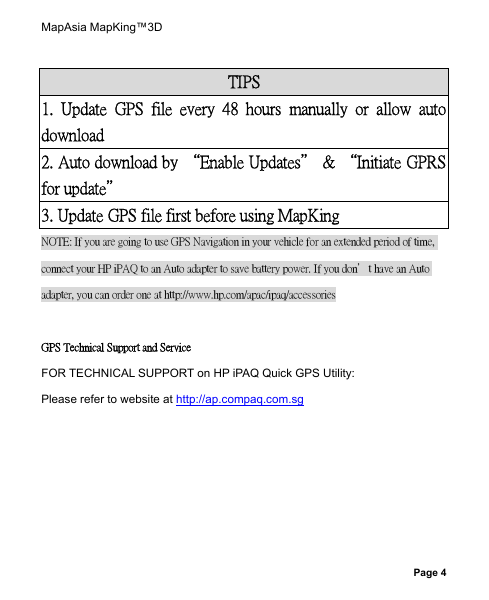
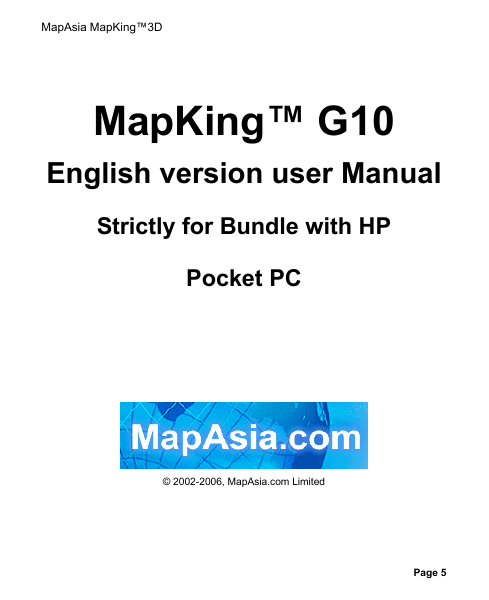
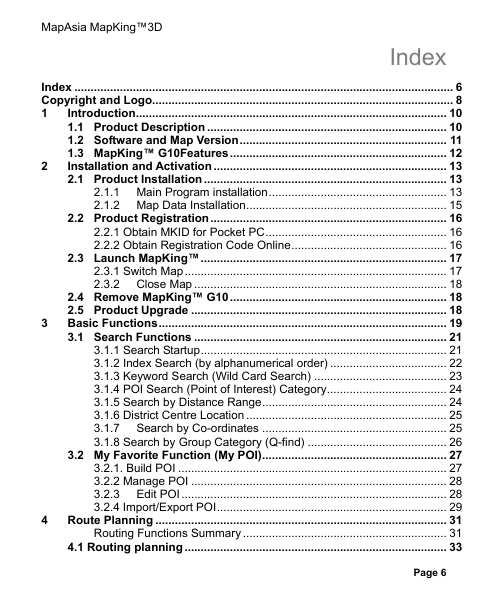

 2023年江西萍乡中考道德与法治真题及答案.doc
2023年江西萍乡中考道德与法治真题及答案.doc 2012年重庆南川中考生物真题及答案.doc
2012年重庆南川中考生物真题及答案.doc 2013年江西师范大学地理学综合及文艺理论基础考研真题.doc
2013年江西师范大学地理学综合及文艺理论基础考研真题.doc 2020年四川甘孜小升初语文真题及答案I卷.doc
2020年四川甘孜小升初语文真题及答案I卷.doc 2020年注册岩土工程师专业基础考试真题及答案.doc
2020年注册岩土工程师专业基础考试真题及答案.doc 2023-2024学年福建省厦门市九年级上学期数学月考试题及答案.doc
2023-2024学年福建省厦门市九年级上学期数学月考试题及答案.doc 2021-2022学年辽宁省沈阳市大东区九年级上学期语文期末试题及答案.doc
2021-2022学年辽宁省沈阳市大东区九年级上学期语文期末试题及答案.doc 2022-2023学年北京东城区初三第一学期物理期末试卷及答案.doc
2022-2023学年北京东城区初三第一学期物理期末试卷及答案.doc 2018上半年江西教师资格初中地理学科知识与教学能力真题及答案.doc
2018上半年江西教师资格初中地理学科知识与教学能力真题及答案.doc 2012年河北国家公务员申论考试真题及答案-省级.doc
2012年河北国家公务员申论考试真题及答案-省级.doc 2020-2021学年江苏省扬州市江都区邵樊片九年级上学期数学第一次质量检测试题及答案.doc
2020-2021学年江苏省扬州市江都区邵樊片九年级上学期数学第一次质量检测试题及答案.doc 2022下半年黑龙江教师资格证中学综合素质真题及答案.doc
2022下半年黑龙江教师资格证中学综合素质真题及答案.doc