Contents
Printer Features
Parts of the Printer
Front View
Side View
Back View
Open View
Printer Configurations
Standard Features
Available Configurations
Options
Upgrade
Accessory
Printer and Scan Drivers
Control Panel
Control Panel Features
Control Panel Layout
Information Pages
Menu Map
Sample Pages
More Information
Resources
Xerox Support Centre
Network Basics
Overview of Network Setup and Configuration
Setting Up the Network
Choosing a Connection Method
Connecting via USB
Connecting via Ethernet (Recommended)
Configuring the Network Address
TCP/IP and IP Addresses
Automatically Setting the Printer’s IP Address
Dynamic Methods of Setting the Printer’s IP Address
Manually Setting the Printer’s IP Address
Installing the Printer Drivers
Available Drivers
Windows 2000 or Later
Macintosh OS X, Version 10.3 and Higher
Printing Basics
Overview of Basic Steps
Supported Paper and Media
Paper Usage Guidelines
Duplex Automatic Document Feeder Guidelines
Paper That Can Damage Your Printer
Paper Storage Guidelines
Supported Paper Sizes and Weights
Loading Paper
Loading Paper in Tray 1
Using Manual Feed
Loading Paper in Tray 2, 3, or 4
Selecting Printing Options
Selecting Printing Preferences (Windows)
Selecting Options for an Individual Job (Windows)
Selecting Options for an Individual Job (Macintosh)
Printing on Both Sides of the Paper
Automatic 2-Sided Printing Guidelines
Manual 2-Sided Printing
Printing on Specialty Media
Printing Transparencies
Printing Envelopes
Printing Labels
Printing Glossy Paper
Printing Custom Size Paper
Creating Custom Paper Types
Copying
Basic Copying
Adjusting Copying Options
Basic Settings
Image Adjustments
Image Placement Adjustments
Output Adjustments
Advanced Copying
Managing Copy Functions
Setting the Print Job Interrupt Option
Using a Color Copy Password
Scanning
Overview
Installing the Scan Driver
Basic Scanning
Scanning Originals at the Printer
Using Walk-Up Scanning
Retrieving Scanned Images
Using CentreWare IS to Retrieve Images
Using the Xerox Scan Utility
Importing Images into an Application
Scanning Options
Setting the Scan Resolution
Automatically Suppressing Background Variations
Setting the Color Mode
Setting 1-Sided or 2-Sided Originals
Setting the Document Type
Setting the Original Size
Managing Scan Templates
Creating a Template with the Thumbnail Image Option
Creating a Template to Scan Images Directly to a Folder
Deleting Templates
Managing Folder and Email Profiles
Creating or Editing Email Profiles
Deleting Email Profiles
Creating or Editing Folder Profiles
Deleting Folder Profiles
Managing Files and Scanning Policies
Deleting Image Files from the System
Deleting Image Files from the Xerox Scan Utility
Adding a Password for Scanning to Your Computer
Creating a Private Folder
Controlling Scanning Policies
Calibrating the Scanner
Starting the Calibration Procedure
Calibrating the Scanner at the Document Glass
Calibrating the Scanner at the Document Feeder
Faxing
Basic Faxing
Sending a Fax from the Printer
Sending a Fax from Your Computer
Adding Individual and Group Speed Dial Entries
Adding an Individual
Adding a Group
Editing or Deleting an Individual Speed Dial Entry
Editing or Deleting a Group Speed Dial Entry
Faxing Multiple Recipients Using Send List
Setting Up a Send List of Fax Recipients
Viewing or Editing the Send List
Selecting Fax Options
Setting the Fax Destination
Setting the Fax Resolution
Selecting the Original Size
Selecting Auto Suppression
Selecting the Starting Rate
Delay Sending a Fax
Managing Fax Functions
Printing a Transmission Report
Enabling or Disabling Secure Faxes
Printing or Clearing Secure Faxes
Clear Pending Faxes
Enabling or Disabling Junk Fax Prevention
Printing Fax Reports
Inserting Pauses in Fax Numbers
Changing Default Settings
Solving Fax Problems
Configuring the Modem
Printing the Protocol Monitoring Report
Resetting Fax Options to the Factory Default
Print Quality
Controlling the Quality of Your Prints
Selecting a Print-Quality Mode
Adjusting Color
Solving Print-Quality Problems
Smudges or Smears
Random Light Stripes
Predominate Light Stripes
Transparency Images Are Too Light or Too Dark
Colors Are Wrong
PANTONE Colors Do Not Match
Maintenance
Maintenance and Cleaning
Routine Maintenance
Cleaning the Paper Release Blade
Cleaning the Maintenance Kit Wiper Blade
Cleaning the Outside of the Printer
Cleaning the Document Glass and Document Feeder
Ordering Supplies
Consumables
Routine Maintenance Items
When to Order Supplies
Recycling Supplies
Moving and Repacking the Printer
Precautions for Moving the Printer
Moving the Printer Within the Office
Preparing the Printer for Shipment
Troubleshooting
Clearing Paper Jams
Jam at Exit Cover
Jam at Exit Path
Jam at Front Cover
Jam at Tray 2, 3, or 4
Jam at the Document Feeder
Getting Help
Control Panel Messages
PrintingScout Alerts
Fax and Scan Alerts
PhaserSMART Technical Support
Online Support Assistant
Web Links
User Safety
Copy Regulations
Fax Regulations
Index
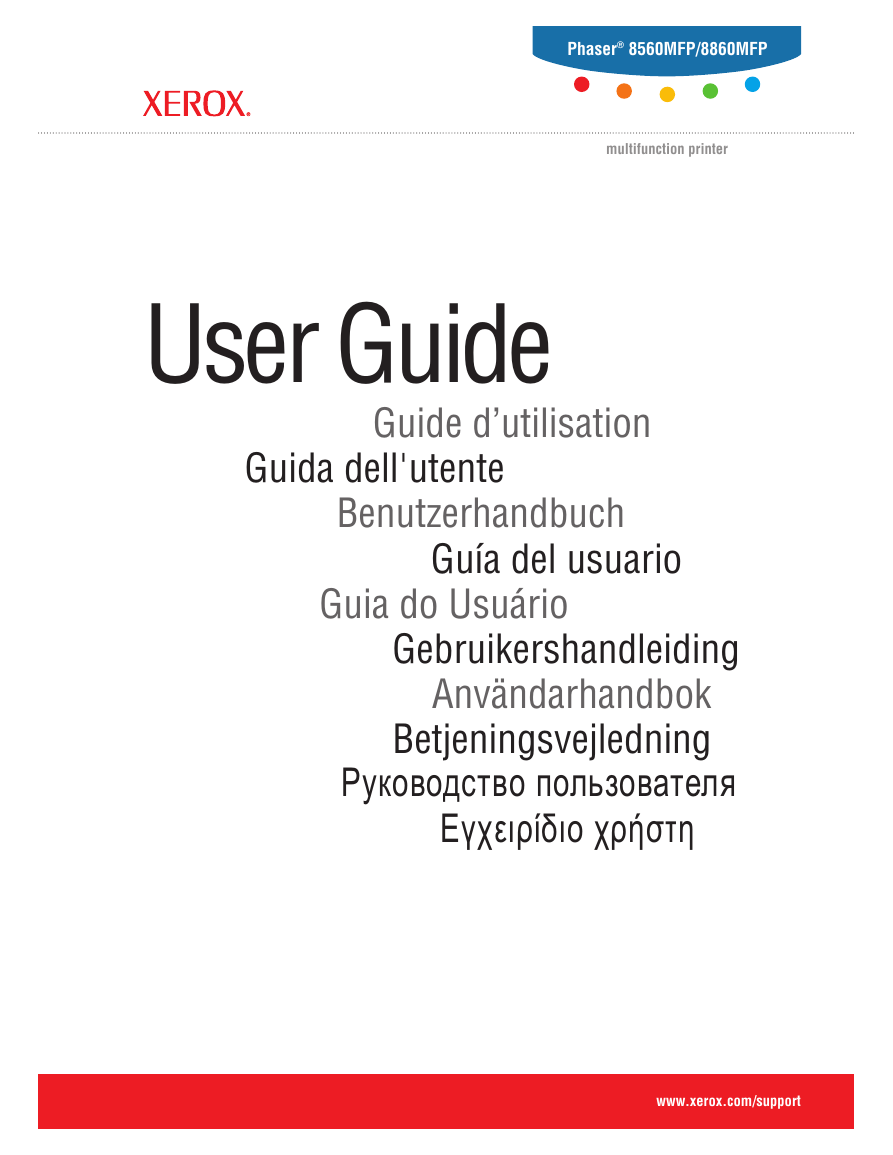
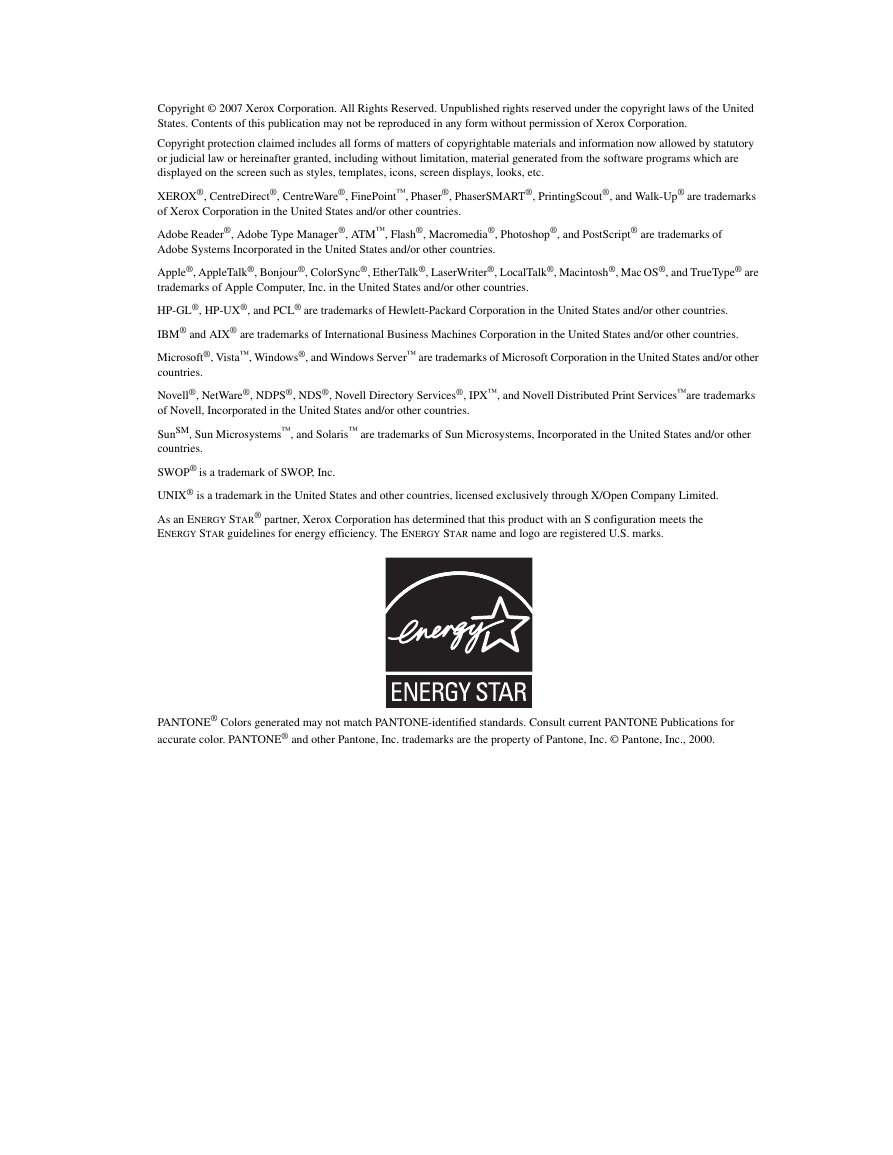

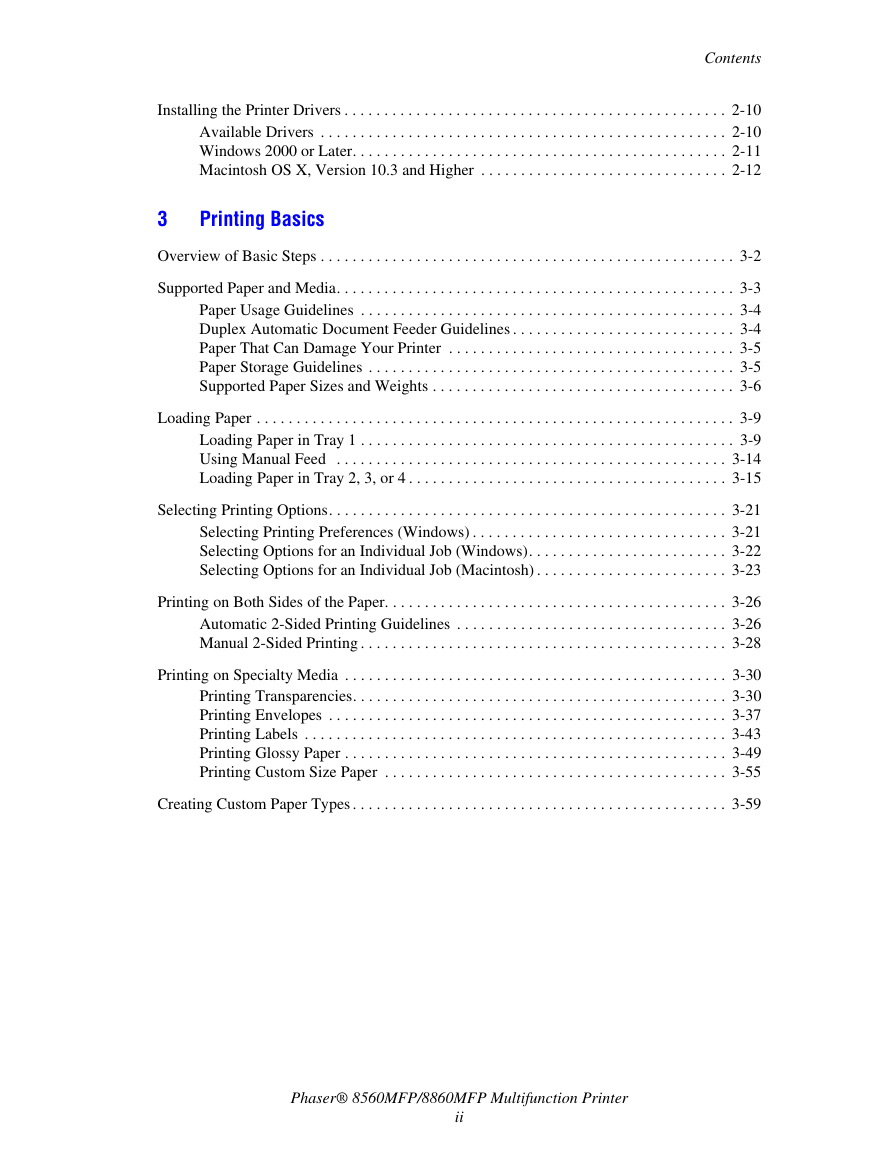
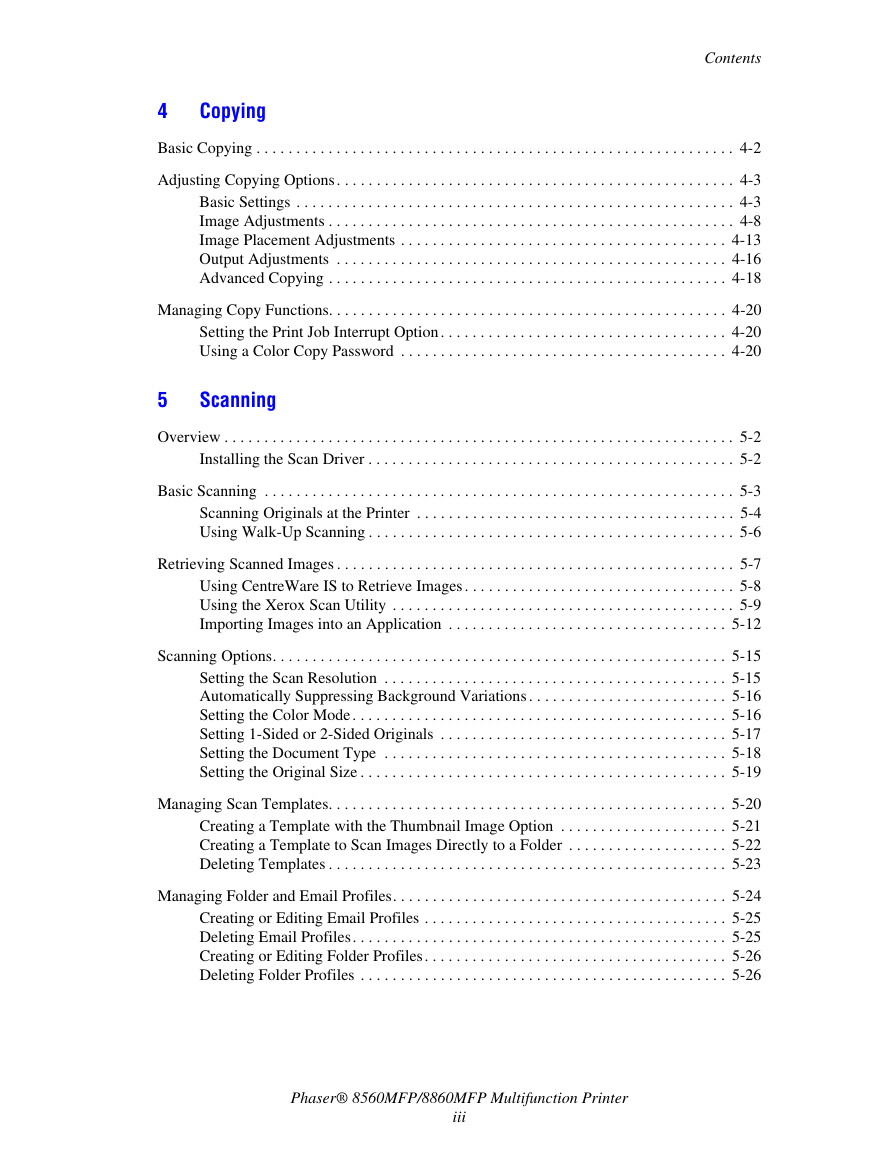
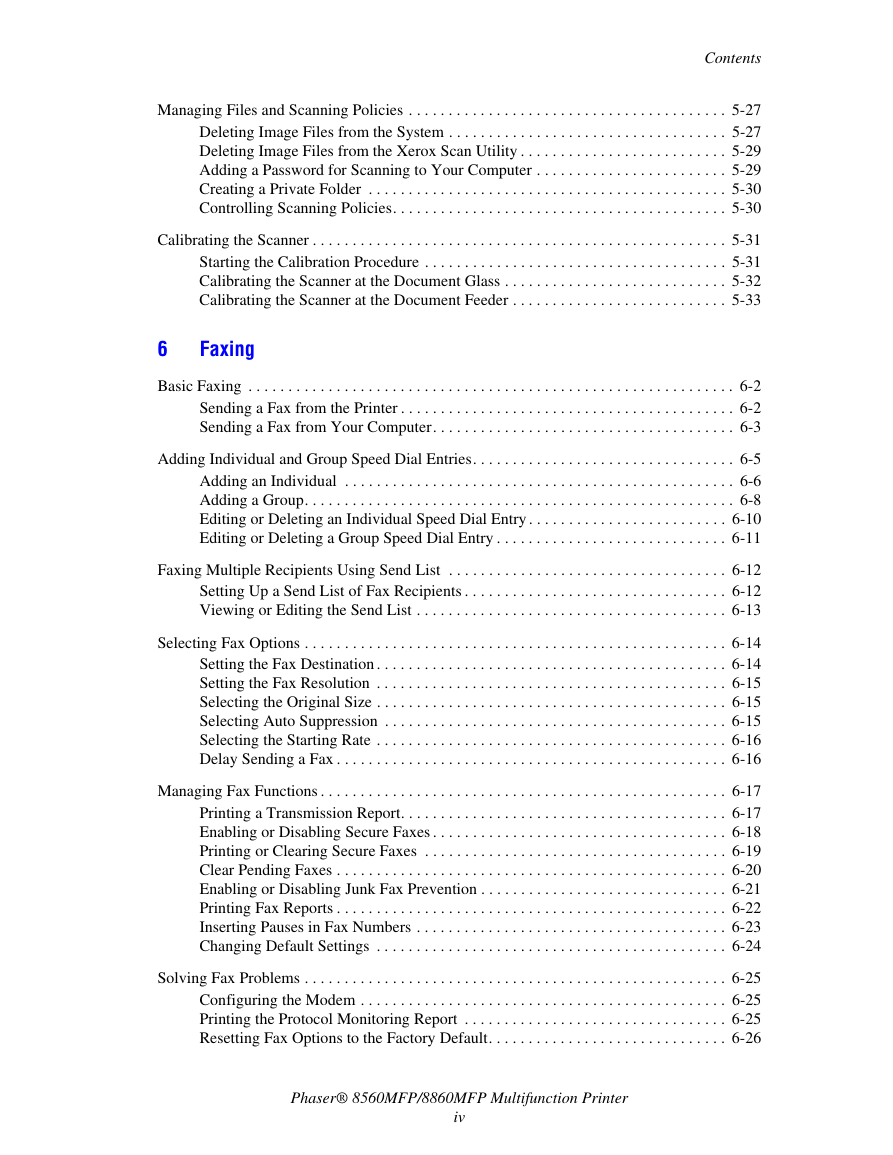
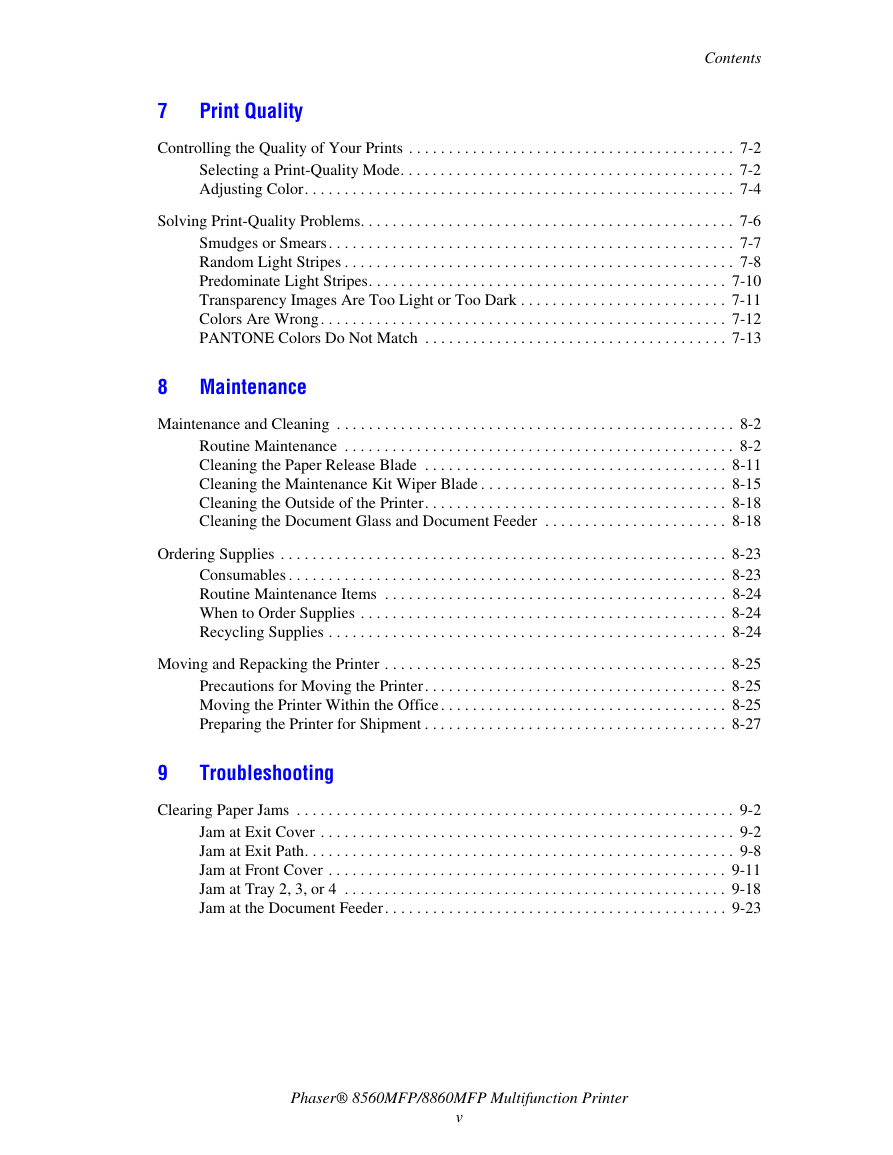
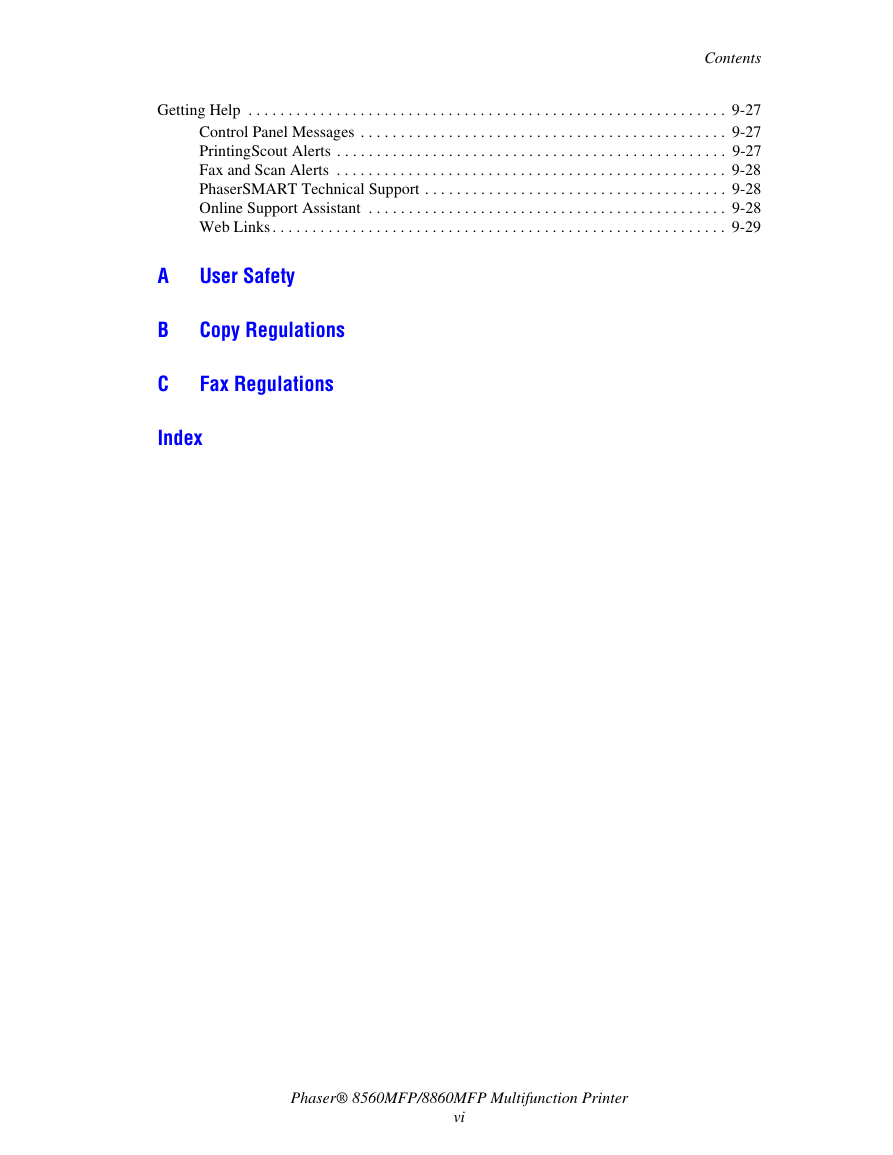
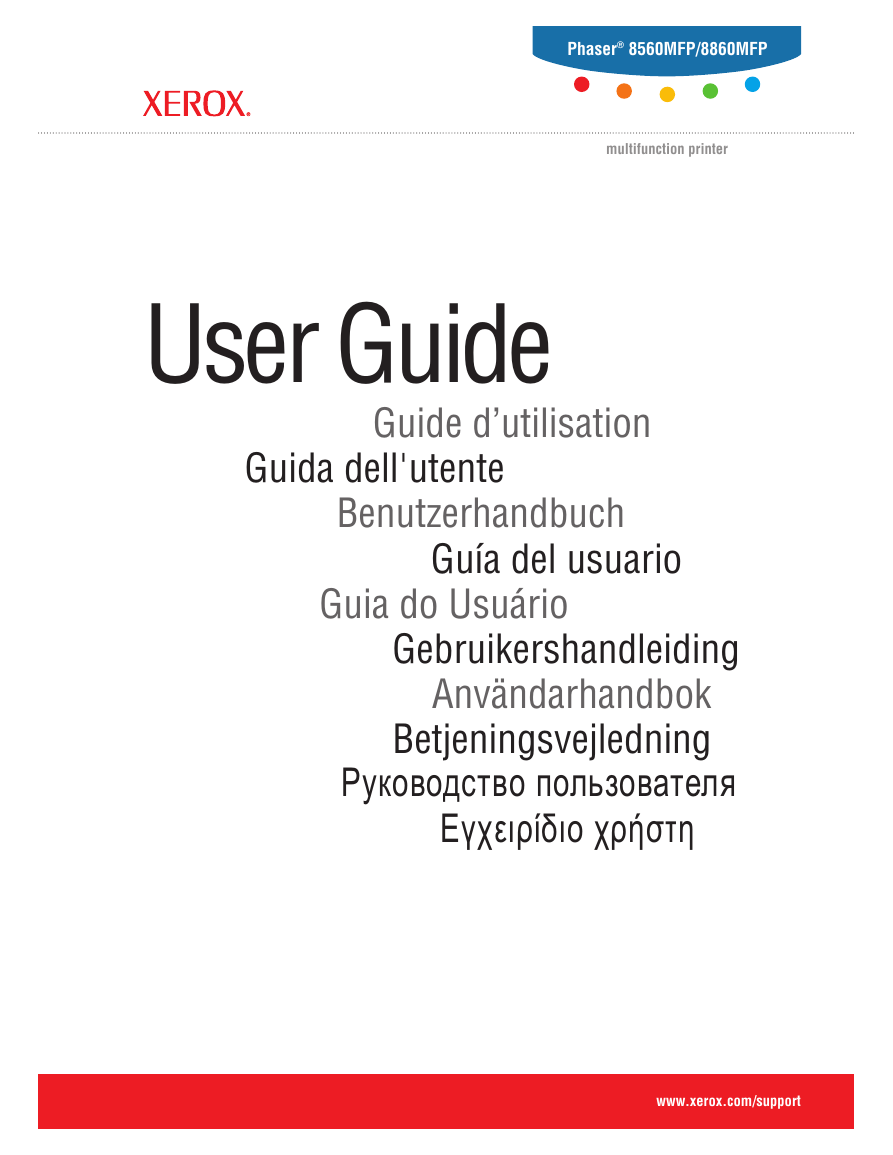
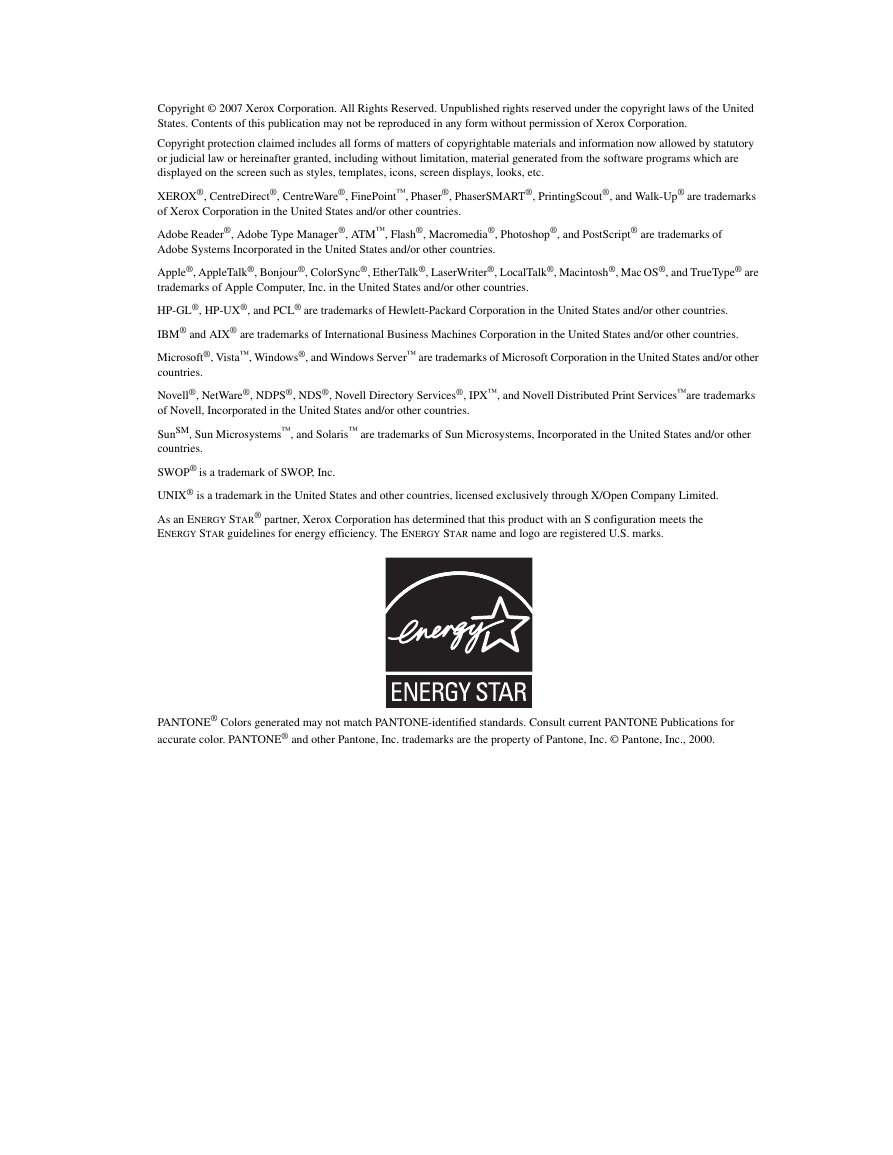

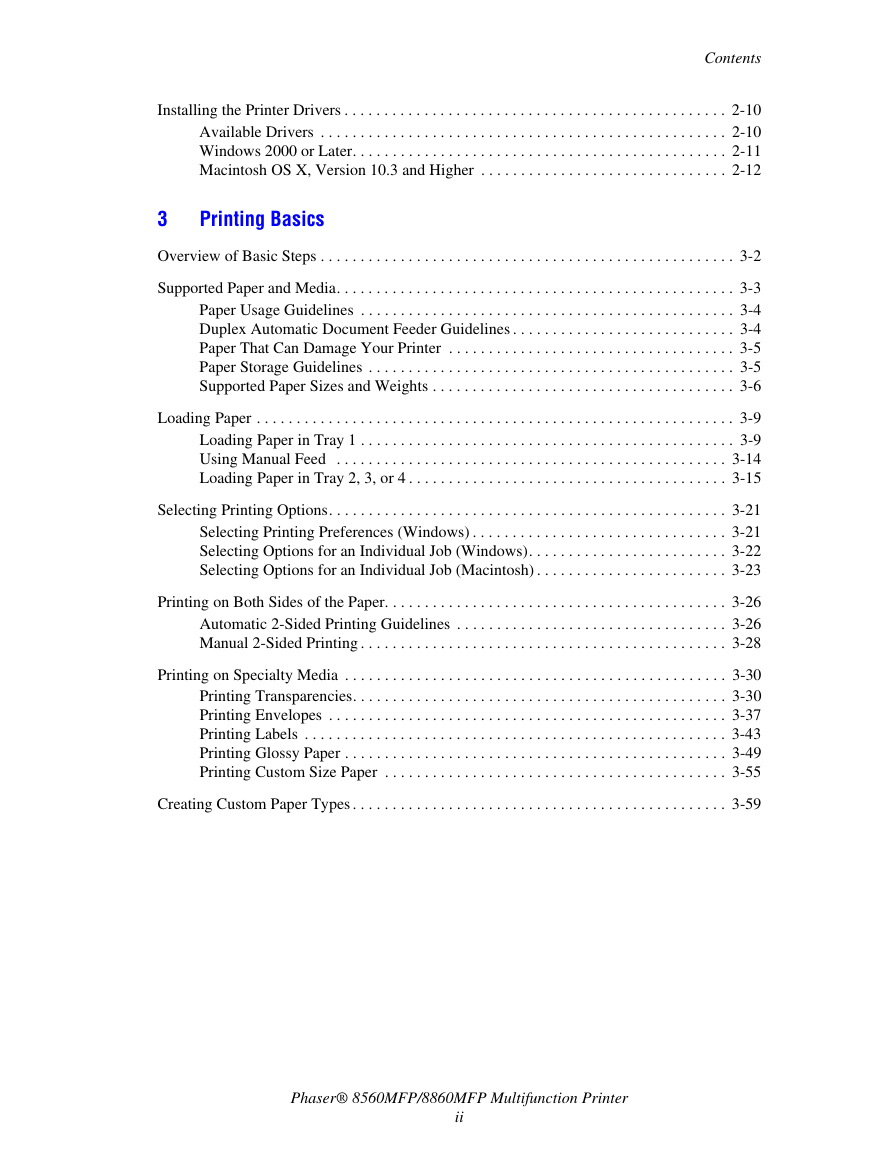
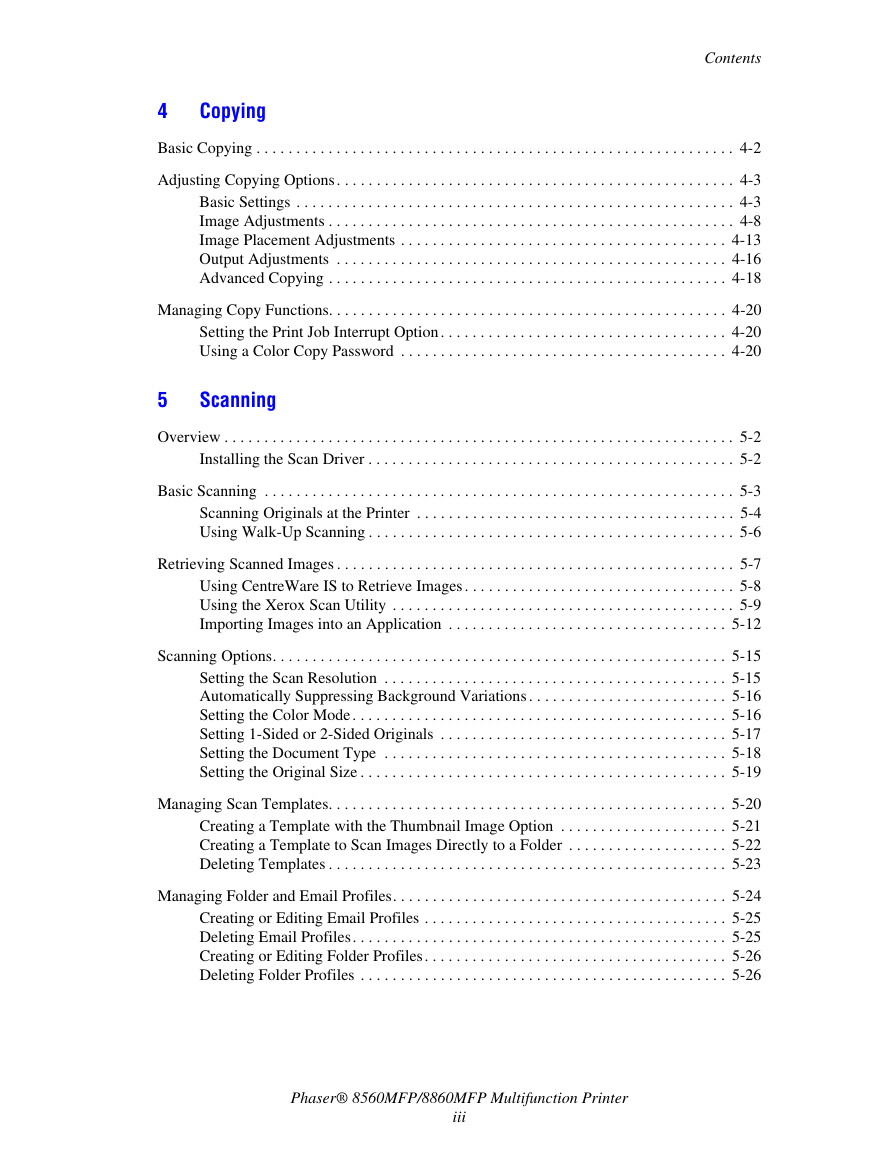
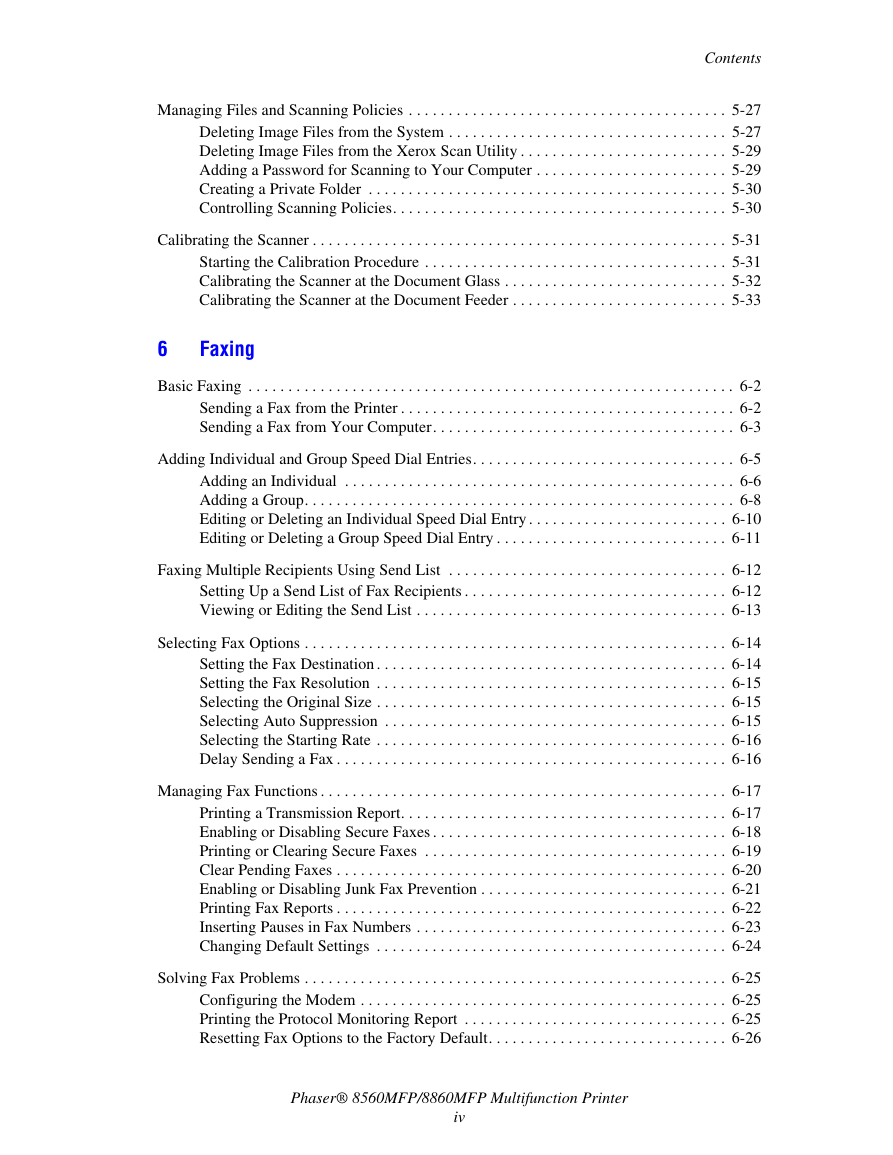
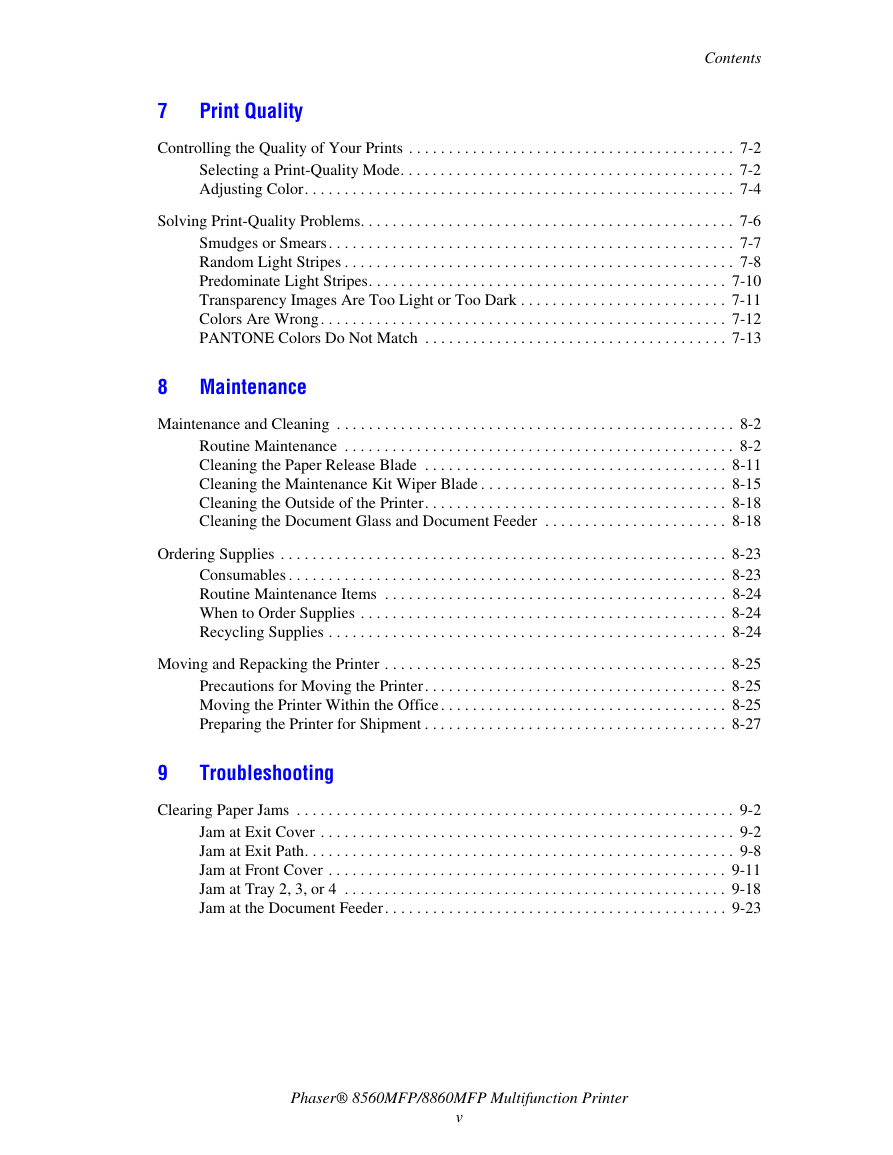
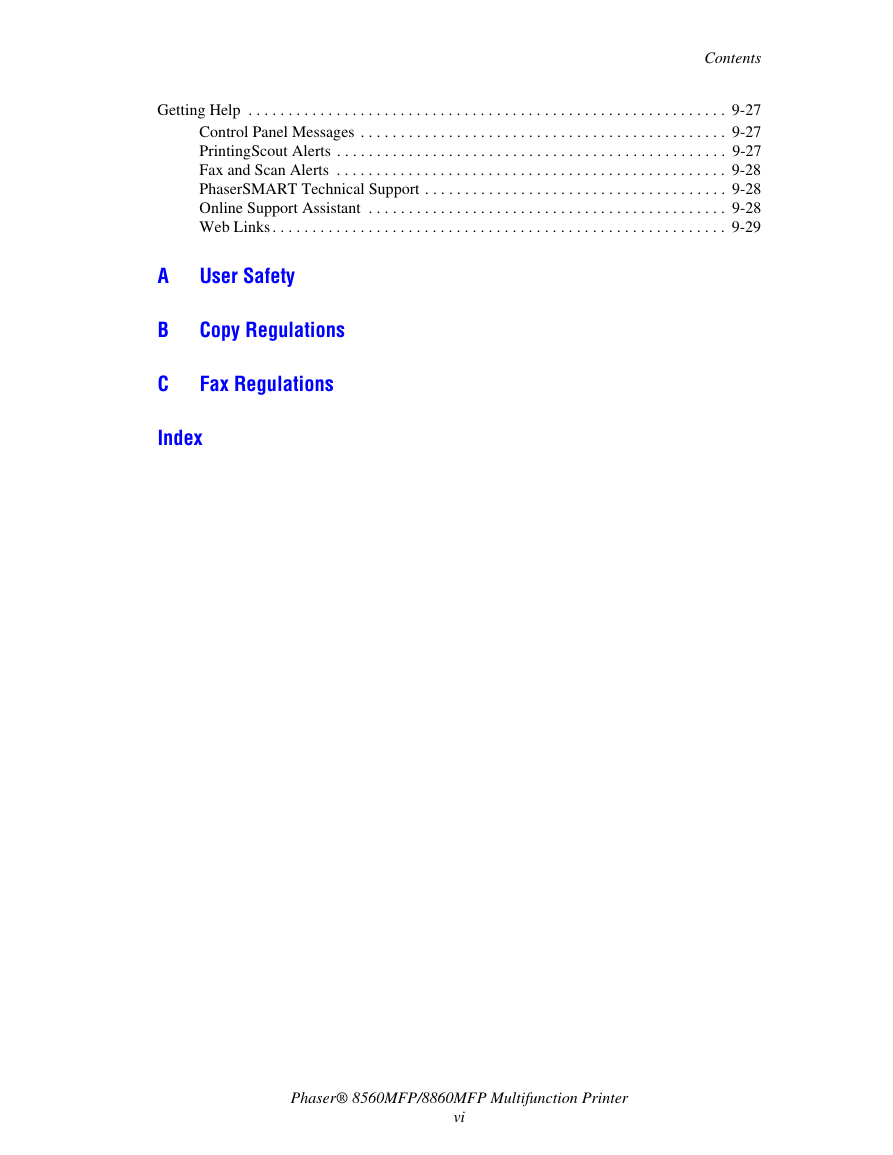
 2023年江西萍乡中考道德与法治真题及答案.doc
2023年江西萍乡中考道德与法治真题及答案.doc 2012年重庆南川中考生物真题及答案.doc
2012年重庆南川中考生物真题及答案.doc 2013年江西师范大学地理学综合及文艺理论基础考研真题.doc
2013年江西师范大学地理学综合及文艺理论基础考研真题.doc 2020年四川甘孜小升初语文真题及答案I卷.doc
2020年四川甘孜小升初语文真题及答案I卷.doc 2020年注册岩土工程师专业基础考试真题及答案.doc
2020年注册岩土工程师专业基础考试真题及答案.doc 2023-2024学年福建省厦门市九年级上学期数学月考试题及答案.doc
2023-2024学年福建省厦门市九年级上学期数学月考试题及答案.doc 2021-2022学年辽宁省沈阳市大东区九年级上学期语文期末试题及答案.doc
2021-2022学年辽宁省沈阳市大东区九年级上学期语文期末试题及答案.doc 2022-2023学年北京东城区初三第一学期物理期末试卷及答案.doc
2022-2023学年北京东城区初三第一学期物理期末试卷及答案.doc 2018上半年江西教师资格初中地理学科知识与教学能力真题及答案.doc
2018上半年江西教师资格初中地理学科知识与教学能力真题及答案.doc 2012年河北国家公务员申论考试真题及答案-省级.doc
2012年河北国家公务员申论考试真题及答案-省级.doc 2020-2021学年江苏省扬州市江都区邵樊片九年级上学期数学第一次质量检测试题及答案.doc
2020-2021学年江苏省扬州市江都区邵樊片九年级上学期数学第一次质量检测试题及答案.doc 2022下半年黑龙江教师资格证中学综合素质真题及答案.doc
2022下半年黑龙江教师资格证中学综合素质真题及答案.doc