Contents
Welcome
Your Palm® Pixi™ Plus phone
What’s in the box?
Print material
Hardware
Where can I learn more?
Basics
Get to know your phone
Front view
Keyboard
Touchscreen
Icons in the title bar
Back view
Top view
Set up your phone
Complete setup
Verify your profile
What is a Palm profile?
Charge the battery
Maximizing battery life
Turn the phone on/off
Turn the screen on/off
Turn wireless services off (airplane mode)
Turn wireless services on
Turn everything (the screen and wireless services) on/off
Use gestures: tap, swipe, drag, flick, pinch
Basic gestures
Scroll gestures
Zoom gestures
Text selection gestures
Drag and drop
Delete a list item
Open applications
Open an application in Quick Launch
Open an application in the Launcher
Open an application using search
Work with applications
Go up one level in an app (back gesture)
Display all open applications (Card view)
Move among open applications
Reorder open cards
Close an application
Change the applications that appear in Quick Launch
Reorder Quick Launch icons
Reorder Launcher icons
Delete an application
Enter and save information
Use the keyboard
Enter uppercase letters
Enter alternate keyboard characters
Enter passwords
Enter characters from the symbols table
Symbols and accented characters
Enter information in a field
Select items in a list
Cut, copy, and paste information
Use the Copy All or Select All feature
Save information
Use the menus
Open the application menu
Open the connection menu
Search to find info and make calls
Use universal search
Universal search application keywords
Search within an application
View and respond to notifications
Respond to a notification
View all your notifications
Reorder notifications and other dashboard items
Update the software on your phone
Respond to a system software notification
Manually check for system updates
Use App Catalog to shop for new applications
Browse applications in App Catalog
Download a free application
Buy an application
Manage applications
Update downloaded applications
Set up a billing account
Update or delete a billing account
Copy files between your phone and your computer
Copy music, photos, and videos using third-party software
Sync personal data using third-party software
Transferring data
Data transfer overview
How do I get data from my old phone?
How do I get data off my computer?
About the Data Transfer Assistant
I’m already using Google, Facebook, Yahoo!, and/or Microsoft Exchange
I want to keep using my current desktop app and sync with an online account on my phone
I don’t need to sync, but I do want a copy of my data backed up somewhere besides my phone
I’d rather sync directly with my computer
Phone
Make calls
Dial using the onscreen dial pad
Dial by contact name using universal search
Dial using the keyboard
Dial using a speed dial
Dial by contact name in the Phone application
Redial the last number dialed
Dial your national emergency number
Dial from another application
Receive calls
Answer a call
Silence the ringer on an incoming call
Ignore a call
Use voicemail
Set up voicemail
Listen to voicemail messages
What can I do during a call?
Manage a call
End a call
Use another application while on a call
Make a second call
Answer a second call (call waiting)
Swap between two calls
Make a conference call
Look up or send a message to a contact
What’s my number?
View your call history
Save a phone number to Contacts
Use a phone headset
Use a wired headset
Set up and use a Bluetooth® hands-free device
Customize phone settings
Show contact matches
Enable international dialing
Use dialing tones
Use dialing shortcuts
Set roaming and data usage preferences
Enable TTY/TDD
Enable HAC
Reset the voicemail count
Email and other messages
Email
How do I send and receive email on my phone?
Merged inboxes in Email
Set up email
Set up email: Microsoft Exchange ActiveSync (EAS)
Set up email when automatic setup fails
Enter advanced account settings
Change account login settings
Delete an email account
Create and send an email message
Add attachments to a message
Save a message as a draft
Receive and read email messages
Save or share an inline image
Open attachments
Save attachments
Add a contact from an email message
View a contact from an email message
Search for an email message
Reply to a message
Forward a message
Copy messages
Move a message to another folder
Mark a message as read or unread
Flag or unflag a message
Show or hide message header details
Delete a message
Add a signature to outgoing messages
View mail folders
Add a folder as a favorite
Set email preferences
Reorder accounts
Reply to meeting invitations
Send email messages from within another application
Messaging
What kinds of messages can I send and receive?
Work with conversations
Switch between messaging accounts in a conversation
Switch between Conversations view and Buddies view
Create and send a text or multimedia message
Use emoticons in a message
Receive and view text and multimedia messages
Add a contact from a message
Forward a message
Copy messages
View a contact’s information from a message
Dial a number from a message
Delete a message
Delete a conversation
Turn automatic download of multimedia messages on or off
Set up an instant messaging (IM) account
Sign in to an IM account
Sign out of an IM account
Send and receive IM messages
Change your online status
Change your custom message
Change your IM account username and password
Delete an IM account
Turn messaging notifications on or off
Personal information
Contacts
How do I add names and other info into Contacts?
Linked contacts
Use Contacts for the first time
Create a contact
Find a contact
View, edit, copy, or delete contact information
Add a photo to a contact
Add a ringtone to a contact
Assign a speed dial to a contact
Assign a reminder message to a contact
Link a contact
Unlink a contact
Add a contact entry to the Launcher
Get in touch with a contact
Delete a contact
Customize Contacts
Manually synchronize Contacts with your online accounts
Stop synchronization of Contacts with an online account
Send Contacts
Receive vCards
Calendar
How do I get events into Calendar?
Layered calendars
Use Calendar for the first time
Create an event
Enter the event location
Schedule a repeating event
Add an alarm to an event
Add a note to an event
Create an all-day (untimed) event
Change the Calendar display
Move around in Calendar
Quickly glimpse your schedule
Delete an event
Respond to an event reminder
View meeting participants
Customize Calendar
Manually synchronize Calendar with your online accounts
Stop synchronization of Calendar with an online account
Tasks
Create a task list
Create a task
Set task priority, due date, and other details
Check off a task
View tasks that are due today
Rename a task
Sort a task list
Reorder your tasks
Set due dates for all tasks in a list
Mark all tasks in a list completed/incomplete
Hide or delete all completed tasks in a list
Delete a task or a task list
Memos
Create a memo
Find a memo
Edit a memo
Change the color of a memo
Delete a memo
Email a memo
Clock
Manage Clock
Set an alarm
Cancel an alarm
Change the alarm volume
Delete an alarm
Calculator
Perform calculations
Calculator buttons
Facebook
Photos, videos, and music
Camera
Take a picture
Review pictures
Photos
Look at pictures
Organize your pictures into albums
Add a picture to a contact
Save a picture as wallpaper
Share a picture
Upload a picture to the web
Set up an online pictures account on your phone
Delete a picture
Videos
Watch a video
Use video playback controls
Delete a video
YouTube
Watch a video
Use video playback controls
Find related videos
Share a video
Music
Listen to music
Use music playback controls
Switch the Now Playing display
Search for related songs or content
Change the order of items in the Now Playing list
Remove a song from the Now Playing list
Delete a song
Amazon MP3
Sign in to your Amazon account
Search for a specific song, album, or artist
Browse songs, albums, artists, or genres
View artist information
View album information and buy an album
Preview and buy a song
View and work with downloaded items
Web and wireless connections
Wi-Fi
What is a Wi-Fi connection?
Why use a Wi-Fi connection?
Are there different kinds of Wi-Fi networks?
Turn Wi-Fi on and off
Connect to a new open network
Connect to a new secure network
Connect to a previously used network
Disconnect from a network
Customize connection settings
Location Services
Web
Go to a website
Go to a website using search
Open another browser
Navigate a web page
Add a web page to the Launcher
Create a bookmark
Open a bookmarked page
Edit, reorder, or delete a bookmark
Return to previously viewed web pages
Use links on a web page
Customize web browser settings
Google Maps
VZ Navigator
Sign up for VZ Navigator
Check local weather conditions
Get directions
Share location information
Find a location or a service
Customize VZ Navigator
Bluetooth® wireless technology
What is Bluetooth® wireless technology?
Turn the Bluetooth feature on/off
Make a pairing request to another device
Accept a pairing request from another device
Connect with a paired device
Disconnect from a device
Delete a device
Rename a device
Documents
Doc View
Open a file
Change the display size
Find text in a file
Save a file with a new name
Share a file
View file properties
Work with comments, endnotes, and footnotes in a Microsoft Word document
Select a row or column in an Excel® spreadsheet
Resize rows or columns in a spreadsheet
Show or hide rows or columns in a spreadsheet
Sort your data in a spreadsheet
Switch among sheets
View comments in a spreadsheet
Switch among views in a PowerPoint® presentation
Move around in a presentation
Upgrade to Documents To Go® from DataViz
PDF View
Open a file
Move around in a file
Change the display size
Find text in a file
Save a file with a new name
Share a file
View bookmarks
Preferences
Backup
Back up your information
What information is backed up?
Update your Palm Profile settings
Date & Time
Device Info
View system information
Rename your phone
Restart your phone
Erase data and reset your phone
Run Quick Tests
Run Interactive Tests
Change default applications
Use Certificate Manager
Add a certificate from USB Drive storage
Add a certificate from an email attachment
View certificate details
Delete a certificate
Regional Settings
Language
Formats
Screen & Lock
Change screen brightness
Set the interval for turning the screen off automatically
Change your wallpaper
Turn advanced gestures on/off
Set options for unlocking the screen
Sounds & Ringtones
Manage system sounds and notifications
Select the ringtone for incoming calls
Select a song as a ringtone
Download a ringtone
Troubleshooting
For users of other Palm® devices
I want to transfer my data from my computer
Battery
I can’t charge the battery
I need to replace the battery
I can't get my screen to turn on after removing and replacing the battery
I can't get the back cover off
I can’t get the back cover back on
Screen and performance
The screen appears blank
An application is not responding to taps
Applications are running slower than usual
My gestures in the gesture area aren’t working
There are small icons in the lower-right corner of the screen
Phone
Signal strength is weak
My phone won’t connect to the mobile network
I see five bars in the signal-strength icon, but I still can’t connect to the network
The other person hears an echo
I hear my own voice echo
My voice is too quiet on the other end
I hear static or interference
My phone seems to turn off by itself
Hands-free devices
I can’t make or receive calls using a Bluetooth® hands-free device
I lost the connection between my phone and my Bluetooth headset
I hear static or interference when using my hands-free device
Some features of my hands-free device don’t work with my phone
Synchronization
What is synchronization?
How do I set up synchronization with an online account?
I don’t want to sync calendar or contact information with my online account—just email
I want to sync with Outlook or Palm Desktop software on my computer
I have an Exchange ActiveSync account at work, but my data is not being downloaded to my phone
I entered the settings to sync with Exchange ActiveSync, but I can’t synchronize with my company’s Exchange server
A notification tells me that ActiveSync encountered a problem on the server
A notification tells me that there is not enough free memory to synchronize
A notification tells me that the server could not be reached
A notification tells me that ActiveSync encountered a problem with [item type] [item name]
Sending and receiving data in Email, Messaging, and Web
I can’t tell if data services are available
Email
I have problems using my account
I have problems sending and receiving email
I have problems sending email (IMAP and POP accounts)
After I receive messages, older messages disappear from my Inbox
Messaging
I can’t send or receive text or multimedia messages
I want to send a video in a multimedia message, but do not see it on the list of items I can attach
Web
My phone won’t connect to the Internet
I can’t access a page
An image or map is too small on my screen
A secure site refuses to permit a transaction
Calendar and Contacts
I haven’t entered any contacts or calendar events on my phone, but when I open those apps, I see entries
My personal and work contact and calendar information is getting merged into a single view—I’d rather keep them separate
I started entering a contact’s name in universal search, but I’m not seeing the person in the results
Camera
Amazon MP3
I bought a song from Amazon MP3, but it isn’t showing up on my phone
Transferring information from your computer
I bought a song through Amazon MP3 and want to transfer it to my computer
I copied files from my computer, but I can’t see or play them on my phone
When I open the drive folder representing my phone from my computer, I see subfolders. Do I need to move my files into these folders?
Backing up and restoring data
I need to reset my phone but don’t understand the difference between a partial erase and a full erase
How do I get my data back after a full or partial erase?
I want to do a full erase, but the screen is cracked or doesn’t respond to taps
My bookmarks were restored, but the thumbnail icon is not displaying
Updates
I dismissed a system update notification, and now I don’t know how to get the update on my phone
My phone froze while I was downloading or installing a system update
Transferring information from another Palm® webOS™ platform phone
I want to get files off my old webOS phone, but the screen is cracked or doesn’t respond to taps, so I can’t access USB Drive mode
Third-party applications
Getting more help
Making room on your phone
Terms
Regulatory and Safety Information
Specifications
Specifications
Online accounts available for webOS phones
Index
Numerics
A
B
C
D
E
F
G
H
I
J
K
L
M
N
O
P
Q
R
S
T
U
V
W
X
Y
Z


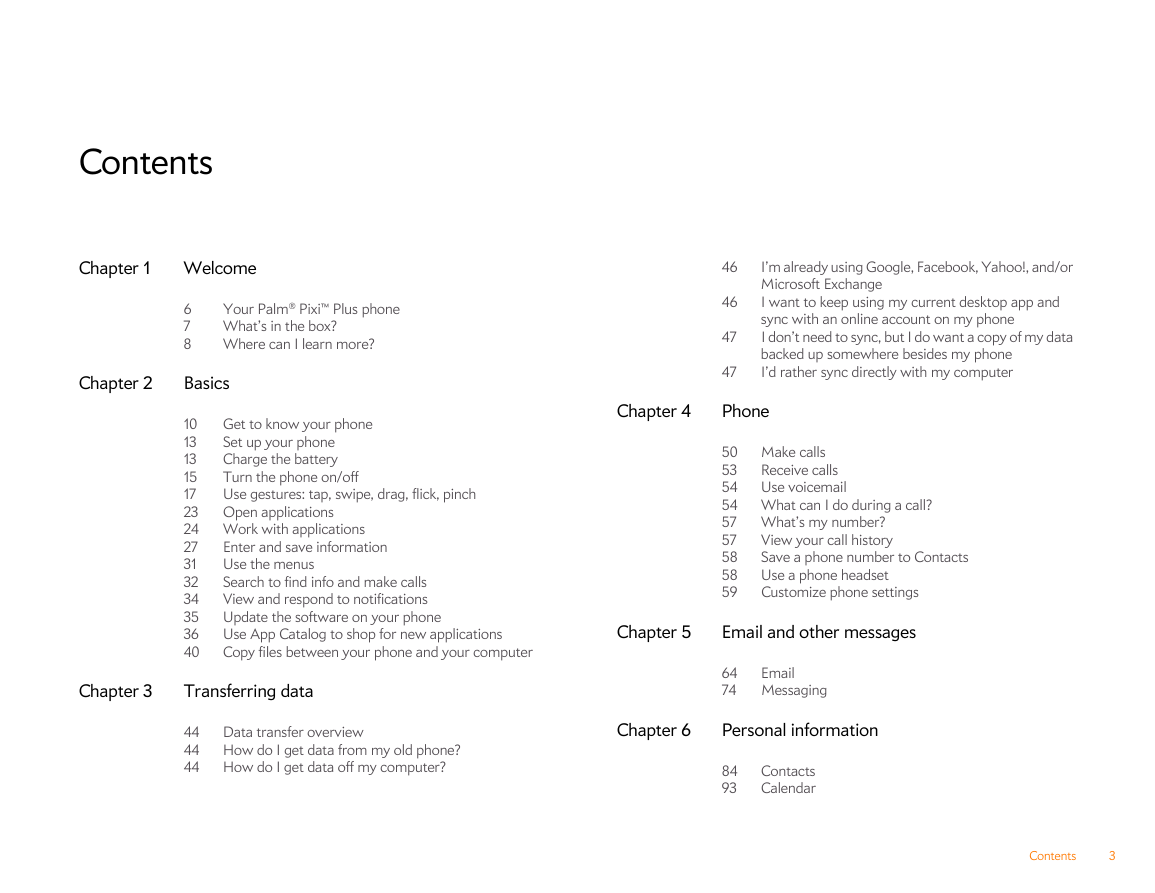
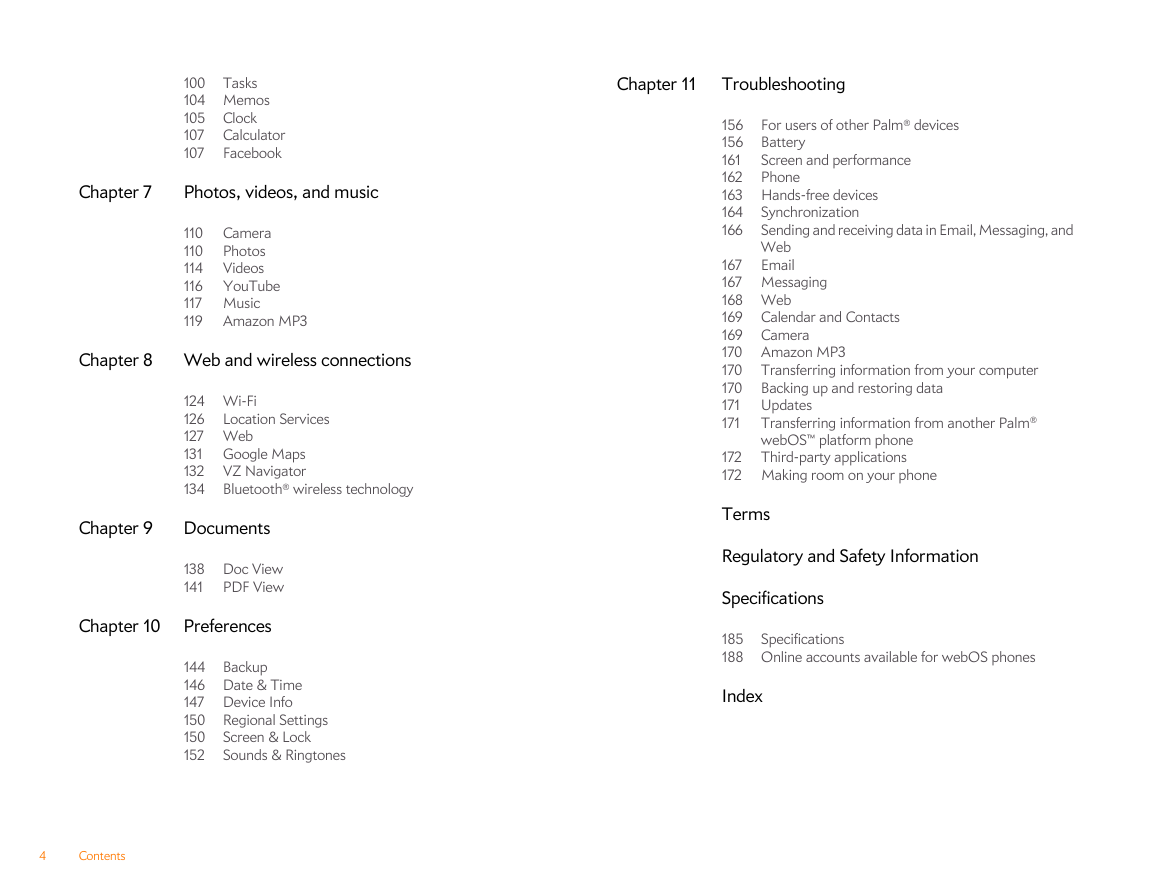

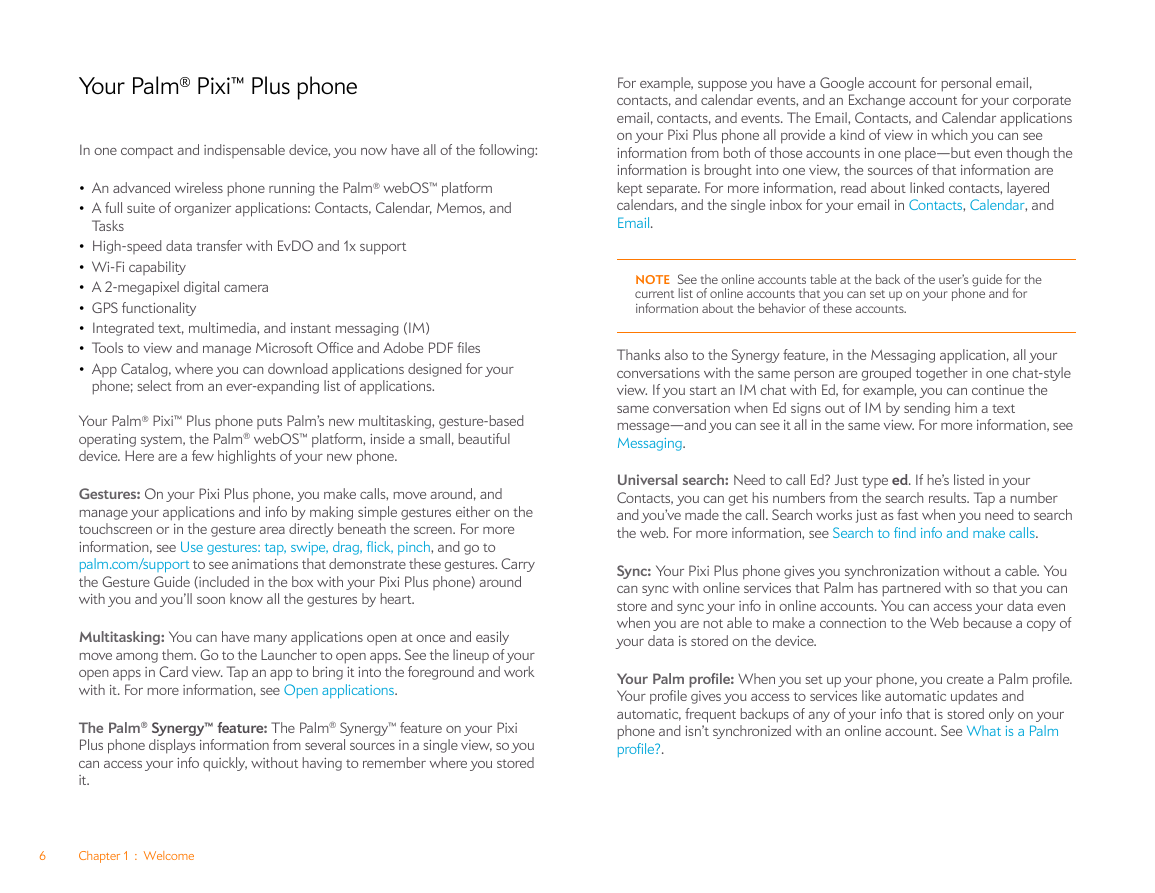
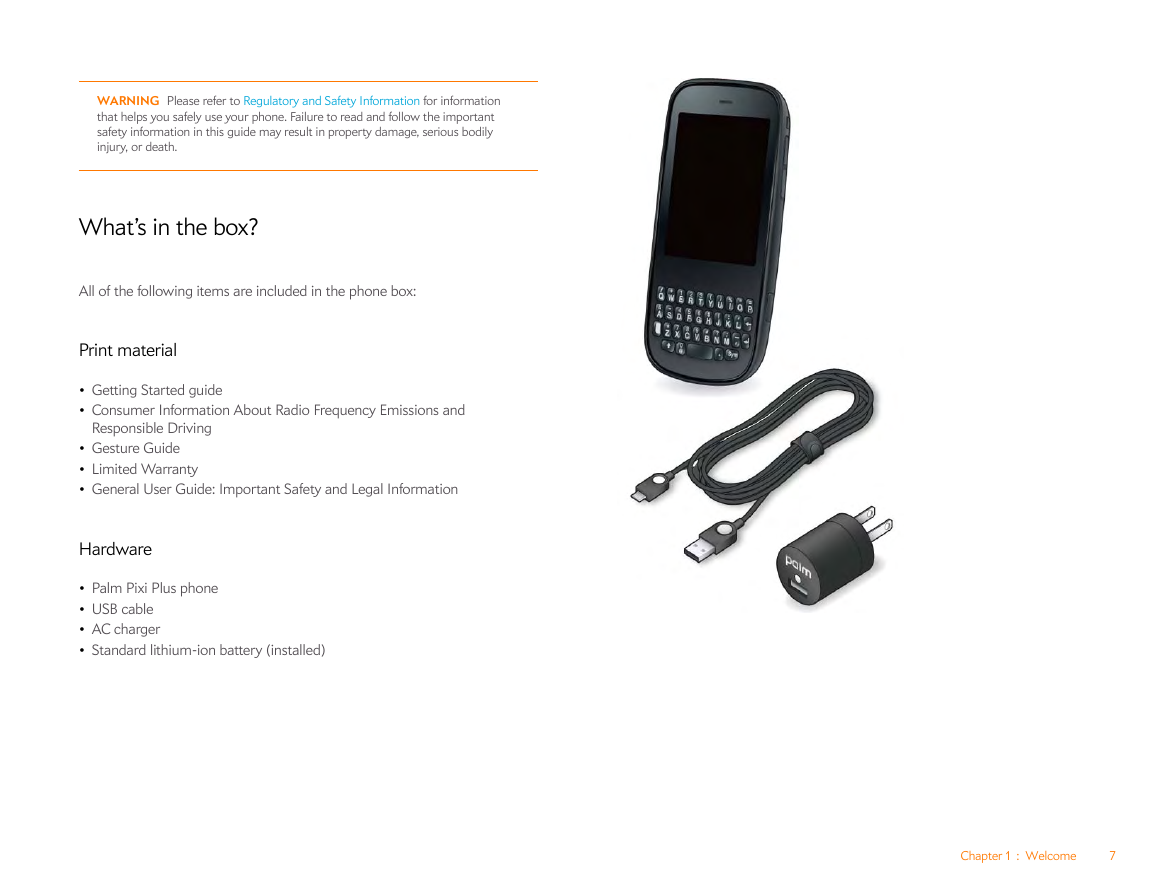
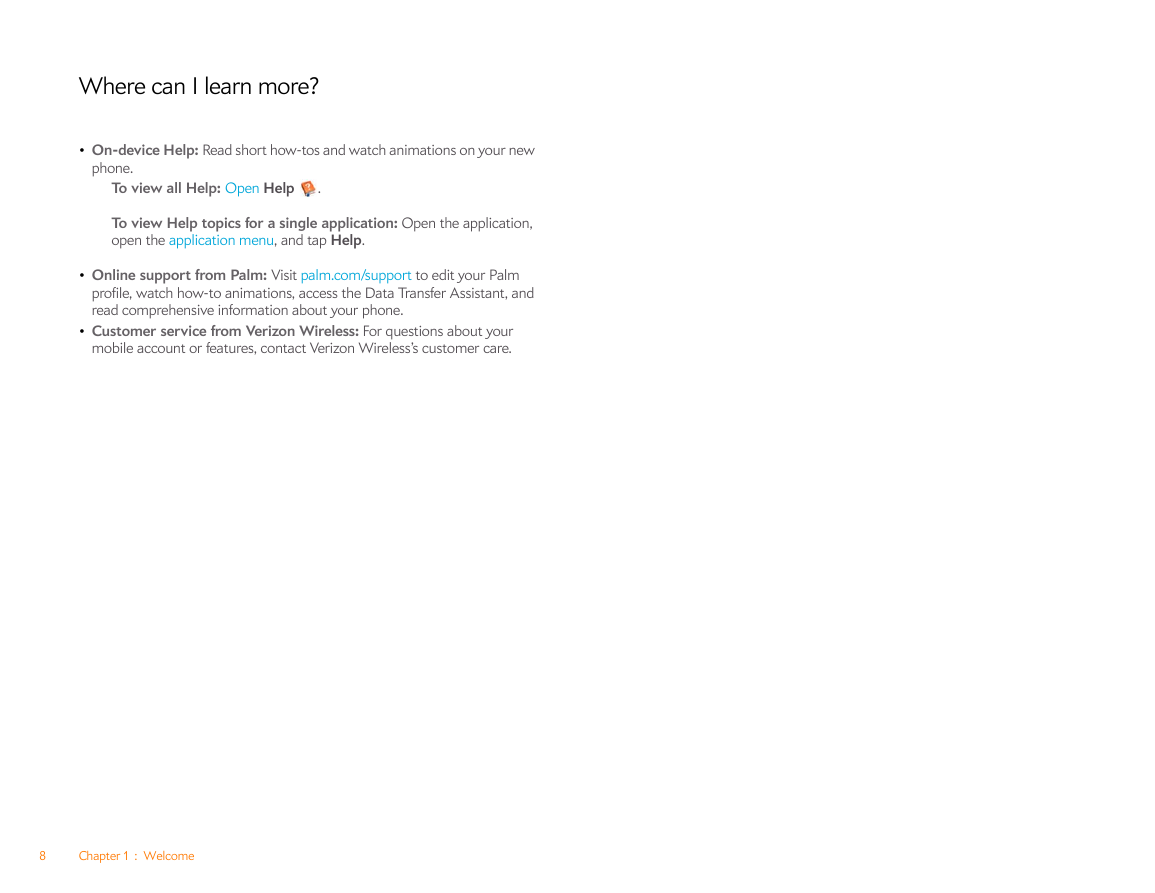


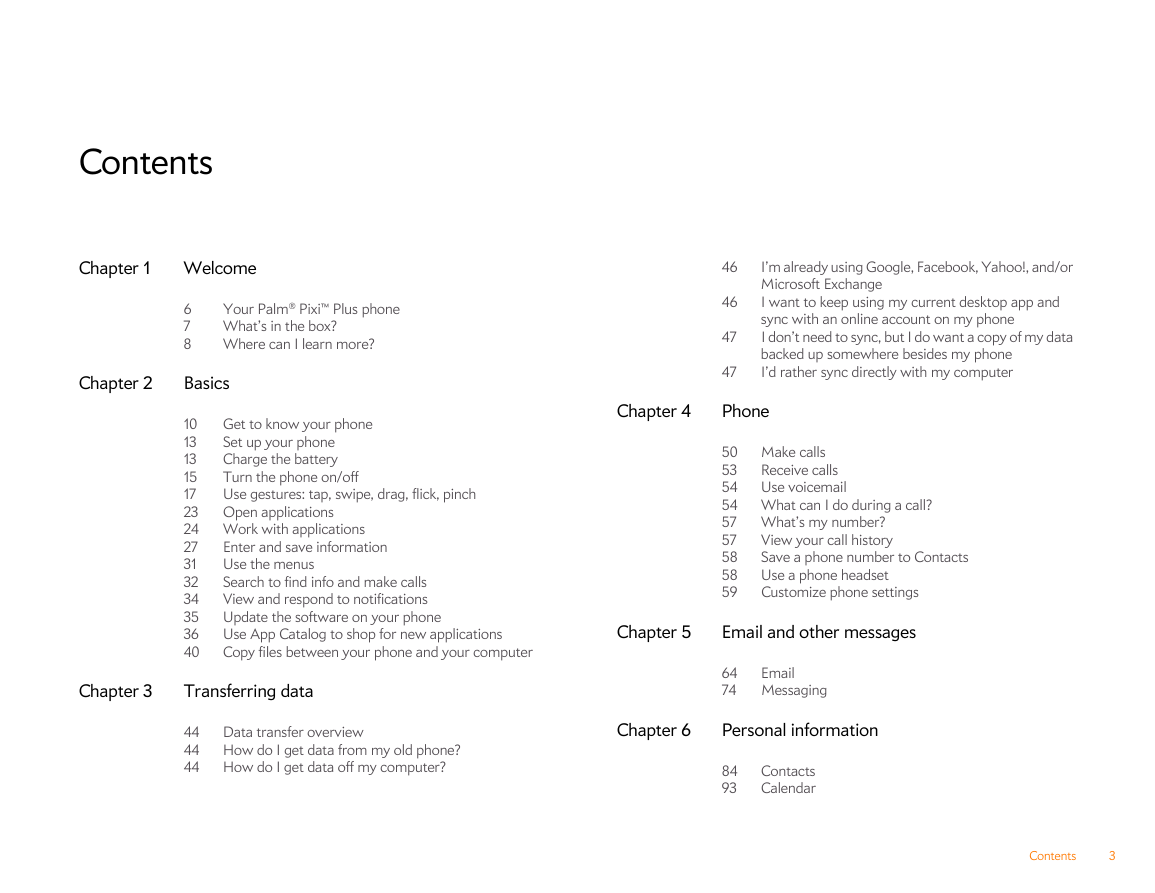
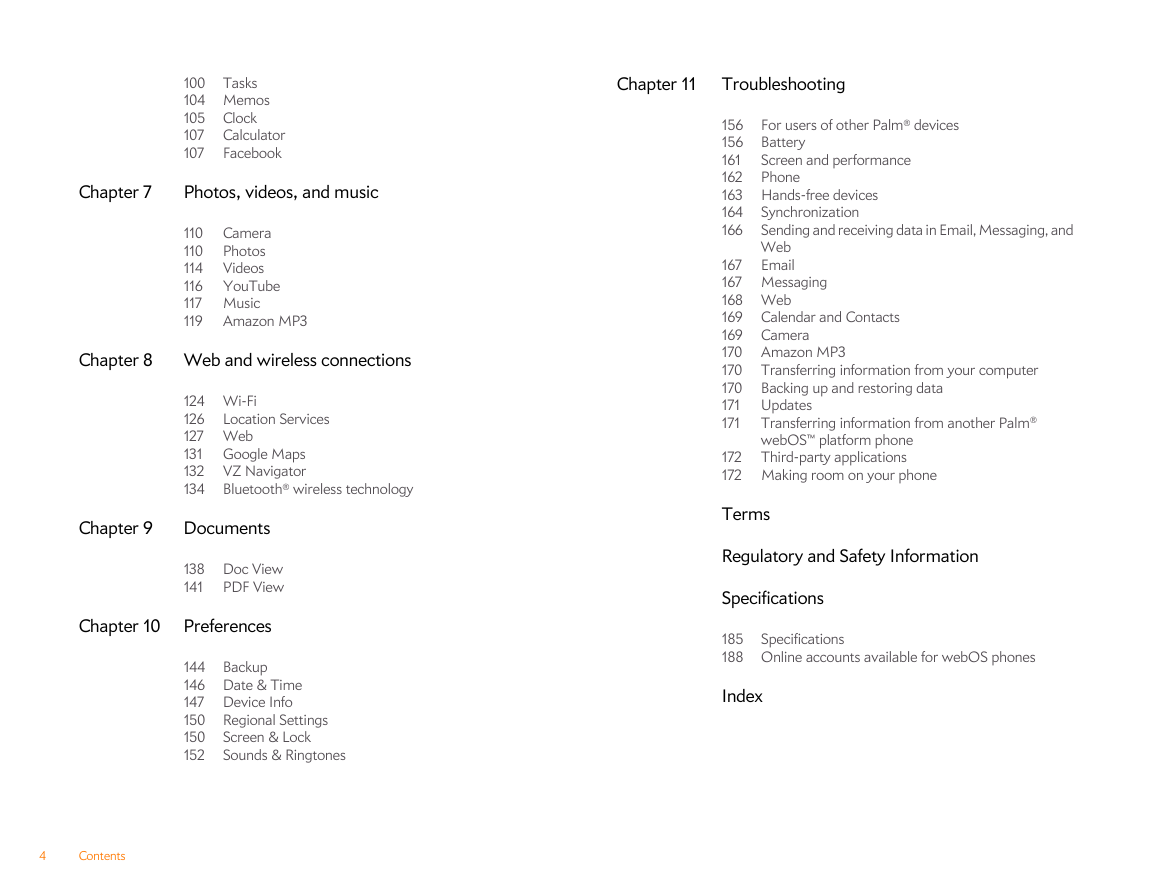

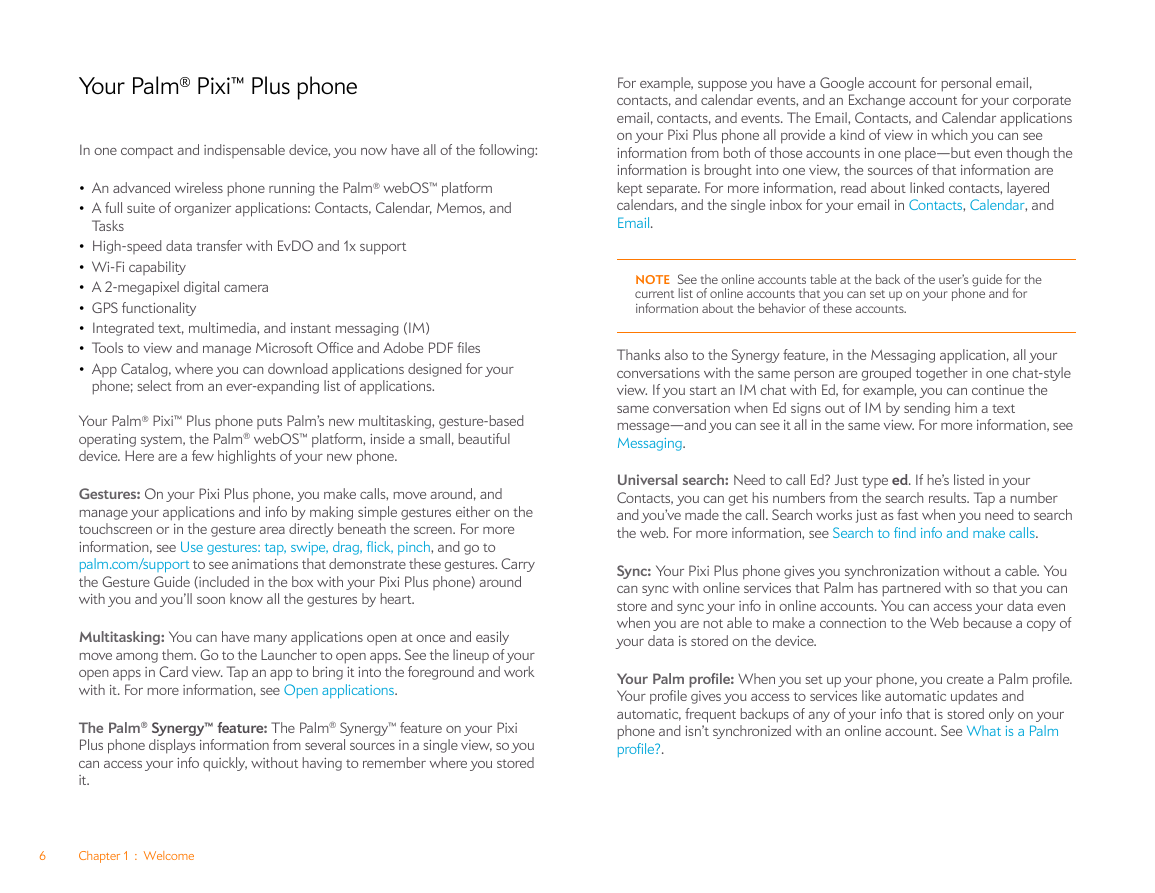
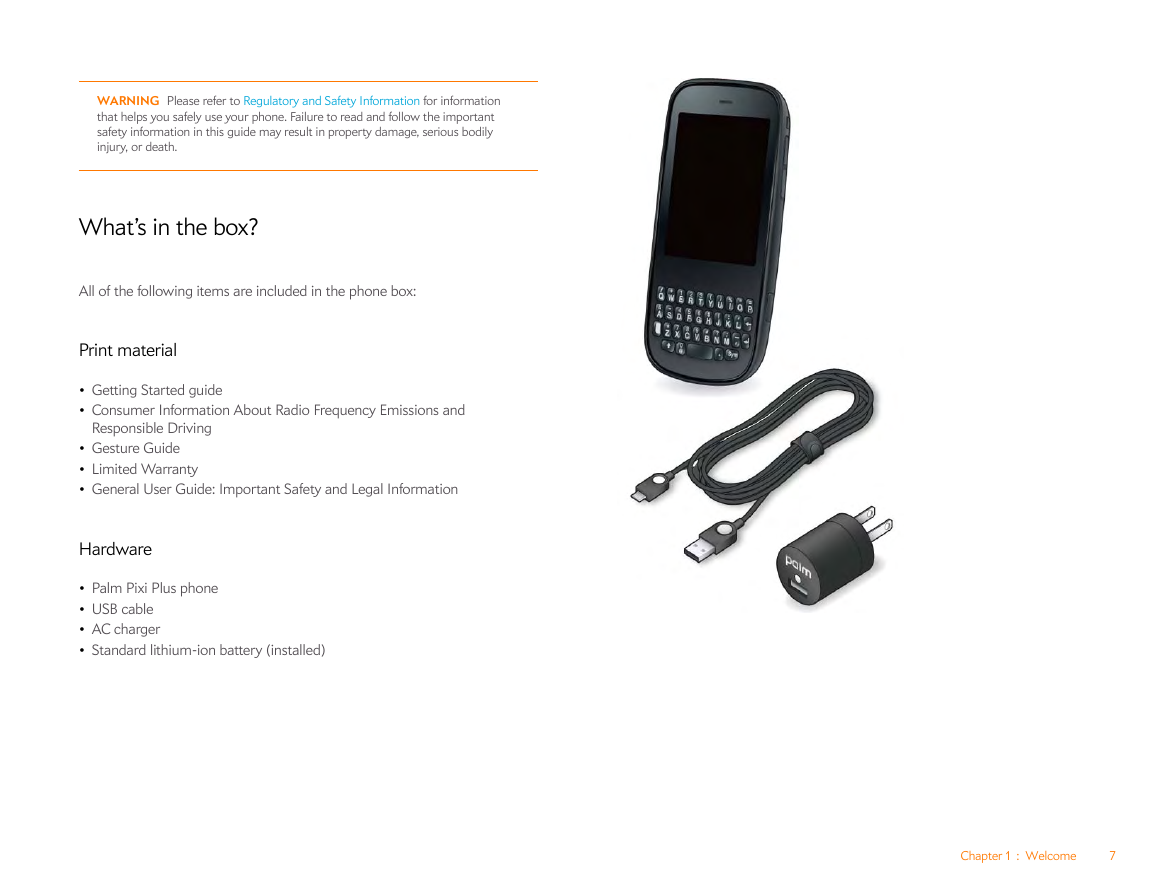
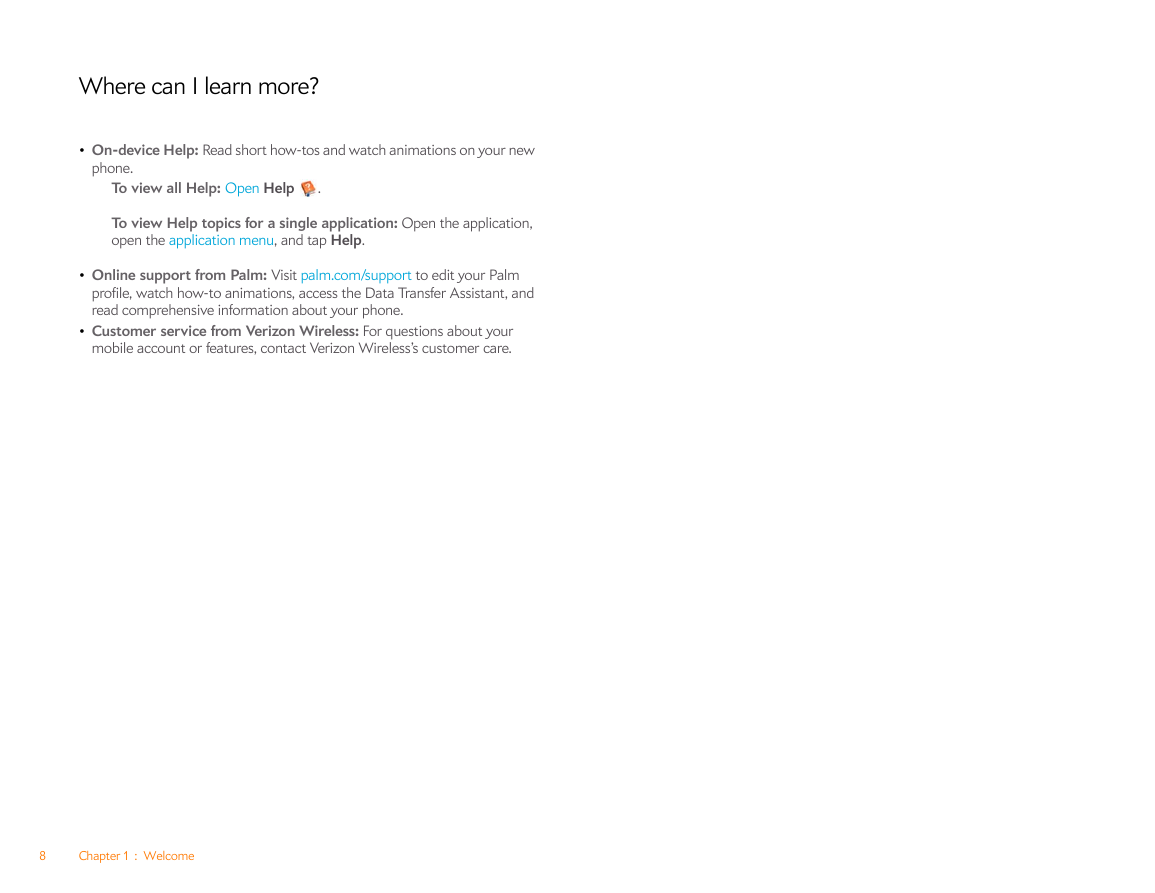
 2023年江西萍乡中考道德与法治真题及答案.doc
2023年江西萍乡中考道德与法治真题及答案.doc 2012年重庆南川中考生物真题及答案.doc
2012年重庆南川中考生物真题及答案.doc 2013年江西师范大学地理学综合及文艺理论基础考研真题.doc
2013年江西师范大学地理学综合及文艺理论基础考研真题.doc 2020年四川甘孜小升初语文真题及答案I卷.doc
2020年四川甘孜小升初语文真题及答案I卷.doc 2020年注册岩土工程师专业基础考试真题及答案.doc
2020年注册岩土工程师专业基础考试真题及答案.doc 2023-2024学年福建省厦门市九年级上学期数学月考试题及答案.doc
2023-2024学年福建省厦门市九年级上学期数学月考试题及答案.doc 2021-2022学年辽宁省沈阳市大东区九年级上学期语文期末试题及答案.doc
2021-2022学年辽宁省沈阳市大东区九年级上学期语文期末试题及答案.doc 2022-2023学年北京东城区初三第一学期物理期末试卷及答案.doc
2022-2023学年北京东城区初三第一学期物理期末试卷及答案.doc 2018上半年江西教师资格初中地理学科知识与教学能力真题及答案.doc
2018上半年江西教师资格初中地理学科知识与教学能力真题及答案.doc 2012年河北国家公务员申论考试真题及答案-省级.doc
2012年河北国家公务员申论考试真题及答案-省级.doc 2020-2021学年江苏省扬州市江都区邵樊片九年级上学期数学第一次质量检测试题及答案.doc
2020-2021学年江苏省扬州市江都区邵樊片九年级上学期数学第一次质量检测试题及答案.doc 2022下半年黑龙江教师资格证中学综合素质真题及答案.doc
2022下半年黑龙江教师资格证中学综合素质真题及答案.doc