HP PhotoSmart
S20 Photo Scanner
Basics
© Copyright 1999 Hewlett-Packard Company
All rights are reserved. No part of this document may be photocopied, reproduced, or
translated to another language without the prior written consent of Hewlett-Packard Company.
The information contained in this document is subject to change without notice. Hewlett-
Packard Company shall not be liable for errors contained herein or for consequential damages
in connection with the furnishing, performance, or use of this material.
Portions of the software are copyright © LEAD Technologies, Inc. 1991-1998. ALL RIGHTS
RESERVED.
HP, the HP logo, PhotoSmart, and the PhotoSmart logo are property of Hewlett-Packard
Company.
Microsoft and Windows are registered trademarks of Microsoft Corporation.
Pentium and MMX are registered trademarks of Intel Corporation.
Adobe and Acrobat are registered trademarks of Adobe Systems Incorporated.
Table of Contents
Chapter 1 - Introduction .......................................................................................................3
Checking the System Requirements ............................................................................................................................................3
Unpacking Your Photo Scanner .................................................................................................................................................... 4
What’s Next? ............................................................................................................................................................................................ 6
Chapter 2 - Quick Setup ......................................................................................................7
Installing the Software ........................................................................................................................................................................7
Connecting Your Photo Scanner .................................................................................................................................................. 8
Calibrating Your Photo Scanner ................................................................................................................................................. 10
Registering Your Photo Scanner ................................................................................................................................................. 10
Installing Adobe Acrobat Reader ............................................................................................................................................... 10
What’s Next? .......................................................................................................................................................................................... 10
Chapter 3 - Scanning Photographs ..............................................................................11
Running the Scanning Software ................................................................................................................................................... 12
Setting the Photo Scanner for the Photographic Format ................................................................................................. 13
Setting the Photo Scanner for Mounted Film ..............................................................................................................14
Setting the Photo Scanner for a Film Strip ...................................................................................................................14
Setting the Photo Scanner for a Print ..............................................................................................................................14
Orienting Photographs for Insertion .......................................................................................................................................... 15
Inserting and Scanning Photographs ........................................................................................................................................16
Inserting and Scanning Mounted Film ...........................................................................................................................16
Inserting and Scanning Film Strips ..................................................................................................................................18
Inserting and Scanning Prints ........................................................................................................................................... 20
Inserting and Scanning Small Prints and Paper Clippings .................................................................................. 22
Manually Ejecting Photographs .................................................................................................................................................24
Learning More About Your Photo Scanner ............................................................................................................................ 25
Chapter 4 - Getting Help for Your Photo Scanner ..............................................27
Accessing the HP PhotoSmart Website .................................................................................................................................... 27
Viewing Online Help ......................................................................................................................................................................... 27
Getting Technical Support .............................................................................................................................................................29
http://www.photosmart.com 1
Appendix A - Cleaning Your Photo Scanner ..........................................................31
Appendix B - Uninstalling Your Photo Scanner ...................................................35
Uninstalling the Software ............................................................................................................................................................... 35
Disconnecting the Photo Scanner .............................................................................................................................................. 35
Glossary .................................................................................................................................. 37
Index .......................................................................................................................................... 41
2 HP PhotoSmart S20 Photo Scanner Basics
Chapter 1 - Introduction
Welcome to the HP PhotoSmart S20 Photo Scanner Basics guide. The S20 photo
scanner is a compact scanner designed specifically for scanning photographs.
It can scan these photographic formats:
• Mounted film — 35 mm mounted slides and mounted negatives
• Film strips — 35 mm negative strips and slide strips, up to 5 frames scanned
at a time
• Prints — up to a maximum size of 5 inches x 7 inches (or 127 mm x 178 mm)
The S20 photo scanner also comes with the HP PhotoSmart scanning software for
adjusting and storing scanned images with your PC.
This Basics guide helps you quickly set up the HP PhotoSmart scanning software and
S20 photo scanner with your PC. This guide then explains how to scan mounted film,
film strips, and prints with your photo scanner.
Note: For information on using the scanning software, please see the HP PhotoSmart
Scanning Software Quick Reference and the online Help.
Checking the System Requirements
Both the HP PhotoSmart S20 photo scanner and the HP PhotoSmart scanning software
work with PCs running either Microsoft® Windows® 95 or Windows 98. The specific
system requirements for the photo scanner and scanning software are as follows:
Component Minimum Required Recommended
Processor Pentium® 90 or equivalent Pentium MMX® or equivalent
RAM 16 MB 32 MB or more
Free hard disk space 100 MB 120 MB
Monitor/video 640 x 480, 256 colors 800 x 600 or more, 16-bit color
CD-ROM drive Double-speed (2X) Quad-speed (4X) or better
Sound card/speakers Not required 16-bit or better
Pointing device Mouse or compatible Mouse or compatible
Windows pointing device Windows pointing device
USB interface Available USB port Available USB port
http://www.photosmart.com 3
Unpacking Your Photo Scanner
To unpack your S20 photo scanner, do the following:
1. Remove all the contents from the HP PhotoSmart S20 photo scanner box. You
should find the following items in the box along with the photo scanner.
This Basics guide for the
S20 photo scanner and
the Quick Reference for calibration card * photo sleeve *
the HP PhotoSmart
scanning software
HP PhotoSmart CD-ROM with cleaning brush
the scanning software and
multimedia tutorials air bulb
USB interface cable power cable
* Note that both the calibration card and the photo sleeve are packaged in the special pocket inside
the back cover of this Basics guide.
If you notice any damage while unpacking the contents, please notify the retailer
where you purchased your photo scanner.
2. Remove the plastic wrapper from around the photo scanner.
4 HP PhotoSmart S20 Photo Scanner Basics
3. Remove the tape from the photo scanner lid.
4. Hold the bottom of the photo scanner with one hand and pull up on the photo
scanner lid with your other hand.
5. Open the photo scanner lid carefully and remove the foam insert.
http://www.photosmart.com 5
6. Close the photo scanner lid by pressing down firmly until it snaps into place.
Note: Do not connect the S20 photo scanner to your PC. You must install the
HP PhotoSmart scanning software on your PC (as explained in the next
chapter) before you connect the photo scanner to your PC.
What’s Next?
You are now ready to set up the HP PhotoSmart scanning software and S20 photo
scanner with your PC. To do this, go on to the next chapter, “Quick Setup.”
Note: If you ever need help while using the photo scanner, see Chapter 4 starting on
page 27 in this guide. Chapter 4 explains how to access the HP PhotoSmart
website, view the online Help, and get technical support from Hewlett-Packard
Company for your photo scanner.
In addition, if you come across a particular term in this guide that you don’t
understand, please refer to the Glossary of definitions starting on page 37.
6 HP PhotoSmart S20 Photo Scanner Basics
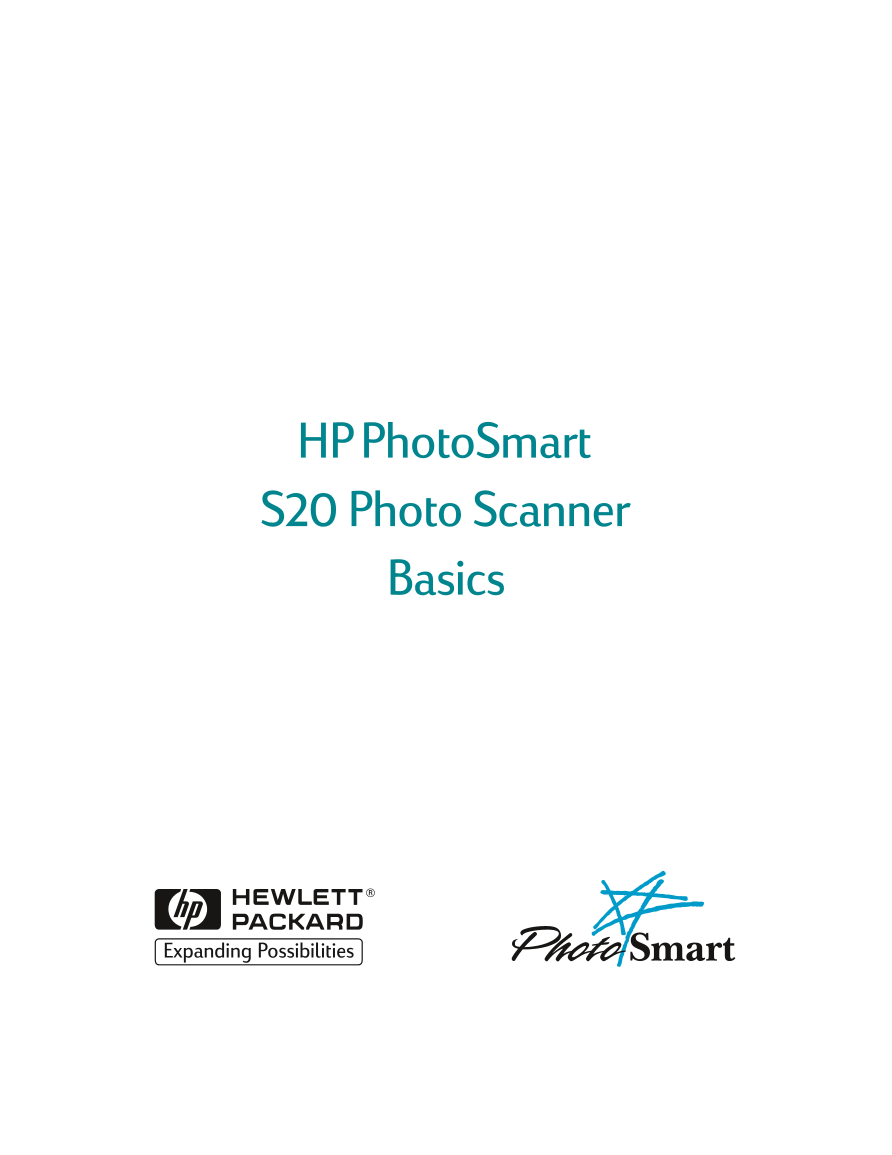

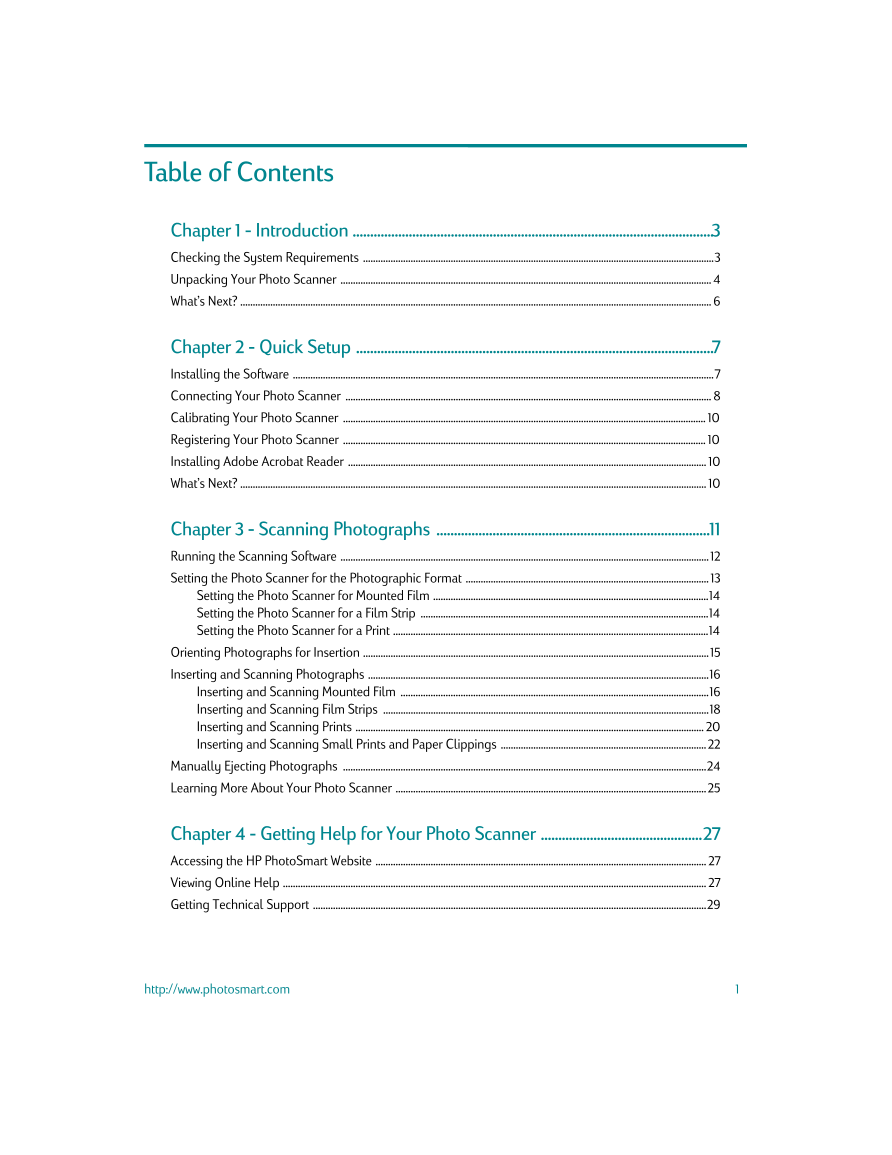


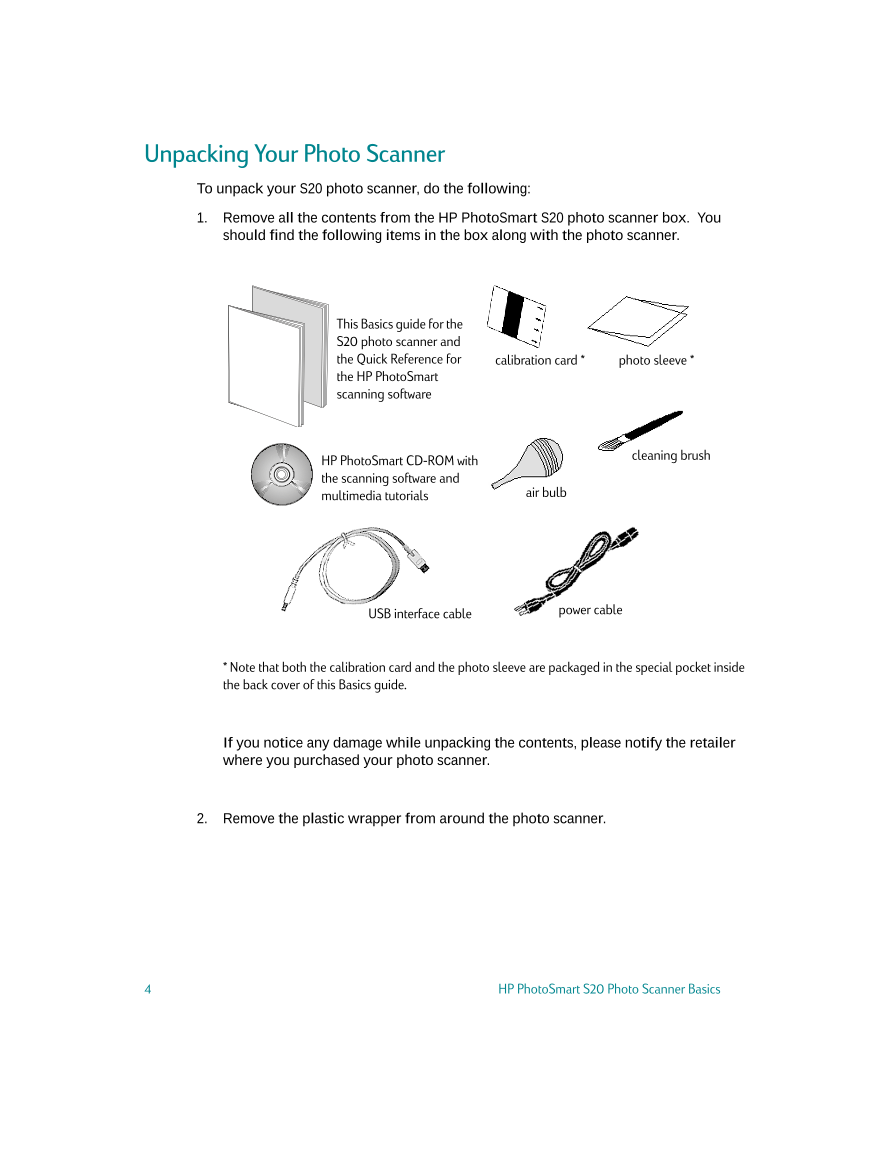
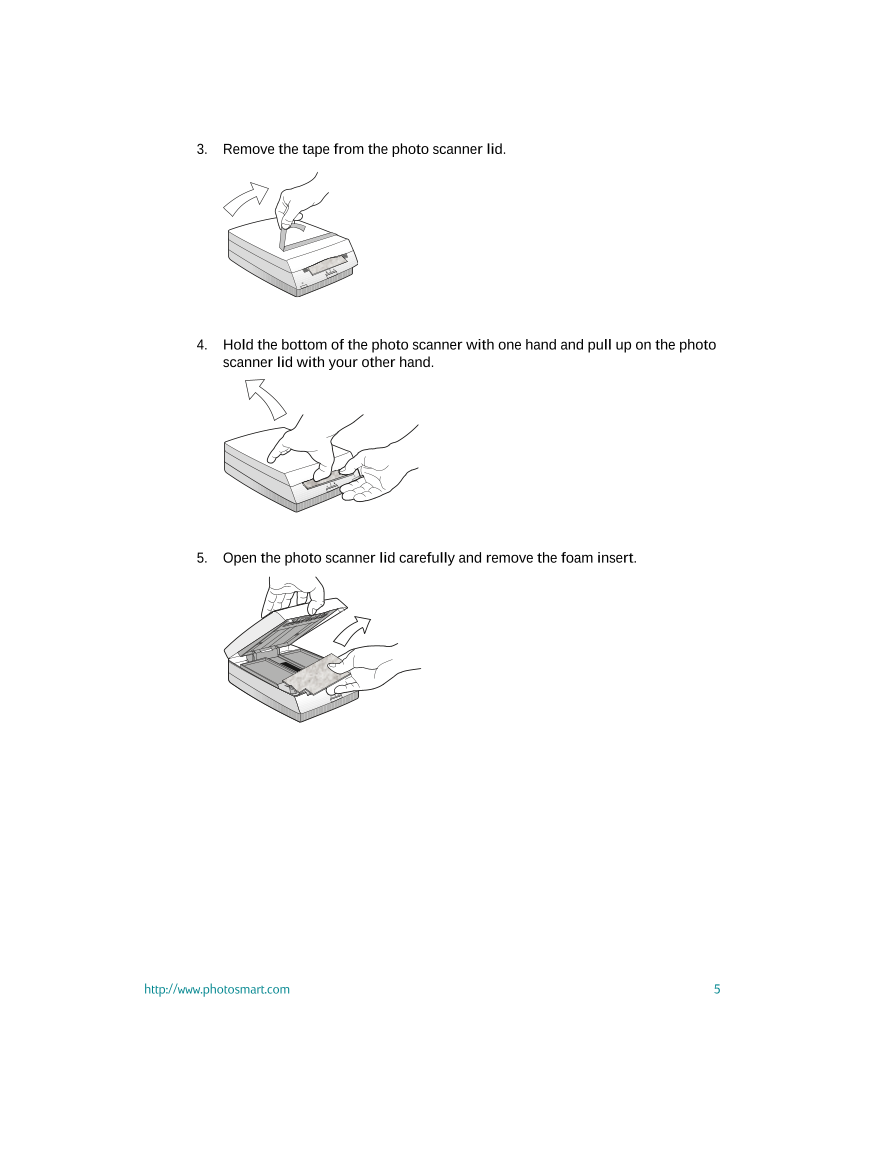

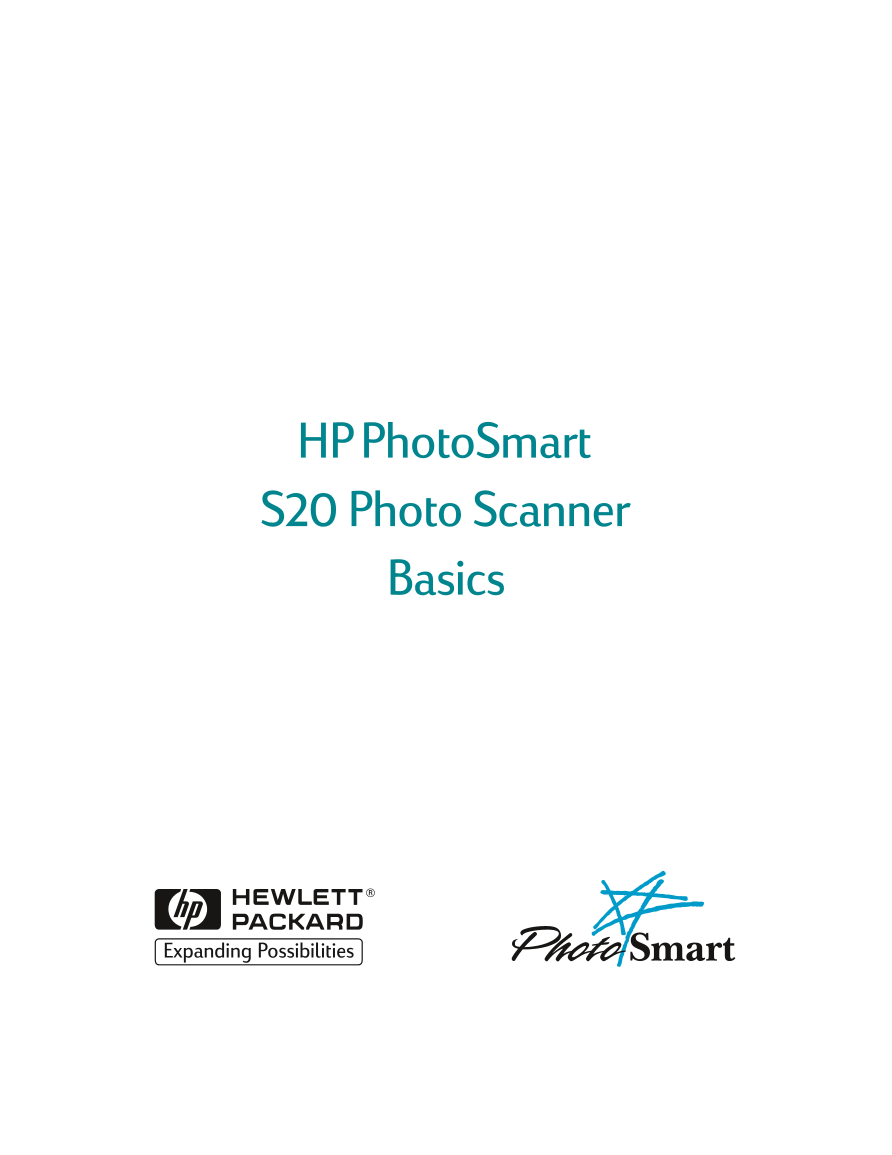

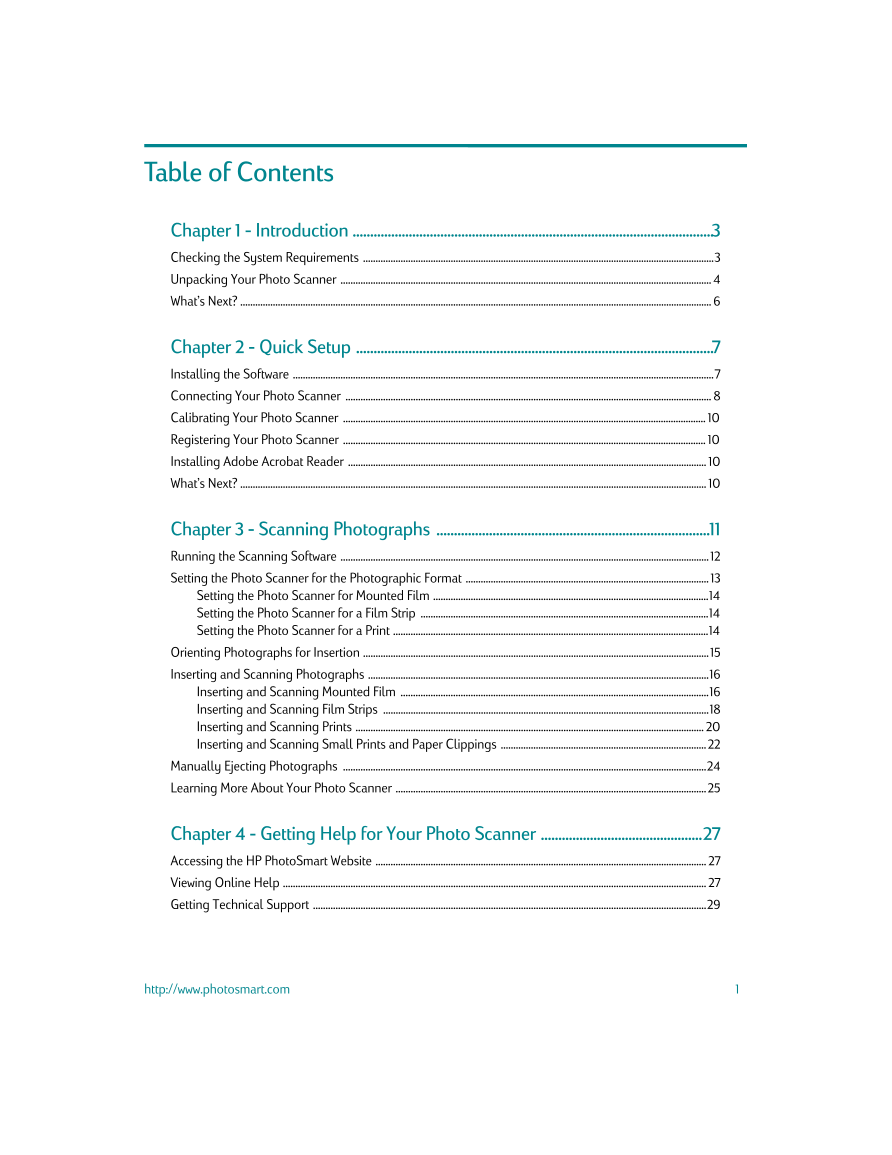


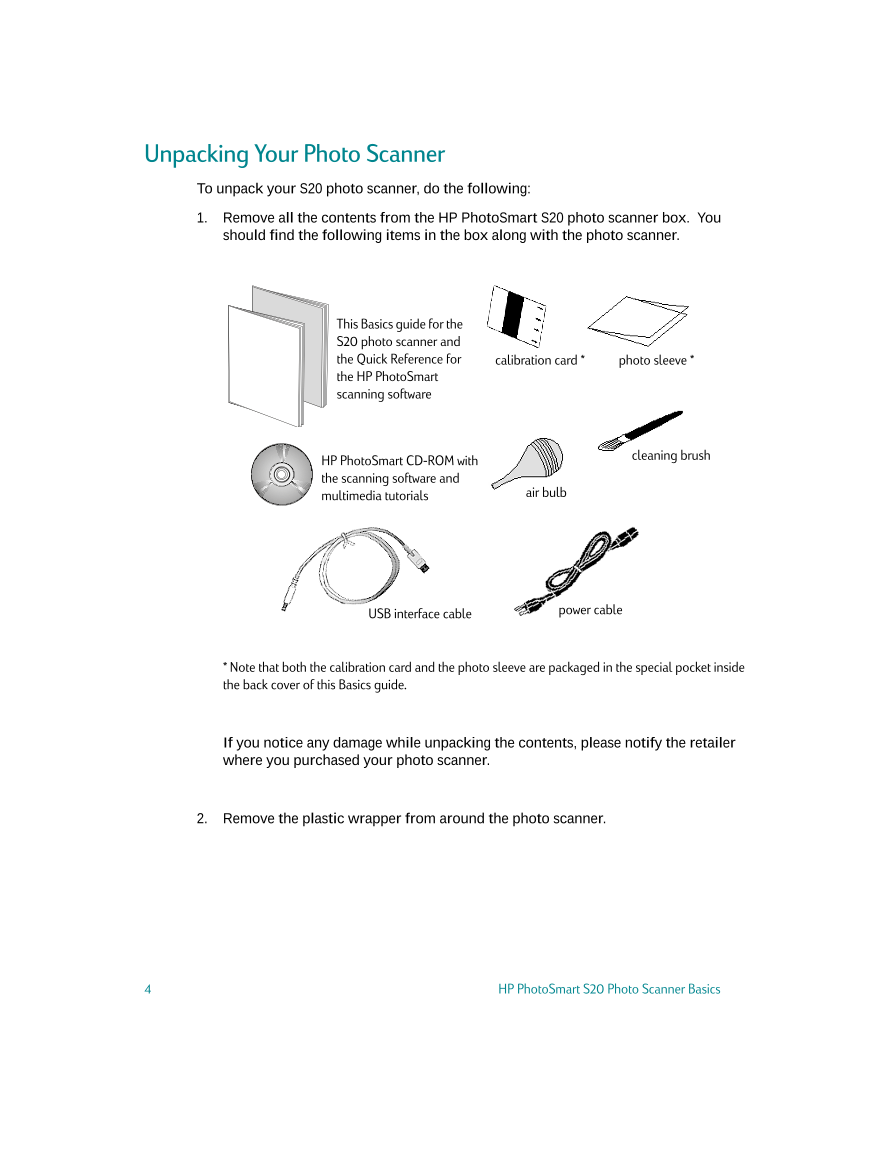
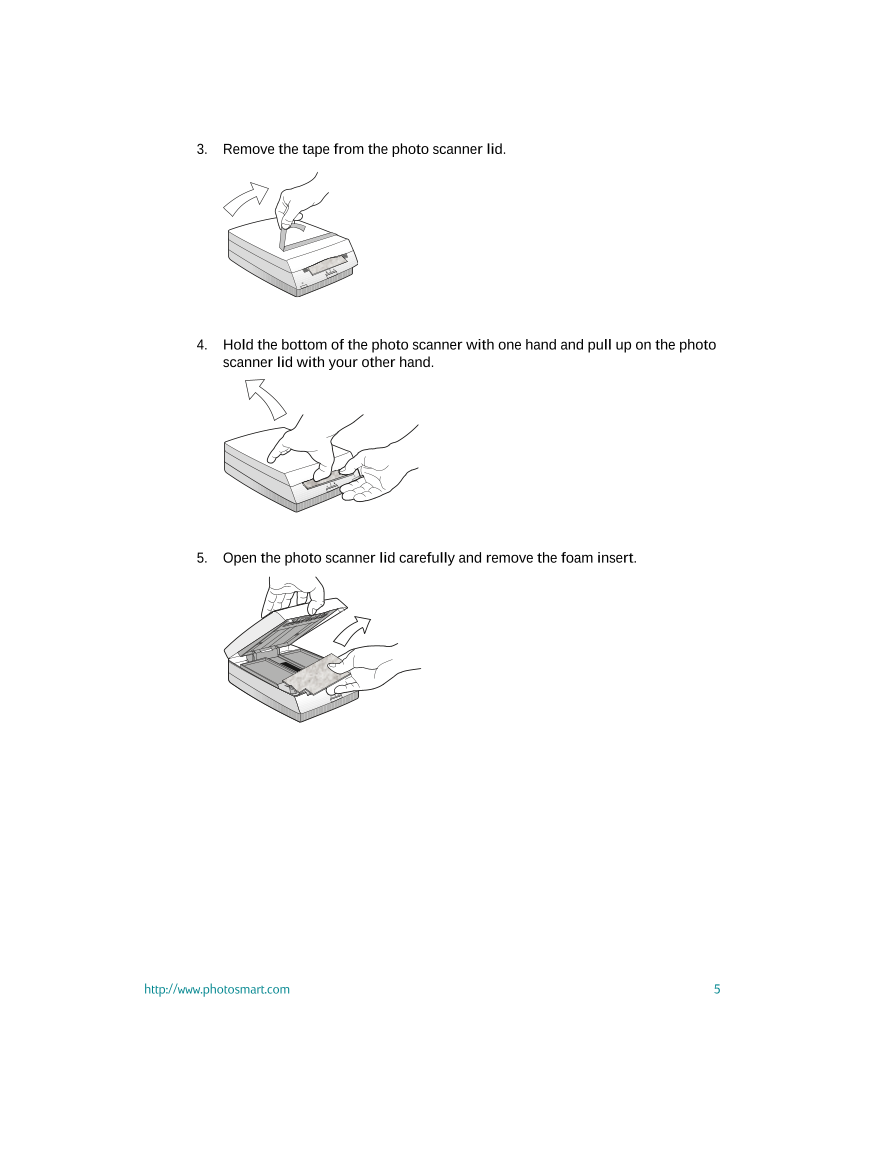

 V2版本原理图(Capacitive-Fingerprint-Reader-Schematic_V2).pdf
V2版本原理图(Capacitive-Fingerprint-Reader-Schematic_V2).pdf 摄像头工作原理.doc
摄像头工作原理.doc VL53L0X简要说明(En.FLVL53L00216).pdf
VL53L0X简要说明(En.FLVL53L00216).pdf 原理图(DVK720-Schematic).pdf
原理图(DVK720-Schematic).pdf 原理图(Pico-Clock-Green-Schdoc).pdf
原理图(Pico-Clock-Green-Schdoc).pdf 原理图(RS485-CAN-HAT-B-schematic).pdf
原理图(RS485-CAN-HAT-B-schematic).pdf File:SIM7500_SIM7600_SIM7800 Series_SSL_Application Note_V2.00.pdf
File:SIM7500_SIM7600_SIM7800 Series_SSL_Application Note_V2.00.pdf ADS1263(Ads1262).pdf
ADS1263(Ads1262).pdf 原理图(Open429Z-D-Schematic).pdf
原理图(Open429Z-D-Schematic).pdf 用户手册(Capacitive_Fingerprint_Reader_User_Manual_CN).pdf
用户手册(Capacitive_Fingerprint_Reader_User_Manual_CN).pdf CY7C68013A(英文版)(CY7C68013A).pdf
CY7C68013A(英文版)(CY7C68013A).pdf TechnicalReference_Dem.pdf
TechnicalReference_Dem.pdf