Dell™ AIO Printer A940
Owner’s Manual
Look Inside For:
• Learning about your printer
• Using your printer
• Maintenance and Troubleshooting
w w w. d e l l . c o m / s u p p l i e s | s u p p o r t . d e l l . c o m
�
w w w. d e l l . c o m / s u p p l i e s | s u p p o r t . d e l l . c o m
�
Dell™ AIO Printer A940
Finding information
Refer to:
Setup Diagram
Drivers and Utilities CD
Owner’s Manual
Dell Support Website
When you need help with:
This document contains complete setup information.
Documentation and drivers are already installed on your
printer when shipped from Dell. You can use the CD to
uninstall/reinstall drivers or access your documentation.
Readme files may be included on your CD to provide
last-minute updates about technical changes to your
printer or advanced technical reference material for
experienced users or technicians.
This document contains information about:
• Basic usage
• Scanning, printing, copying, and faxing
• Creative projects
• Ink cartridge ordering information
• Setup troubleshooting
• General troubleshooting
• Solutions — Troubleshooting hints and tips, articles
from technicians, and online courses
• Upgrades — Upgrade information for components,
such as memory
• Customer Care — Contact information, order status,
warranty, and repair information
• Downloads — Drivers
• Reference — Printer documentation and product
specifications
You can access Dell Support at support.dell.com. Select
your region on the WELCOME TO DELL SUPPORT
page, and fill in the requested details to access help tools
and information.
iii
�
Understanding the All-In-One parts
Paper guide
Top cover
Paper exit tray
Paper support
Display
Operator panel
(see page 3)
Printer
(scanner unit)
Scanner lock
(underneath scanner unit)
Scanner
support
USB cable
Power supply
m
o
c
.
l
l
e
d
.
t
r
o
p
p
u
s
|
s
e
i
l
p
p
u
s
/
m
o
c
.
l
l
e
d
.
w
w
w
iv
�
Use the:
Display
Operator panel
Paper exit tray
Paper guide
Paper support
Power supply
Scanner lock
Scanner support
Printer (scanner unit)
When you want to:
Check the status of the All-In-One.
Operate your All-In-One (attached to a computer or
unattached).
For more information, see page 3.
Stack paper as it exits the All-In-One.
Make sure paper feeds correctly into the All-In-One.
Load paper in the All-In-One.
Supply power to the All-In-One.
Lock or unlock the scanner.
NOTE: Unlock the scanner before use. Lock the
scanner if you are moving your All-In-One.
Keep the printer (scanner unit) open to change
cartridges, unlock the scanner, or lock the scanner.
• Change cartridges.
• Unlock the scanner.
• Lock the scanner.
NOTE: Lift the printer (scanner unit) to do these
things.
Top cover
USB cable
Place an item on or remove an item from the scanner
glass.
Connect your All-In-One to a computer.
iii
�
Finding your Express Service Code and
Tag number
Your express service code and tag number is located inside the printer, as shown.
Accessing your User’s Guide
To access your User’s Guide:
• Click Start → Programs → Dell Printers → Dell AIO Printer
A940 → View User’s Guide.
m
o
c
.
l
l
e
d
.
t
r
o
p
p
u
s
|
s
e
i
l
p
p
u
s
/
m
o
c
.
l
l
e
d
.
w
w
w
iv
�
Notes, Notices, and Cautions
NOTE: A NOTE indicates important information that helps you make better use of
your computer.
NOTICE: A NOTICE indicates either potential damage to hardware or loss of data
and tells you how to avoid the problem.
CAUTION: A CAUTION indicates a potential for property damage,
personal injury, or death.
____________________
Information in this document is subject to change without notice.
© 2003 Dell Computer Corporation. All rights reserved.
Reproduction in any manner whatsoever without the written permission of Dell
Computer Corporation is strictly forbidden.
Trademarks used in this text: Dell and DELL logo are trademarks of Dell
Computer Corporation; Microsoft and Windows are registered trademarks of
Microsoft Corporation.
Other trademarks and trade names may be used in this document to refer to
either the entities claiming the marks and names of their products. Dell
Computer Corporation disclaims any proprietary interest in trademarks and
trade names other than its own.
____________________
UNITED STATES GOVERNMENT RESTRICTED RIGHTS
This software and documentation are provided with RESTRICTED RIGHTS.
Use, duplication or disclosure by the Government is subject to restrictions as set
forth in subparagraph (c)(1)(ii) of the Rights in Technical Data and Computer
Software clause at DFARS 252.227-7013 and in applicable FAR provisions: Dell
Computer Corporation, One Dell Way, Round Rock, Texas, 78682, USA.
vii
�
Safety information
• Use only the power supply provided with this product or the
manufacturer’s authorized replacement power supply.
• Connect the power cord to an electrical outlet that is near the product and
easily accessible.
• Refer service or repairs, other than those described in the user
documentation, to a professional service person.
CAUTION: Do not use the fax feature during a lightning storm. Do not
set up this product or make any electrical or cabling connections,
such as the power supply cord or telephone, during a lightning storm.
m
o
c
.
l
l
e
d
.
t
r
o
p
p
u
s
|
s
e
i
l
p
p
u
s
/
m
o
c
.
l
l
e
d
.
w
w
w
viii
�
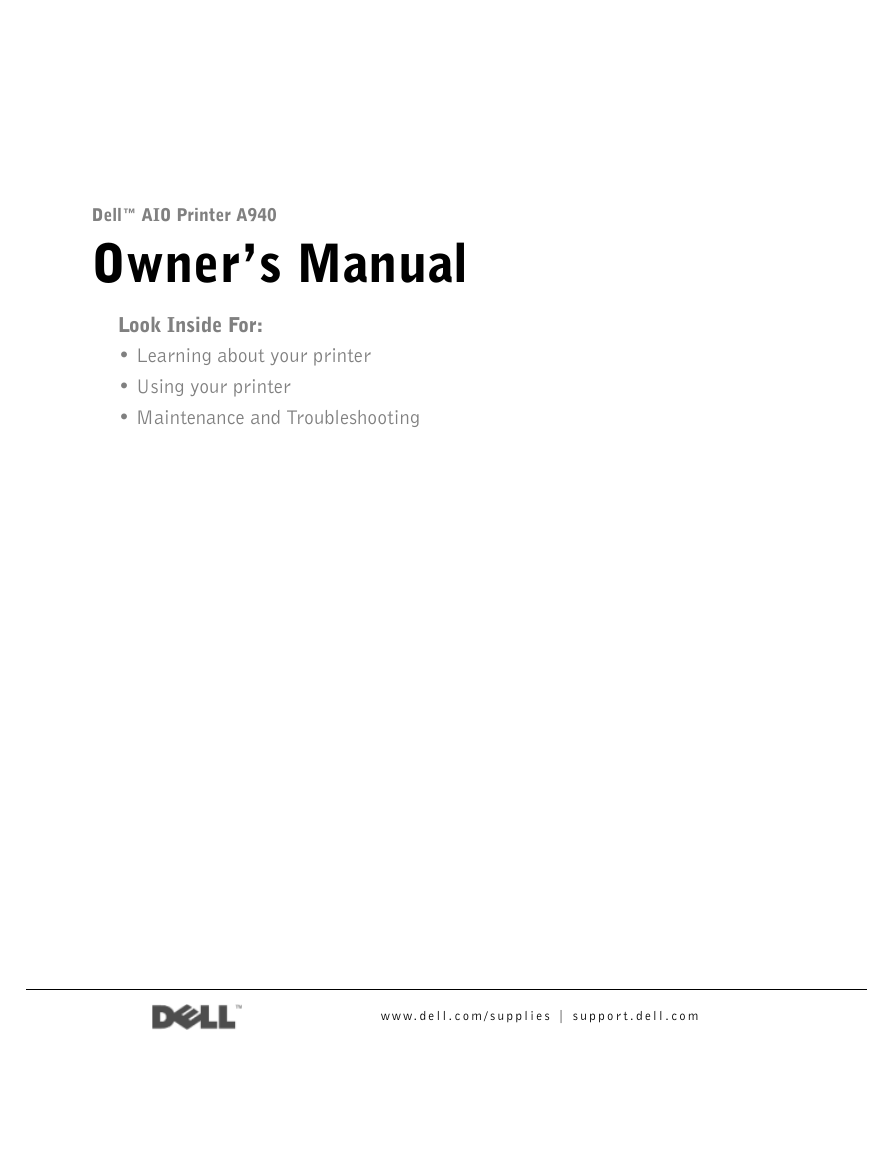
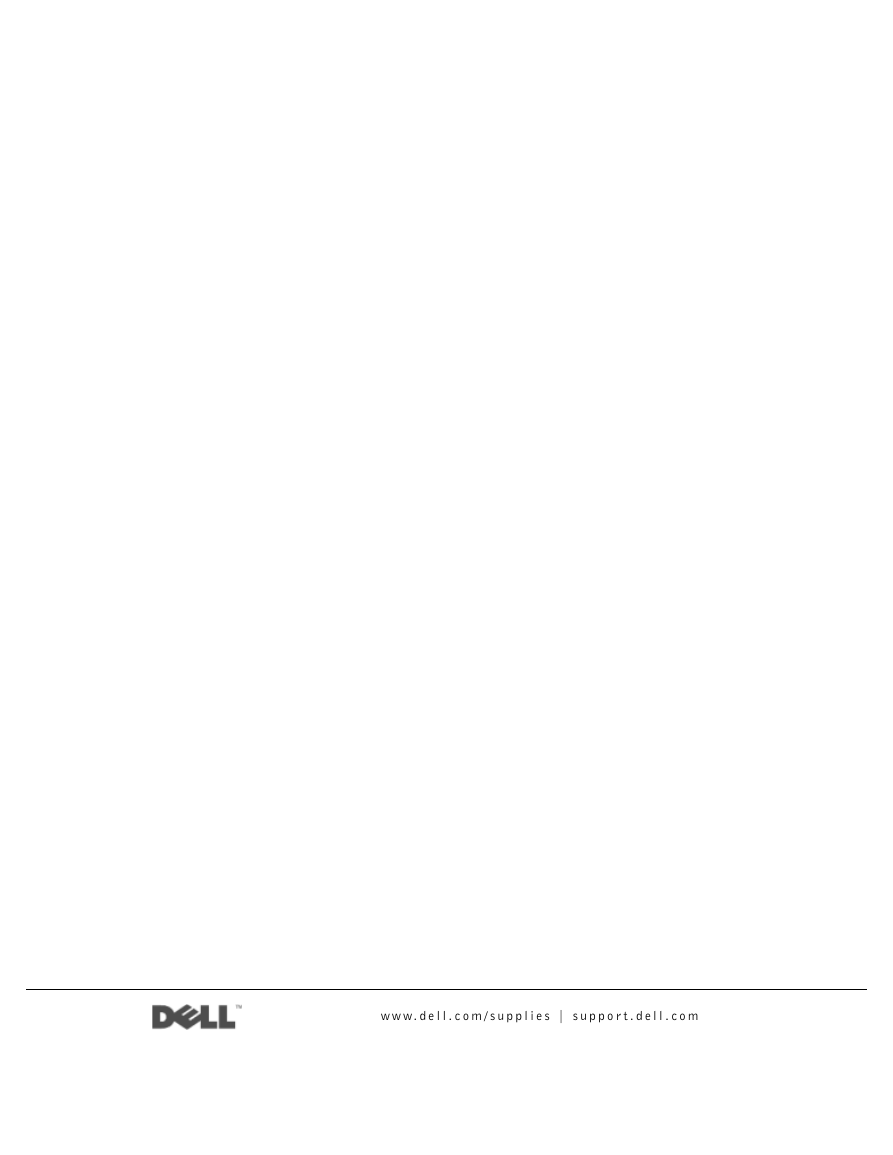
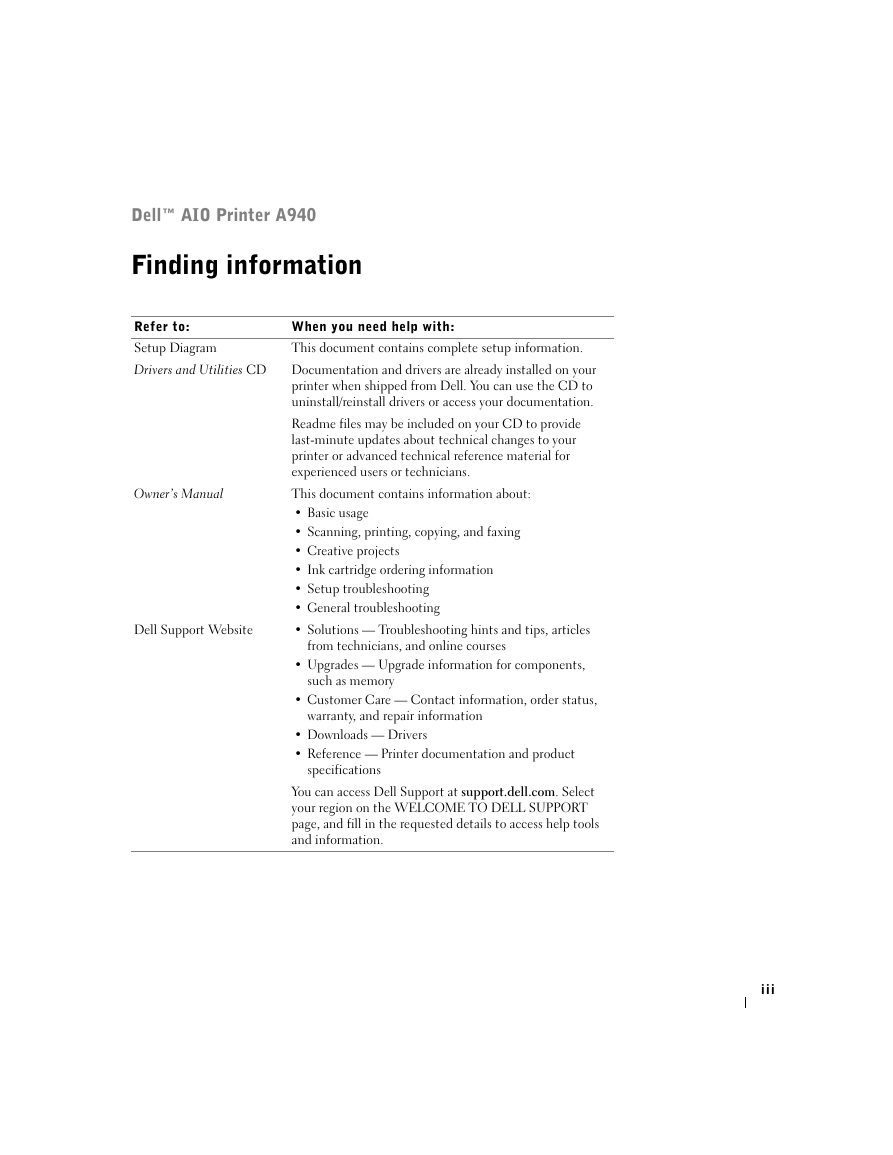
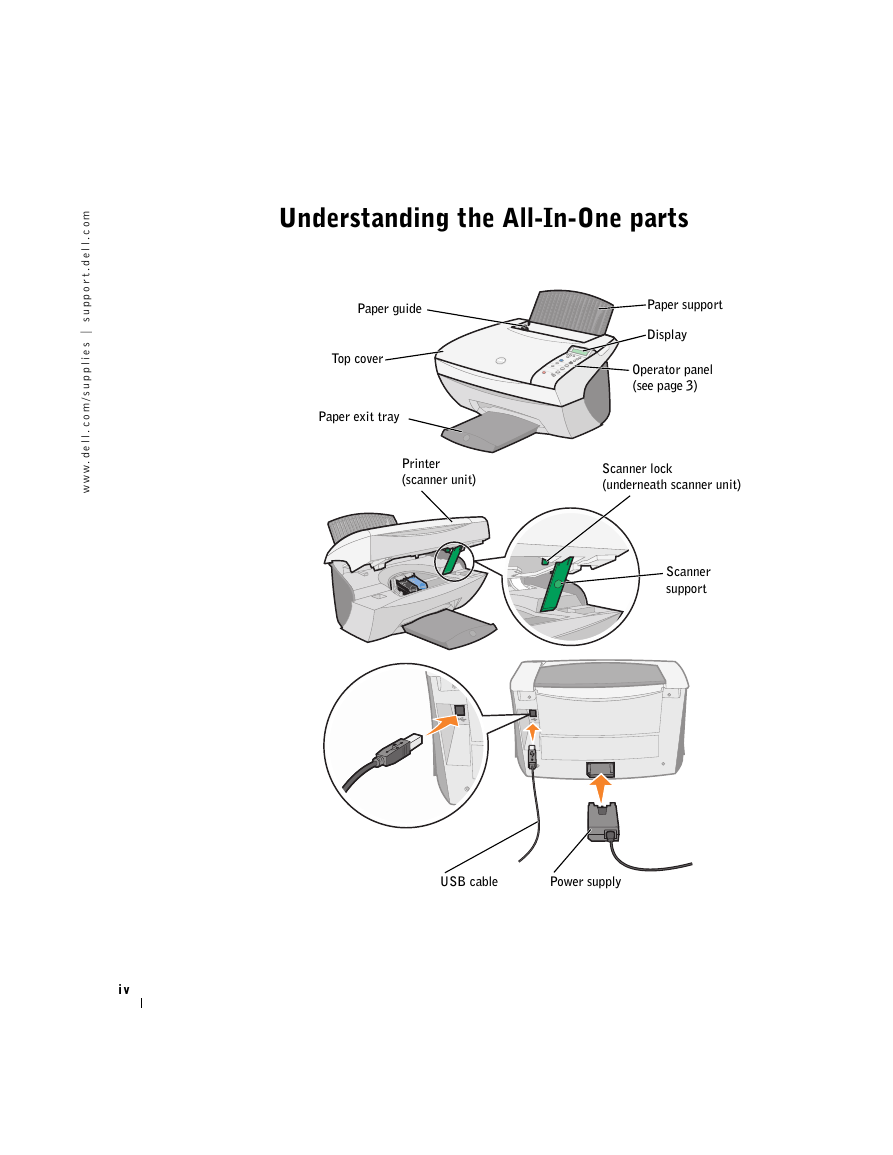
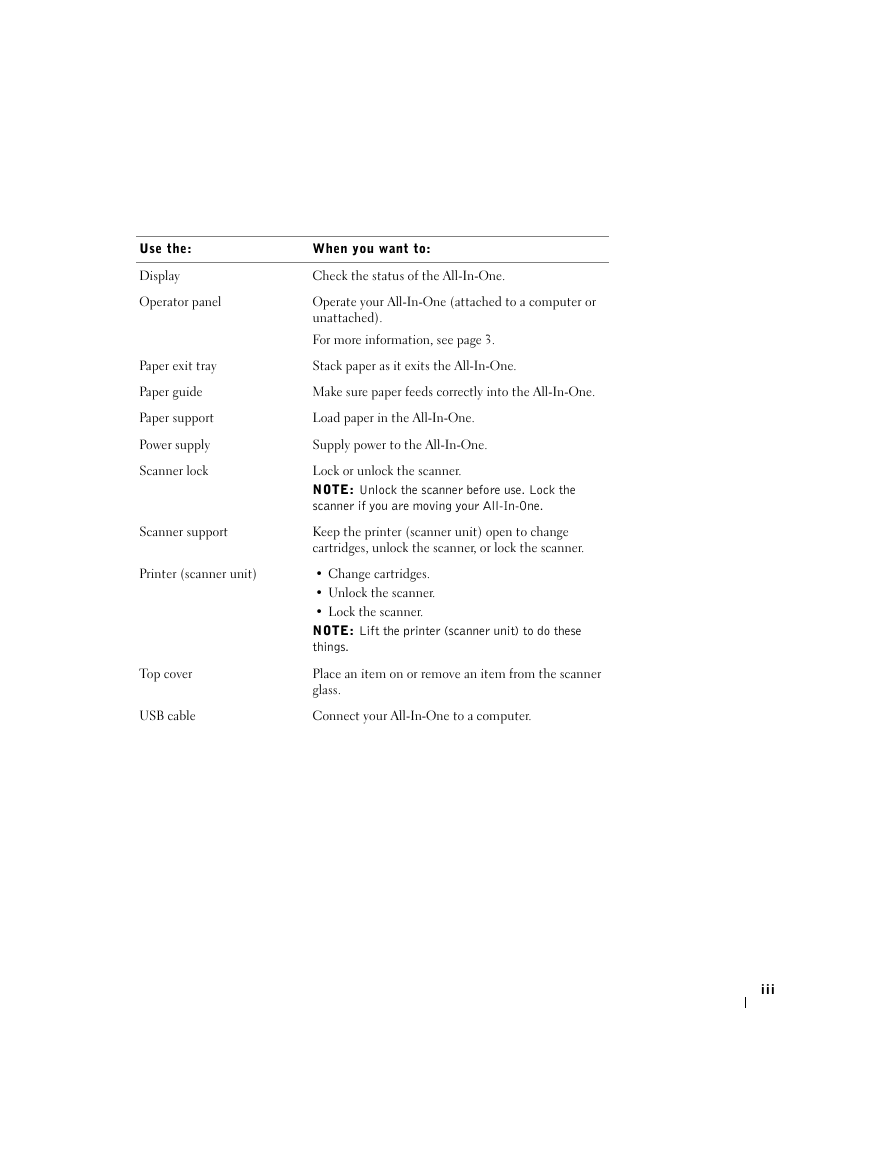
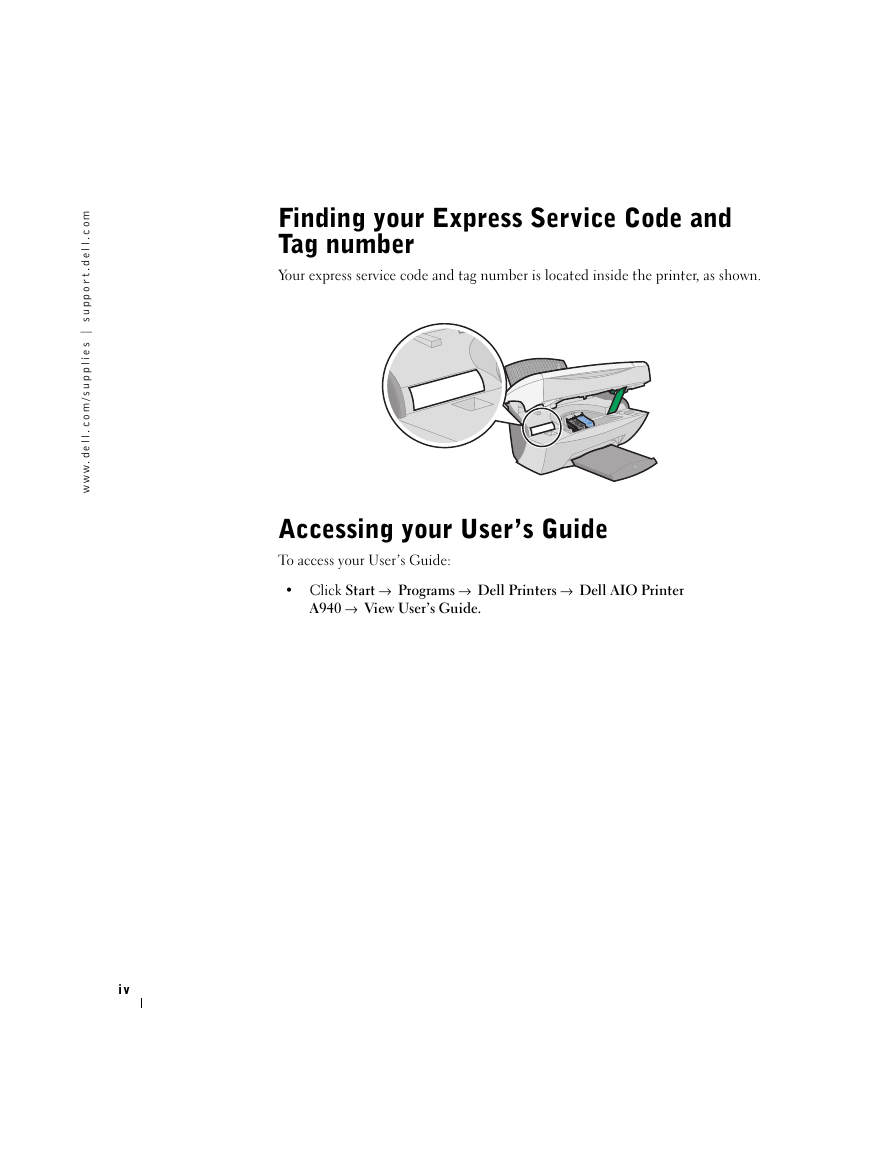
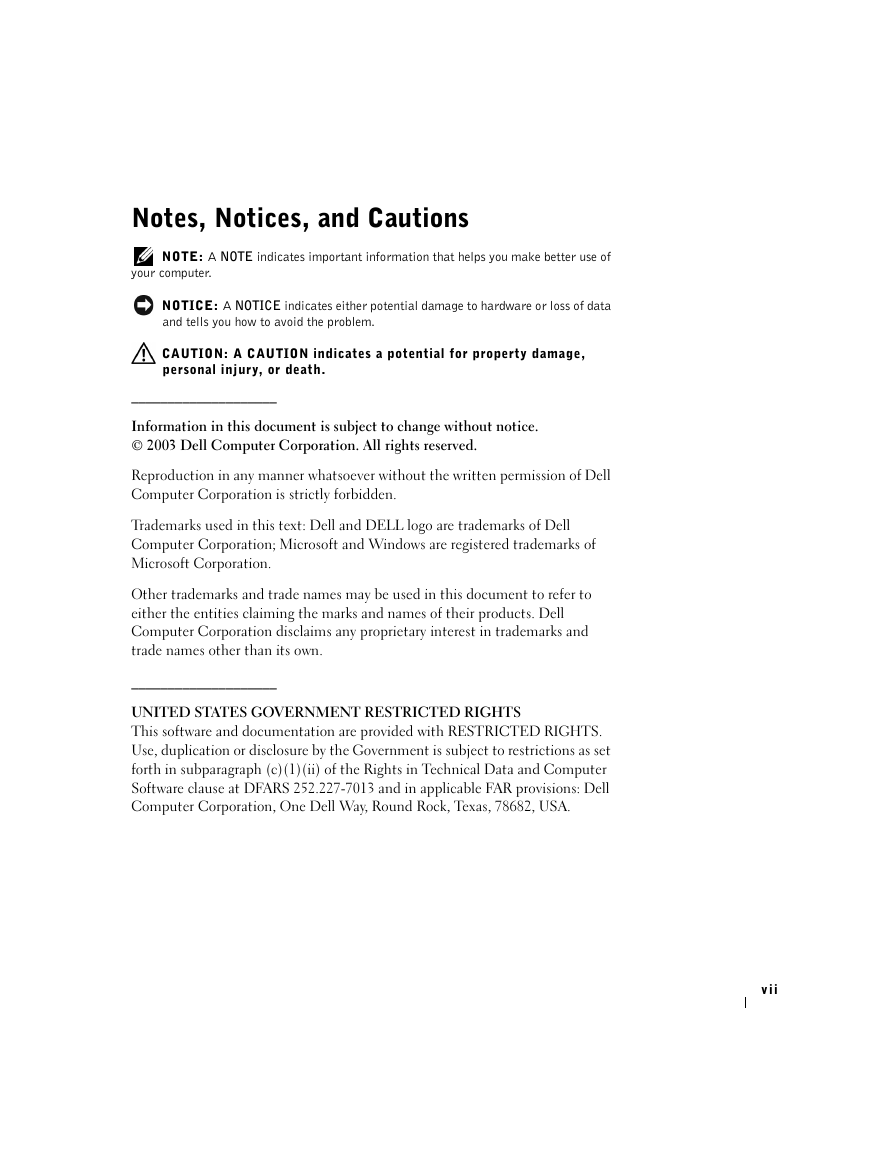
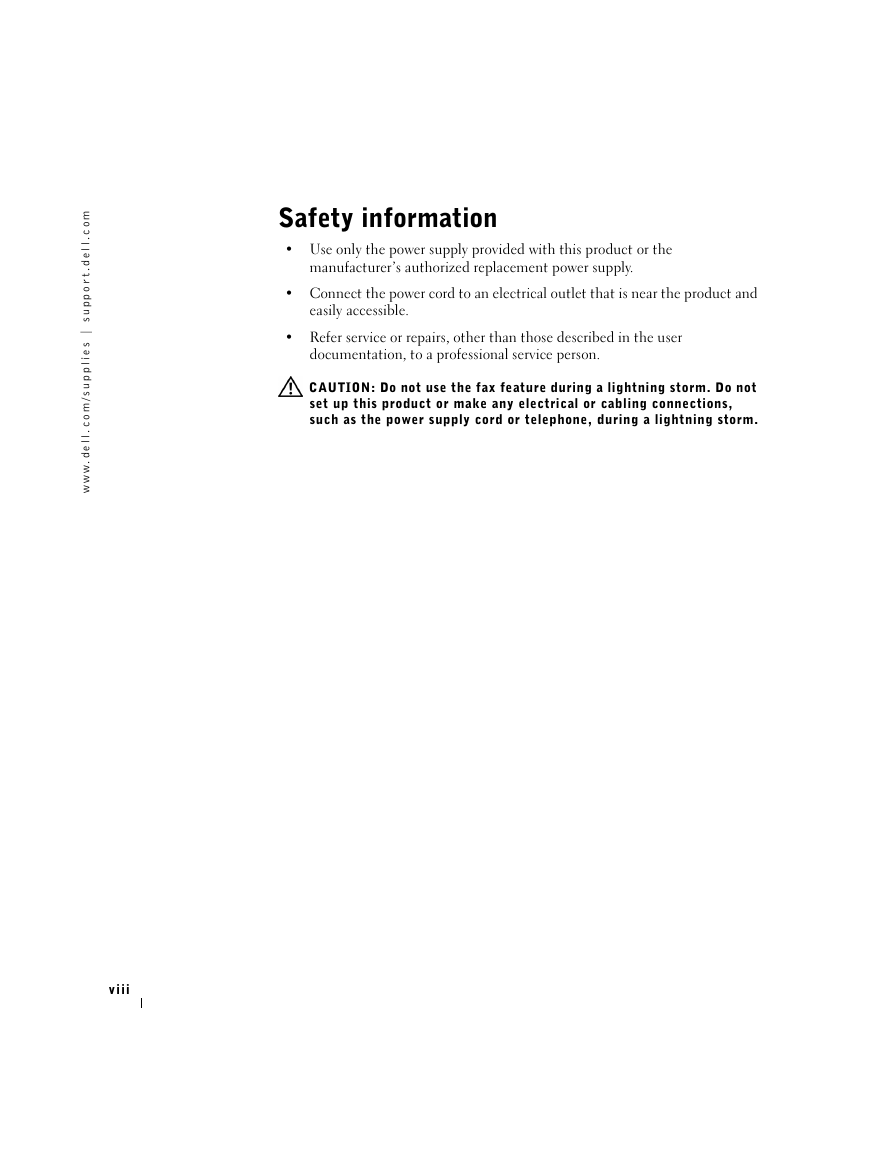
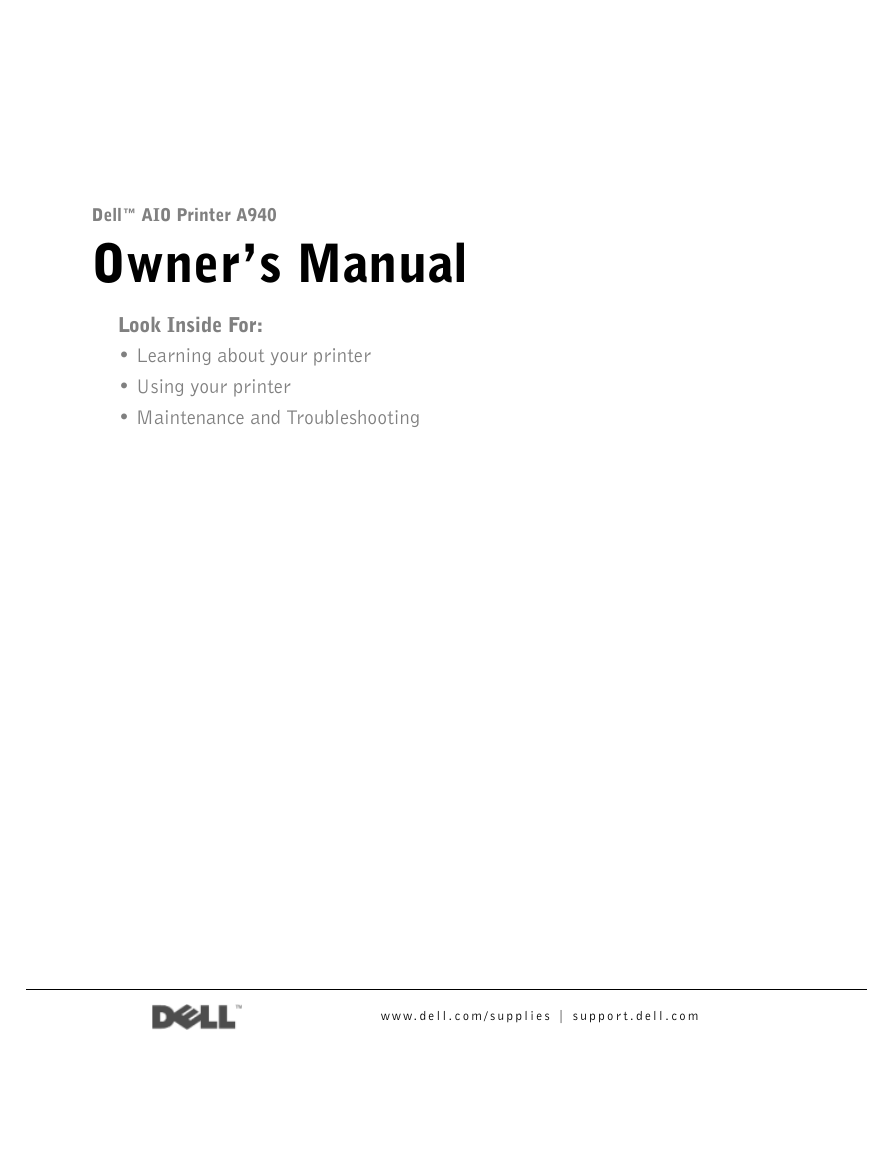
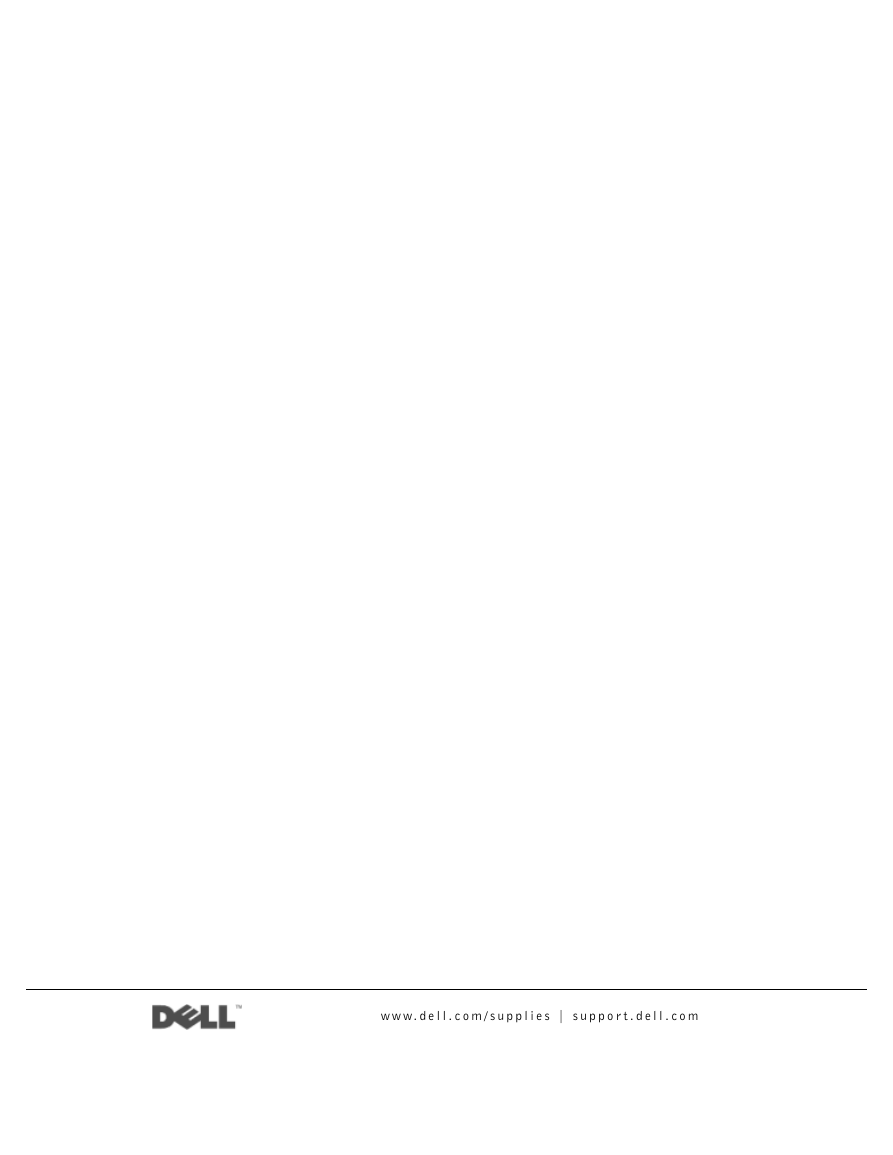
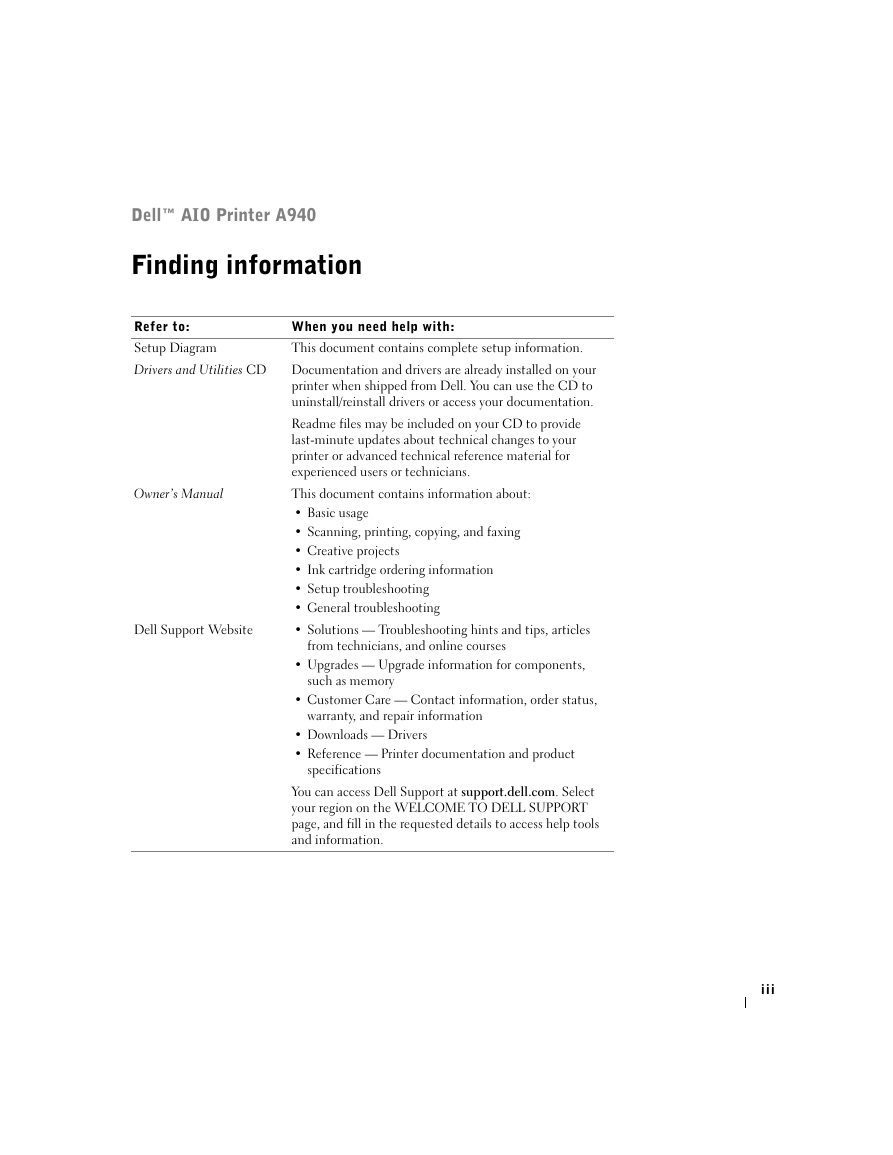
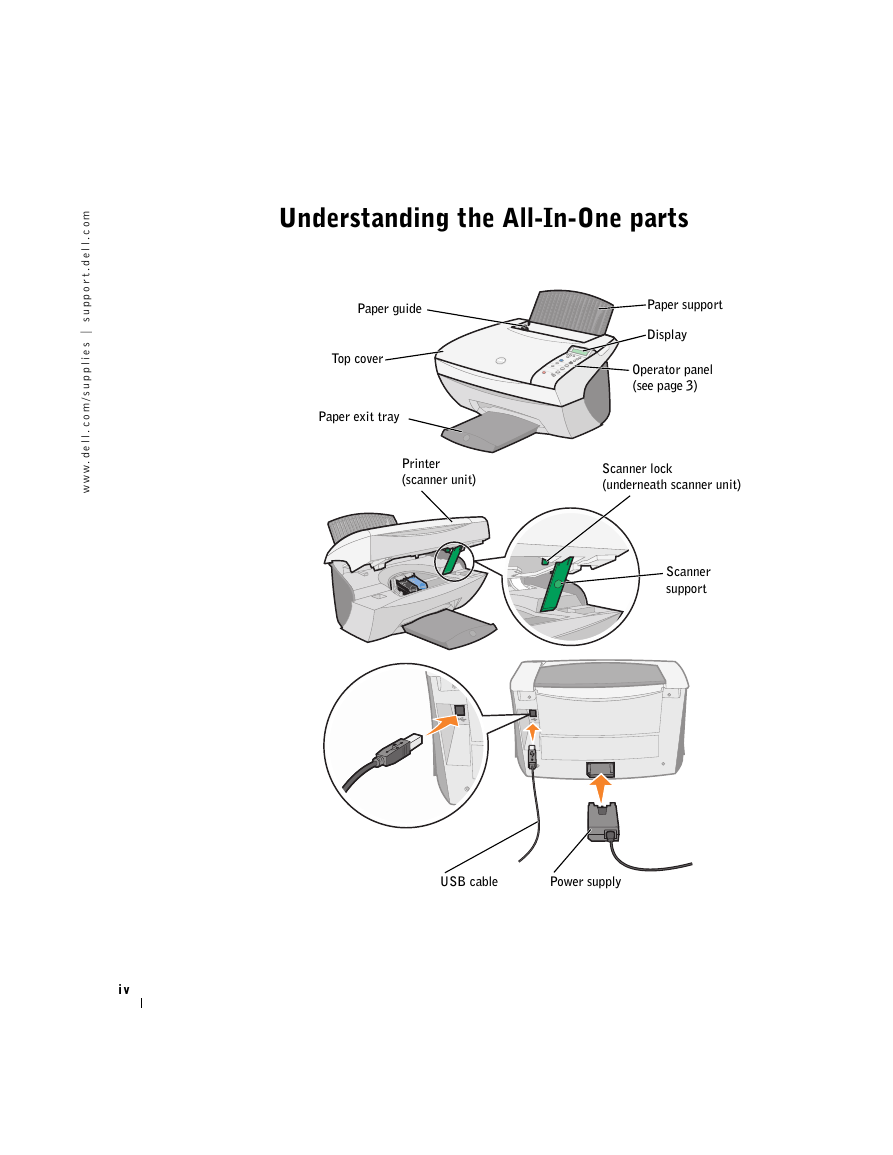
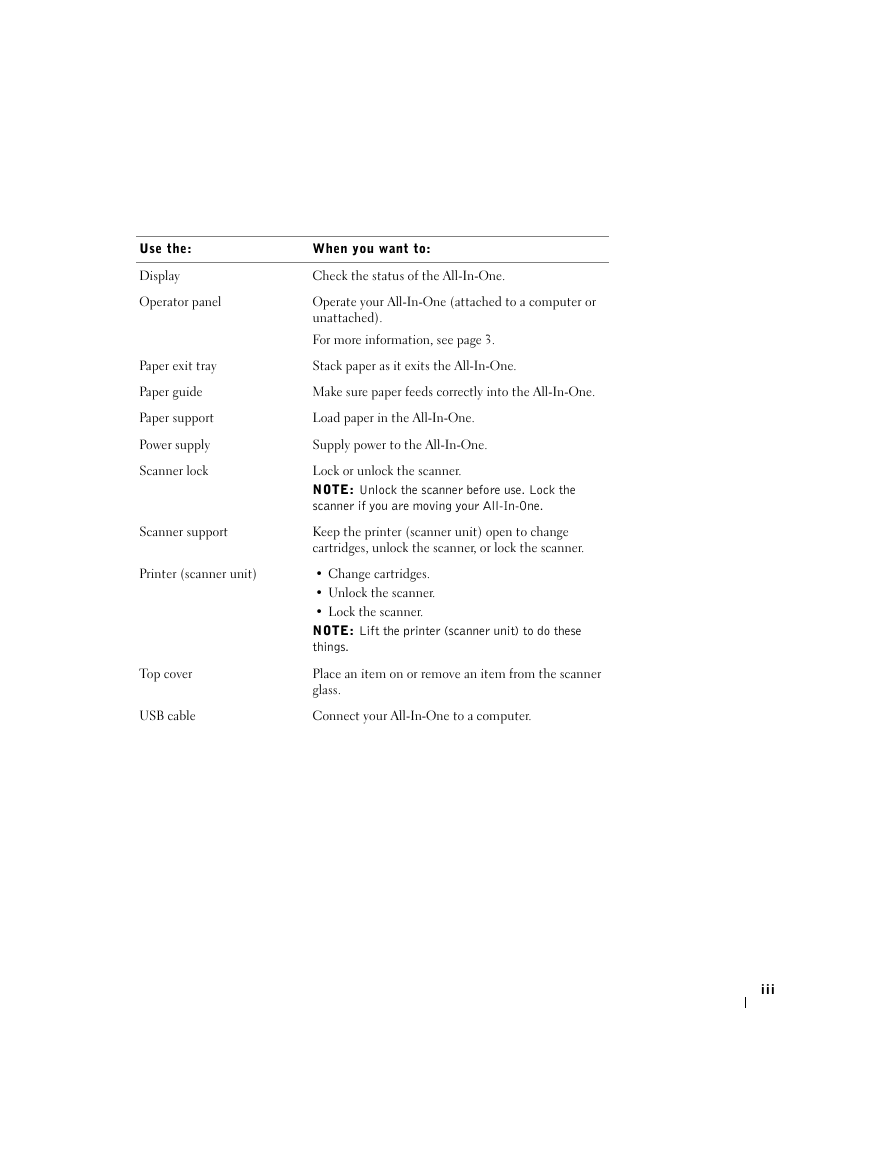
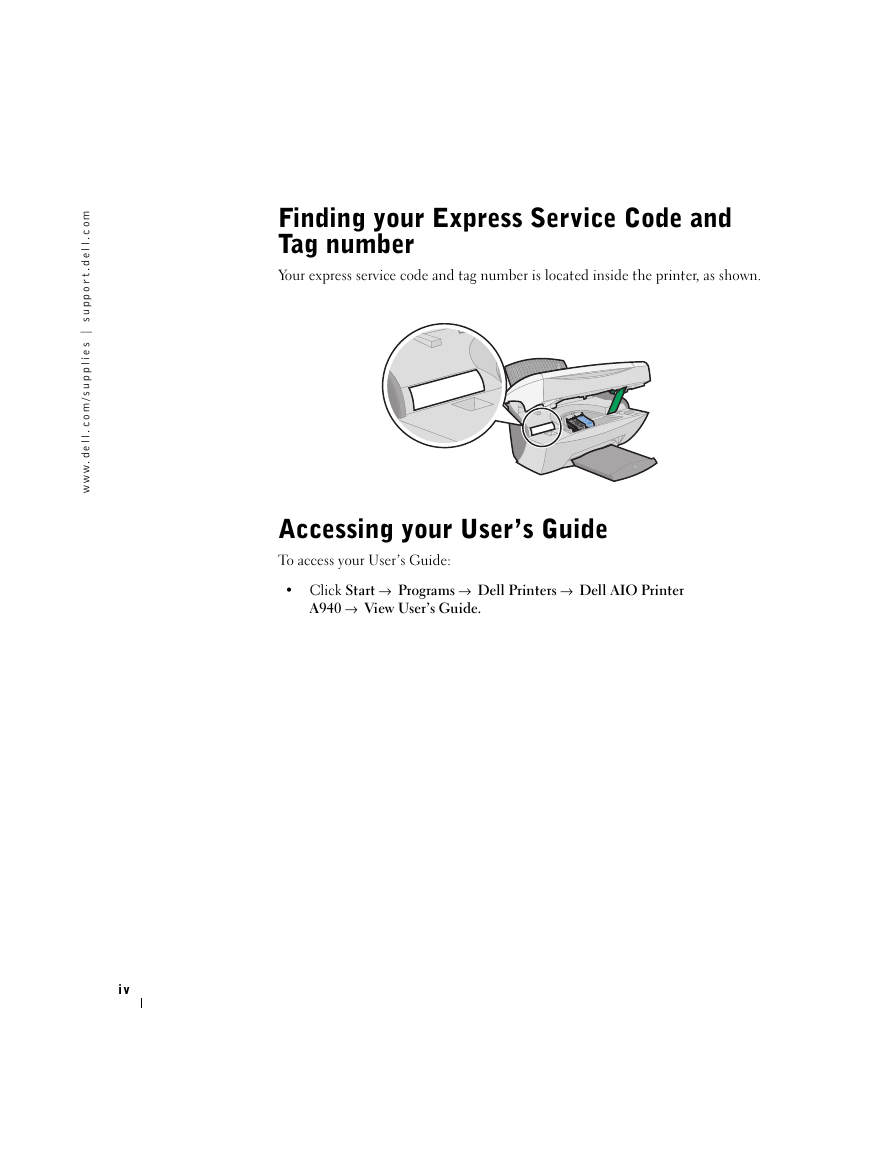
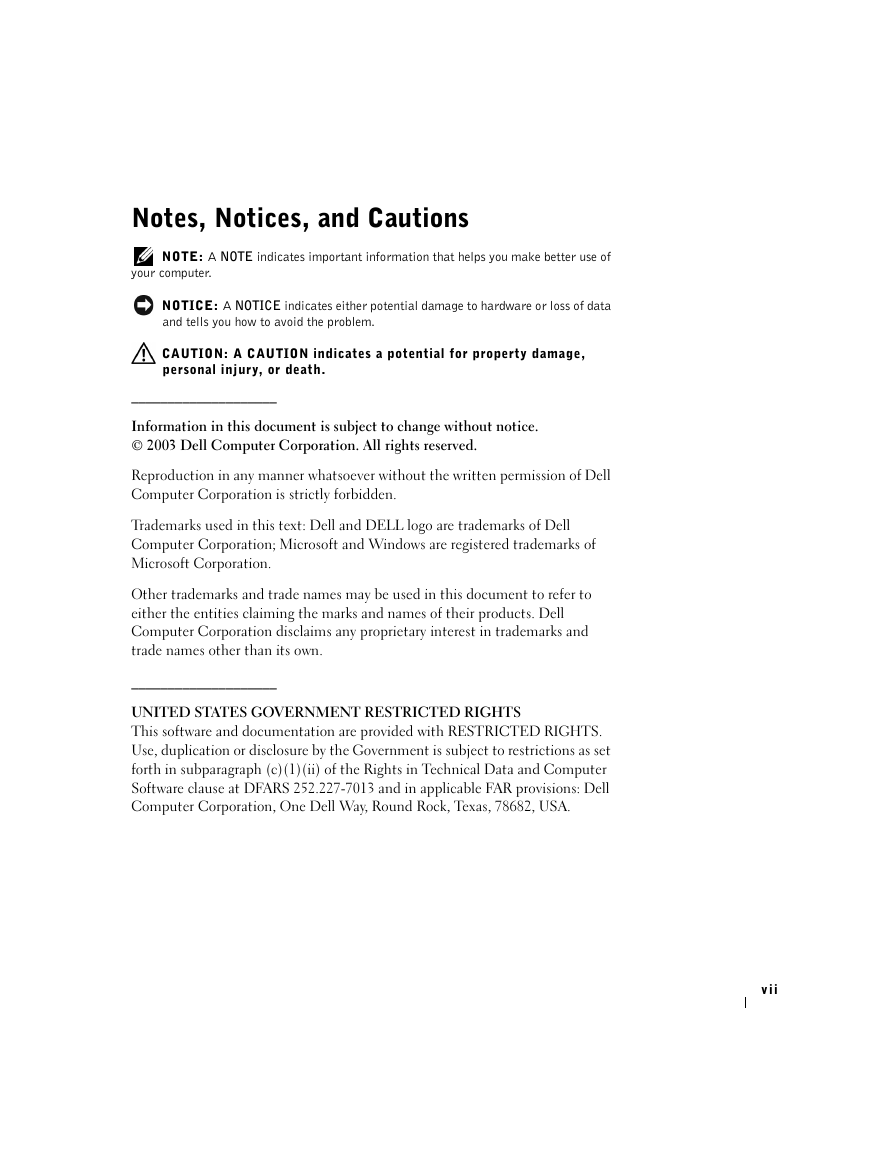
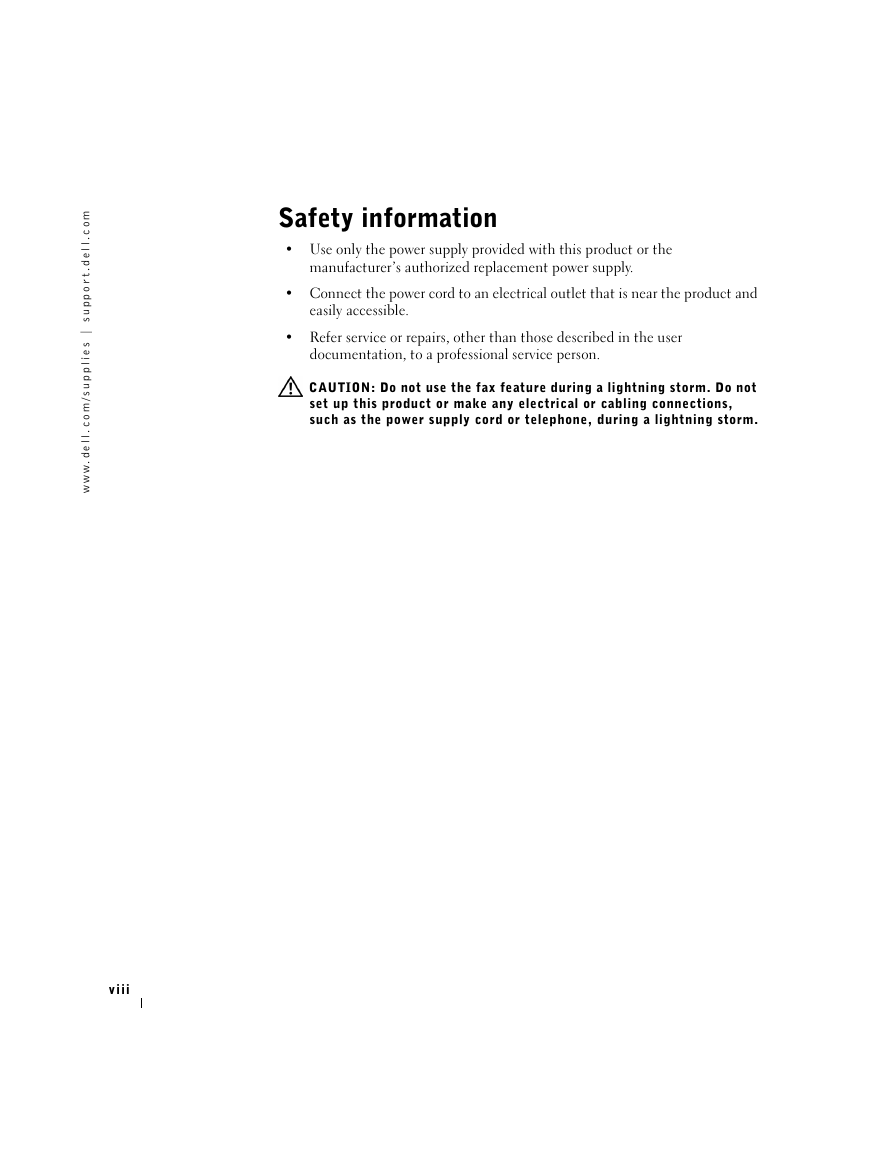
 2023年江西萍乡中考道德与法治真题及答案.doc
2023年江西萍乡中考道德与法治真题及答案.doc 2012年重庆南川中考生物真题及答案.doc
2012年重庆南川中考生物真题及答案.doc 2013年江西师范大学地理学综合及文艺理论基础考研真题.doc
2013年江西师范大学地理学综合及文艺理论基础考研真题.doc 2020年四川甘孜小升初语文真题及答案I卷.doc
2020年四川甘孜小升初语文真题及答案I卷.doc 2020年注册岩土工程师专业基础考试真题及答案.doc
2020年注册岩土工程师专业基础考试真题及答案.doc 2023-2024学年福建省厦门市九年级上学期数学月考试题及答案.doc
2023-2024学年福建省厦门市九年级上学期数学月考试题及答案.doc 2021-2022学年辽宁省沈阳市大东区九年级上学期语文期末试题及答案.doc
2021-2022学年辽宁省沈阳市大东区九年级上学期语文期末试题及答案.doc 2022-2023学年北京东城区初三第一学期物理期末试卷及答案.doc
2022-2023学年北京东城区初三第一学期物理期末试卷及答案.doc 2018上半年江西教师资格初中地理学科知识与教学能力真题及答案.doc
2018上半年江西教师资格初中地理学科知识与教学能力真题及答案.doc 2012年河北国家公务员申论考试真题及答案-省级.doc
2012年河北国家公务员申论考试真题及答案-省级.doc 2020-2021学年江苏省扬州市江都区邵樊片九年级上学期数学第一次质量检测试题及答案.doc
2020-2021学年江苏省扬州市江都区邵樊片九年级上学期数学第一次质量检测试题及答案.doc 2022下半年黑龙江教师资格证中学综合素质真题及答案.doc
2022下半年黑龙江教师资格证中学综合素质真题及答案.doc