Dell™ Personal All-In-One Printer A920
Owner’s Manual
Look Inside For:
• Learning about your printer
• Understanding the software
• Maintenance and Troubleshooting
w w w. d e l l . c o m / s u p p l i e s | s u p p o r t . d e l l . c o m
�
Order ink cartridges
Dell™ ink cartridges are available only through Dell. You can order ink
cartridges online at www.dell.com/supplies or by phone.
USA
Canada
Mexico
Puerto Rico
UK
Ireland
France
Italy
Spain
Germany
Austria
Netherlands
Belgium
Sweden
Norway
Denmark
Finland
Switzerland
877-465-2968
(877-Ink2You)
877-501-4803
001-800-210-7607
800-805-7545
0870 907 4574
1850 707 407
0825387247
800602705
902120385
0800 2873355
08 20 - 24 05 30 35
020 - 674 4881
02.713 1590
08 587 705 81
231622 64
3287 5215
09 2533 1411
0848 801 888
ii
�
Understanding the printer
2
3
1
7
6
5
4
8
9
# Use the:
1 Paper guide
2 Paper support
3 Operator panel
4 Paper exit tray
5 Printer (scanner unit)
6 Top cover
When you want to:
Ensure proper paper feeding.
Load paper into the printer.
Operate the printer.
Hold paper as it exits the printer.
Access the ink cartridges.
Place an item on the scanner glass.
w w w. d e l l . c o m / s u p p l i e s | s u p p o r t . d e l l . c o m
�
# Use the:
7 USB cable connector
8 Power supply
9 USB cable (sold
separately)
When you want to:
Insert the USB cable.
Supply power to the printer.
NOTE: Place the metal contacts to the left.
Connect the printer to your computer.
�
Notes, Notices, and Cautions
NOTE: A NOTE indicates important information that helps you make better
use of your printer.
NOTICE: A NOTICE indicates either potential damage to hardware or loss of
data and tells you how to avoid the problem.
CAUTION: A CAUTION indicates a potential for property damage,
personal, injury, or death.
____________________
Information in this document is subject to change without notice.
© 2003 Dell Computer Corporation. All rights reserved.
Reproduction in any manner whatsoever without the written permission of
Dell Computer Corporation is strictly forbidden.
Trademarks used in this text: Dell and DELL logo are trademarks of Dell
Computer Corporation; Microsoft and Windows are registered trademarks of
Microsoft Corporation.
Other trademarks and trade names may be used in this document to refer to
either the entities claiming the marks and names of their products. Dell
Computer Corporation disclaims any proprietary interest in trademarks and
trade names other than its own.
____________________
UNITED STATES GOVERNMENT RESTRICTED RIGHTS
This software and documentation are provided with RESTRICTED
RIGHTS. Use, duplication or disclosure by the Government is subject to
restrictions as set forth in subparagraph (c)(1)(ii) of the Rights in Technical
Data and Computer Software clause at DFARS 252.227-7013 and in
applicable FAR provisions: Dell Computer Corporation, One Dell Way,
Round Rock, Texas, 78682, USA.
�
Caution: SAFETY INFORMATION
Use the following safety guidelines to help ensure your own personal safety
and to help protect your computer and working environment from potential
damage.
• Use only the power supply provided with this product or the
manufacturer’s authorized replacement power supply.
• Connect the power cord to an electrical outlet that is near the
product and easily accessible.
• Refer service or repairs, other than those described in the user
documentation, to a professional service person.
CAUTION: Do not use the fax feature during a lightning storm. Do
not set up this product or make any electrical or cabling
connections, such as the power supply cord or telephone, during a
lightning storm.
�
Contents
Understanding the printer . . . . . . . . . . . . . . . . . . . . . . i
Caution: SAFETY INFORMATION . . . . . . . . . . . . . . . . . iv
1 Learning about your printer
Setting up the printer . . . . . . . . . . . . . . . . . . . . . . .
2
Using the operator panel . . . . . . . . . . . . . . . . . . . . . .
2
2 Understanding the software
Accessing the Dell All-In-One Center . . . . . . . . . . . . . . .
The All-In-One Main page . . . . . . . . . . . . . . . . . . . .
View Saved Images page . . . . . . . . . . . . . . . . . . . .
Maintain/Troubleshoot page . . . . . . . . . . . . . . . . . . .
Accessing Print Properties . . . . . . . . . . . . . . . . . . . . .
The I Want To menu . . . . . . . . . . . . . . . . . . . . . . .
Print Properties tabs . . . . . . . . . . . . . . . . . . . . . .
Save Settings menu . . . . . . . . . . . . . . . . . . . . . . .
Options menu . . . . . . . . . . . . . . . . . . . . . . . . . .
4
4
5
6
6
7
7
8
8
Using the Dell Printer Solution Center . . . . . . . . . . . . . . .
8
Using the Dell Image Expert . . . . . . . . . . . . . . . . . . . . 10
3 Using the printer
Loading paper . . . . . . . . . . . . . . . . . . . . . . . . . . . . 12
Contents
v
�
Placing your document on the scanner glass . . . . . . . . . . . . 15
Printing . . . . . . . . . . . . . . . . . . . . . . . . . . . . . . . 16
Printing photos . . . . . . . . . . . . . . . . . . . . . . . . . 16
Copying . . . . . . . . . . . . . . . . . . . . . . . . . . . . . . . 17
Copying photos . . . . . . . . . . . . . . . . . . . . . . . . . 17
Scanning . . . . . . . . . . . . . . . . . . . . . . . . . . . . . . 18
Scanning photos . . . . . . . . . . . . . . . . . . . . . . . . 18
Editing scanned images . . . . . . . . . . . . . . . . . . . . . . 18
Using special scan features . . . . . . . . . . . . . . . . . . . . . 19
Using Optical Character Recognition . . . . . . . . . . . . . . 19
Faxing . . . . . . . . . . . . . . . . . . . . . . . . . . . . . . . . 20
Using BVRP fax software . . . . . . . . . . . . . . . . . . . . . . 21
Installing BVRP fax software . . . . . . . . . . . . . . . . . . 21
Configuring BVRP fax software . . . . . . . . . . . . . . . . . 21
Sending a one-page fax with BVRP . . . . . . . . . . . . . . . 22
Sending a multiple-page fax with BVRP . . . . . . . . . . . . . 23
Receiving faxes with BVRP . . . . . . . . . . . . . . . . . . . 23
Viewing your faxes in BVRP . . . . . . . . . . . . . . . . . . 23
Using Fax Console . . . . . . . . . . . . . . . . . . . . . . . . . 24
Installing Fax Console . . . . . . . . . . . . . . . . . . . . . . 24
Configuring Fax Console . . . . . . . . . . . . . . . . . . . . 24
Sending a one-page fax with Fax Console . . . . . . . . . . . . 25
Sending a multiple-page fax with Fax Console . . . . . . . . . . 25
Receiving faxes with Fax Console . . . . . . . . . . . . . . . . 26
Viewing faxes with Fax Console . . . . . . . . . . . . . . . . . 26
Fax troubleshooting . . . . . . . . . . . . . . . . . . . . . . . . . 26
Creating other projects . . . . . . . . . . . . . . . . . . . . . . . 27
Contents
vi
�
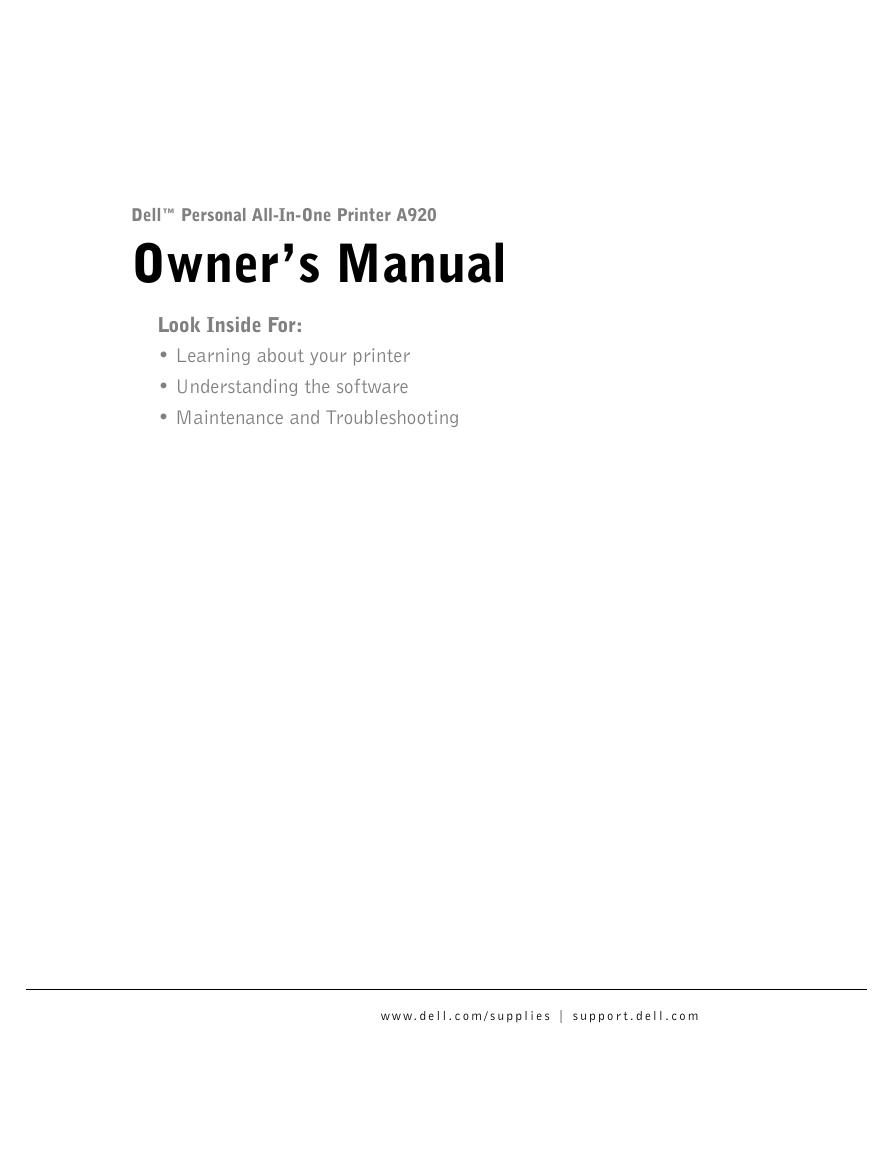

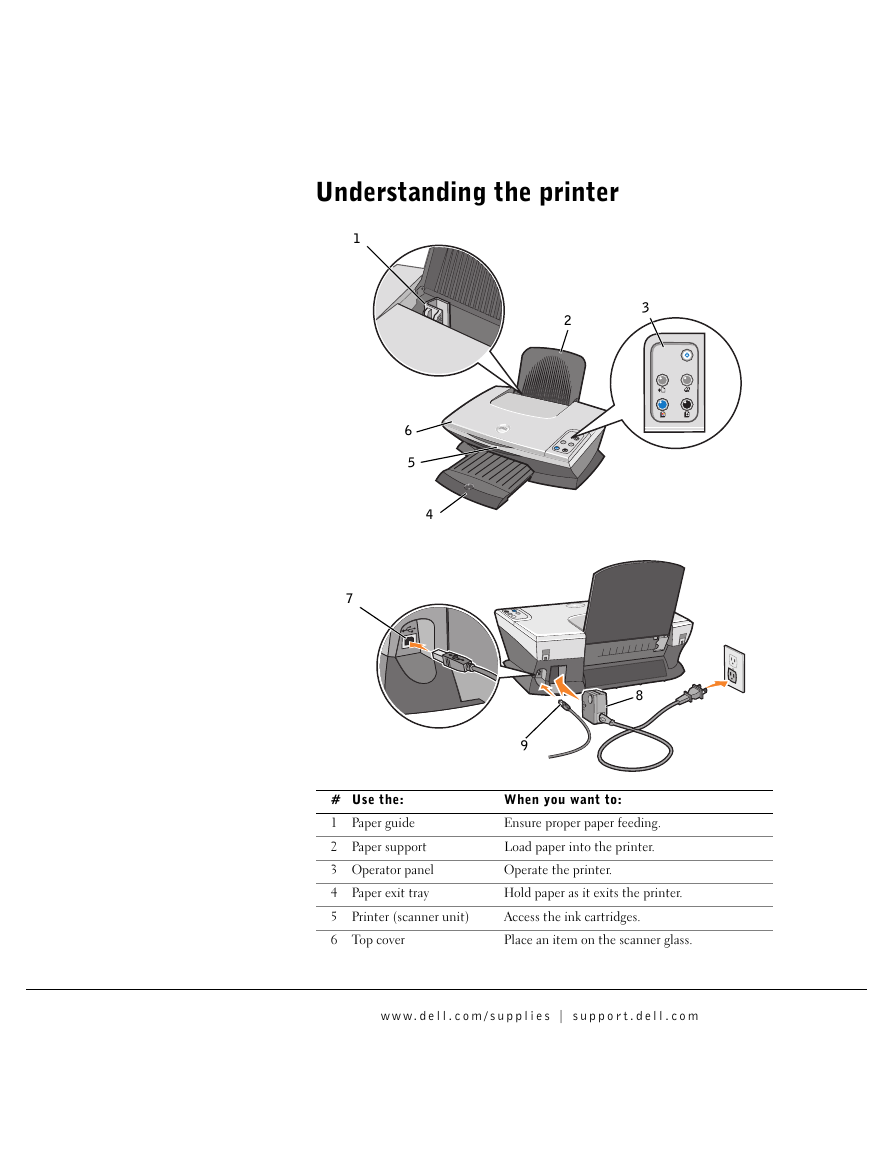
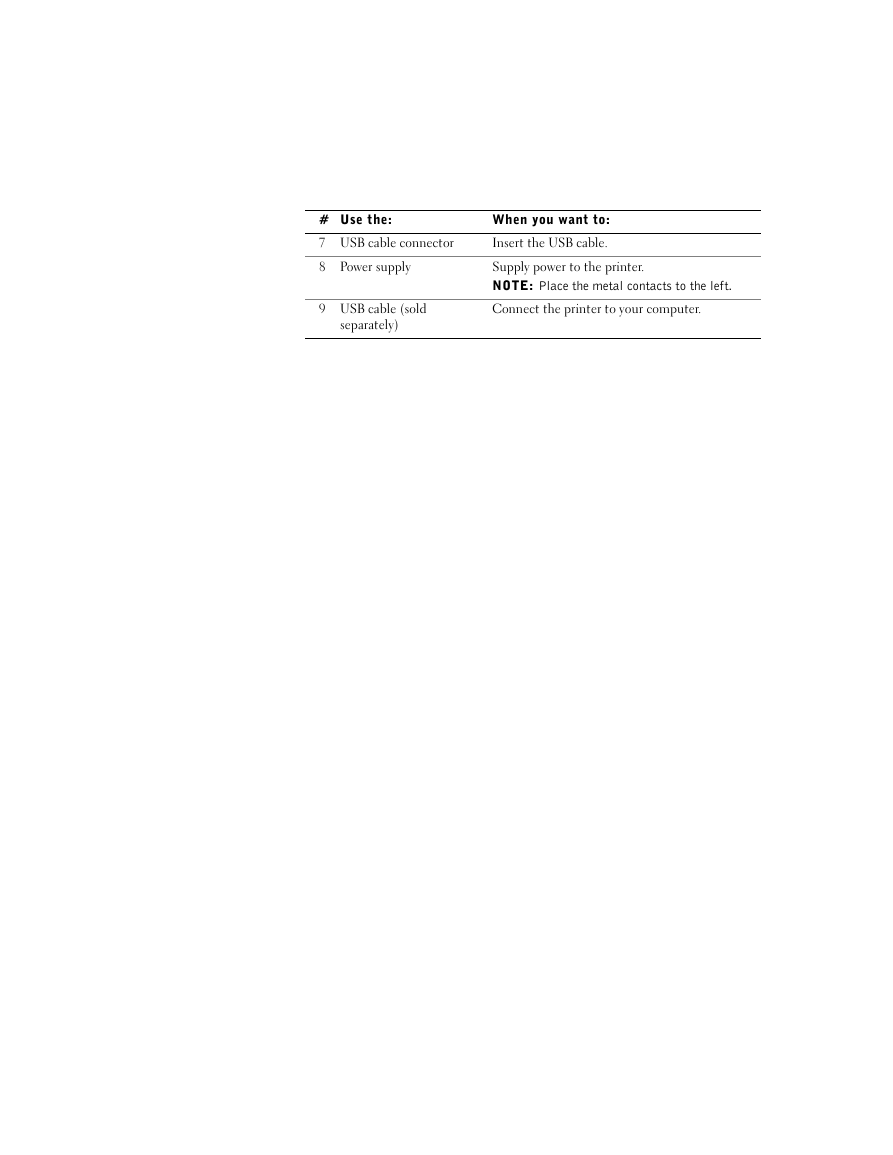
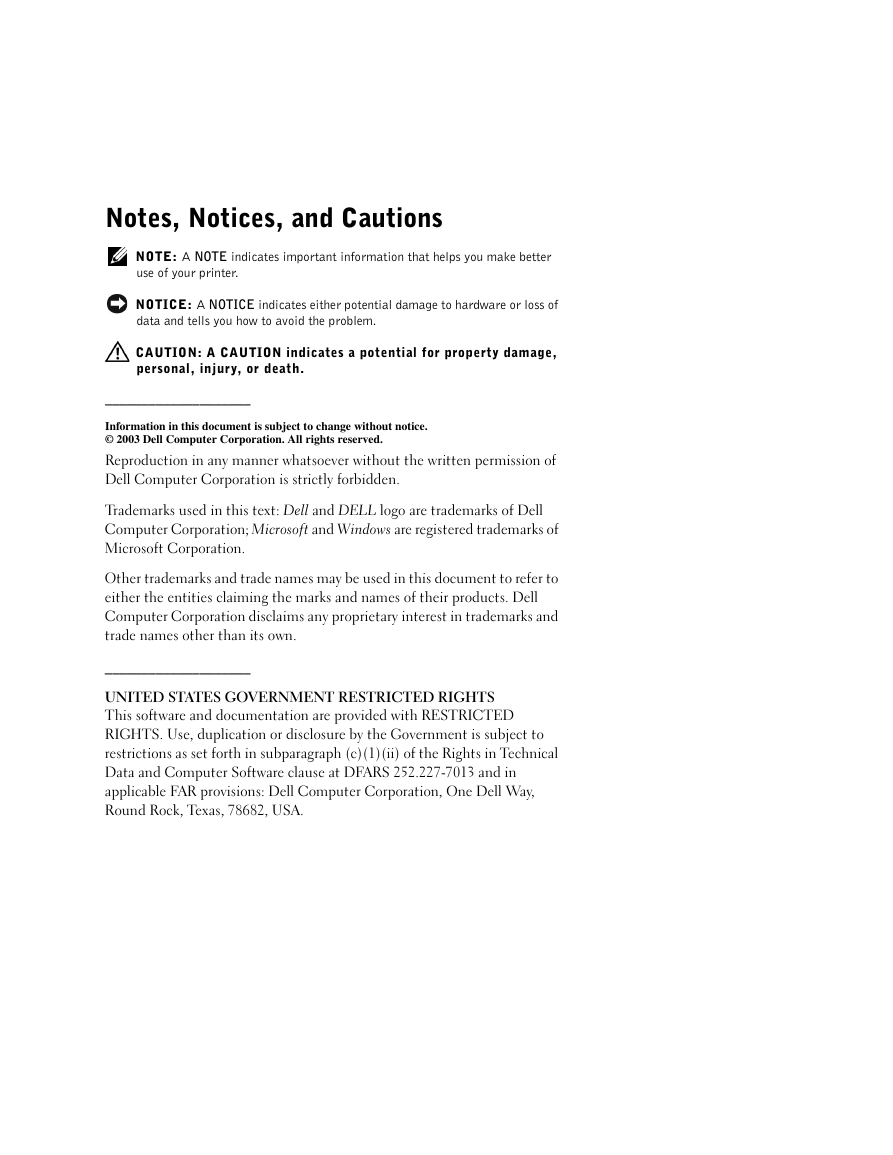
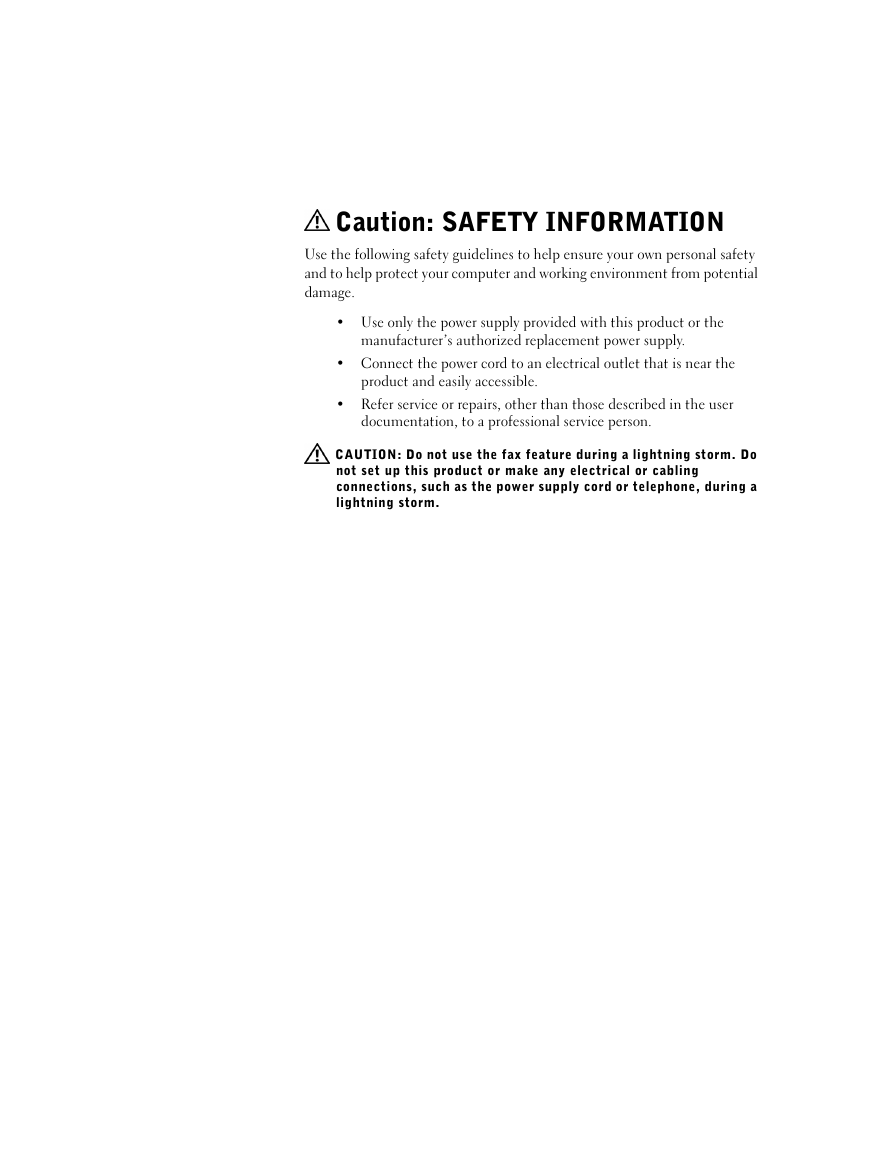
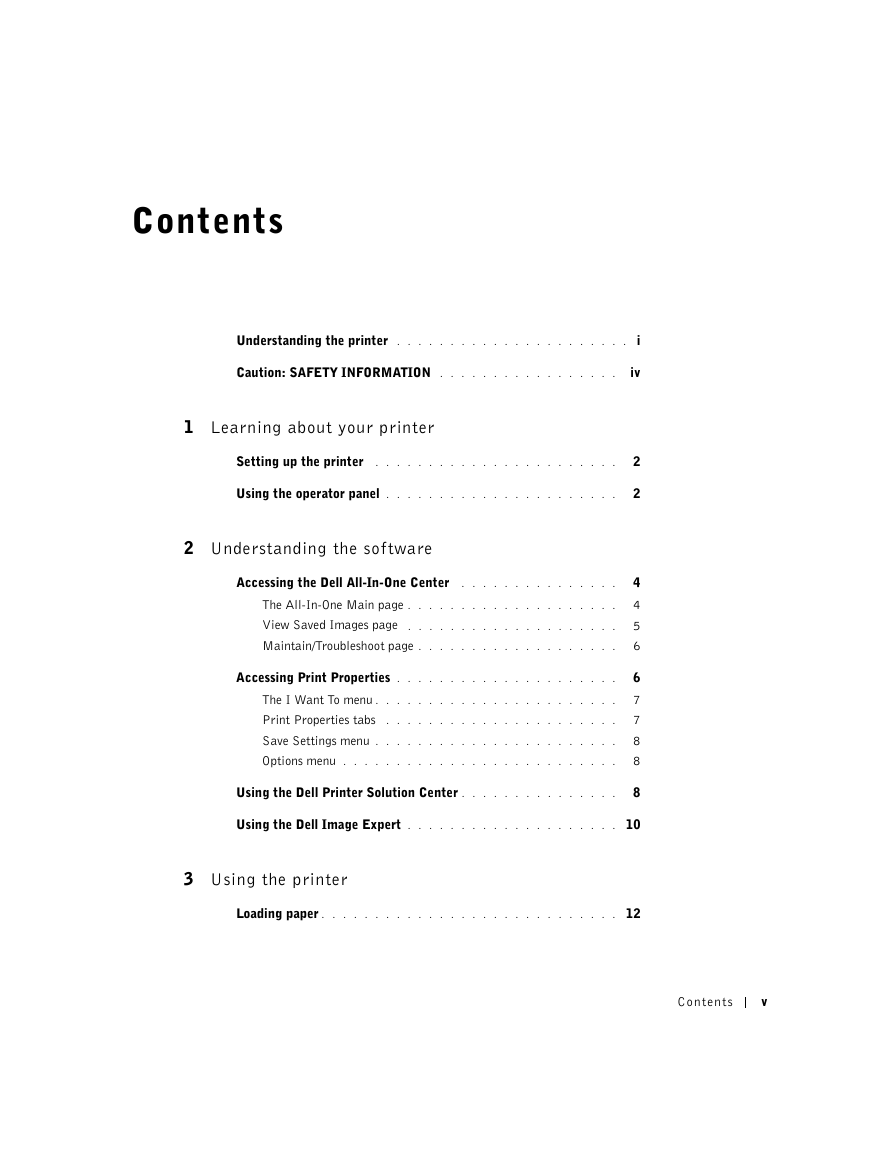

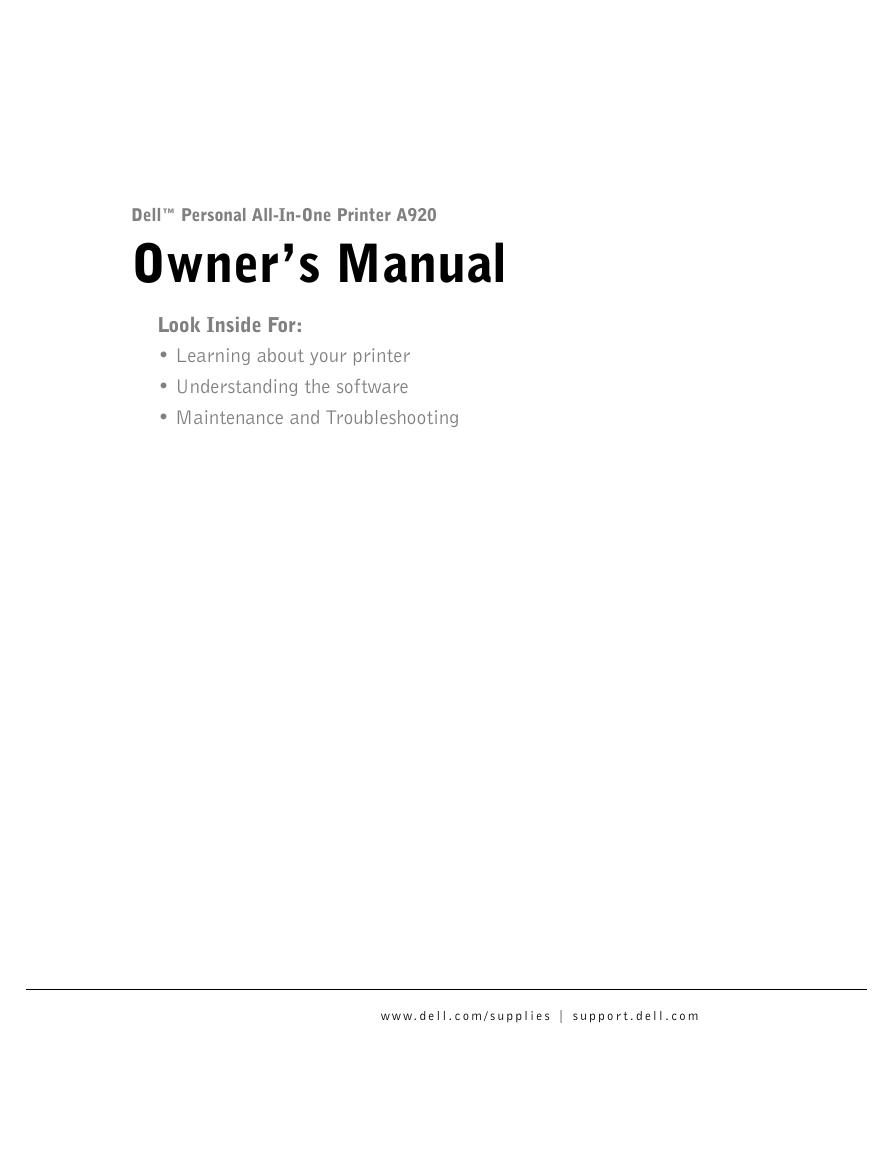

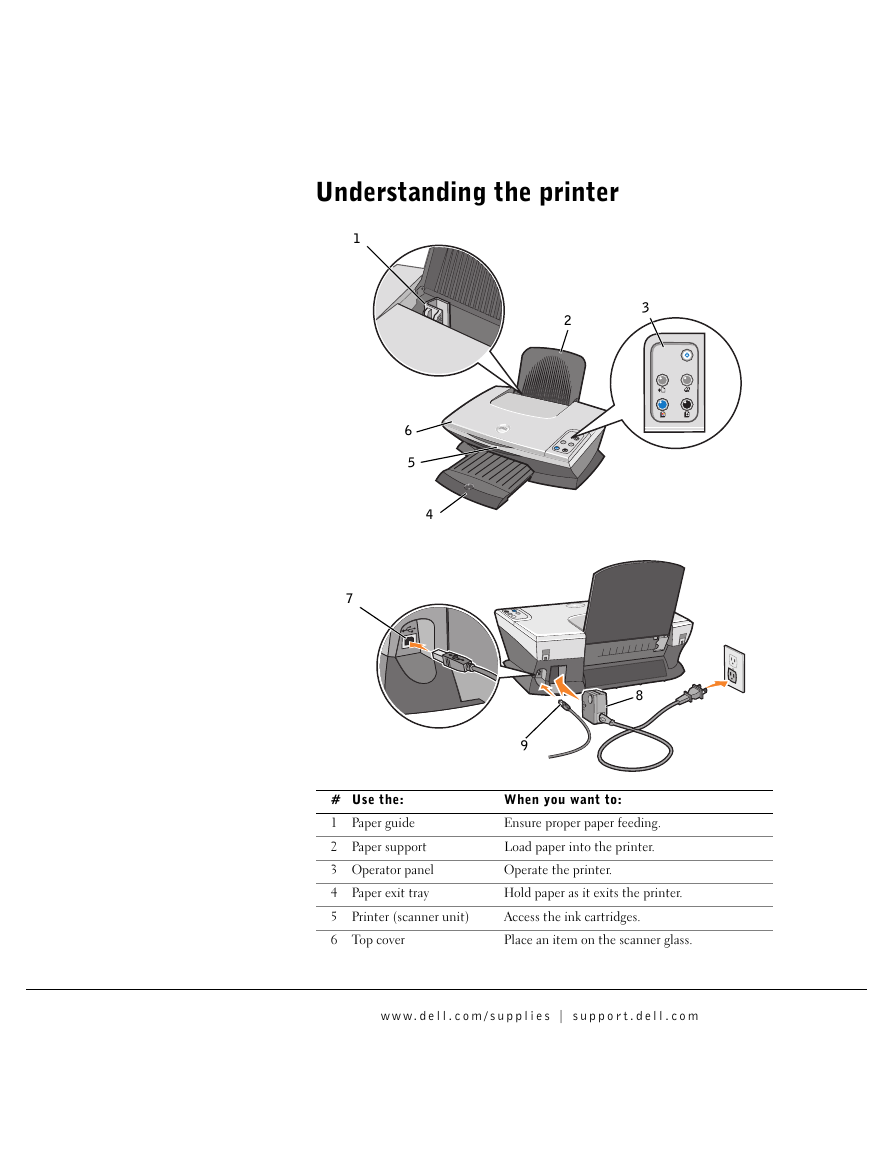
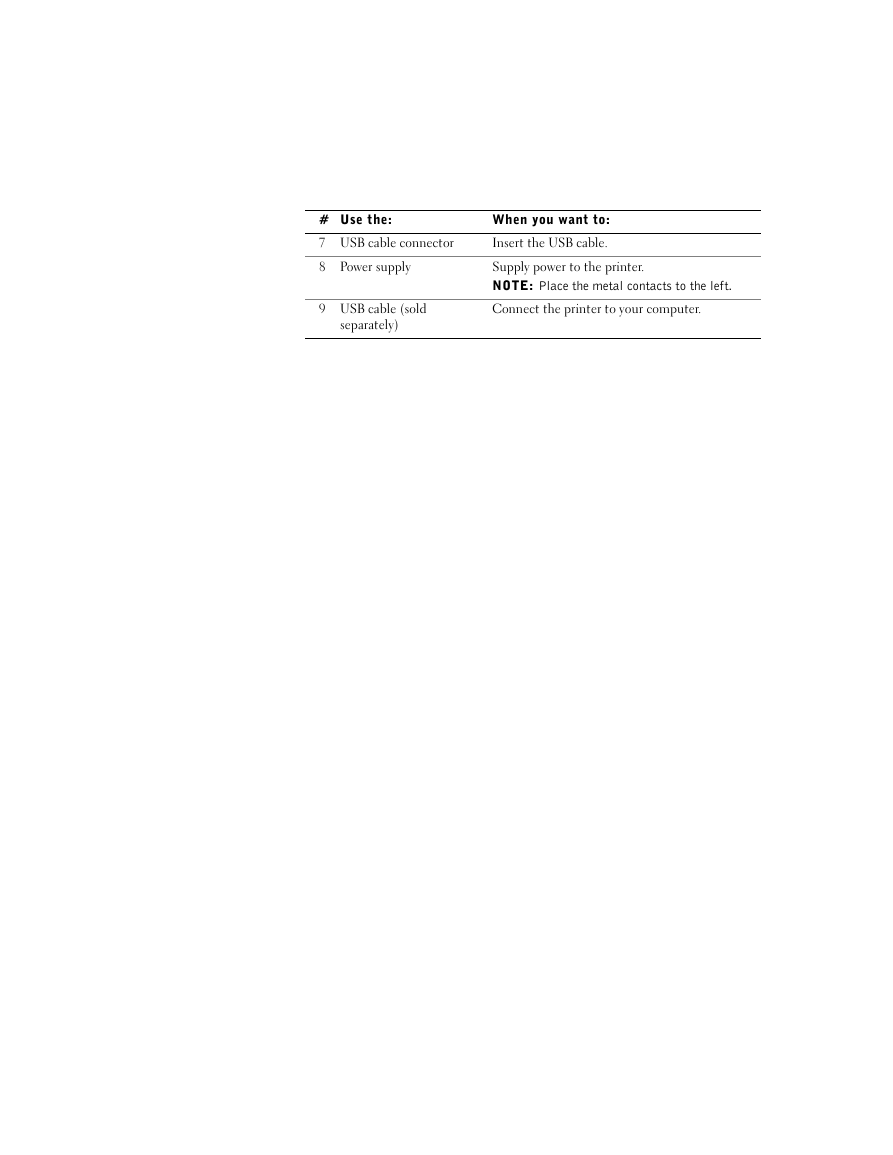
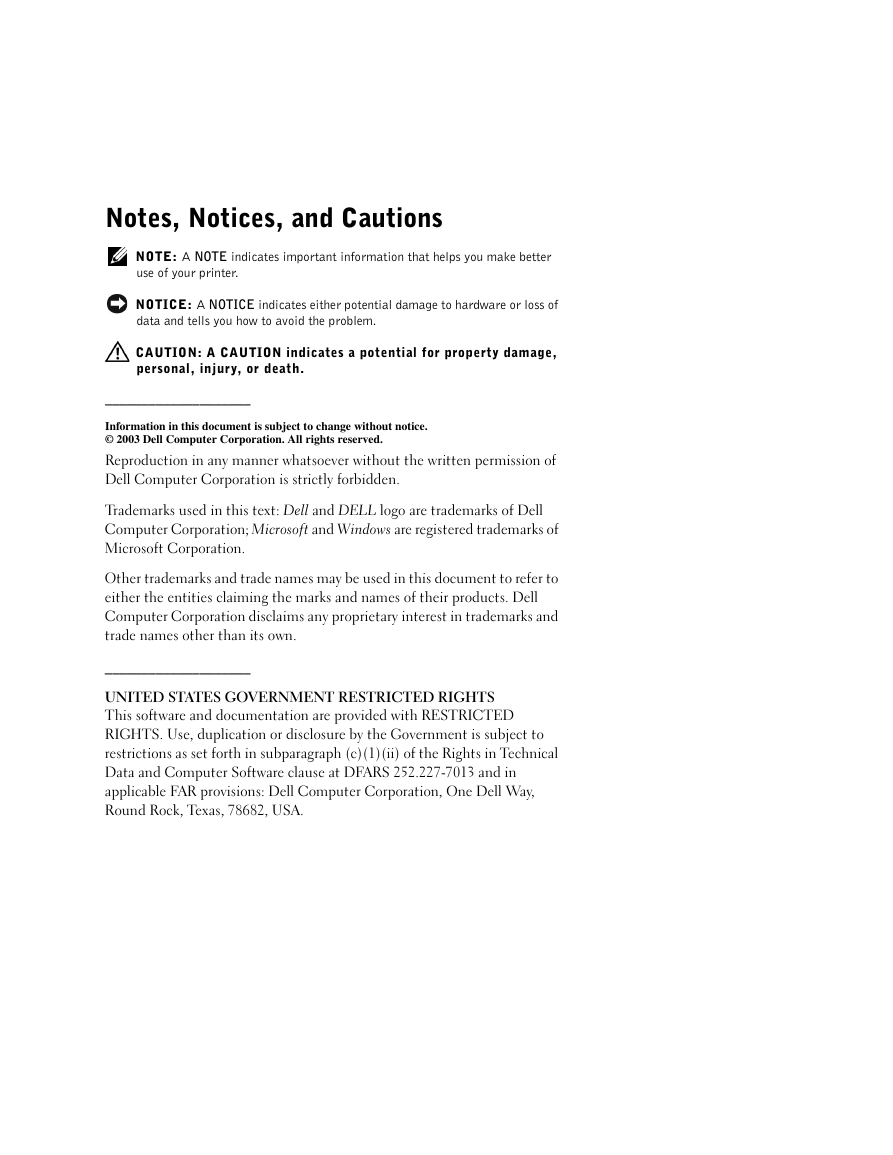
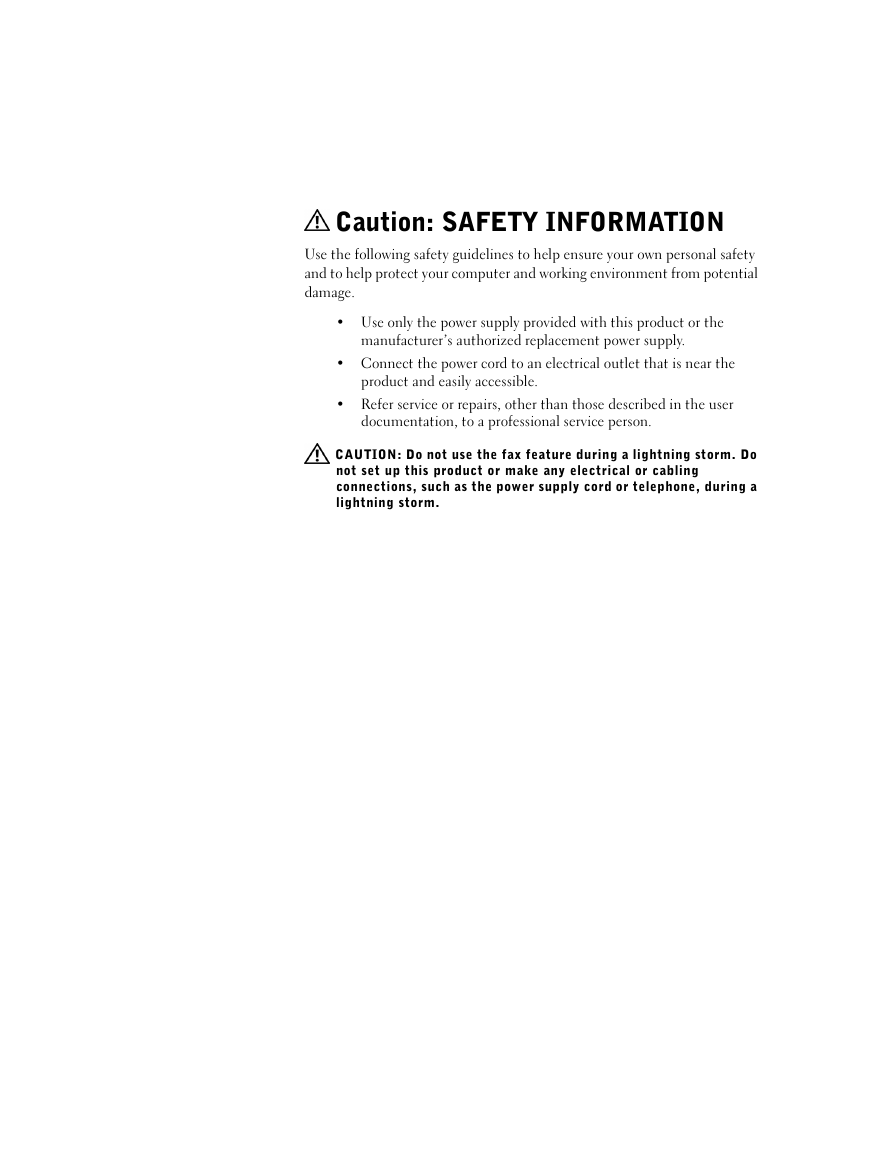
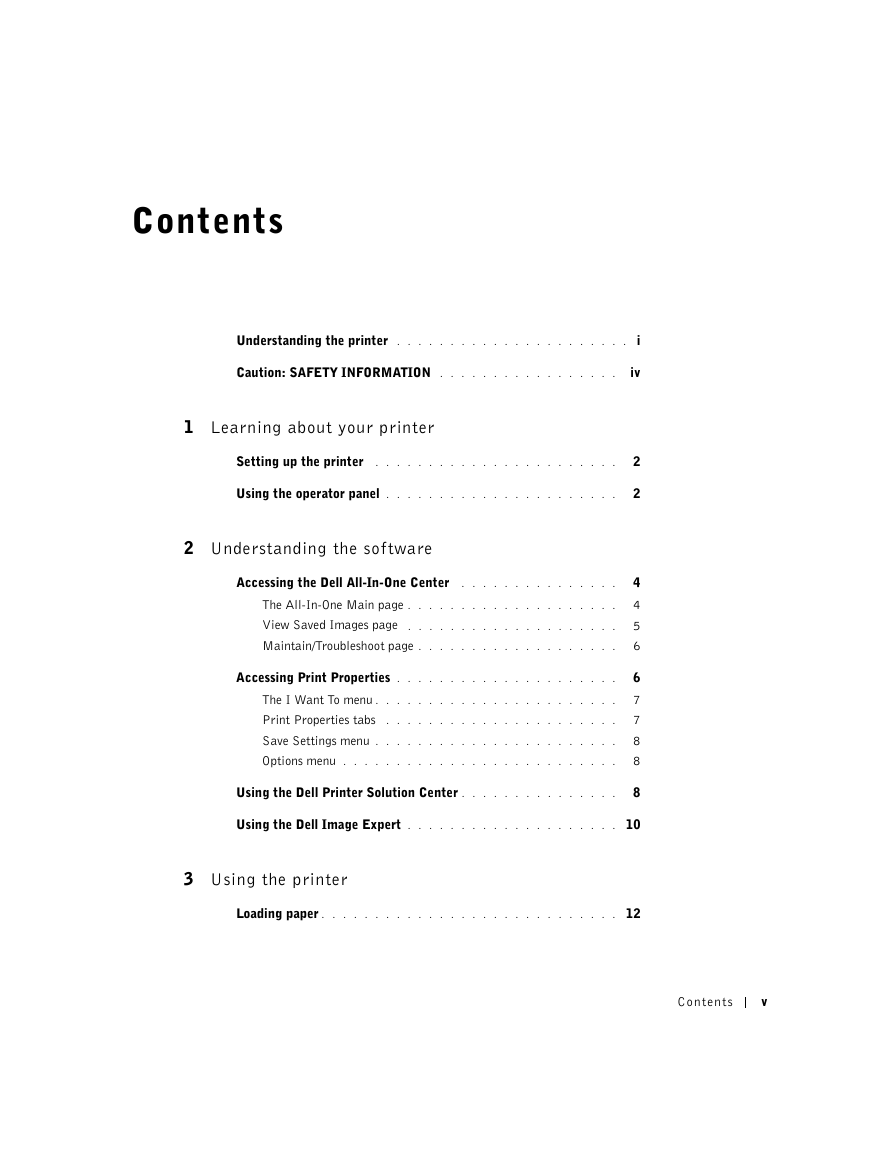

 2023年江西萍乡中考道德与法治真题及答案.doc
2023年江西萍乡中考道德与法治真题及答案.doc 2012年重庆南川中考生物真题及答案.doc
2012年重庆南川中考生物真题及答案.doc 2013年江西师范大学地理学综合及文艺理论基础考研真题.doc
2013年江西师范大学地理学综合及文艺理论基础考研真题.doc 2020年四川甘孜小升初语文真题及答案I卷.doc
2020年四川甘孜小升初语文真题及答案I卷.doc 2020年注册岩土工程师专业基础考试真题及答案.doc
2020年注册岩土工程师专业基础考试真题及答案.doc 2023-2024学年福建省厦门市九年级上学期数学月考试题及答案.doc
2023-2024学年福建省厦门市九年级上学期数学月考试题及答案.doc 2021-2022学年辽宁省沈阳市大东区九年级上学期语文期末试题及答案.doc
2021-2022学年辽宁省沈阳市大东区九年级上学期语文期末试题及答案.doc 2022-2023学年北京东城区初三第一学期物理期末试卷及答案.doc
2022-2023学年北京东城区初三第一学期物理期末试卷及答案.doc 2018上半年江西教师资格初中地理学科知识与教学能力真题及答案.doc
2018上半年江西教师资格初中地理学科知识与教学能力真题及答案.doc 2012年河北国家公务员申论考试真题及答案-省级.doc
2012年河北国家公务员申论考试真题及答案-省级.doc 2020-2021学年江苏省扬州市江都区邵樊片九年级上学期数学第一次质量检测试题及答案.doc
2020-2021学年江苏省扬州市江都区邵樊片九年级上学期数学第一次质量检测试题及答案.doc 2022下半年黑龙江教师资格证中学综合素质真题及答案.doc
2022下半年黑龙江教师资格证中学综合素质真题及答案.doc