Dell™ Personal All-In-One Printer A960
Owner’s Manual
Look Inside For:
• Ordering Supplies
Getting Started
Understanding the Software
Ink Cartridge Maintenance
Troubleshooting
w w w. d e l l . c o m / s u p p l i e s | s u p p o r t . d e l l . c o m
�
Ordering Ink Cartridges and Supplies
Your Dell™ Personal All-In-One Printer A960 comes with software installed
to detect the ink levels in the printer. During a print job, a screen appears on
your computer to warn you if the ink levels are low. You can order ink online
at www.dell.com/supplies or by phone.
USA
Canada
Mexico
Puerto Rico
UK
Ireland
France
Italy
Spain
Germany
Austria
Netherlands
Belgium
Sweden
Norway
Denmark
Finland
Switzerland
877-465-2968
(877-Ink2You)
877-501-4803
001-800-210-7607
800-805-7545
0870 907 4574
1850 707 407
0825387247
800602705
902120385
0800 2873355
08 20 - 24 05 30 35
020 - 674 4881
02.713 1590
08 587 705 81
231622 64
3287 5215
09 2533 1411
0848 801 888
Your printer has been designed to print using the following ink cartridges:
Item:
Black ink cartridge
Color ink cartridge
Part number:
7Y743
7Y745
�
Notes, Notices, and Cautions
NOTE: A NOTE indicates important information that helps you make better use of your
computer.
NOTICE: A NOTICE indicates either potential damage to hardware or loss of data and tells you
how to avoid the problem.
CAUTION: A CAUTION indicates a potential for property damage, personal
injury, or death.
____________________
Information in this document is subject to change without notice.
© 2003 Dell Inc. All rights reserved.
Reproduction in any manner whatsoever without the written permission of Dell Inc. is
strictly forbidden.
Trademarks used in this text: Dell and DELL logo are trademarks of Dell Inc.; Microsoft and
Windows are registered trademarks of Microsoft Corporation.
Other trademarks and trade names may be used in this document to refer to either the
entities claiming the marks and names of their products. Dell Inc. disclaims any proprietary
interest in trademarks and trade names other than its own.
____________________
UNITED STATES GOVERNMENT RESTRICTED RIGHTS
This software and documentation are provided with RESTRICTED RIGHTS. Use,
duplication or disclosure by the Government is subject to restrictions as set forth in
subparagraph (c)(1)(ii) of the Rights in Technical Data and Computer Software clause at
DFARS 252.227-7013 and in applicable FAR provisions: Dell Inc., One Dell Way, Round
Rock, Texas, 78682, USA.
3
�
Caution: SAFETY INFORMATION
Use the following safety guidelines to help ensure your own personal safety and to help
protect your computer and working environment from potential damage.
Use only the power supply provided with this product or the manufacturer’s
authorized replacement power supply.
Connect the power cord to an electrical outlet that is near the product and easily
accessible.
Refer service or repairs, other than those described in the user documentation, to a
professional service person.
CAUTION: Do not use the fax feature during a lightning storm. Do not set up this
product or make any electrical or cabling connections, such as the power supply
cord or telephone, during a lightning storm.
m
o
c
.
l
l
e
d
.
t
r
o
p
p
u
s
|
s
e
i
l
p
p
u
s
/
m
o
c
.
l
l
e
d
.
w
w
w
4
�
Contents
Notes, Notices, and Cautions . . . . . . . . . . . . . . . . . . . .
3
Caution: SAFETY INFORMATION . . . . . . . . . . . . . . . . .
4
1 Getting Started
Understanding the Printer Parts . . . . . . . . . . . . . . . . . . 10
Accessing Your User’s Guide. . . . . . . . . . . . . . . . . . . . 13
Setting up Your Printer . . . . . . . . . . . . . . . . . . . . . . . 13
Installing the Operator Panel . . . . . . . . . . . . . . . . . . . . 14
Using the Operator Panel . . . . . . . . . . . . . . . . . . . . . . 15
Operator Panel Menus . . . . . . . . . . . . . . . . . . . . . . 17
Understanding the Automatic Paper Type Sensor . . . . . . . . . 23
Loading Paper . . . . . . . . . . . . . . . . . . . . . . . . . . . . 25
Print Media Guidelines for the Paper Support . . . . . . . . . . 26
Load Your Document on the Scanner Glass . . . . . . . . . . . 28
2 Using the Printer
Using the ADF . . . . . . . . . . . . . . . . . . . . . . . . . . . 30
Load Your Document Into the ADF . . . . . . . . . . . . . . . 30
Print Media Guidelines for the ADF . . . . . . . . . . . . . . . 31
Printing . . . . . . . . . . . . . . . . . . . . . . . . . . . . . . . 32
Print Photos . . . . . . . . . . . . . . . . . . . . . . . . . . 32
Copying . . . . . . . . . . . . . . . . . . . . . . . . . . . . . . . 33
Contents
5
�
Copy Photos . . . . . . . . . . . . . . . . . . . . . . . . . .
34
34
Scanning . . . . . . . . . . . . . . . . . . . . . . . . . . . . . .
36
Scan Photos . . . . . . . . . . . . . . . . . . . . . . . . . .
Edit Scanned Images . . . . . . . . . . . . . . . . . . . . .
36
Scan Multiple Pages or Images . . . . . . . . . . . . . . . .
37
Edit text found in a scanned document using OCR (Optical Character
37
Recognition) . . . . . . . . . . . . . . . . . . . . . . . . . .
Save an Image on Your Computer . . . . . . . . . . . . . . .
38
38
E-mail a Scanned Image or Document . . . . . . . . . . . . .
Enlarge or Reduce Images or Documents . . . . . . . . . . . .
39
Faxing . . . . . . . . . . . . . . . . . . . . . . . . . . . . . . .
Using Dell Printer Fax Tools Fax Software . . . . . . . . . . .
Using Fax Console (Windows XP Only) . . . . . . . . . . . . .
Access the Fax Setup Utility . . . . . . . . . . . . . . . . . .
Send a Fax . . . . . . . . . . . . . . . . . . . . . . . . . . .
Receive Faxes . . . . . . . . . . . . . . . . . . . . . . . . .
Print to Fax . . . . . . . . . . . . . . . . . . . . . . . . . .
Viewing Sent Faxes and Received Faxes . . . . . . . . . . . .
View the Status of a Fax . . . . . . . . . . . . . . . . . . . .
Using Special Fax Features . . . . . . . . . . . . . . . . . .
40
41
43
44
46
48
50
51
51
52
3 Understanding the Software
Understanding the Printer Software . . . . . . . . . . . . . . .
56
Using the Dell All-In-One Center . . . . . . . . . . . . . . . . .
Access the Dell All-In-One Center:
. . . . . . . . . . . . . . .
The All-In-One Main Page . . . . . . . . . . . . . . . . . . .
Using Print Properties . . . . . . . . . . . . . . . . . . . . . . .
Access Print Properties . . . . . . . . . . . . . . . . . . . .
Print Properties Tabs . . . . . . . . . . . . . . . . . . . . . .
56
56
57
59
59
59
Using the Dell Printer Solution Center . . . . . . . . . . . . . .
Access the Dell Printer Solution Center . . . . . . . . . . . .
61
61
6
Contents
�
Using Dell Picture Studio . . . . . . . . . . . . . . . . . . . . . . 62
Access Dell Picture Studio . . . . . . . . . . . . . . . . . . . 62
4 Ink Cartridge Maintenance
Replacing Ink Cartridges . . . . . . . . . . . . . . . . . . . . . . 64
Aligning Ink Cartridges . . . . . . . . . . . . . . . . . . . . . . . 65
Cleaning the Ink Cartridge Nozzles . . . . . . . . . . . . . . . . 67
5 Troubleshooting
Setup Problems . . . . . . . . . . . . . . . . . . . . . . . . . . . 70
General Problems . . . . . . . . . . . . . . . . . . . . . . . . . . 70
Black and White Copy Quality Is Unsatisfactory . . . . . . . . . 72
Fax Does Not Work . . . . . . . . . . . . . . . . . . . . . . . 73
Printer Is Not Sending or Receiving Faxes . . . . . . . . . . . . 73
Default Country Was Not Set . . . . . . . . . . . . . . . . . . 74
Document Misfeeds or Jams . . . . . . . . . . . . . . . . . . . 77
Error Messages and Flashing Lights . . . . . . . . . . . . . . . . 78
Improving Print Quality . . . . . . . . . . . . . . . . . . . . . . 80
Clean the Ink Cartridge Nozzles . . . . . . . . . . . . . . . . . 81
Remove and Reinstall the Software . . . . . . . . . . . . . . . 81
More Troubleshooting Options . . . . . . . . . . . . . . . . . . . 82
6 Contacting Dell
Technical Assistance . . . . . . . . . . . . . . . . . . . . . . . . 84
Automated Order-Status Service . . . . . . . . . . . . . . . . . . 84
Contacting Dell . . . . . . . . . . . . . . . . . . . . . . . . . . . 85
Contents
7
�
7 Appendix
Limited Warranties and Return Policy . . . . . . . . . . . . . .
98
Dell Inc.
Ink and Toner Cartridges Limited Warranties . . . . . . . . . . . 109
Dell Software License Agreement . . . . . . . . . . . . . . . . . 111
Regulatory Notices . . . . . . . . . . . . . . . . . . . . . . . . 113
8
Contents
�
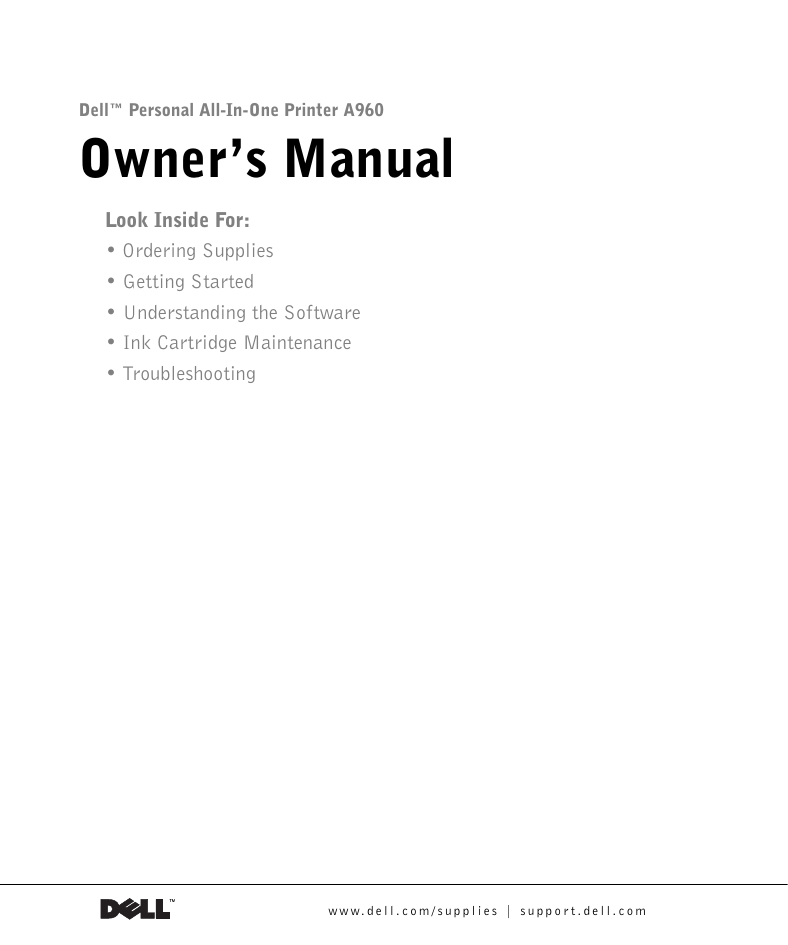

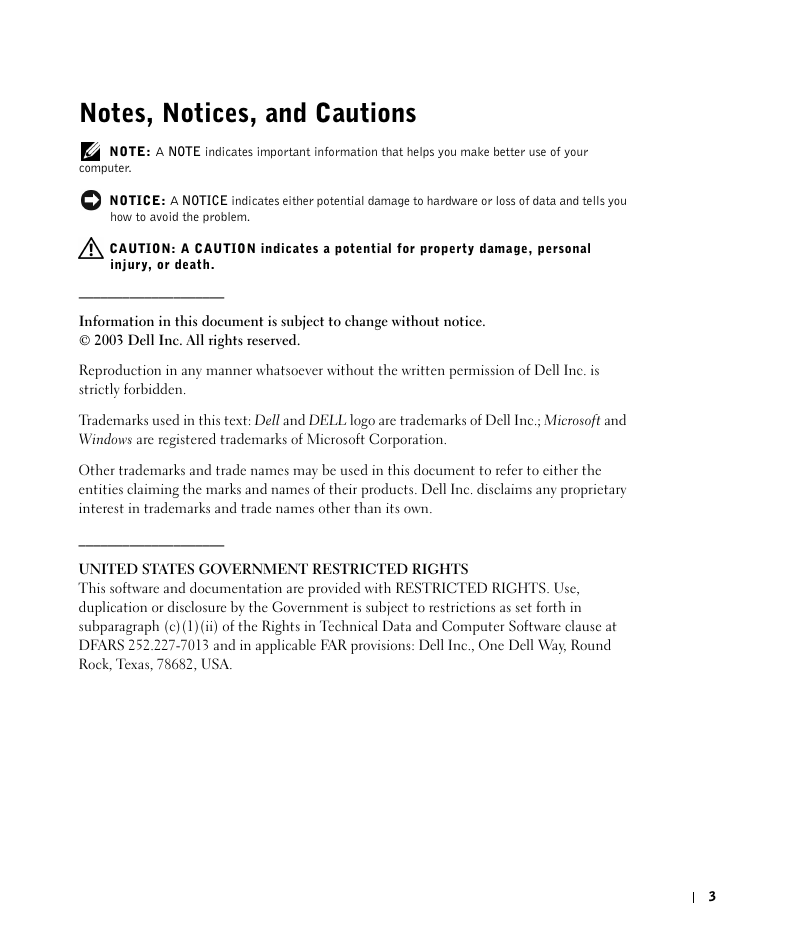
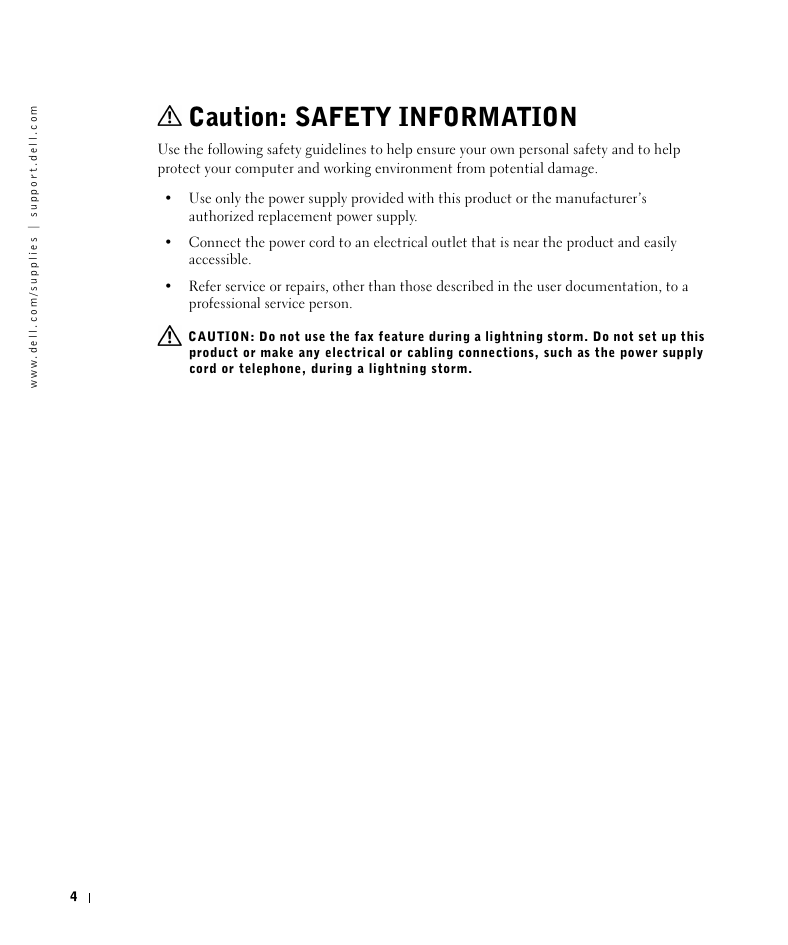
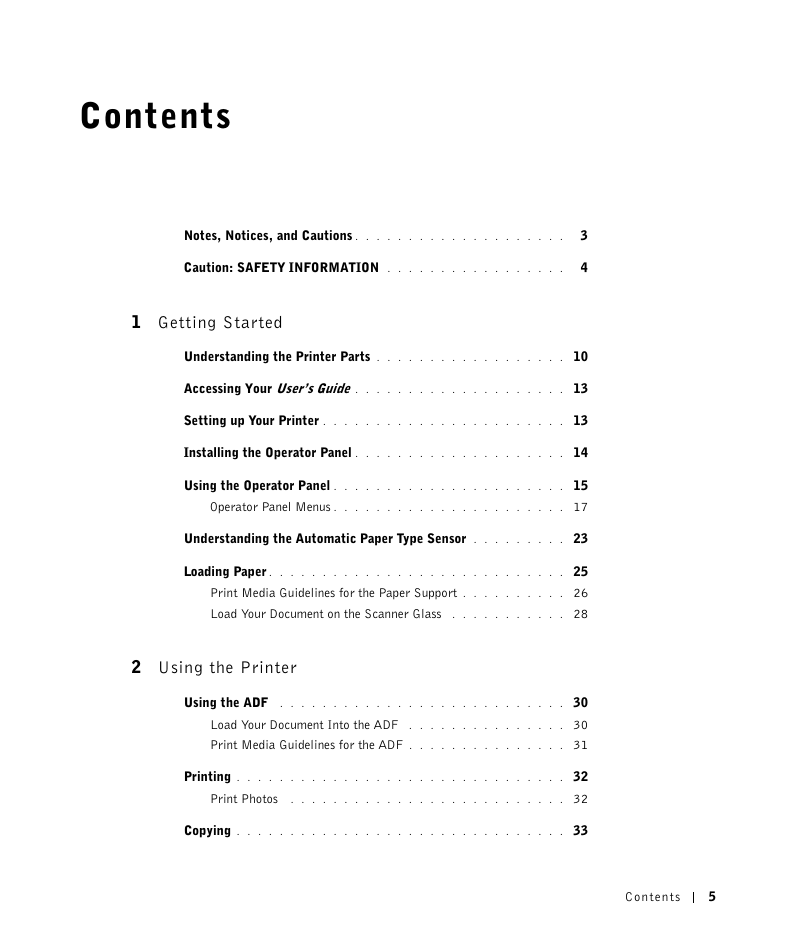

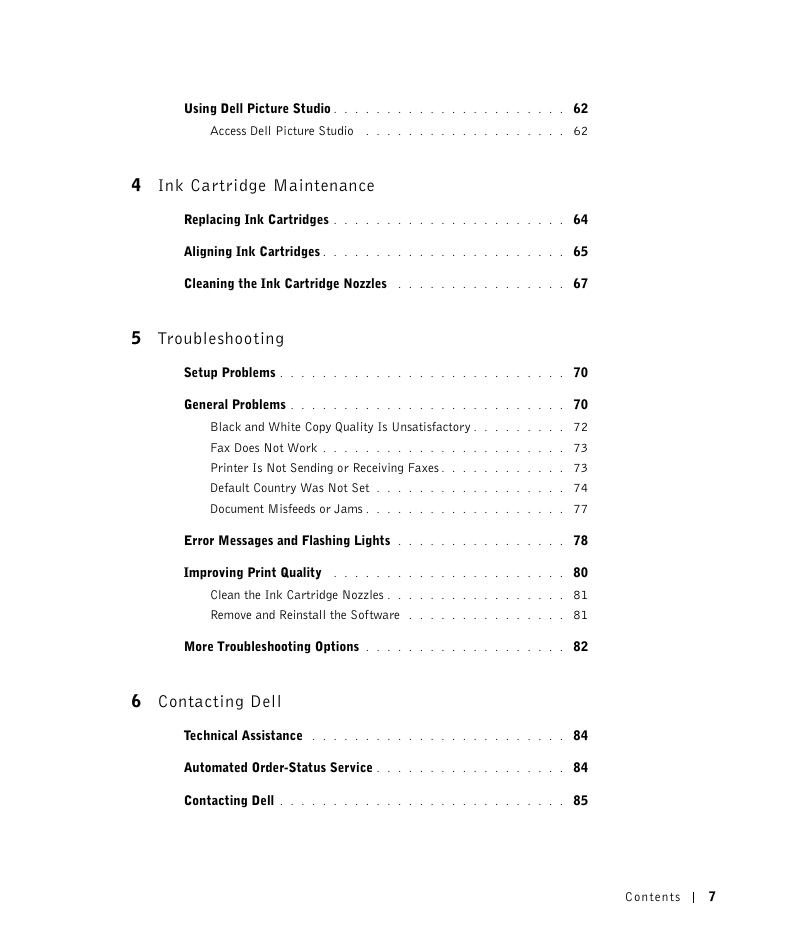
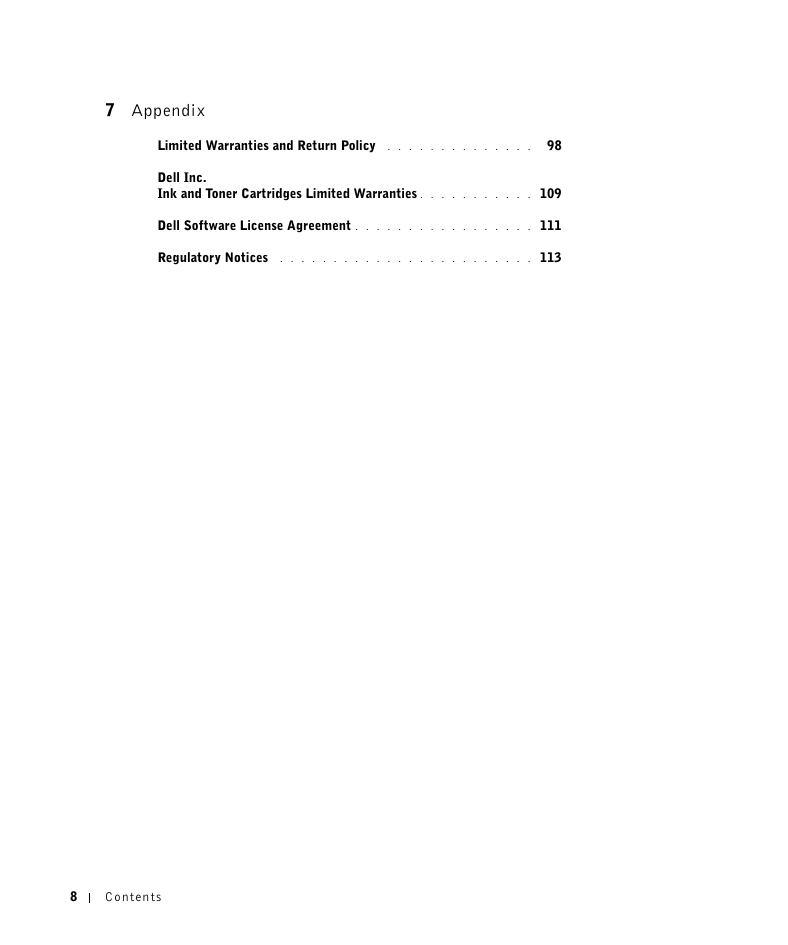
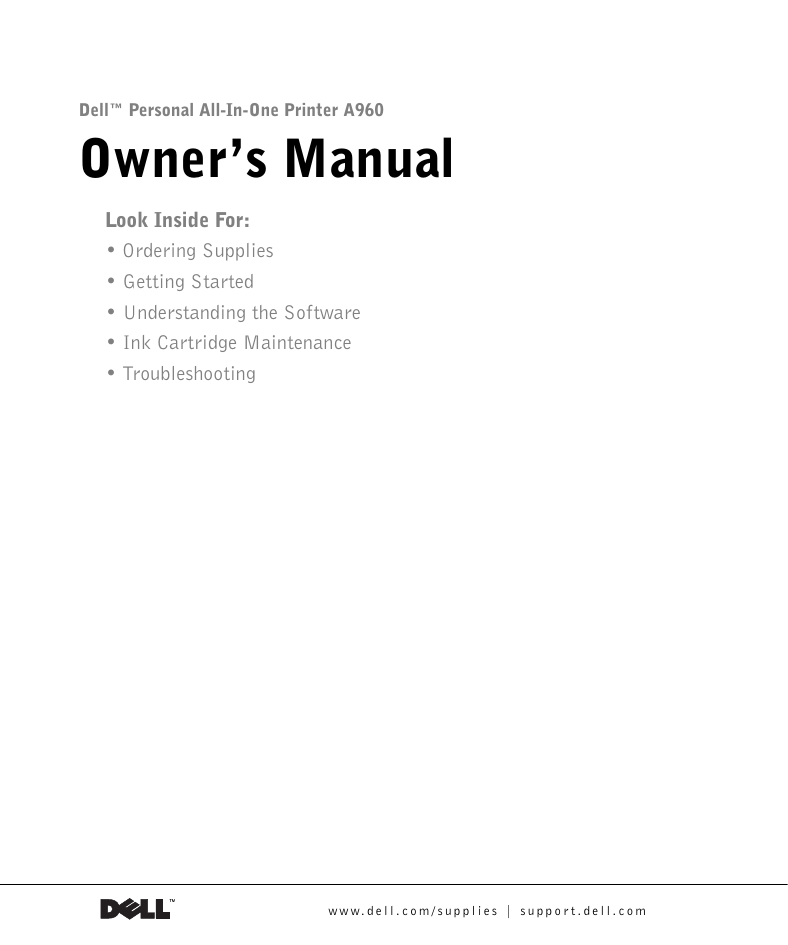

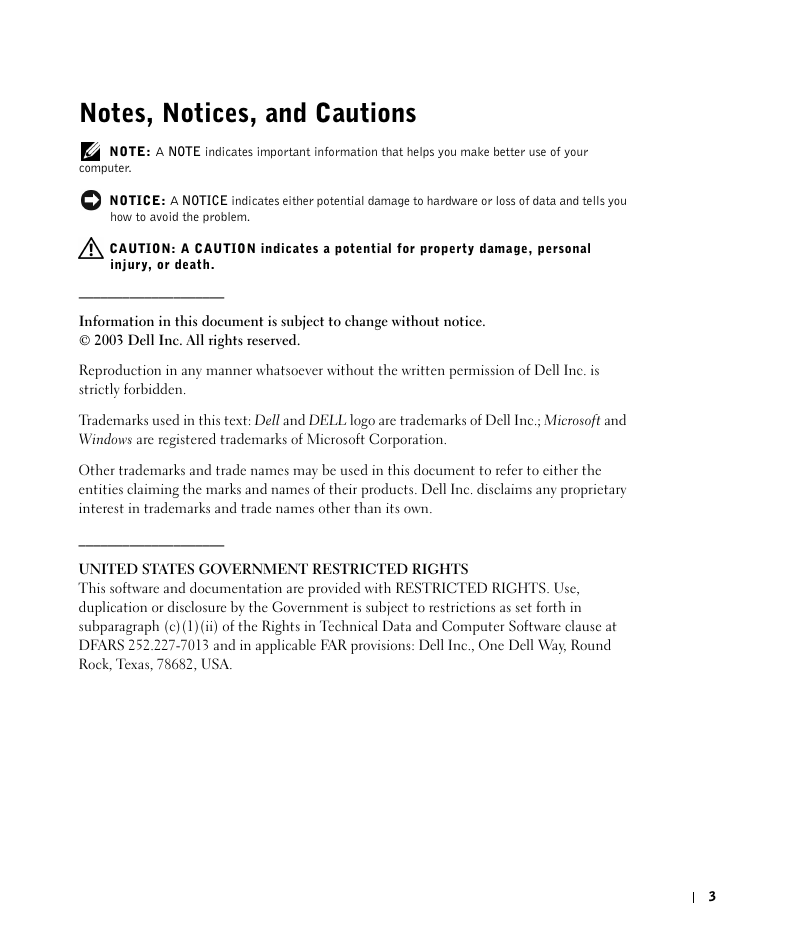
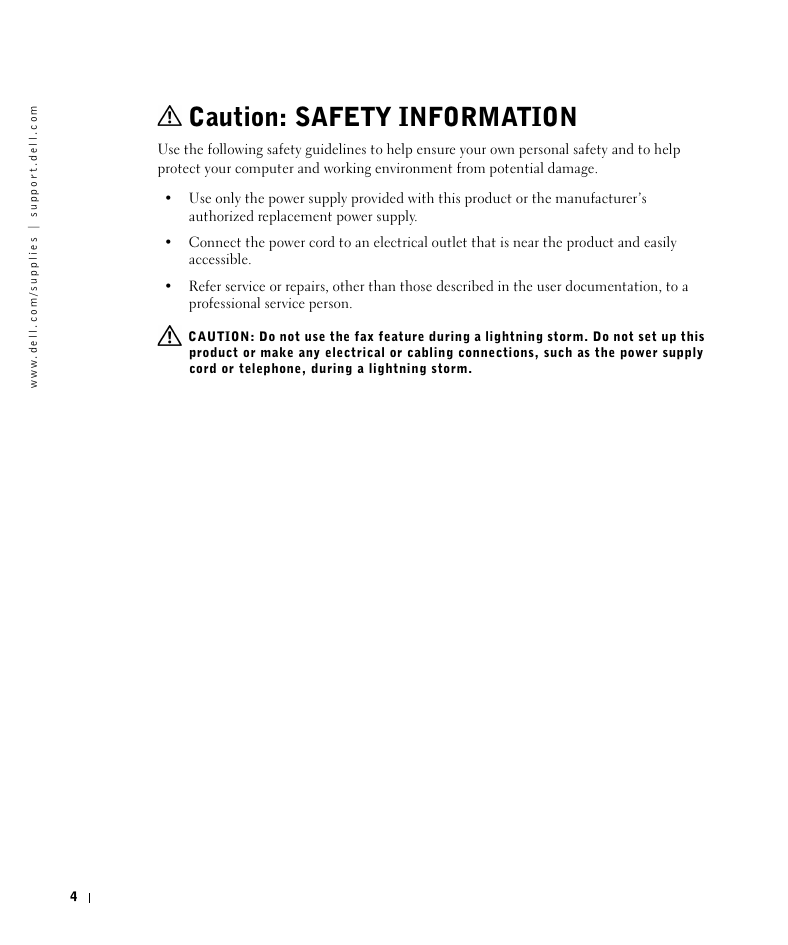
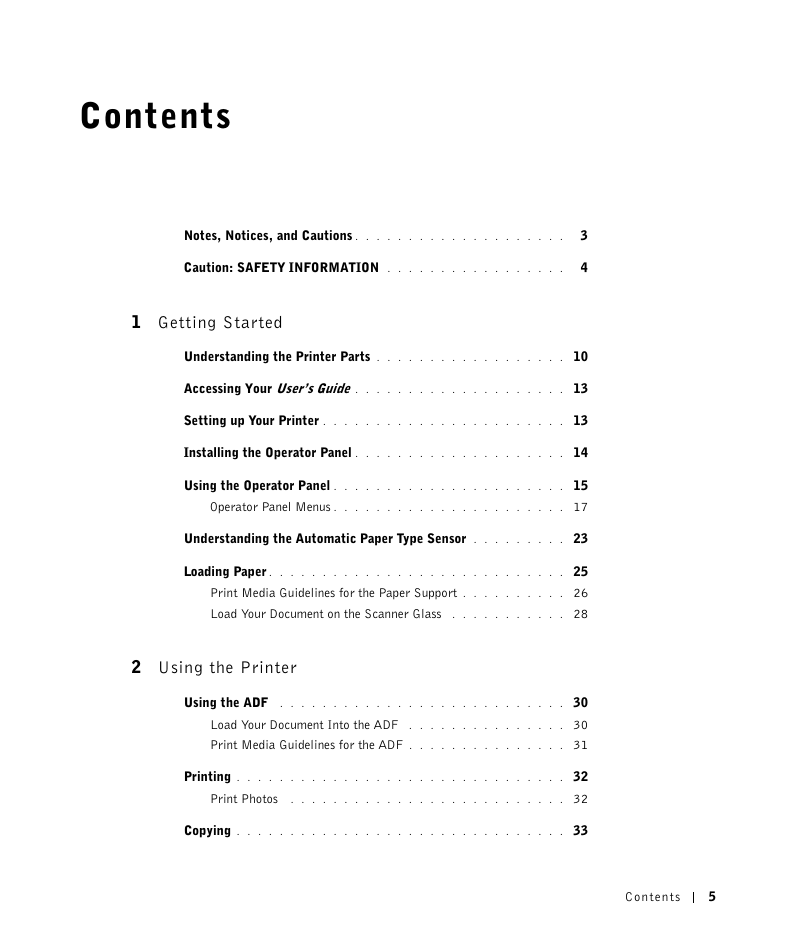

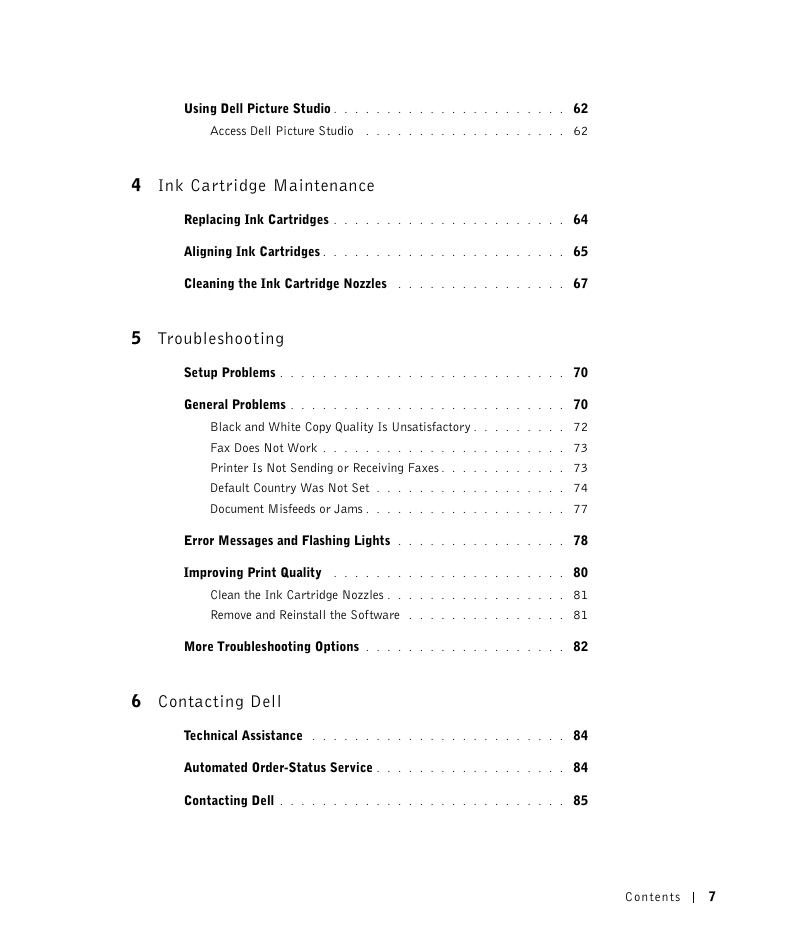
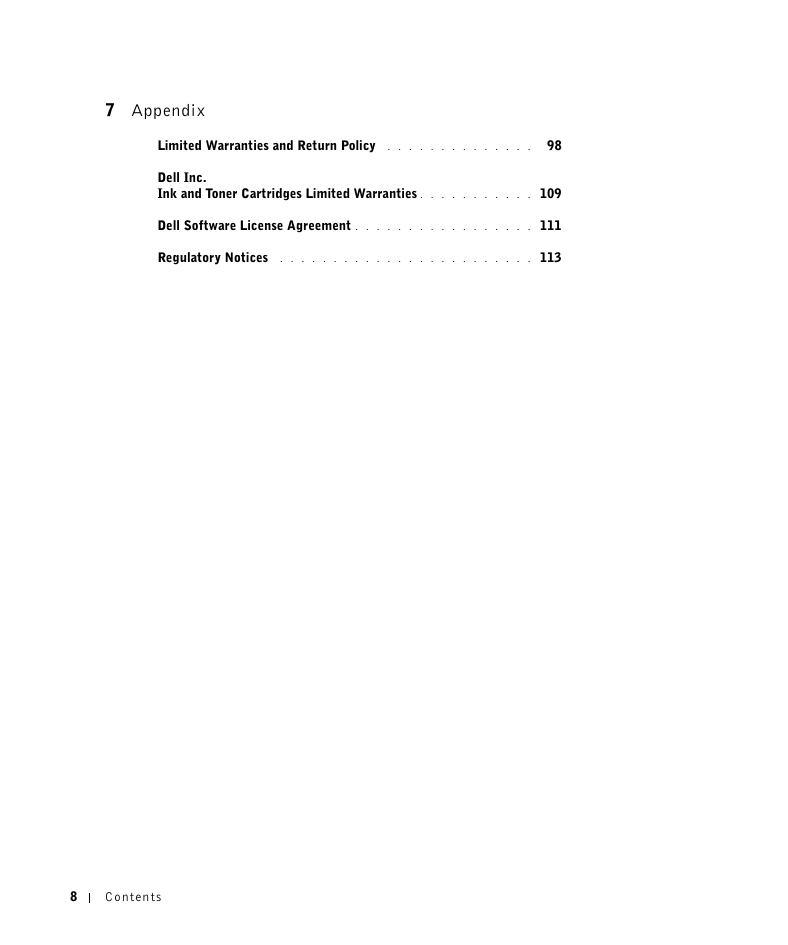
 2023年江西萍乡中考道德与法治真题及答案.doc
2023年江西萍乡中考道德与法治真题及答案.doc 2012年重庆南川中考生物真题及答案.doc
2012年重庆南川中考生物真题及答案.doc 2013年江西师范大学地理学综合及文艺理论基础考研真题.doc
2013年江西师范大学地理学综合及文艺理论基础考研真题.doc 2020年四川甘孜小升初语文真题及答案I卷.doc
2020年四川甘孜小升初语文真题及答案I卷.doc 2020年注册岩土工程师专业基础考试真题及答案.doc
2020年注册岩土工程师专业基础考试真题及答案.doc 2023-2024学年福建省厦门市九年级上学期数学月考试题及答案.doc
2023-2024学年福建省厦门市九年级上学期数学月考试题及答案.doc 2021-2022学年辽宁省沈阳市大东区九年级上学期语文期末试题及答案.doc
2021-2022学年辽宁省沈阳市大东区九年级上学期语文期末试题及答案.doc 2022-2023学年北京东城区初三第一学期物理期末试卷及答案.doc
2022-2023学年北京东城区初三第一学期物理期末试卷及答案.doc 2018上半年江西教师资格初中地理学科知识与教学能力真题及答案.doc
2018上半年江西教师资格初中地理学科知识与教学能力真题及答案.doc 2012年河北国家公务员申论考试真题及答案-省级.doc
2012年河北国家公务员申论考试真题及答案-省级.doc 2020-2021学年江苏省扬州市江都区邵樊片九年级上学期数学第一次质量检测试题及答案.doc
2020-2021学年江苏省扬州市江都区邵樊片九年级上学期数学第一次质量检测试题及答案.doc 2022下半年黑龙江教师资格证中学综合素质真题及答案.doc
2022下半年黑龙江教师资格证中学综合素质真题及答案.doc