Dear Customer,
About this User Manual
Symbols Used
Installation guide
Packing contents
Attaching paper tray
Inserting paper
Inserting paper
Connecting handset
Connecting the Telephone Cord
Connecting the Power Cord
Inserting ink cartridge
Initial installation
Selecting the language
Selecting the country
Activating the printing head
Entering the date and time
Overview
Overview of the menu functions
Machine Overview
Panel
General Safety Information
Setting Up the Machine
Power Supply
Repairs
Consumable Materials
1 Telephone functions
Placing a call to the device
Hands-Free
Secret mode
Telephone book of the device
Assigning or editing short dial entry
Speed dialling
Printing the telephone book
Calling Line Identification (CLIP)
Switching caller line identification on/off
Missed Calls
Selective spam filter
2 Answering machine
Switching on and off
Editing the outgoing message
Recording the outgoing message:
Announcement if message memory is full
Playing back the outgoing message
Using announcement without recording message
Listening to messages
Deleting messages
Deleting individual messages
Deleting all messages
Recording Internal Memos
Setting up remote access
Entering access code
Protecting answering machine against access by strangers
Using remote access
Remote Control Functions
Forwarding messages
Modifying the settings
Switching eavesdropping on/off
Setting the recording duration
Economy operating mode
Printing the answering machine settings
3 Fax
Sending fax
Sending fax manually
Sending to multiple recipients (= broadcasting)
Entering recipients individually
Modifying or printing settings
Sending fax later
Modifying or printing settings
Fax Reception
Polling faxes
Polling faxes directly
Polling send of faxes
4 Copier
Inserting the document
Copying a document
Making a copy
Creating multiple copies
Making Copies with Custom Settings
5 SMS
SMS Requirements
Sending SMS
Sending saved SMS
Receiving SMS
Reading SMS
Composing SMS
Printing SMSs
Deleting SMS
Modifying the settings
Changing transmitting and receiving numbers
Switching off audio signal for SMS reception
Validity period
Printing SMS settings
6 Settings
Entering the date and time
Selecting the language
Entering name and fax number
Entering name
Entering number
Entering print position
Setting the contrast
Reducing transmission speed
Setting page adjustment
Adjusting volume level
Setting the volume of the ring tone
Setting the volume of the built in buzzer
Setting the fax switch
Setting the reception mode
Changing the number of rings
Setting the ring duration
Setting the timer
Special settings
Eavesdropping while connection is established
Printing lists
Call log
Printing transmission report
Printing fax journal
Printing broadcasting report
Printing reports immediately
Printing report for deferred transmission
Printing settings
Switching re-transmission on/off
Starting initial installation
7 Telephone Lines and Additional Devices
Configuring Telephone Lines and Services
PABX systems
DSL Connection
ISDN Connection
Voice-Mailbox
Connecting Additional Devices
Connection to the device
Connection to the Telephone Line
Using additional telephones (Easylink)
Starting Fax Reception
Changing code
Using an External Answering Machine
Detecting call signal clock pulse automatically
8 Service
Changing the ink cartridge
Fixing a paper jam
Fixing a document jam
Cleaning
Cleaning the scanner
Cleaning the cartridge
Power Cycling
9 Appendix
Technical data
Standards
Paper
Document feeder
Phone
Fax
Scanner
Message memory
Guarantee
Declaration of Conformity (DoC)
Customer Information

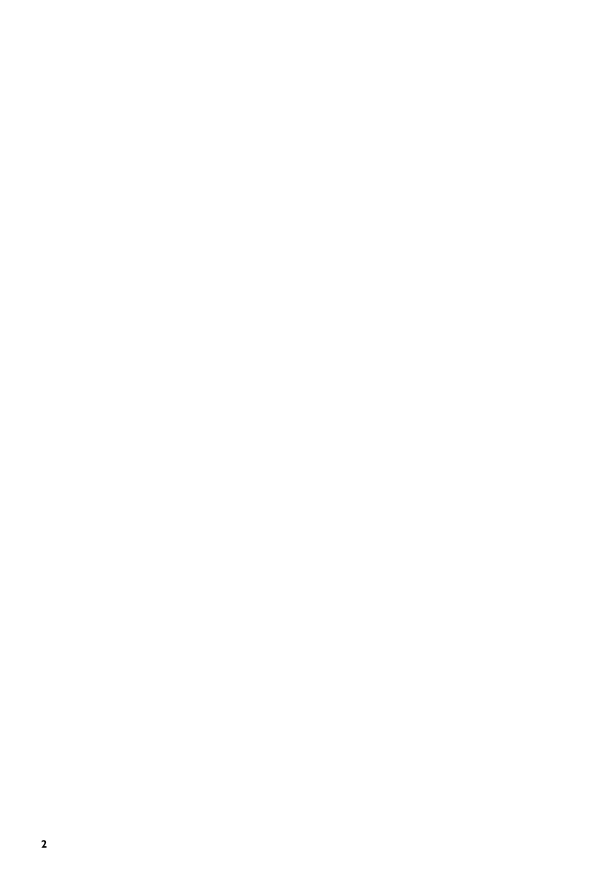
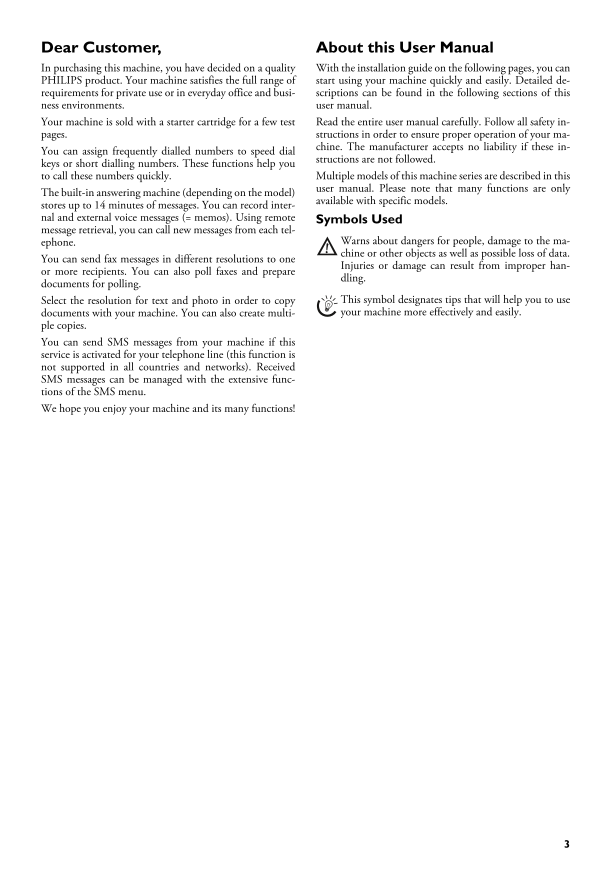
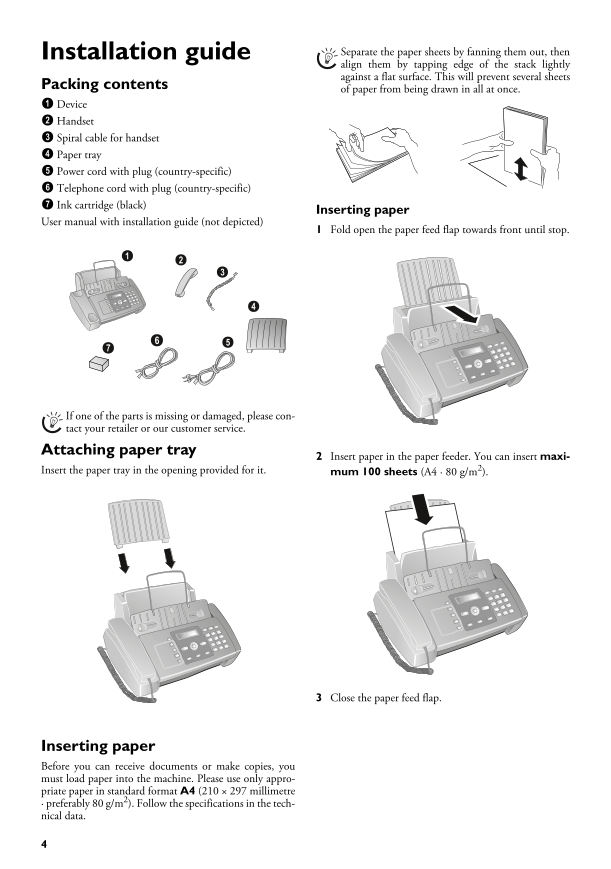
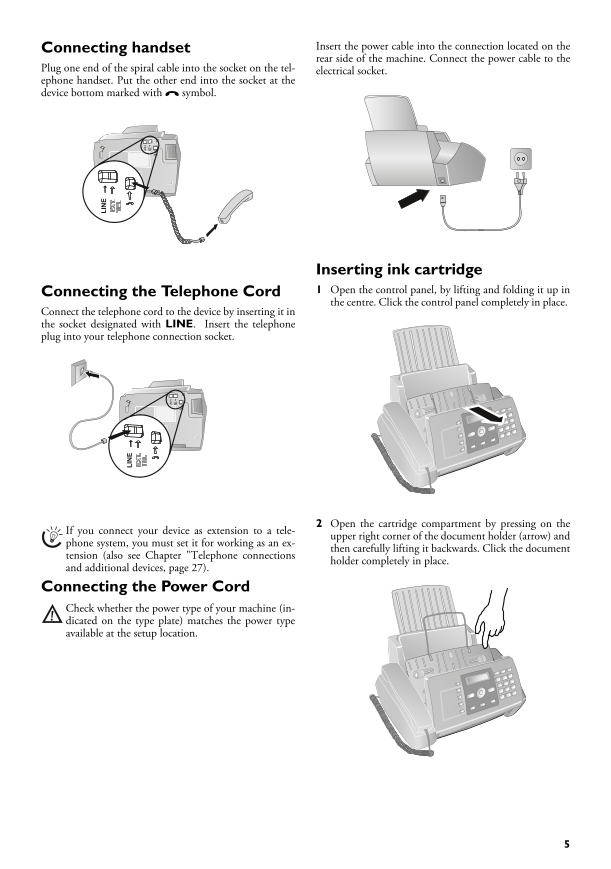
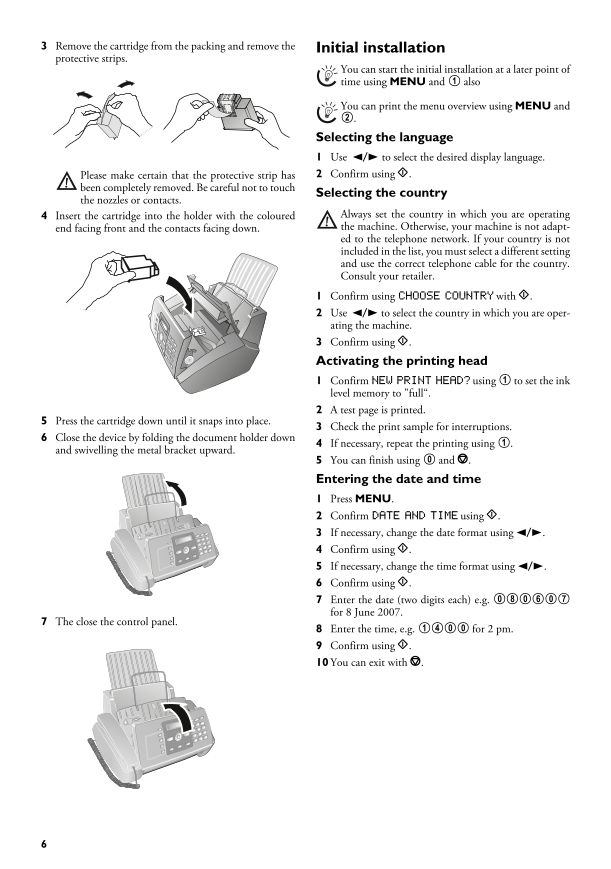
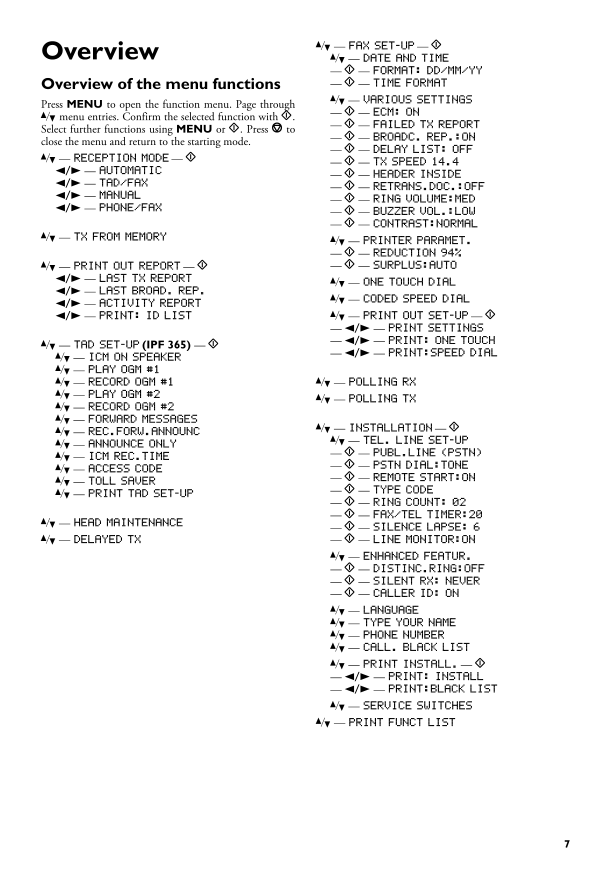
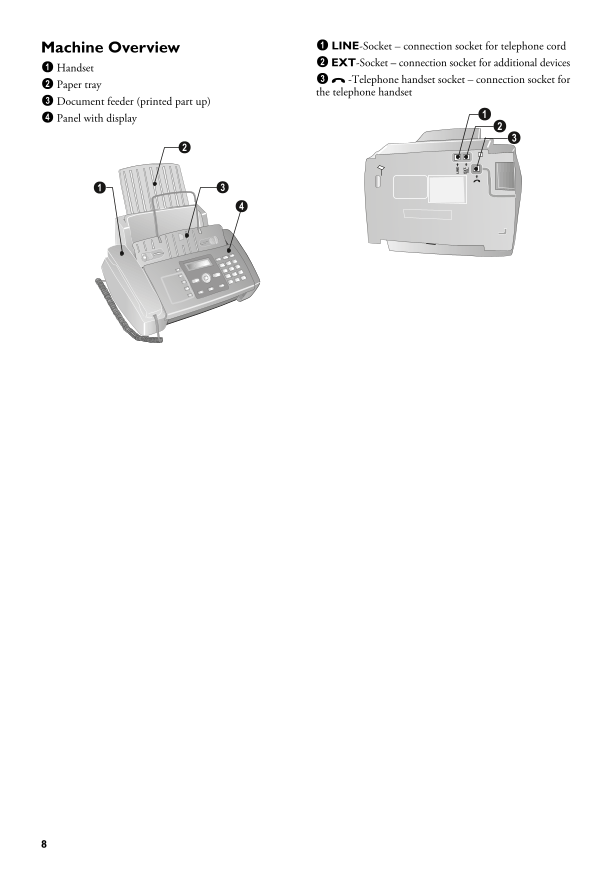

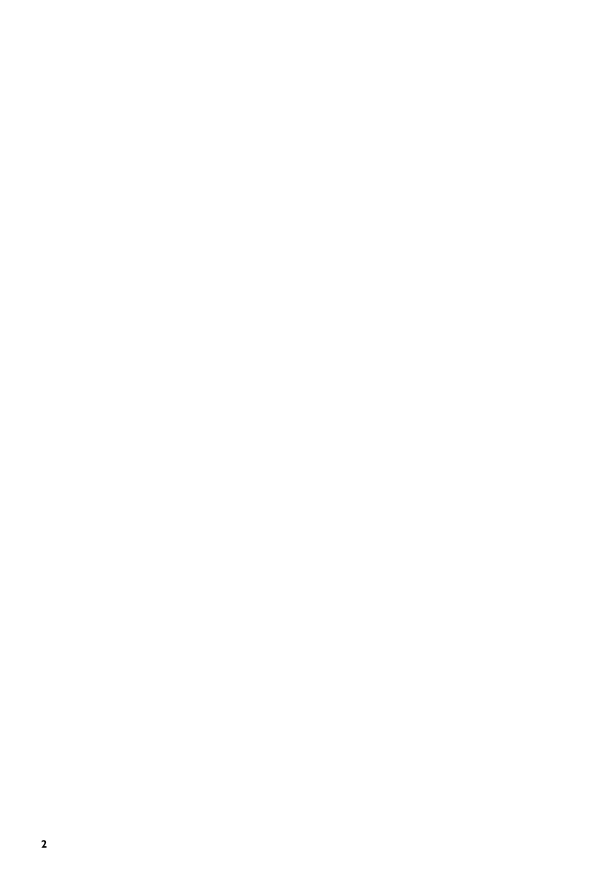
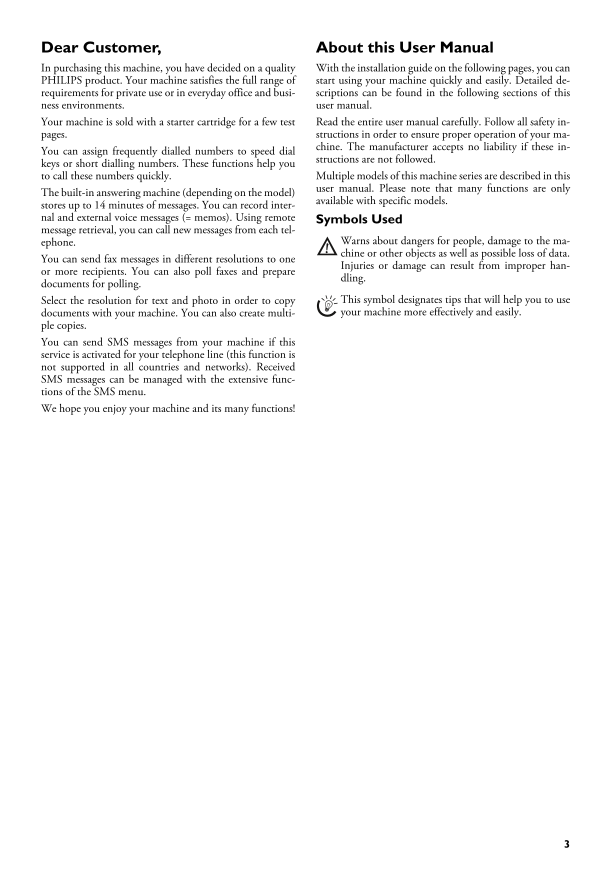
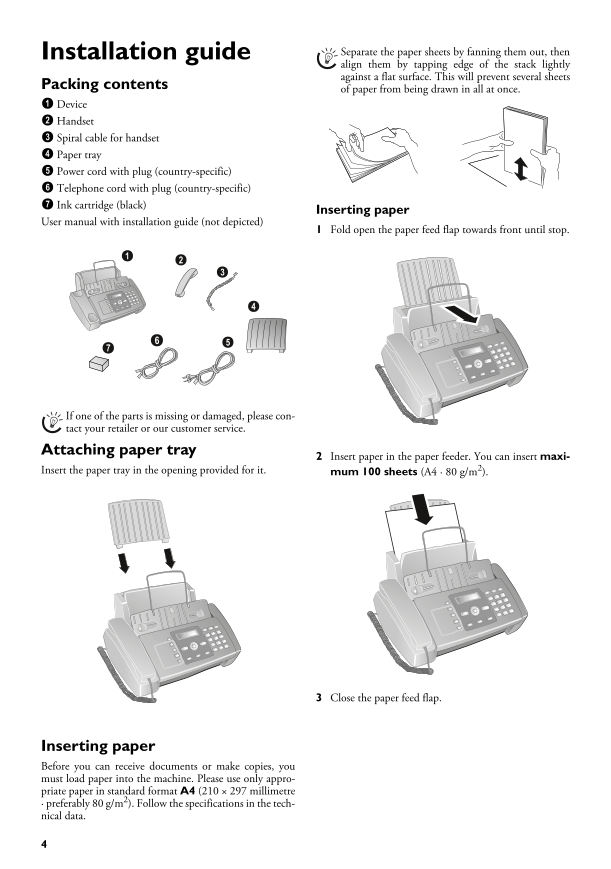
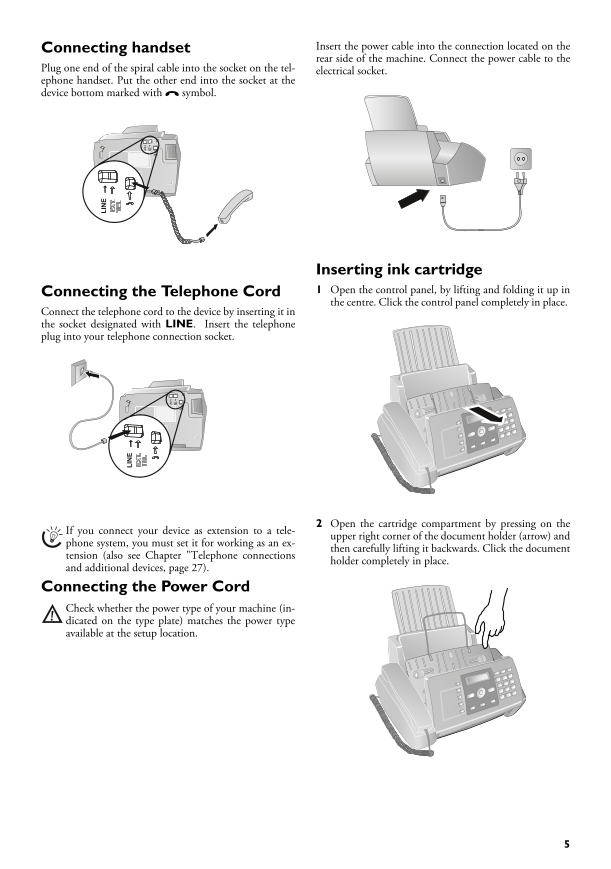
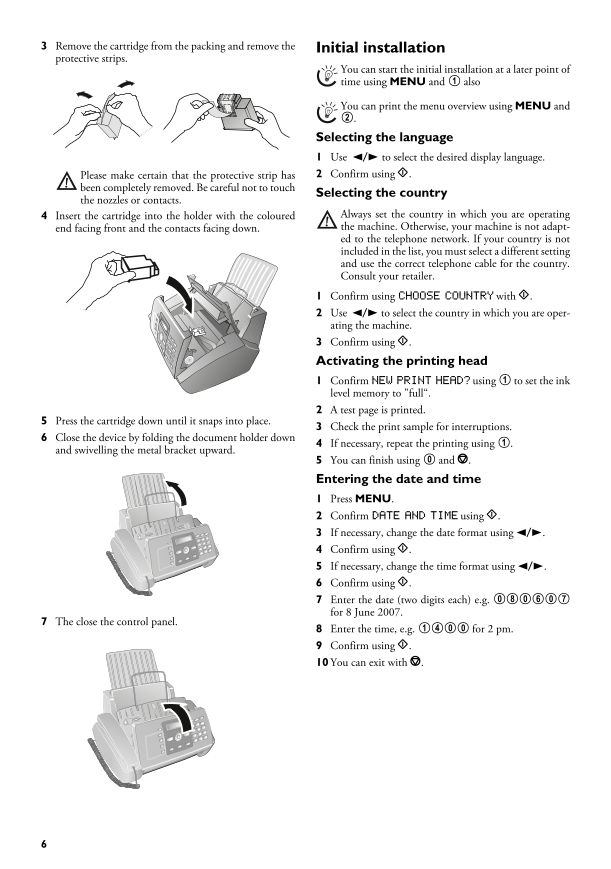
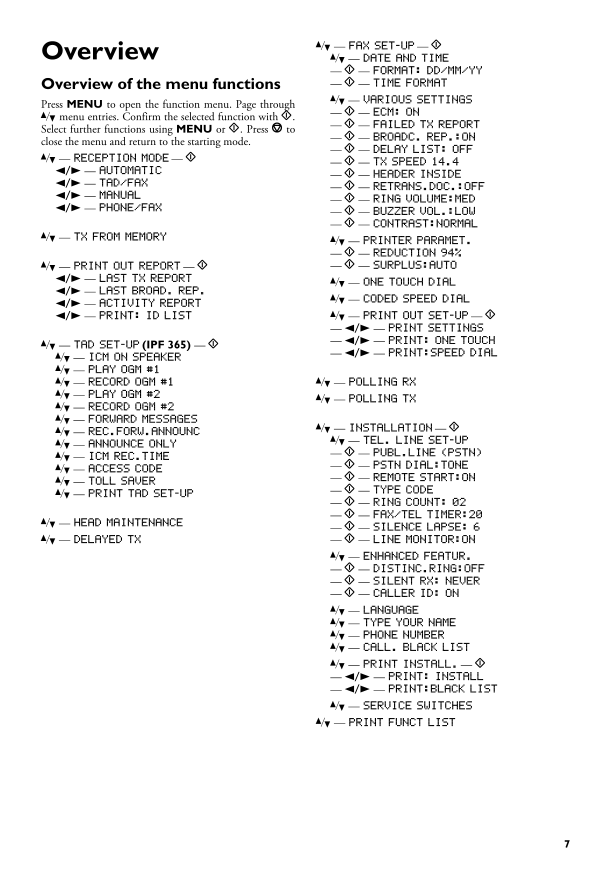
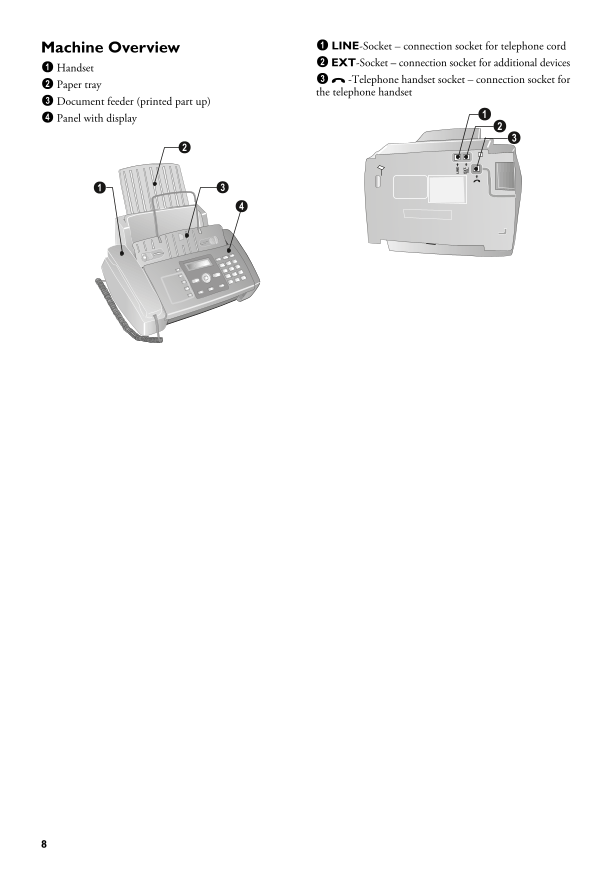
 2023年江西萍乡中考道德与法治真题及答案.doc
2023年江西萍乡中考道德与法治真题及答案.doc 2012年重庆南川中考生物真题及答案.doc
2012年重庆南川中考生物真题及答案.doc 2013年江西师范大学地理学综合及文艺理论基础考研真题.doc
2013年江西师范大学地理学综合及文艺理论基础考研真题.doc 2020年四川甘孜小升初语文真题及答案I卷.doc
2020年四川甘孜小升初语文真题及答案I卷.doc 2020年注册岩土工程师专业基础考试真题及答案.doc
2020年注册岩土工程师专业基础考试真题及答案.doc 2023-2024学年福建省厦门市九年级上学期数学月考试题及答案.doc
2023-2024学年福建省厦门市九年级上学期数学月考试题及答案.doc 2021-2022学年辽宁省沈阳市大东区九年级上学期语文期末试题及答案.doc
2021-2022学年辽宁省沈阳市大东区九年级上学期语文期末试题及答案.doc 2022-2023学年北京东城区初三第一学期物理期末试卷及答案.doc
2022-2023学年北京东城区初三第一学期物理期末试卷及答案.doc 2018上半年江西教师资格初中地理学科知识与教学能力真题及答案.doc
2018上半年江西教师资格初中地理学科知识与教学能力真题及答案.doc 2012年河北国家公务员申论考试真题及答案-省级.doc
2012年河北国家公务员申论考试真题及答案-省级.doc 2020-2021学年江苏省扬州市江都区邵樊片九年级上学期数学第一次质量检测试题及答案.doc
2020-2021学年江苏省扬州市江都区邵樊片九年级上学期数学第一次质量检测试题及答案.doc 2022下半年黑龙江教师资格证中学综合素质真题及答案.doc
2022下半年黑龙江教师资格证中学综合素质真题及答案.doc