i
T
m
e
L
a
p
s
e
TLC 100
User Manual
H
D
V
d
e
o
C
a
m
e
r
a
i
www.brinno.com
�
�
Thank you for purchasing Brinno TimeLapse Camera!
Brinno TimeLapse Camera allows anyone to record the ins and outs of daily life, big
construction jobs, or small DIY projects…so you can see everything, and miss nothing!
1 - Brinno TimeLapse Camera
Package Contents
• TimeLapse Camera
• User Manual
• 2GB USB Flash Drive
• 4 AA Batteries
• Setup Software
Minimum Requirements to install and run the software
Microsoft Windows 98, XP, Vista and Win 7
TimeLapse Camera Output file format
AVI format, resolution 1280x 1024.
Note: Tha maximum size of each single AVI file is 4096 frames.
Length of battery usage
Interval
1 Minute
5 Minutes
30 Minutes
1 Hour
4 Hours
24 Hours
5 Seconds
Capture Frames
15000
4000
2500
2000
800
200
28000
Battery Life
10.4 Days
13.8 Days
52 Days
83 Days
133 Days
200 Days
38 Hours
�
Brinno TimeLapse Camera - 2
How to setup your TimeLapse Camera
1. Remove the TimeLapse Camera from the package.
2. Check to make sure that all the contents are included.
3. Open up the TimeLapse Camera by placing it Lens side down on a flat surface, or Lens side down in the
palm of your hand, and remove the battery door by pulling open the latch.
4. Insert four AA batteries according to the polarity direction (+ -).
5. Insert any standard USB Flash Drive into the TimeLapse Camera in the open slot between the
batteries.
Front view
Macro Image
Standard Image
Lens
Power button
Back view
USB Flash drive
Wheel
AA battery
Battery cover
Mounting Hole
�
3 - Brinno TimeLapse Camera
NOTE
• The maximum size USB flash drive that TimeLapse Camera can support is a 8GB USB Flash Drive. If you use a
USB flash drive with a larger memory density the camera will not function properly.
• Replace the battery door on the TimeLapse Camera. Make sure to push down the latch until you hear it “click”
to ensure the door is closed properly.
• With the wheel in the middle of the camera you can choose between one of seven time interval settings.
Simply rotate the wheel to choose the desired setting.
Custom Time Interval settings:
Wheel position
Time interval between pictures
1 minute
5 minutes
30 minutes
1 hour
4 hours
24 hours
Custom (factory setting = 5 seconds)
1
2
3
4
5
6
7
NOTE
• The wheel MUST point to number directly, otherwise TimeLapse Camera can not work!
• To modify the custom setting, insert the included USB Flash Drive into your computer, and follow the
instructions. See “Installing the Software”.
• The custom setting can range anywhere from 5 seconds to 12 hours.
Factory default custom setting is set to 5 seconds.
Mounting your TimeLapse Camera
To set your TimeLapse Camera on any standard
tripod, screw the tripod clockwise into the hole on
the bottom of the camera.
Mounting Hole
�
Brinno TimeLapse Camera - 4
Choose your Lens setting
TimeLapse Camera has two lens positions that determine the focal distance and the depth of field of the
camera:
Standard Setting : Turn the lens to the “mountain” icon position. This will give a depth of field that
extends from approximately 1 meter (2.6 feet) and beyond, and is best for getting shots of an entire garden
or a large area.
Macro Setting : Turn the lens bezel to the “flower” icon position. This setting allows the camera to focus
on an object that is approximately 0.5 Meters (19 inches) away from the camera. Because the depth of field
is significantly reduced when using this setting, subjects in the background will be out of focus. This setting
is best for following the growth of a single bloom, or any other subject that requires close-up observation.
The table below shows the approximate image size (width x height) based on
the distance between the camera and the subject(s) to be captured.
Mode
Macro view
Standard view
Distance from Target
Area(Meter / Inch)
0.5m / 19inch
1m / 39 inch
2m / 78 inch
3m / 118 inch
Target Area captured
Width (cm / inch)
36 cm / 14 inch
75cm / 29 inch
146cm / 57inch
219cm / 86 inch
Target Area captured
Height (cm / inch)
30cm / 12inch
56cm / 22 inch
110cm / 43 inch
168cm / 66 inch
The table above shows some typical distances, but since TimeLapse Camera is capable of focusing on
objects that are far away, it can also be used to photograph many other subjects.
For example, you could set up TimeLapse Camera to take a photo once every 24 hours to capture the
process of a house being built over several months. Or get a picture of the sunset every day for a year. The
possibilities are only limited by your imagination and creativeness!
NOTE
• The AVI files created by TimeLapse Camera can be viewed on the program “TimeLapse Camera Player” in the
CD or using Windows media player, or most other AVI players.
After choosing the lens setting appropriate to the subject to be photographed, the camera should be aimed
so that the lens is pointing at the center of the subject. Because the field of view of the lens is quite wide,
the positioning of the TimeLapse Camera does not have to be extremely precise. But because a typical time
lapse sequence takes place over a long period of time, it is suggested that a short test session (with a short
time interval) be used to ensure correct positioning of the TimeLapse Camera. Once the positioning has
been verified, then the desired time interval for the full time lapse sequence can be set, and its time to take
pictures.
�
TimeLapse Camera Operation
On the front of the TimeLapse Camera, above the lens, there are three LED lights.
These LEDs allow you to monitor the status of the camera without having to move the camera from its
mounted position.
5 - Brinno TimeLapse Camera
Each LED supports a different function:
Green LED light: Power ON/OFF and status
Red LED light: Low battery level
Blue LED light: Low USB flash drive level
Beep:
Power ON: Two beeps
Power OFF: Three beeps
Register setting change: Three beeps
Error status: Six beeps
(error = no USB flash driver, USB memory short, low battery)
To turn on the TimeLapse Camera
Press and hold the orange power button on the front of the camera until the green LED lights up. After a few
seconds the TimeLapse Camera will beep twice to indicate it has properly initialized and is waiting to start
a time-lapse sequence. After a delay of approximately 5 seconds the TimeLapse Camera will take the first
picture of the time-lapse sequence.
NOTE
• If the USB flash drive is full, or the batteries are completely empty, TimeLapse Camera will not turn on. If the
batteries are too low for normal operation, it will turn on and beep twice, the red LED will turn on, and then
TimeLapse Camera will beep six times and turn off. If the USB flash drive is full, or not installed, TimeLapse
Cam will turn on and beep twice, then after a few seconds the blue LED will turn on, then TimeLapse Camera
will beep six times and turn off.
• When TimeLapse Camera is in operation the green LED will turn on for about one second every 15 seconds to
indicate that the camera is running properly and is ready to take photos.
• If there is any other status to report, the camera will do so at the same time as the green LED flashes. If the
batteries are getting low the red LED will turn on in unison with the green LED. If the USB flash drive is getting
close to being full, then the blue LED will turn on in unison with the green LED.
• If the camera has previously automatically shut down due to low batteries or a full USB flash drive, the next
time the power button is pressed the red or blue LED will turn on and will stay on until the green LED turns on.
This allows you to determine the cause of the automatic shutdown so that the appropriate corrective action
can be taken.
• The green LED will also turn on and flicker for a few seconds while a picture is captured at the chosen time
setting, and then is stored on the USB flash drive. This indication of TimeLapse Camera activity is independent
of the status indication that occurs every 15 seconds.
To turn off the TimeLapse Camera
Press and hold the orange power button until the TimeLapse Camera beeps three times and the green
LED turns off. This may take several seconds because the TimeLapse Camera must first power itself on
and initialize before it recognizes the turn off request. Please be patient and wait for the beeps and LED
indication.
�
Brinno TimeLapse Camera - 6
Installing software
1. There are 2 programs on the USB Flash Drives supplied with the TimeLapse Camera. The first program
“TimeLapse Camera Setup” allows you to set the time and date of the TimeLapse Camera to your local
time. This program also allows you to set the time interval for the Custom setting on the TimeLapse
Camera.
2. The second program called “TimeLapse Camera Player” allows you to play the videos taken by the
TimeLapse Camera. (You can download the latest program from www.brinno.com).
3. Before running the Brinno TimeLapse Camera programs, they must first be installed on your computer
using one of the methods described below.
Standard Installation
1. Insert the USB Flash Drives included into your computer.
2. The USB Flash Drives will automatically open to the folder named “Brinno TimeLapse Camera”, where you
will see an icon named “Setup TimeLapse Camera”.
3. Double click on this icon to start the setup program.
Manual Installation
If you insert your USB Flash Drives into your computer and it doesn’t automatically open up to show the
“Setup TimeLapse Camera” icon, use the following procedure to install the program manually.
1. Browse to the USB Flash Drives and find the “Setup TimeLapse Camera” icon.
2. Double click on this icon to start the setup program.
Two installation options are provided.
The No Questions Asked Installation option is
the standard installation and asks no technical
questions. This is the recommended method of
installing the time, date and custom time interval
setting program.
The Do Not Install option allows you to exit
the setup program without installing “Brinno
TimeLapse Camera”.
�


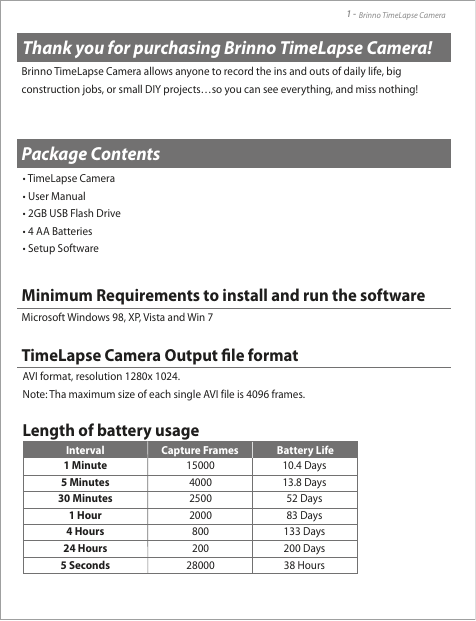
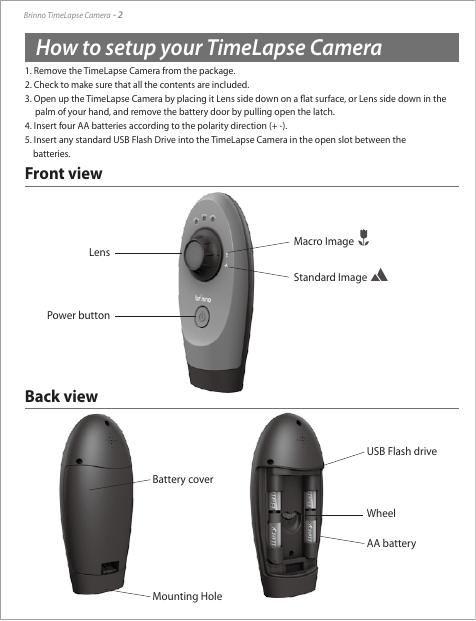


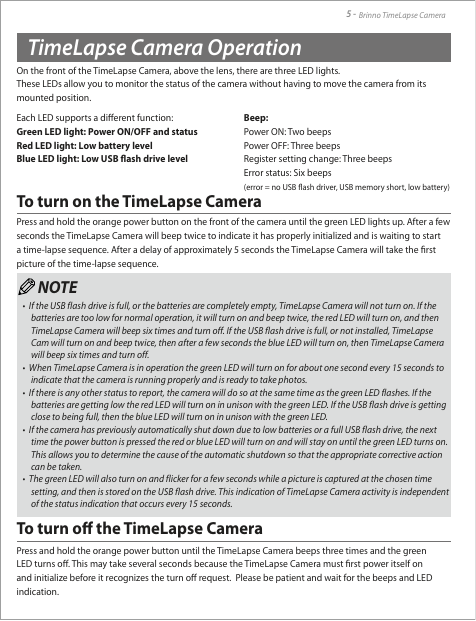



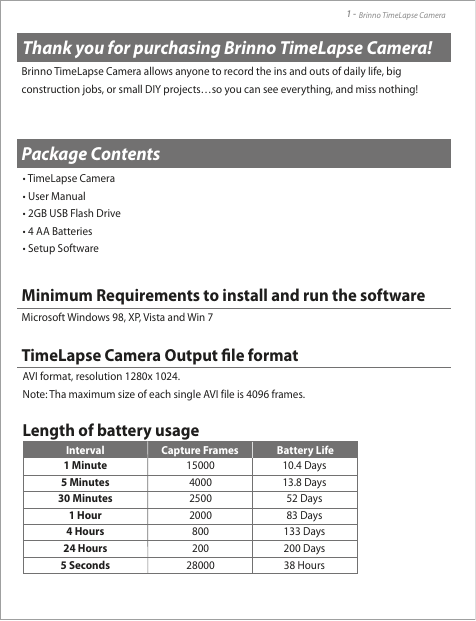
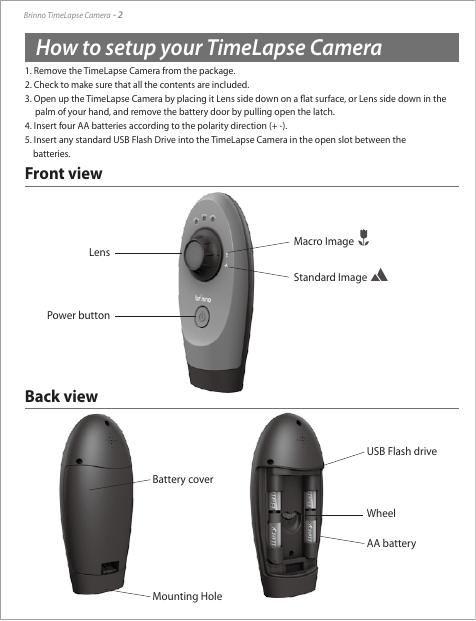


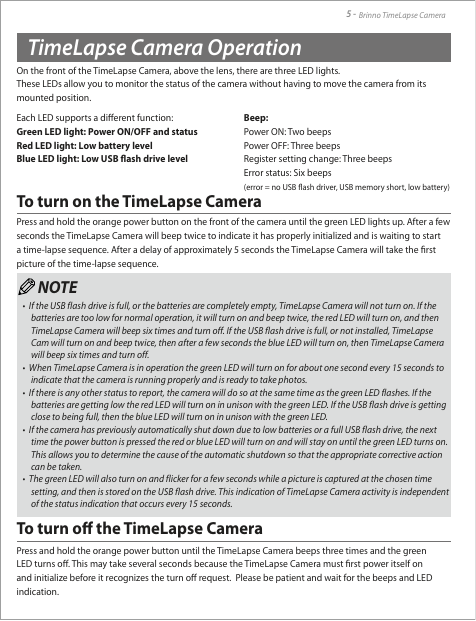

 2023年江西萍乡中考道德与法治真题及答案.doc
2023年江西萍乡中考道德与法治真题及答案.doc 2012年重庆南川中考生物真题及答案.doc
2012年重庆南川中考生物真题及答案.doc 2013年江西师范大学地理学综合及文艺理论基础考研真题.doc
2013年江西师范大学地理学综合及文艺理论基础考研真题.doc 2020年四川甘孜小升初语文真题及答案I卷.doc
2020年四川甘孜小升初语文真题及答案I卷.doc 2020年注册岩土工程师专业基础考试真题及答案.doc
2020年注册岩土工程师专业基础考试真题及答案.doc 2023-2024学年福建省厦门市九年级上学期数学月考试题及答案.doc
2023-2024学年福建省厦门市九年级上学期数学月考试题及答案.doc 2021-2022学年辽宁省沈阳市大东区九年级上学期语文期末试题及答案.doc
2021-2022学年辽宁省沈阳市大东区九年级上学期语文期末试题及答案.doc 2022-2023学年北京东城区初三第一学期物理期末试卷及答案.doc
2022-2023学年北京东城区初三第一学期物理期末试卷及答案.doc 2018上半年江西教师资格初中地理学科知识与教学能力真题及答案.doc
2018上半年江西教师资格初中地理学科知识与教学能力真题及答案.doc 2012年河北国家公务员申论考试真题及答案-省级.doc
2012年河北国家公务员申论考试真题及答案-省级.doc 2020-2021学年江苏省扬州市江都区邵樊片九年级上学期数学第一次质量检测试题及答案.doc
2020-2021学年江苏省扬州市江都区邵樊片九年级上学期数学第一次质量检测试题及答案.doc 2022下半年黑龙江教师资格证中学综合素质真题及答案.doc
2022下半年黑龙江教师资格证中学综合素质真题及答案.doc