PiN Buttons and the Stylus
Today Screen
Programs
Navigation Bar and Command Bar
Pop-up Menus
Notifications
Entering Information on Your PiN
Entering Text Using the Input Panel
Word Completion options:
To type with the soft keyboard:
To amend soft keyboard options:
To use Letter Recognizer:
To amend Letter Recognizer options:
To use Block Recognizer:
To amend Block Recognizer options:
To use Transcriber:
To select typed text:
Entering a date in an application:
Writing on the Screen
To write on the screen:
To select writing:
To convert writing to text:
Drawing on the Screen
To create a drawing:
To select a drawing:
Support for clip-on keyboards
Recording a Message
To create a recording:
Using My Text
10. Managing Your Pocket PC
Find and Organize Information
Using File Explorer
Customize Your PiN
Changing Password settings:
Adding or Removing Programs
To add programs using ActiveSync
To remove programs using ActiveSync
To add a program directly from the Internet
To add a program to the Start menu
To remove programs
To create an appointment:
Using the Summary Screen
Creating Meeting Requests
To schedule a meeting:
Beaming Appointments
To create a contact:
Finding a contact
Using the Summary Screen
Beaming Contacts
To create a task:
���
Using the Summary Screen
�
To create a note:
Synchronizing E-mail Messages
Connecting Directly to an E-mail Server
Using the Message List
Replying to Meeting Invitations
Opening vCard (.VCF) Attachments
Composing Messages
To compose an e-mail message:
Working with Inbox Accounts
Creating a new Inbox Account
Configuring an Inbox Account
Obtaining Account Status
Configuring Global Account Settings
�
Managing E-mail Messages and Folders
Folder behavior with a direct connection to an e-mail server
�
Input Modes
Typing Mode
Writing Mode
Drawing Mode
Recording Mode
Exploring Pocket Word Features
File and Folder Management
Document Tools
File and Folder Management
Getting Books on Your PiN
Using the Library
Reading an eBook
Navigating an eBook
Marking up an eBook
Removing an eBook
To set up an account and sign in:
Working with Contacts
Chatting with Contacts
Media Playback
Tools Functions
The Mobile Favorites Folder
Favorite Links
Mobile Favorites
To create a mobile favorite:
To save PiN memory
Using AvantGo Channels
Visual Connectivity Cues
Creating a modem connection to an ISP
Connecting to your ISP:
Creating a modem connection to your work:
Establishing exceptions for work URLs:
Setting up a proxy server connection for work connections:
Setting up a VPN connection for work connections:
Connecting to a VPN server:
Establishing dialing rules for your modem connection
Initiating a modem connection
Creating a wired Ethernet connection to an ISP or your work
Creating a wireless Ethernet connection to an ISP or your wo
Exchanging Data with other Mobile Devices
To view mobile favorites and channels:
To browse the Internet:
Maintaining Favorites
Working with Webpages
Configuring PIE
Troubleshooting
Restart your PiN using a Hard Reset. This completely resets
Regulations Statements
Class B Regulations
USA�Federal Communications Commission Radio Frequency Interf
Canada�Canadian Department Of Communications�Radio Interfere
Safety Precautions
Charging
AC Adapter
Battery
About the Infrared LED
Copyright

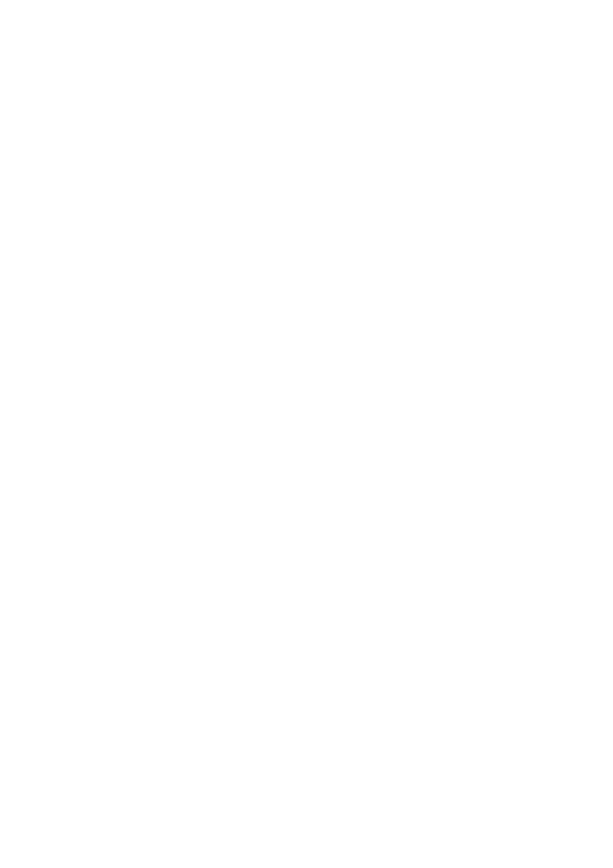
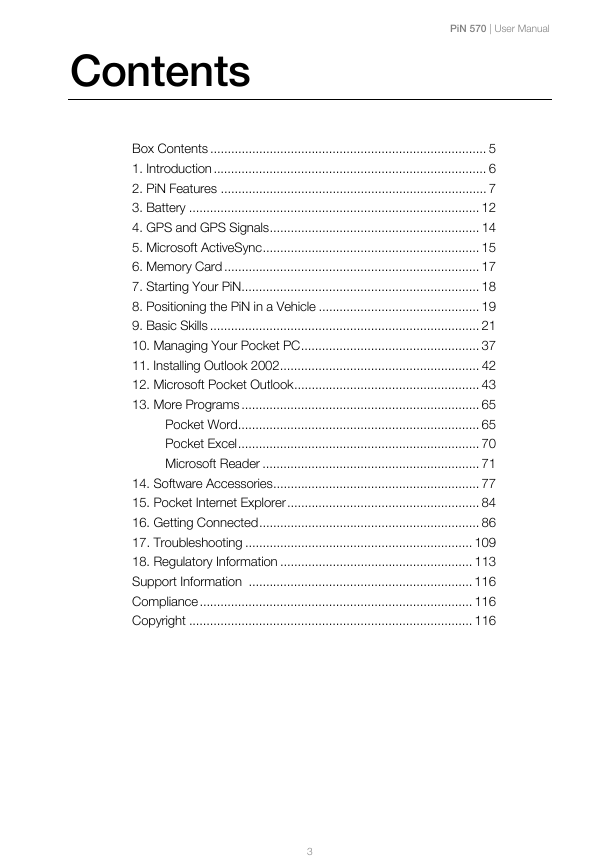
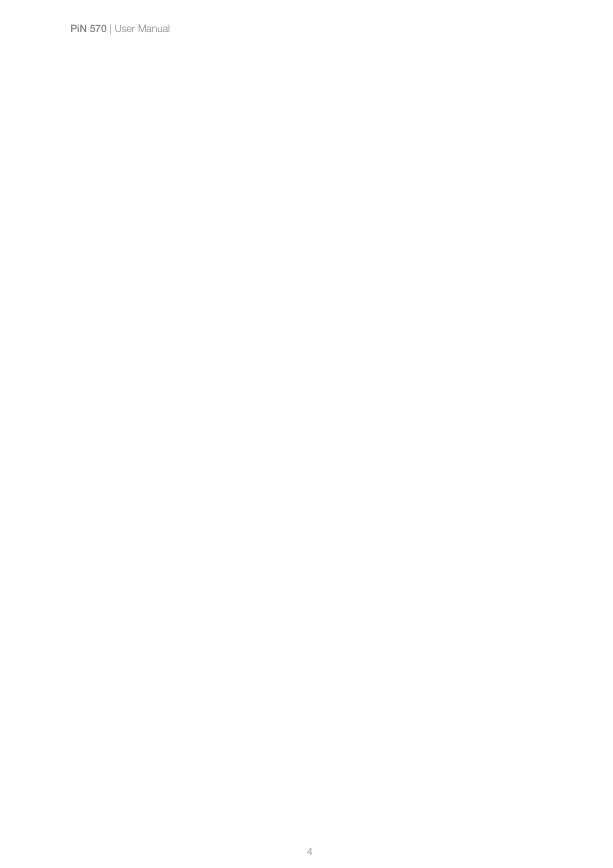
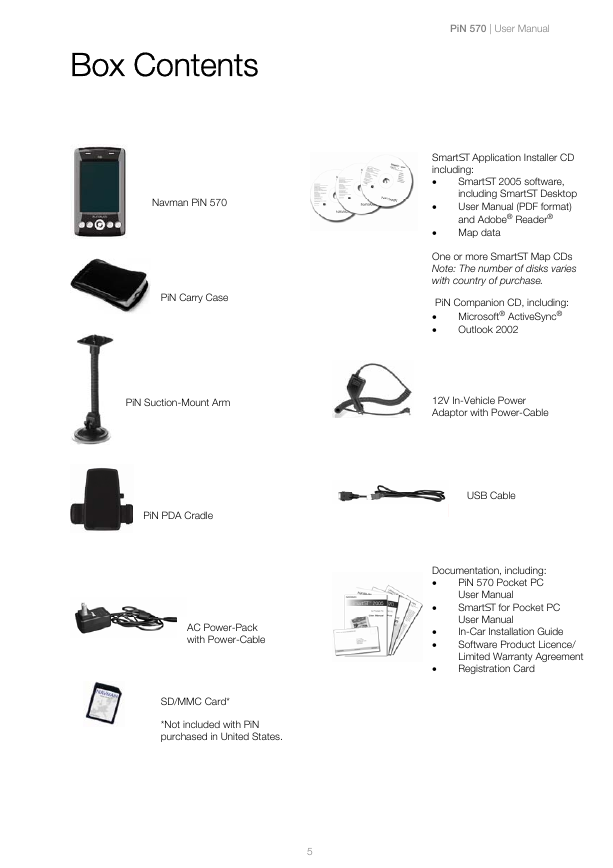
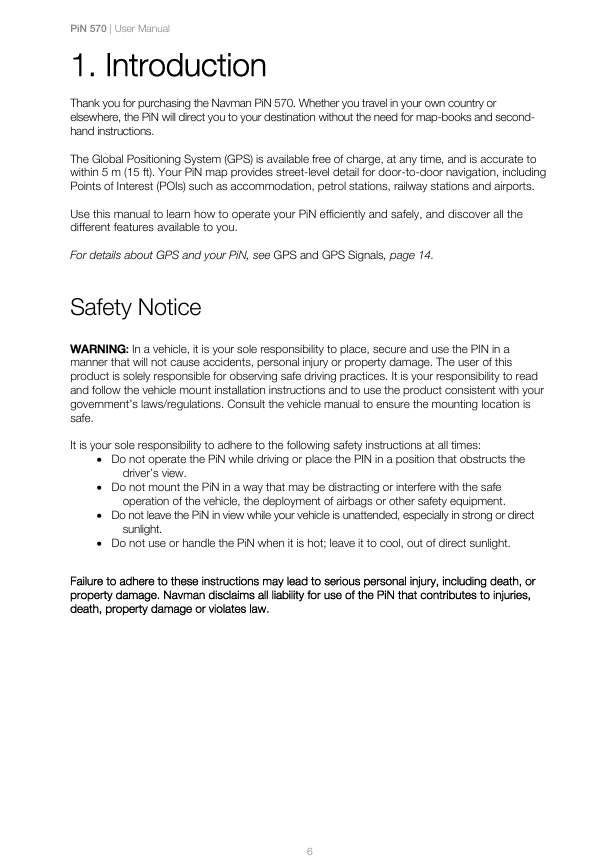
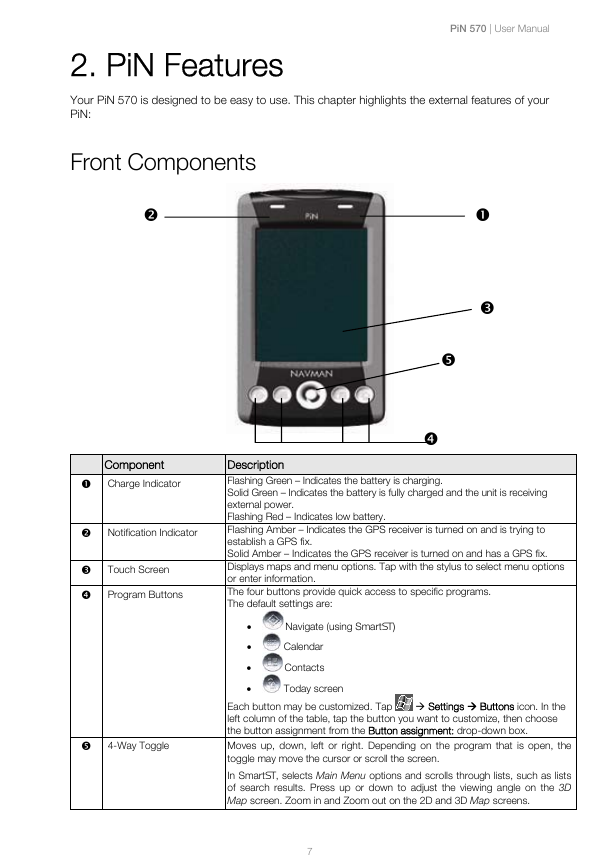
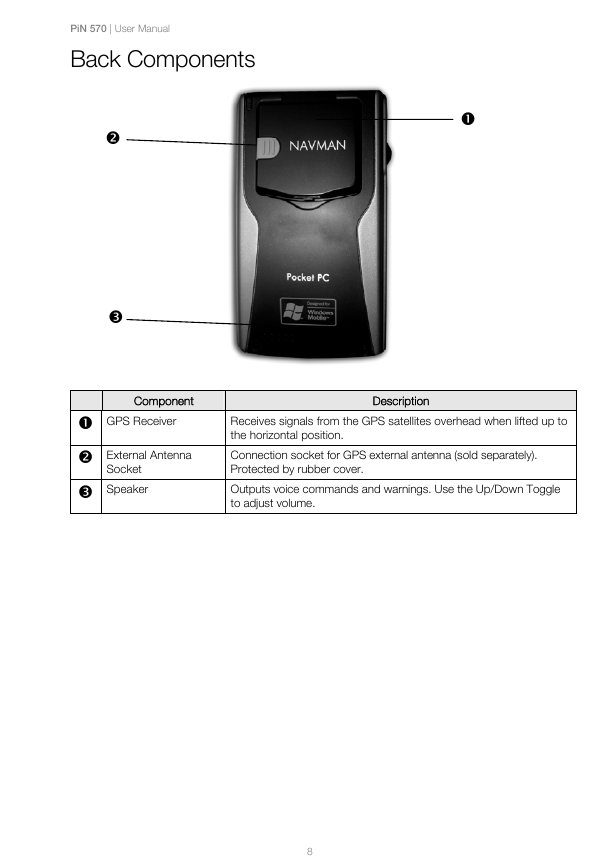

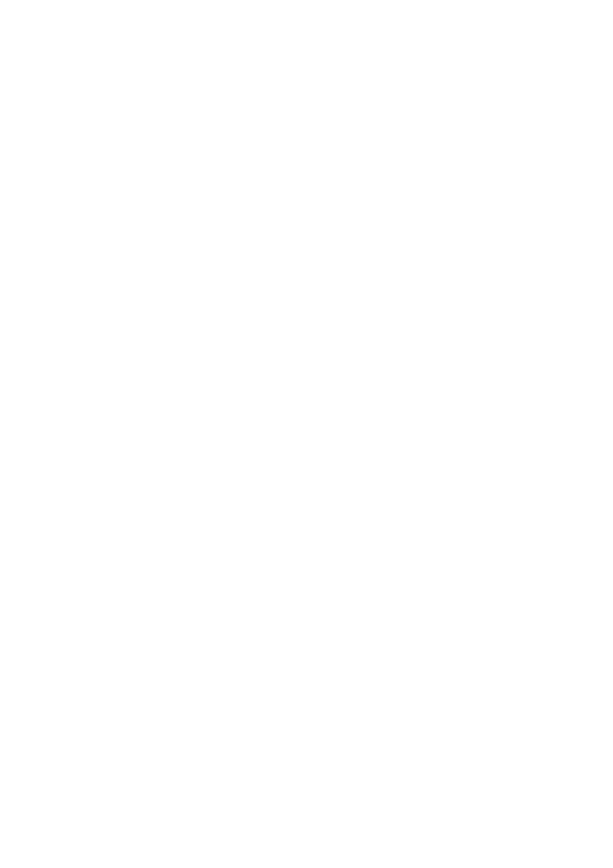
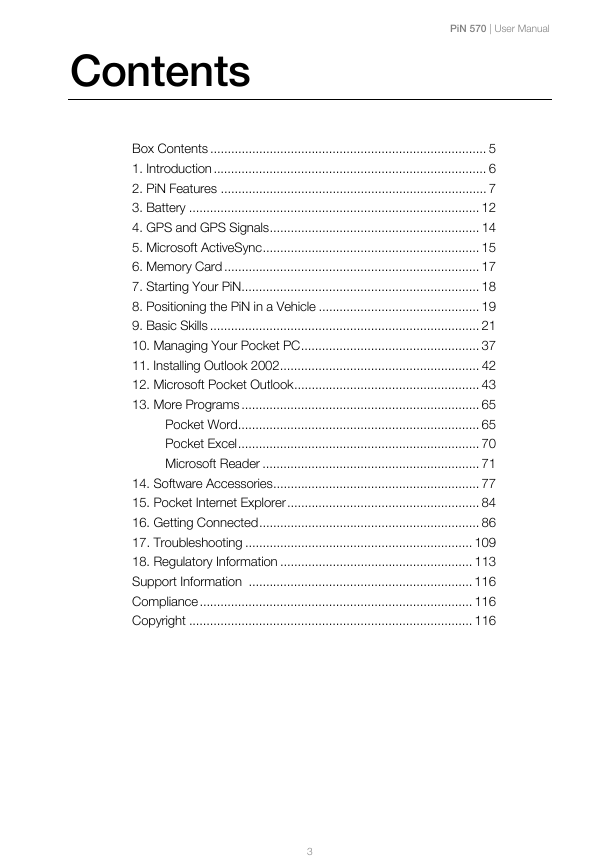
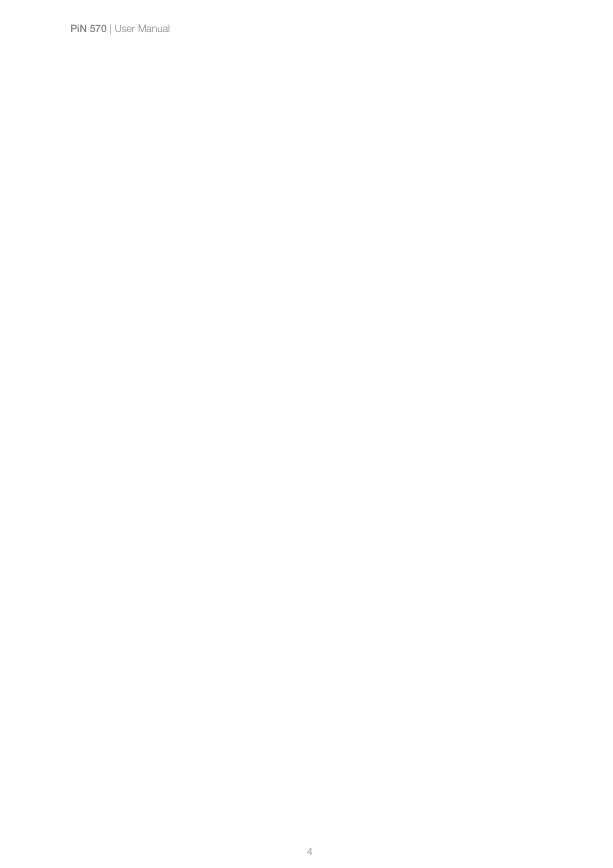
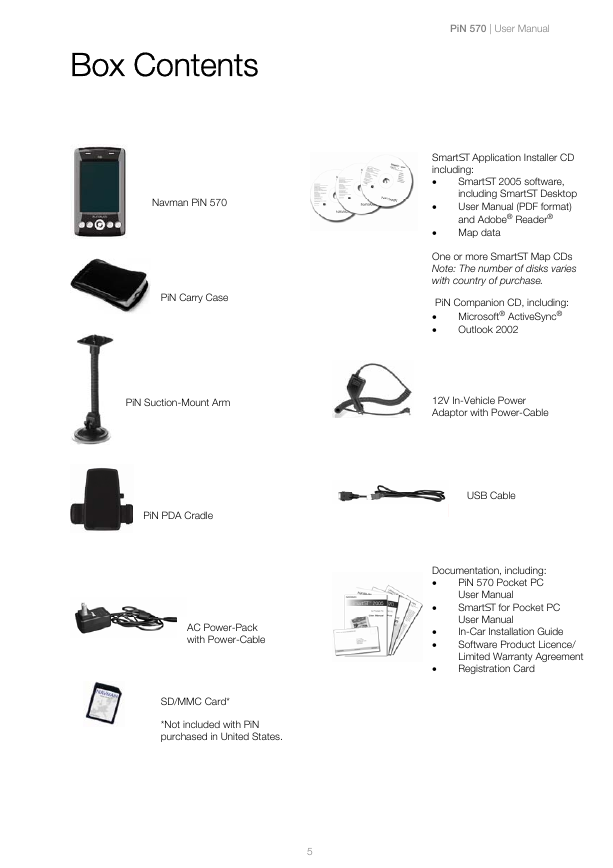
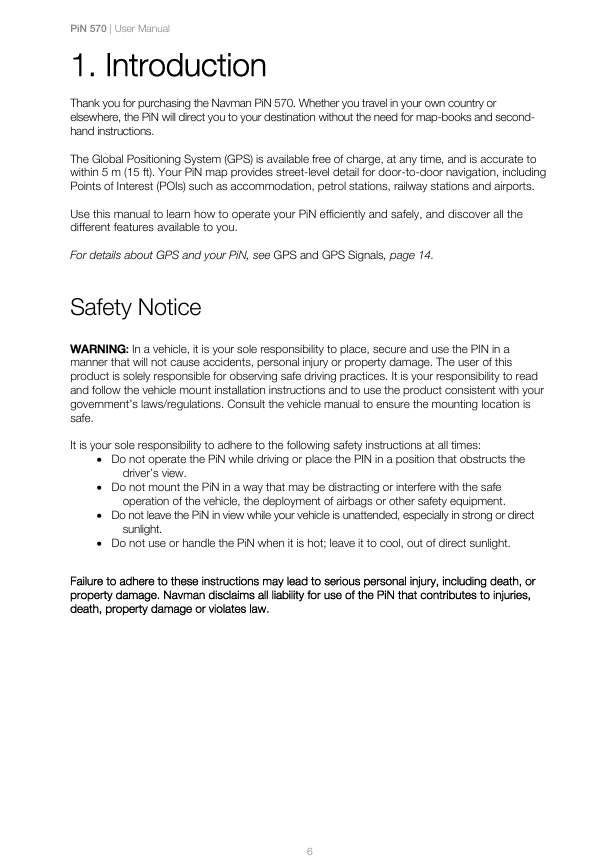
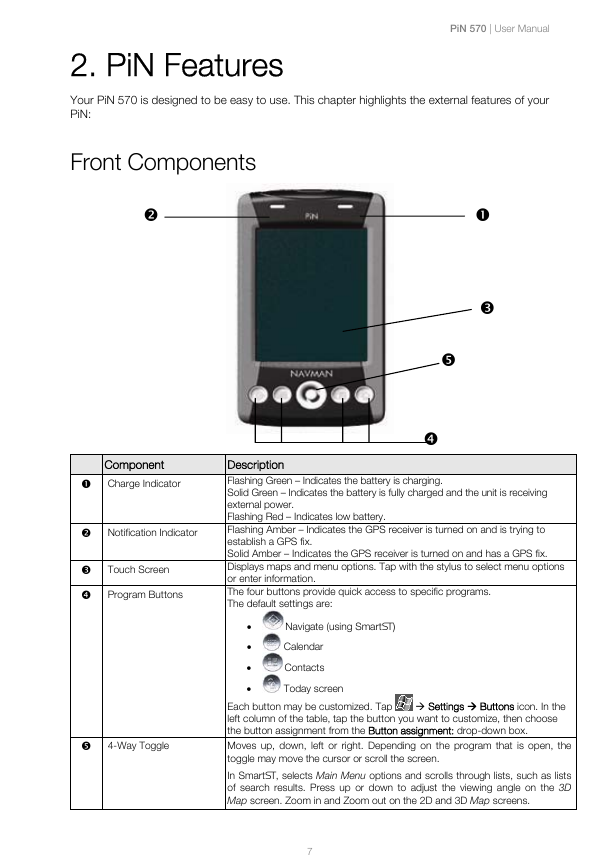
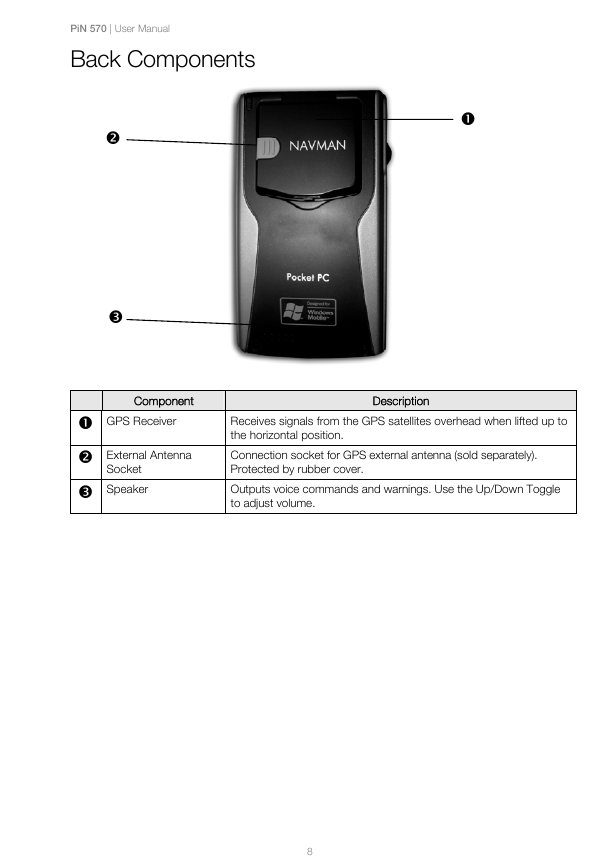
 2023年江西萍乡中考道德与法治真题及答案.doc
2023年江西萍乡中考道德与法治真题及答案.doc 2012年重庆南川中考生物真题及答案.doc
2012年重庆南川中考生物真题及答案.doc 2013年江西师范大学地理学综合及文艺理论基础考研真题.doc
2013年江西师范大学地理学综合及文艺理论基础考研真题.doc 2020年四川甘孜小升初语文真题及答案I卷.doc
2020年四川甘孜小升初语文真题及答案I卷.doc 2020年注册岩土工程师专业基础考试真题及答案.doc
2020年注册岩土工程师专业基础考试真题及答案.doc 2023-2024学年福建省厦门市九年级上学期数学月考试题及答案.doc
2023-2024学年福建省厦门市九年级上学期数学月考试题及答案.doc 2021-2022学年辽宁省沈阳市大东区九年级上学期语文期末试题及答案.doc
2021-2022学年辽宁省沈阳市大东区九年级上学期语文期末试题及答案.doc 2022-2023学年北京东城区初三第一学期物理期末试卷及答案.doc
2022-2023学年北京东城区初三第一学期物理期末试卷及答案.doc 2018上半年江西教师资格初中地理学科知识与教学能力真题及答案.doc
2018上半年江西教师资格初中地理学科知识与教学能力真题及答案.doc 2012年河北国家公务员申论考试真题及答案-省级.doc
2012年河北国家公务员申论考试真题及答案-省级.doc 2020-2021学年江苏省扬州市江都区邵樊片九年级上学期数学第一次质量检测试题及答案.doc
2020-2021学年江苏省扬州市江都区邵樊片九年级上学期数学第一次质量检测试题及答案.doc 2022下半年黑龙江教师资格证中学综合素质真题及答案.doc
2022下半年黑龙江教师资格证中学综合素质真题及答案.doc