MDT-850
User Manual
www.navman.com
�
�
M D T - 8 5 0 || U S E R M A N U A L
TABLE OF CONTENTS
1.0 INTRODUCTION . . . . . . . . . . . . . . . . . . . . . . . . . . . . . . . 2
2.0 GETTING STARTED . . . . . . . . . . . . . . . . . . . . . . . . . . . . . 2
3.0 MDT KEYS . . . . . . . . . . . . . . . . . . . . . . . . . . . . . . . . . . . 2
4.0 MDT SCREEN . . . . . . . . . . . . . . . . . . . . . . . . . . . . . . . . . 3
5.0 MESSAGES . . . . . . . . . . . . . . . . . . . . . . . . . . . . . . . . . . 4
5.1 To Read A New Message . . . . . . . . . . . . . . . . . . . . . 4
5.2 To Reply To A New Message You Have Just Read . . . 4
5.3 To Reply To An Old Message . . . . . . . . . . . . . . . . . . 4
5.4 To Send An Outbound Message . . . . . . . . . . . . . . . . 5
5.5 To Edit A Message . . . . . . . . . . . . . . . . . . . . . . . . . . 5
6.0 DRIVER ID . . . . . . . . . . . . . . . . . . . . . . . . . . . . . . . . . . . 6
6.1 How To Logon . . . . . . . . . . . . . . . . . . . . . . . . . . . . . 6
6.2 How To Logoff . . . . . . . . . . . . . . . . . . . . . . . . . . . . . 8
6.3 If The MDT Is Beeping . . . . . . . . . . . . . . . . . . . . . . . 8
6.4 If The Vehicle Is Out Of Coverage . . . . . . . . . . . . . . . 8
�
N A V M A N
1.0 INTRODUCTION
The Navman MDT-850 is a Mobile Data Terminal that sends
and receives two-way text messages from the dashboard to the
OnlineAVL application loaded on a PC at your offi ce. The MDT-
850 can send preset replies or outbound messages.
2.0 GETTING STARTED
On installation or reset of the unit, the MDT-850 displays a start
screen that indicates the product name and software version/
date. After a few seconds, the display changes to the received
message screen.
3.0 MDT KEYS
Page Up
Status
Bar
Message
List Screen
Function Keys:
Up, Down, Left, Right
Page
Down
Status
Bar
Selection Keys
2
Backspace
Key
ENTER Key
Backlight Key
�
M D T - 8 5 0 || U S E R M A N U A L
Used to
Scroll through message list
Select a highlighted message from the
list displayed on screen
Go back and forth between messages.
Select the digit of a message that
needs editing
Scroll through list of messages four at
a time. Edit value of a message that
needs editing
Select highlighted message on screen.
Accept received message and end the
beep tone
Cycle backlight brightness (six levels)
Return to the Message Received screen
Key(s)
‘Page Up’ and
‘Page Down’
‘Selection Keys’
‘Right’ and ‘Left’
Function
‘Up’ and ‘Down’
Function
‘Enter’
‘Backlight’
‘Backspace’
4.0 MDT SCREEN
The ‘Title Bar’ indicates the number of messages received in
your MDT-850 terminal (eg ‘Message 5-7/7’ indicates that
you can view messages #5 to #7 out of 7 messages in total).
Pressing the ‘Page Up & Down’ keys will allow you to view your
other messages.
If a message has more than 4 lines, the ‘Title Bar’ will state
which line is being viewed (eg ‘Line 1-4/6’ indicates the MDT-
850 screen is displaying lines 1 to 4 out of 6 lines).
3
�
N A V M A N
Messages fi nishing with ‘…’ indicates the existence of a sub-
group of additional reply message to choose from. To view a
sub-group, press the selection key matching the sub-group
message.
5.0 MESSAGES
5.1 TO READ A NEW MESSAGE
1. Press ‘ENTER’ once when the MDT-850 sounds a beep
tone (this will also end the beeping)
5.2 TO REPLY TO A NEW MESSAGE YOU HAVE JUST READ
1. Press ‘ENTER’ twice from the received message to
display the list of preset replies
2. Press the ‘Page Up’ and ‘Page Down’ keys to display
the reply options
3. Press the ‘Selection’ key that matches the reply
you want
4. You will hear a 2-tone alert when the message is
received by the OnlineAVL application
5. The menu will then return to the message page with
the fi rst line of the messages displayed and their
abbreviated response
Note: some replies will remove the received message from your
terminal (e.g. ‘Job Completed’ or ‘Delete Message’)
5.3 TO REPLY TO AN OLD MESSAGE
1. From the message page, select the previously received
message you need using the ‘Selection’ keys
2. Press ‘ENTER’ to display the reply menu
3. Press the ‘Selection’ key that matches the reply
4
�
M D T - 8 5 0 || U S E R M A N U A L
you want
4. You will hear a 2-tone alert when the message is
received by the OnlineAVL application
5. The menu will then return to the message page
5.4 TO SEND AN OUTBOUND MESSAGE
This is sending a message to the OnlineAVL application that is
not associated with receiving an inbound message on the MDT-
850 terminal.
1. From the message page, press ‘ENTER’ once without
selecting any received message
2. Press the ‘Page Up’ and ‘Page Down’ keys to display
the reply options
3. Press the ‘Selection’ key that matches the message
you want
4. You will hear a 2-tone alert when the message is
received by the OnlineAVL application
5. The menu will then return to the message page with
your abbreviated reply message in the top right corner
5.5 TO EDIT A MESSAGE
This is only for preset reply messages with numbered areas.
1. Select the message you want from the message list
2. Use the ‘Right’ and ‘Left Function keys to select the
digits that need editing
3. Use the ‘Up’ and ‘Down’ Function keys to edit the value
4. Press the ‘Selection’ key matching the edited message
to send it
5. You will hear a 2-tone alert when the message is
received by the OnlineAVL application
6. The menu will then return to the message page
5
�
N A V M A N
Note: to change a blank space to a number, use the ‘Up’ key. To
change a number to a blank space, use the ‘Down’ key after 0.
6.0 DRIVER ID
If the Driver ID (Driver Identifi cation) functionality has been
enabled for you MDT by an OnlineAVL user, then a driver
is required to enter a Driver PIN to confi rm their Driver ID
(determined by an OnlineAVL user).
The Driver PIN (Personal Identifi cation Number) must be entered
within a certain time frame (determined by an OnlineAVL user,
eg 40 seconds) after which the MDT will beep until a correct
Driver PIN has been entered.
6.1 HOW TO LOGON
1. The Driver ID Logon screen will appear on the MDT 10-
12 seconds after the ignition is turned on
2. The number ‘0’ will appear in the space of the fi rst
digit. Use the ‘Up’ and ‘Down’ Function key to change
this digit to the fi rst digit of your Driver PIN
3. Use the ‘Right’ Function key to move to the space of
the next digit of the Driver PIN. Repeat step 2 to select
the number
4. Repeat steps 2 & 3 until you have inserted your
complete Driver PIN
5. Press ‘ENTER’ to confi rm Driver PIN. The MDT will
then send your PIN number back to OnlineAVL for
authentication. Confi rmation may take a few minutes
depending on cellular network coverage
6
�
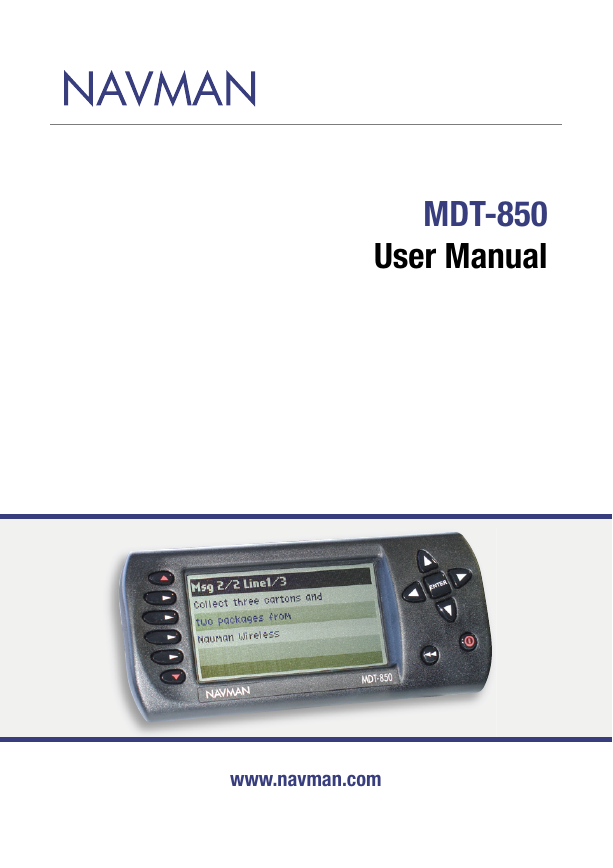
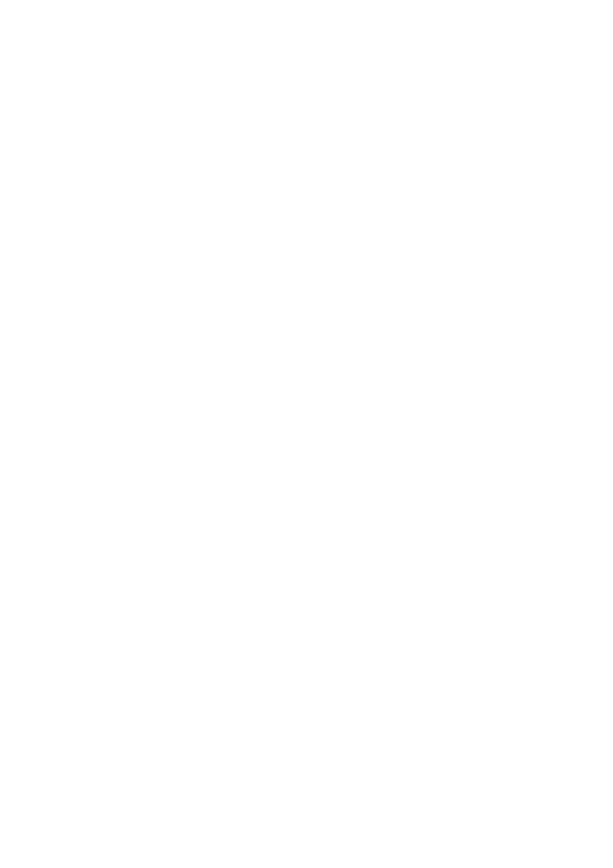
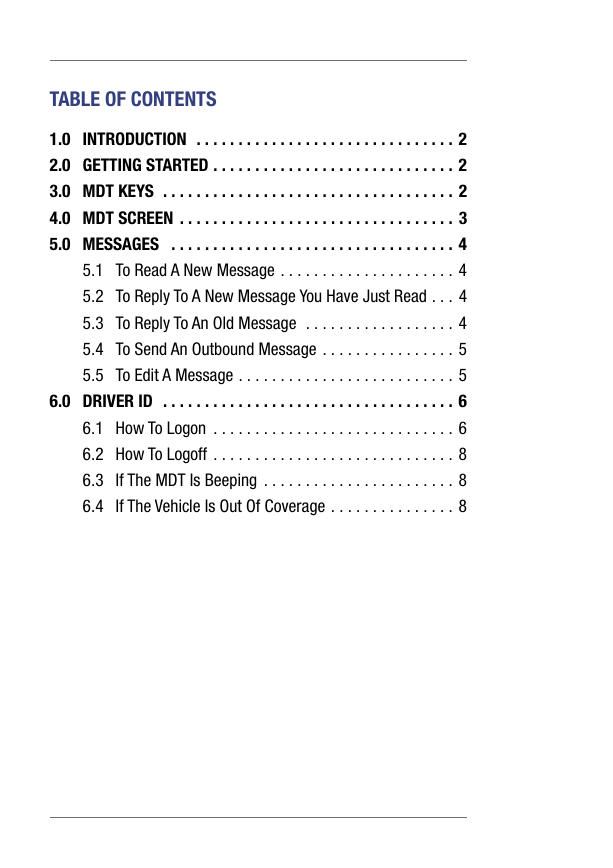
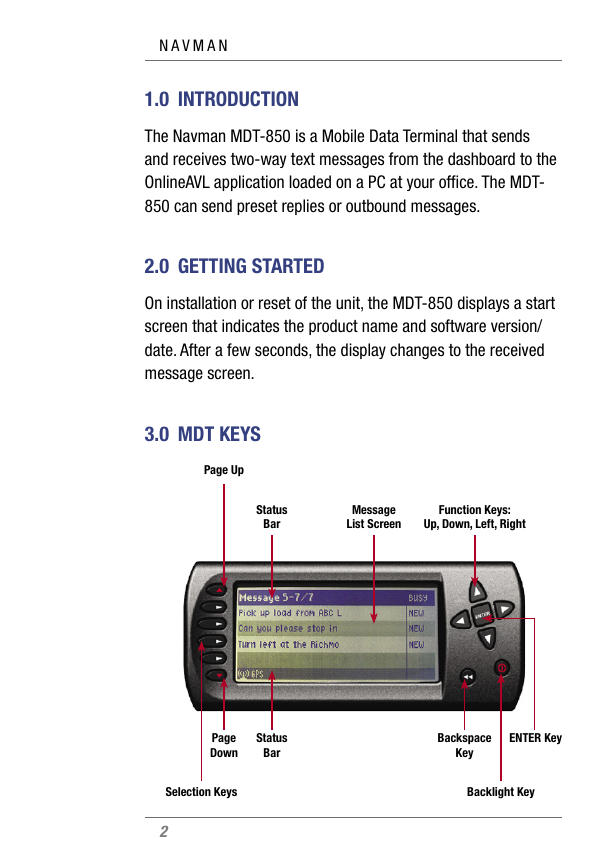
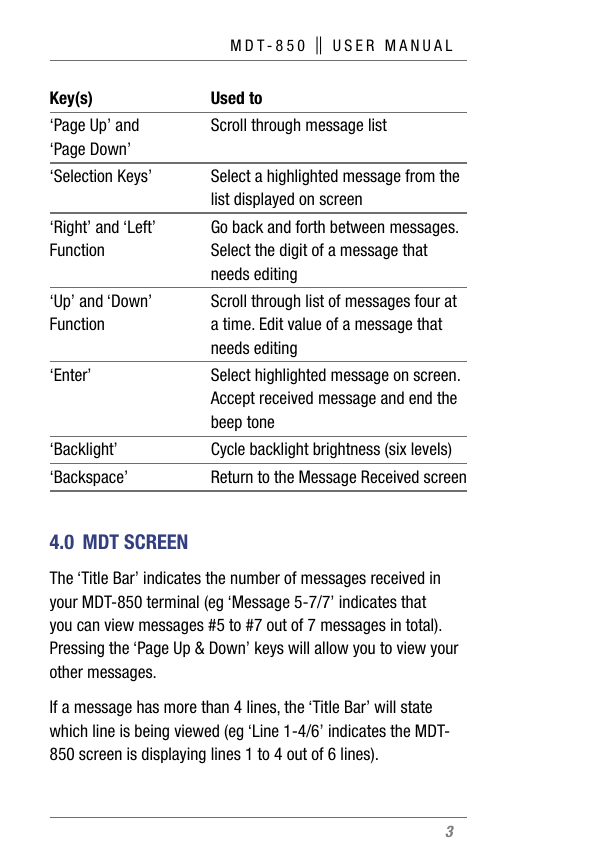


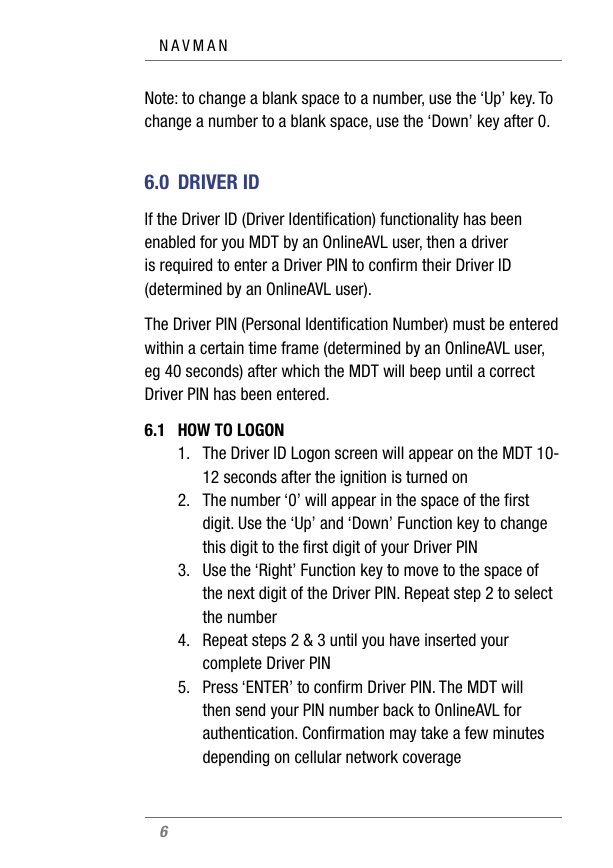
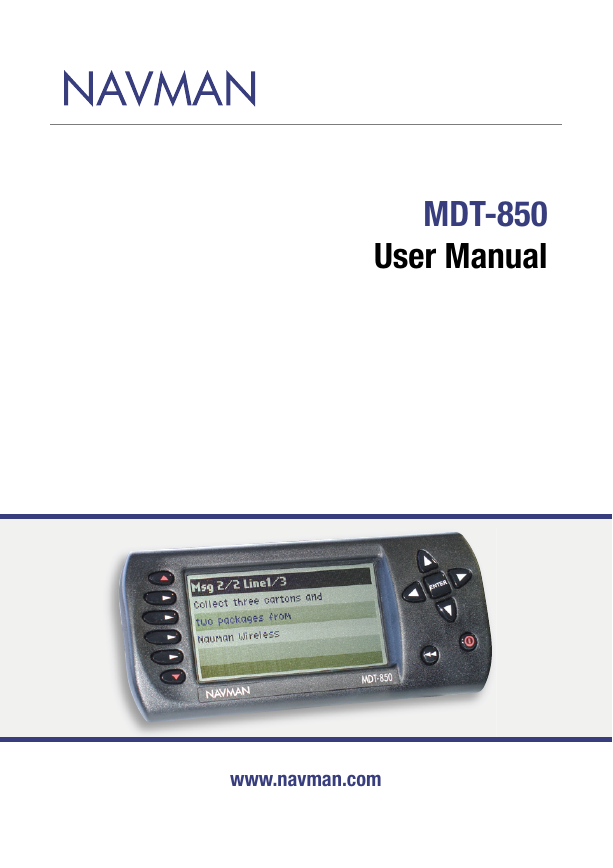
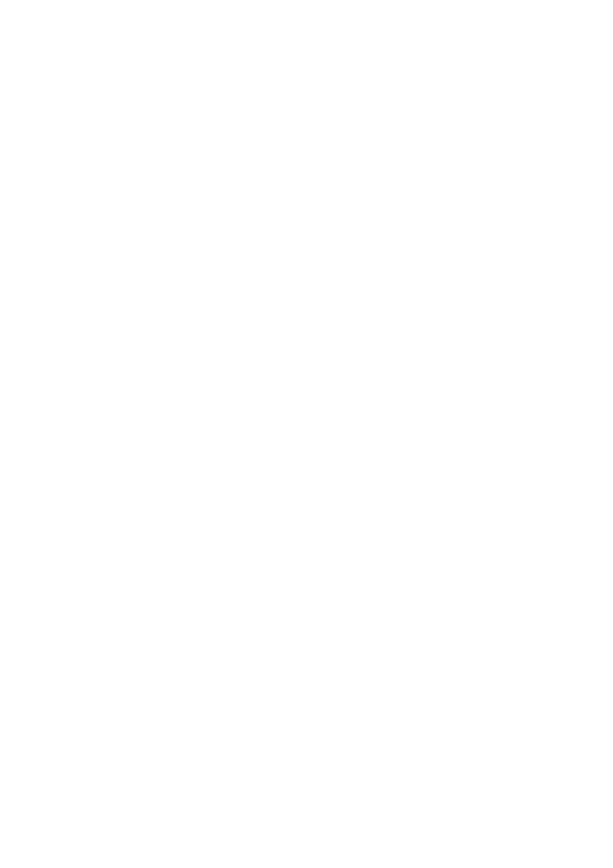
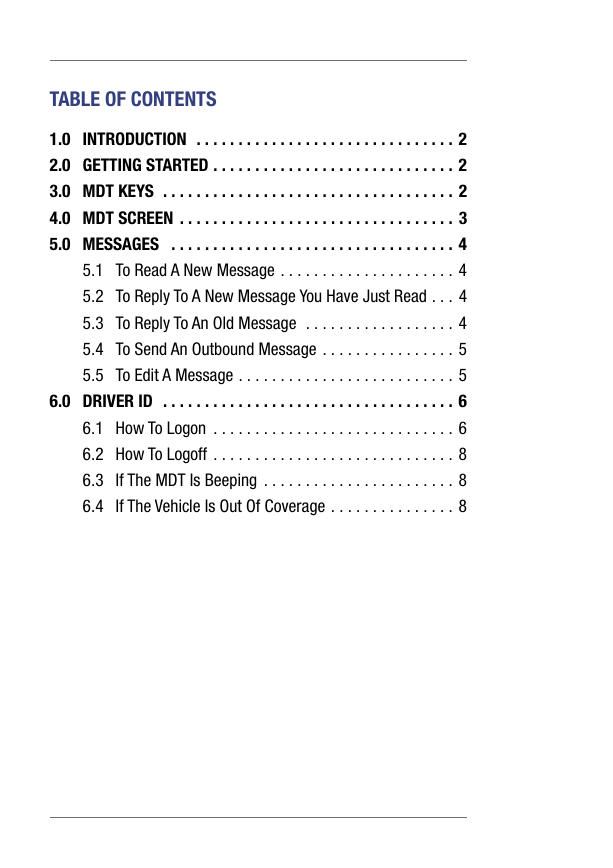
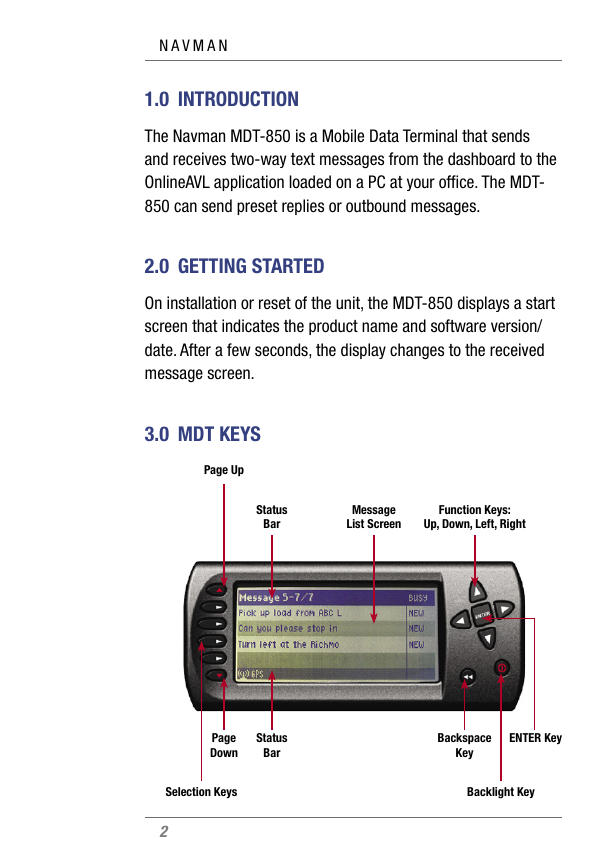
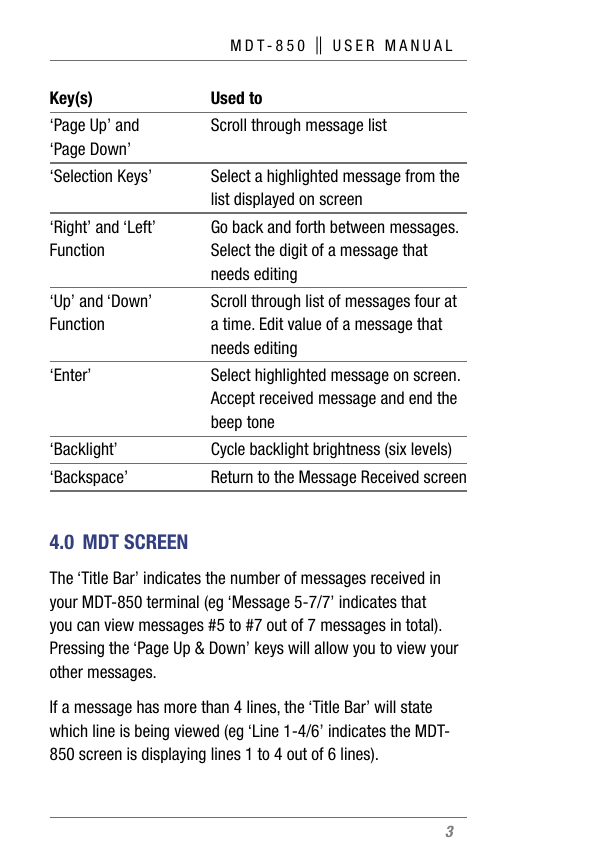


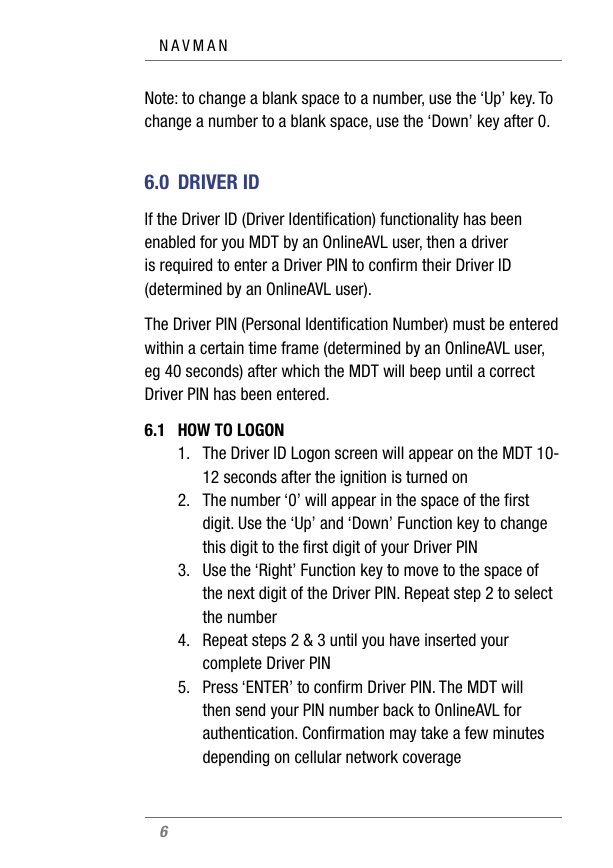
 2023年江西萍乡中考道德与法治真题及答案.doc
2023年江西萍乡中考道德与法治真题及答案.doc 2012年重庆南川中考生物真题及答案.doc
2012年重庆南川中考生物真题及答案.doc 2013年江西师范大学地理学综合及文艺理论基础考研真题.doc
2013年江西师范大学地理学综合及文艺理论基础考研真题.doc 2020年四川甘孜小升初语文真题及答案I卷.doc
2020年四川甘孜小升初语文真题及答案I卷.doc 2020年注册岩土工程师专业基础考试真题及答案.doc
2020年注册岩土工程师专业基础考试真题及答案.doc 2023-2024学年福建省厦门市九年级上学期数学月考试题及答案.doc
2023-2024学年福建省厦门市九年级上学期数学月考试题及答案.doc 2021-2022学年辽宁省沈阳市大东区九年级上学期语文期末试题及答案.doc
2021-2022学年辽宁省沈阳市大东区九年级上学期语文期末试题及答案.doc 2022-2023学年北京东城区初三第一学期物理期末试卷及答案.doc
2022-2023学年北京东城区初三第一学期物理期末试卷及答案.doc 2018上半年江西教师资格初中地理学科知识与教学能力真题及答案.doc
2018上半年江西教师资格初中地理学科知识与教学能力真题及答案.doc 2012年河北国家公务员申论考试真题及答案-省级.doc
2012年河北国家公务员申论考试真题及答案-省级.doc 2020-2021学年江苏省扬州市江都区邵樊片九年级上学期数学第一次质量检测试题及答案.doc
2020-2021学年江苏省扬州市江都区邵樊片九年级上学期数学第一次质量检测试题及答案.doc 2022下半年黑龙江教师资格证中学综合素质真题及答案.doc
2022下半年黑龙江教师资格证中学综合素质真题及答案.doc