Online User’s Guide
PCS Phone Handspring® Treo™ 300 User Guide
Contents
Introduction to Your PCS Phone Handspring® Treo™ 300
What is a PCS Treo 300?
System requirements
Minimum requirements
Upgrade information
Each device must have a unique name
PCS Treo 300 components
Locating front panel controls
Locating top panel controls
Locating back panel components
Charging the battery
Turning your PCS Treo 300 on and off
Using the keyboard backlight
Backlight tips:
Adjusting the display
Using the stylus to get things done
Elements of the phone interface
Moving around the screen
Displaying online tips
Customizing your phone
Using the headset
Connecting the HotSync cable
Using desktop software
Using your phone with Palm Desktop software
Using your phone with Microsoft Outlook
Using your phone with another PIM
Using an e-mail application with your phone
Entering Data in Your Phone
Using the PCS Treo 300 keyboard
Typing capital letters
Typing numbers and symbols
Typing accented characters
Typing extended characters
Navigation keystrokes
Using menus
Keyboard shortcut menu commands
Using text ShortCuts
Using the onscreen keyboard
Using your computer keyboard
Importing data
Managing Your Applications
Using the Applications Launcher
Opening applications
Switching between applications
Categorizing applications
Changing the Applications Launcher display
Choosing preferences
Installing and removing applications
Installing add-on applications
Removing applications
Removing Palm Desktop software
Security
In Security, you can do the following:
Assigning a password
Changing or deleting a password
Recovering from a forgotten password
Applications Overview
PhoneBook
In PhoneBook, you can do the following:
Date Book Plus
In Date Book Plus, you can do the following:
Blazer Web Browser
In Blazer, you can do the following:
Memo Pad
In Memo Pad, you can do the following:
SMS
In SMS, you can do the following:
To Do List
In To Do List, you can do the following:
CityTime
In CityTime, you can do the following:
Calculator
In Calculator, you can do the following:
Expense
In Expense, you can do the following:
Common Tasks
Creating records
Editing records
Entering text
Edit menu
Deleting records
Other ways to delete records
Purging records
Categorizing records
System-defined and user-defined categories
Finding records
Looking up Contacts records in PhoneBook
Using Find
Using Phone Number Lookup
Phone Number Lookup tips
Looking up names to add to expense records
Sorting lists of records
Making records private
Hiding and masking private records
Attaching notes
Choosing fonts
Exchanging and updating data: HotSync operations
Performing a HotSync operation for the first time
Beaming information
Application-Specific Tasks
PhoneBook
Using the Speed Dial view
Defining a Speed Dial button
Adding Contacts list entries to your Speed Dial list
Calling a Speed Dial number
Changing a Speed Dial entry
Deleting Speed Dial entries
Arranging the Speed Dial list
Using the Dial Pad view
Using the Contacts view
Creating a Contacts entry
Duplicating a Contacts entry
Calling a number in your Contacts list
Selecting types of phone numbers
Changing Contact entry details
Using the Call History view
Reviewing Call History
Calling a number in your Call History list
Adding a Call History entry to your Contacts list
Purging Call History
Using the Active Call view
Receiving Calls
Adjusting call volume
Muting the microphone
Using the speakerphone
Placing calls on hold
Handling Multiple Calls
Checking voicemail
Forwarding calls
Other ways to make a call
Redialing the last number
Returning a missed call
Calling an emergency number
PhoneBook menus
Record menus
Options menus
Date Book Plus
Working in Day View
Scheduling an event
Rescheduling an event
Setting an alarm for an event
Scheduling repeating or continuous events
Changing and deleting repeating or continuous events
Considerations for repeating or continuous events
Changing the Date Book Plus view
Working in Week View
Tips for using Week View
Working in Week View with Text
Tips for using Week View with Text
Working in Month View
Tips for using Month View
Working in Year View
Tips for using Year View
Working in List View
Tips for using List View
Spotting event conflicts
Working with floating events
Tips for using floating events:
Working with To Do items
Tips for using To Do items:
Using the Daily Journal
Using templates
Date Book Plus menus
Record menu
Options menu
Blazer
Viewing web pages
Working with bookmarks
Viewing bookmarked pages
Adding bookmarks
Editing bookmarks
Deleting bookmarks
Arranging your bookmarks
Blazer menus
Page menu
Bookmarks menu
Go menus
Options menu
Memo Pad
Reviewing memos
Memo Pad menus
Record menus
Options menus
SMS
Receiving text messages
Viewing text messages
Responding to text messages
Calling the sender
Selecting other ways to respond to text messages
Copying text messages
Sorting messages
Deleting messages
SMS menus
Message menus
Options menus
To Do List
Setting priority
Setting a due date
Assigning a category
Checking off a To Do item
To Do Show Options
To Do List menus
Record menu
Options menu
CityTime
Setting your home city
Selecting remote cities
Adding cities
CityTime menus
Options menu
Utilities menu
Calculator
Selecting the Calculator mode
Using the Basic Calculator buttons
Displaying Recent Calculations
Using the Advanced Calculator mode
Using the Advanced Calculator buttons
Primary buttons
Math buttons
Trigonometry buttons
Finance buttons
Logic buttons
Statistics buttons
Weight/Temp buttons
Length buttons
Area buttons
Volume buttons
Creating a custom view
Calculator menus
Options menus
Program menu
Expense
Changing the date of an Expense item
Entering receipt details
Customizing the Currency pick list
Defining a custom currency symbol
Show Options
Transferring your data to Microsoft Excel
Creating or printing an expense report
Using expense report templates
Expense menus
Record menu
Options menu
Setting Preferences for Your Phone
In the Preferences screens, you can do the following:
Viewing Preferences
Buttons Preferences
HotSync Buttons Preferences
Connection Preferences
Predefined configurations
Connection Methods
Setting an infrared to modem configuration
Digitizer Preferences
Formats Preferences
Country default
Time, date, week start, and numbers formats
General Preferences
Auto-off delay
System, alarm, and game sounds
Network Preferences
Connecting automatically
Creating a new packet data configuration
Entering a user name
Entering a password
Selecting a connection
Connecting to your service
Adding detailed information to a Mobile IP service template
Defining an IP address for a Mobile IP service template
Defining Tunneling and SPI in a Mobile IP service template
Adding detailed information to a Simple IP service template
Defining the IP address in a Simple IP service template
Defining DNS addresses in a Simple IP service template
Deleting a service template
Network Preferences menu commands
Service menu
Options menu
Troubleshooting network connections
Checking your wireless service status
Displaying expanded Service Connection Progress messages
Viewing the Network Log
Adding a DNS number
Owner Preferences
Ringer Preferences
ShortCuts Preferences
Creating a ShortCut
Editing a ShortCut
Deleting a ShortCut
Advanced HotSync® Operations
Selecting HotSync setup options
Customizing HotSync application settings
IR HotSync operations
Preparing your computer for infrared communication
Does your computer support infrared communication?
Configuring HotSync Manager for infrared communication
Performing an IR HotSync operation
Returning to serial cable HotSync operations
Conducting a HotSync operation via a network
Performing a network HotSync operation via a LAN
Using File Link
Creating a user profile
Maintaining Your Phone
Caring for your phone
Battery considerations
Resetting your phone
Performing a soft reset
Performing a warm (or safe) reset
Performing a hard reset
Troubleshooting Tips
Software installation problems
Operating problems
Tapping and keyboard problems
Wireless communication problems
Application problems
HotSync problems
Beaming problems
Password problems
Technical support
Other Product Information
Performance and Safety
Important Information About Your Phone and Service
Maintaining Safe Use of and Access to Your Phone
Caring for and Protecting Your Phone Battery
Acknowledging Special Precautions and the FCC Notice
User Guide Proprietary Notice
Handspring Product Warranty
Handspring, Inc. End User Software License Agreement
GNU Library General Public License
Terms and Conditions for Copying, Distribution and Modification
Acknowledgments
Index
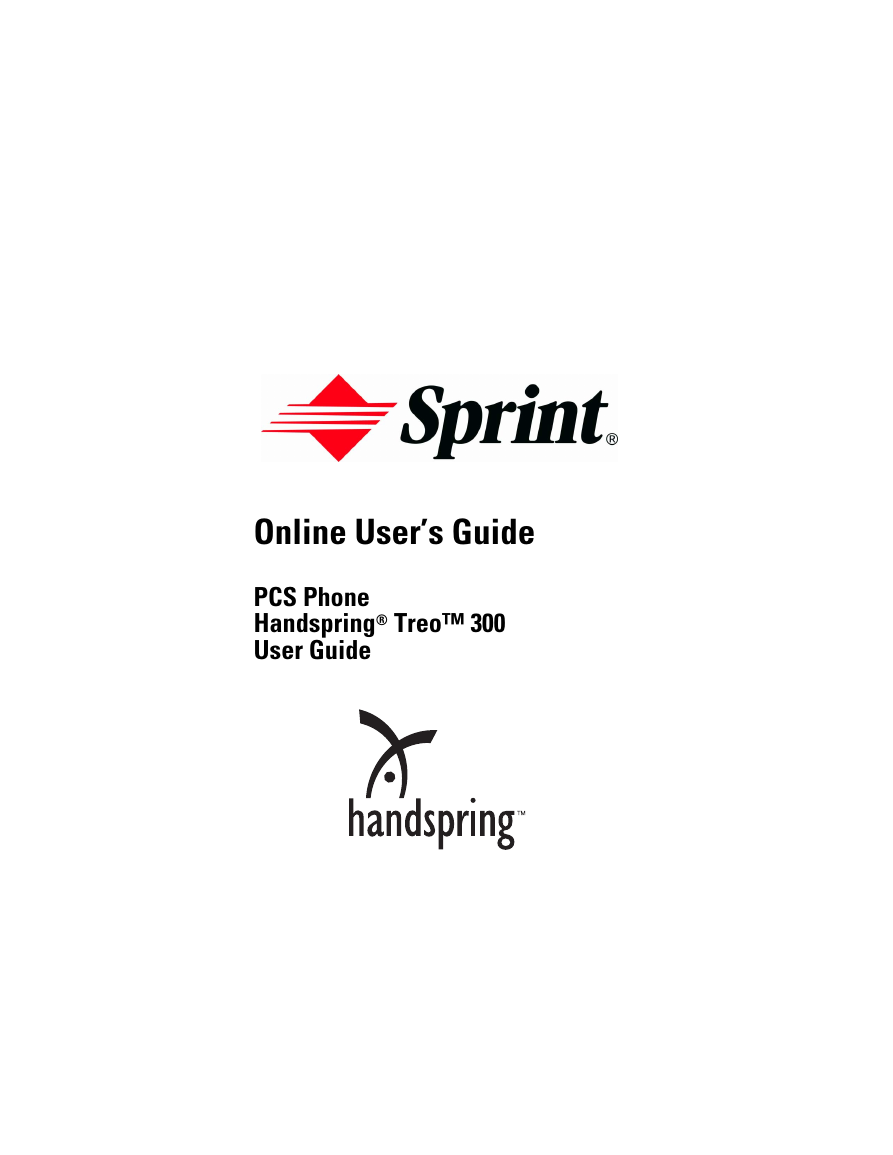
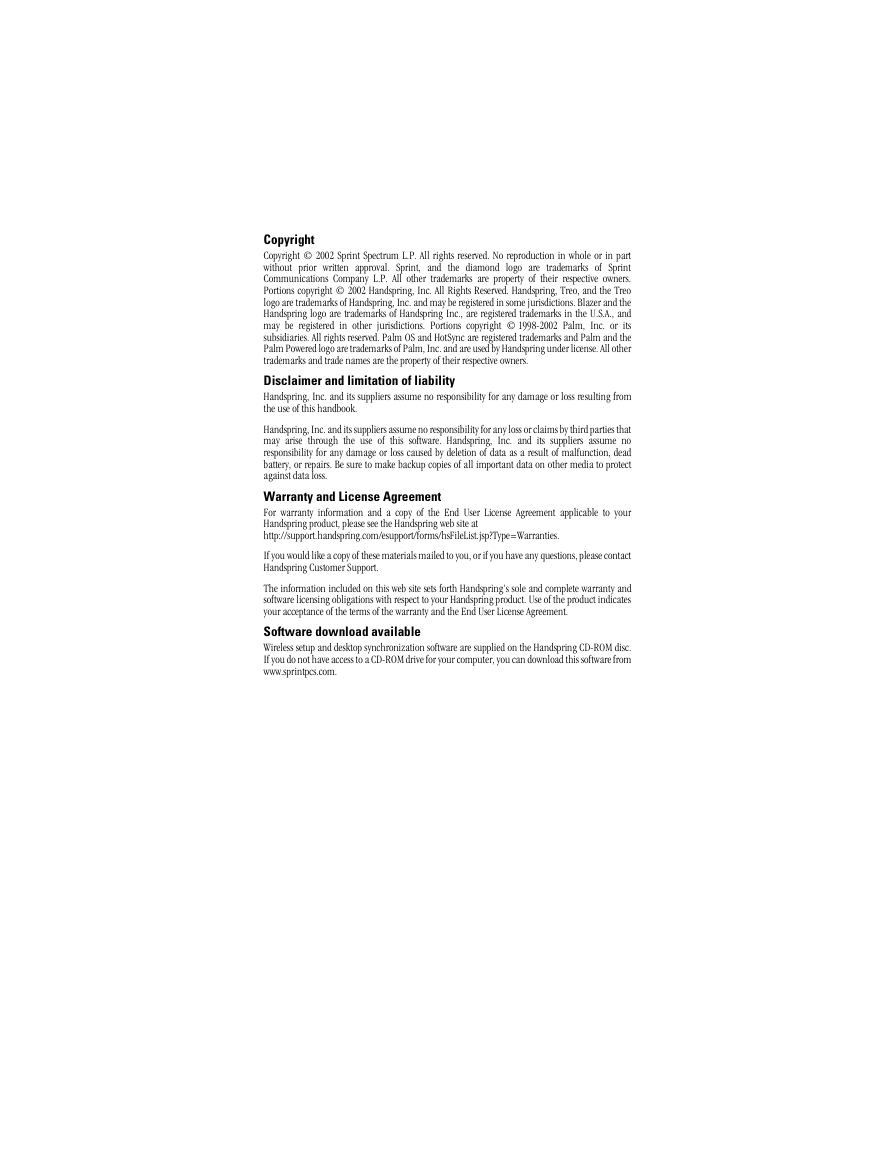

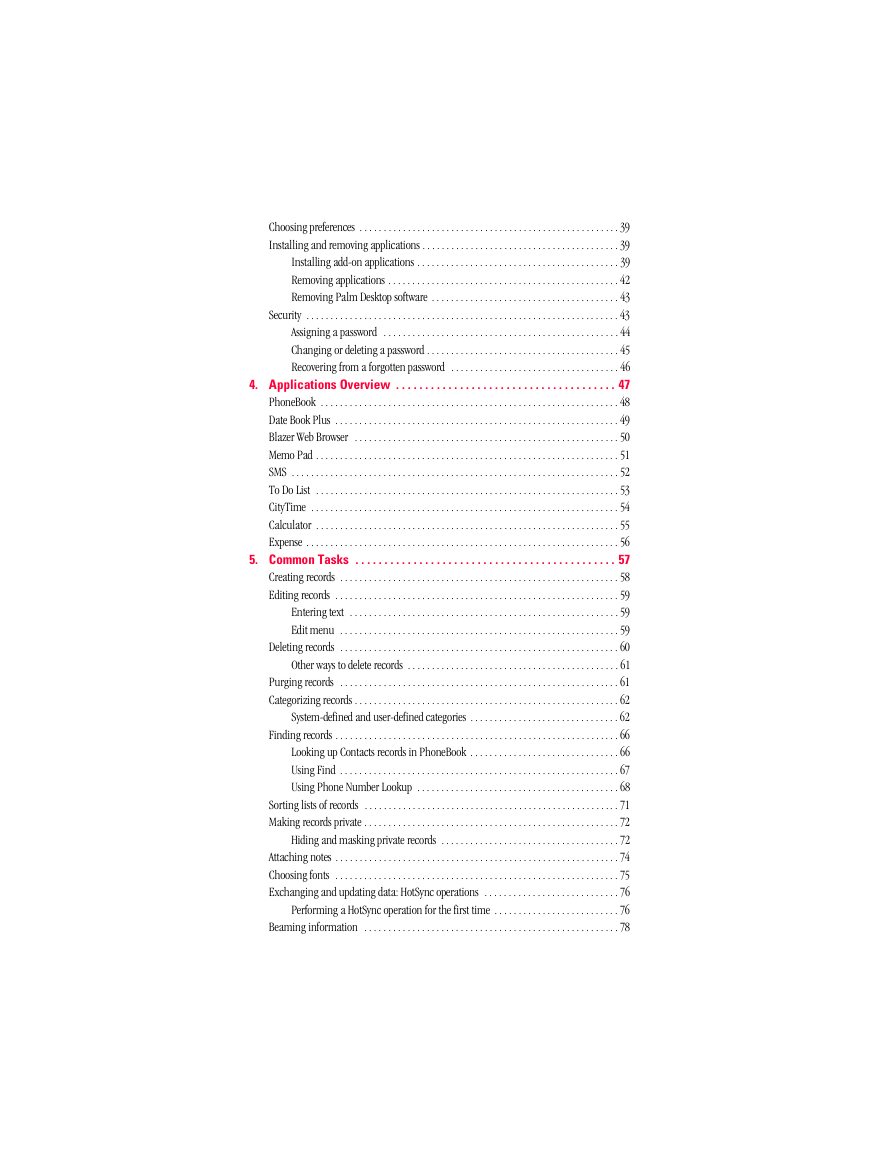
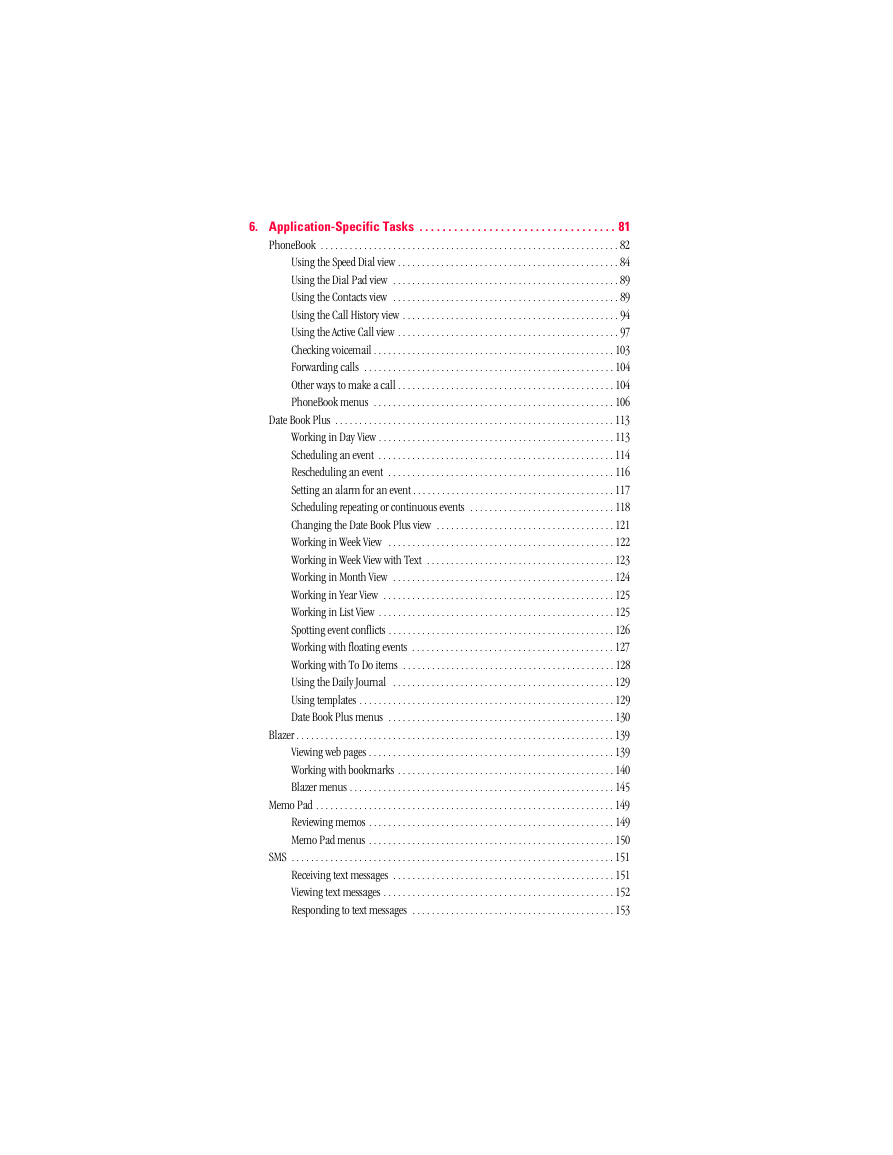
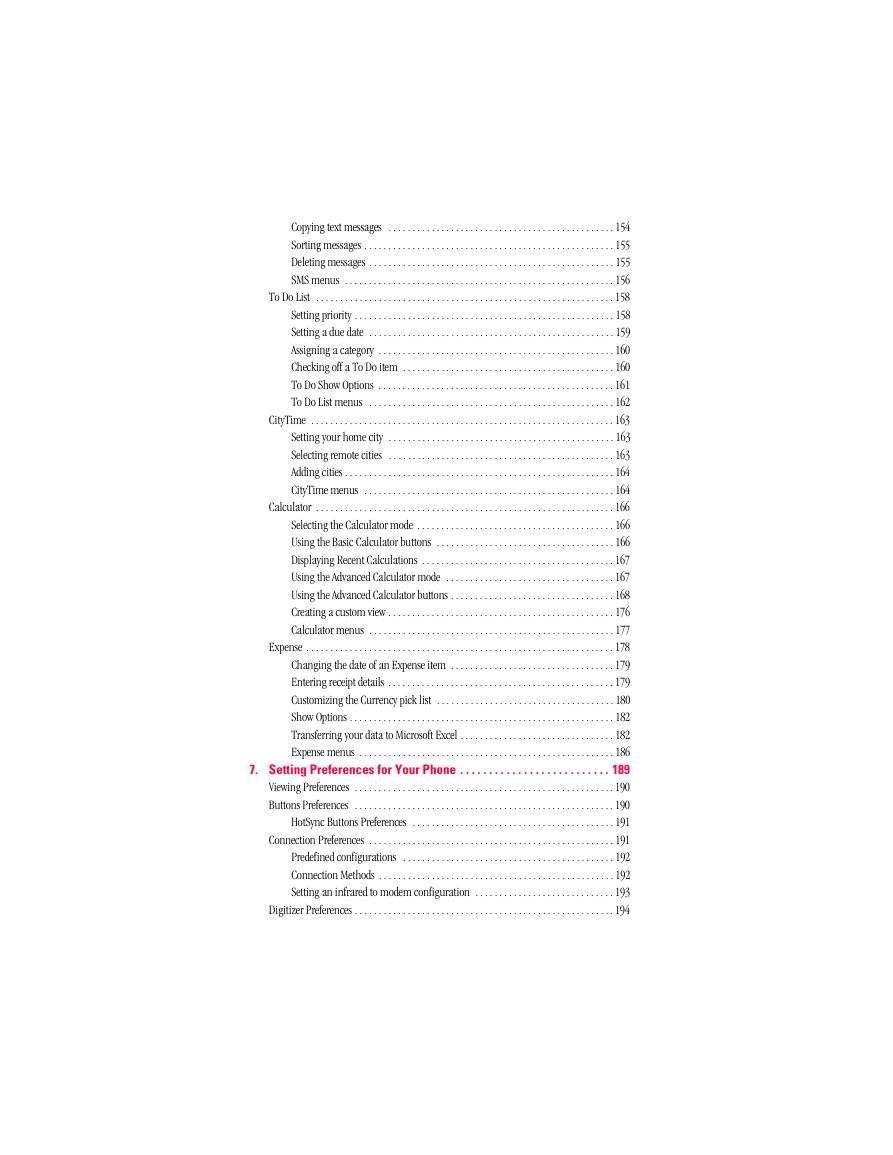
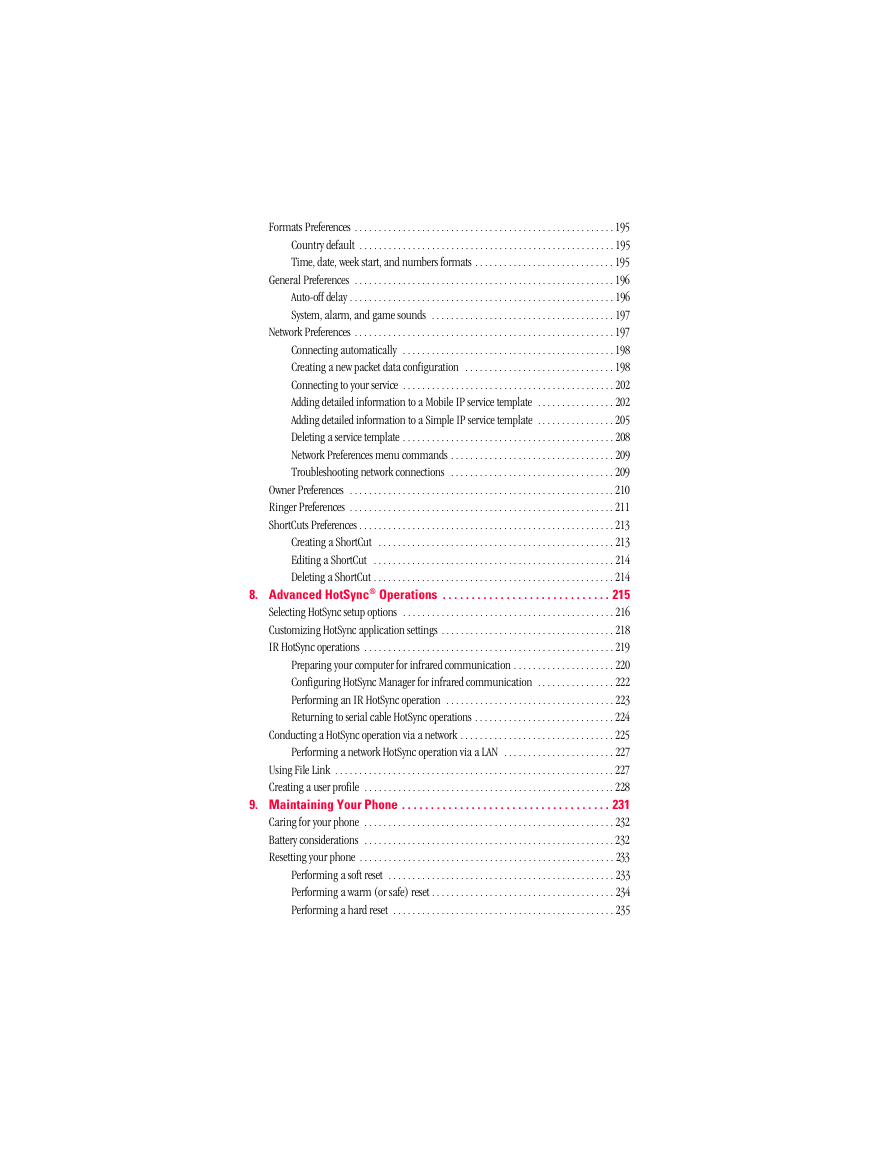
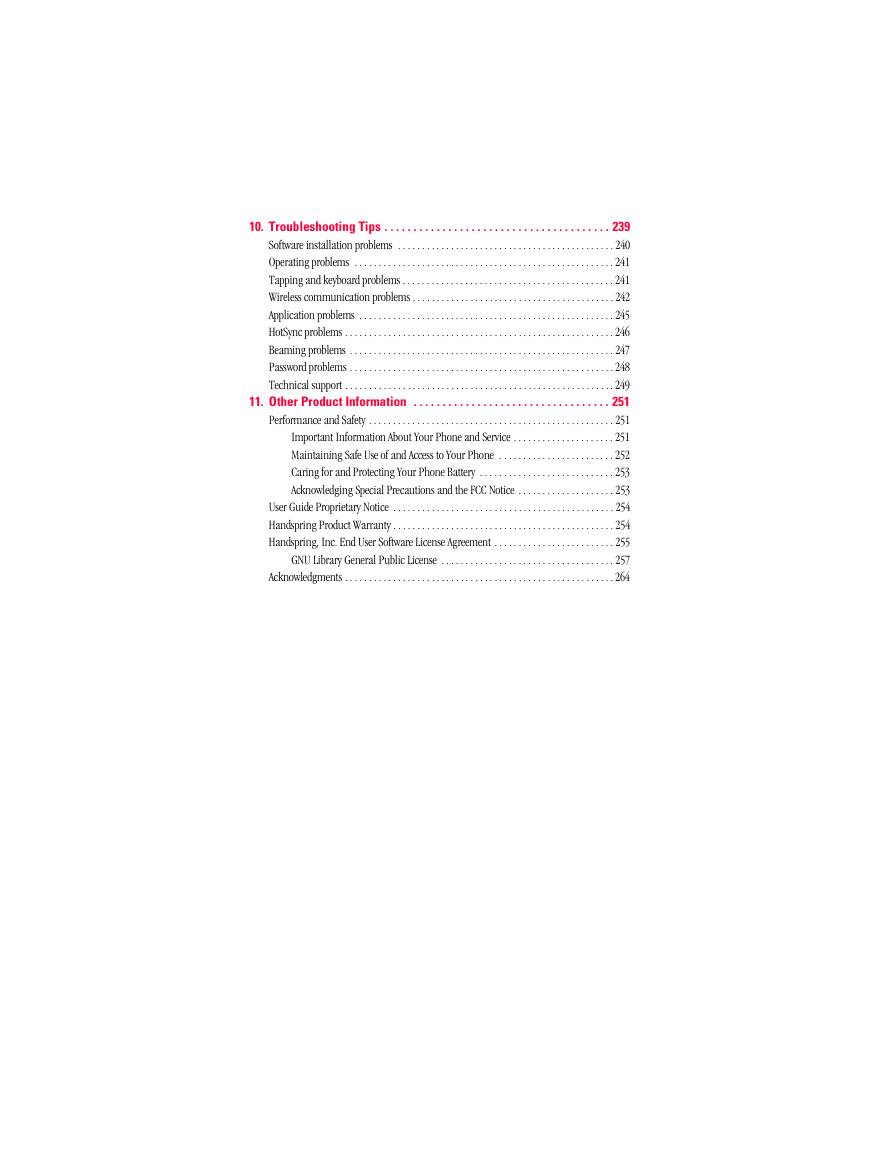
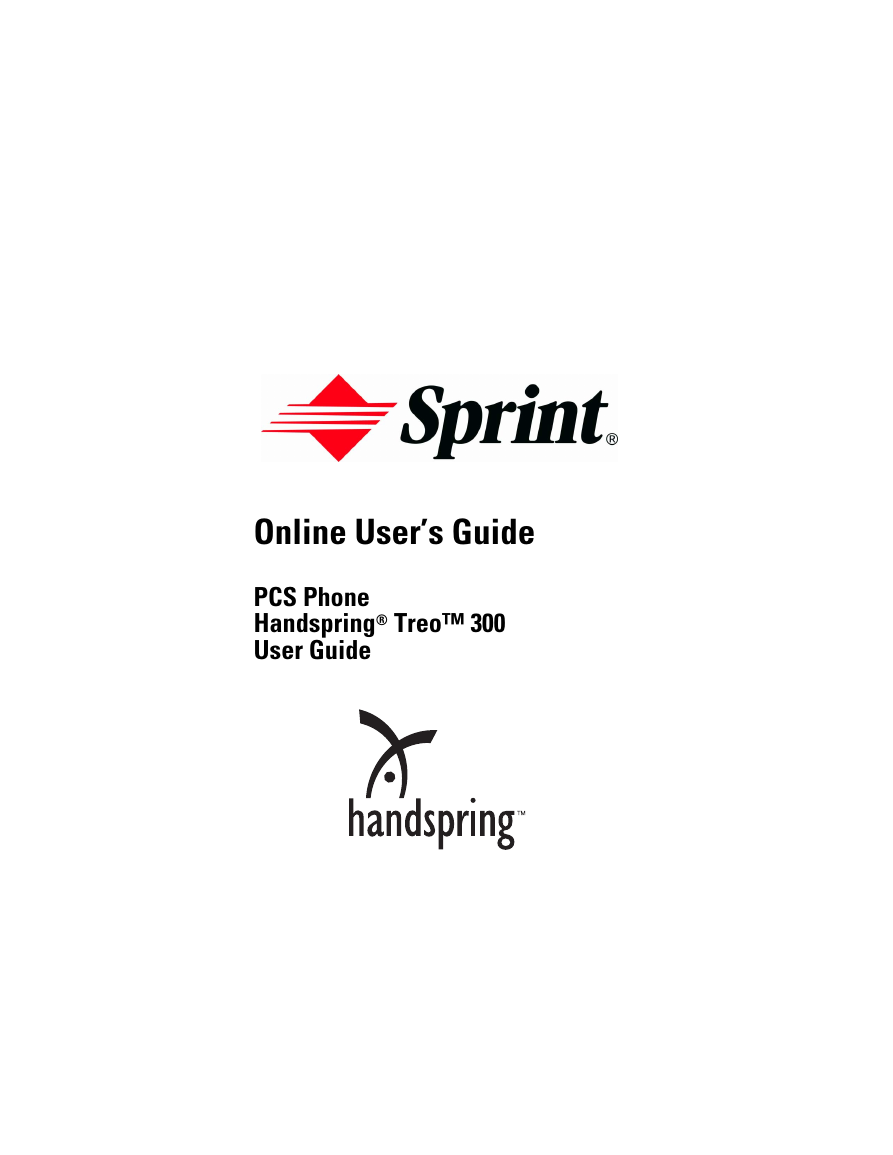
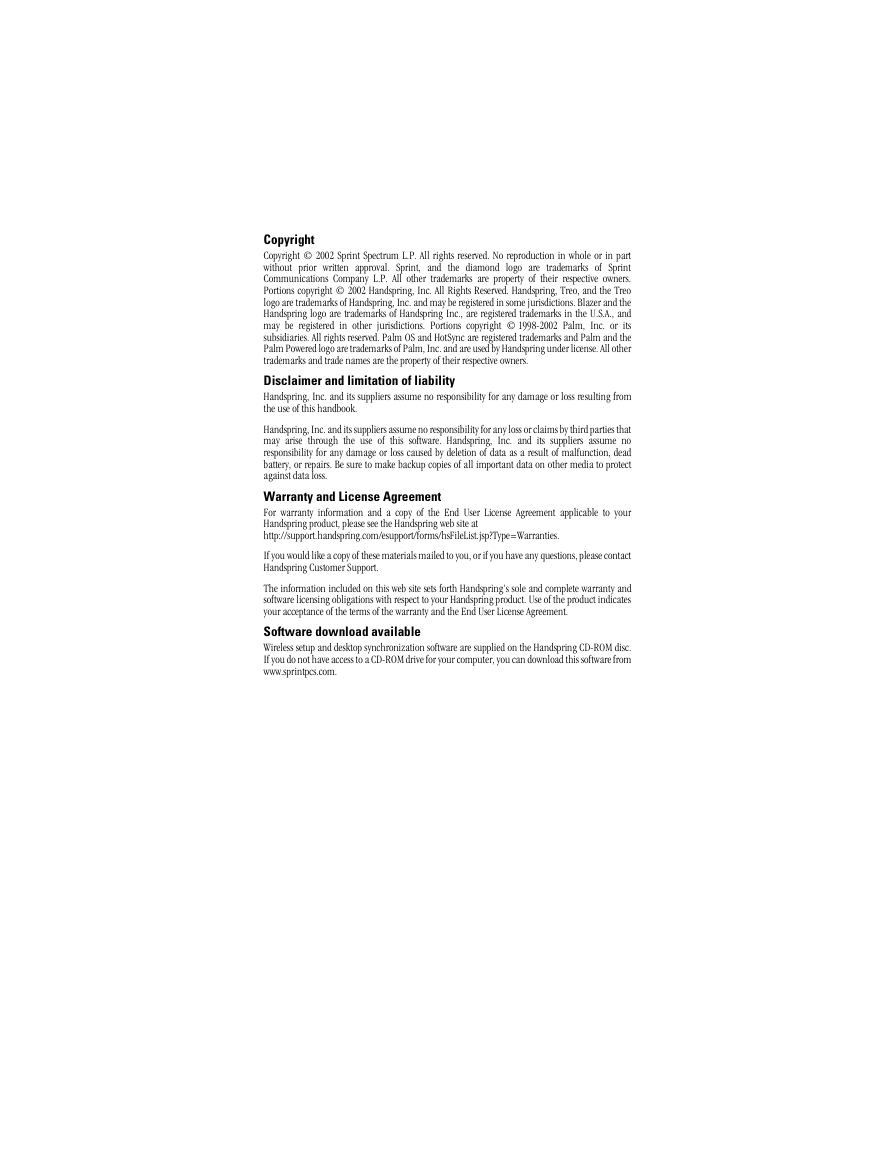

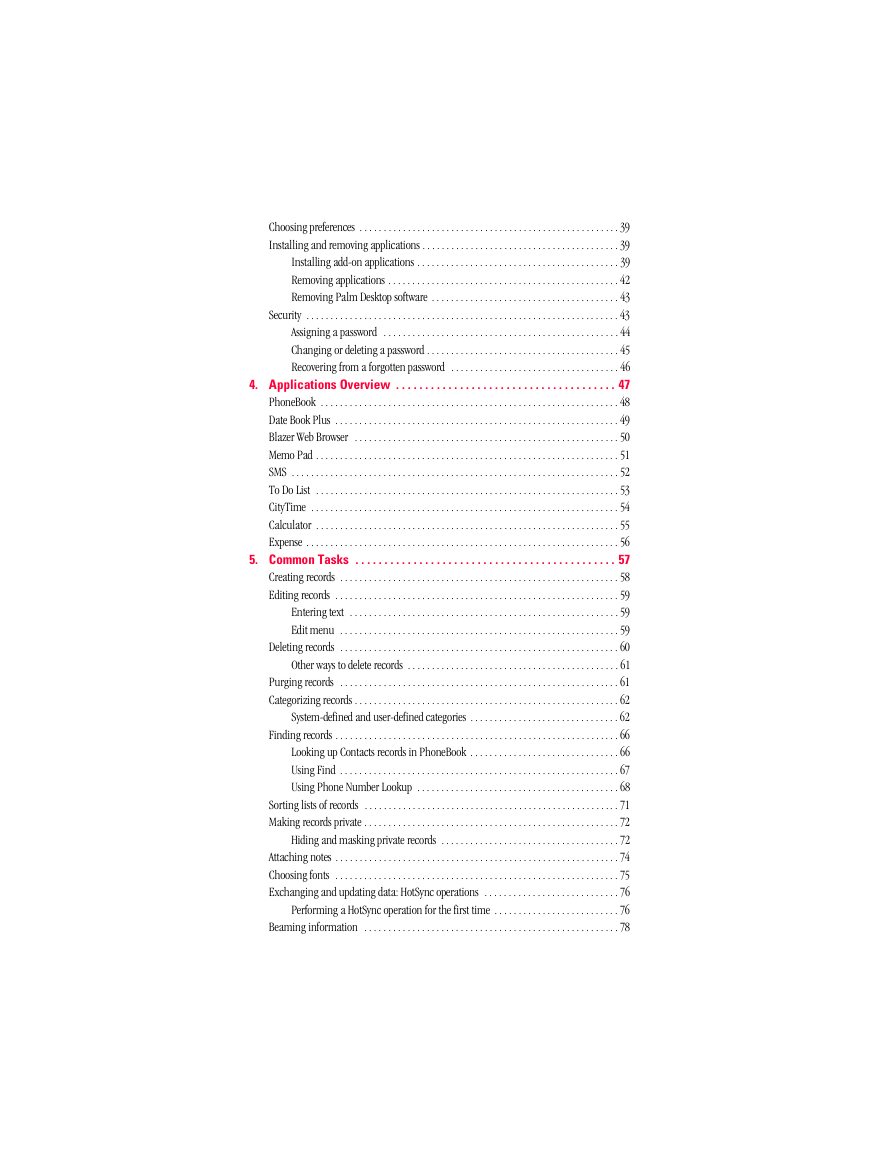
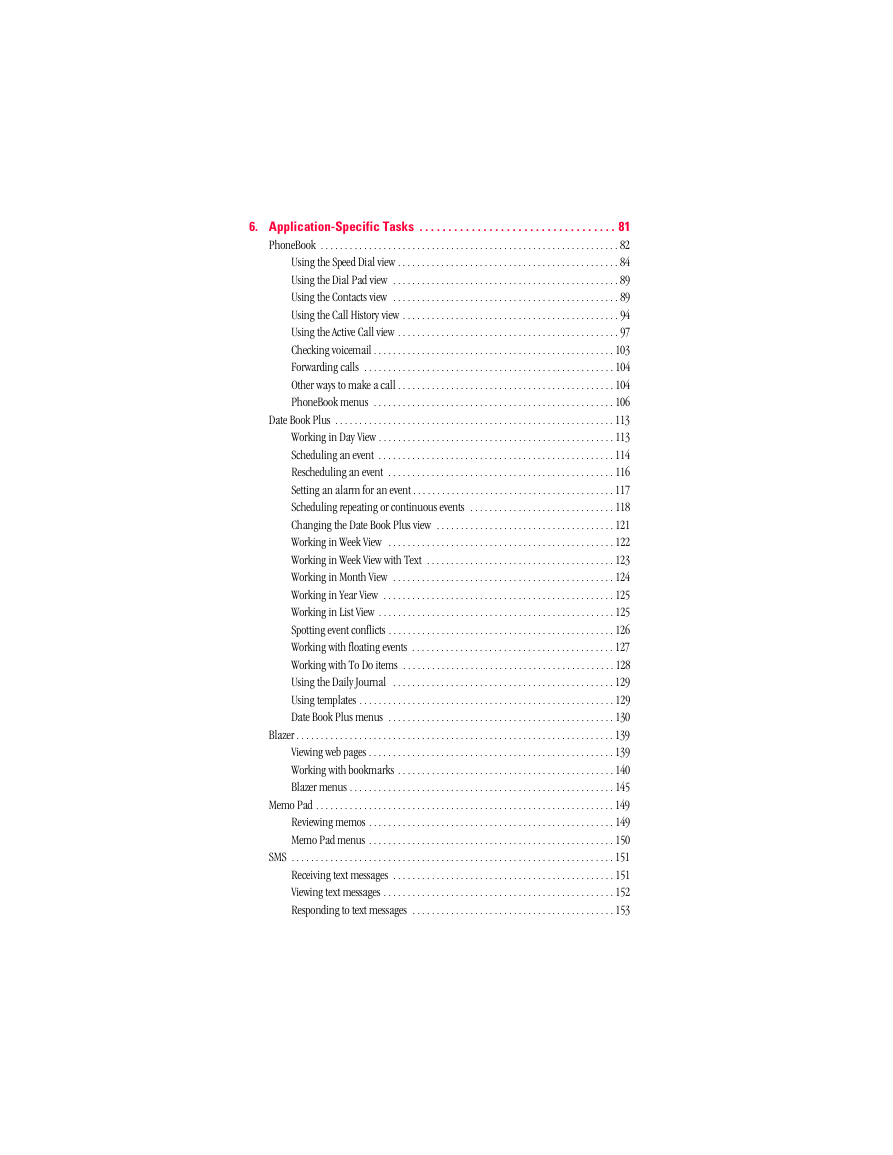
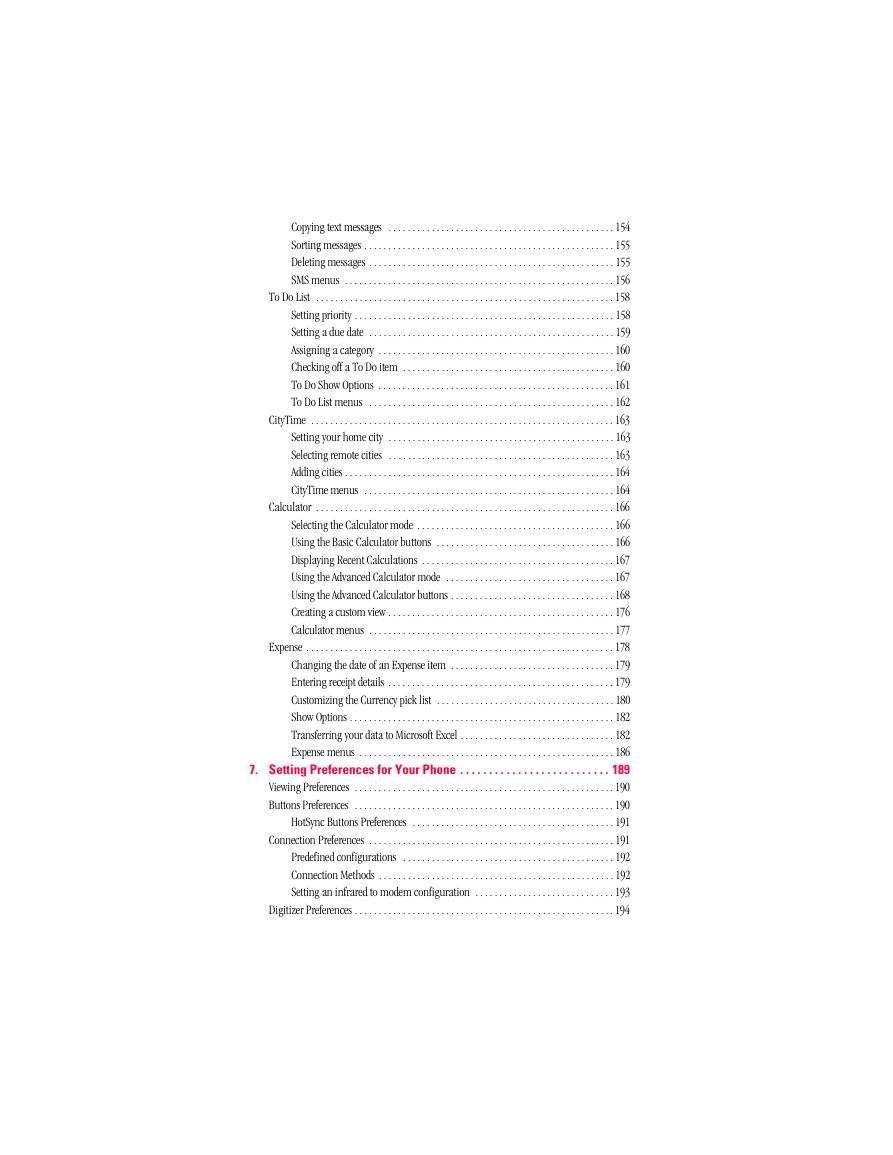
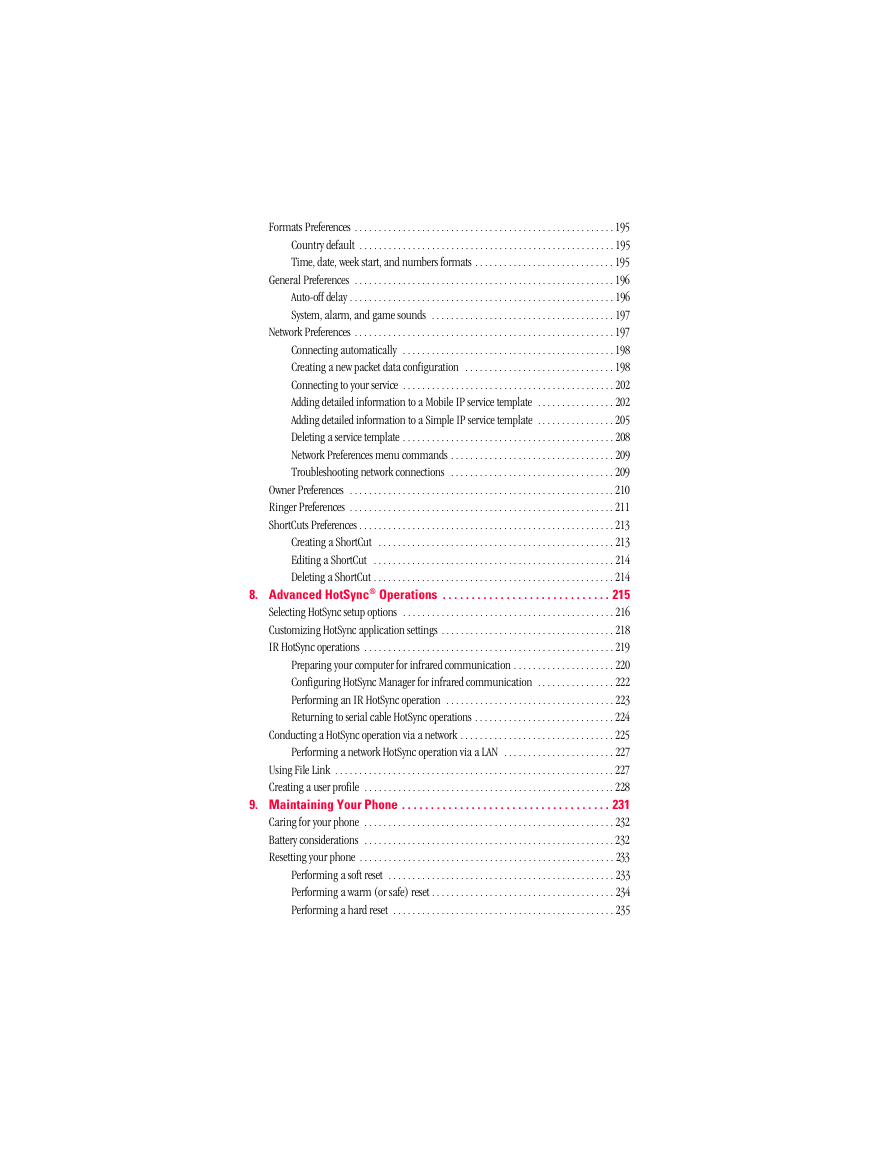
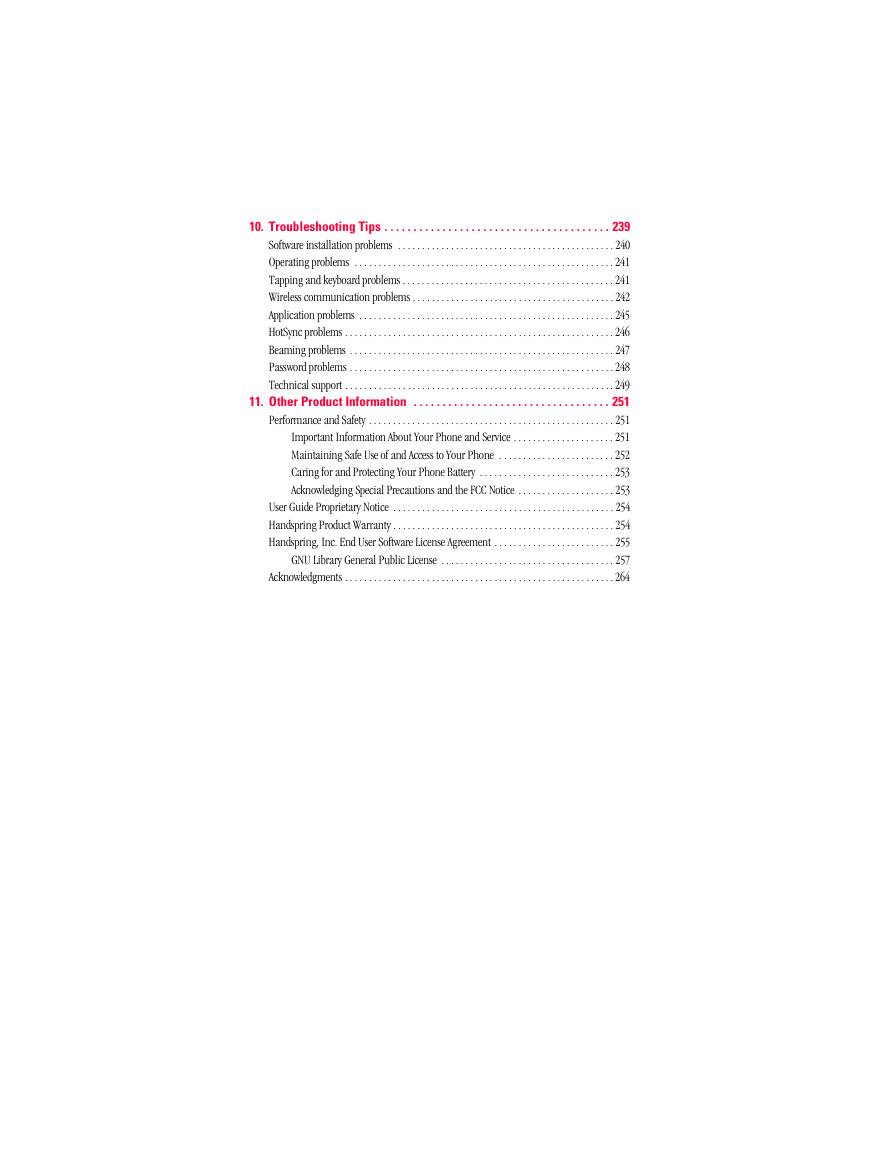
 2023年江西萍乡中考道德与法治真题及答案.doc
2023年江西萍乡中考道德与法治真题及答案.doc 2012年重庆南川中考生物真题及答案.doc
2012年重庆南川中考生物真题及答案.doc 2013年江西师范大学地理学综合及文艺理论基础考研真题.doc
2013年江西师范大学地理学综合及文艺理论基础考研真题.doc 2020年四川甘孜小升初语文真题及答案I卷.doc
2020年四川甘孜小升初语文真题及答案I卷.doc 2020年注册岩土工程师专业基础考试真题及答案.doc
2020年注册岩土工程师专业基础考试真题及答案.doc 2023-2024学年福建省厦门市九年级上学期数学月考试题及答案.doc
2023-2024学年福建省厦门市九年级上学期数学月考试题及答案.doc 2021-2022学年辽宁省沈阳市大东区九年级上学期语文期末试题及答案.doc
2021-2022学年辽宁省沈阳市大东区九年级上学期语文期末试题及答案.doc 2022-2023学年北京东城区初三第一学期物理期末试卷及答案.doc
2022-2023学年北京东城区初三第一学期物理期末试卷及答案.doc 2018上半年江西教师资格初中地理学科知识与教学能力真题及答案.doc
2018上半年江西教师资格初中地理学科知识与教学能力真题及答案.doc 2012年河北国家公务员申论考试真题及答案-省级.doc
2012年河北国家公务员申论考试真题及答案-省级.doc 2020-2021学年江苏省扬州市江都区邵樊片九年级上学期数学第一次质量检测试题及答案.doc
2020-2021学年江苏省扬州市江都区邵樊片九年级上学期数学第一次质量检测试题及答案.doc 2022下半年黑龙江教师资格证中学综合素质真题及答案.doc
2022下半年黑龙江教师资格证中学综合素质真题及答案.doc