using your Treo™ 600 smartphone by palmOne™
Contents
Welcome
If you read nothing else...
Read this Now: Getting Started
First Day: Learning the Basics
First Week: Using Phone, Web, and Messaging
First Two Weeks: Using Organizer Features
First Month: Managing Applications
When You’re Ready: Customizing your Treo
If Something Happens: Help
read this now: getting started
What you’ll need
Treo overview
Hardware
Documentation and software
Treo handset features
Charging the battery
Turning Treo on and off
Turning the screen on and off
Turning Wireless Mode on and off
Making your first call
Adjusting call volume
What’s my number?
first day: learning the basics
Moving around the Treo™ screen
Scrolling through screens
Highlighting items
Accessing command buttons
Choosing or activating items
Selecting menu items.
Choosing options in a pick list
Using the keyboard
Using the keyboard backlight
Entering lowercase and uppercase letters
Entering numbers, punctuation, and symbols that appear above the letters on the keys
Entering other symbols and accented characters
Launching applications
Setting up your computer
System requirements
Connecting your Treo to your computer
Installing Palm Desktop software on your computer
Synchronizing contacts and other personal data
Battery life
Maximizing battery life
Where to learn more
A quick introduction to your new Treo
While using your Treo
If you need more information
first week: using phone, web, and messaging
Phone overview
Accessing the Phone application
Dialing calls
Dialing with the keyboard
Dialing by contact name
Dialing with a Favorites button
Dialing with the onscreen Dial Pad
Dialing from a web page or text message
Redialing the last number you called
Receiving calls
Using voicemail
Setting up voicemail
Voicemail notification
Retrieving voicemail messages
Managing active calls
More ways to manage calls
Making a second call
Answering a second call (call waiting)
Making a three-way call
Viewing minutes usage
Using voice dialing
Choosing your privacy settings
Managing contacts
Adding a contact
Viewing or changing contact information
Deleting a contact
Defining your business card
Defining Favorites buttons
Creating a speed dial Favorites button
Creating an application, message, or web link Favorites button
Editing or deleting an existing Favorites button
Using a phone headset
Headset specifications
Browsing the web
Viewing a web page
Navigating in Optimized Mode
Navigating in Wide Page Mode
Creating a bookmark
Saving a page
Viewing bookmarks or saved pages
Editing or deleting a bookmark or saved page
Arranging bookmarks and saved pages
Downloading files from a web page
Navigating web sites with split pages (Frames)
Copying text from a web page
Using the History list
Finding text on a web page
Customizing your Blazer Web Browser settings
Working with pictures
Taking a picture
Viewing a picture
Sending a picture
Moving pictures
Deleting a picture
Customizing your Pictures settings
Viewing pictures on your computer (Windows only)
SMS
Creating and sending a message
Receiving messages
Using links in messages
Managing your messages
Chatting with SMS
Customizing your SMS settings
MMS
Creating and sending a multimedia message
Receiving multimedia messages
Viewing/playing a multimedia message
Responding to a multimedia message
Managing multimedia messages
Customizing your MMS settings
first two weeks: using organizer features
Calendar
Displaying your calendar
Creating an event
Adding an alarm reminder to an event
Creating an untimed event
Editing or deleting an event
Scheduling a repeating event
Customizing general preferences for your calendar
Customizing To Do List preferences for your calendar
To Do List
Adding a To Do item
Setting item priority, due date, and other details
Checking off a To Do item
Deleting a To Do item
Customizing To Do List
Memo Pad
Creating a memo
Deleting a memo
CityTime
Setting your Home City
Selecting remote cities
Adding cities
Changing locations
Calculator
Switching between Basic and Advanced Calculator modes
Selecting functions in Advanced Calculator mode
Looking up contacts and other information
Name Lookup
Using Find
Beaming information
Beaming a record
Beaming an application
Receiving beamed information
first month: managing applications
Installing applications
Installing applications from the Internet
Installing applications from a Windows computer
Installing applications from a Macintosh computer
Getting help with third-party applications
Removing applications
Using Application Info
Using expansion cards
Inserting and removing expansion cards
Launching applications on an expansion card
Copying applications to an expansion card
Viewing expansion card information
Renaming an expansion card
Formatting an expansion card
when you’re ready: customizing your Treo™
Phone settings
Selecting ringtones and messaging alert tones
Adjusting call volume
Assigning a caller ID picture and ringtone
Choosing wallpaper for the Phone screen
System Sound settings
Display and appearance
Turning the keyboard backlight on and off
Adjusting the contrast and brightness
Changing the screen font
Aligning the touchscreen
Changing the system color scheme
Applications Launcher settings
Arranging applications by category
Displaying applications by category
Button settings
Buttons Preferences
Setting default applications
Date and time settings
Setting the date and time
Setting date and time formats
General Preferences
Locking your phone and data
Keyguard
Auto-Keyguard and touchscreen lockout
Phone Lock
System password lock
Setting Owner Preferences
Private records
Hiding or masking all private records
Viewing all private records
Viewing private entries in a specific application
Security and Palm® Desktop (Windows)
if something happens: help
Upgrading from another Palm Powered™ device
Trouble installing Palm Desktop?
Resetting your Treo
Soft reset
System reset
Hard reset
Screen
The screen appears blank
The screen doesn’t respond accurately to taps or the wrong features are activated
Network connection
Signal strength is weak
Treo won’t connect to the mobile network
Treo hangs up when I hold it to my ear
Treo makes or answers calls when it’s in a briefcase or pocket
I can’t tell if data services are available
Wireless Mode seems to turn off by itself
Treo won’t connect to the Internet
I can’t send or receive text or multimedia messages
Synchronization (HotSync)
Desktop does not respond to HotSync attempt
HotSync operation starts but stops without finishing
HotSync operation finishes but data does not appear where it should
Web
I can’t access a page
An image or map appears too small on the Treo screen
A secure site refuses to permit a transaction
Pictures
The camera’s preview image looks strange
Third-party applications
Getting more help
Making room on your Treo
Voice quality
Is the other person hearing an echo?
Are you hearing your own voice echo?
Is your voice too quiet on the other end?
Glossary
FCC
Index
Specifications
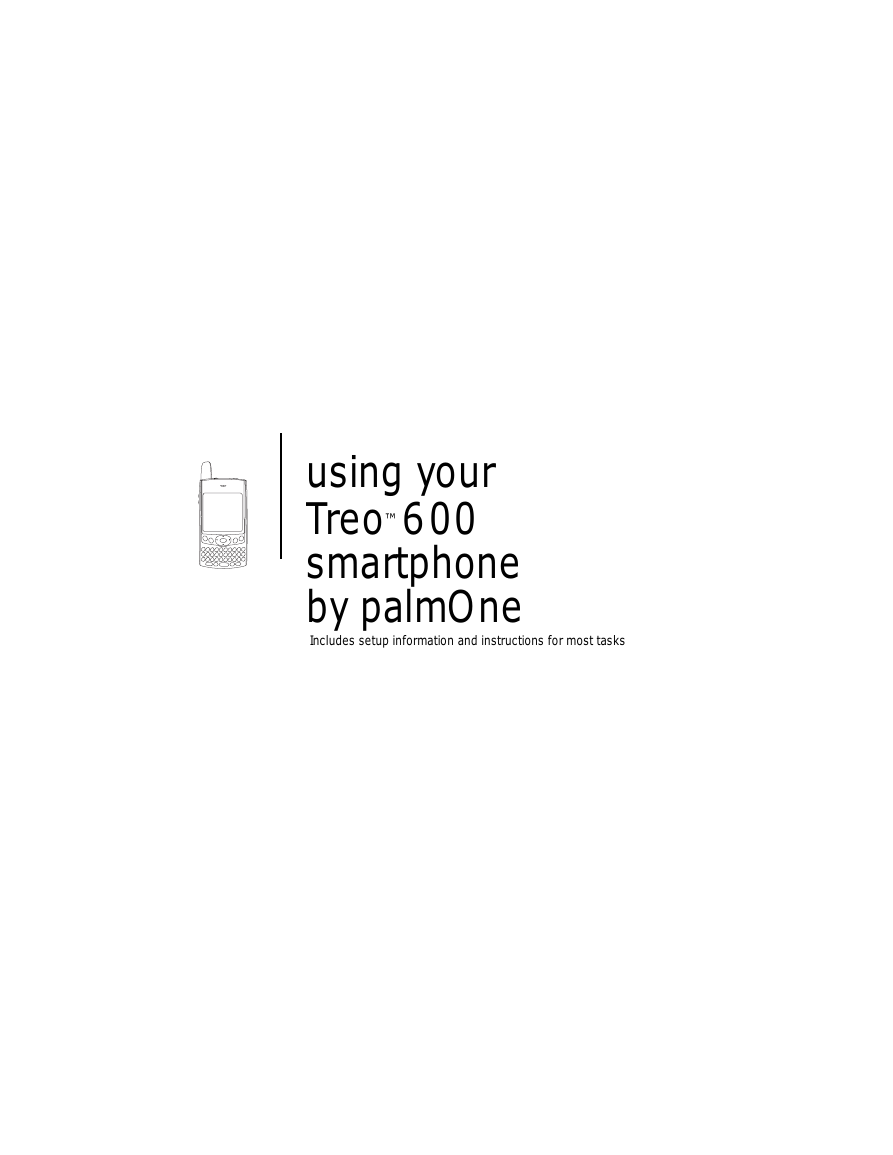


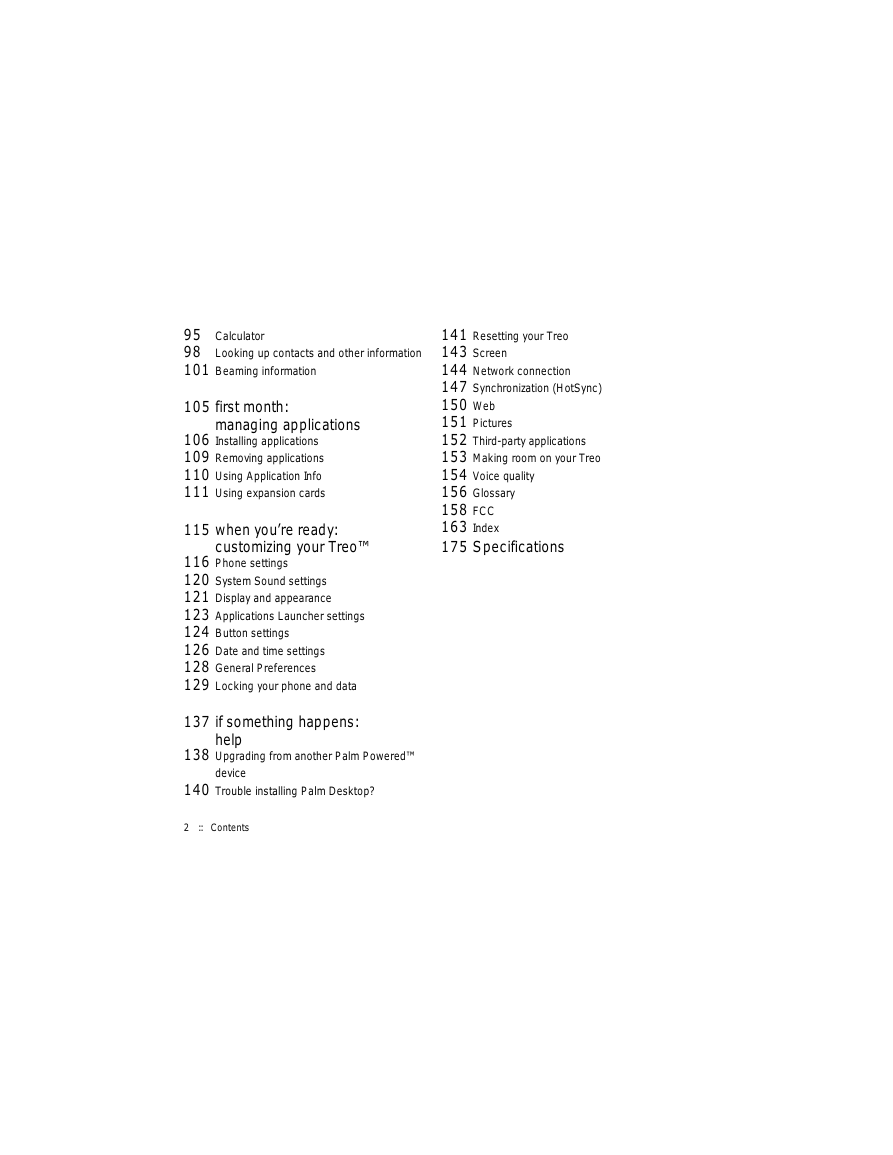
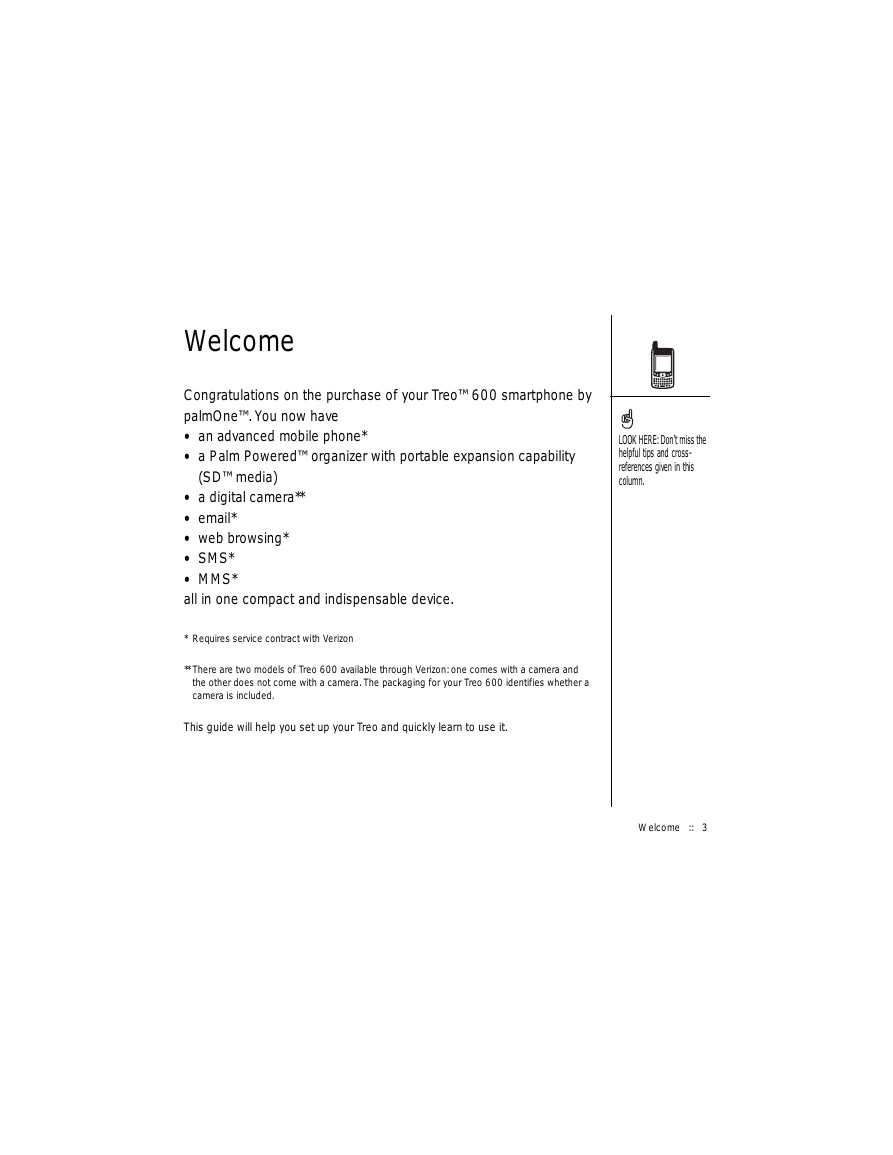
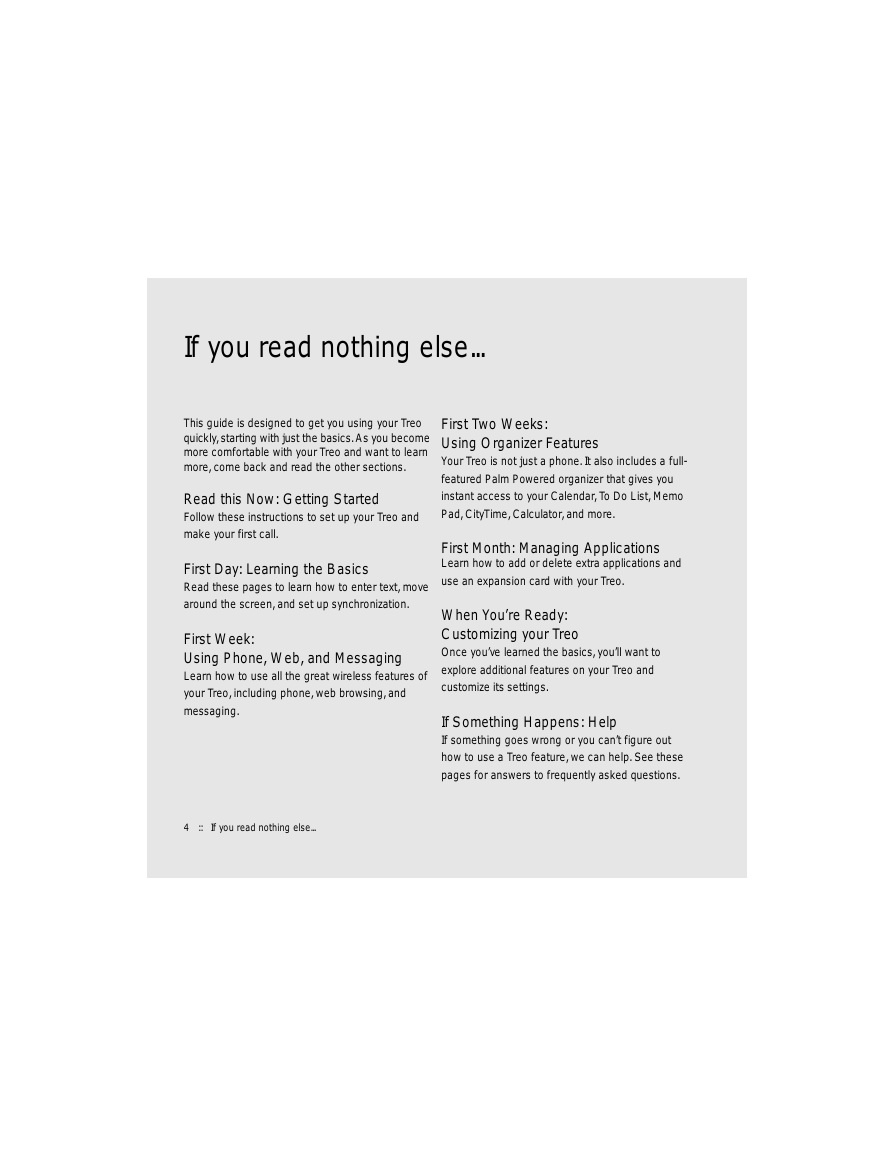
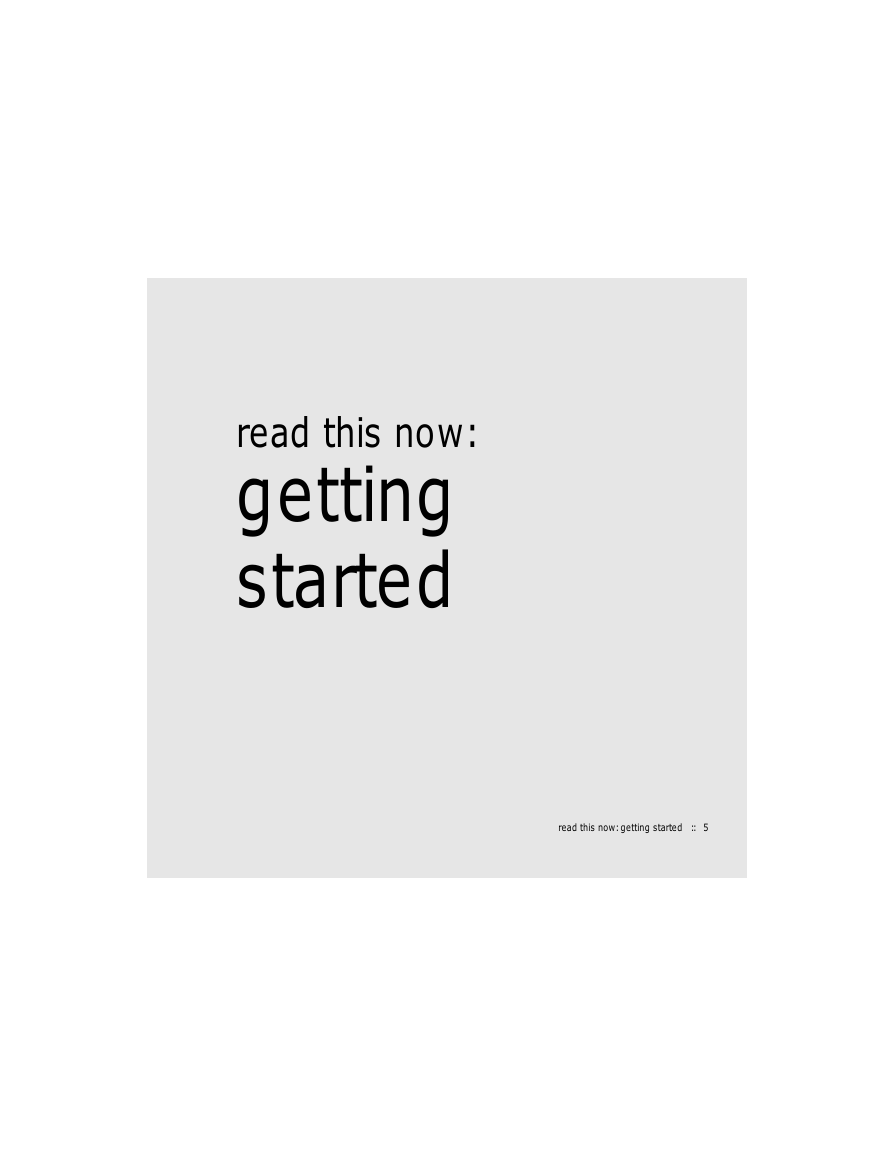
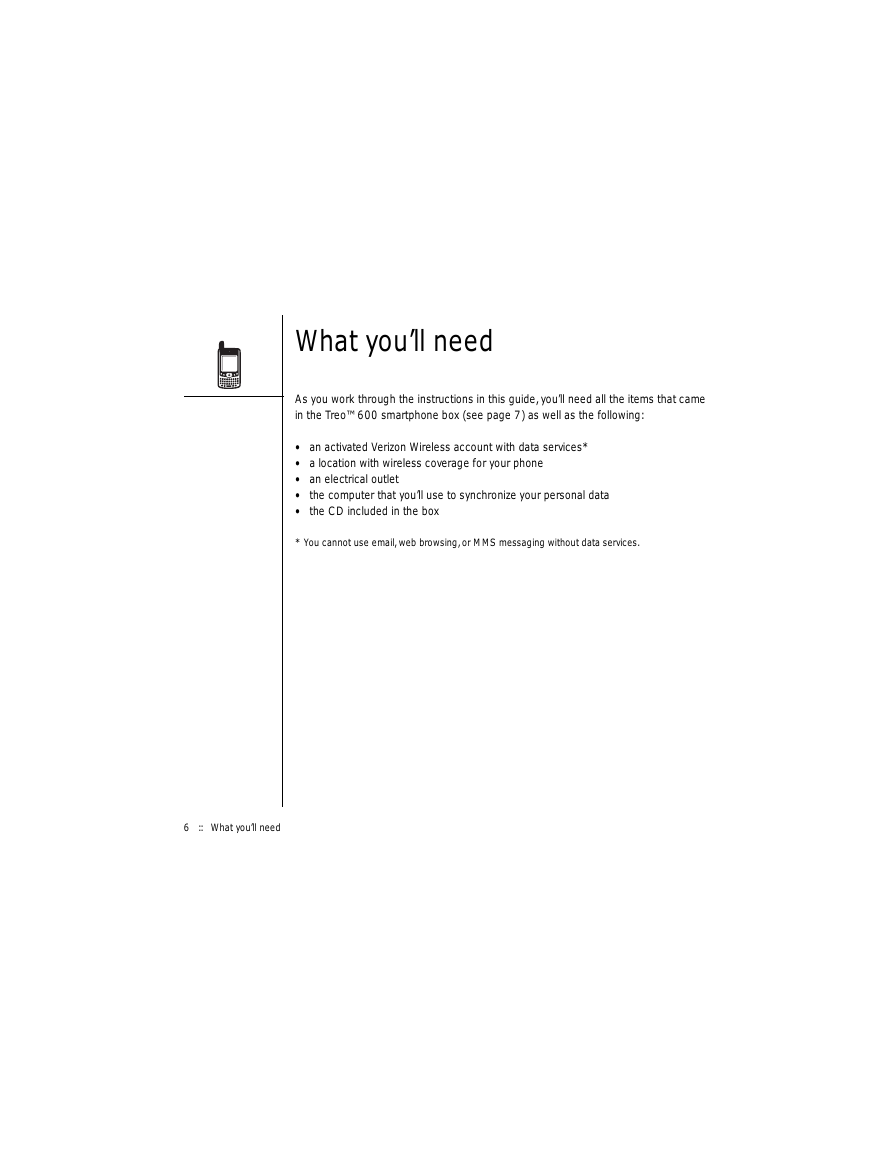
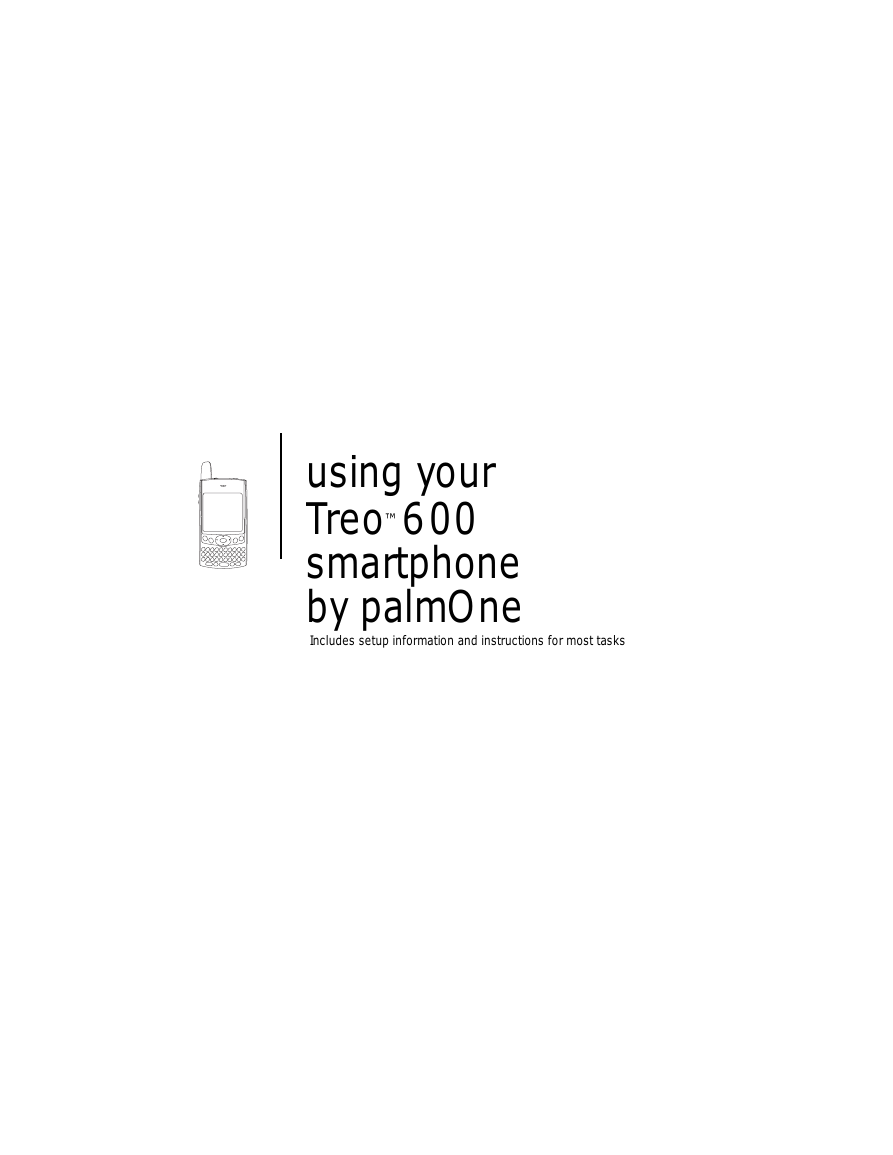


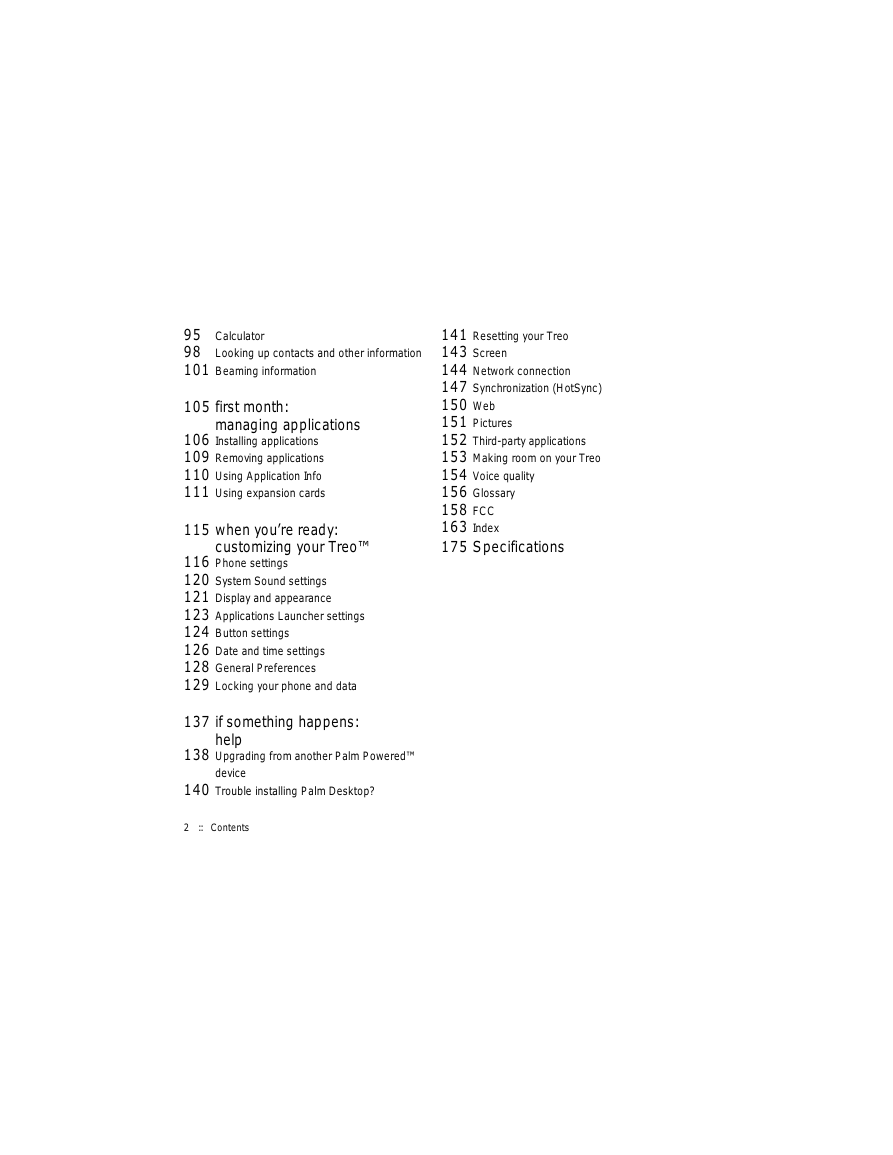
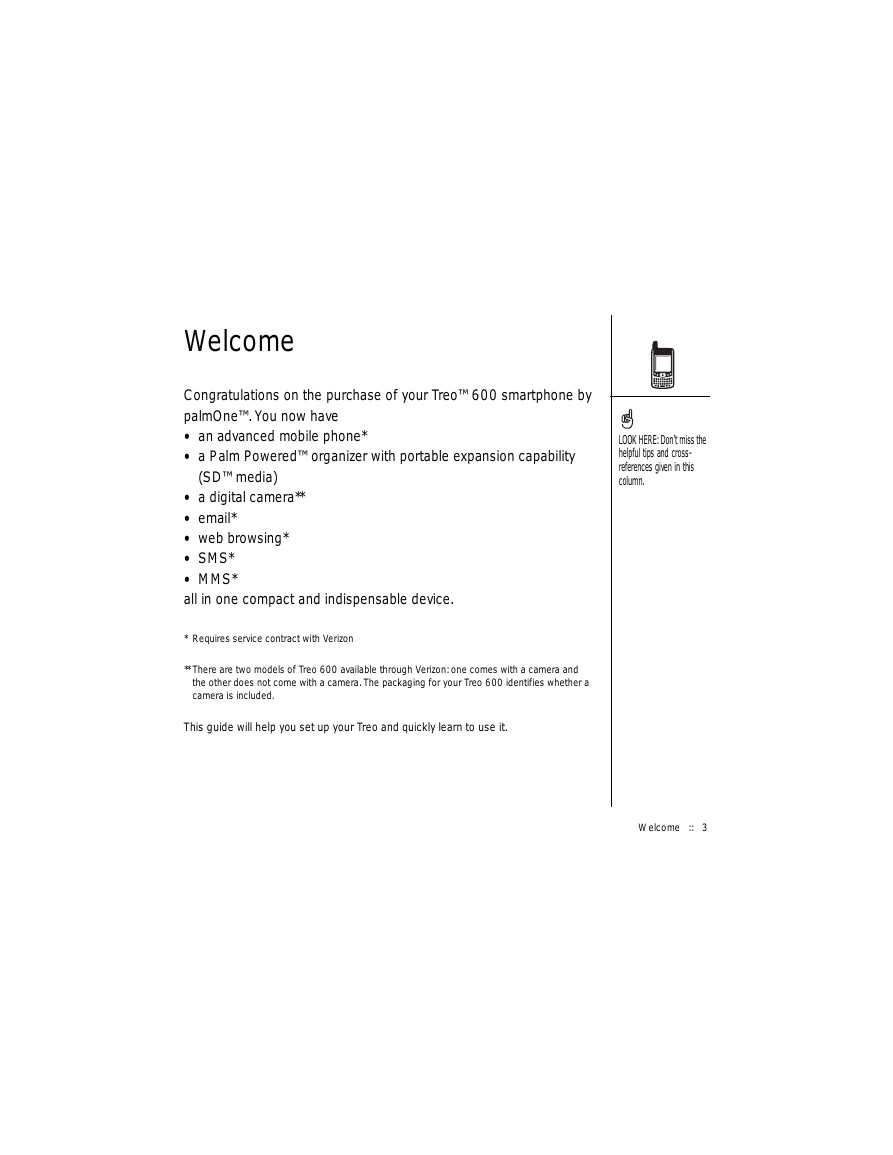
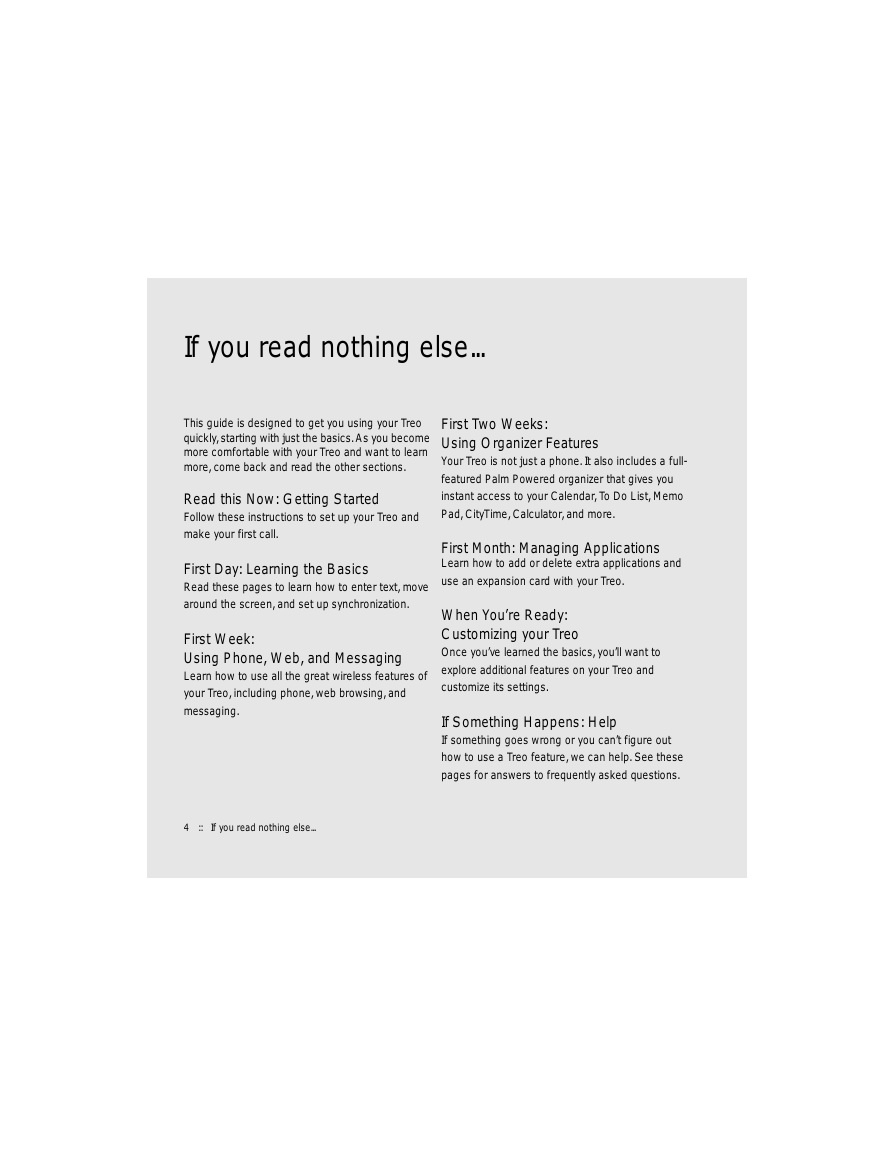
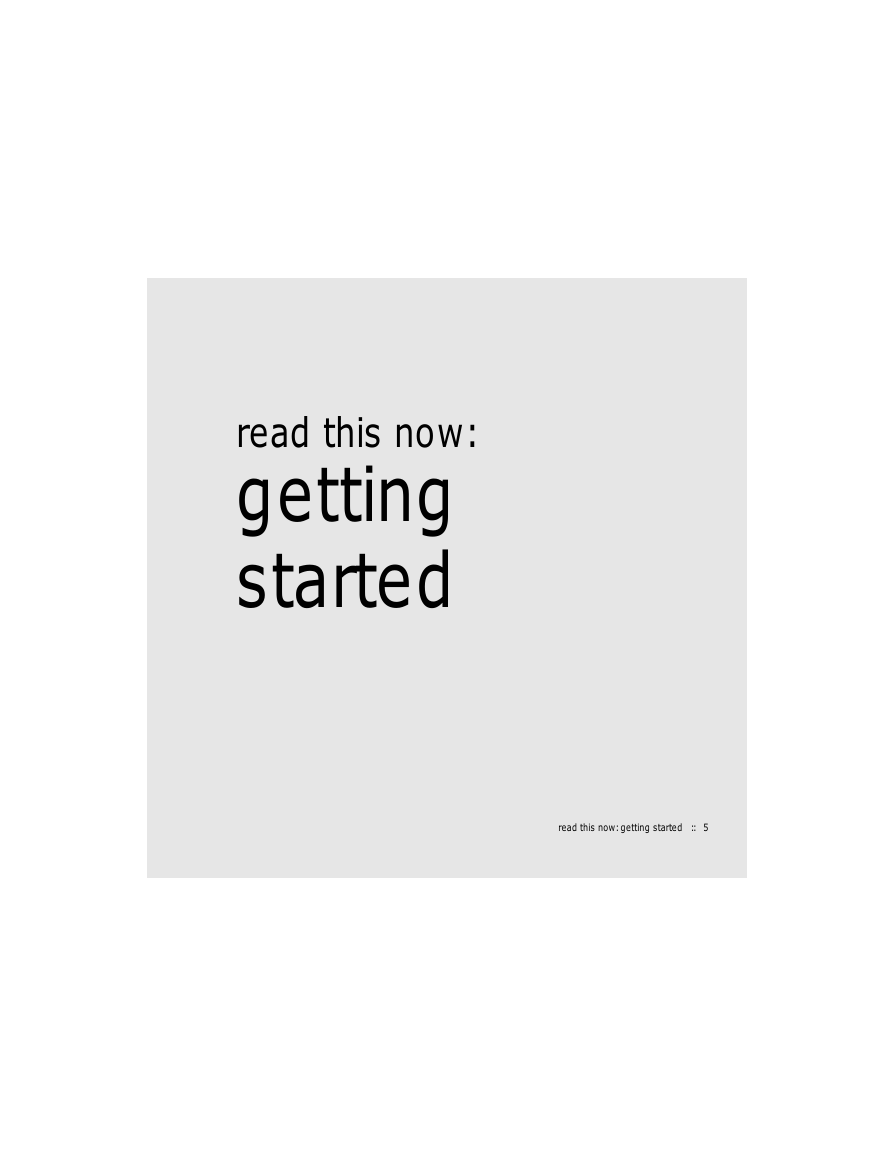
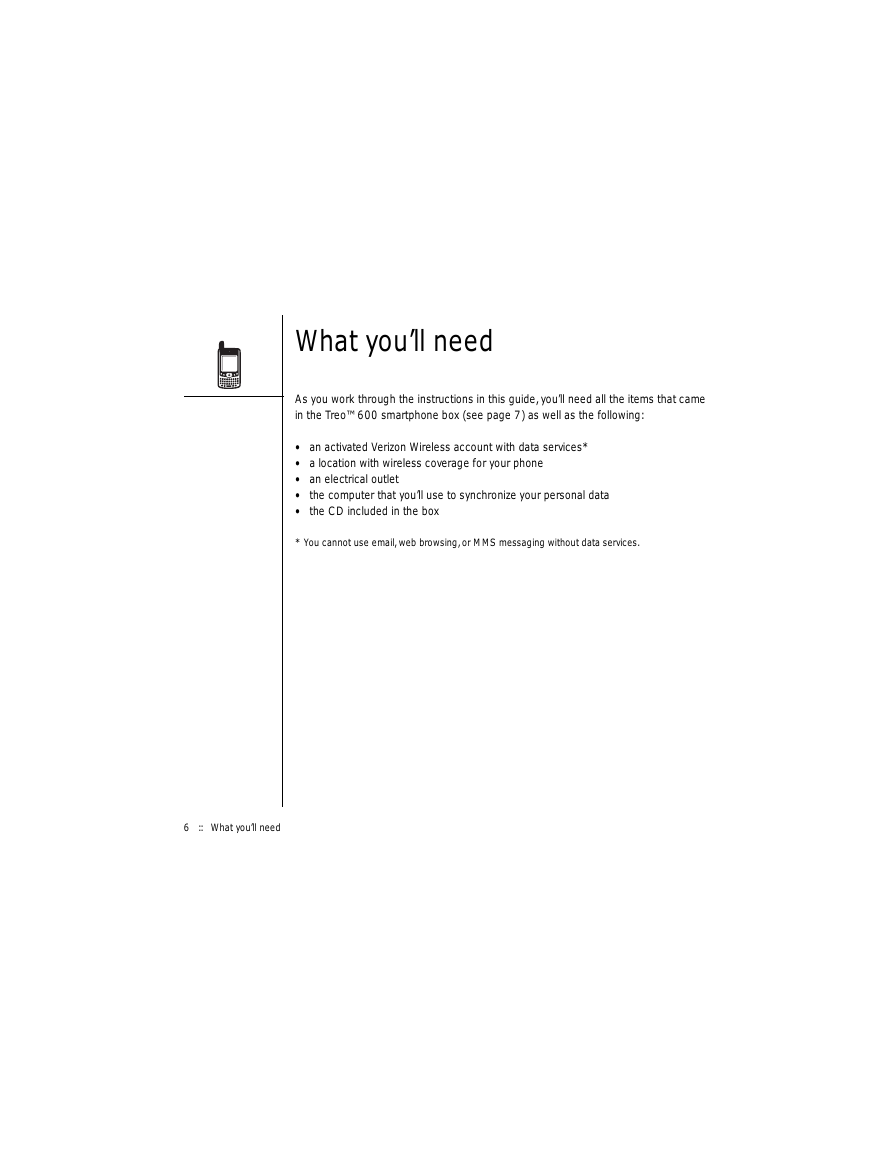
 2023年江西萍乡中考道德与法治真题及答案.doc
2023年江西萍乡中考道德与法治真题及答案.doc 2012年重庆南川中考生物真题及答案.doc
2012年重庆南川中考生物真题及答案.doc 2013年江西师范大学地理学综合及文艺理论基础考研真题.doc
2013年江西师范大学地理学综合及文艺理论基础考研真题.doc 2020年四川甘孜小升初语文真题及答案I卷.doc
2020年四川甘孜小升初语文真题及答案I卷.doc 2020年注册岩土工程师专业基础考试真题及答案.doc
2020年注册岩土工程师专业基础考试真题及答案.doc 2023-2024学年福建省厦门市九年级上学期数学月考试题及答案.doc
2023-2024学年福建省厦门市九年级上学期数学月考试题及答案.doc 2021-2022学年辽宁省沈阳市大东区九年级上学期语文期末试题及答案.doc
2021-2022学年辽宁省沈阳市大东区九年级上学期语文期末试题及答案.doc 2022-2023学年北京东城区初三第一学期物理期末试卷及答案.doc
2022-2023学年北京东城区初三第一学期物理期末试卷及答案.doc 2018上半年江西教师资格初中地理学科知识与教学能力真题及答案.doc
2018上半年江西教师资格初中地理学科知识与教学能力真题及答案.doc 2012年河北国家公务员申论考试真题及答案-省级.doc
2012年河北国家公务员申论考试真题及答案-省级.doc 2020-2021学年江苏省扬州市江都区邵樊片九年级上学期数学第一次质量检测试题及答案.doc
2020-2021学年江苏省扬州市江都区邵樊片九年级上学期数学第一次质量检测试题及答案.doc 2022下半年黑龙江教师资格证中学综合素质真题及答案.doc
2022下半年黑龙江教师资格证中学综合素质真题及答案.doc