Preface
Preface
Chapter 1
Get Started
Unpack Your Pocket PC
Get to Know Your Pocket PC
Front Features
Back Features
Right Side Features
Left Side Features
Top Features
Bottom Features
Cradle Features
Install and Charge the Battery
Install the Battery
Charge the Battery
Calibrate and Activate the Pocket PC
Learn the Basics
Today Screen
Navigation Bar Screen
Install ActiveSync
Using a Secure Digital Card or MMC Card
Access Pocket PC Functions
Get Help
Pocket PC Care
Chapter 2
Learn the Basics
Overview
Pop-up Menus
Notifications
Enter Information
Enter Text with the Input Panel
Using the Soft Keyboard
Using Letter Recognizer
Using Block Recognizer
Using Transcriber
Editing Your Text
Write on the Screen
Writing on the Screen
Editing Your Writing
Converting Your Writing to Text
Draw on the Screen
Creating a Drawing
Editing Your Drawing
Record a Message
Use a Preset or Frequently Used Message
Find and Organise Information
Customise Your Pocket PC
Adjusting Settings
Adding or Removing Programs
Using ActiveSync to Add Programs
Using the Internet to Add Programs
Adding a Program to the Start Menu
Removing a Program from the Start Menu
Chapter 3
Use Microsoft Pocket Outlook
Calendar: Scheduling Appointments and Meetings
Creating an Appointment
Using the Summary Screen
Creating Meeting Requests
Schedule a meeting
Contacts: Tracking Friends and Colleagues
Creating a Contact
Finding a contact
Using the Summary Screen
Tasks: Keeping a To Do List
Creating a task
Using the Summary Screen
Notes: Capturing Thoughts and Ideas
Creating a Note
Inbox: Sending and Receiving E-mail
Synchronising E-mail Messages
Connecting Directly to an E-mail Server
Using the Message List
Composing Messages
Managing E-mail Messages and Folders
Folder Behaviour with a Direct Connection to an E-mail Server
Chapter 4
Use Companion Programs
Pocket Word
Typing Mode
Writing Mode
Drawing Mode
Recording Mode
Pocket Excel
Tips for Working in Pocket Excel
MSN Messenger
Setting Up
Working with Contacts
Chatting with Contacts
Windows Media Player for Pocket PC
Microsoft Reader
Getting Books on Your Pocket PC
Using the Library
Reading a Book
Using Reader Features
Removing a Book
Chapter 5
Use Pocket Internet Explorer
Pocket Internet Explorer
View Mobile Favourites and Channels
Browse the Internet
Mobile Favourites Folder
Favourite Links
Mobile Favourites
Creating a Mobile Favourite
Saving Pocket PC Memory
AvantGo Channels
Sign up for AvantGo
Chapter 6
Get Connected
Transfer Items Using Infrared
Send Information
Receive Information
Connect to the Internet
Create a Modem Connection to Your ISP
Create an Ethernet connection to an ISP
Connect to Work
Create a Modem Connection to a Network
Create an Ethernet Connection to a Network
End a Connection
Connect Directly to an E-mail Server
Set up an E-mail Service
Get Help on Connecting
Chapter 7
If You Have Problems
Problem Solving
Hard Reset
Help Resources
Chapter 8
Specifications
System Specifications
Physical Specifications
Environment Specifications
Regulatory
Regulatory Information
Modifications to the Product
CE Marking
Radio Frequency Interference
Battery Replacement

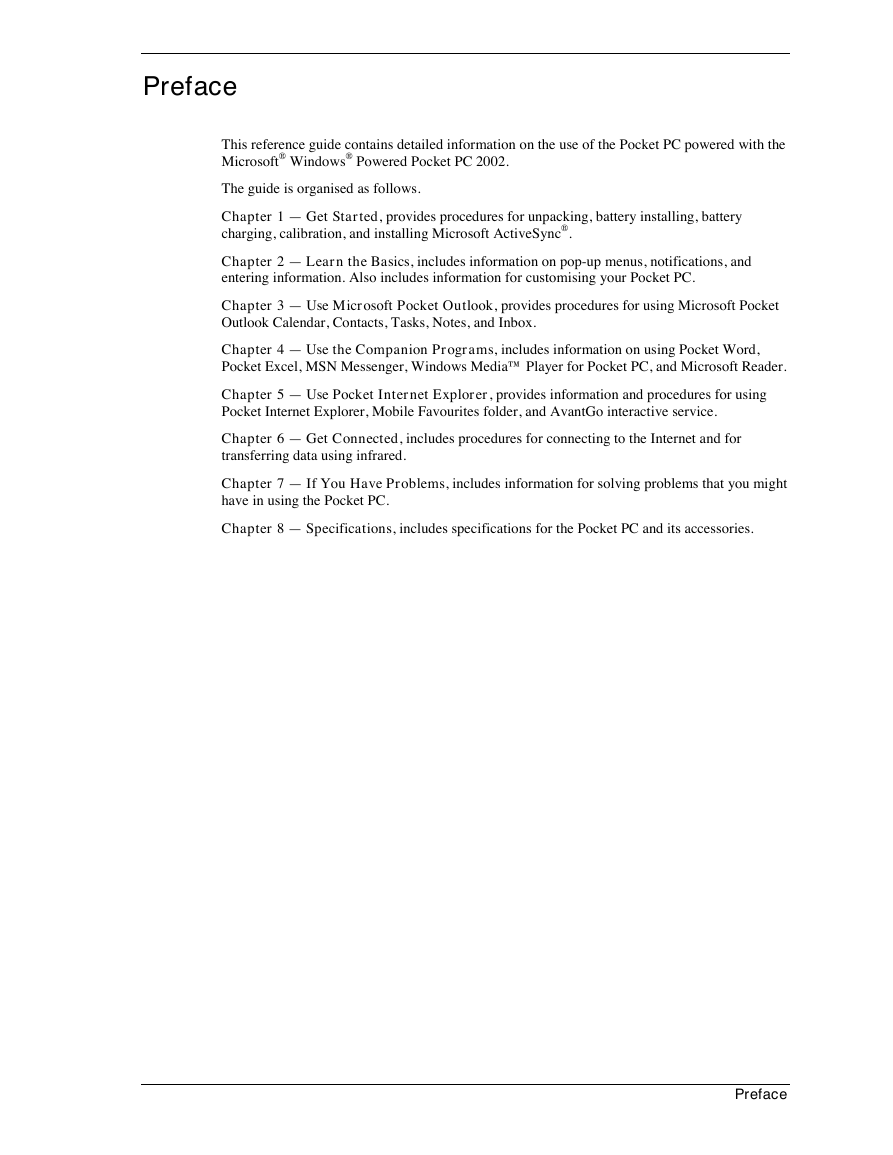
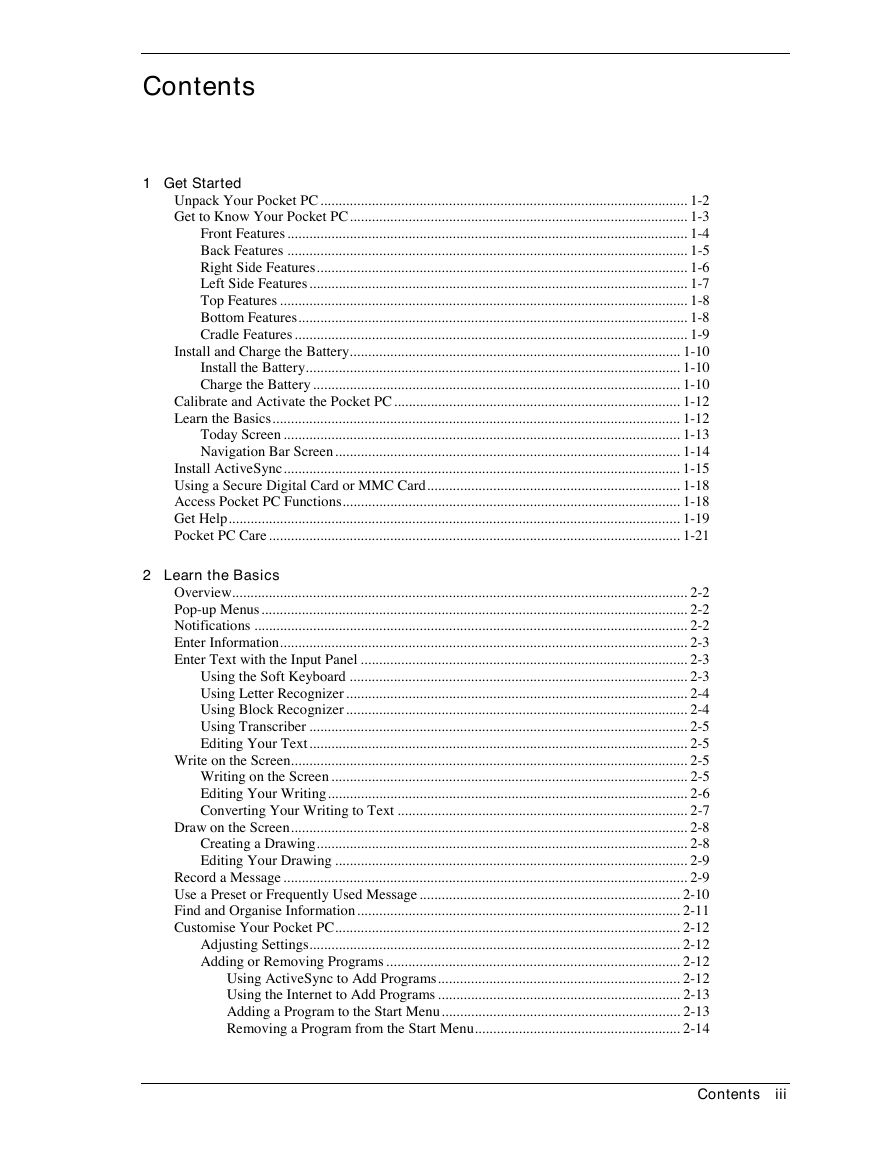

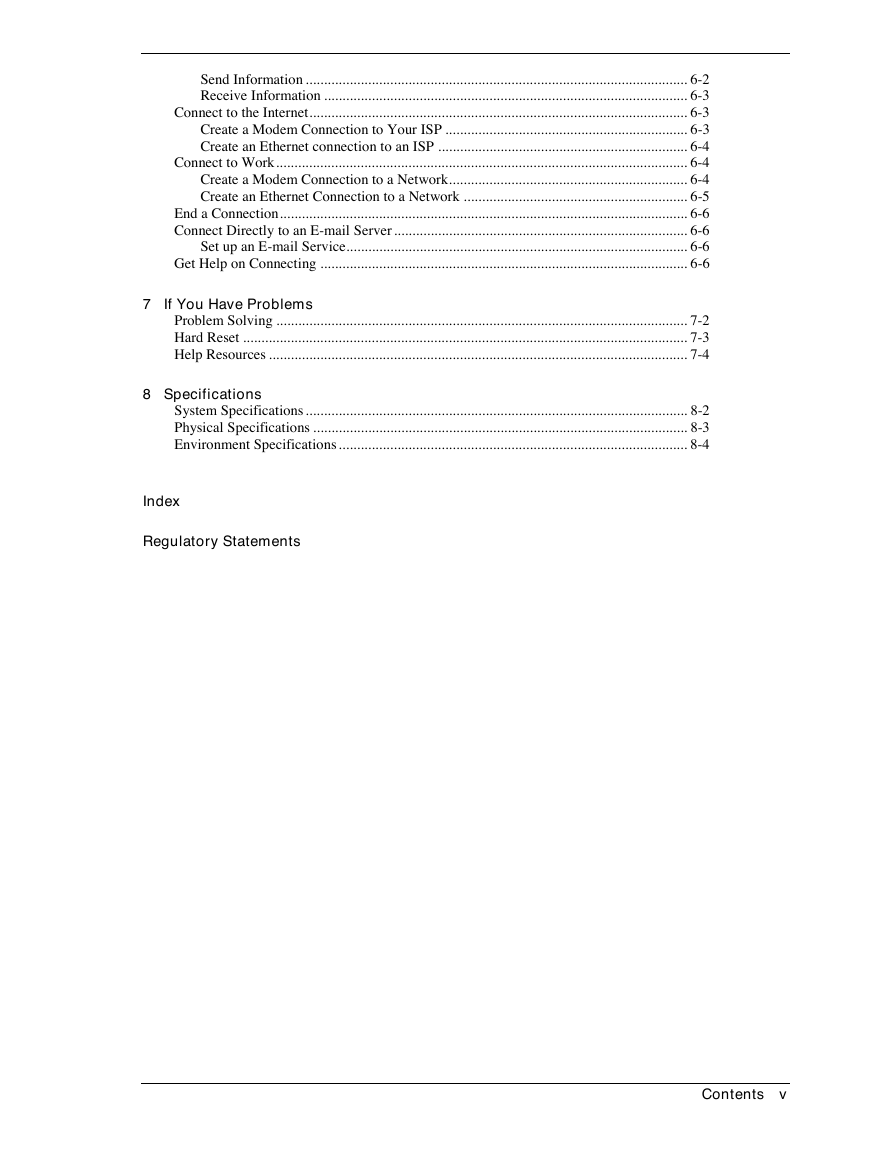
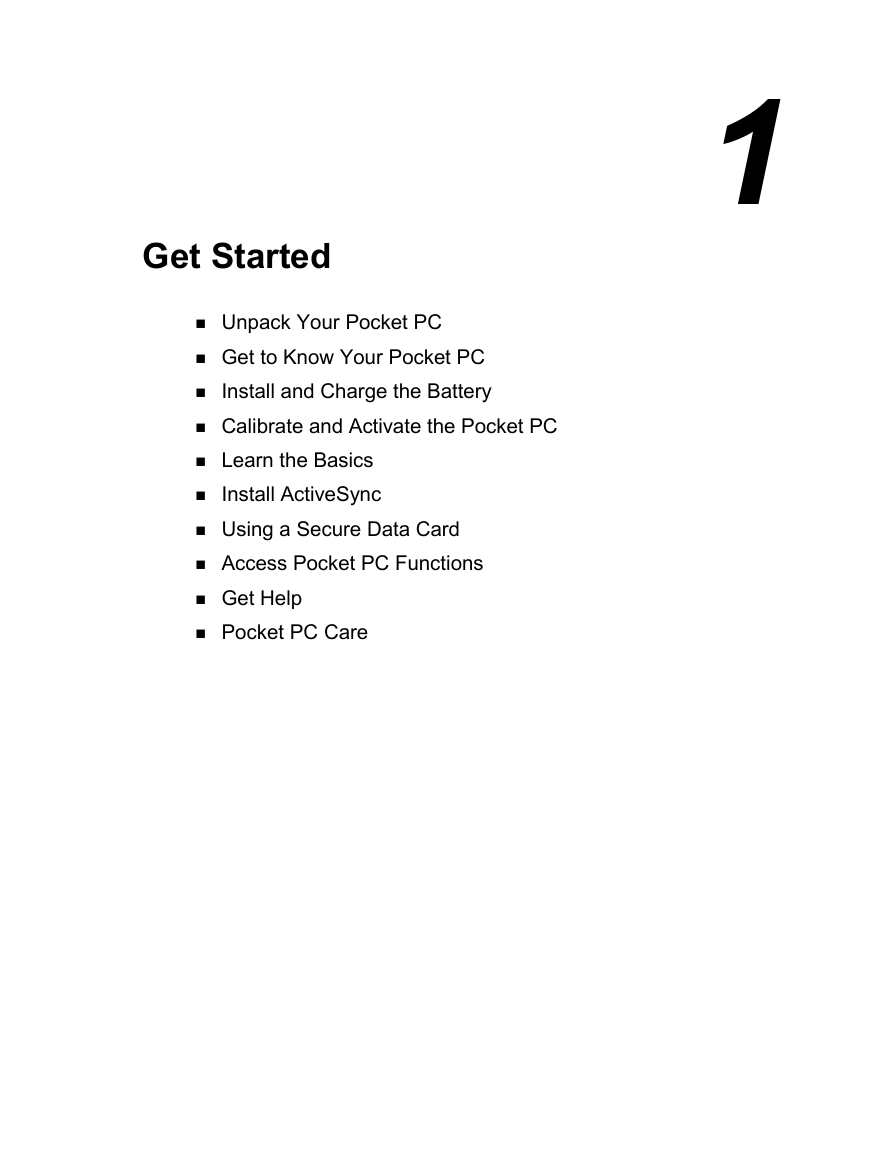

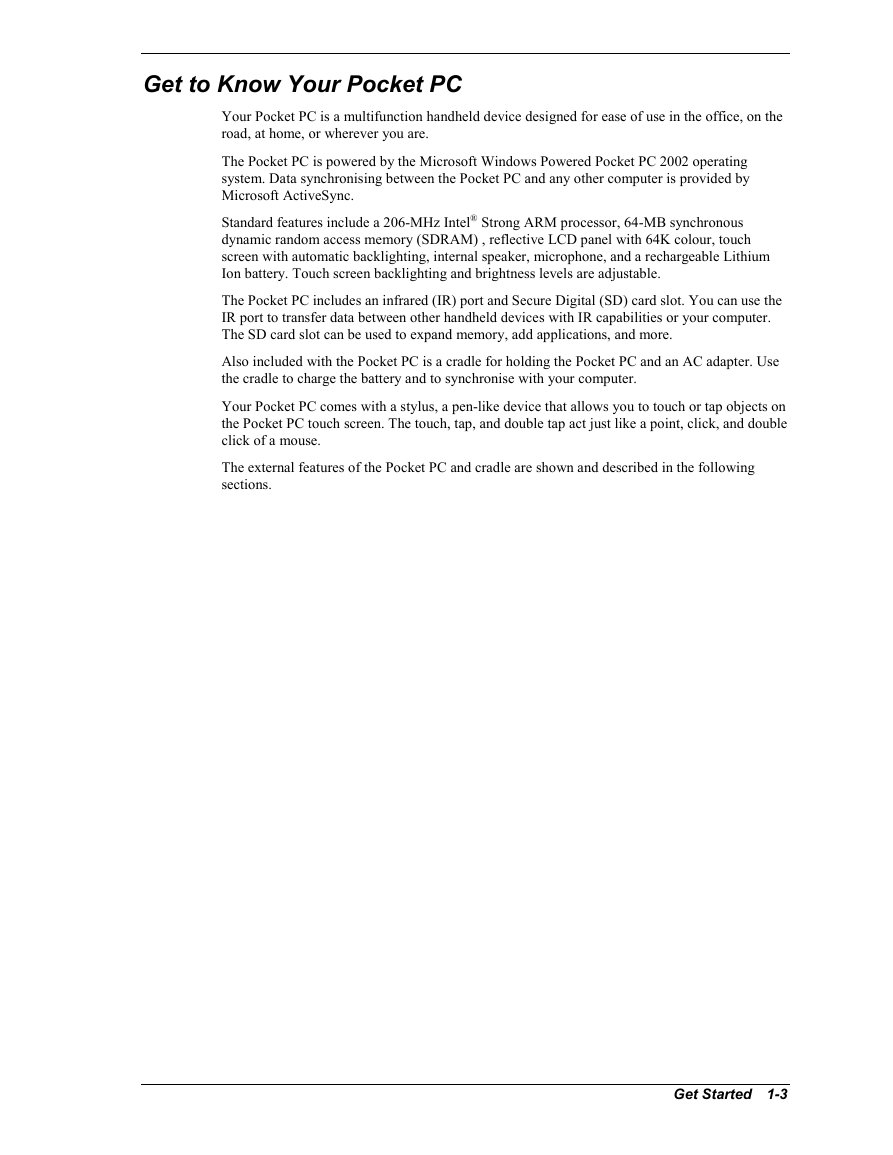

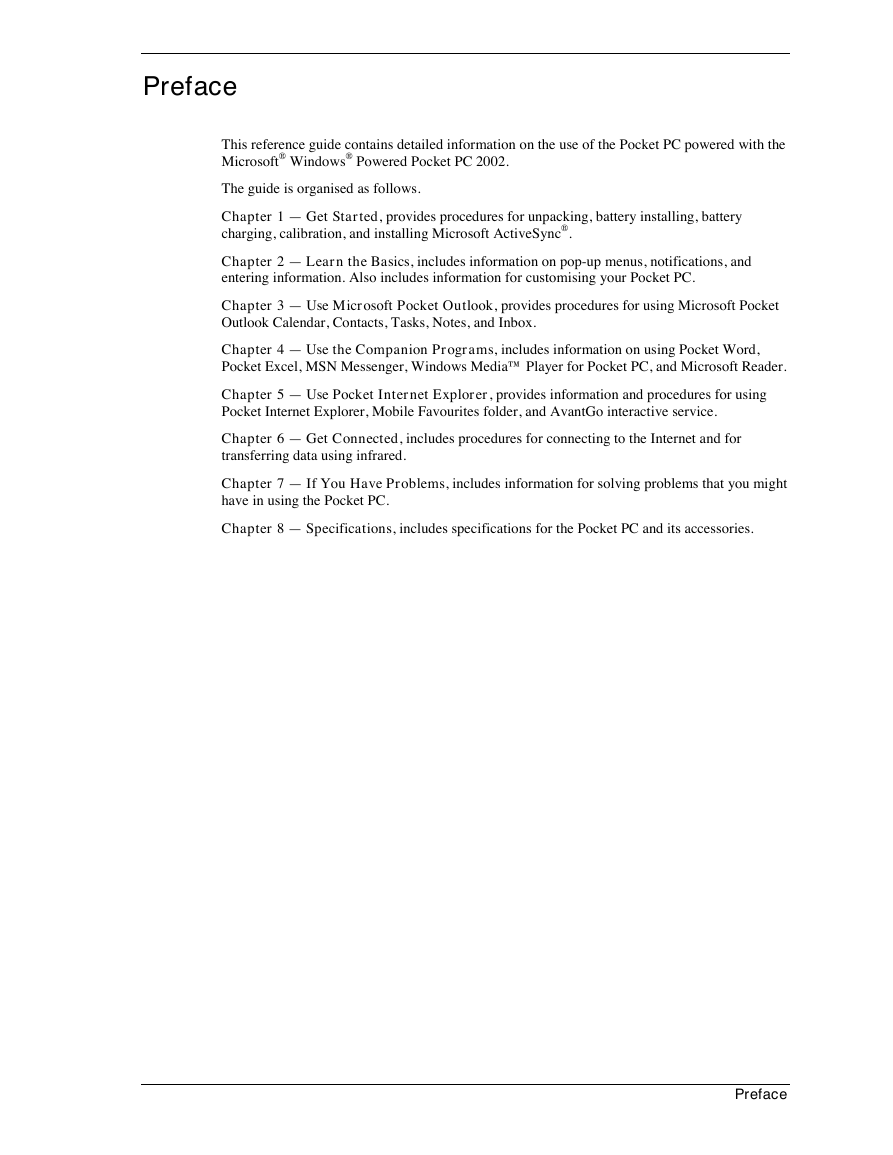
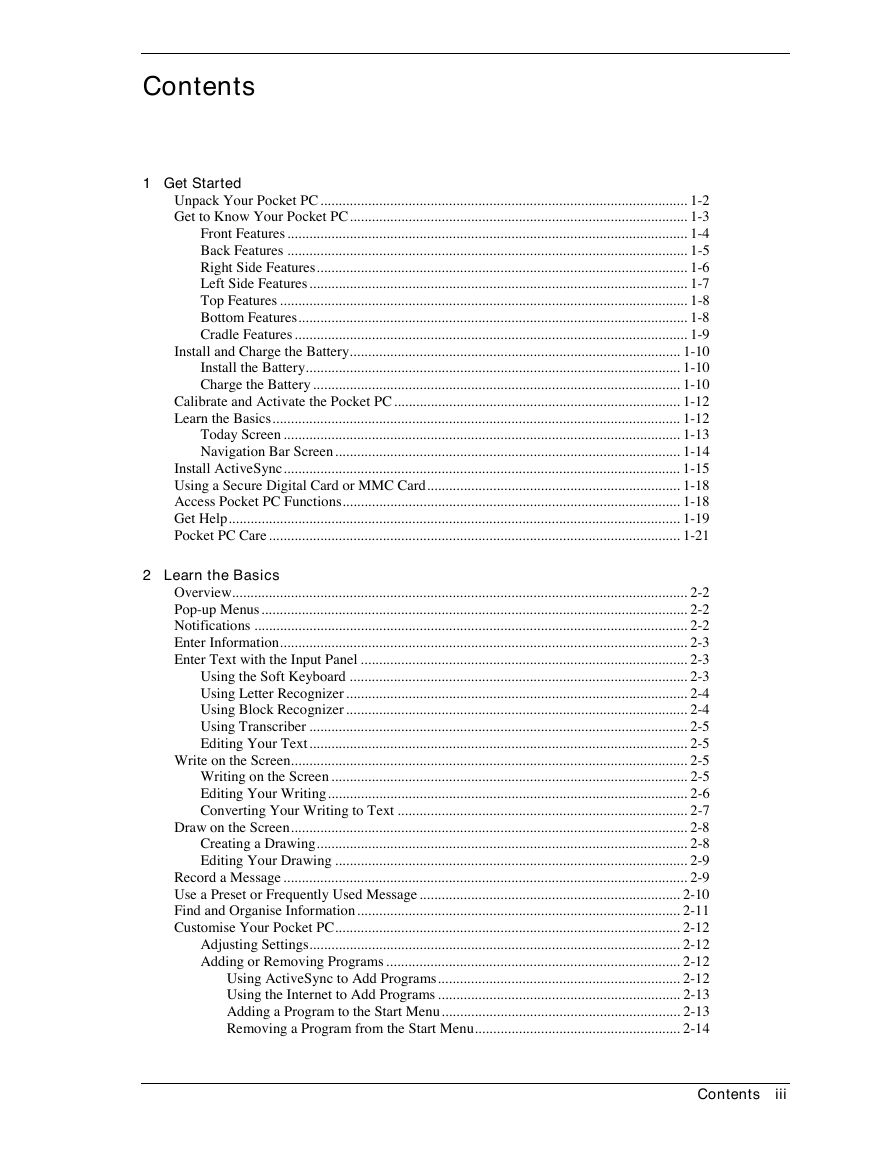

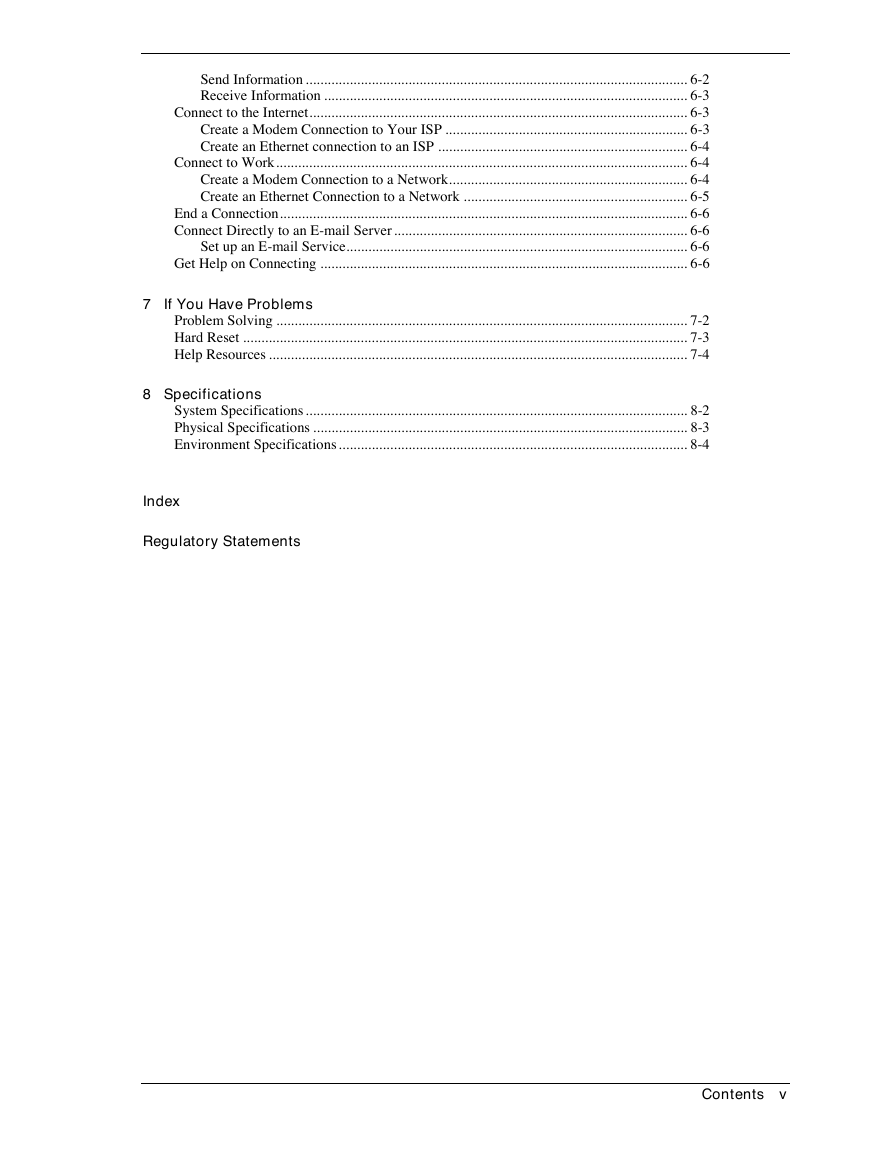
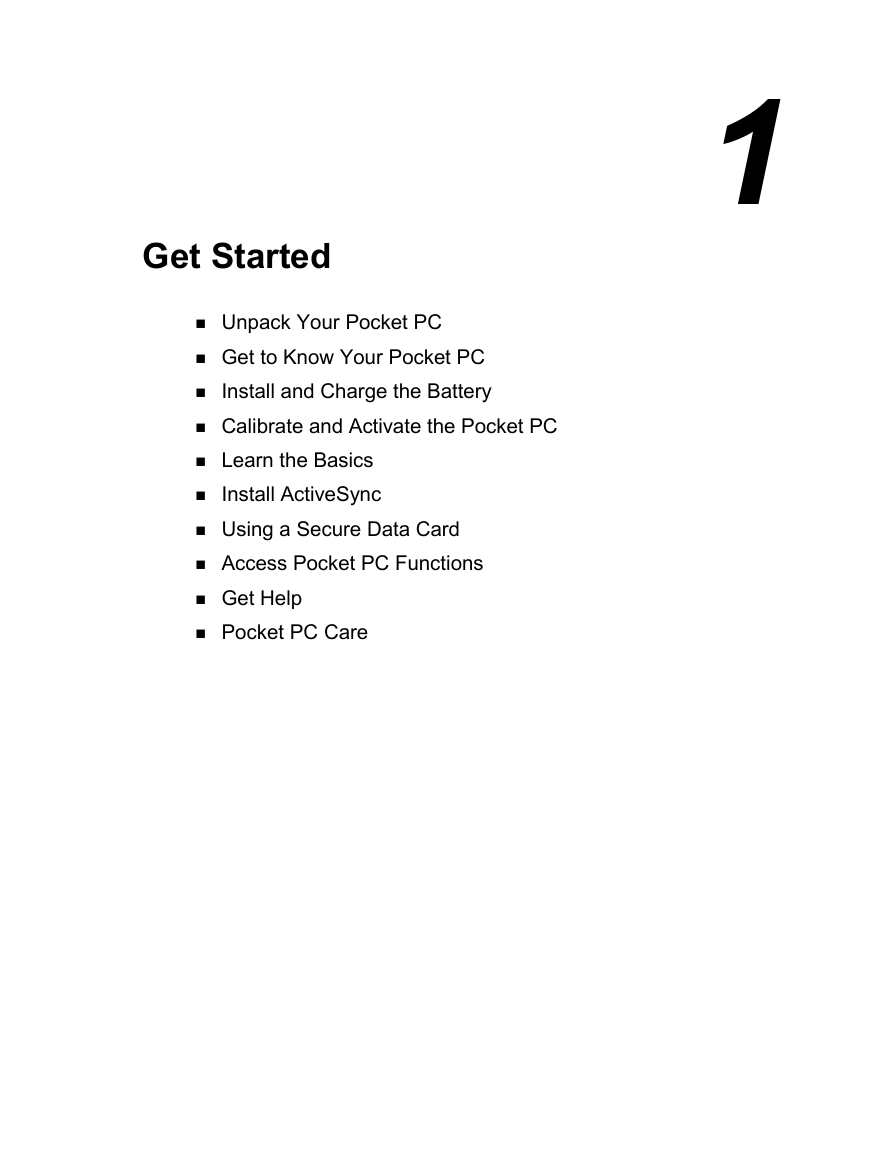

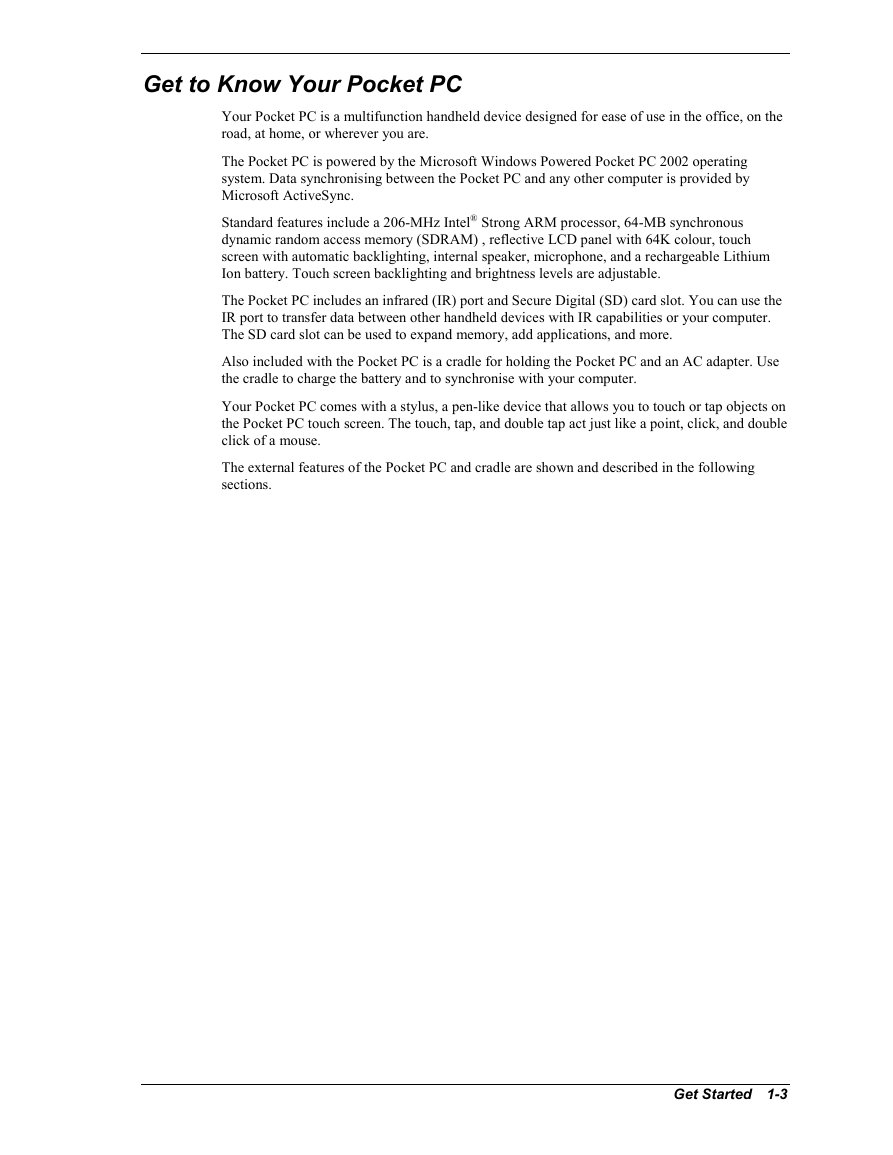
 2023年江西萍乡中考道德与法治真题及答案.doc
2023年江西萍乡中考道德与法治真题及答案.doc 2012年重庆南川中考生物真题及答案.doc
2012年重庆南川中考生物真题及答案.doc 2013年江西师范大学地理学综合及文艺理论基础考研真题.doc
2013年江西师范大学地理学综合及文艺理论基础考研真题.doc 2020年四川甘孜小升初语文真题及答案I卷.doc
2020年四川甘孜小升初语文真题及答案I卷.doc 2020年注册岩土工程师专业基础考试真题及答案.doc
2020年注册岩土工程师专业基础考试真题及答案.doc 2023-2024学年福建省厦门市九年级上学期数学月考试题及答案.doc
2023-2024学年福建省厦门市九年级上学期数学月考试题及答案.doc 2021-2022学年辽宁省沈阳市大东区九年级上学期语文期末试题及答案.doc
2021-2022学年辽宁省沈阳市大东区九年级上学期语文期末试题及答案.doc 2022-2023学年北京东城区初三第一学期物理期末试卷及答案.doc
2022-2023学年北京东城区初三第一学期物理期末试卷及答案.doc 2018上半年江西教师资格初中地理学科知识与教学能力真题及答案.doc
2018上半年江西教师资格初中地理学科知识与教学能力真题及答案.doc 2012年河北国家公务员申论考试真题及答案-省级.doc
2012年河北国家公务员申论考试真题及答案-省级.doc 2020-2021学年江苏省扬州市江都区邵樊片九年级上学期数学第一次质量检测试题及答案.doc
2020-2021学年江苏省扬州市江都区邵樊片九年级上学期数学第一次质量检测试题及答案.doc 2022下半年黑龙江教师资格证中学综合素质真题及答案.doc
2022下半年黑龙江教师资格证中学综合素质真题及答案.doc