Install Software
1
2
3
4
5
Locate software CD found in package
http://
Connect your PC or MAC to the internet
Insert CD
Follow all instructions to install software
Software will open
System Requirements
Operating system
CPU
RAM
Interface
CD
WinXP (SP3) Vista (SP1) Win7 and
Mac OS X v10.5.x or above
Pentium III or above
1GB
USB port
4x speed CD ROM or above
If you would like more detailed instructions beyond the Quick
Start Guide Guide, the full camera manual is available on the
Home screen or in the “Help” menu after installing the Polaroid
Instant Memories
Download Images
Windows and the Windows logo are registered trademarks of Microsoft Corporation.
All other trademarks are the property of their respective companies.
1
2
3
4
5
Turn on your camera
Connect camera via USB to computer
Open software and press the “Get Images” button
Follow instructions on the screen to download images
Edit and Upload images to social networks
iS827
Quick Start Guide
READ ME FIRST
Questions? Need some help?
This manual will help you
enjoy your new product
If you still have questions,
call our help line:
877-408-0033
or visit us at:
www.polaroid.com
Let’s Get Started
data sanitization procedures during the recycling process.
device before disposal. You may also check with your local recycling facility to determine their
product and its software, and you may want to research the best sanitization process for your
to assure another party cannot access your personal data. Data sanitization varies by the type of
be stored, you may want to perform a data sanitization process before you dispose of your device
You may also go to www.polaroid.com and reference Social Responsibility to learn more about
can appropriately dispose of the product.
authorities or the retailer where you purchased this product to determine a location where you
regulations, directives or other governances in the area where you reside. Please check with local
established laws, you should properly dispose of this product in compliance with all applicable
all electronic waste initiatives. As responsible stewards of the environment, and to avoid violating
E-Waste
© 2012 All Rights Reserved
provide any Manufacturer's Warranty or support.
endorsed or approved this product. PLR IP Holdings, LLC does not manufacture this product or
under license. All other trademarks are the property of the respective owner, who has not sponsored,
Pixel, Made in Polaroid and Polaroid Classic Border Logo are trademarks of PLR IP Holdings, LLC, used
This product is manufactured, distributed and sold by SAKAR International, Inc. Polaroid, Polaroid &
warranty applies.
state to state or province to province. Contact your authorized retailer to determine if another
consequential damages or allow limitations on warranties, so limitation or exclusions may not apply
Some countries, states or provinces do not allow the exclusion or limitation of incidental or
AND IS NOT TRANSFERABLE.
EXTEND TO ANYONE OTHER THAN THE ORIGINAL CONSUMER WHO PURCHASED THE PRODUCT
PURCHASE PRICE OF THE PRODUCT SOLD BY DISTRIBUTOR. THIS WARRANTY SHALL NOT
ING THE FOREGOING, CONSUMER’S RECOVERY AGAINST DISTRIBUTOR SHALL NOT EXCEED THE
PRODUCT. EXCEPT AS STATED HEREIN, NO OTHER WARRANTIES SHALL APPLY. NOTWITHSTAND-
BUSINESS, SAVINGS, DATA OR RECORDS) CAUSED BY THE USE, MISUSE OR INABILITY TO USE THE
CONSEQUENTIAL DAMAGES (SUCH AS, BUT NOT LIMITED TO, DAMAGES FOR LOSS OF PROFITS,
IP HOLDINGS, LLC BE LIABLE FOR ANY INCIDENTAL, DIRECT, INDIRECT, SPECIAL, PUNITIVE OR
REMEDIES OF THE CONSUMER. IN NO EVENT WILL DISTRIBUTOR, ITS MANUFACTURERS, OR PLR
ORIGINAL PURCHASE PRICE - AT DISTRIBUTOR’S SOLE DISCRETION - ARE THE EXCLUSIVE
PRODUCT SHALL BE BINDING ON DISTRIBUTOR. REPAIR, REPLACEMENT, OR REFUND OF THE
WARRANTY OR GUARANTY GIVEN BY ANY PERSON, FIRM OR ENTITY WITH RESPECT TO THE
ALL WARRANTIES AFTER THE EXPRESS WARRANTY PERIOD STATED ABOVE. NO OTHER EXPRESS
THAN THOSE EXPRESSLY DESCRIBED ABOVE SHALL APPLY. DISTRIBUTOR FURTHER DISCLAIMS
IMPLIED WARRANTIES OF MERCHANTABILITY OR FITNESS FOR A PARTICULAR PURPOSE, OTHER
NO WARRANTIES, WHETHER EXPRESS OR IMPLIED, INCLUDING, BUT NOT LIMITED TO, ANY
that are not covered by warranty will be returned unrepaired.
or accessories with the defective product. Any products received by the authorized service center
return address to the authorized service center at your expense. Do not include any other items
along with a dated copy of proof of purchase, a written explanation of the problem, and a valid
requested service. It is your responsibility to properly package and send any defective products
Product is within the applicable Warranty period(s), MUST be presented in order to obtain the
procedures. Proof of purchase in the form of a bill of sale or receipted invoice, evidencing that the
center, the original consumer purchaser must contact us for problem determination and service
To receive Warranty service along with the name and address of an authorized product service
Call 877-408-0033 or Visit our website at www.polaroid.com.
To obtain Warranty Service and Troubleshooting information:
malfunctions from other than normal use, including but limited to, repair by unauthorized parties,
Damages or malfunctions not resulting from defects in material or workmanship and damages or
What Is Not Covered by Warranty
parts or labor for a period of one year.
defects in material or workmanship. Your product will be repaired or replaced at no charge for
This warranty covers products that fail to function properly UNDER NORMAL USAGE, due to
This warranty covers the original consumer purchaser only and is not transferable.
Warranty Card
support, please contact us at polaroid@sakar.com .
you can also call our technical support department toll free at 877-408-0033, or for e-mail
For technical support issues please visit our website at www.polaroid.com. For further assistance,
WARRANTY INFORMATION
TECHNICAL SUPPORT AND
�
1
WHAT’S INCLUDED
2 PARTS OF THE CAMERA
3 INITIAL SETUP
2
1
13
6
8
144
11
9
7
10
3
12
4
15
16
5
1.Power button
2.Shutter button
3.LCD Screen
4.LED
5.Home
6.Self-Timer LED
7.Flash Light
8.USB Slot
9.Tripod Socket
10.Lens
11.Battery Compartment
(inner Memory Card Slot)
12.Speaker
13.Microphone
14.Wrist Strap Connector
15.Zoom In
16.Zoom out
Installing the batteries
Installing memory card
Connect the camera using the USB cable to the
computer’s USB port or to the AC Adapter
(which is then connected to a standard wall socket).
Turning On the camera
Using the camera
SD Memory card
SD Memory card
(up to 32GB)
(up to 32GB)
needed forff
needed for
normal use
Accessing
the menu
Video Capture Mode
Playback Mode (Photos & Videos)
Use this mode to capture videos with your digital camera.
After turning on your camera, press the HOME Button to enter the
main menu. Tap the Video icon on the touch screen to enter the
Video Capture Mode . To take a video , aim your camera as desired
and press the “Shutter” button to start the recording. A red indicator
will appear on the LCD screen while the recording is in progress. To
stop the recording, press the “Shutter” button again. The video will
be automatically saved to your camera’s memory card.
To access the various menus for the Video Capture mode, press the
Menu icon
while in the Video Capture mode. For more information,
please refer to your camera’s user manual.
Use this mode to view and manage the photos and videos on your
camera.
After turning on your camera, press the HOME Button to enter the
main menu. Tap the Playback icon on the touch screen to enter the
Playback Mode. You can scroll through the photos and videos that
you’ve previously taken to view, edit or delete them as desired.
To access the various menus for the Playback mode for photos and
videos, press the
while in the Playback mode. For more
information, please refer to your camera’s user manual.
Menu icon
AM-iS827-CEG-USA-1
Micro SD Memory Card not included
4
MAIN CAMERA MODES
Your camera has different modes for the various camera
functions.
You can switch modes by pressing the MODE button on
your camera after the camera has been powered ON.
Photo Capture Mode
To access the various menus for the Photo Capture mode, press the
Menu icon
while in the Photo Capture mode. For more information,
please refer to your camera’s user manual.
�
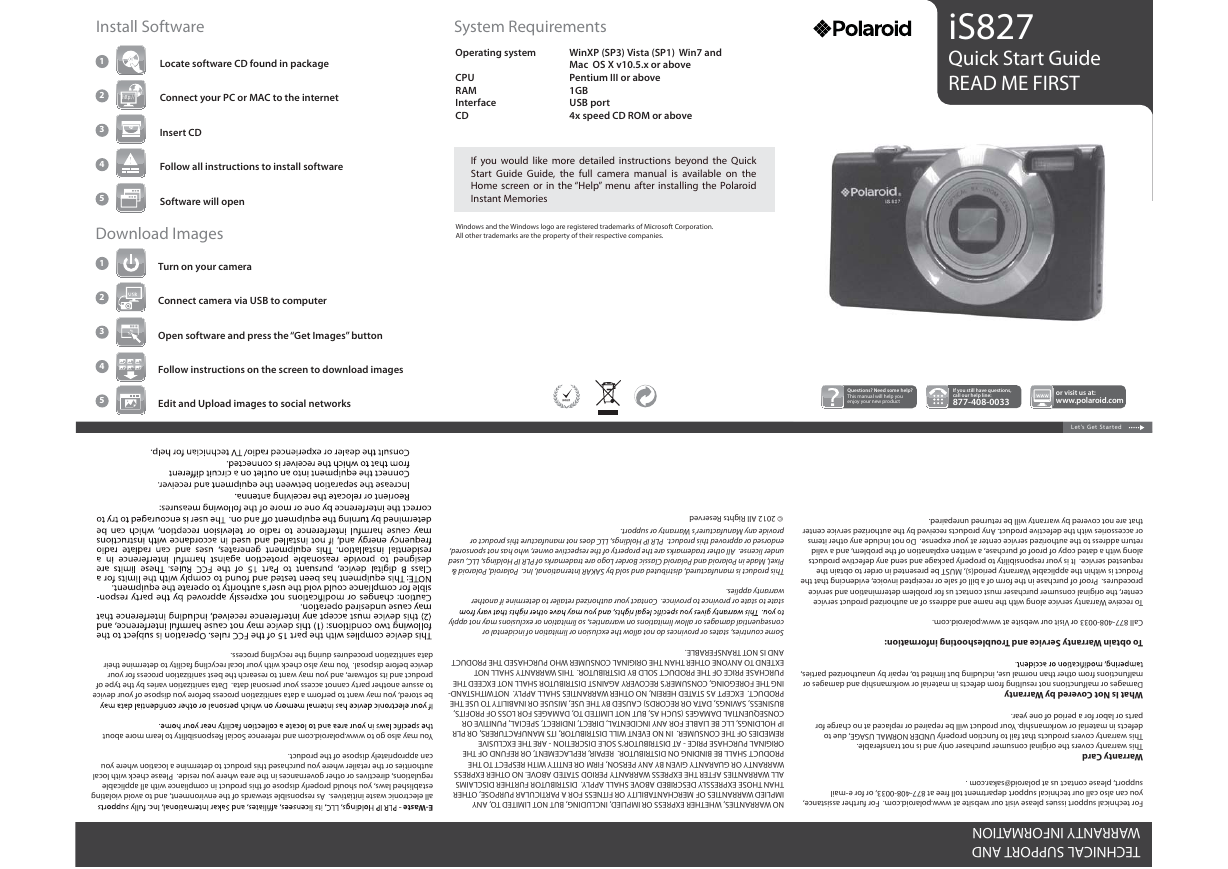
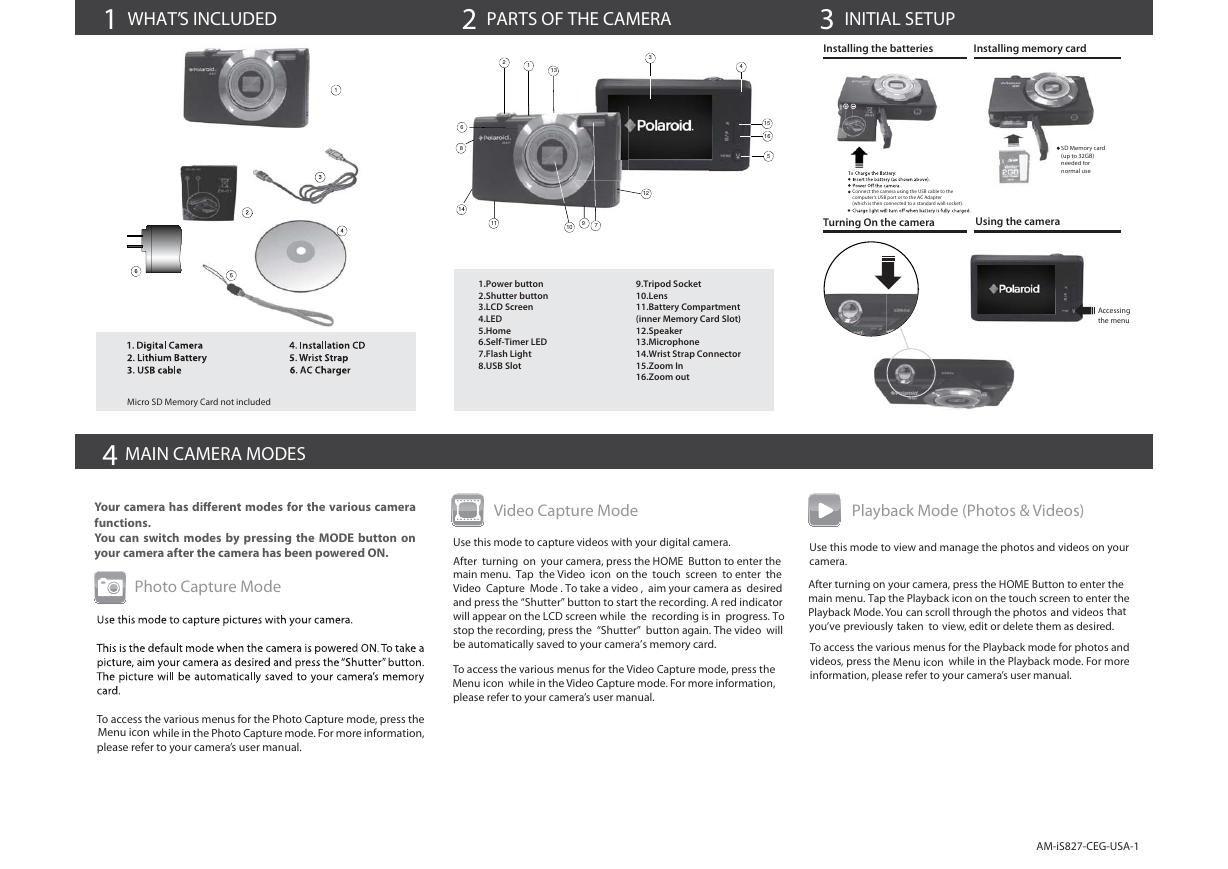
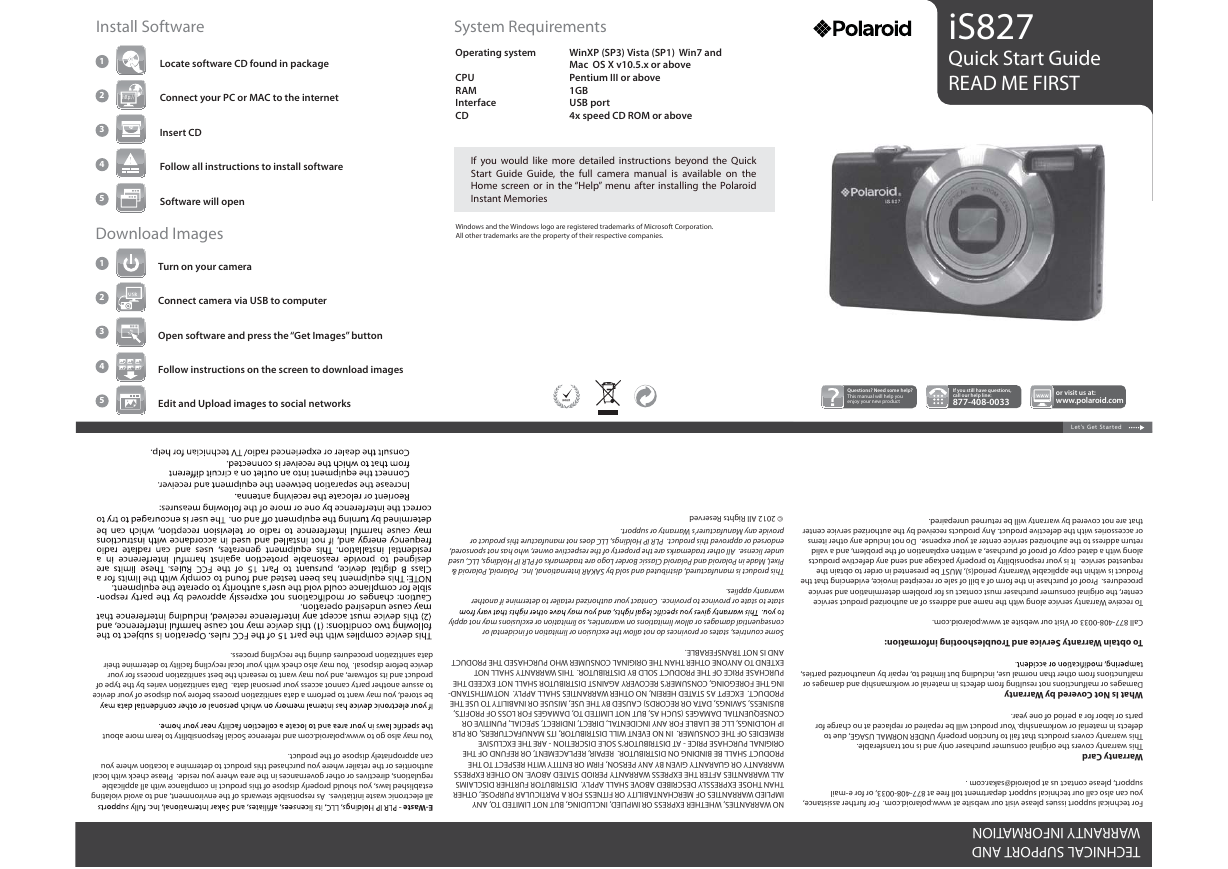
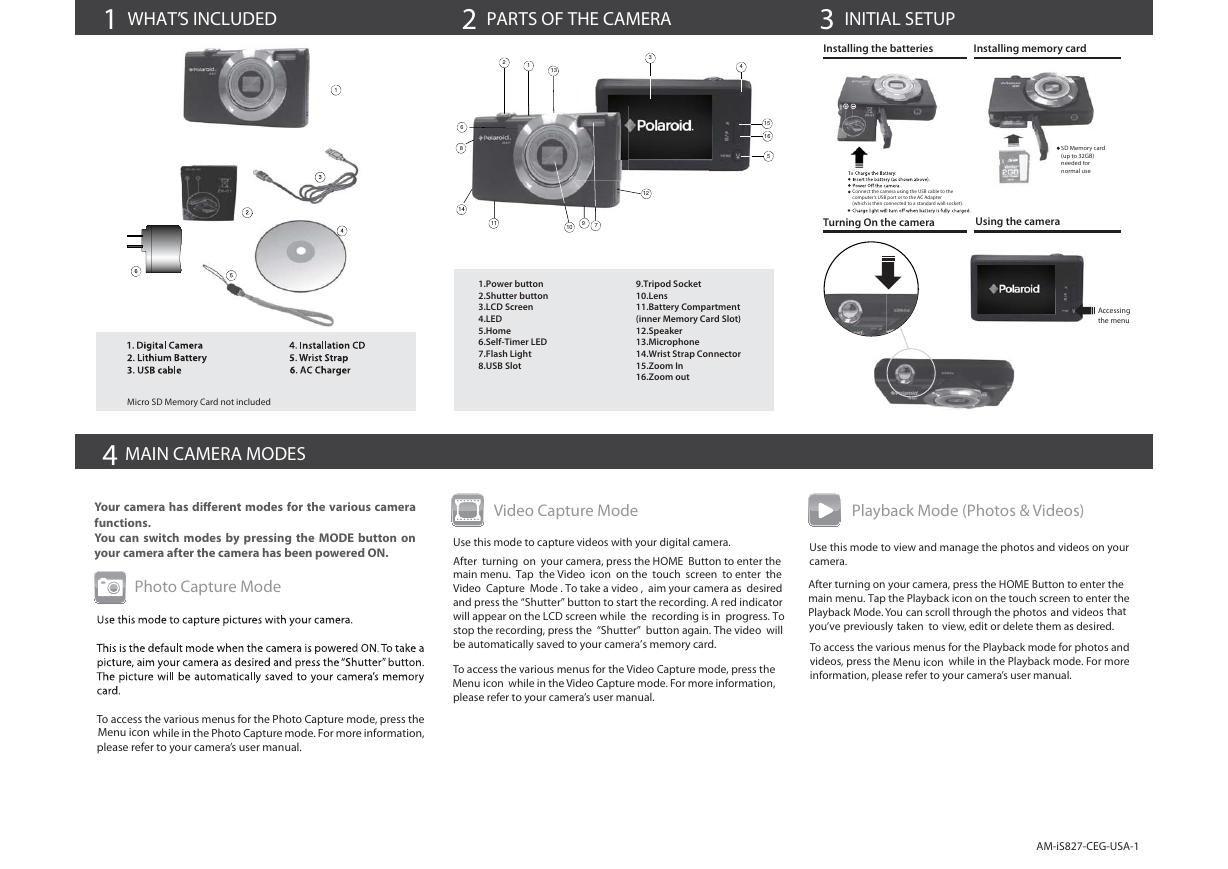
 2023年江西萍乡中考道德与法治真题及答案.doc
2023年江西萍乡中考道德与法治真题及答案.doc 2012年重庆南川中考生物真题及答案.doc
2012年重庆南川中考生物真题及答案.doc 2013年江西师范大学地理学综合及文艺理论基础考研真题.doc
2013年江西师范大学地理学综合及文艺理论基础考研真题.doc 2020年四川甘孜小升初语文真题及答案I卷.doc
2020年四川甘孜小升初语文真题及答案I卷.doc 2020年注册岩土工程师专业基础考试真题及答案.doc
2020年注册岩土工程师专业基础考试真题及答案.doc 2023-2024学年福建省厦门市九年级上学期数学月考试题及答案.doc
2023-2024学年福建省厦门市九年级上学期数学月考试题及答案.doc 2021-2022学年辽宁省沈阳市大东区九年级上学期语文期末试题及答案.doc
2021-2022学年辽宁省沈阳市大东区九年级上学期语文期末试题及答案.doc 2022-2023学年北京东城区初三第一学期物理期末试卷及答案.doc
2022-2023学年北京东城区初三第一学期物理期末试卷及答案.doc 2018上半年江西教师资格初中地理学科知识与教学能力真题及答案.doc
2018上半年江西教师资格初中地理学科知识与教学能力真题及答案.doc 2012年河北国家公务员申论考试真题及答案-省级.doc
2012年河北国家公务员申论考试真题及答案-省级.doc 2020-2021学年江苏省扬州市江都区邵樊片九年级上学期数学第一次质量检测试题及答案.doc
2020-2021学年江苏省扬州市江都区邵樊片九年级上学期数学第一次质量检测试题及答案.doc 2022下半年黑龙江教师资格证中学综合素质真题及答案.doc
2022下半年黑龙江教师资格证中学综合素质真题及答案.doc