Product Overview
Main Components
Control Panel Layout
Status Lights
LCD Display Screen
Default Display Settings
Photos
Memory Card Slots and USB Port
Supported Memory Cards
Automatic Document Feeder
Getting Started
Connect Power
Install the Printhead
Install Ink Cartridges
Two-sided Printing Accessory
Startup
Menus
Menu Button
Photo Button
Copy Button
Scan Button
Fax Button
Demo Sheet
Transfer Photos
Configuring Settings
Use Print Order if Found
Scene Balance
Add Date to Prints
Button Sounds
Minutes to Standby
Date and Time
Set Language
Reset All Settings
Fax Connections
DSL Line
PBX or ISDN Line
Separate Fax Line (no voice)
Shared Voice/Fax Line
Fax Line with Modem
Shared Voice/Fax with Modem
Shared with Answering Machine
Voice/Fax with Modem and Answering Machine
Handling and Loading Paper
The Scanner Glass
Load Main Tray
Load Photo Tray
Load Envelopes
Load Labels
Print
Print Photos from a Camera
Print Photos from the Control Panel
Index Print
Print Photos from a Proofsheet
Tagged Photos (DPOF)
Bluetooth Printing
Range
User-friendly Name
Printing
Panoramic photos
Layouts
Set Print Layout
3.5x5 Inch Paper
4x6 Inch Paper
5x7 Inch Paper
8x10 Inch Paper
US Letter
A4 Paper
A5 Paper
A6 Paper
B5 Paper
Index Sheet
US Letter/A4 Index Sheet
4x6 Index Sheet
Setting Print Options
Set Number of Prints
Set Color
Set Print Quality
Save Settings
Previewing Photos
Preview Mode
Zoom Photos
Multiview
Copy
Copy with Control Panel
Fit to Page Copy
Scale Percent Copy
Photo Layout Copy
Setting Copy Options
Set Number of Copies
Set Color
Set Quality
Change Brightness
Set Preview
Save Copy Settings
Previewing Copies
Zoom and Crop
Scan
Scan with Control Panel
Save Scan Settings
Scanning Photos
Scan to File
Scan to Application
Scan to Memory Card
Scanning Documents
Scan to File
Scan to Application
Scan to Memory Card
Fax
Fax Functionality
Print Fax Cover Page
Print Fax Activity Report
Setting Fax Options
Setting with Control Panel
Fax Send Options
Set Fax Resolution
Set Color
Set Brightness
Save Settings
Fax Setup Options
Answering Machine Mode
Rings to Answer
Busy Redial Attempts
Redial if No Answer
Fax Speaker
Print Fax Confirmation Page
Dialing Mode
Call-Waiting
Error Correction
Fax Speed
Sending a Fax
Send a Basic Fax
Send a Fax with Speed Dial
Send a Fax with Phonebook
Receiving a Fax
Receive Faxes Automatically
Receive Faxes Manually
Maintenance
General Care
Clean the Scanner Glass
Clean the Scanner Lid
Format Memory Card
Print Diagnostic Sheet
Ink Cartridges
Check Ink Levels
Replace Ink Cartridges
Printhead
Calibration
Clean Printhead
Replace Printhead
Support
Contact Kodak
Limited Warranty
Limited Warranty Coverage
Limitations
Your Rights
Outside the United States and Canada
Telephone Customer Support
Customer Support Phone Numbers
Troubleshooting
AiO Fails to Power On
Bluetooth Device not Recognized
Probable Cause 1
Corrective Action
Probable Cause 2
Corrective Action
Device not Recognized
Ink Cartridge
Color/Black Cartridge Not Recognized
Ink Cartridge out of Ink
Multiple Paper Feed
No Communication with Computer
No Paper Feed
Paper Jam
Printer not Responding
Transfer Pictures Failure
Wrong Paper Size
Print Troubleshooting
Envelope Printing Incorrect
Multiple-page Document in Reverse Order
Photo Print Smudged
PictBridge Camera not Detected
Picture Will Not Print
Pictures Cropped
Poor Print Quality
Print Skewed or Slanted
Probable Cause 1
Probable Cause 2
Print Spotted
Print Too Dark
Print Too Light
Printing Stops
Slow Printing
White Edges on Borderless Prints
Probable Cause
Corrective Action
Copy Troubleshooting
Copies Faded or Dull Colors
Probable Cause 1
Probable Cause 2
Copies too Light or Dark
Copy Cut Off
Scan Troubleshooting
Scan Fails
Probable Cause 1
Probable Cause 2
Probable Cause 3
Probable Cause 4
Scanned Image Blank
Proofsheet Scan Unsuccessful
Probable Cause 1
Probable Cause 2
Probable Cause 3
Fax Troubleshooting
Incoming Calls not Answered
Probable Cause 1
Probable Cause 2
Fax Tones on Answering Machine
Probable Cause 1
Probable Cause 2
Appendix
All-in-One Specifications
Computer Requirements
Paper Types
Safety
Parts
Telecommunications
Power
Location
Environment
Regulatory Compliance
FCC Compliance and Advisory
FCC and Industry Canada
Canadian DOC statement
CE
Waste Electrical and Electronic Equipment labeling
Notice to Users in the European Economic Area
Notice to Users of the German Telephone Network
Fax Compliance
Industry Canada Documentation Requirements
Equipment Attachments Limitations
Glossary
Index
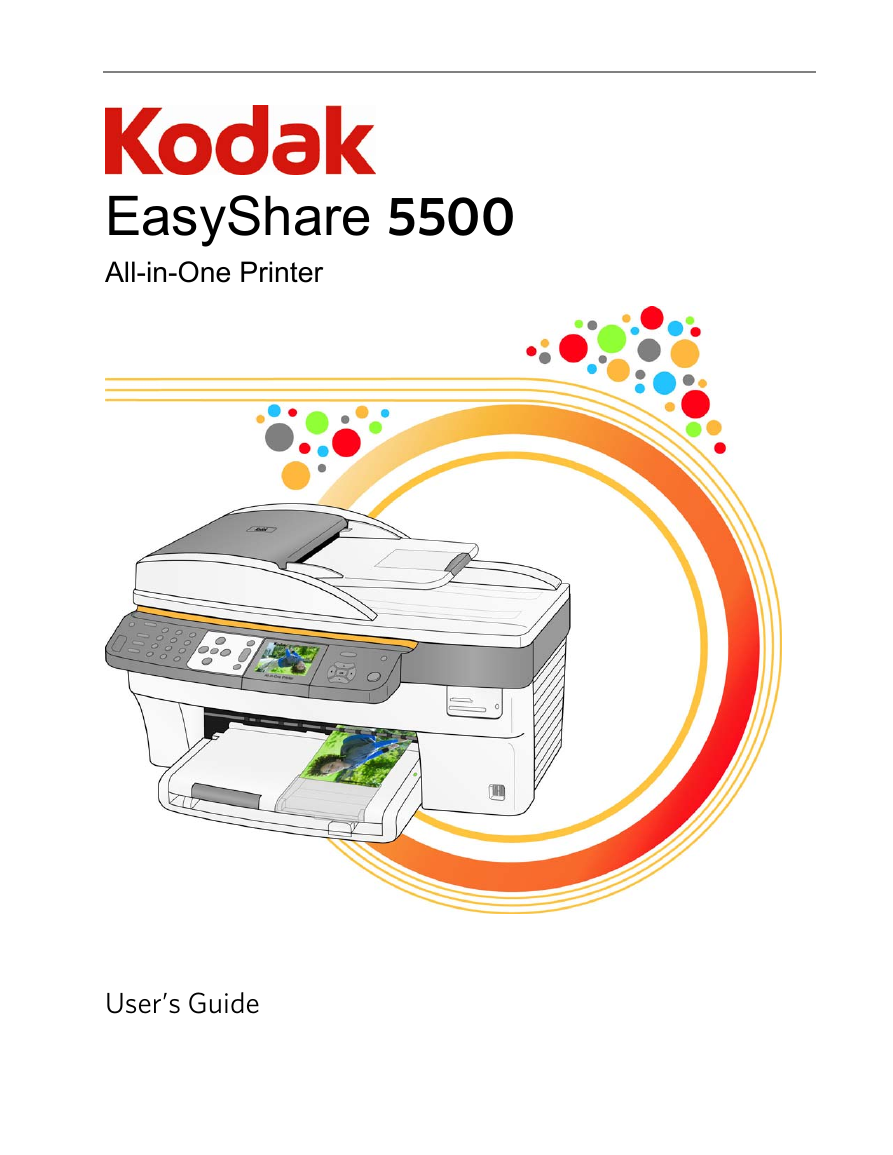
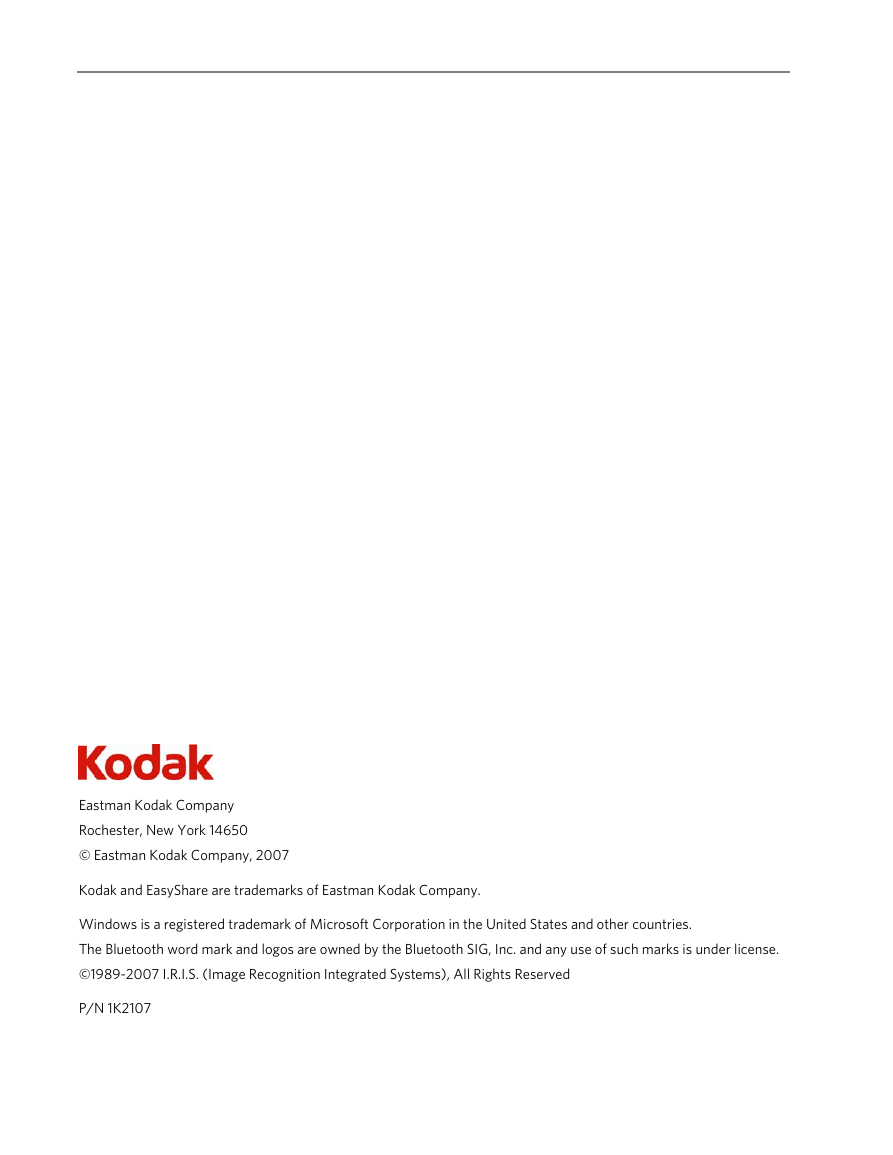
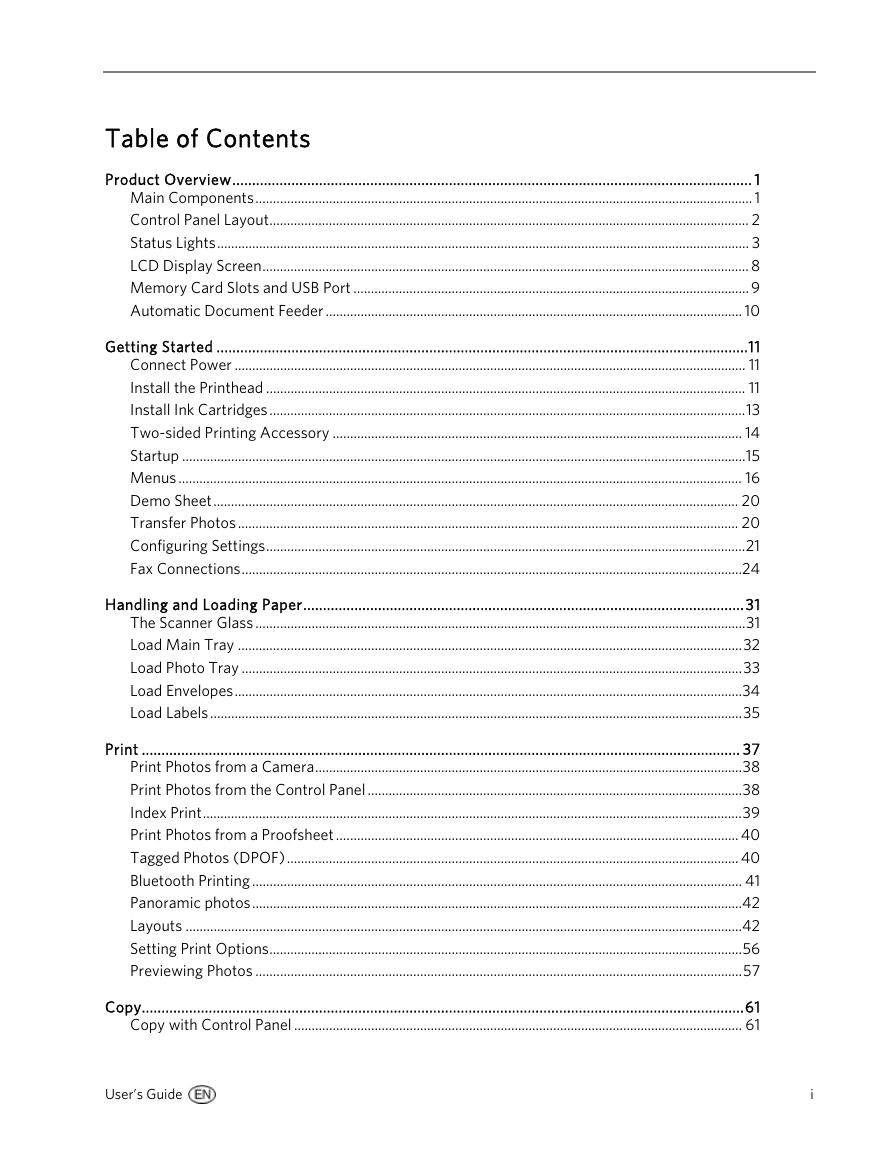
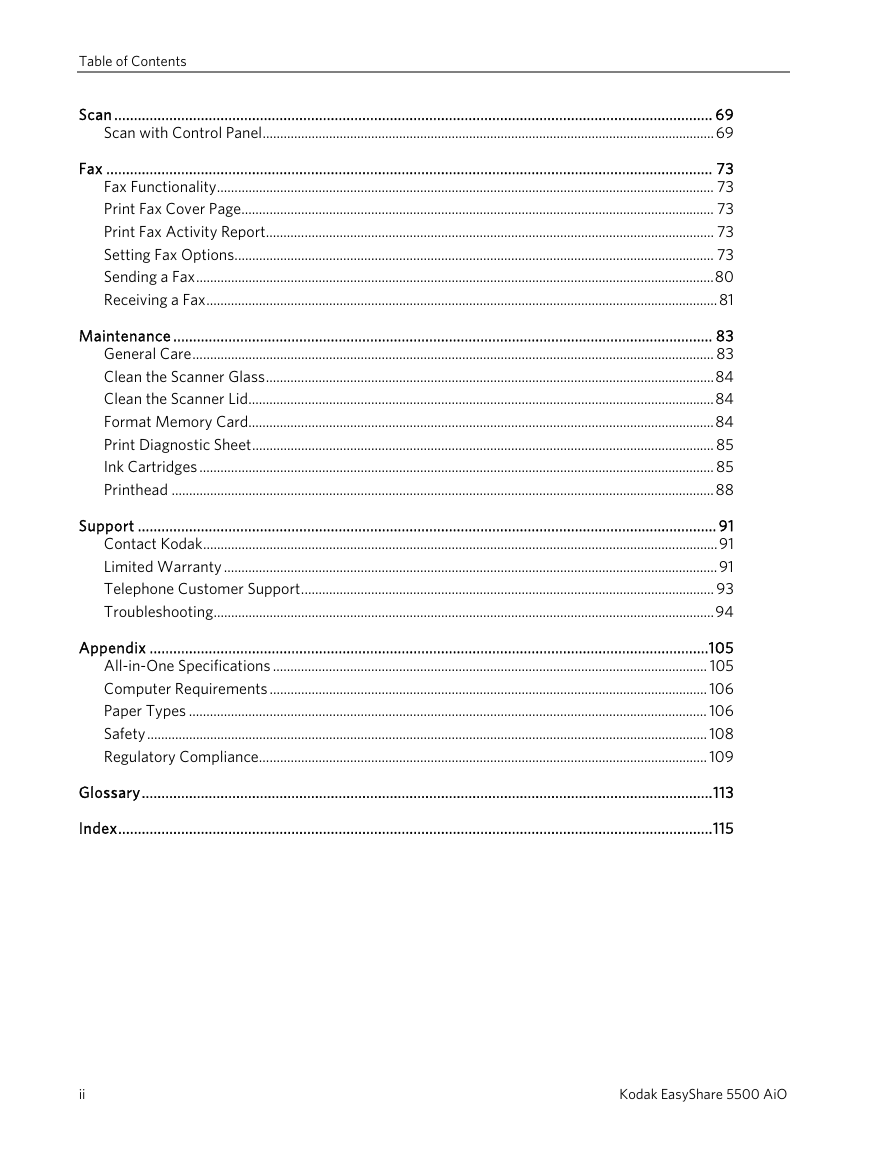
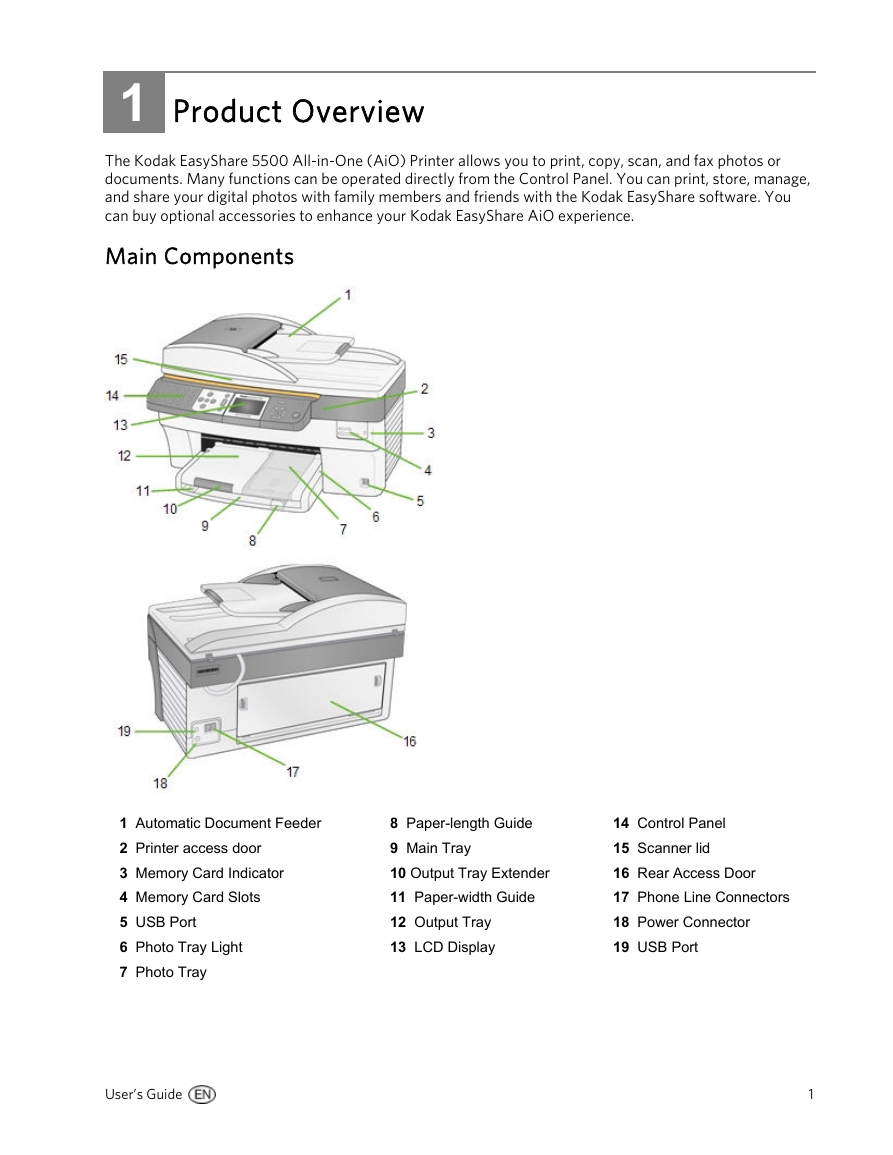
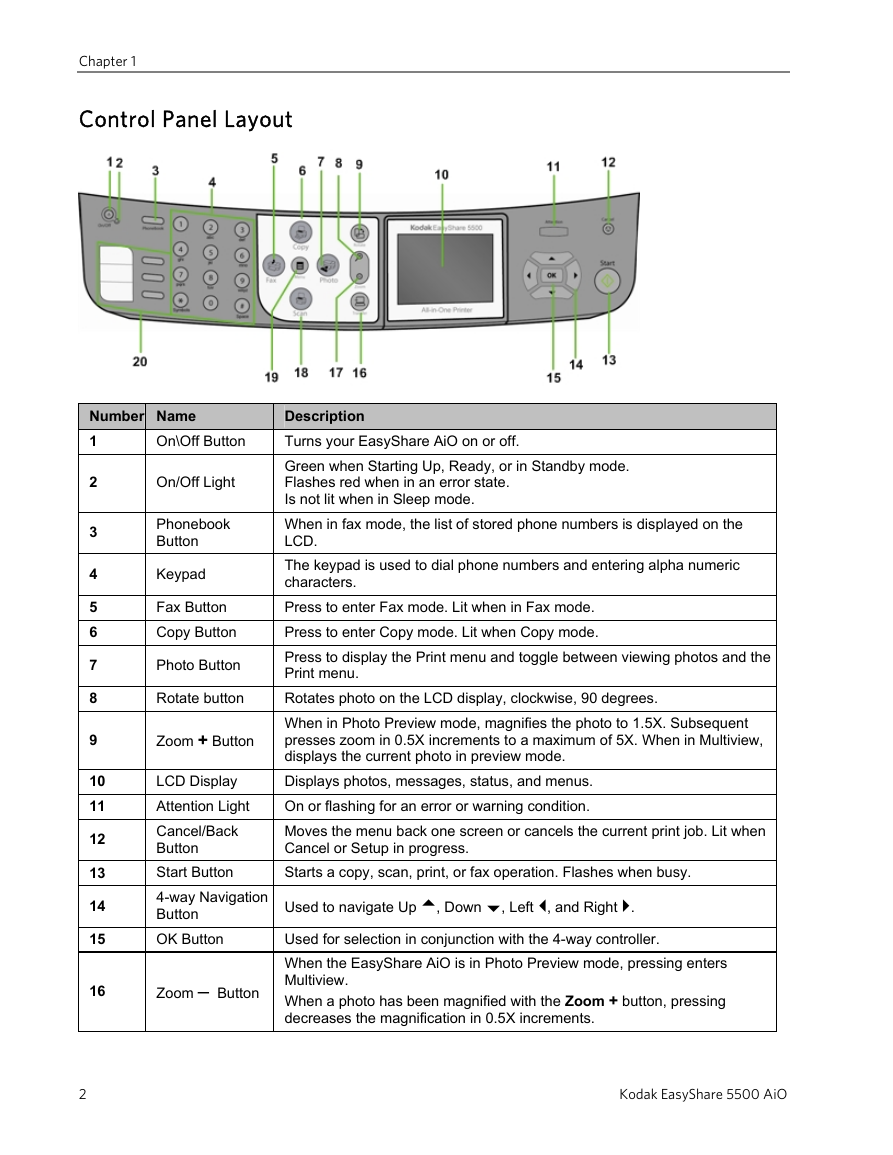
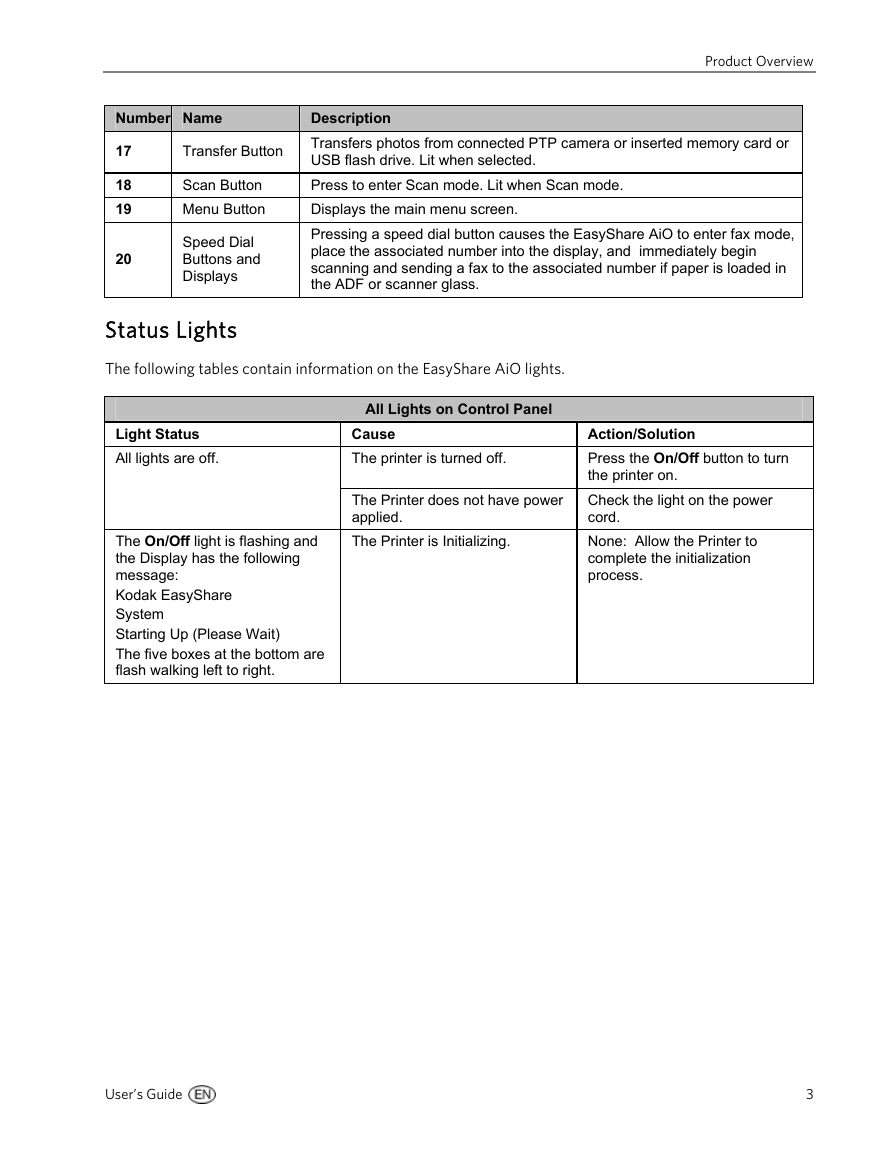
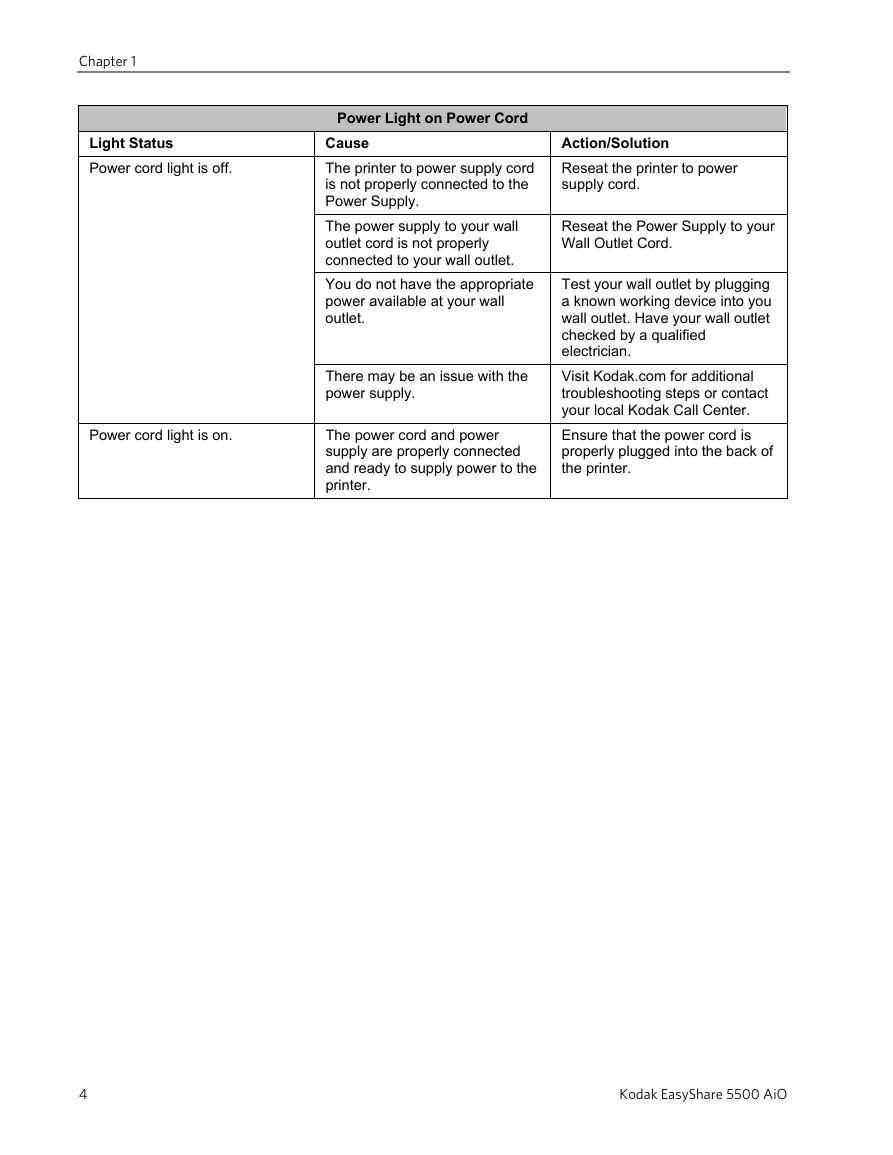
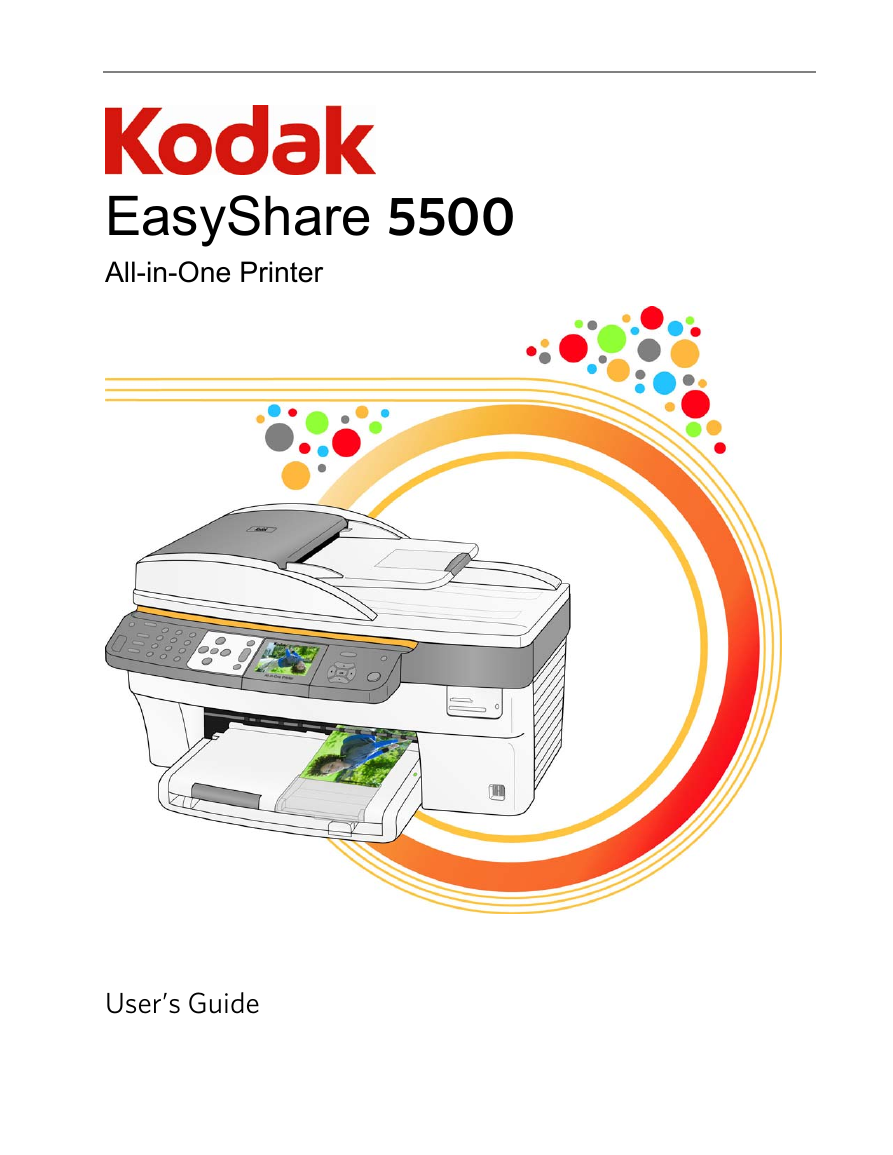
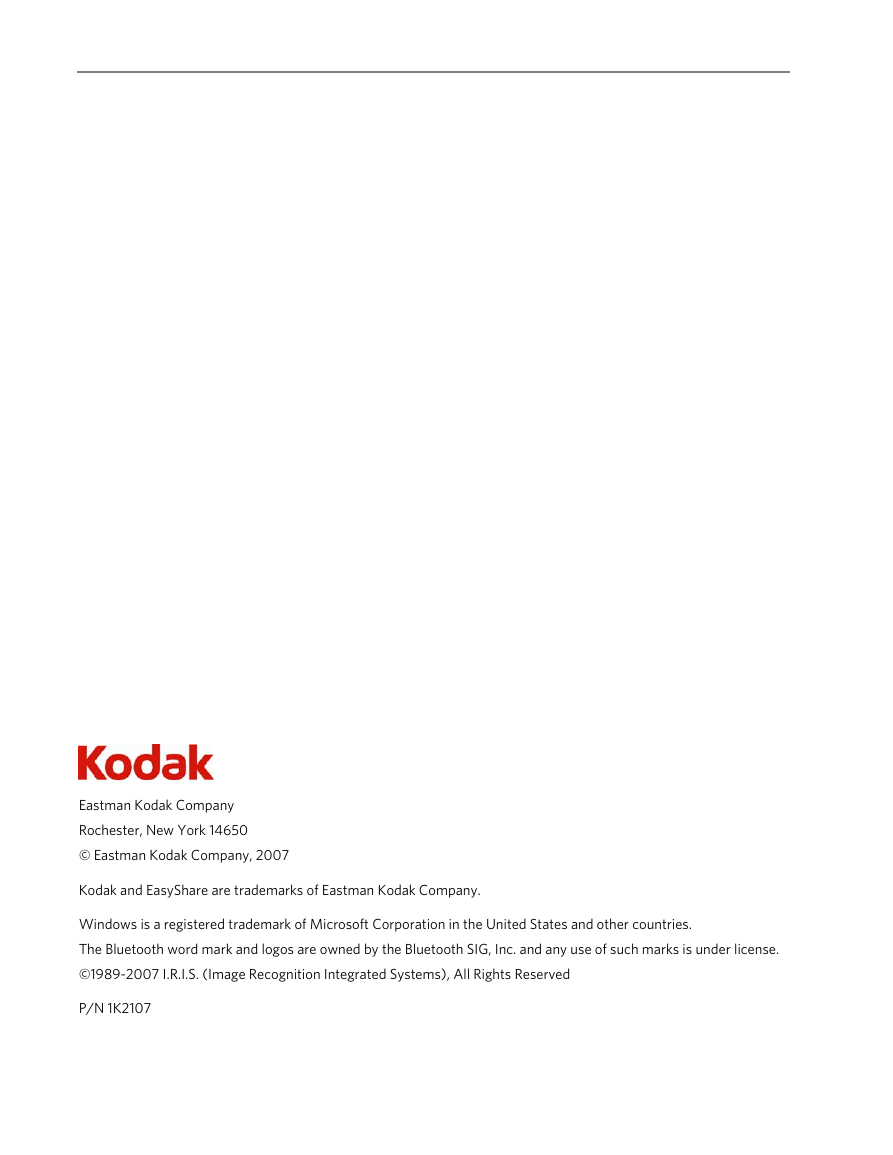
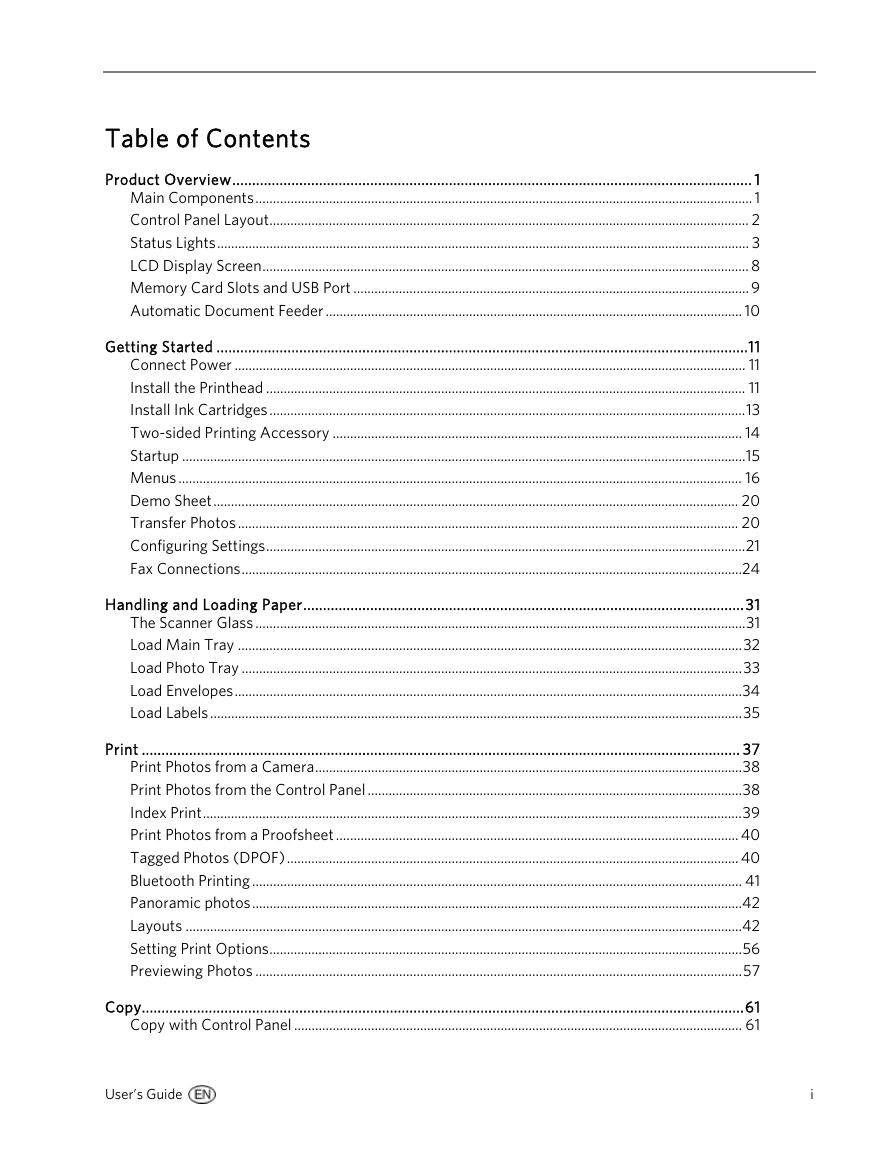
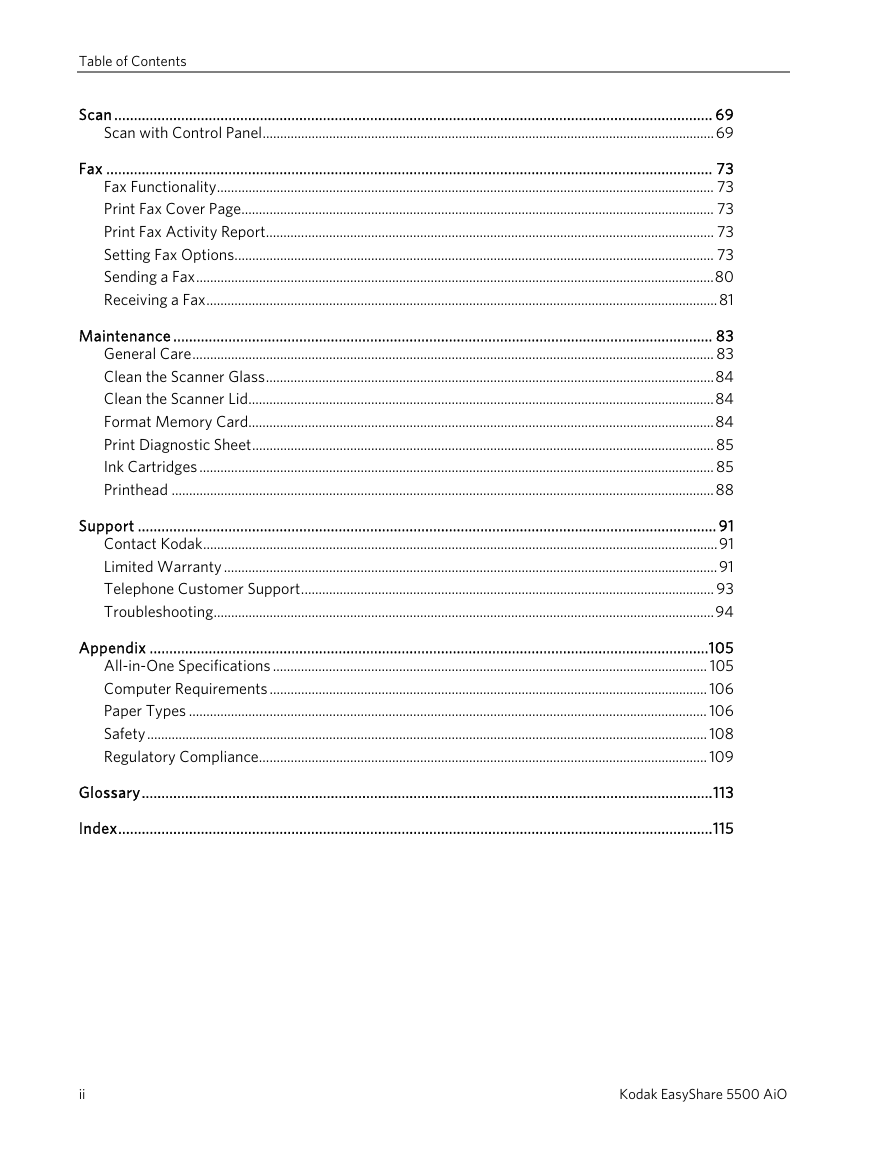
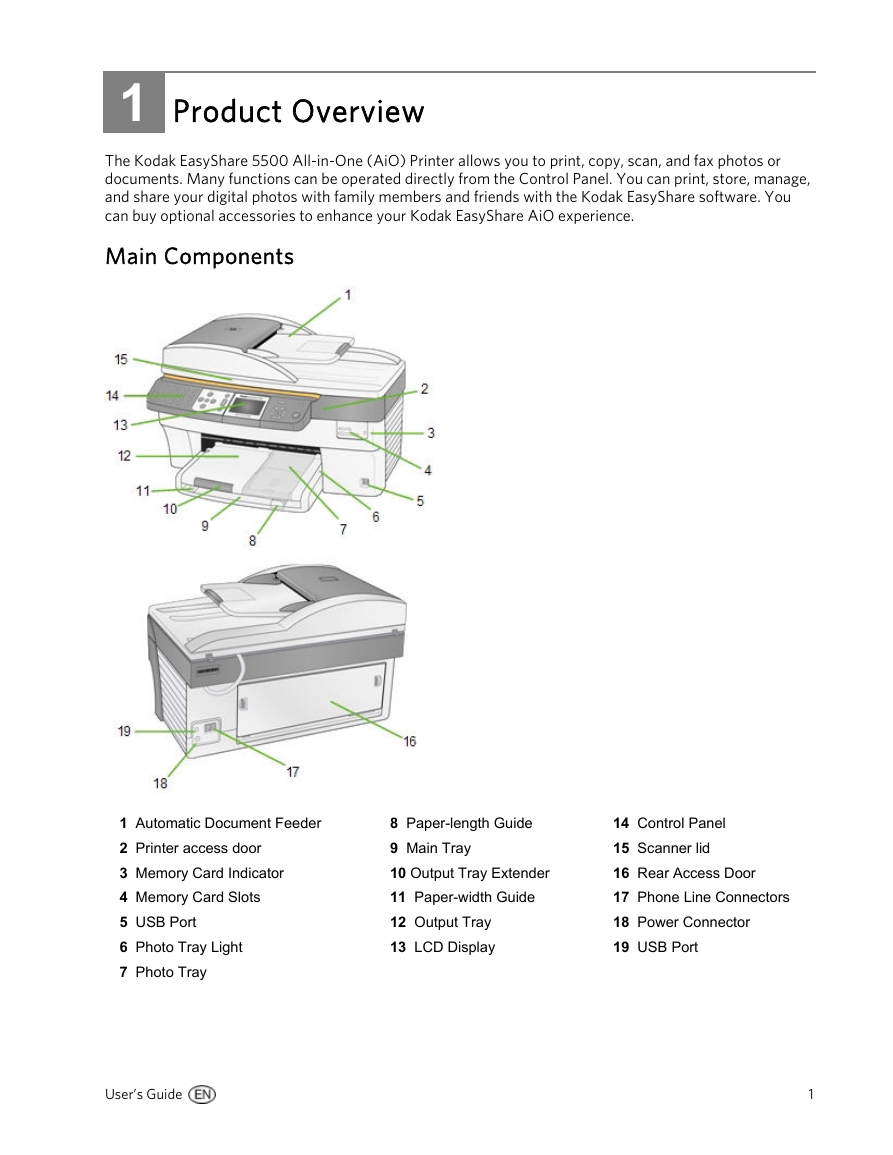
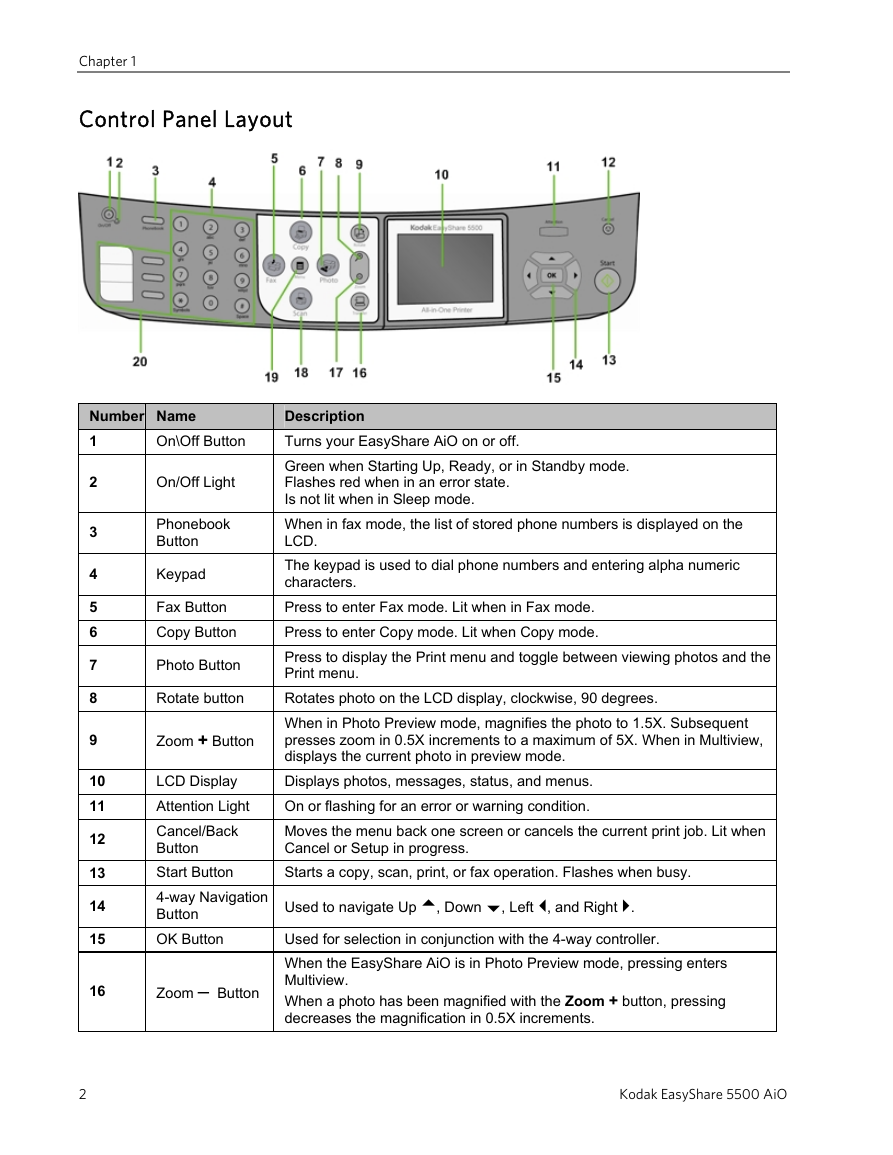
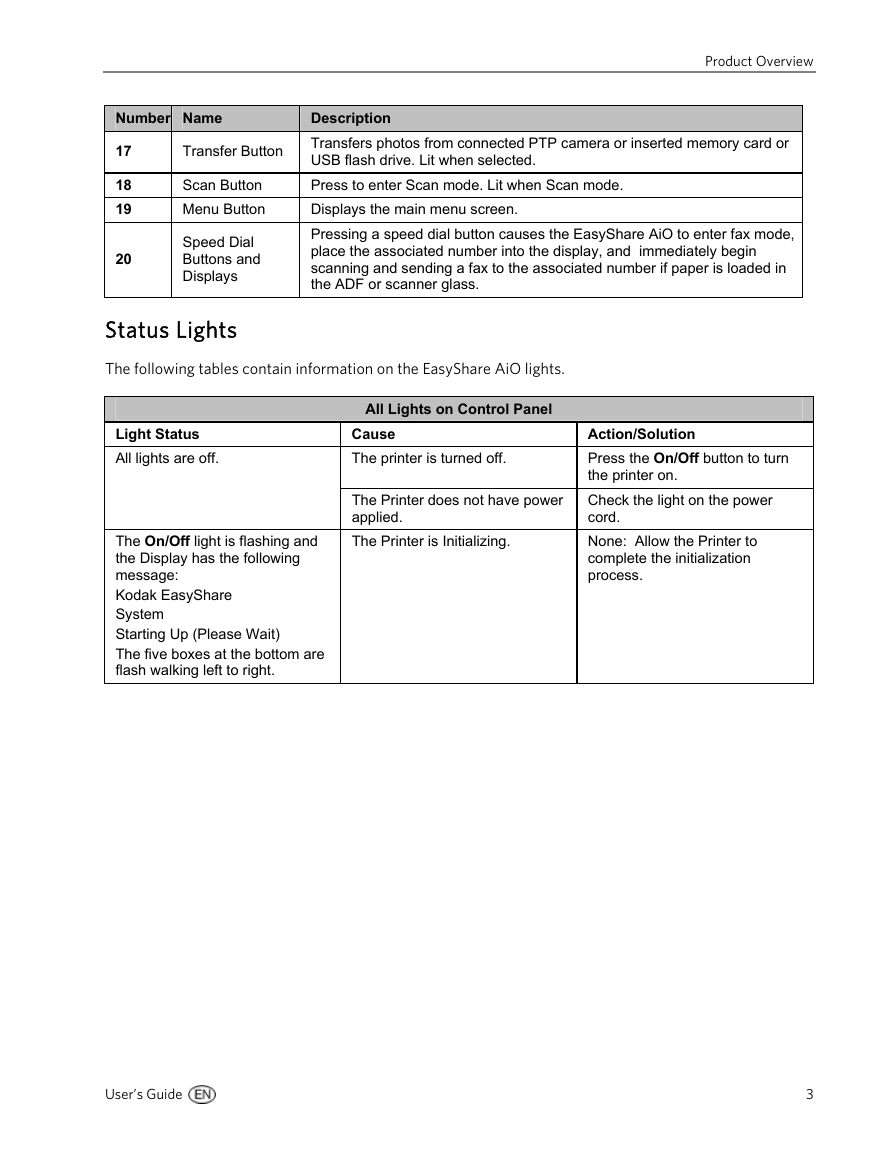
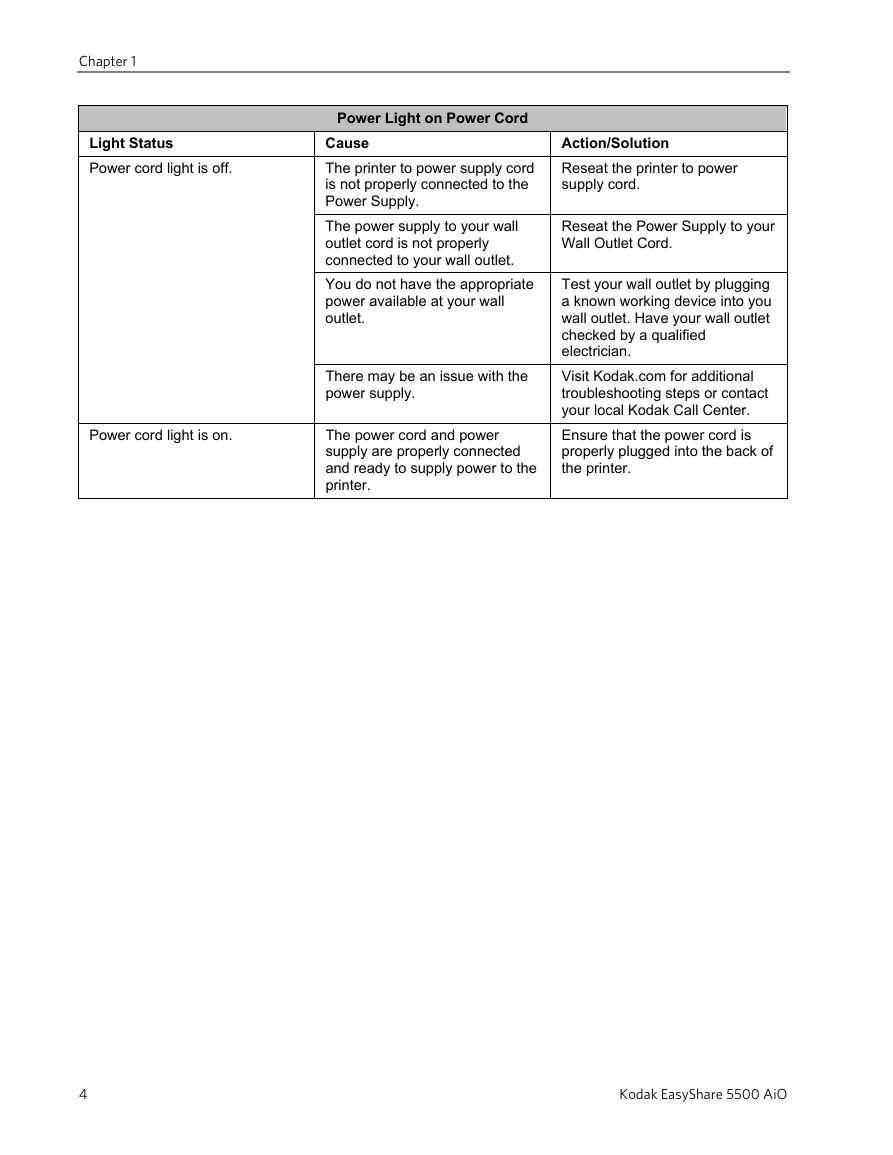
 2023年江西萍乡中考道德与法治真题及答案.doc
2023年江西萍乡中考道德与法治真题及答案.doc 2012年重庆南川中考生物真题及答案.doc
2012年重庆南川中考生物真题及答案.doc 2013年江西师范大学地理学综合及文艺理论基础考研真题.doc
2013年江西师范大学地理学综合及文艺理论基础考研真题.doc 2020年四川甘孜小升初语文真题及答案I卷.doc
2020年四川甘孜小升初语文真题及答案I卷.doc 2020年注册岩土工程师专业基础考试真题及答案.doc
2020年注册岩土工程师专业基础考试真题及答案.doc 2023-2024学年福建省厦门市九年级上学期数学月考试题及答案.doc
2023-2024学年福建省厦门市九年级上学期数学月考试题及答案.doc 2021-2022学年辽宁省沈阳市大东区九年级上学期语文期末试题及答案.doc
2021-2022学年辽宁省沈阳市大东区九年级上学期语文期末试题及答案.doc 2022-2023学年北京东城区初三第一学期物理期末试卷及答案.doc
2022-2023学年北京东城区初三第一学期物理期末试卷及答案.doc 2018上半年江西教师资格初中地理学科知识与教学能力真题及答案.doc
2018上半年江西教师资格初中地理学科知识与教学能力真题及答案.doc 2012年河北国家公务员申论考试真题及答案-省级.doc
2012年河北国家公务员申论考试真题及答案-省级.doc 2020-2021学年江苏省扬州市江都区邵樊片九年级上学期数学第一次质量检测试题及答案.doc
2020-2021学年江苏省扬州市江都区邵樊片九年级上学期数学第一次质量检测试题及答案.doc 2022下半年黑龙江教师资格证中学综合素质真题及答案.doc
2022下半年黑龙江教师资格证中学综合素质真题及答案.doc