Introduction to P-CAD PCB
P-CAD PCB Features
About this Guide
About P-CAD PCB (6/400)
Installation and Setup
System Requirements
Installing P-CAD Products
PCB Basics
About the User Interface
View Commands
Using Layers
Object/Action Interaction
Placing Objects
Selecting Objects
Editing Objects
Properties
Right Mouse Commands
Loading and Saving Files
Tutorial - PCB Design Session
Introduction
Setting up the workspace
Object placement
Placing components
Selecting objects
Modifying objects
Changing object properties
Initial board layout
Routing connections
Other options
Design verification
Generating reports
Printing and plotting your design
Generating manufacturing files
Documentation Tools
Documenting a Design with Document Toolbox
Printer & Plotter Setup
Printing
Routing
Routing Features
Selecting a Route Tool
Routing Setup
Point-to-Point Routing
General Routing Features
Manually Routing Connections
Interactive Routing
Miter Routing
Modifying Routes
Route Bus
MultiTrace Routing
Route Fanout
Maximize Hugging/Minimize Length
Visible Routing Area
Shortcut Menu Commands
Options Configure Route Tab
Online DRC:
Auto Routing
Introduction to the Shape-Based Router
Routing with Quick Route
Design Verification
Introduction to Design Verification
Setting Up DRC Rules
Configuring DRC
Online DRC
Using DRC Error Annotation
CAM
Introduction to CAM
Gerber Output
Gerber Verification
Deleting Gerber Layer Information
Creating a Padmaster Gerber File
N/C Drill Output
Creating a Drill Symbol Legend
Copper Pours
Introduction to Copper Pours
Properties
Islands
Repour
Connectivity
Setting Backoff
Thermals
Circles
Routing
Auto Plowing
Overlapping Pours
Interapplication Functions
Introduction to Interapplication Functions
DDE Hotlinks
ECOs
Starting Other P-CAD Applications
Customizing P-CAD PCB
File Commands
Introduction to File Commands
File New
File Open
File Close
File Save
File Save As
File Clear
File Print
File Print Setup
File Reports
File Design Info
File Design Technology Parameters
File Import Shape Route
File Import Gerber
File Import DXF
File Import PDIF
File Import IDF
File Export Shape Route
File Export Gerber
File Export N/C Drill
File Export DXF
File Export PDIF
File Export IDF
File Export RFQ Format
File Exit
Edit Commands
Using the Edit Commands
Edit Undo
Edit Redo
Edit Cut
Edit Copy
Edit Copy to File
Edit Paste
Edit Move By RefDes
Edit Move to Layer
Edit Properties
Edit Delete
Edit Copy Matrix
Edit Explode Component
Edit Alter Component
Edit Align Components
Edit Select All
Edit Deselect All
Edit Highlight
Edit Unhighlight
Edit Unhighlight All
Edit Select Highlighted
Edit Fix
Edit Rooms
Edit Components
Edit Nets
Edit Measure
Edit Select
Selection Reference Point
View Commands
Using the View Commands
View Redraw
View Extent
View Last
View All
View Center
View Zoom In
View Zoom Out
View Zoom Window
View Jump Location
View Jump Text
View Command Toolbar
View Placement Toolbar
View Route Toolbar
View Custom Toolbar
View Prompt Line
View Status Line
View Snap to Grid
Place Commands
Using the Place Commands
Place Autoplace
Place Component
Place Connection
Place Pad
Place Via
Place Line
Place Arc
Place Polygon
Place Point
Place Copper Pour
Place Cutout
Place Keepout
Place Plane
Place Room
Place Text
Place Attribute
Place Field
Place Dimension
Route Commands
Using the Route Commands
Route Autorouter
Route View Log
Route Manual
Route Interactive
Route Miter
Options Commands
Using the Options Commands
Options Selection Mask
Options Configure
Options Grids
Options Display
Options Preferences
Options Layers
Options Current Line
Options Current Keepout
Options Current Radius
Options Design Rules
Options Net Classes
Options Pad Style
Options Via Style
Options Text Style
Library Commands
Using the Library Commands
Library New
Library Alias
Library Copy
Library Delete
Library Rename
Library Setup
Library Pattern Save As
Library Archive Library
Utils Commands
Using the Utils Commands
Utils Renumber
Utils Force Update
Utils Record ECOs
Utils Import ECOs
Utils Export ECOs
Utils DRC
Utils Find Errors
Utils Load Netlist
Utils Generate Netlist
Utils Compare Netlist
Utils Optimize Nets
Utils Reconnect Nets
Utils Trace Clean-up
Utils Shortcut Directory
Utils P-CAD Schematic
Utils P-CAD Library Executive
Utils P-CAD Pattern Editor
Utils P-CAD Symbol Editor
Utils P-CAD InterPlace/PCS
Utils P-CAD Signal Integrity
Utils P-CAD AutoRFQ
Utils Customize
DocTool Commands
Using the DocTool Commands
DocTool Place Table
DocTool Place Design View
DocTool Place Detail
DocTool Place Diagram
DocTool Place Picture
DocTool Titles
DocTool Notes
DocTool Update
DocTool Update All
DocTool Mirror On Copy
Macro Commands
Using the Macro Commands
Macro Setup
Macro Record
Macro Delete
Macro Rename
Macro Run
Recording Efficient Macros
Other Macro Features
Macro File Syntax
Window Commands
Using the Window Commands
Window New Window
Window Cascade
Window Tile
Window Arrange Icons
Selecting a Window
Help Commands
Help P-CAD PCB Help Topics
How to Use Help
Series II Commands
About P-CAD PCB
Keyboard Reference
Keyboard Shortcuts in P-CAD PCB
P-CAD System Messages
Error Messages
Warning Messages
Index
Index
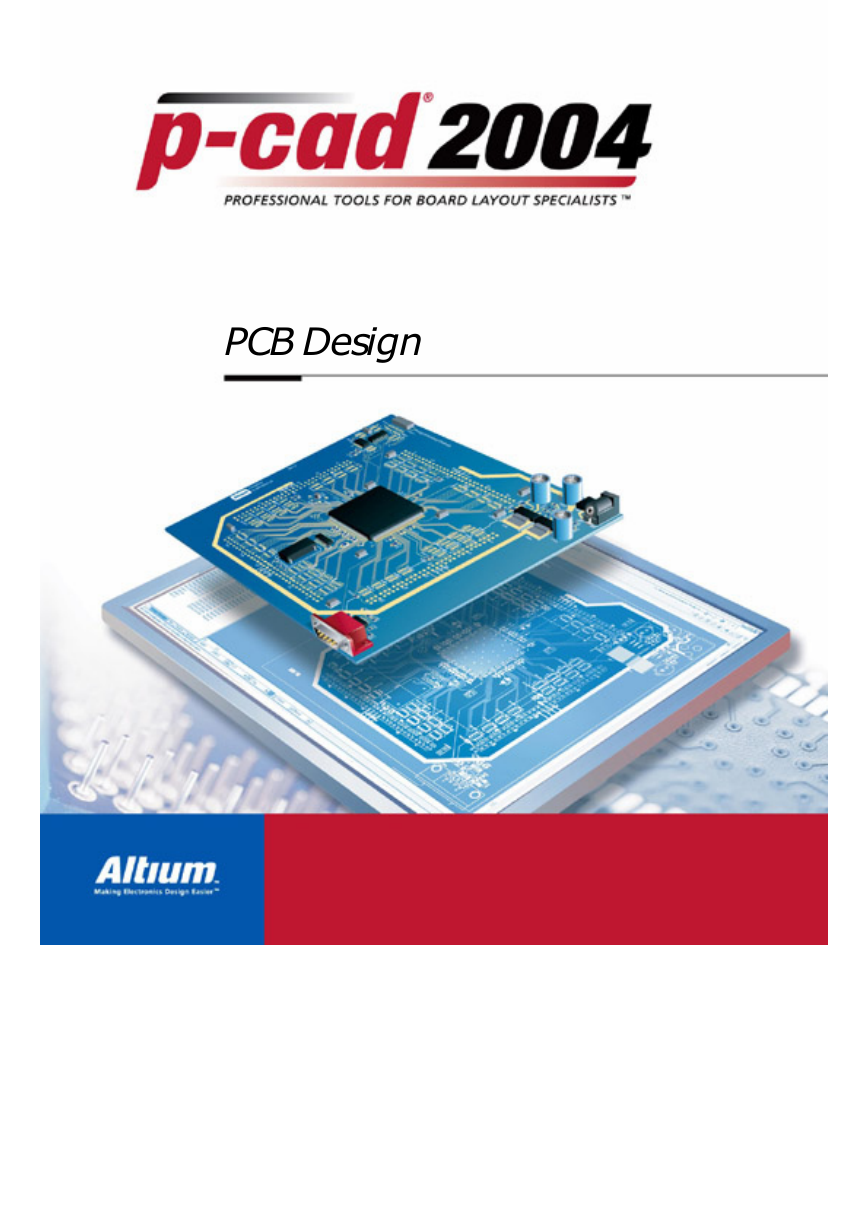
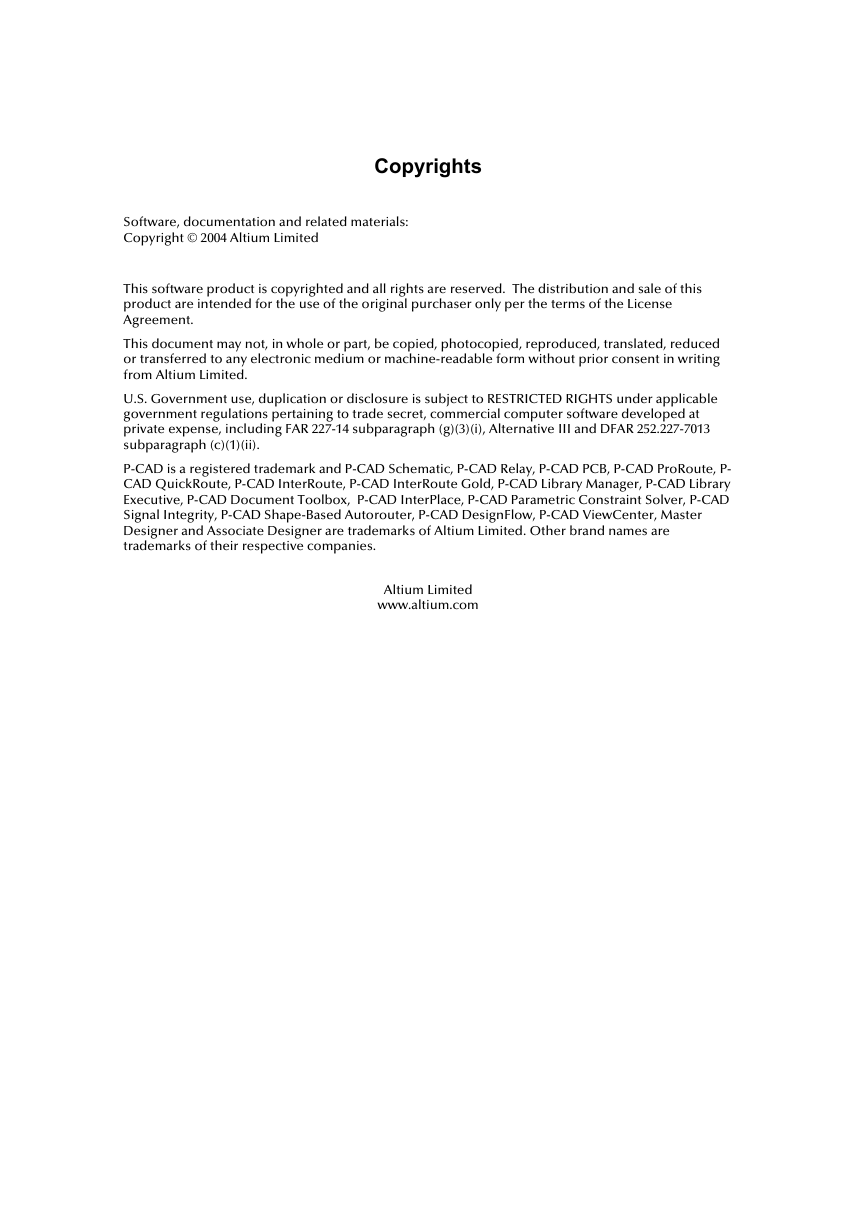
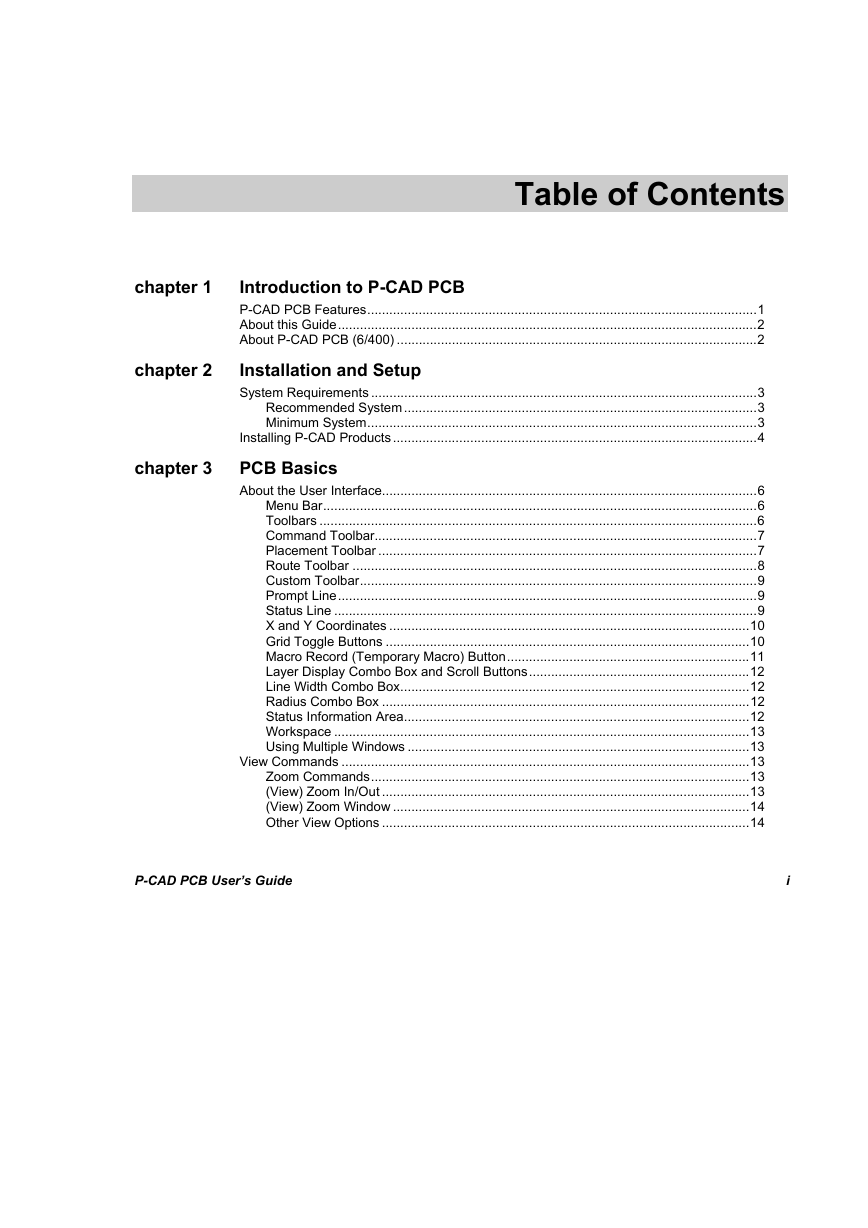
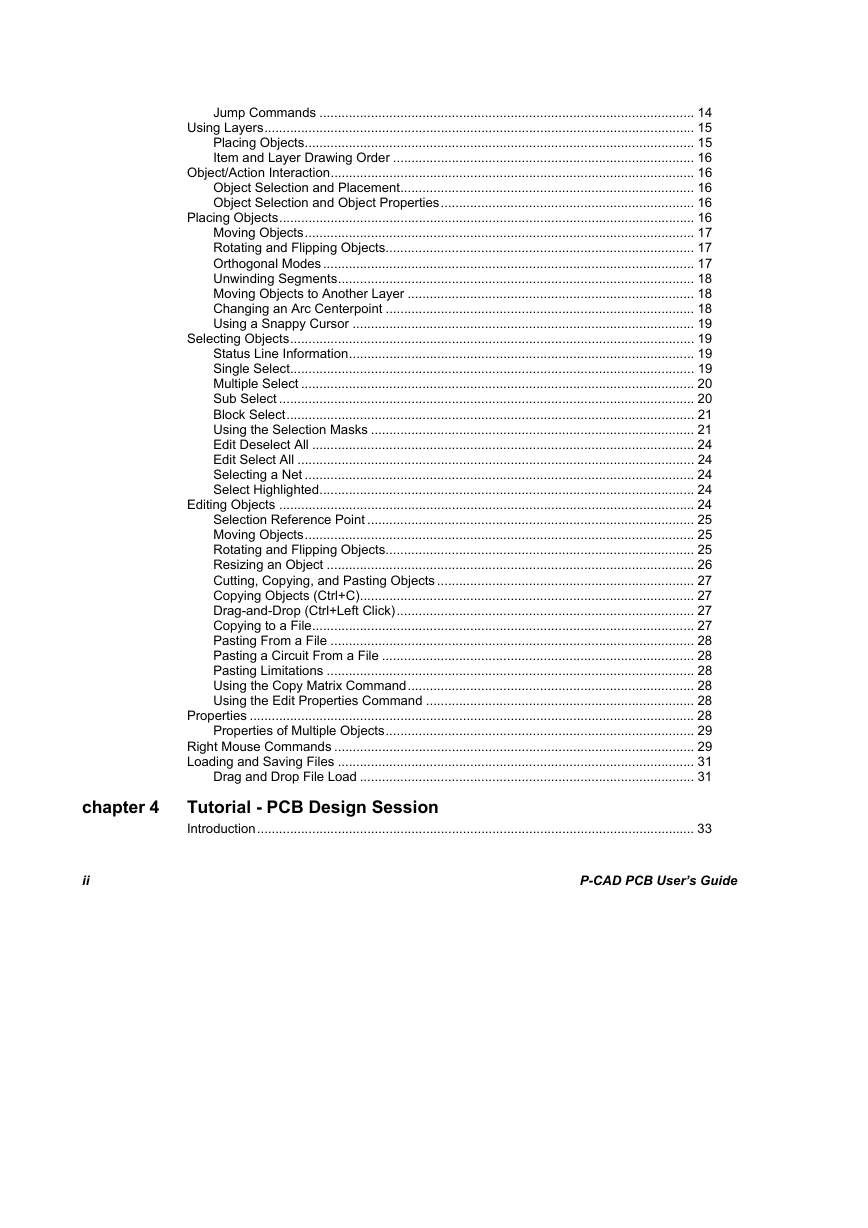
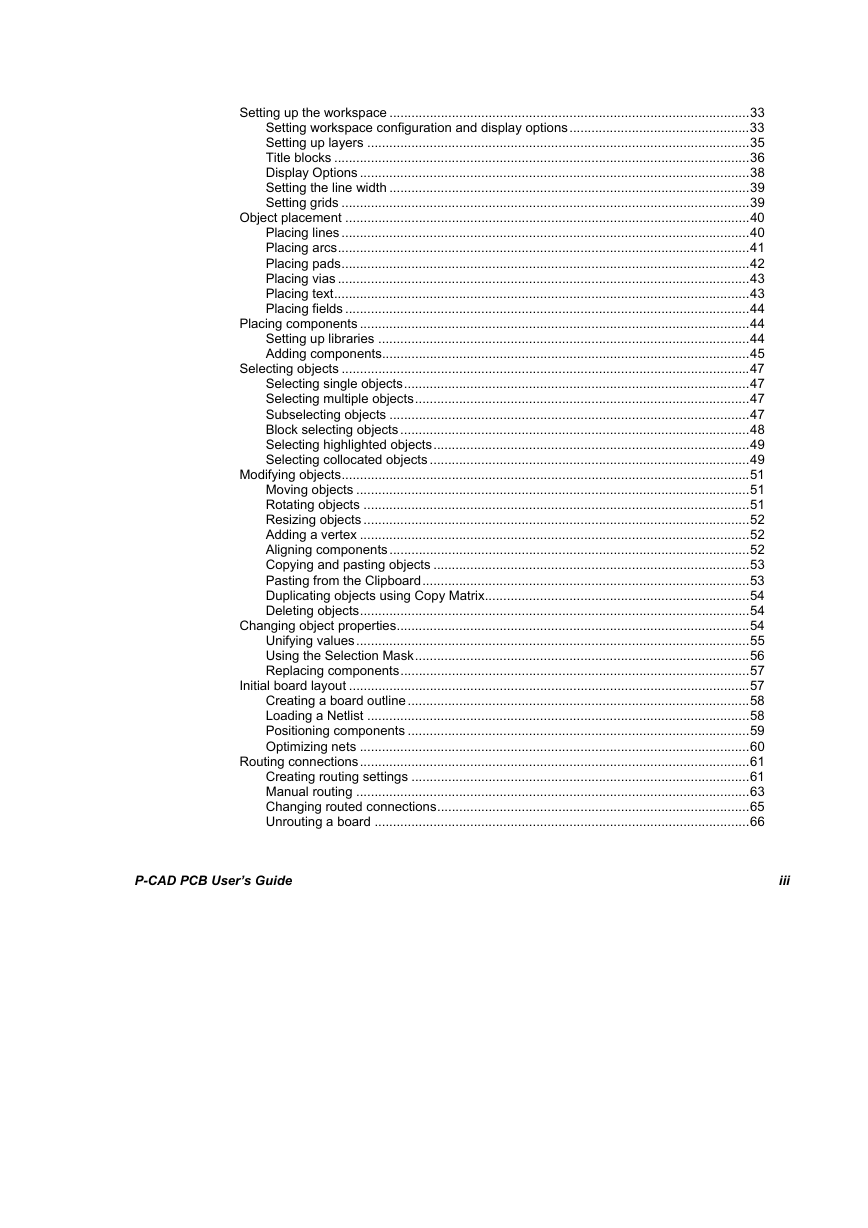
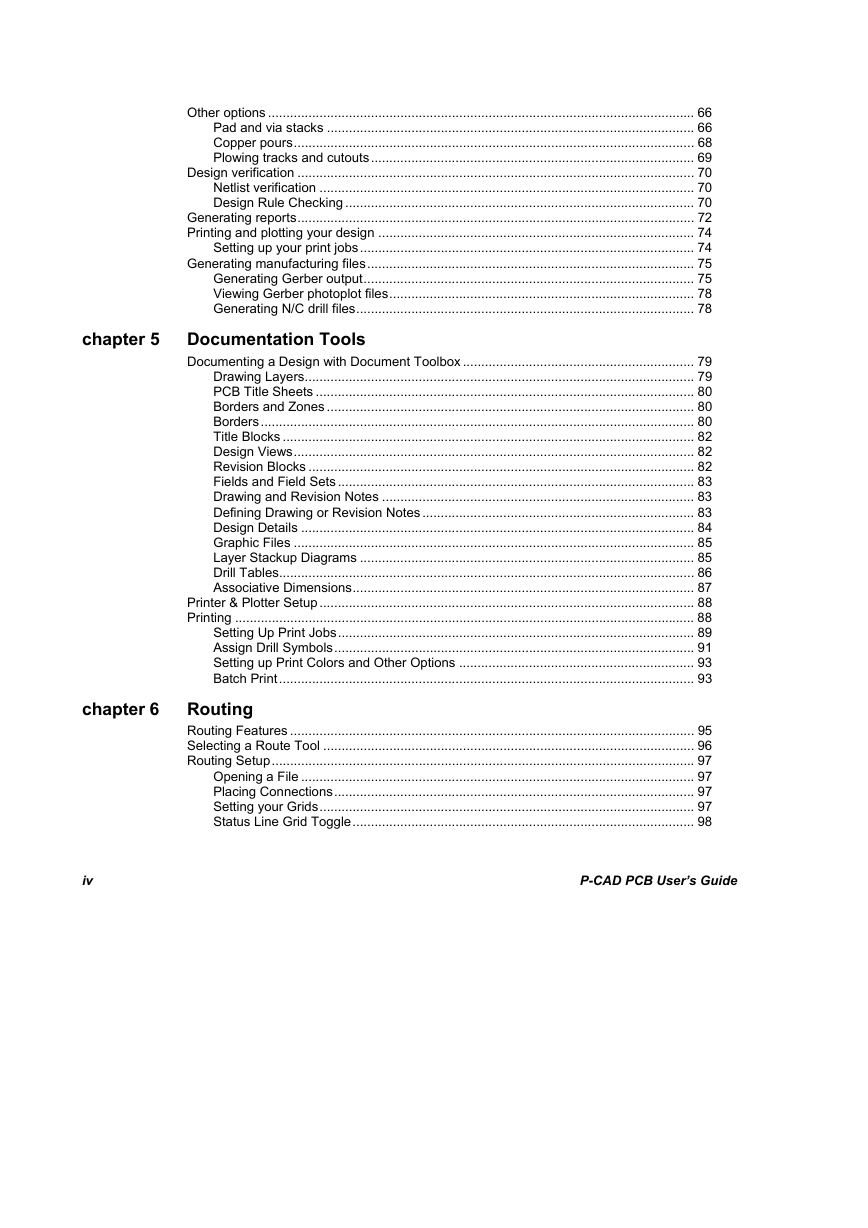
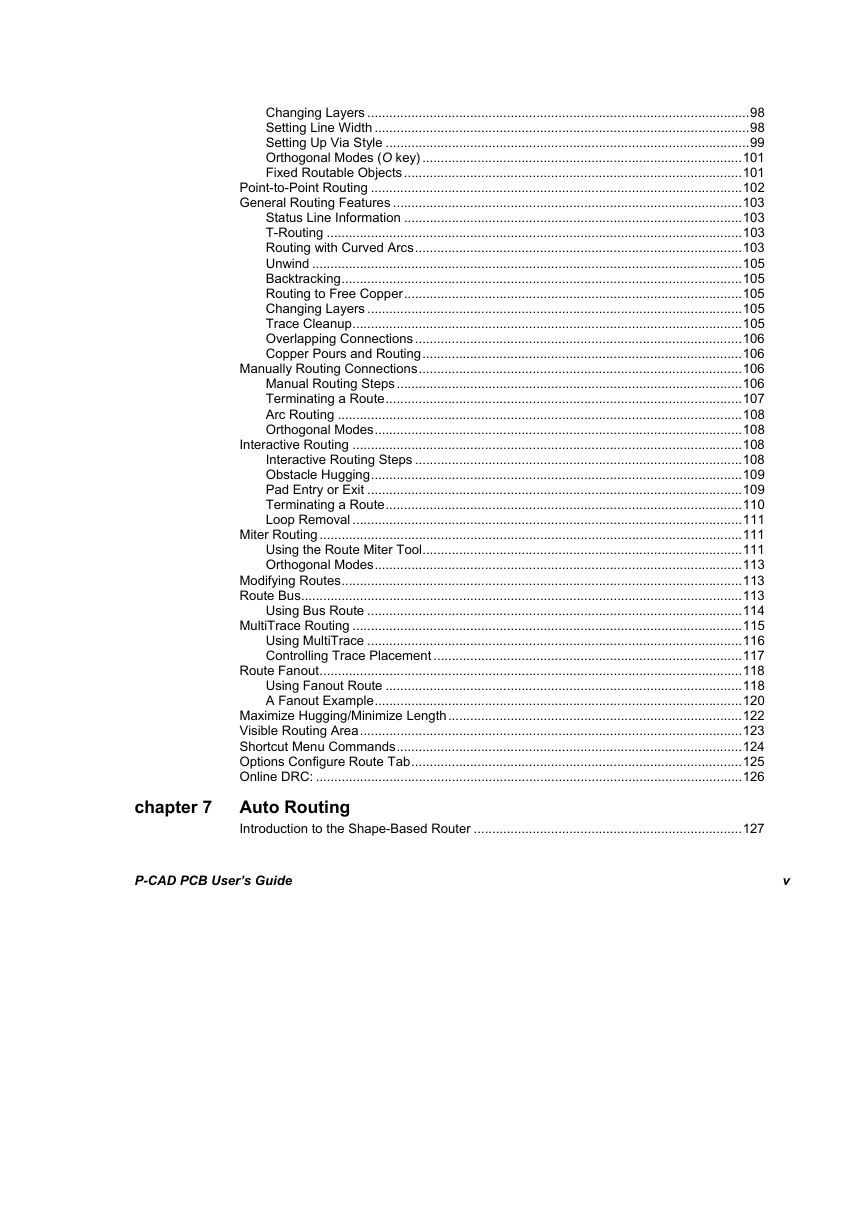
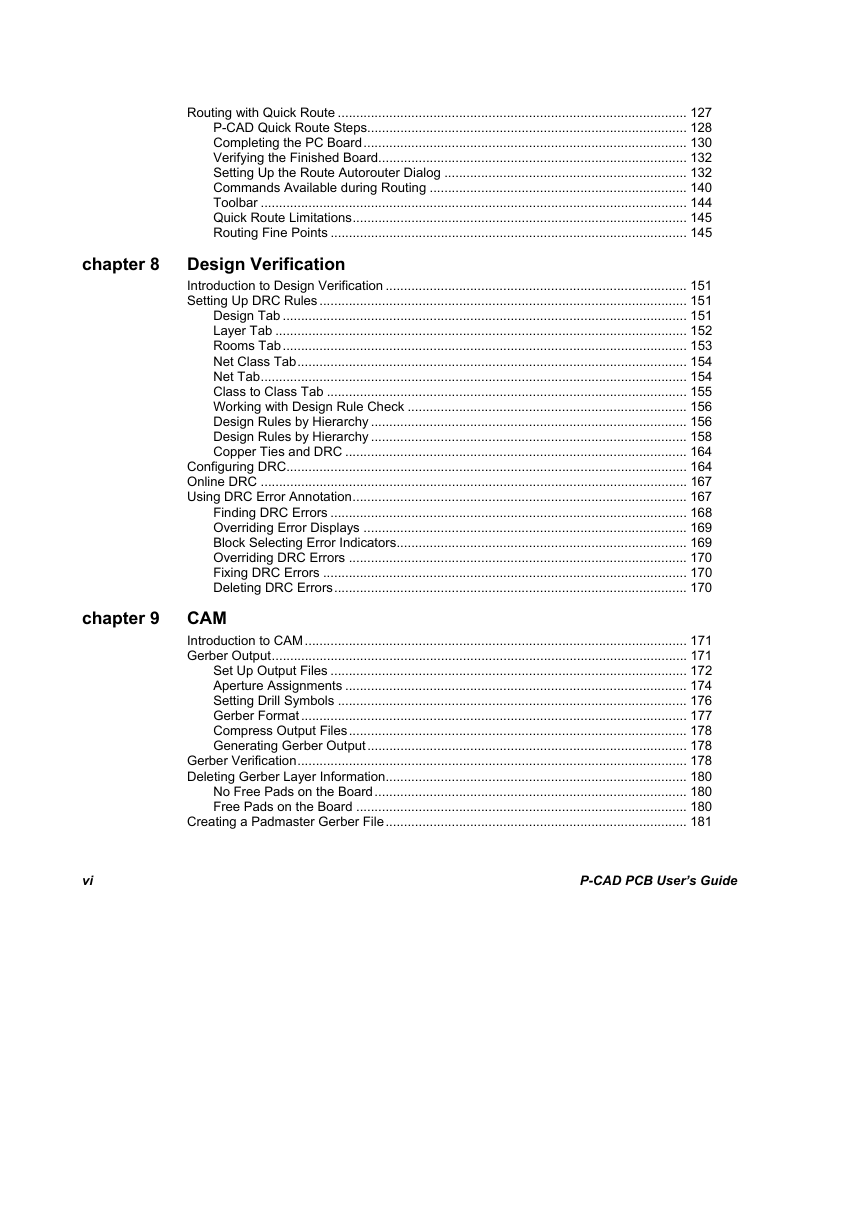
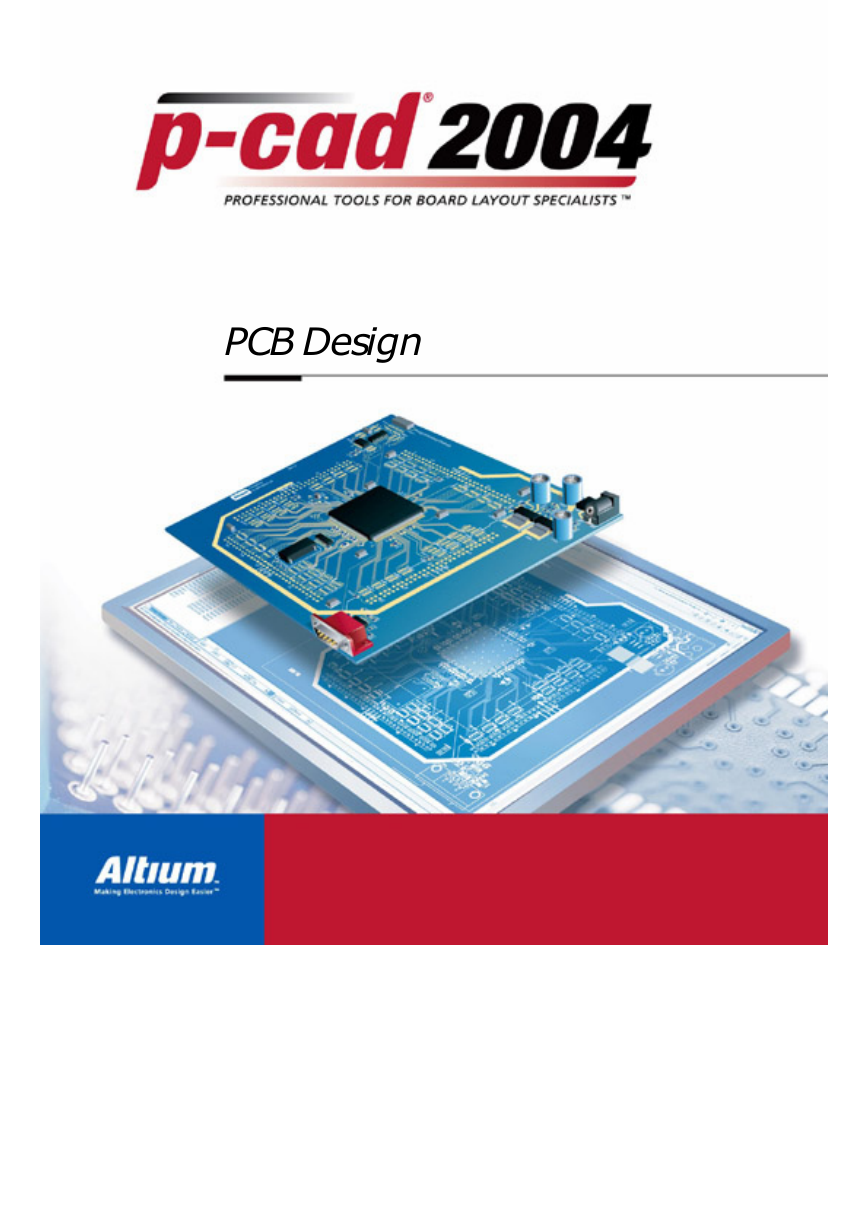
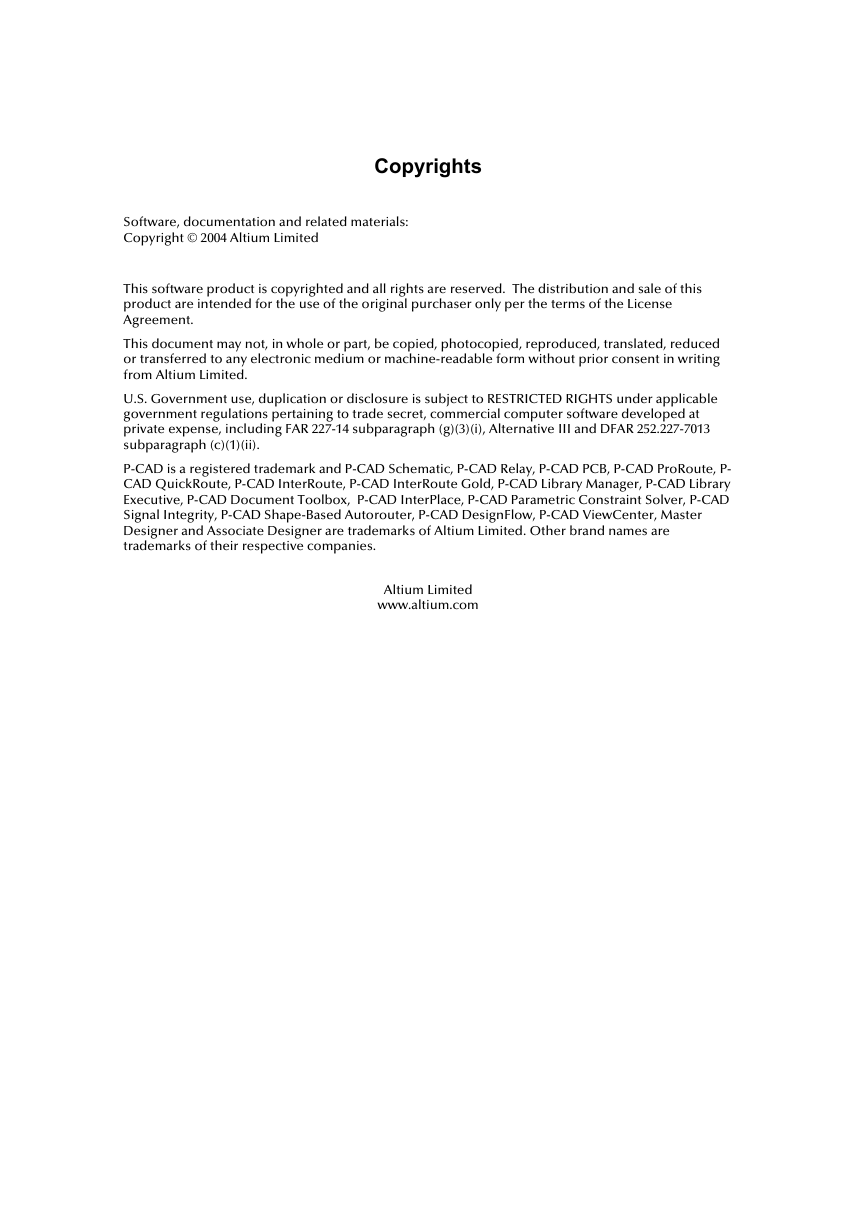
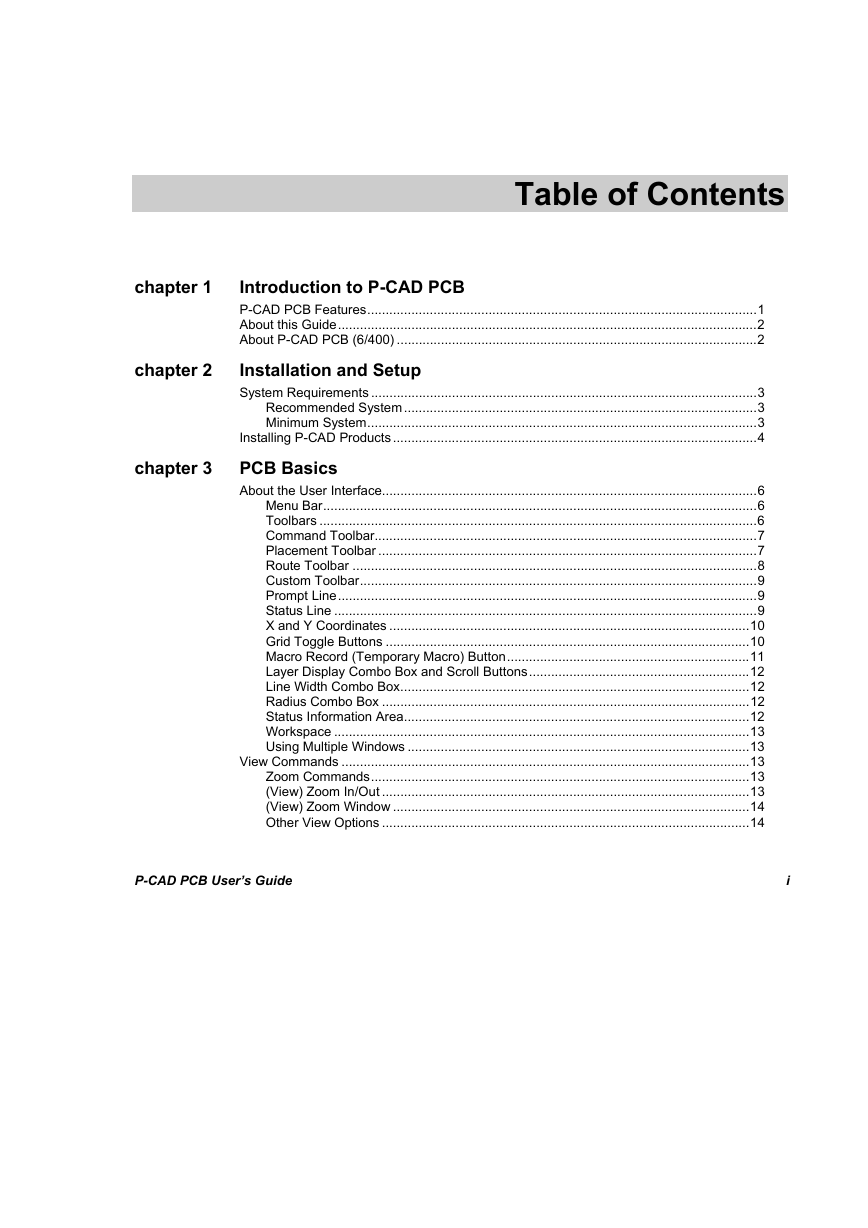
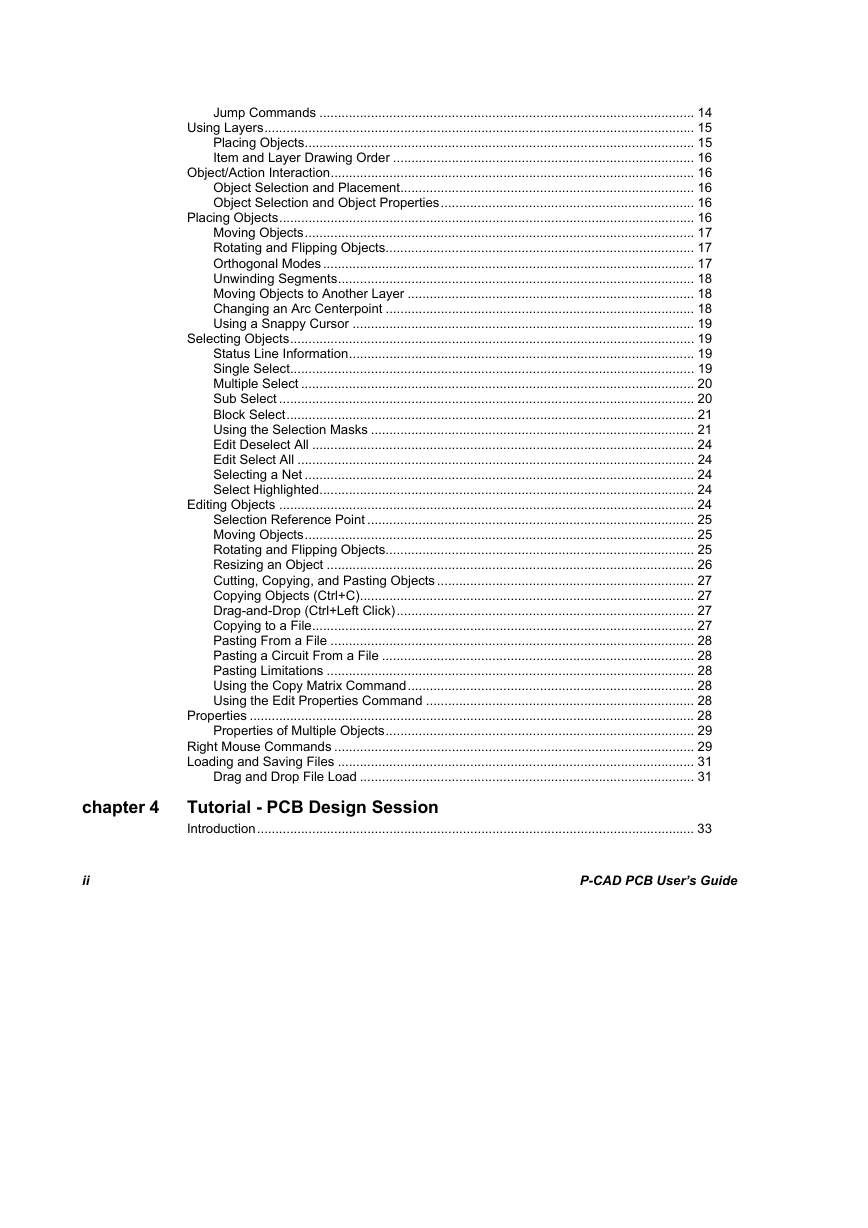
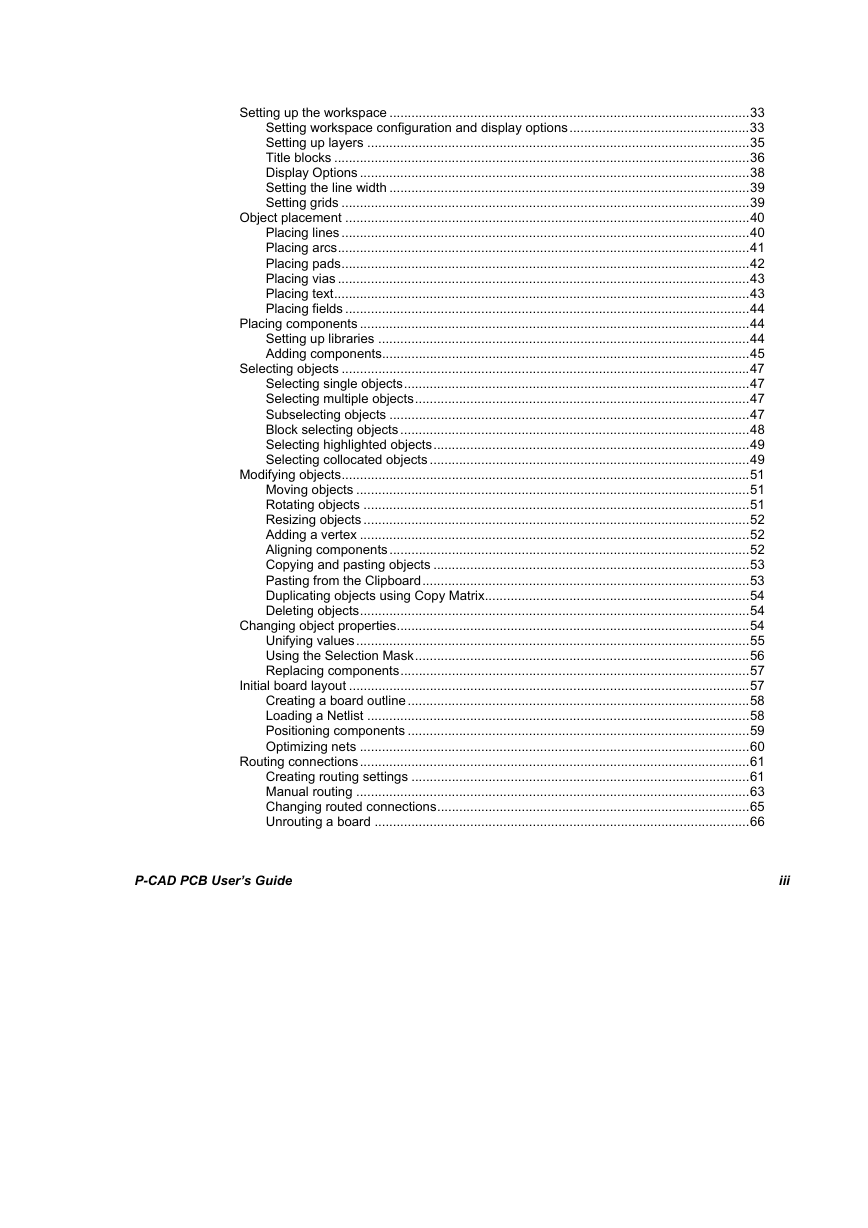
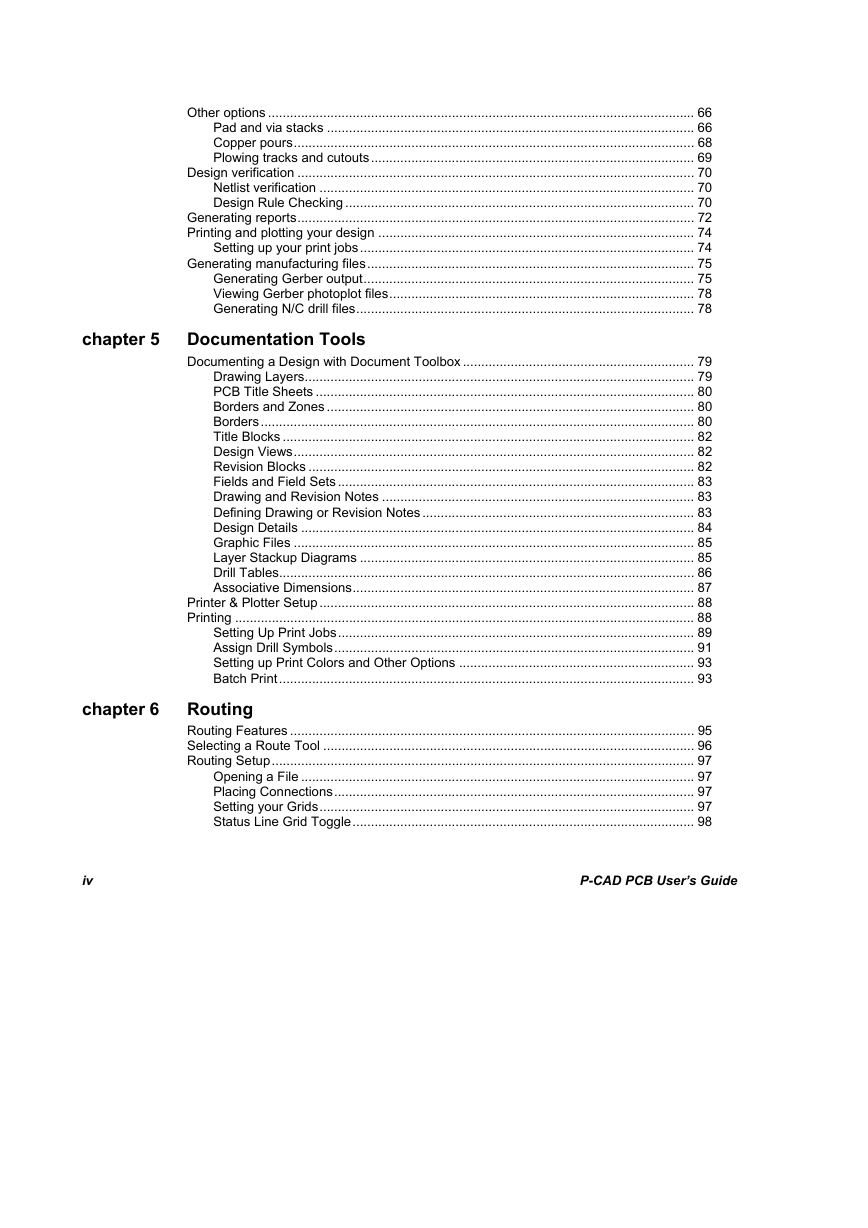
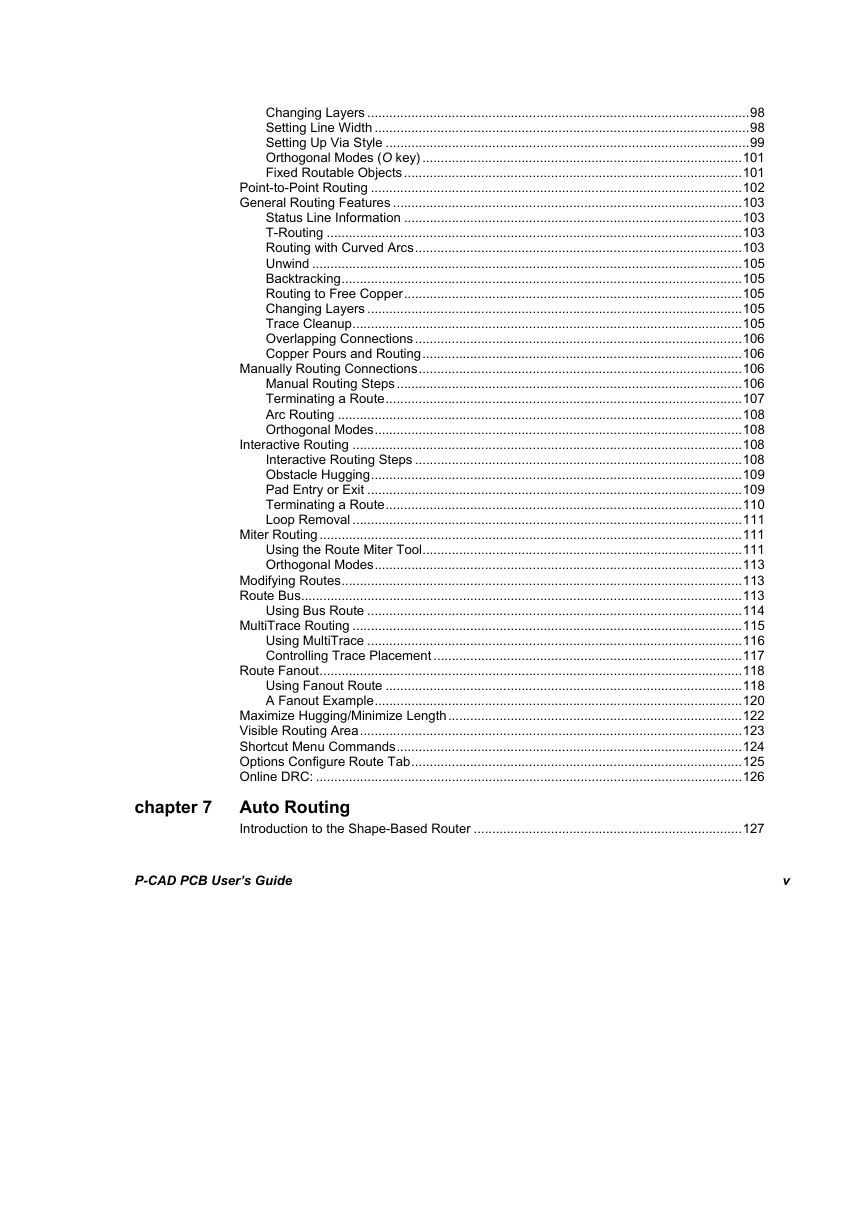
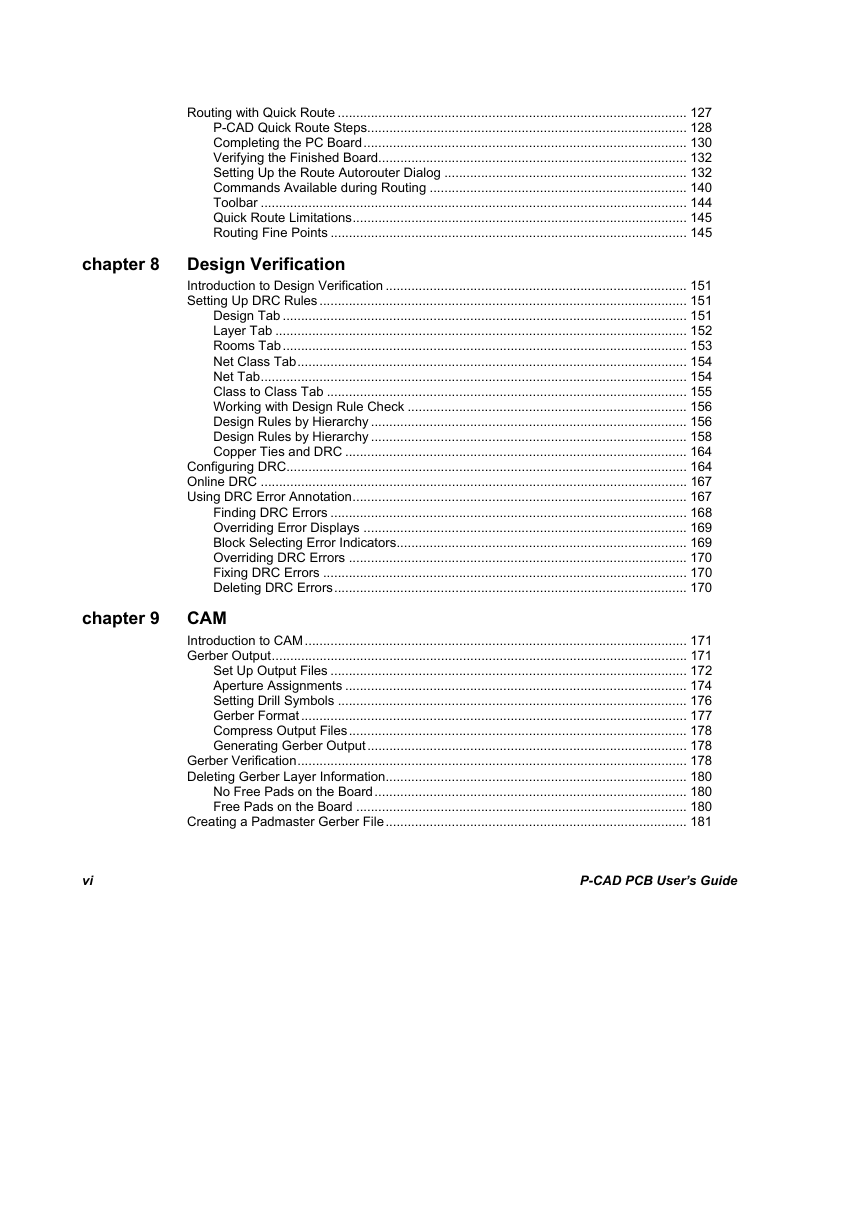
 2023年江西萍乡中考道德与法治真题及答案.doc
2023年江西萍乡中考道德与法治真题及答案.doc 2012年重庆南川中考生物真题及答案.doc
2012年重庆南川中考生物真题及答案.doc 2013年江西师范大学地理学综合及文艺理论基础考研真题.doc
2013年江西师范大学地理学综合及文艺理论基础考研真题.doc 2020年四川甘孜小升初语文真题及答案I卷.doc
2020年四川甘孜小升初语文真题及答案I卷.doc 2020年注册岩土工程师专业基础考试真题及答案.doc
2020年注册岩土工程师专业基础考试真题及答案.doc 2023-2024学年福建省厦门市九年级上学期数学月考试题及答案.doc
2023-2024学年福建省厦门市九年级上学期数学月考试题及答案.doc 2021-2022学年辽宁省沈阳市大东区九年级上学期语文期末试题及答案.doc
2021-2022学年辽宁省沈阳市大东区九年级上学期语文期末试题及答案.doc 2022-2023学年北京东城区初三第一学期物理期末试卷及答案.doc
2022-2023学年北京东城区初三第一学期物理期末试卷及答案.doc 2018上半年江西教师资格初中地理学科知识与教学能力真题及答案.doc
2018上半年江西教师资格初中地理学科知识与教学能力真题及答案.doc 2012年河北国家公务员申论考试真题及答案-省级.doc
2012年河北国家公务员申论考试真题及答案-省级.doc 2020-2021学年江苏省扬州市江都区邵樊片九年级上学期数学第一次质量检测试题及答案.doc
2020-2021学年江苏省扬州市江都区邵樊片九年级上学期数学第一次质量检测试题及答案.doc 2022下半年黑龙江教师资格证中学综合素质真题及答案.doc
2022下半年黑龙江教师资格证中学综合素质真题及答案.doc