NPort 5400 Series
Quick Installation Guide
Fourth Edition, January 2007
1. Overview
Welcome to Moxa NPort 5400, a 4 port communication device that
allows you to control RS-232 (for NPort 5410), RS-422/485 (for NPort
5430/5430I) or RS-232/422/485 (for NPort 5450/5450I) serial devices
over a TCP/IP based Ethernet.
NPort 5400 Series is a MOXA Green Product. Moxa’s Green Products
satisfy the RoHS directive of the European Parliament, and accordingly,
do not contain cadmium and cadmium compounds, hexavalent chromium
compounds, lead and lead compounds, mercury and mercury compounds,
PBBs (polybrominated biphenyls), or PBDEs (polybrominated diphenyl
ethers).
2. Package Checklist
Before installing NPort 5400, verify that the package contains the
following items:
NPort Document & Software CD
NPort 5400 Series Quick Installation Guide
Optional Accessories
DK-35A
Notify your sales representative if any of the above items is missing or
damaged.
3. Hardware Introduction
As shown in the following figures, NPort 5410 has 4 Male DB9 ports, for
the RS-232 interface, NPort 5430/5430I has 4 5-pin terminal blocks, for
the RS-422/485 interface, and NPort 5450/5450I has 4 Male DB9 ports,
for the RS-232/422/485 interface.
1 NPort 5400 4-Port Serial Device Server
For 35 mm DIN-Rail; includes 4 screws
Product Warranty
NPort 5410/5450/5450I
Power input
RESET
LAN
V+ V-
RJ45 10/100 Mbps Ethernet port
Terminal Block power input
5410
NP5410_61405
192.168.127.254
Port 1
RS-232
Port 2
RS-232
Port 3
RS-232
Port 4
RS-232
Serial Device Server
Indicator LEDs
Input buttons
LCM display panel
Male DB9 serial port
NPort 5430/5430I
Power input
RESET
LAN
V+ V-
RJ45 10/100 Mbps Ethernet port
Terminal Block power input
5430
N P5430_61405
192.168.127.254
Port 1
RS-422/785
Port 2
RS-422/785
Port 3
RS-422/785
Port 4
RS-422/785
Serial Device Server
Indicator LEDs
Input buttons
LCM display panel
RS-422/485 Terminal Block
P/N: 1802054000300
T+ T- R+
D+
R-
D-
GND
T+ T- R+
D+
R-
D-
GND
T+ T- R+
D+
R-
D-
GND
T+ T- R+
D+
R-
D-
GND
Reset Button—Press the Reset button continuously for 5 sec to load
factory defaults: Use a pointed object, such as a straightened paper clip or
toothpick, to press the reset button. This will cause the Ready LED to
blink on and off. The factory defaults will be loaded once the Ready LED
stops blinking (after about 5 seconds). At this point, you should release
the reset button.
LED Indicators—NPort 5400’s top panel contains six LED indicators,
as described in the following table.
LED Name LED Color
LED Function
red
green
off
orange
green
off
orange
green
off
Ready
Link
P1, P2,
P3, P4
Steady on: Power is on and NPort is booting up.
Blinking: Indicates an IP conflict, or DHCP
or BOOTP server did not respond
properly.
Steady on: Power is on and NPort is
functioning normally.
Blinking: The NPort has been located by
NPort Administrator’s Location
function.
Power is off, or power error condition exists.
10 Mbps Ethernet connection.
100 Mbps Ethernet connection.
Ethernet cable is disconnected, or has a short.
Serial port is receiving data.
Serial port is transmitting data.
No data is being transmitted or received through
the serial port.
6
.
4
.
4
0
7
5
.
2
5
4
2
1
1
_
8
1
1
5
2
LCM Display Panel—When the NPort 5400 unit is powered up, you will
a see a display similar to:
0
N P
1
9
6
This is where NP5410_61405 is the server’s name, and 192.168.127.254
is the server’s IP address.
LCM Panel Operation—There are four buttons on NPort 5400’s top
panel used to operate the server’s LCM panel. Going from left to right,
the buttons are:
Button Action
MENU Activates the main menu, or returns to a lower level.
Scrolls up through a list of items shown on the LCM
panel’s second line.
Scrolls down through a list of items shown on the LCM
panel’s second line.
SEL Selects the option listed on the LCM panel’s second line.
Detailed LCM Panel Operating instructions can be found on the
CD-ROM in the “NPort 5400 Series User’s Manual.”
— 1 —
— 2 —
— 3 —
�
4. Hardware Installation Procedure
STEP 1: After removing NPort 5400 from the box, the first thing you
should do is attach the power adaptor.
STEP 2: Connect NPort 5400 to a network. Use a standard
straight-through Ethernet cable to connect to a Hub or Switch. When
setting up or testing NPort 5400, you might find it convenient to connect
directly to your computer’s Ethernet port. In this case, use a cross-over
Ethernet cable.
STEP 3: Connect NPort 5400’s serial port to a serial device.
STEP 4: Placement Options
Wall or Cabinet Mounting
The NPort 5400 comes with two metal attachment plates for attaching the
embedded computer to a wall or the inside of a cabinet. First, use two
screws per bracket to attach the brackets to the rear of the 5400. Next, use
two screws per bracket to attach the 5400 to a wall or cabinet.
The heads of the screws should be less than 6.0 mm in
diameter, and the shafts should be less than 3.5 mm in
diameter, as shown by the figure at the right.
6.0 mm
3.5 mm
DIN-Rail Mounting
DIN-rail attachments can be purchased separately to attach the product to
a DIN-rail. When snapping the attachments to the DIN-rail, make sure
that the stiff metal springs are at the top.
Wall Mount
DIN-Rail
5. Pull High/low Resistors Setting for the RS-485 Port
DIP switches on the bottom of NPort 5400 are used to set the pull
high/low resistor values for each serial port.
Pull High/low Resistors for the RS-485 Port
8. Terminal Block Wiring—NPort 5430/5430I
Default
SW
ON
OFF
1
Pull High
1KΩ
150KΩ
2
Pull Low
1KΩ
150KΩ
Terminator
3
1KΩ
---
6. Software Installation Information
To install NPort Administration Suite, insert the NPort Document &
Software CD into your computer’s CD-ROM drive. Once the NPort
Installation CD window opens, click on the Installation button, and then
follow the instructions on the screen.
To view detailed information about NPort Administration Suite, click
on the Documents button, and then select “NPort 5400 Series User’s
Manual” to open the pdf version of this user’s guide.
7. Pin Assignments and Cable Wiring
DB9 Male Port Pinouts
Pin assignments apply to NPort 5410 (RS-232 only), 5450, and 5450I.
2-wire
RS-485
4-wire RS-485
DB9 Male
RS-422/
TxD-(A)
TxD+(B)
RxD+(B)
RxD-(A)
GND
---
---
---
---
---
---
Data+(B)
Data-(A)
GND
---
---
---
---
Pin
1
2
3
4
5
6
7
8
9
RS-232
DCD
RxD
TxD
DTR
GND
DSR
RTS
CTS
---
1
5
6
9
RS-232 Wiring
DB9 Female to DB9 Male
DB9 Female to DB25 Male
9. Environmental Specifications
Power requirements
NPort 5410
NPort 5430
NPort 5430I
NPort 5450
NPort 5450I
12 to 48 VDC, 350 mA at 12V (max.)
12 to 48 VDC, 360 mA at 12V (max.)
12 to 48 VDC, 585 mA at 12V (max)
350 mA at 12V (max)
554 mA at 12V (max)
(must use Class 2 or LPS power supply)
0 to 55◦C (32 to 131◦F)
5 to 95% RH
Operating temp.
Operating humidity
Dimensions (W×D×H)158 × 33 × 103 mm
Surge protection
Magnetic isolation
Power line protection 4 KV Burst (EFT), EN61000-4-4
6.22 × 1.3 × 4.06 inch
15 KV ESD for serial port
1.5 KV for Ethernet
2 KV Surge, EN61000-4-5
Regulatory approvals FCC Class A, CE Class A, UL, CUL, TÜV
ATTENTION
There is a risk of explosion if the real-time clock battery is replaced with
the incorrect battery type!
Copyright © 2007
Moxa Technologies Co., Ltd.
All rights reserved.
Reproduction without permission is prohibited.
— 4 —
Tel:
Fax:
+886-2-8919-1230
+886-2-8919-1231
Hwww.moxa.com
Hsupport@moxa.com
— 5 —
— 6 —
0
1
�
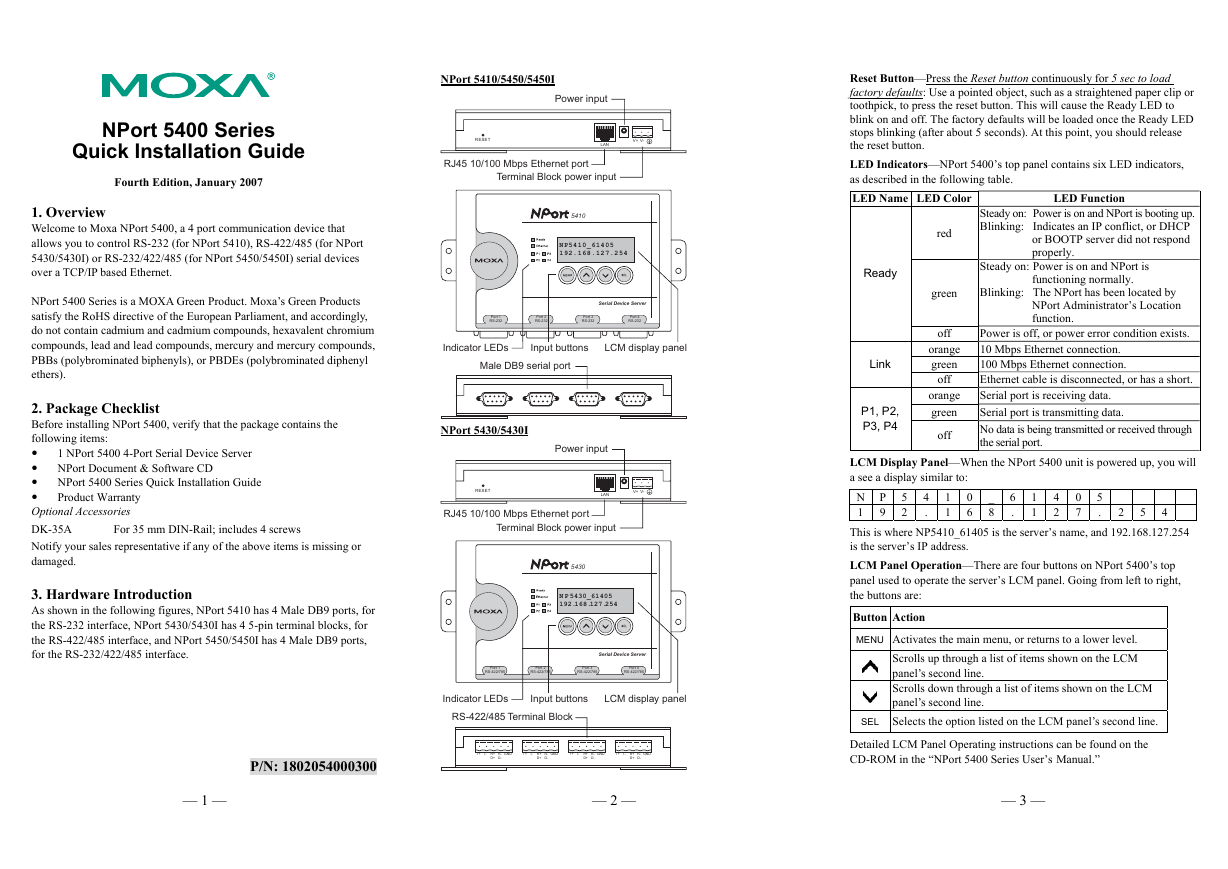
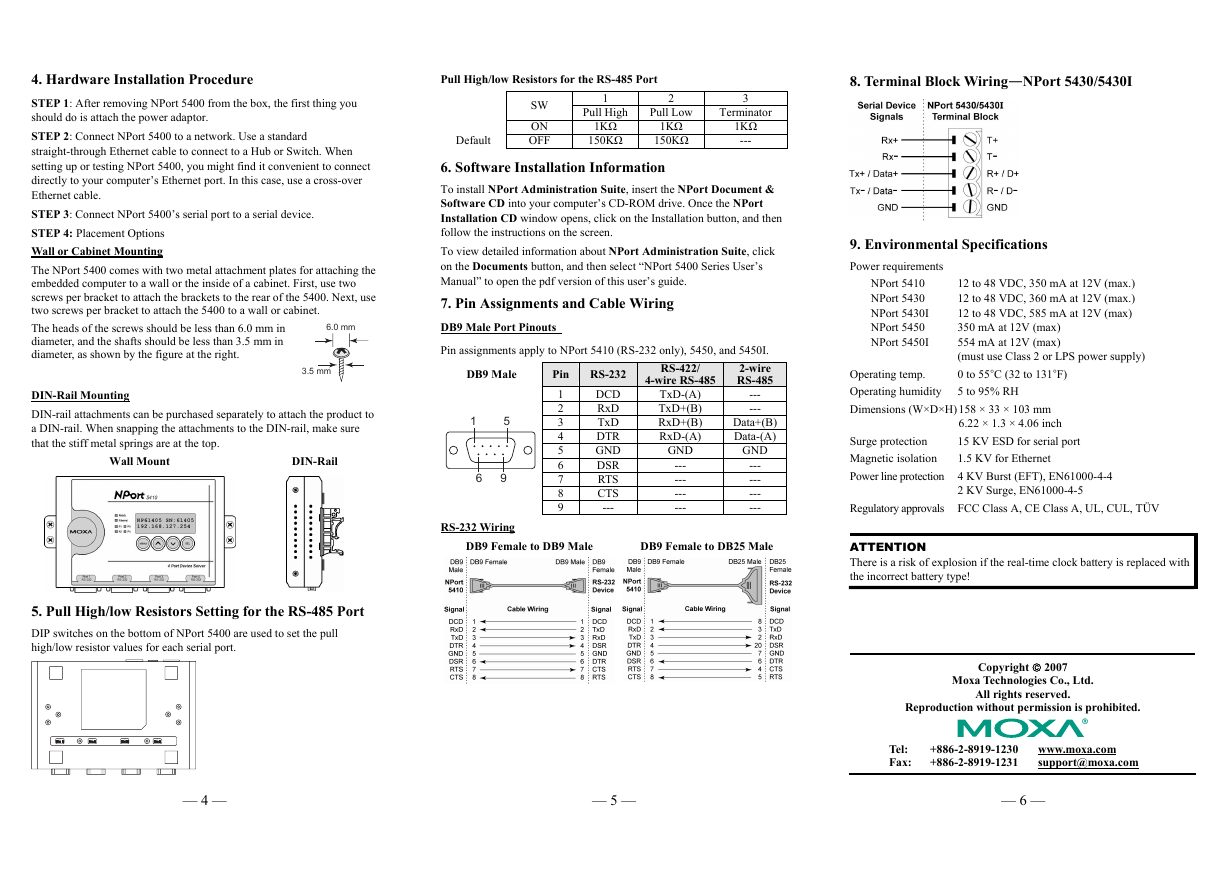
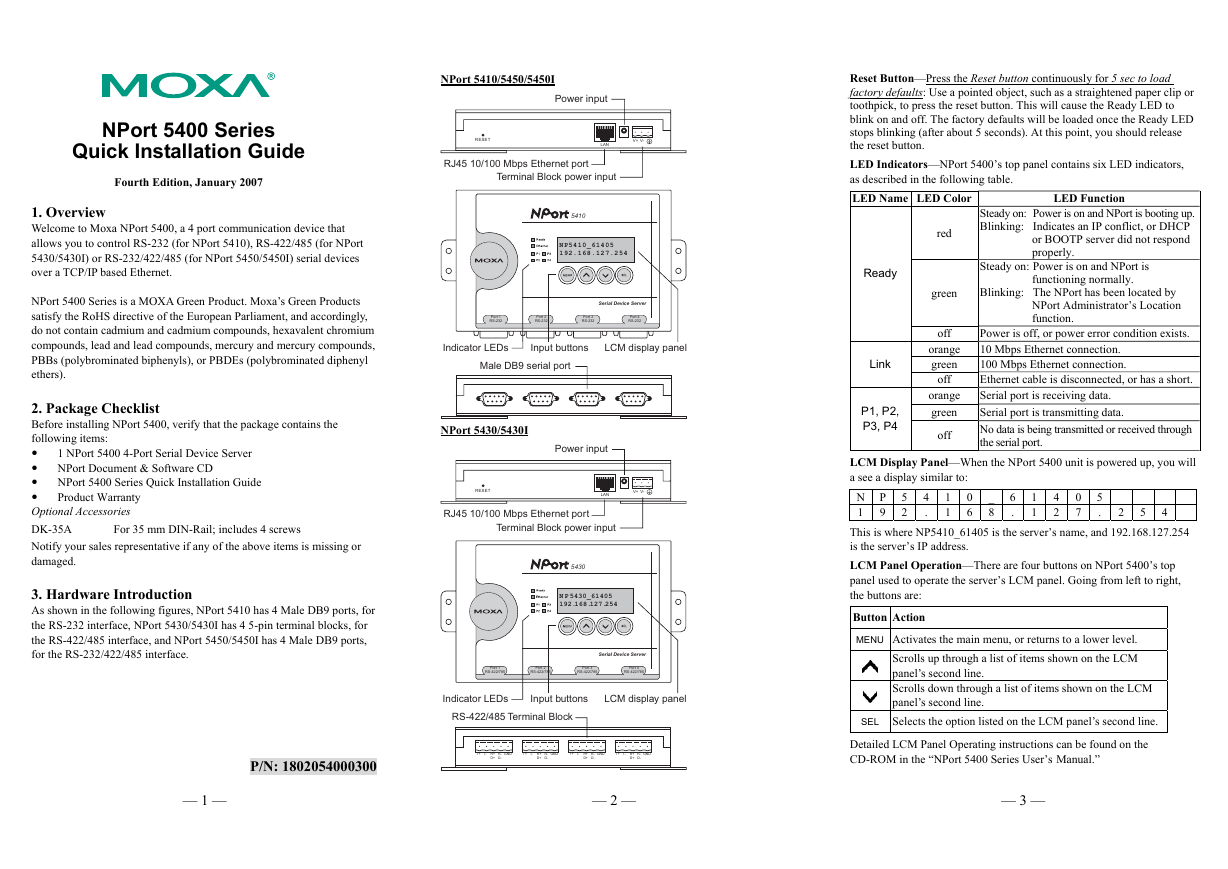
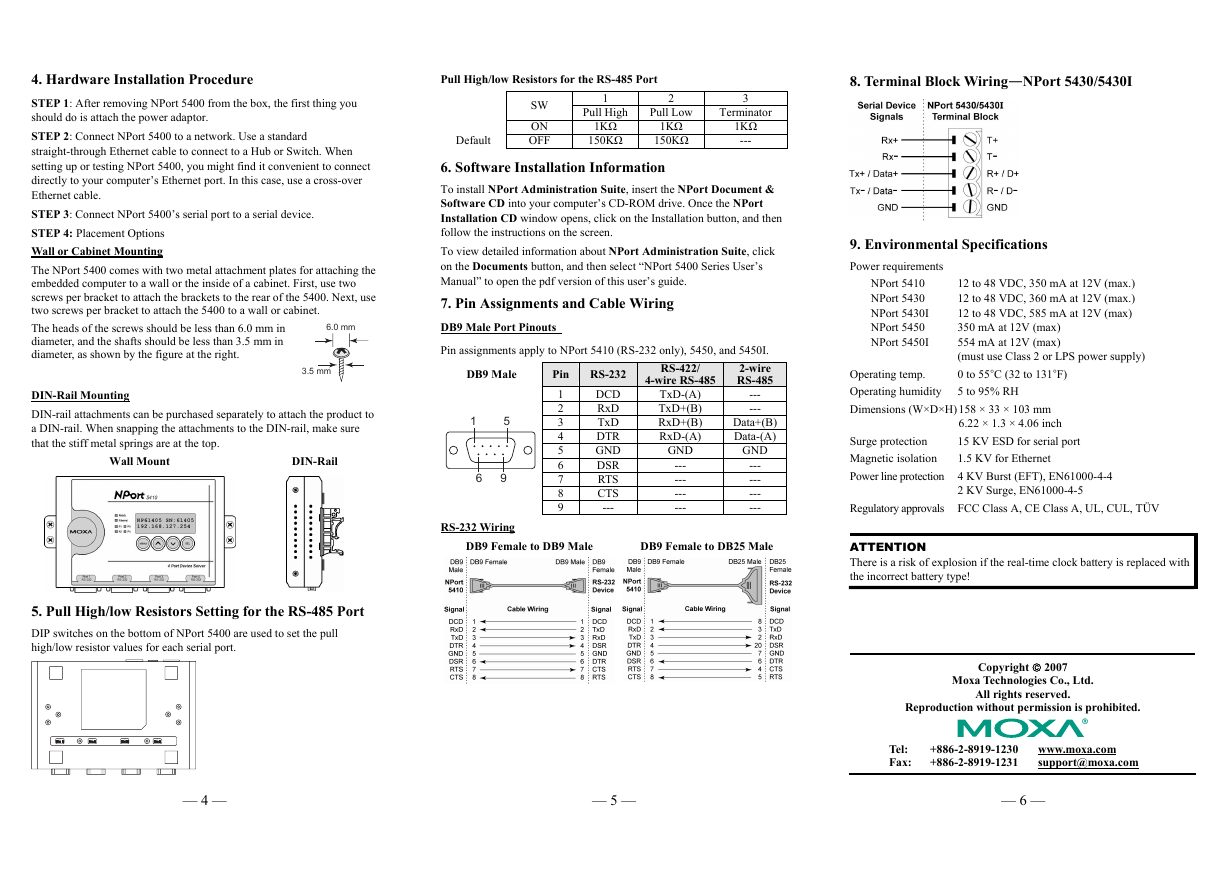
 2023年江西萍乡中考道德与法治真题及答案.doc
2023年江西萍乡中考道德与法治真题及答案.doc 2012年重庆南川中考生物真题及答案.doc
2012年重庆南川中考生物真题及答案.doc 2013年江西师范大学地理学综合及文艺理论基础考研真题.doc
2013年江西师范大学地理学综合及文艺理论基础考研真题.doc 2020年四川甘孜小升初语文真题及答案I卷.doc
2020年四川甘孜小升初语文真题及答案I卷.doc 2020年注册岩土工程师专业基础考试真题及答案.doc
2020年注册岩土工程师专业基础考试真题及答案.doc 2023-2024学年福建省厦门市九年级上学期数学月考试题及答案.doc
2023-2024学年福建省厦门市九年级上学期数学月考试题及答案.doc 2021-2022学年辽宁省沈阳市大东区九年级上学期语文期末试题及答案.doc
2021-2022学年辽宁省沈阳市大东区九年级上学期语文期末试题及答案.doc 2022-2023学年北京东城区初三第一学期物理期末试卷及答案.doc
2022-2023学年北京东城区初三第一学期物理期末试卷及答案.doc 2018上半年江西教师资格初中地理学科知识与教学能力真题及答案.doc
2018上半年江西教师资格初中地理学科知识与教学能力真题及答案.doc 2012年河北国家公务员申论考试真题及答案-省级.doc
2012年河北国家公务员申论考试真题及答案-省级.doc 2020-2021学年江苏省扬州市江都区邵樊片九年级上学期数学第一次质量检测试题及答案.doc
2020-2021学年江苏省扬州市江都区邵樊片九年级上学期数学第一次质量检测试题及答案.doc 2022下半年黑龙江教师资格证中学综合素质真题及答案.doc
2022下半年黑龙江教师资格证中学综合素质真题及答案.doc