H
a
r
d
w
a
r
e
S
e
t
u
p
B
I
O
S
S
e
t
u
p
D
r
i
v
e
r
&
U
t
i
l
i
t
y
M
u
l
t
i
l
i
n
g
u
a
l
Q
I
G
A
p
p
e
n
d
i
x
IL9 Pro
Motherboard
Socket 775
Intel Core 2 Duo, Pentium D,
Pentium 4, Celeron D
Intel 945P / ICH7
FSB1066
Dual DDR2 667
PCI Express
Gigabit LAN
4x SATA 3Gb/s
7.1 Channel HD Audio
�
IL9 Pro
User’s Manual
English + Multilingual QIG
1st Edition, October 2006
Copyright and Warranty Notice
The information in this document is subject to change without notice and does not represent a
commitment on part of the vendor, who assumes no liability or responsibility for any errors that may
appear in this manual.
No warranty or representation, either expressed or implied, is made with respect to the quality,
accuracy or fitness for any particular part of this document. In no event shall the manufacturer be
liable for direct, indirect, special, incidental or consequential damages arising from any defect or
error in this manual or product.
Product names appearing in this manual are for identification purpose only and trademarks and
product names or brand names appearing in this document are the property of their respective
owners.
This document contains materials protected under International Copyright Laws. All rights reserved.
No part of this manual may be reproduced, transmitted or transcribed without the expressed written
permission of the manufacturer and authors of this manual.
If you do not properly set the motherboard settings, causing the motherboard to malfunction or fail,
we cannot guarantee any responsibility.
ii
IL9 Pro
�
Contents
1. Hardware Setup ............................................................... 1-1
1.1 Specifications ..............................................................................1-1
1.2 Motherboard Layout.....................................................................1-2
1.3 Choosing a Computer Chassis .......................................................1-3
1.4 Installing Motherboard .................................................................1-3
1.5 Checking Jumper Settings ............................................................1-4
1.5.1 CMOS Memory Clearing Header and Backup Battery ..............1-4
1.6 Connecting Chassis Components...................................................1-6
1.6.1 ATX Power Connectors ........................................................1-6
1.6.2 Front Panel Switches & Indicators Headers............................1-7
1.6.3 FAN Power Connectors ........................................................1-8
1.6.4 Chassis Speaker Connector ..................................................1-8
1.7 Installing Hardware......................................................................1-9
1.7.1 CPU Socket 775 ..................................................................1-9
1.7.2 DDR2 Memory Slots .......................................................... 1-11
1.7.3 PCI Express X16 Add-on Slots ............................................ 1-12
1.8 Connecting Peripheral Devices .................................................... 1-13
1.8.1 Floppy and IDE Disk Drive Connectors ................................ 1-13
1.8.2 Serial ATA Connectors ....................................................... 1-14
1.8.3 Additional USB 2.0 Port Headers......................................... 1-15
1.8.4 Internal Audio Connectors.................................................. 1-15
1.8.5 Front Panel Audio Connection Header ................................. 1-16
1.8.6 PCI and PCI Express X1 Slots ............................................. 1-17
1.9 Connecting Rear Panel I/O Devices ............................................. 1-18
2. BIOS Setup....................................................................... 2-1
3. Driver & Utility ................................................................. 3-1
4.1
4. Multilingual Quick Installation Guide .............................. 4-3
繁體中文 ....................................................................................4-3
4.1.1 規格 ..................................................................................4-3
4.1.2 快速安裝指南 .....................................................................4-4
4.2 简体中文 ....................................................................................4-7
4.2.1 规格 ..................................................................................4-7
4.2.2 快速安装指南 .....................................................................4-8
5. Appendix .......................................................................... 5-1
5.1 Troubleshooting (How to Get Technical Support?) ..........................5-1
5.1.1 Q & A .................................................................................5-1
5.1.2 Technical Support Form ......................................................5-4
5.1.3 Contact Information ............................................................5-5
H
a
r
d
w
a
r
e
S
e
t
u
p
B
I
O
S
S
e
t
u
p
D
r
i
v
e
r
&
U
t
i
l
i
t
y
M
u
l
t
i
l
i
n
g
u
a
l
Q
I
G
A
p
p
e
n
d
i
x
IL9 Pro
iii
�
iv
iv
IL9 Pro
IL9 Pro
�
H
a
r
d
w
a
r
e
S
e
t
u
p
1. Hardware Setup
1.1 Specifications
CPU
3x PCI
Support Intel Core 2 Duo, Pentium D,
Pentium 4, Celeron D Processor with
1066MHz FSB
Supports Intel Hyper-Threading
Technology
Internal I/O Connectors
1x Floppy port
1x ATA 100 IDE connector
4x SATA 3Gb/s connectors
Chipset
Intel 945P / ICH7
Memory
4x 240-pin DIMM slots support
maximum memory capacity up to 4GB
Supports Dual Channel DDR2 667
Un-buffered Non-ECC memory
LAN
Onboard 10/100/1000M LAN
Audio
Onboard 7.1 CH HD Audio CODEC
Serial ATA
4x SATA 3Gb/s
Expansion Slots
1x PCI-E X16
1x PCI-E X16 (PCI-E X4 bandwidth)
1x PCI-E X1
2x USB 2.0 headers
1x FP-Audio header
1x CD-In connector
R
ear Panel I/O
1x PS/2 Keyboard connector
1x PS/2 Mouse
connector
1x COM port
1x LPT port
4x USB 2.0 connectors
1x RJ-45 Gigabit LAN conne
ctor
1x 7.1CH Audio
Connector
1x S/PDIF Out
R
oHS
100% Lead
compliant
-free process and RoHS
Miscellaneous
ATX form factor (305mm x 244mm)
※ Specifications and information contained herein are subject to change without
notice.
IL9 Pro
1-1
�
1.2 Motherboard Layout
1-2
IL9 Pro
�
1.3 Choosing a Computer Chassis
Choose a chassis big enough to install this motherboard.
As some features for this motherboard are implemented by cabling connectors on the
motherboard to indicators and switches or buttons on the chassis, make sure your chassis
supports all the features required.
If there is possibility of adopting some more hard drives, make sure your chassis has
sufficient power and space for them.
Most chassis have alternatives for I/O shield located at the rear panel. Make sure the I/O
shield of the chassis matches the I/O port configuration of this motherboard. You can find
an I/O shield specifically designed for this motherboard in its package.
H
a
r
d
w
a
r
e
S
e
t
u
p
1.4 Installing Motherboard
Most computer chassis have a base with many
mounting holes to allow the motherboard to be
securely attached, and at the same time, prevent
the system from short circuits. There are two
ways to attach the motherboard to the chassis
base: (1) with studs, or (2) with spacers.
Basically, the best way to attach the board is
with studs. Only if you are unable to do this
should you attach the board with spacers. Line
up the holes on the board with the mounting holes on the chassis. If the holes line up and there
are screw holes, you can attach the board with studs. If the holes line up and there are only
slots, you can only attach with spacers. Take the tip of the spacers and insert them into the
slots. After doing this to all the slots, you can slide the board into position aligned with slots.
After the board has been positioned, check to make sure everything is OK before putting the
chassis back on.
※ Always power off the computer and unplug the AC power cord before adding or
removing any peripheral or component. Failing to so may cause severe damage
to your motherboard and/or peripherals. Plug in the AC power cord only after
you have carefully checked everything.
To install this motherboard:
1.
2.
3.
4.
5.
Locate all the screw holes on the
motherboard and the chassis base.
Place all the studs or spacers needed on
the chassis base and have them tightened.
Face the motherboard’s I/O ports toward
the chassis’s rear panel.
Line up all the motherboard’s screw holes
with those studs or spacers on the chassis.
Install the motherboard with screws and
have them tightened.
※ To prevent shorting the PCB circuit,
please REMOVE the metal studs or
spacers if they are already fastened
on the chassis base and are without
mounting-holes on the motherboard
to align with.
.
l
e
n
a
p
r
a
e
r
s
’
s
i
s
s
a
h
c
e
h
t
e
c
a
F
IL9 Pro
1-3
�
1.5 Checking Jumper Settings
For a 2-pin jumper, plug the
jumper cap on both pins will
make it CLOSE (SHORT).
Remove the jumper cap, or
plug it on either pin
(reserved for future use) will
leave it at OPEN position.
SHORT
OPEN
OPEN
For 3-pin jumper, pin 1~2 or pin 2~3 can be
shorted by plugging the jumper cap in.
1.5.1 CMOS Memory Clearing Header and Backup Battery
Pin 1~2 SHORT
Pin 2~3 SHORT
The time to clear the CMOS memory occurs when (a)
the CMOS data becomes corrupted, (b) you forgot the
supervisor or user password preset in the BIOS menu,
(c) you are unable to boot-up the system because the
CPU ratio/clock was incorrectly set in the BIOS menu,
or (d) whenever there is modification on the CPU or
memory modules.
This header uses a jumper cap to clear the CMOS
memory and have it reconfigured to the default values
stored in BIOS.
Pins 2 and 3 shorted
(Default): Normal
operation.
Pins 1 and 2 shorted:
Clear CMOS memory.
To clear the CMOS memory and load in the default values:
1.
2.
3.
4.
5.
6.
1-4
Power off the system.
Set pin 1 and pin 2 shorted by the jumper cap. Wait for a few seconds. Set the jumper
cap back to its default settings --- pin 2 and pin 3 shorted.
Power on the system.
For incorrect CPU ratio/clock settings in the BIOS, press key to enter the BIOS
setup menu right after powering on system.
Set the CPU operating speed back to its default or an appropriate value.
Save and exit the BIOS setup menu.
IL9 Pro
�
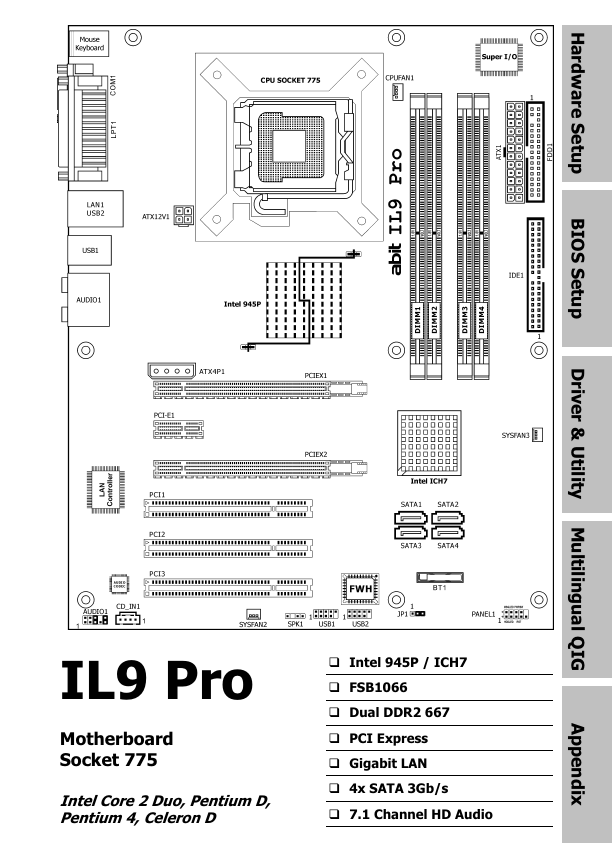
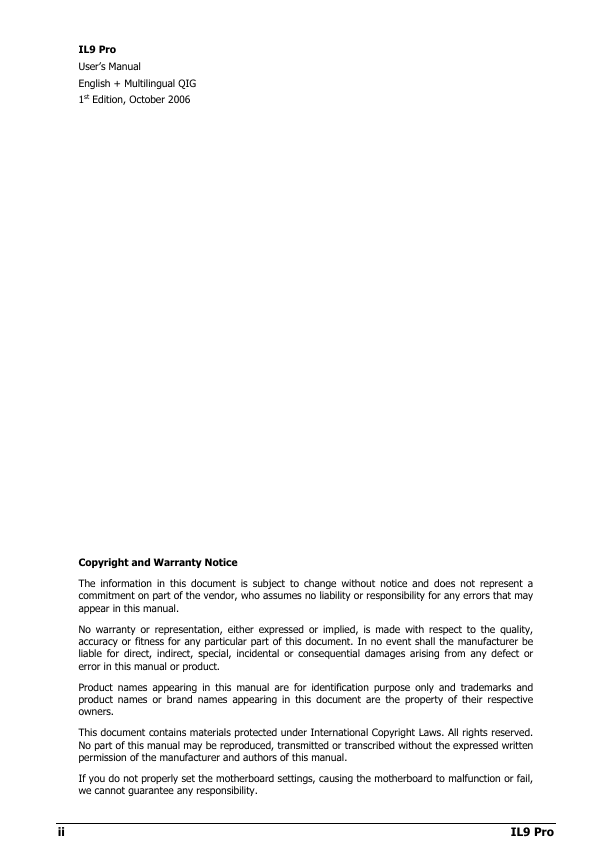
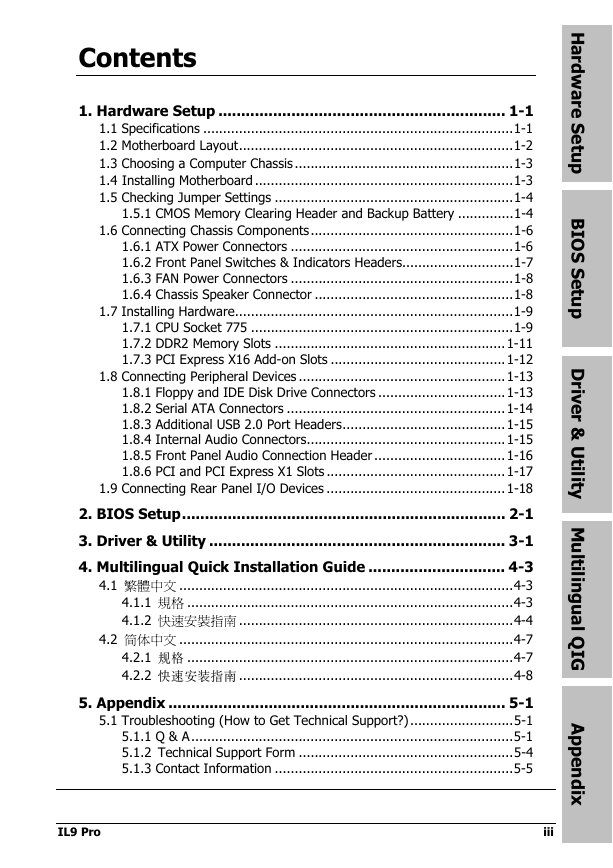
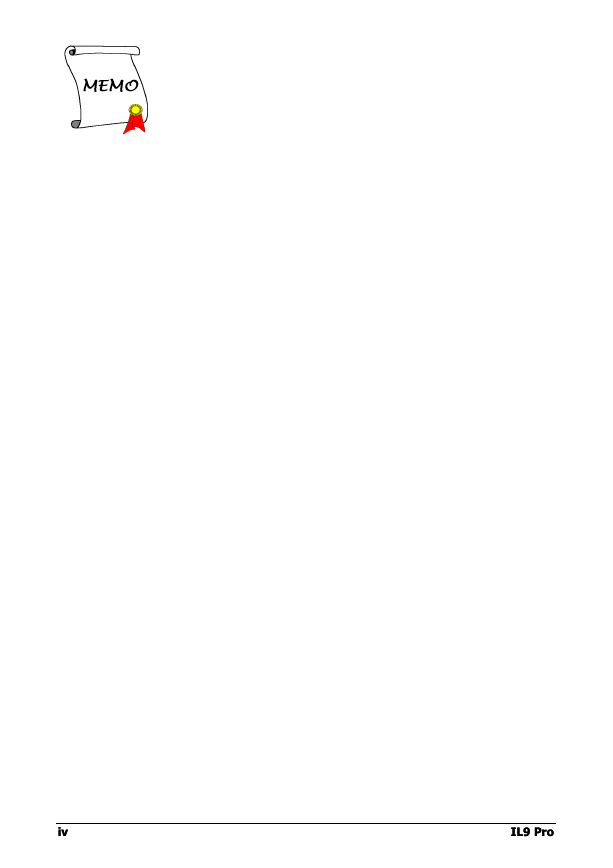
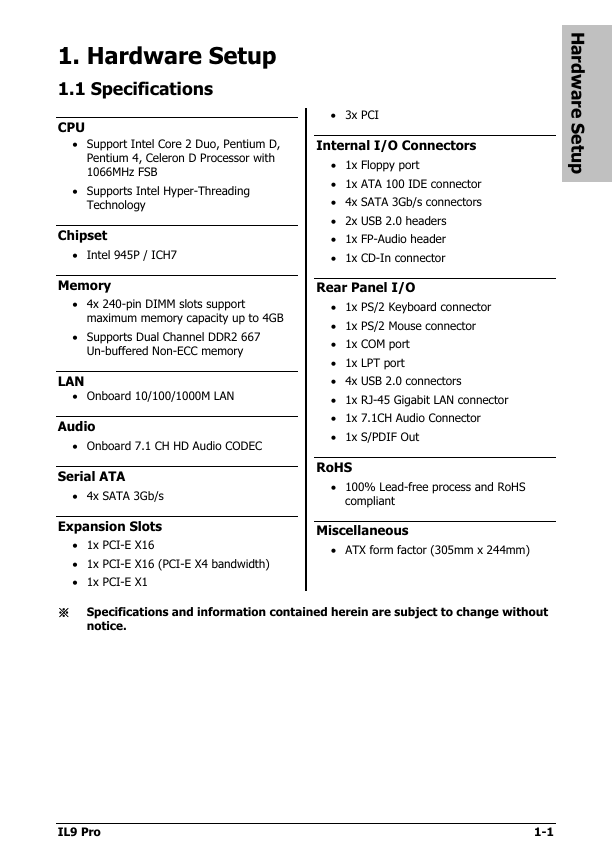
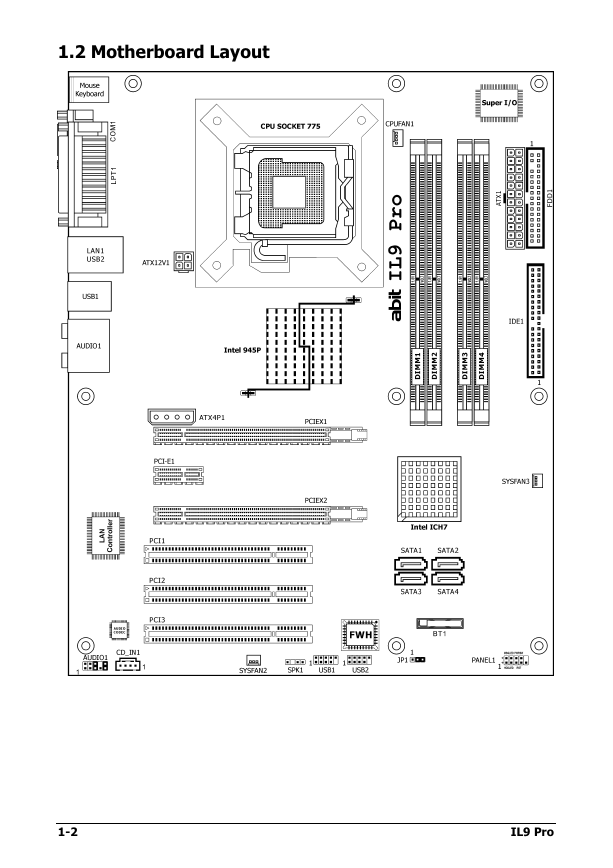
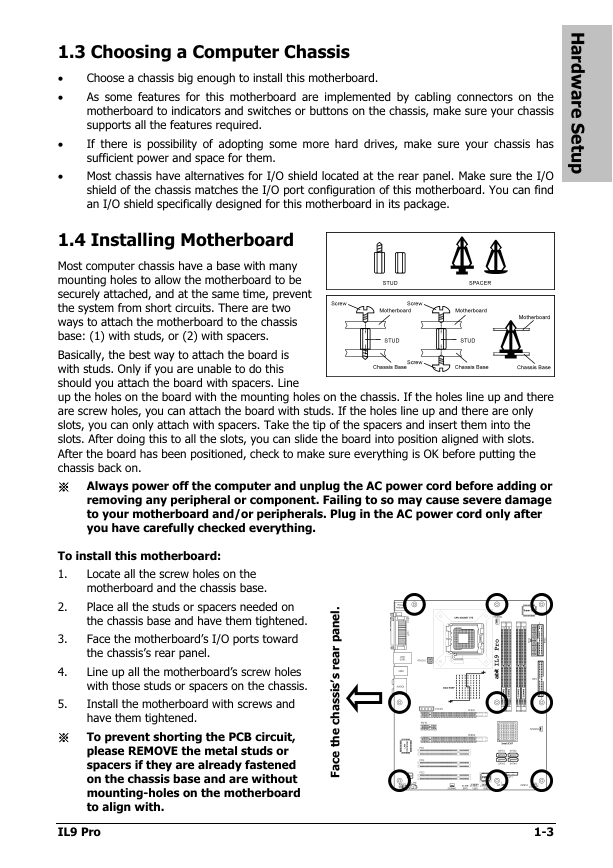
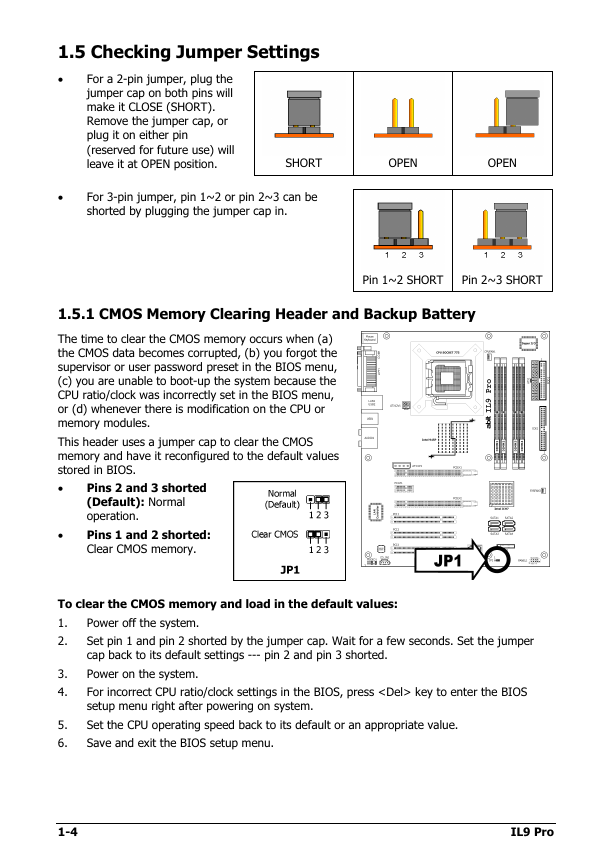
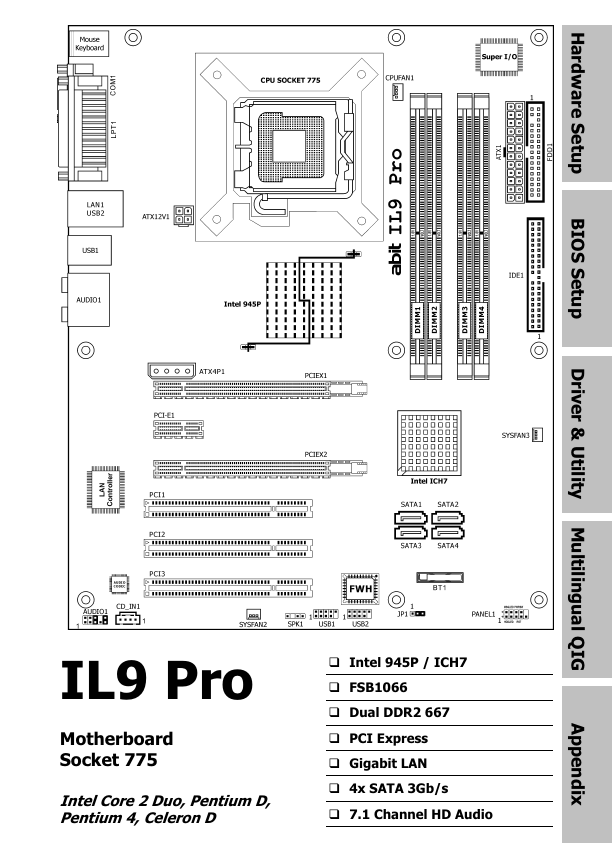
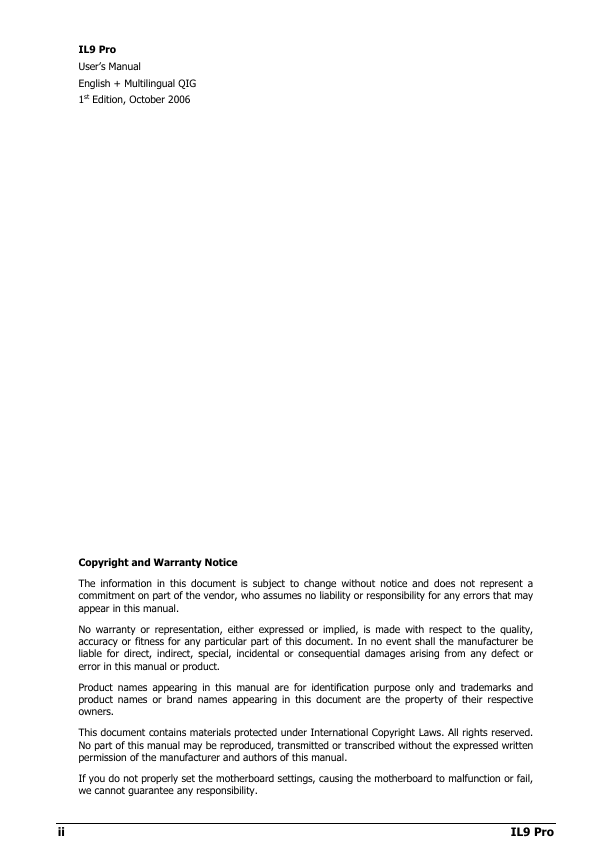
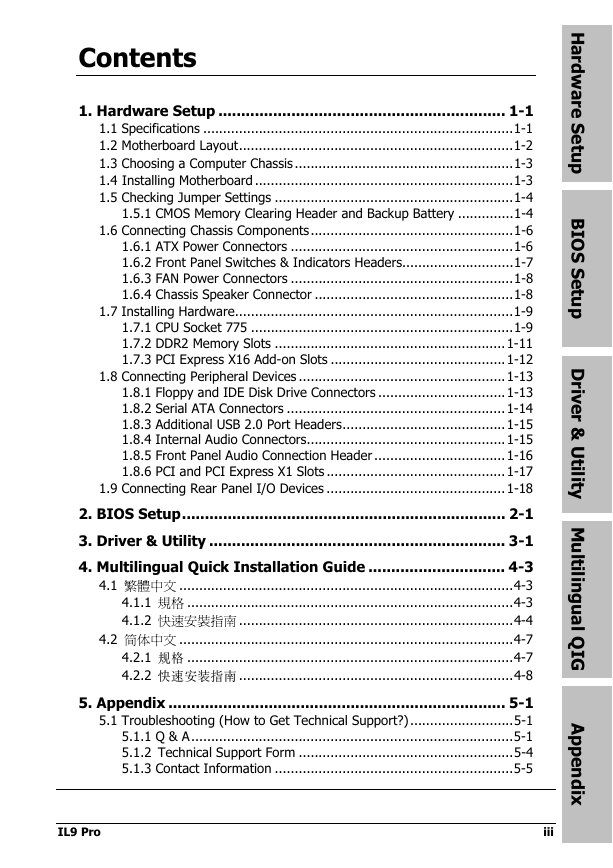
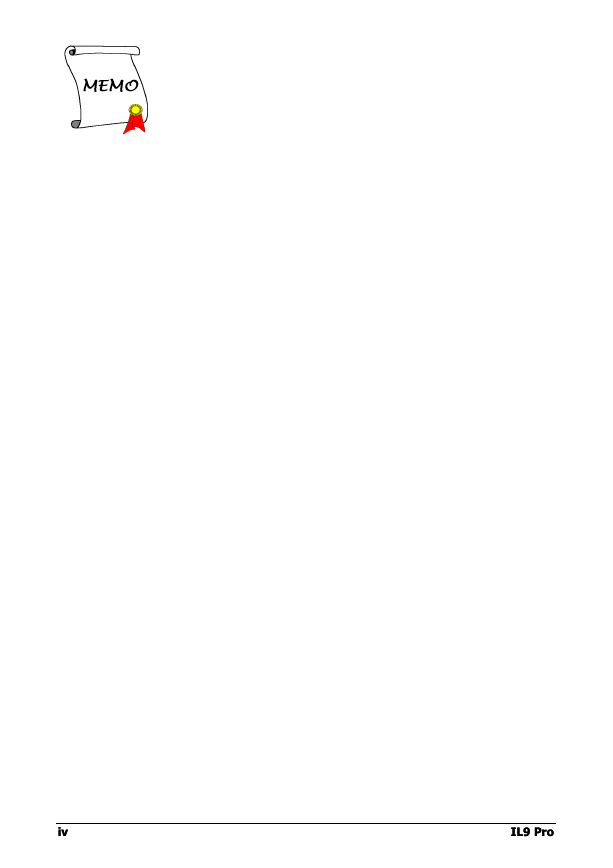
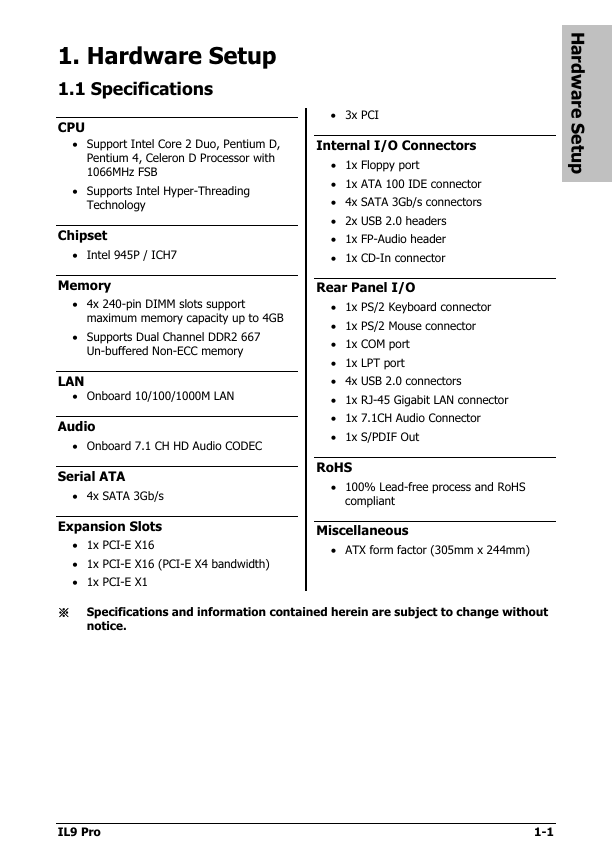
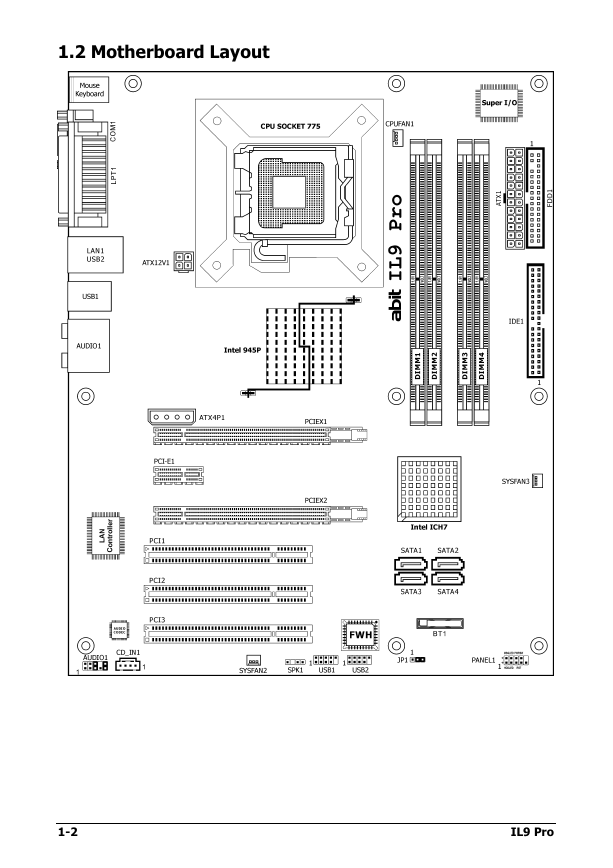
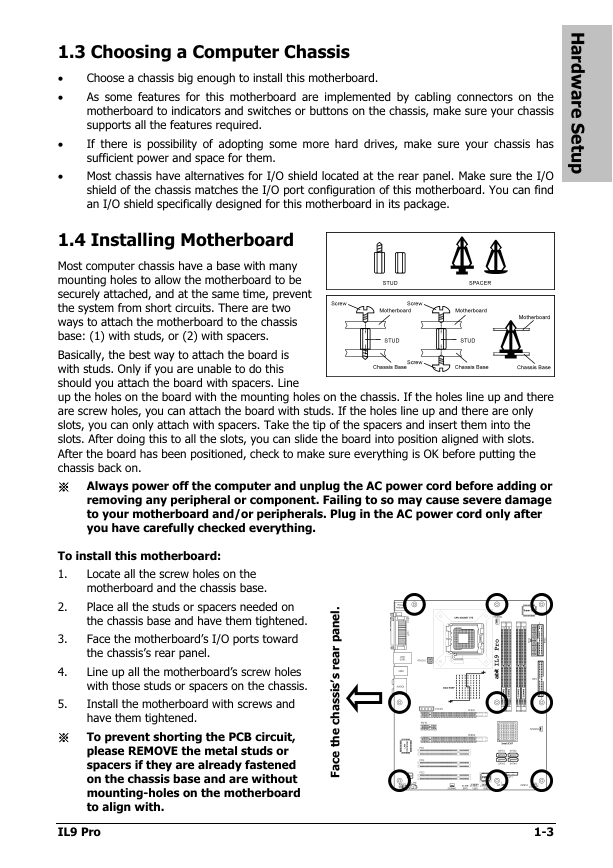
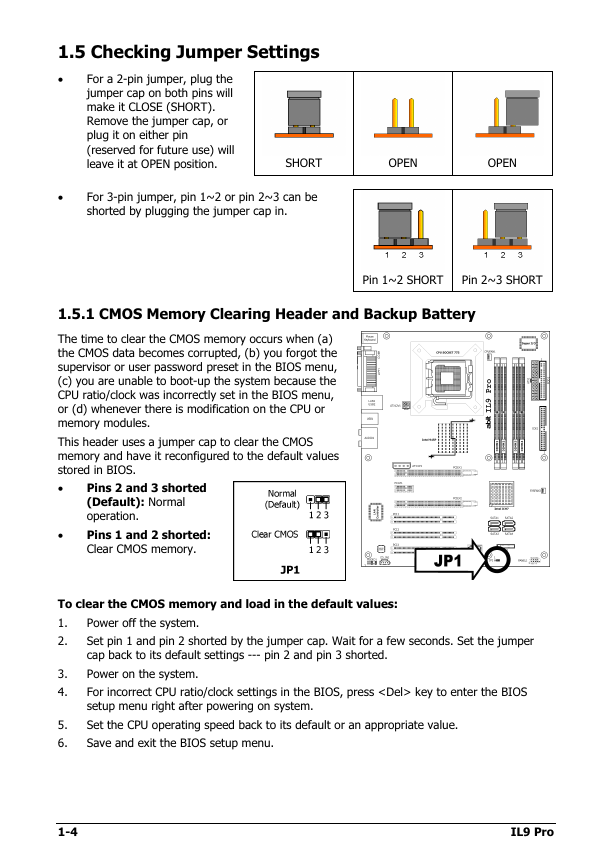
 2023年江西萍乡中考道德与法治真题及答案.doc
2023年江西萍乡中考道德与法治真题及答案.doc 2012年重庆南川中考生物真题及答案.doc
2012年重庆南川中考生物真题及答案.doc 2013年江西师范大学地理学综合及文艺理论基础考研真题.doc
2013年江西师范大学地理学综合及文艺理论基础考研真题.doc 2020年四川甘孜小升初语文真题及答案I卷.doc
2020年四川甘孜小升初语文真题及答案I卷.doc 2020年注册岩土工程师专业基础考试真题及答案.doc
2020年注册岩土工程师专业基础考试真题及答案.doc 2023-2024学年福建省厦门市九年级上学期数学月考试题及答案.doc
2023-2024学年福建省厦门市九年级上学期数学月考试题及答案.doc 2021-2022学年辽宁省沈阳市大东区九年级上学期语文期末试题及答案.doc
2021-2022学年辽宁省沈阳市大东区九年级上学期语文期末试题及答案.doc 2022-2023学年北京东城区初三第一学期物理期末试卷及答案.doc
2022-2023学年北京东城区初三第一学期物理期末试卷及答案.doc 2018上半年江西教师资格初中地理学科知识与教学能力真题及答案.doc
2018上半年江西教师资格初中地理学科知识与教学能力真题及答案.doc 2012年河北国家公务员申论考试真题及答案-省级.doc
2012年河北国家公务员申论考试真题及答案-省级.doc 2020-2021学年江苏省扬州市江都区邵樊片九年级上学期数学第一次质量检测试题及答案.doc
2020-2021学年江苏省扬州市江都区邵樊片九年级上学期数学第一次质量检测试题及答案.doc 2022下半年黑龙江教师资格证中学综合素质真题及答案.doc
2022下半年黑龙江教师资格证中学综合素质真题及答案.doc