1. Hardware Setup
1.1 Specifications
1.2 Motherboard Layout
1.3 Choosing a Computer Chassis
1.4 Installing Motherboard
1.5 Checking Jumper Settings
1.5.1 CMOS Memory Clearing Header and Backup Battery
1.6 Connecting Chassis Components
1.6.1 Power Connectors
1.6.2 Front Panel Switches & Indicators Headers
1.6.3 FAN Power Connectors
1.7 Installing Hardware
1.7.1 CPU Socket 775
1.7.2 DDR2 Memory Slots
1.8 Connecting Peripheral Devices
1.8.1 Floppy and IDE Disk Drive Connectors
1.8.2 Serial ATA Connectors
1.8.3 Additional USB 2.0 Port Headers
1.8.4 Additional IEEE 1394 Port Headers
1.8.5 Internal Audio Connector
1.8.6 Front Panel Audio Connection Header
1.8.7 S/PDIF Output Connection Header
1.8.8 PCI and PCI Express X16, X1 Slots
1.8.9 Guru Panel Connection Header
1.9 Onboard Indicators and Buttons
1.9.1 POST Code Displayer
1.9.2 Power Source Indicators
1.9.3 Onboard Buttons
1.10 Connecting Rear Panel I/O Devices
2. BIOS Setup
2.1 μGuru™ Utility
2.1.1 OC Guru
2.1.2 ABIT EQ
2.2 Standard CMOS Features
2.3 Advanced BIOS Features
2.4 Advanced Chipset Features
2.5 Integrated Peripherals
2.6 Power Management Setup
2.7 PnP/PCI Configurations
2.8 Load Fail-Safe Defaults
2.9 Load Optimized Defaults
2.10 Set Password
2.11 Save & Exit Setup
2.12 Exit Without Saving
3. Driver & Utility
3.1 CD-ROM AUTORUN
3.2 Intel Chipset Software Installation Utility
3.3 Intel Matrix Storage Manager
3.4 Audio Driver
3.5 LAN Driver
3.6 JMicron SATA Driver
3.7 USB 2.0 Driver
3.8 abit μGuru
3.9 SATA RAID Driver (for Windows Vista)
3.10 SATA RAID Driver (for Windows XP, 2003, or 2000)
4. Multilingual Quick Installation Guide
4.1 Français//Guide d'Installation Rapide
4.2 Deutsch//Kurze Installationsanleitung
4.3 Italiano//Guida all’installazione rapida
4.4 Español//Guía rápida de instalación
4.5 Português//Guia de instalação rápida
4.6 Русский//Краткое руководство по установке
4.7 Eesti//Kiirpaigaldusjuhend
4.8 Latviski//Ātrās instalēšanas instrukcija
4.9 Lietuvių//Trumpas instaliavimo vadovas
4.10 Polski//Instrukcja szybkiej instalacji
4.11 Magyar//Gyorstelepítési útmutató
4.12 Türkçe//Hızlı Kurulum Kılavuzu
4.13 اللغة العربية//دليل التركيب السريع
4.14 فارسی// راهنمای نصب سریع
4.15 日本語//クイックインストールガイド
4.16 한국어//빠른 설치 가이드
4.17 Bahasa Malaysia//Panduan Pemasangan Ringkas
4.18 ไทย//คู่มือการติดตั้งอย่างย่อ
4.19 繁體中文
4.19.1 規格
4.19.2 快速安裝略說
4.20 简体中文
4.20.1 规格
4.20.2 快速安装略说
5. Appendix
5.1 POST Code Definitions
5.1.1 AWARD POST Code Definitions
5.1.2 AC2005 POST Code Definitions
5.2 Troubleshooting (How to Get Technical Support?)
5.2.1 Q & A
5.2.2 Technical Support Form
5.2.3 Contact Information
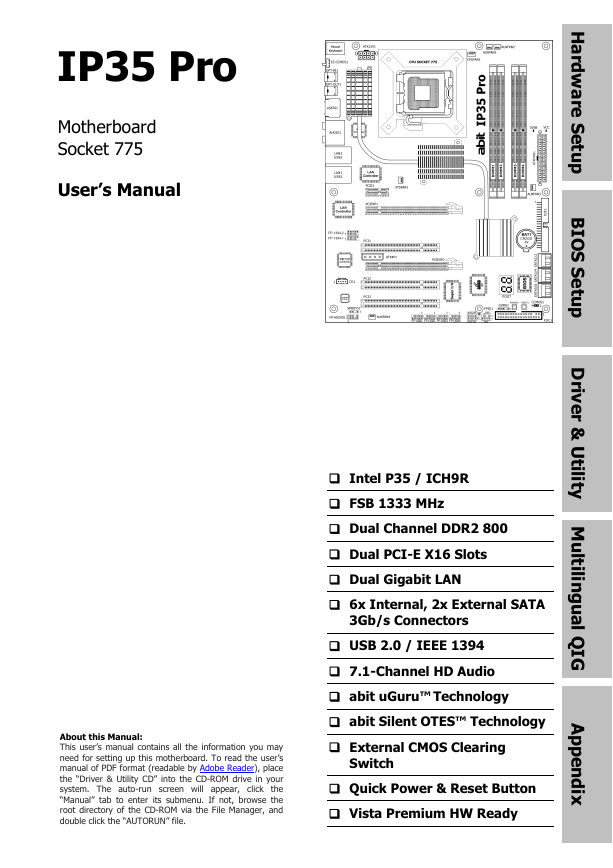
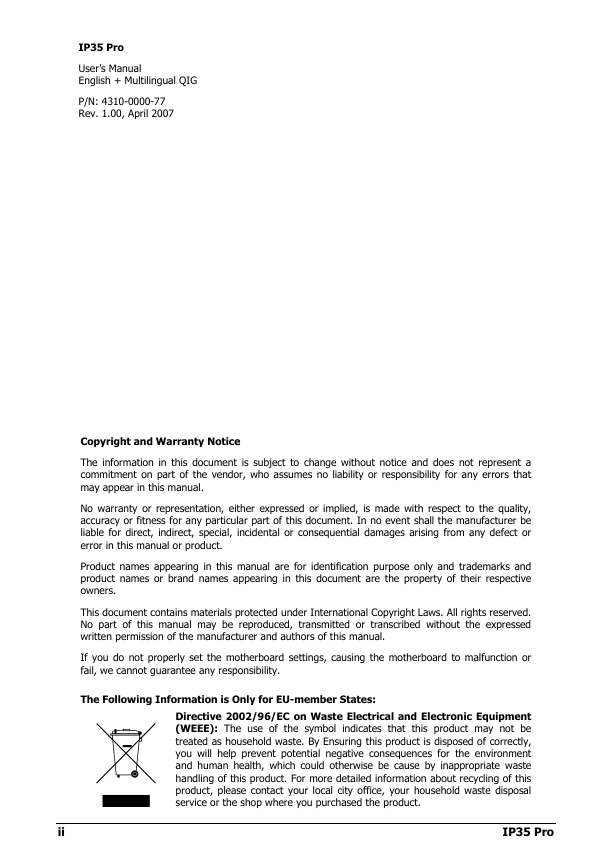
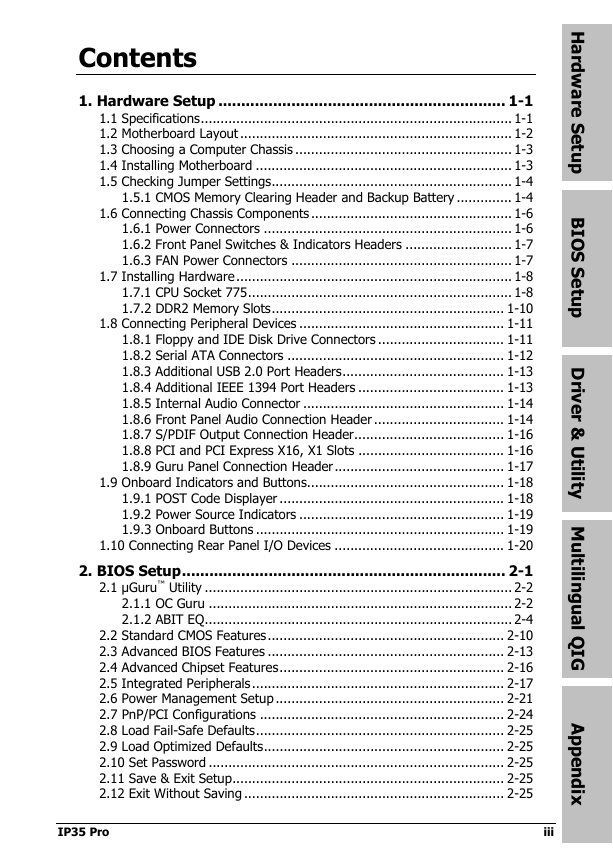

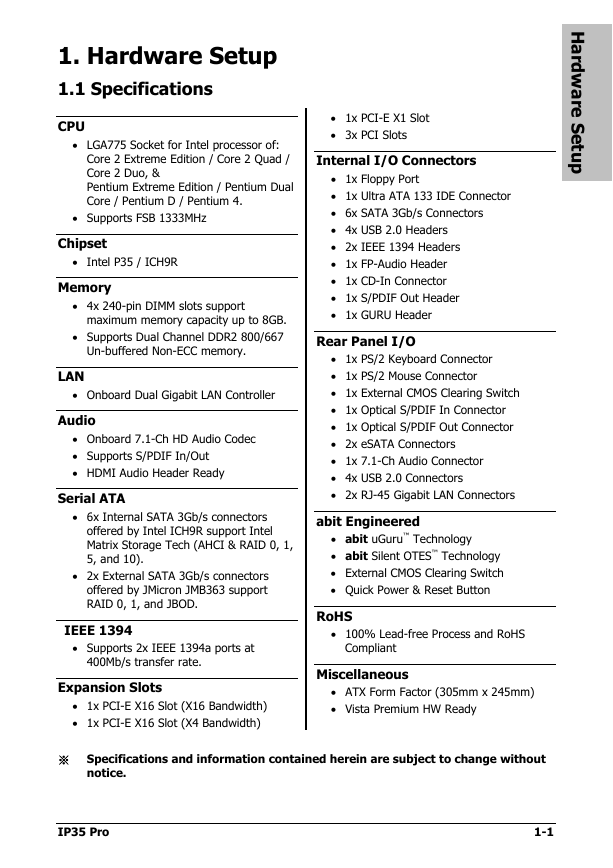
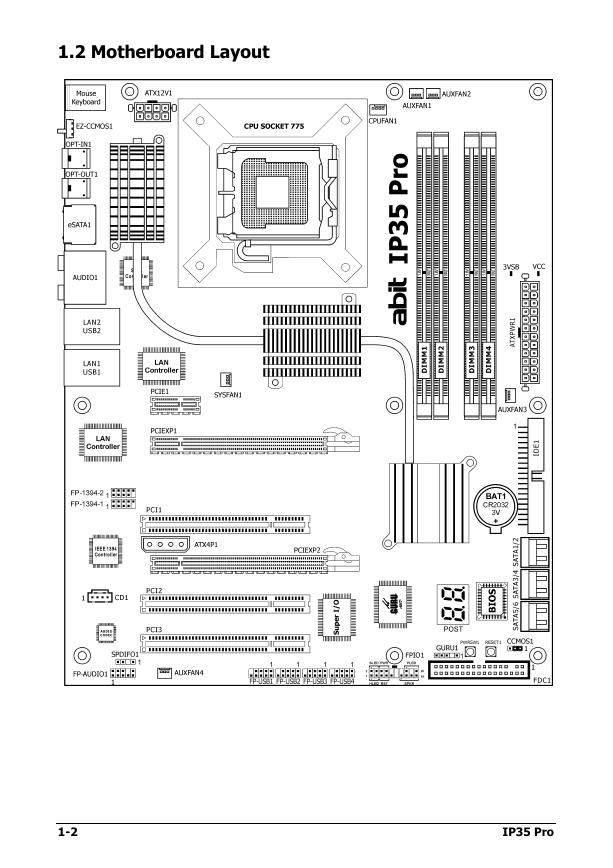
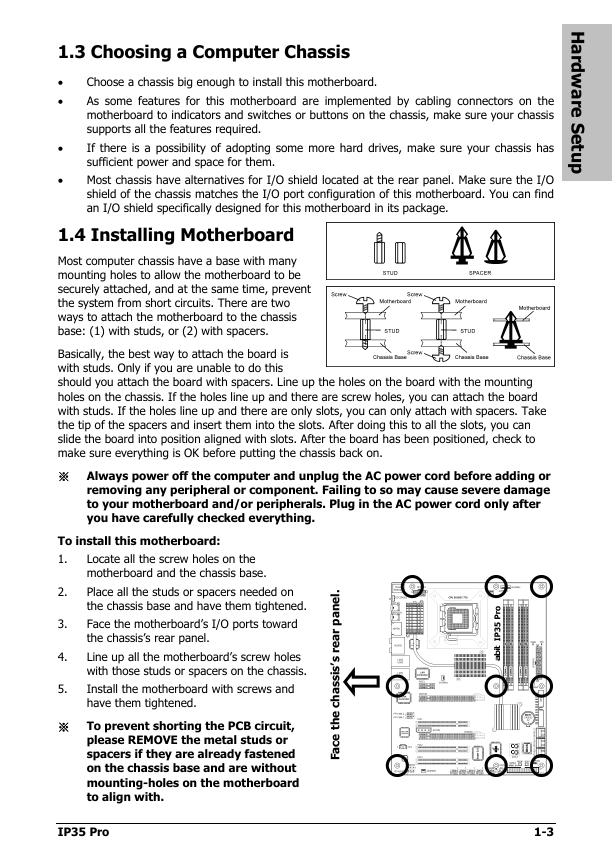
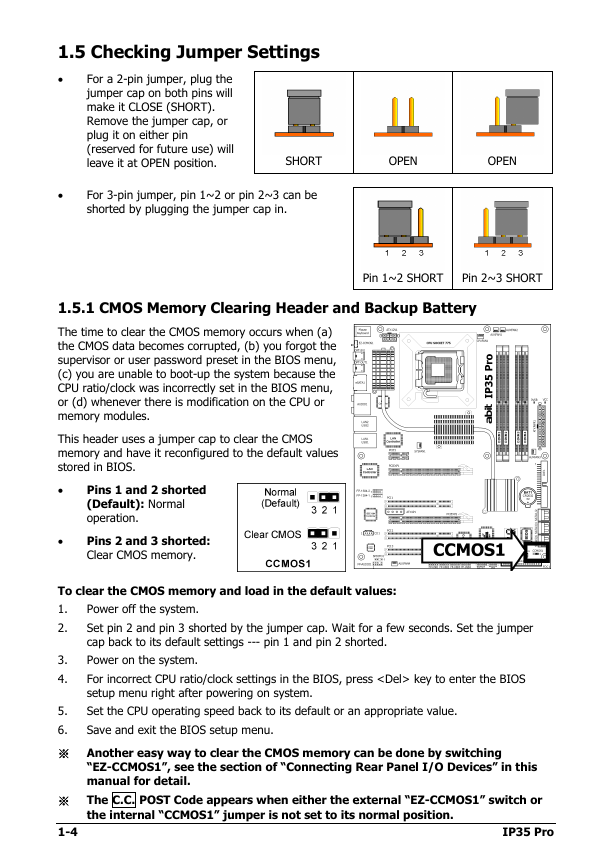
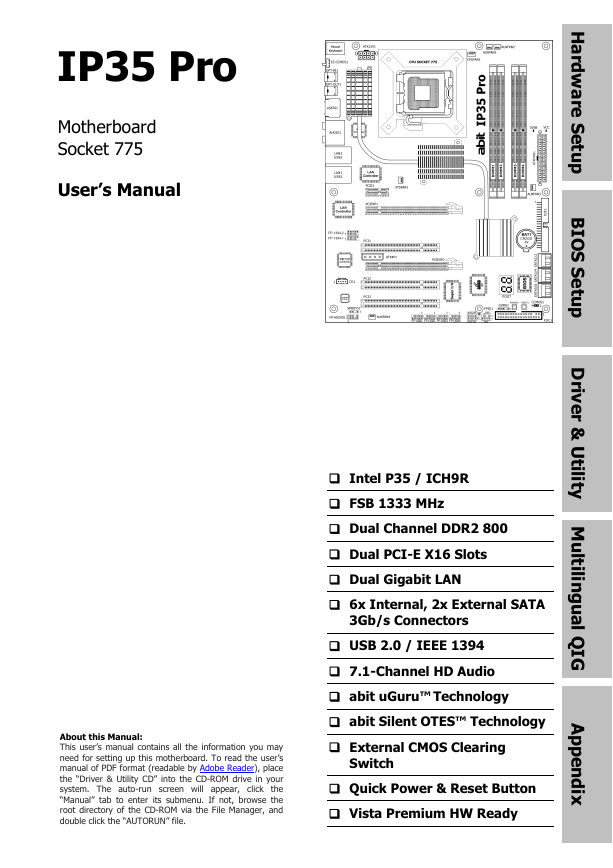
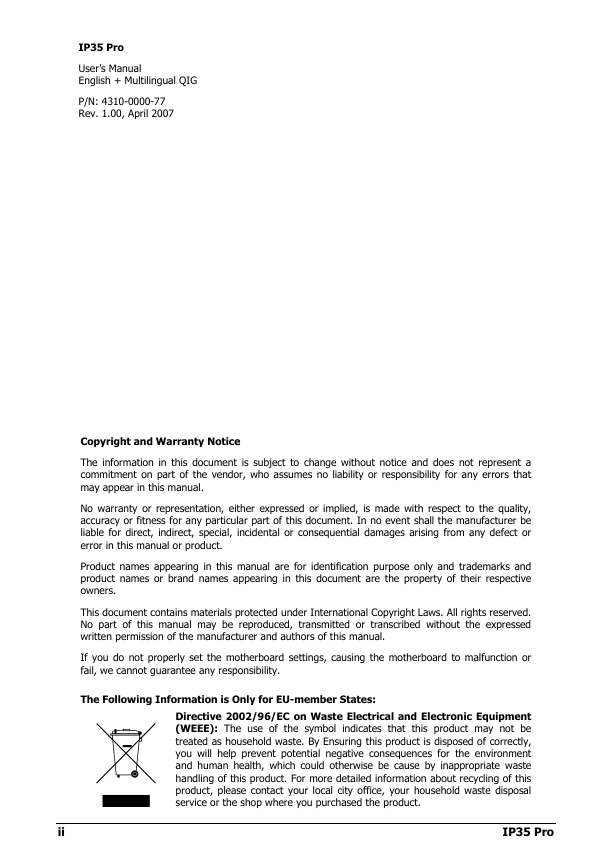
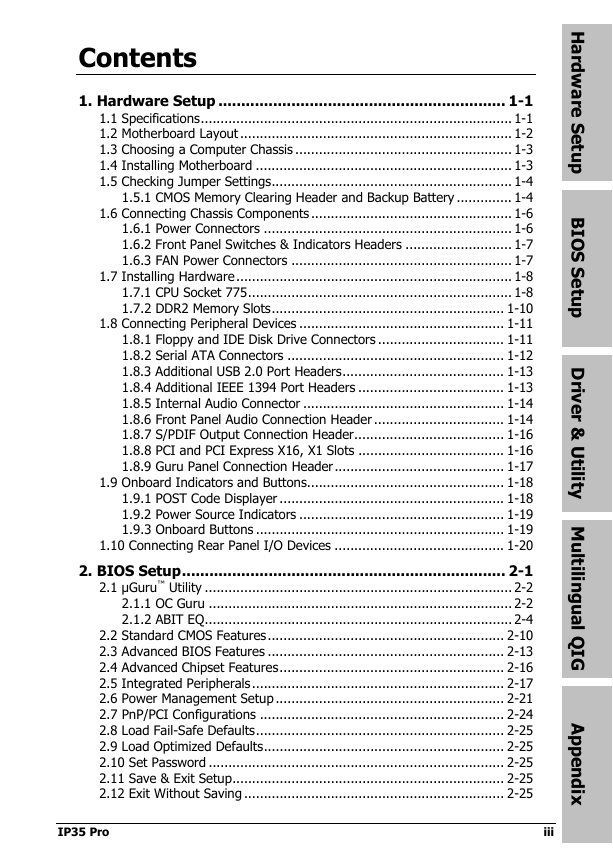

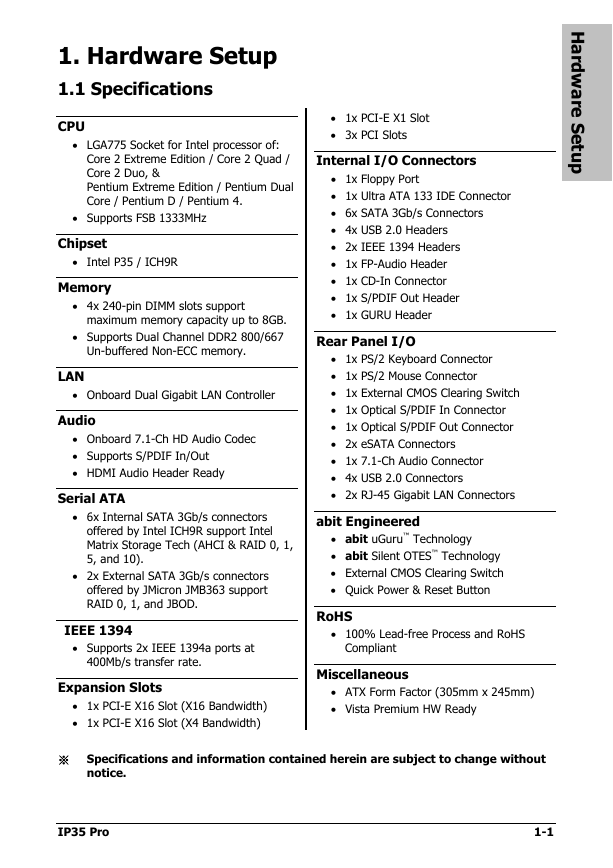
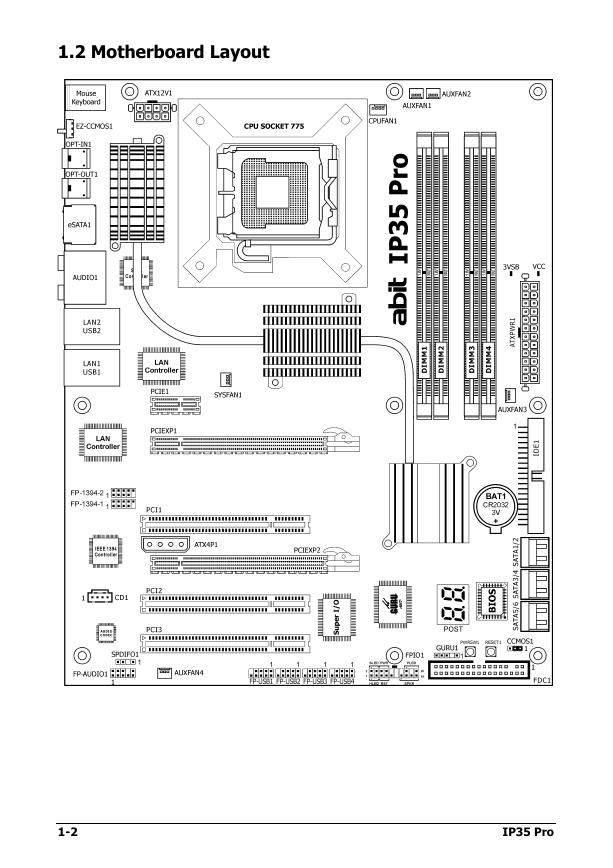
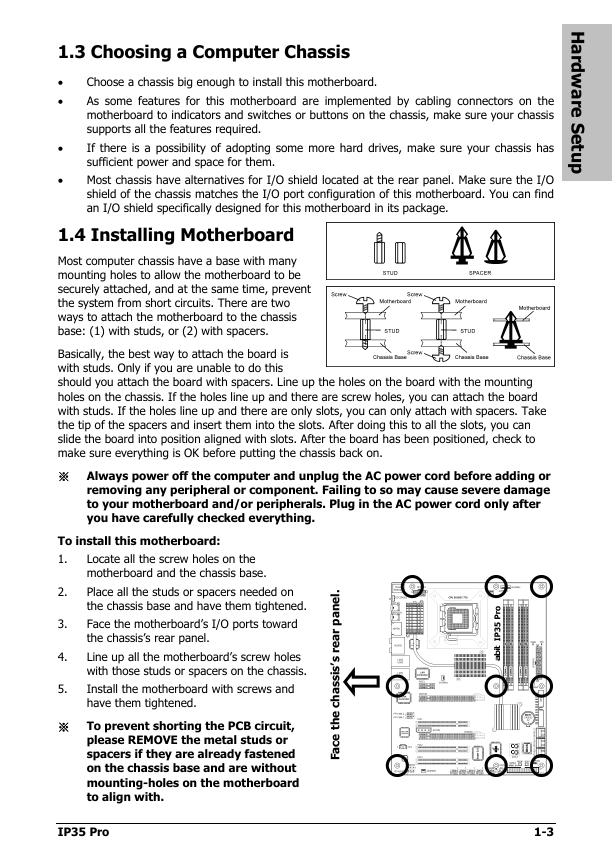
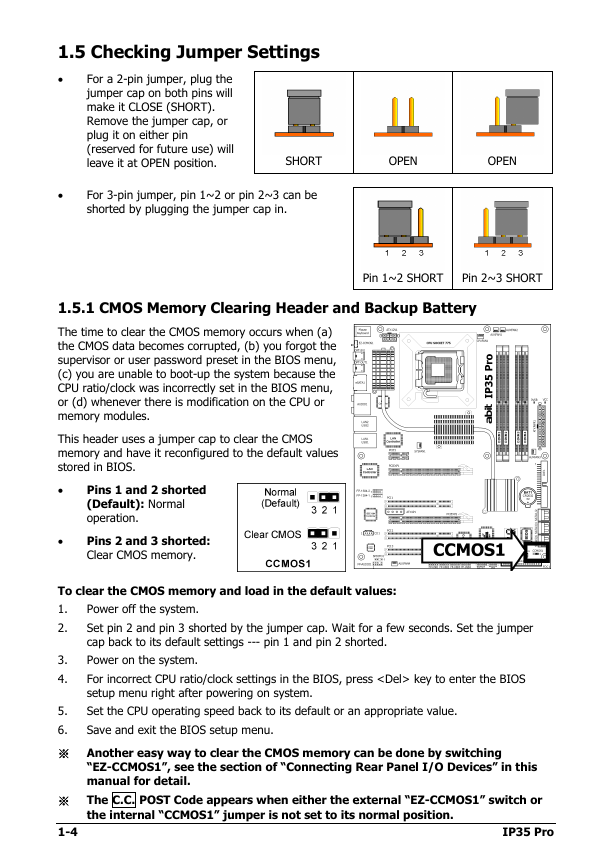
 2023年江西萍乡中考道德与法治真题及答案.doc
2023年江西萍乡中考道德与法治真题及答案.doc 2012年重庆南川中考生物真题及答案.doc
2012年重庆南川中考生物真题及答案.doc 2013年江西师范大学地理学综合及文艺理论基础考研真题.doc
2013年江西师范大学地理学综合及文艺理论基础考研真题.doc 2020年四川甘孜小升初语文真题及答案I卷.doc
2020年四川甘孜小升初语文真题及答案I卷.doc 2020年注册岩土工程师专业基础考试真题及答案.doc
2020年注册岩土工程师专业基础考试真题及答案.doc 2023-2024学年福建省厦门市九年级上学期数学月考试题及答案.doc
2023-2024学年福建省厦门市九年级上学期数学月考试题及答案.doc 2021-2022学年辽宁省沈阳市大东区九年级上学期语文期末试题及答案.doc
2021-2022学年辽宁省沈阳市大东区九年级上学期语文期末试题及答案.doc 2022-2023学年北京东城区初三第一学期物理期末试卷及答案.doc
2022-2023学年北京东城区初三第一学期物理期末试卷及答案.doc 2018上半年江西教师资格初中地理学科知识与教学能力真题及答案.doc
2018上半年江西教师资格初中地理学科知识与教学能力真题及答案.doc 2012年河北国家公务员申论考试真题及答案-省级.doc
2012年河北国家公务员申论考试真题及答案-省级.doc 2020-2021学年江苏省扬州市江都区邵樊片九年级上学期数学第一次质量检测试题及答案.doc
2020-2021学年江苏省扬州市江都区邵樊片九年级上学期数学第一次质量检测试题及答案.doc 2022下半年黑龙江教师资格证中学综合素质真题及答案.doc
2022下半年黑龙江教师资格证中学综合素质真题及答案.doc