�
Table of Contents
Getting Started ................................................................ 1
Knowing your camcorder parts ............................................................. 1
Installing the battery.............................................................................. 2
Charging the battery ............................................................................. 2
Inserting a memory card (optional) ....................................................... 2
Turning on/off your camcorder .............................................................. 2
Setting language ................................................................................... 3
Reading LCD indicators ........................................................................ 3
Basic Operations ............................................................ 4
Recording a video clip .......................................................................... 4
Recording a voice clip........................................................................... 4
Taking a still picture .............................................................................. 5
Recording TV program ......................................................................... 6
Playing back your recordings................................................................ 7
Playing back your recordings on PC..................................................... 8
Connecting the camcorder to TV .......................................................... 9
Advanced Operations .................................................... 11
Menu operation ..................................................................................... 11
Menu items in Camera mode................................................................ 11
Menu items in Playback mode .............................................................. 12
Menu items in Setting mode ................................................................. 13
Battery Life Indicator ............................................................................. 14
Battery Life............................................................................................ 14
Storage Capacity .................................................................................. 15
System Requirements .......................................................................... 15
Specifications........................................................................................ 16
Getting Started
Knowing your camcorder parts
Speaker/Microphone
Battery cover
LCD monitor
Previous button/
Fast backward button
Play/Pause button
Next button/
Fast forward button
Power button
Zoom in/
Volume up
Flash switch
White balance switch
OK key/
Joystick 5-way
Zoom out/
Volume down
Lens
Flash strobe
Record button
Strap hook
MODE button
Shutter button
MENU button
AV IN*/OUT connector
/Earphone
USB connector
HD OUT
Bottom view
Tripod
socket
SD/MMC card slot
For select model only. If your camera only indicates “ AV OUT”, it does not support
“AV IN” function.
1
�
Installing the battery
1. Slide the battery cover open.
2. Place the accessory Li-Ion battery into the compartment. Note
that the metallic contacts must be aligned with the contacts in the
compartment.
3. After the battery is properly installed, replace the battery cover.
Charging the battery
Please charge the battery at least 8 hours for first time use.
1. Connect the cable.
Connect one end of the supplied AC adapter to the USB port of
the camcorder and the other end to a wall outlet.
OR
Connect one end of the supplied USB cable to the USB port of
the camcorder and the other end to a powered PC. Make sure the
camcorder is powered off.
2. The charging LED turns red and the charge starts.
3. When the charging is interrupted or the battery pack is fully charged, the charging LED
will turn green.
When using a PC to charge the battery, do not power on the camcorder, or
the charge will stop.
Inserting a memory card (optional)
To insert a memory card, do the followings:
(1) Slide open the SD card cover.
(2) Gently push the card as indicated until the card reaches the bottom of the slot.
To remove the memory card, gently push the card and it will pop up. Then pull the card
out of the slot.
Turning on/off your camcorder
Open the LCD monitor or press and hold down the Power button for 1 second to turn
on the camcorder.
To turn off the camcorder, press and hold down the Power button for 1 ~ 3 seconds or
close the LCD monitor.
If the camcorder stays inactive for a long period of time, it may automatically
shut down due to the Auto-Off setting.
�
�
Setting language
1. Power on the camcorder.
2. Press the MODE key to enter the MODE menu.
3. Use the Joystick switch to select the Setting mode and press OK to enter the menu
screen.
4. Use the Joystick to select the Language item, and then Press OK to confirm.
5. Move the Joystick up/down to select a language.
6. When done, press OK to confirm the setting.
Reading LCD indicators
00:00:05
00:06:40
1 Mode icon
While Balance mode
Video resolution
Picture resolution
Macro mode
Battery life
Zoom ratio indicator
SD card inserted
Remaining recordable time
Exposure mode
Flash mode
Histogram mode
Selftimer mode
NightShot mode
Recording time
The LCD will display 4:3 ratio while setting as CIF video resolution. (Please
refer to the page 5 for more detailed instructions.)
�
�
Basic Operations
Recording a video clip
1. Set the focus to an appropriate setting. Normally, you may set the focus to (
most filming conditions. Select (
) only for close-ups.
) for
Note: Please make sure your memory card is inserted before recording.
50cm ~
(20” ~
)
30cm ~ 50cm (12” ~ 20”)
2. Zooming:
Move the Zoom button up or down to zoom in or zoom out the screen. The digital
magnification is 4X (HD 30f, D1 60f, CIF); 2X (HD 1080P).
3. Press the Record button to start recording.
4. Press the Record button again to stop recording.
The zoom function is also available during recording (except in macro mode).
It’s normal that the camcorder will feel slightly warm with continuous use /
recording due to its high performance.
Recording a voice clip
1. Power on the camcorder.
2. Press the MODE key to enter the MODE menu.
3. Use the Joystick switch to select the Voice Recorder mode and press OK to enter the
menu screen.
4. Press the Record button to start recording
5. Press the Record button again to stop recording.
44
�
Taking a still picture
1. Set the focus to an appropriate setting. Normally, you may set the focus to (
most filming conditions. Select (
Note: Please make sure your memory card is inserted before recording.
) only for close-ups.
) for
50cm ~
(20” ~
)
30cm ~ 50cm (12” ~ 20”)
2. Zooming:
Move the Zoom button up or down to zoom in or zoom out the screen. The digital
magnification is 4X (HD 30f, D1 60f, CIF); 2X (HD 1080P).
Adjust other advanced settings if necessary.
3. Press the Shutter button to take a still picture.
Due to the sensor capture feature, the LCD preview and ratio of still picture
capture will vary depending upon different video resolution settings.
The image capture of the camera is set where as video resolutions are different.
Video resolution
HD 1080P(1440x1080)
HD 30f(1280x720)
D1 60f(720x480)
CIF30f(352x240)
Preview
16:9 ratio
Taking pictures
4:3 ratio
16:9 ratio
4:3 ratio
4:3 ratio
4:3 ratio
55
�
For select model only. Please refer to the package printing for detailed specification.
Recording TV program
The digital video recording technology allows you to record TV program via AV-IN
cable.
AV In
AV mode
AV-OUT
Video
Audio
AV cable
1. Turn on your TV or DVD player.
2. Connect the AV cable to the AV-Out terminal on the TV or DVD player.
(Normally, it’s not necessary to switch the mode, please refer to the
User’s Manual of the TV or DVD player.)
3. Power on the camcorder.
4. Connect the audio and video ends of the AV cable (yellow/white/red
color) to the TV “AV-OUT” jacks.
5. Connect the other end of the AV cable to the “AV In” port on your
camcorder. When the pop-up message appears on the screen, please
select “AV-IN”.
6. Make sure that the images displayed on the TV or DVD player is also
displayed on the camera’s LCD.
7. Press the Record button to start recording.
8. Press the Record button again to stop recording.
Please dont’ switch TV channels or turn off TV during TV program recording,
or it would stop recording.
��
�

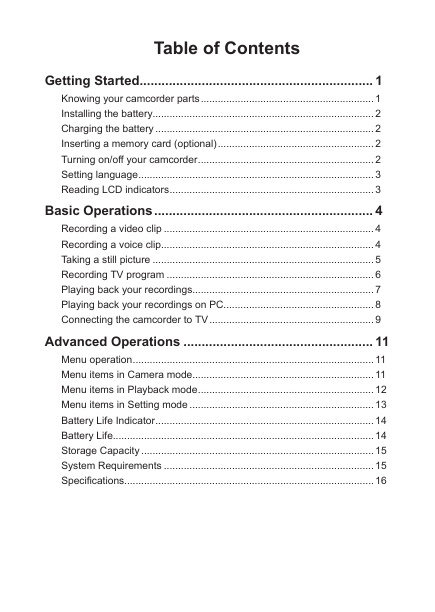


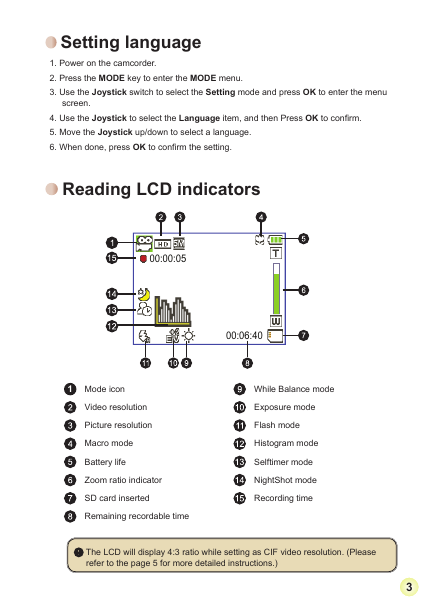
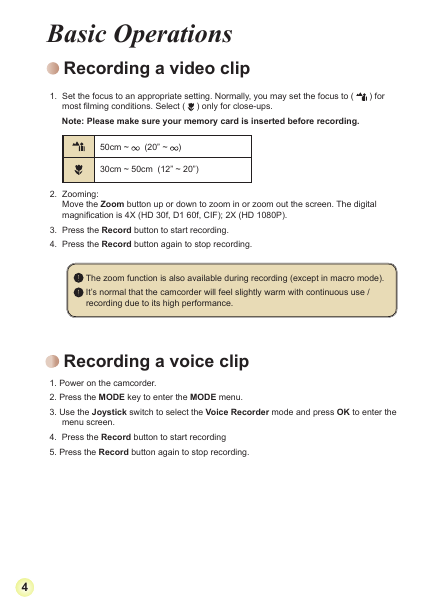
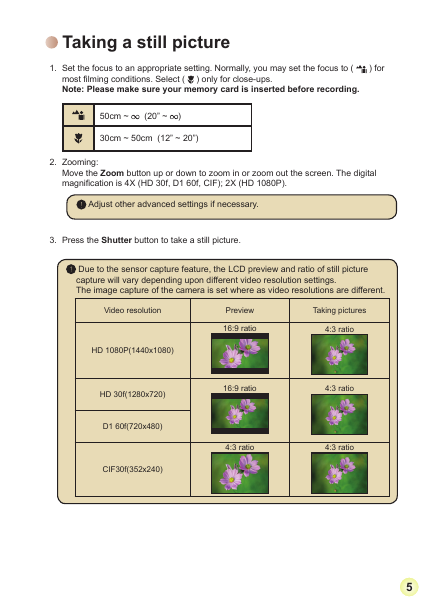


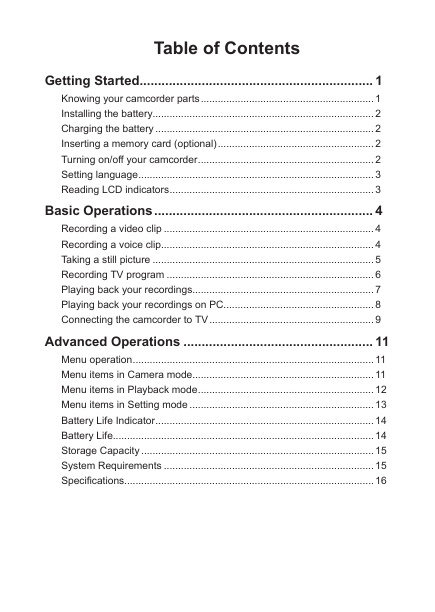


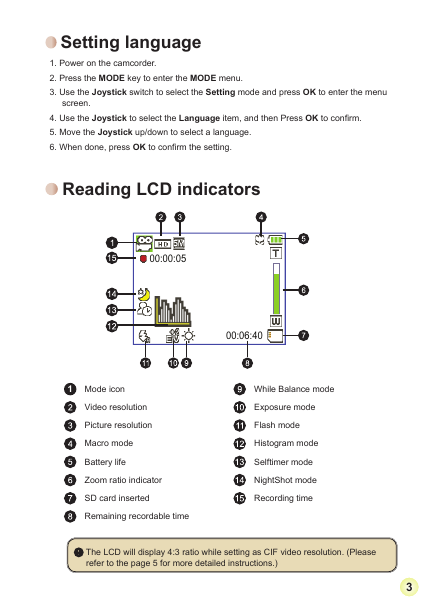
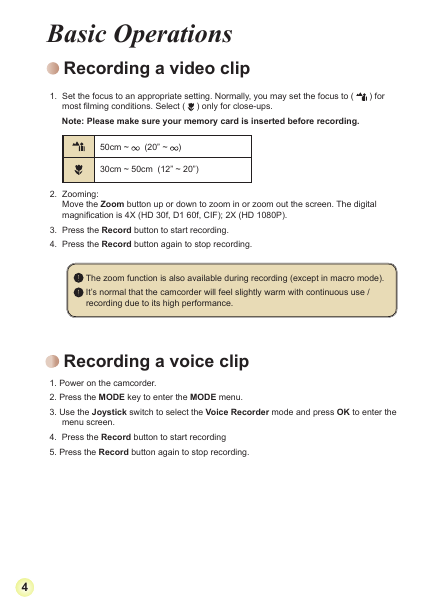
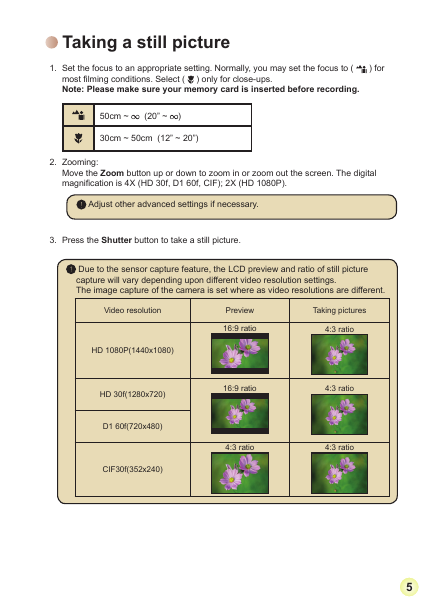

 2023年江西萍乡中考道德与法治真题及答案.doc
2023年江西萍乡中考道德与法治真题及答案.doc 2012年重庆南川中考生物真题及答案.doc
2012年重庆南川中考生物真题及答案.doc 2013年江西师范大学地理学综合及文艺理论基础考研真题.doc
2013年江西师范大学地理学综合及文艺理论基础考研真题.doc 2020年四川甘孜小升初语文真题及答案I卷.doc
2020年四川甘孜小升初语文真题及答案I卷.doc 2020年注册岩土工程师专业基础考试真题及答案.doc
2020年注册岩土工程师专业基础考试真题及答案.doc 2023-2024学年福建省厦门市九年级上学期数学月考试题及答案.doc
2023-2024学年福建省厦门市九年级上学期数学月考试题及答案.doc 2021-2022学年辽宁省沈阳市大东区九年级上学期语文期末试题及答案.doc
2021-2022学年辽宁省沈阳市大东区九年级上学期语文期末试题及答案.doc 2022-2023学年北京东城区初三第一学期物理期末试卷及答案.doc
2022-2023学年北京东城区初三第一学期物理期末试卷及答案.doc 2018上半年江西教师资格初中地理学科知识与教学能力真题及答案.doc
2018上半年江西教师资格初中地理学科知识与教学能力真题及答案.doc 2012年河北国家公务员申论考试真题及答案-省级.doc
2012年河北国家公务员申论考试真题及答案-省级.doc 2020-2021学年江苏省扬州市江都区邵樊片九年级上学期数学第一次质量检测试题及答案.doc
2020-2021学年江苏省扬州市江都区邵樊片九年级上学期数学第一次质量检测试题及答案.doc 2022下半年黑龙江教师资格证中学综合素质真题及答案.doc
2022下半年黑龙江教师资格证中学综合素质真题及答案.doc