Register your product and get support at
www.philips.com/welcome
PPX2240
PPX2340
US
User Manual
�
Table of Contents
Overview ................................................... 3
Dear Customer ................................................................... 3
About this User Manual ..................................................... 3
1 General Safety Information................ 4
Setting Up the Device ........................................................ 4
Repairs ................................................................................... 4
Power Supply ....................................................................... 4
2 Overview............................................... 6
Top of the Device ............................................................... 6
Side view ............................................................................... 6
Bottom of the Device ........................................................ 6
Overview of the Menu Functions .................................... 7
3 Initial Operation .................................. 8
Setting up the Device ......................................................... 8
Connect power supply / charge battery ........................ 8
Initial Installation .................................................................. 8
4 Memory card / USB storage medium 9
Inserting a Memory Card .................................................. 9
Connecting USB Storage Medium ................................... 9
Connect to a computer (USB) ...................................... 10
5 Connect to the Playback Device ...... 11
Connecting to a computer ............................................ 11
Connecting using Audio/Video (CVBS) Adaptor
Cable ................................................................................... 11
Connecting the Headphones ......................................... 12
6 Media Playback................................... 13
Video Playback .................................................................. 13
Photo Playback ................................................................. 14
Music Playback .................................................................. 15
Managing files .................................................................... 15
7 Settings ............................................... 18
8 Service................................................. 20
Care Instructions for the Battery ................................ 20
Battery deep discharge ................................................... 20
Cleaning .............................................................................. 21
Device overheated ........................................................... 21
Troubleshooting ............................................................... 22
9 Appendix............................................. 23
Technical Data .................................................................. 23
2
Philips · PPX2240 · 2340
�
Overview
Dear Customer
Thank you for purchasing our Pocket Projector.
We hope you enjoy your device and its many functions!
About this User Manual
With the installation guide on the following pages, you
can start using your device quickly and easily. Detailed
descriptions can be found in the following sections of
this user manual.
Read the entire user manual carefully. Follow all safety
instructions in order to ensure proper operation of
your device. The manufacturer accepts no liability if
these instructions are not followed.
Symbols Used
Note
Troubleshooting
This symbol designates tips that will help you
to use your device more effectively and easily.
CAUTION!
Damage to the Device or Loss of Data!
This symbol gives warning of damage to the
device and possible loss of data. These dam-
ages can result from improper handling.
DANGER!
Danger to Persons!
This symbol gives warning of danger to per-
sons. Physical injury or damage can result
from improper handling.
3
�
1 General Safety Information
Do not make any changes or settings that are not
described in this user manual. Physical injury or damage
to the device or loss of data can result from improper
handling. Take note of all warning and safety notes indi-
cated.
Setting Up the Device
The device is exclusively for indoor use. The device
should be placed securely on a stable, flat surface. Posi-
tion all cables in such a way that no one will stumble on
them, thus avoiding possible injuries to persons or dam-
age to the device itself.
Do not plug in the device in moist rooms. Never touch
the electrical cable or the electrical connection with
wet hands.
The device must have sufficient ventilation and may not
be covered. Do not put your device in closed cabinets
or boxes.
Do not place the machine on soft surfaces such as table-
cloths or carpets and do not cover the ventilation slits.
Otherwise the device could overheat or catch fire.
Protect the device against direct sunlight, heat, large
temperature fluctuations and moisture. Do not place
the device in the vicinity of heaters or air conditioners.
Observe the information on temperature and humidity
in the technical data.
When the device is running for a long period of time,
the surface becomes hot and a warning symbol appears
on the projection. The device switches automatically to
stand-by mode when it gets too hot. After the device
has cooled down, you can continue playback by pressing
any key.
Do not allow liquids to enter into the device. Switch off
the device and disconnect it from the power supply if
liquids or foreign substances end up inside the device.
Have the product inspected by a technical service
department.
Always handle the product with care. Avoid touching
the lens. Never place heavy or sharp objects on the pro-
jector or the power cable.
If the projector gets too hot or emits smoke, shut it
down immediately and unplug the power cable. Have
your device examined by trained professionals at a tech-
nical service location. To prevent the spread of fire,
open flames should be kept away from the device.
Under the following conditions, a layer of moisture can
appear inside the device which can lead to malfunctions:
· if the device is moved from a cold to a warm area;
· after a cold room is heated;
· when this device is placed in a damp room.
Proceed as follows to avoid any moisture build-up:
1 Seal this device in a plastic bag before moving it to
another room, in order for it to adapt to room con-
ditions.
2 Wait one to two hours before you take the device
out of the plastic bag.
The device should not be used in a very dusty environ-
ment. Dust particles and other foreign objects may
damage the product.
Do not expose the device to extreme vibrations. It may
damage the internal components.
Do not allow children to handle the device without
supervision. The packing materials should be kept out of
the hands of children.
Repairs
Do not make any repairs to the device yourself.
Improper maintenance can result in injuries or damage
to the device. Have your device repaired only by an
authorised service centre.
Do not remove the type label from your device; this
would void the warranty.
Power Supply
Use only the enclosed power adapter (see chapter Appen-
dix / Technical Data). Check whether the electrical voltage
of the power supply matches the electrical voltage available
at the setup location. This equipment complies with the
voltage type specified on the product.
The product should be supplied by a power system com-
pliant with LPS requirements of 2.5 of UL60950-1.
The capacity of the battery diminishes with time. If the
device functions only with the power supply, the battery
is defective. Contact an authorised service center to
replace the battery.
Do not try to replace the battery yourself. Incorrect
handling of the battery or using the wrong type of bat-
tery can cause damage to the device or cause injury.
Batteries (battery pack or batteries installed) must not
be exposed to flame or excessive heat including from
direct sunshine or the like.
Attention should be drawn to the environment aspects
of battery disposal.
4
Philips · PPX2240 · 2340
�
DANGER!
Risk of explosion with incorrect type of
batteries
Only replace the batteries with the same or
comparable batteries.
There is a risk of explosion if the incor-
rect battery type is used.
Switch the device on or off using the power switch
before removing the power supply from the socket.
Turn off the device and remove it from the power sup-
ply before cleaning the surface. Use a soft, lint-free
cloth. Never use liquid, gaseous or easily flammable
cleansers (sprays, abrasives, polishes, alcohol). Do not
allow any moisture to reach the interior of the device.
DANGER!
Danger of Damage to the Eye by High
Power LED
This device is equipped with an high power
LED (Light Emitting Diode), which emits very
bright light. Do not stare directly into the pro-
jector lens to avoid eyes injury or irritations.
DANGER!
Danger of Hearing Damage
Do not use the device over a longer time at
high volume—especially when using head-
phones. This could lead to the risks of hearing
damage.
General Safety Information
5
�
Side view
1—Loudspeaker
2—Battery status monitor
Charge indicator with connected power supply:
Red: Charging battery
Green: battery is fully charged
3 MICRO SD– Memory card slot (Micro SD/Micro
SDHC)
4 Ï – Audio output / video input (PPX2340)
Headphone connection or connection for external
speakers
5 ON/OFF—On/Off switch
a
b
c
d
e
Bottom of the Device
Tripod socket
a
2 Overview
Top of the Device
1—USB cable
USB connection for a computer / port for power
supply
USB connection for a USB storage medium
2—Focus wheel for image sharpness.
Note
Note that the distance to the projection sur-
face must be a minimum of 0.3 meters and a
maximum of 2.1 meters. If the Pocket Projec-
tor is located outside of this range, it will not
be possible to focus the image. Turn the focus
wheel carefully so as to avoid damaging the
lens.
3—OK key
à—Confirm entry / start, stop video/music play-
back or slideshow.
4—Navigation keys
¡/¢—Navigating / during music playback select
previous, next title when image display is switched
off / during video/picture playback wake Quick set-
ting bar
À/Á—Navigating / during music playback: adjust
volume level / during video playback start forward or
backward / during picture playback select previous,
next picture
5—¿ key
¿—One menu step back, one directory level back
/ cancelling a function
a
b
c
d
e
6
Philips · PPX2240 · 2340
�
Overview of the Menu
Functions
1 After switching on the device the main menu
appears.
2 Select the desired menu using the navigation keys
¡/¢, À/Á.
3 Confirm with à.
4 By pressing the ¿ key several times you will return
to the main menu.
Videos—Selecting files for video playback
Source – Switch to the external video input AV .
Pictures—Selecting files for the slideshow
Folder View—Selecting files for Playback. Copy or
Delete Files (Mark the files with Á and confirm
using à).
Music—Selecting music files for playback
Settings—Configure settings for playback and for
the device
Symbols in the Main Menu
You can change the storage location using the ¡/¢
keys. The chosen storage appears highlighted in white.
—USB storage medium
—Memory card
—Internal memory
—Charge level of the internal battery. The icon will
be red, when the battery needs to be recharged.
Overview
7
�
3 Initial Operation
Setting up the Device
A tripod accessory is available if you want to elevate the
device.
Connect power supply /
charge battery
CAUTION!
Electrical Voltage at the Site of Installa-
tion!
Check whether the electrical voltage of the
power supply matches the electrical voltage
available at the setup location.
Connect the USB plug to a computer, to charge the bat-
tery. Alternatively you may connect the USB plug to the
power adapter (not included) (see also chapter Com-
patible Power Supply, page 23).
Initial Installation
1 Switch the device on using the on/off switch on the
side.
2 Turn the device towards a suitable projection sur-
face or wall. Note that the distance to the projection
surface must be a minimum of 0.3 meters and a max-
imum of 2.1 meters. Make sure the projector is in a
secure position.
3 Use the focus wheel on the top to adjust the image
sharpness.
4 Select the desired menu language using ¡/¢.
5 Confirm with à.
Note
The main menu appears instead of
the language selection
The device has already been installed. In
order to change the menu language, pro-
ceed as follows:
1 Use the navigation keys to select Set-
tings.
2 Confirm with à.
3 Select with ¡/¢ Language.
4 Confirm with à.
5 Select the desired language with ¡/¢.
6 Confirm with à.
7 Exit with ¿.
8
Philips · PPX2240 · 2340
�
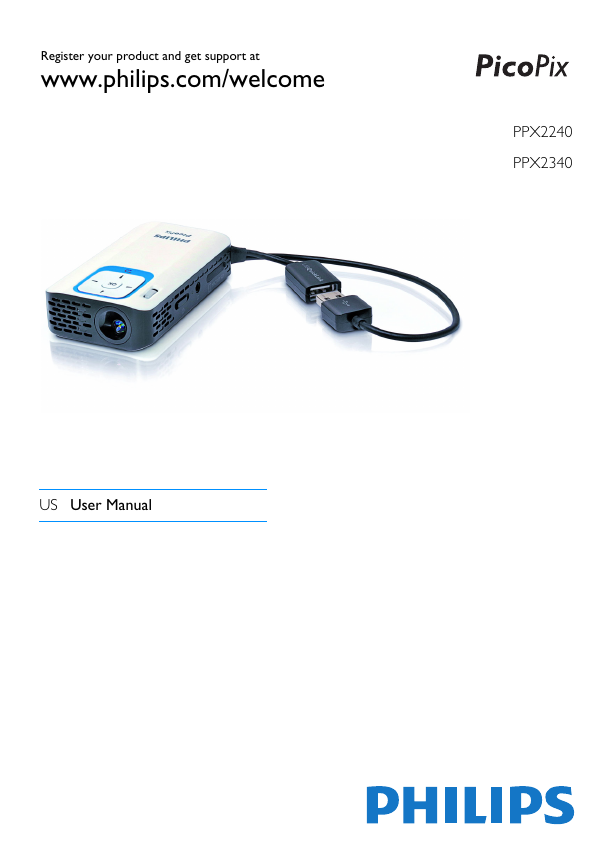
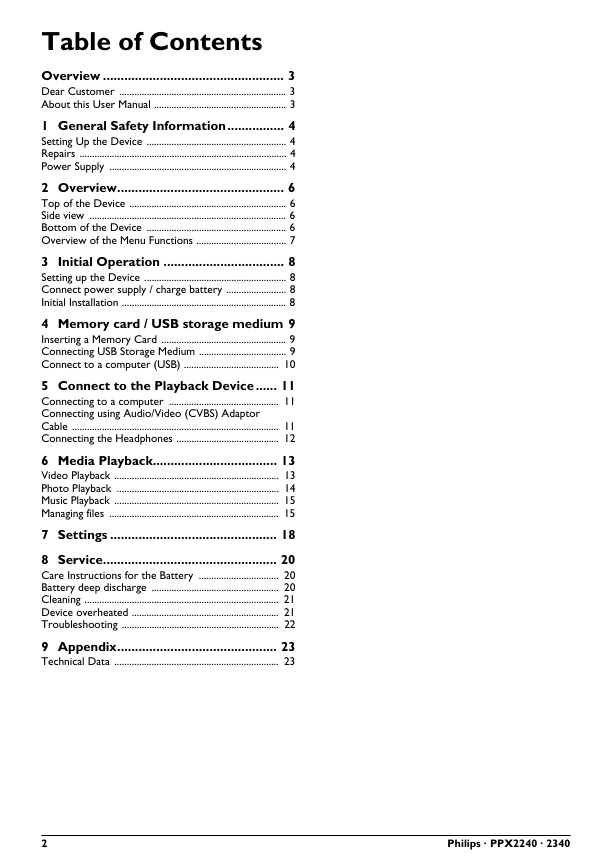

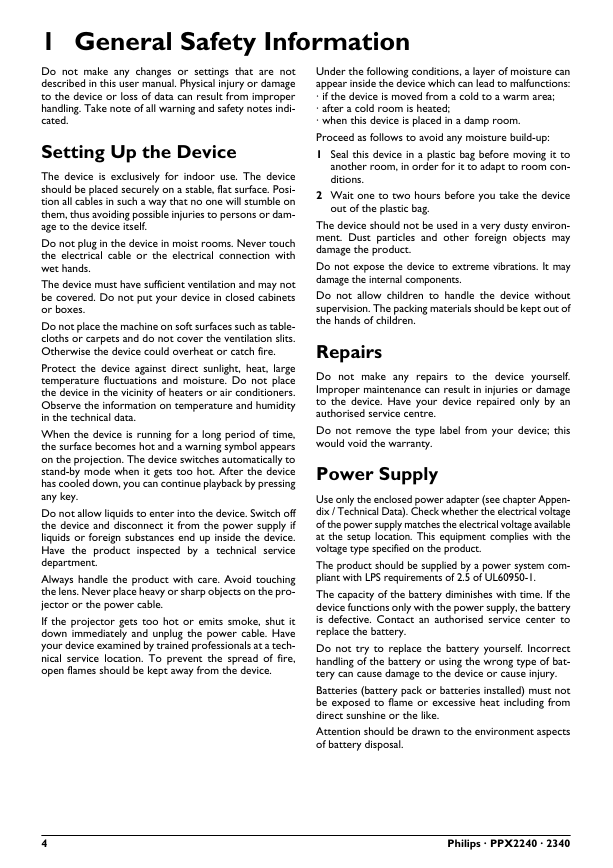

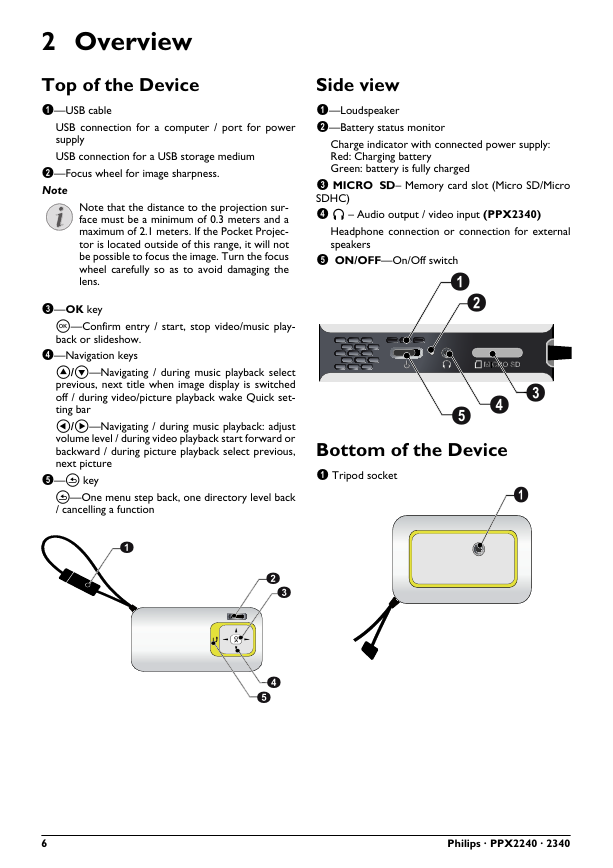
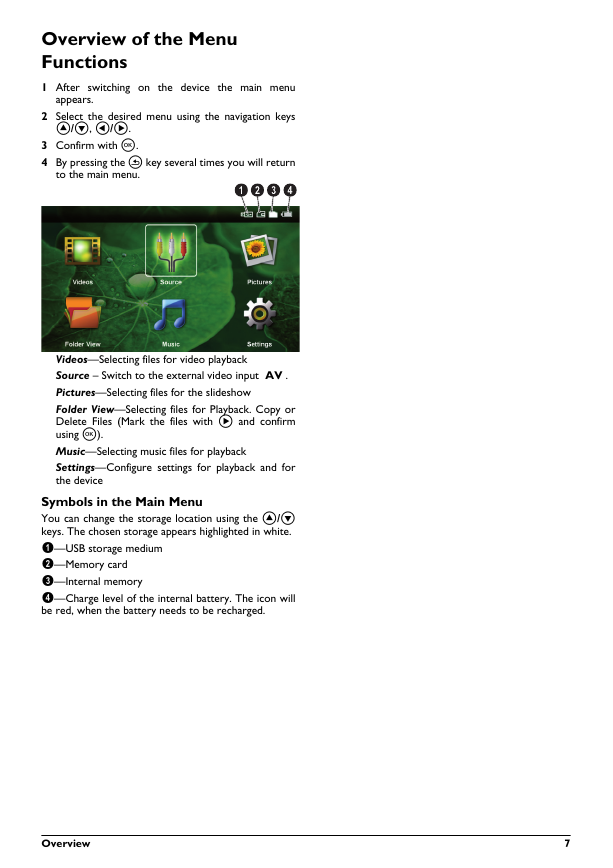
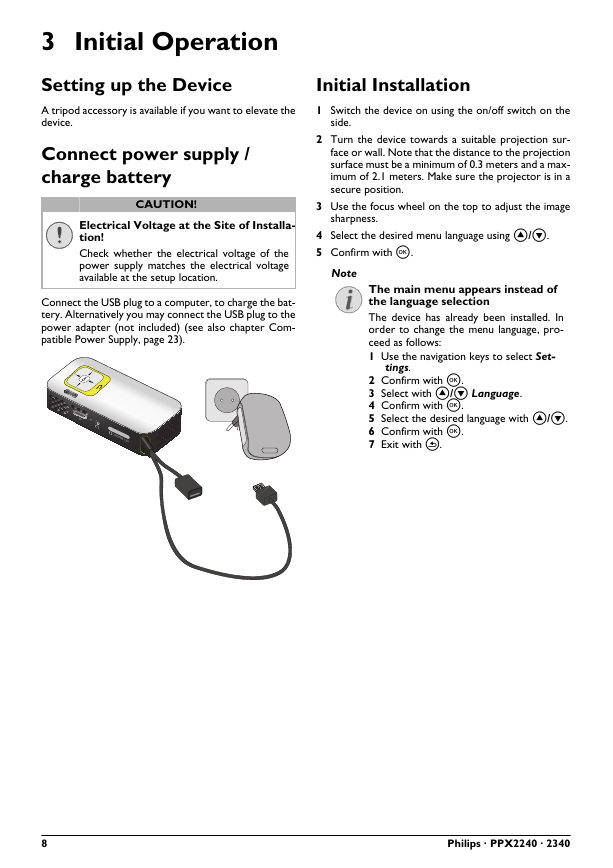
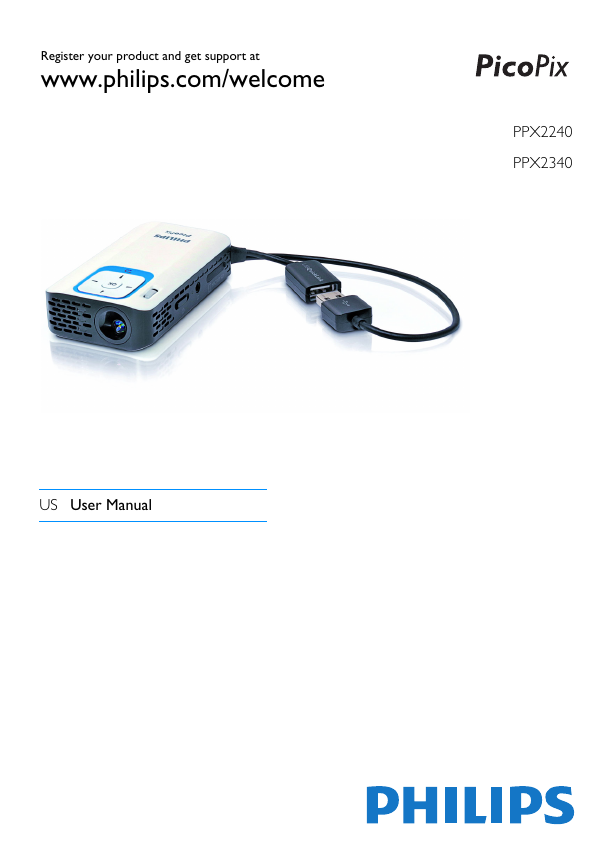
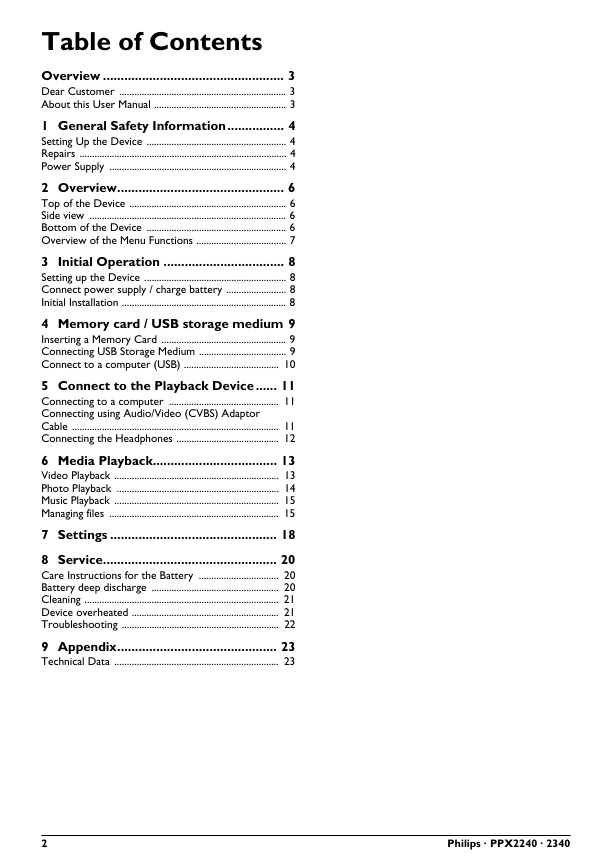

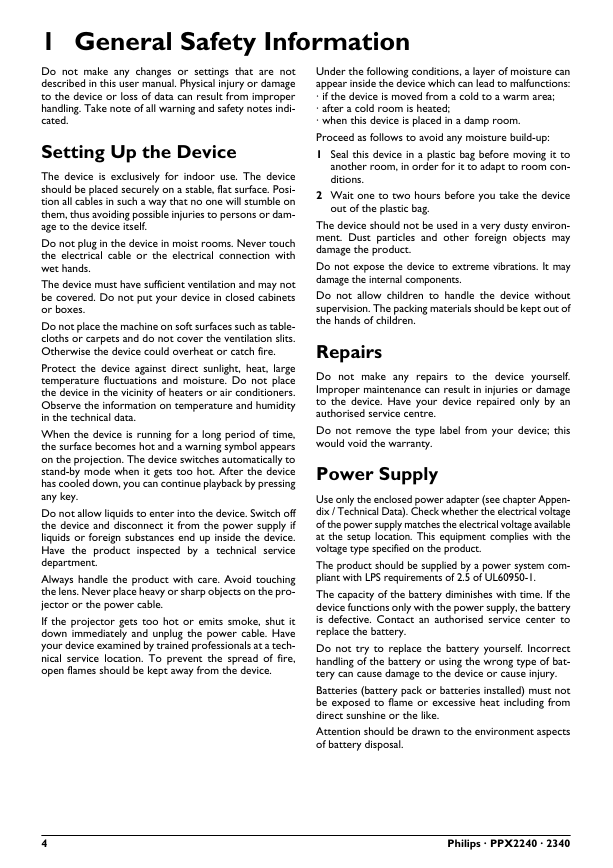

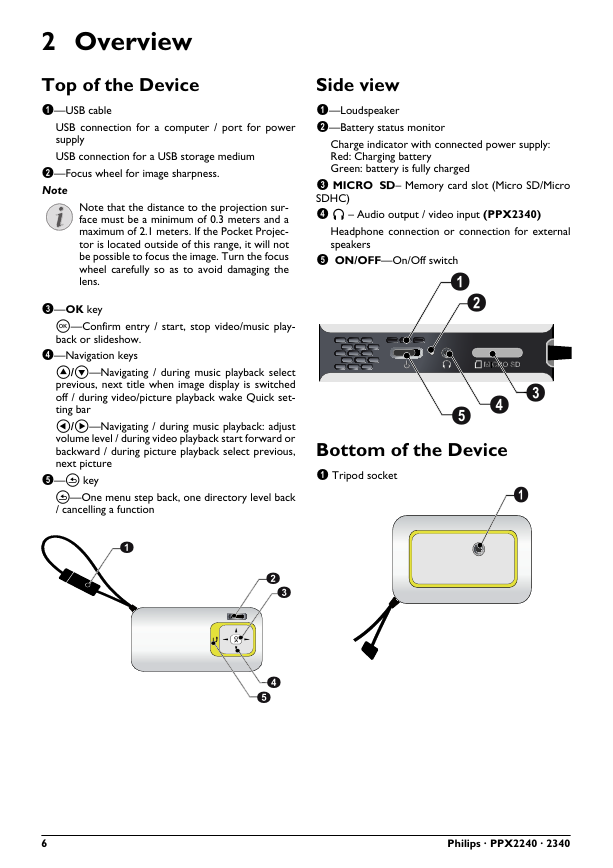
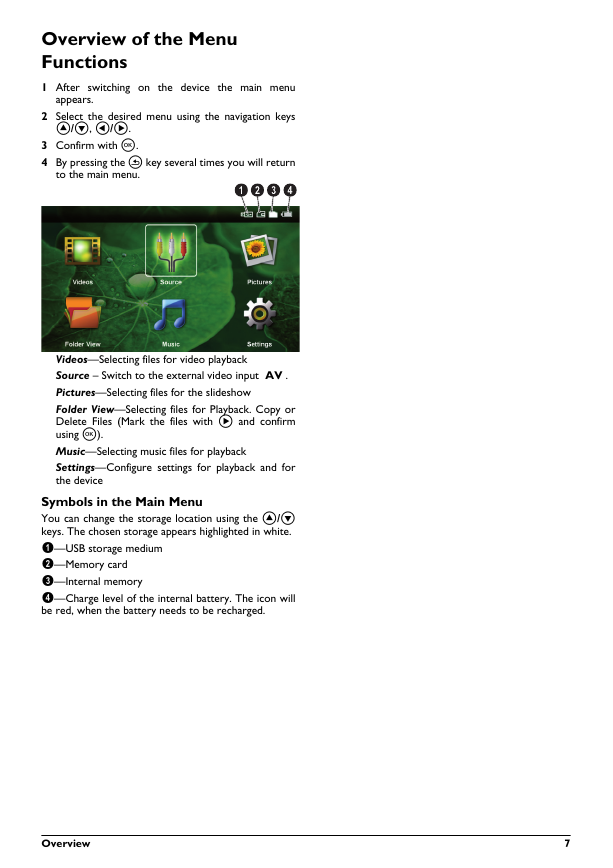
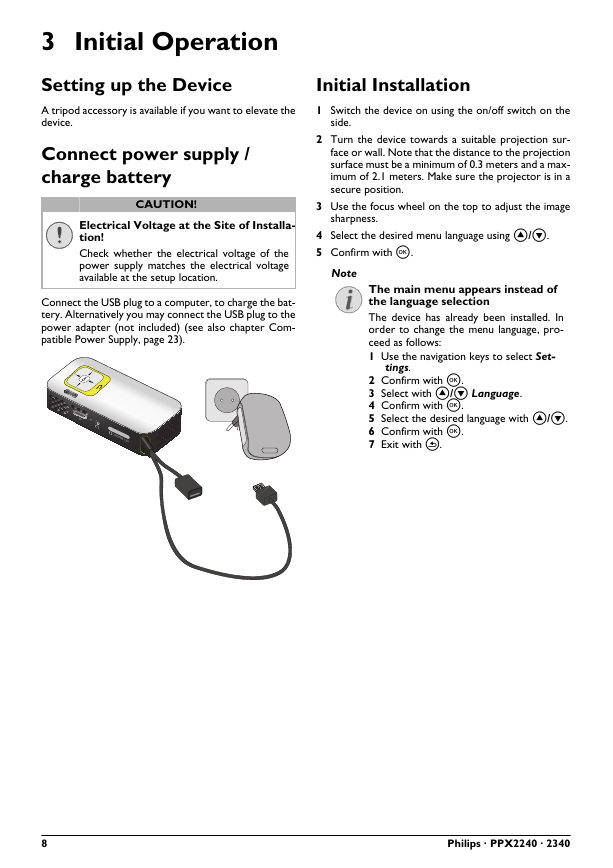
 2023年江西萍乡中考道德与法治真题及答案.doc
2023年江西萍乡中考道德与法治真题及答案.doc 2012年重庆南川中考生物真题及答案.doc
2012年重庆南川中考生物真题及答案.doc 2013年江西师范大学地理学综合及文艺理论基础考研真题.doc
2013年江西师范大学地理学综合及文艺理论基础考研真题.doc 2020年四川甘孜小升初语文真题及答案I卷.doc
2020年四川甘孜小升初语文真题及答案I卷.doc 2020年注册岩土工程师专业基础考试真题及答案.doc
2020年注册岩土工程师专业基础考试真题及答案.doc 2023-2024学年福建省厦门市九年级上学期数学月考试题及答案.doc
2023-2024学年福建省厦门市九年级上学期数学月考试题及答案.doc 2021-2022学年辽宁省沈阳市大东区九年级上学期语文期末试题及答案.doc
2021-2022学年辽宁省沈阳市大东区九年级上学期语文期末试题及答案.doc 2022-2023学年北京东城区初三第一学期物理期末试卷及答案.doc
2022-2023学年北京东城区初三第一学期物理期末试卷及答案.doc 2018上半年江西教师资格初中地理学科知识与教学能力真题及答案.doc
2018上半年江西教师资格初中地理学科知识与教学能力真题及答案.doc 2012年河北国家公务员申论考试真题及答案-省级.doc
2012年河北国家公务员申论考试真题及答案-省级.doc 2020-2021学年江苏省扬州市江都区邵樊片九年级上学期数学第一次质量检测试题及答案.doc
2020-2021学年江苏省扬州市江都区邵樊片九年级上学期数学第一次质量检测试题及答案.doc 2022下半年黑龙江教师资格证中学综合素质真题及答案.doc
2022下半年黑龙江教师资格证中学综合素质真题及答案.doc