Copyright
Fujitsu Limited has made every effort to ensure the accuracy and completeness of this document. However, as
ongoing development efforts are continually improving the capabilities of our products, we cannot guarantee the
accuracy of the contents of this document. We disclaim liability for errors, omissions, or future changes.
LifeBook is a trademark of Fujitsu Limited.
Microsoft, Windows, MS, MS-DOS, and Windows NT are registered trademarks of the Microsoft Corporation of the
United States in the United States and other countries.
Intel is a registered trademark of the Intel Corporation of the United States.
Celeron is a trademark of the Intel Corporation of the United States.
Trident Cyber 9525 DVD PCI/AGP are trademarks of NeoMagic™ Corporation.
Puma Technology, Intellisync is a trademark of Puma Technology Corporation of the United States.
Phoenix is a registered trademark of Phoenix Technologies Corporation of the United States.
LTmodem is a trademark of Lucent Technologies Corporation.
Magic Packet is a registered trademark of Advanced Micro Devices, Inc.
Other product names are trademarks or registered trademarks of their respective companies.
Other products are copyrighted by their companies.
Copyright© 1981-2000 Microsoft Corporation, All rights reserved.
Copyright© 1999 Phoenix Technologies, Ltd., All rights reserved.
All other products are trademarks or registered trademarks of their respective companies.
Explanations of the adjustments for the track pad cursor control are taken in part from the ALPS GlidePoint Driver
User’s Guide, copyright by LCS/Telegraphics in 1996.
© Copyright 2000 Fujitsu Limited. All rights reserved. No part of this publication may be copied, reproduced, or
translated, without the prior written consent of Fujitsu Limited. No part of this publication may be stored or transmit-
ted in any electronic form without the written consent of Fujitsu Limited.
DECLARATION OF CONFORMITY
according to FCC Part 15
Responsible Party Name : FPCA
Address
: Fujitsu PC (Asia) Pte Ltd
200 Pandan Loop
#05-03, Pantech 21
The Computer Centre
Singapore 128388
Telephone : 65-776 0688
Declares that product: Model
: LifeBook B2150
This device complies with Part 15 of the FCC Rules. Operations are subject to the following two conditions:
(1) This device must not be allowed to cause harmful interference, (2) This device must accept any interference
received, including interference that may cause undesired operation.
Clif Content
1
25/2/00, 20:46
�
IMPORTANT SAFETY INSTRUCTIONS
1. Read these instructions carefully. Save these instructions for future reference.
2. Follow all warnings and instructions marked on the product.
3. Unplug this product from the wall outlet before cleaning. Do not use liquid cleaners or aerosol cleaners.
Use a damp cloth for cleaning.
4. Do not use this product near water.
5. Do not place this product on an unstable cart, stand, or table. The product may fall, causing serious
damage to the product.
6. Slots and openings in the cabinet and the back or bottom are provided for ventilation; to ensure reliable
operation of the product and to protect it from overheating, these openings must not be blocked or
covered. The openings should never be blocked by placing the product on a bed, sofa, rug, or other
similar surface. This product should never be placed near or over a radiator or heat register, or in a built-
in installation unless proper ventilation is provided.
7. This product should be operated from the type of power indicated on the marking label. If you are not
sure of the type of power available, consult your dealer or local power company.
8. This product is equipped with a 3-wire grounding-type plug, a plug having a third (grounding) pin. This
will only plug into a grounding-type power outlet. This is a safety feature. If you are unable to insert the
plug into the outlet, contact your electrician to replace your obsolete outlet. Do not defeat the purpose
of the grounding-type plug.
9. Do not allow anything to rest on the power cord. Do not locate this product where persons will walk on
the cord.
10. If an extension cord is used with this product, make sure that the total ampere rating of the equipment
plugged into the extension cord does not exceed the extension cord ampere rating. Also, make sure
that the total rating of all products plugged into the wall outlet does not exceed 15 amperes.
11. Never push objects of any kind into this product through cabinet slots as they may touch dangerous
voltage points that could result in a fire or electric shock. Never spill liquid of any kind on the product.
12. Do not attempt to service this product yourself, as opening or removing covers may expose you to
dangerous voltage points or other risks. Refer all servicing to qualified service personnel.
13. Unplug this product from the wall outlet and refer servicing to qualified service personnel under the
following conditions:
a. When the power cord or plug is damaged or frayed.
b.
c.
d.
If liquid has been spilled into the product.
If the product has been exposed to rain or water.
If the product does not operate normally when the operating instructions are followed. Adjust
only those controls that are covered by the operating instructions since improper adjustment of
other controls may result in damage and will often require extensive work by a qualified tech-
nician to restore the product to normal condition.
If the product has been dropped or the cabinet has been damaged.
If the product exhibits a distinct change in performance, indicating a need for service.
e.
f.
14. CAUTION. When replacing the battery, be sure to install it with the polarities in the correct posi-
tion. There is a danger of explosion if the battery is replaced with an incorrect type or is mis-
treated. Do not recharge, disassemble or dispose of in fire. Replace only with the same or equiva-
lent type recommeded by the manufacturer. Dispose of the used battery according to the manu-
facturer’s instructions.
15. Use only the proper type of power supply cord set (provided in your accessories box) for this unit. It
should be a detachable type: UL listed/CSA certified, BS1363,ASTA,SS145 certified, rated 10A 250V
minimum, VDE approved or its equivalent. Maximum length is 15 feet (4.6 meters).
Clif Content
2
25/2/00, 20:46
�
NOTATION IN THIS DOCUMENT
Warnings
This manual uses a variety of icons as visual marks so that you can use this computer safely and
correctly and avoid damage and danger to yourself and to others. These icons and their meanings
are as follows. Please learn these icons before reading this manual. Learning these icons will be
useful for understanding this manual.
Icon
WARNING
CAUTION
Meaning
Incorrect handling or ignoring this warning can cause a dangerous
situation that could result in death or severe injury.
Incorrect handling or ignoring this warning can cause a dangerous
situation that could result in moderate or minor injury or could result in
equipment damage.
The symbols below are used together with the icons above to indicate what type of danger or
damage is involved.
Symbol
Meaning
The symbol indicates a w arning or caution. The symbol inside the
indicates the concrete nature of the warning. (The example on the left
is a caution for electric shock.)
The circle and slash indicates prohibited behavior. The symbol inside
the circle indicates the concrete nature of the prohibition. (The
example on the left indicates that disassembly is prohibited.)
The
indicates the concrete nature of those instructions. (The example on
the left tells you to unplug the power plug from the socket.)
indicates instructions that must be followed. The symbol inside
Key notation and operation methods
Explanations of key operations do not show all the characters on the keyboard. Instead they
indicate just the keys necessary to the explanation as follows.
Examples: [Ctrl] key, [Enter] key, [ fi
When multiple keys are to be pressed at the same time, this is indicated by connecting them with
[+].
Examples: [Ctrl] + [F3] keys; [Shift] + [ ›
] key
] key
Screen examples
The screens shown in this manual are examples. Please understand that the file names and
screens you use may be different.
Clif Content
3
25/2/00, 20:46
�
Notation in text
Here is what symbols in text mean.
Symbol
Critical Points
Column
Meaning
Indicates a point necessary for correctly operating the hardware or
software.
Gives the meaning and brief explaination of a term.
Indicates the page to see elsewhere in this manual.
Command input (key input)
Within the text of this manual, command input (giving commands to the computer by pressing
keys) is indicated as follows.
Example:
dir
c:
In the position indicated in the example above by the ›
, the space left between the characters
indicates that a space needs to be left in the entry by pressing the space bar (the long key with
nothing written on it at the center of the front of the keyboard). Commands are written in this
manual as lowercase latin letters, but uppercase letters may be used.
Product names
The following product names are abbreviated as follows in this manual.
“Microsoft® Windows® 98 operating system” is written as “Windows 98”.
“Microsoft® MS-DOS® operating system Version 6.2/V” is written as “MS-DOS”.
“Microsoft® Windows® operating system Version 3.1” is written as “Windows 3.1”.
“Microsoft® Windows NT® Server network operating system Version 3.5” and “Microsoft® Win-
dows NT® Workstation operating system Version 3.5” are both written as “Windows NT 3.5”.
“Microsoft® Windows NT® Server network operating system Version 3.51” and “Microsoft® Win-
dows NT® Workstation operating system Version 3.51” are both written as “Windows NT 3.51”.
“Windows NT 3.51” and “Windows NT 4.0” are both written as Windows NT.
“Fujitsu Lifebook” is written as “this computer” or “the computer main unit”.
Clif Content
4
25/2/00, 20:46
fi
›
�
I
1
N
O
T
C
E
S
I
2
N
O
T
C
E
S
I
3
N
O
T
C
E
S
I
4
N
O
T
C
E
S
Configuration of this Manual
SECTION 1
This section explains basic operations and basic items for using this computer, including the
names of the parts and their functions, quick point IV operation methods, connector box han-
dling, and battery operation.
SECTION 2
This section explains installation of options for this computer.
SECTION 3
This section explains the BIOS setup program, which is necessary for setting the date and time
and power conservation mode. This section also explains how to set the password for protecting
data in this computer.
SECTION 4
This section explains what to do when trouble occurs with this computer and when messages are
displayed. Read this section as the necessity arises.
Clif Content
5
25/2/00, 20:46
�
CONTENTS
SECTION 1
1. Names of the Parts and their Functions ............................. 2
Front/Top ............................................................................................. 2
Left Side/Right Side ............................................................................. 4
Rear/Bottom ........................................................................................ 6
Connector Box ..................................................................................... 7
Status Indicator LCD ........................................................................... 8
2. Quick Point IV ......................................................................10
What Is the Quick Point IV? ............................................................... 10
Quick Point IV Usage ........................................................................ 11
3. About the touch panel ........................................................ 12
What is the touch panel? ................................................................... 12
How to use the touch panel ............................................................... 13
Calibrating the touch panel ................................................................ 14
4. Keyboard ..............................................................................17
Keyboard ........................................................................................... 17
Numeric Keypad Mode ...................................................................... 17
Names of the Main Keys and their Functions .................................... 18
5. Switching on the Power ......................................................20
Switching on the power ..................................................................... 20
6. Switching off the Power ......................................................22
Precautions when Switching Off the Power ....................................... 22
Switching Off the Power .................................................................... 22
7. Suspend/Resume Function ................................................24
What Is the Suspend/Resume Function? .......................................... 24
Suspending ....................................................................................... 24
Precautions for Suspending .............................................................. 26
Resuming .......................................................................................... 27
8. Battery ..................................................................................28
Battery Charging ............................................................................... 28
Battery Operation .............................................................................. 29
Checking the Remaining Battery Charge .......................................... 30
Low Battery State .............................................................................. 31
Replacing the Internal Battery Pack .................................................. 32
Precautions for Battery Pack ............................................................. 34
9. Connector Box .....................................................................35
Connecting the Connector Box .......................................................... 35
Disconnecting the Connector Box ..................................................... 36
10. Built-in LAN (local-area network) device ........................... 37
Connection ........................................................................................ 37
11. Built-in FAX modem ............................................................38
Connection ........................................................................................ 38
Clif Content
6
25/2/00, 20:46
�
SECTION 2
SECTION 3
SECTION 4
1. Options .................................................................................40
Options .............................................................................................. 40
2. PC Cards ..............................................................................42
Precautions for PC Cards .................................................................. 42
Installing PC Cards ............................................................................ 43
Removing PC Cards .......................................................................... 44
3. Expansion RAM Modules ...................................................46
Installing an Expansion RAM Module ................................................ 46
Removing an Expansion RAM Module .............................................. 48
4. Floppy Disk Unit ..................................................................50
Installing a Floppy Disk Unit .............................................................. 50
Precautions for Floppy Disk Units ..................................................... 51
Removing a Floppy Disk Unit ............................................................ 52
What is a Floppy Disk? ...................................................................... 53
Precautions on Handling ................................................................... 54
Loading .............................................................................................. 55
Loading/Ejecting a Floppy Disk ......................................................... 55
Ejecting .............................................................................................. 55
5. CCD Camera ........................................................................56
Connecting a CCD Camera ............................................................... 56
6. Mouse ...................................................................................58
Connecting a Mouse ......................................................................... 58
Using the Mouse ............................................................................... 58
7. Numeric Keypad ..................................................................60
Connecting a Numeric Keypad .......................................................... 60
8. Printer ...................................................................................61
Connecting a Printer .......................................................................... 61
9. CRT Monitor .........................................................................63
Connecting an External CRT Monitor ................................................ 63
10. One Touch Operation buttons ............................................65
Checking new arrival of E-mail .......................................................... 66
1. BIOS setup ...........................................................................68
2. POST Diagnostic Screen ....................................................93
1. When This Happens ............................................................96
Clif Content
7
25/2/00, 20:46
�
I
1
N
O
T
C
E
S
SECTION
SECTION
SECTION
SECTION
SECTION
SECTION
SECTION
SECTION
SECTION
SECTION
1111111111
This section explains basic
operations and basic items for
using this computer, including the
names of the parts and their
functions, quick point IV operation
methods, connector box handling,
and battery operation.
Clif Sec 1_01-16
1
25/2/00, 20:46
�
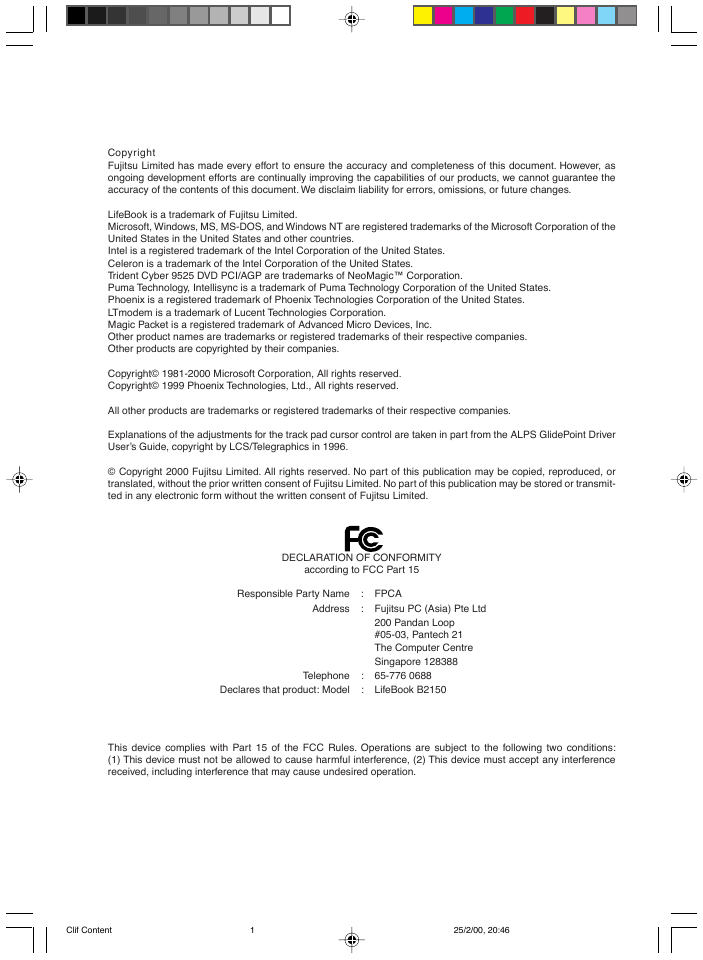
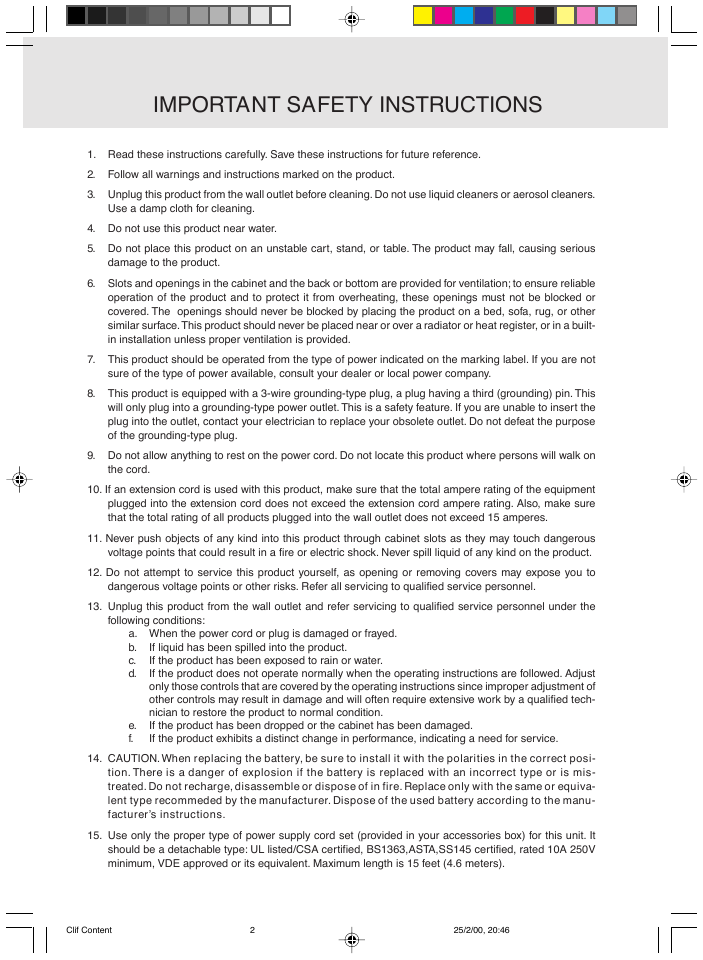
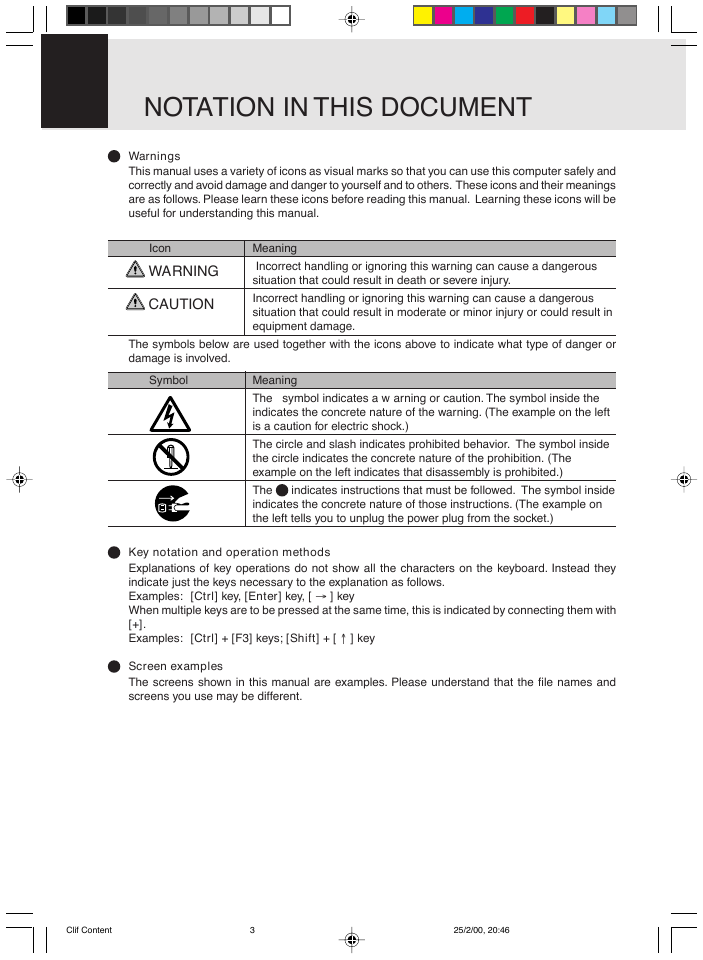
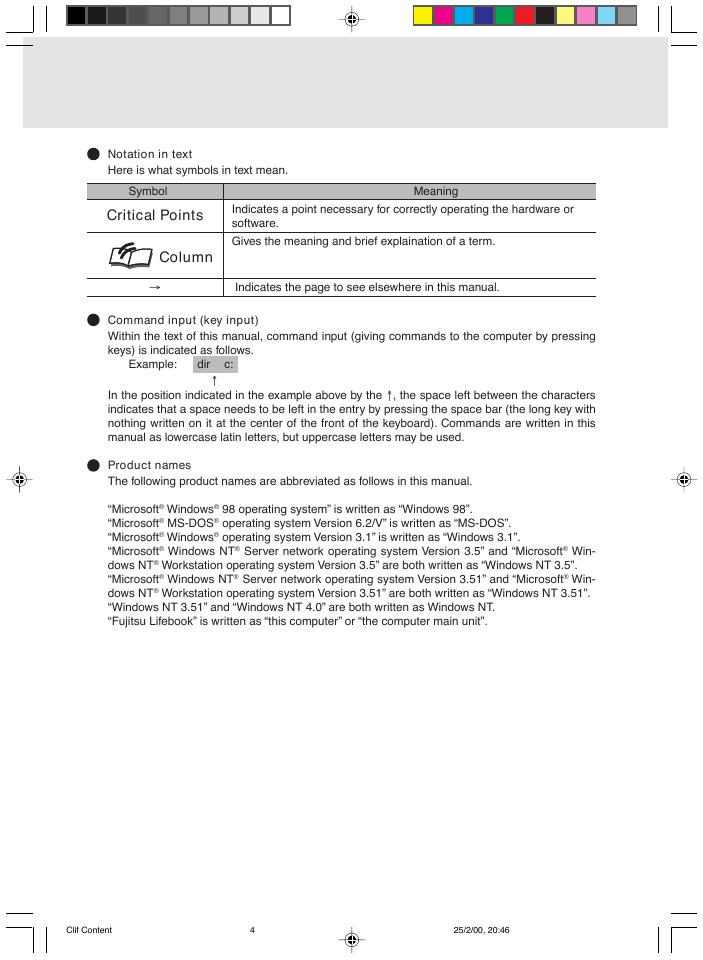
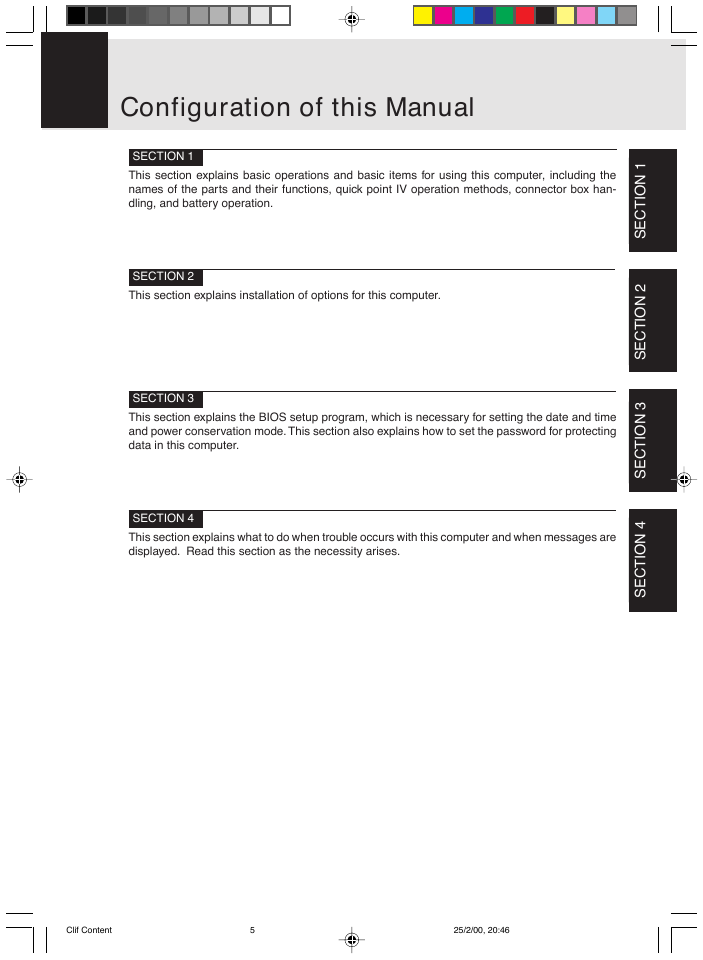
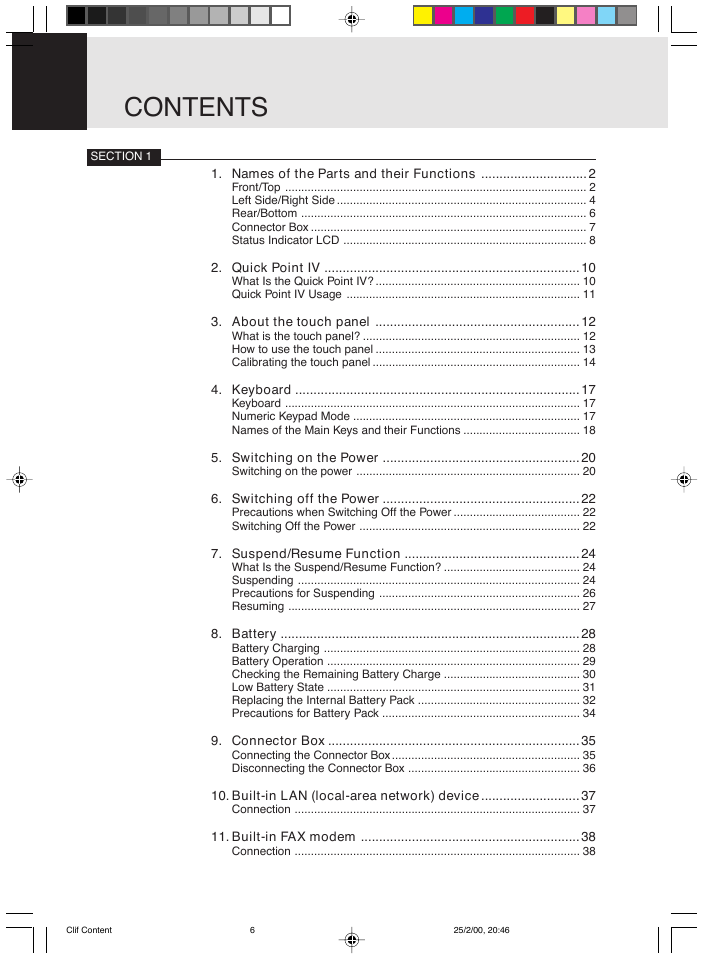

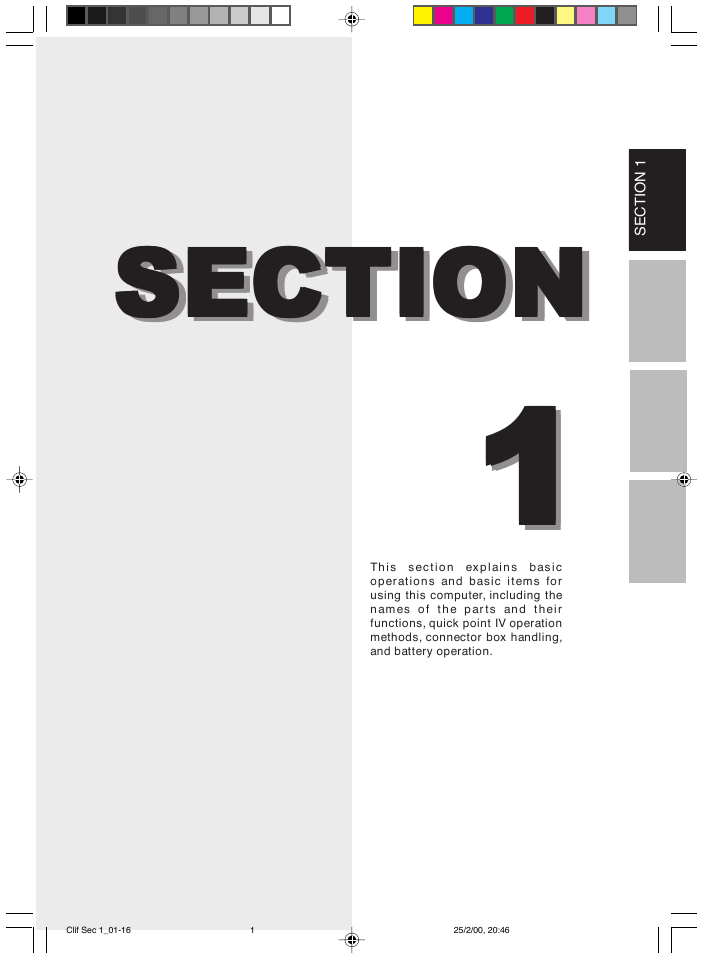
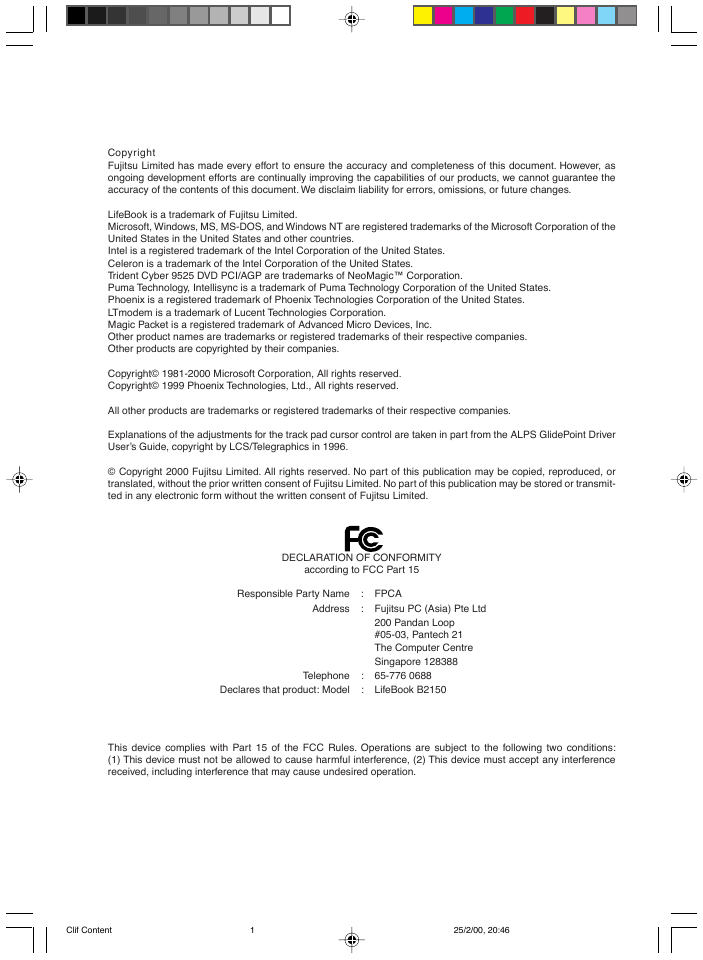
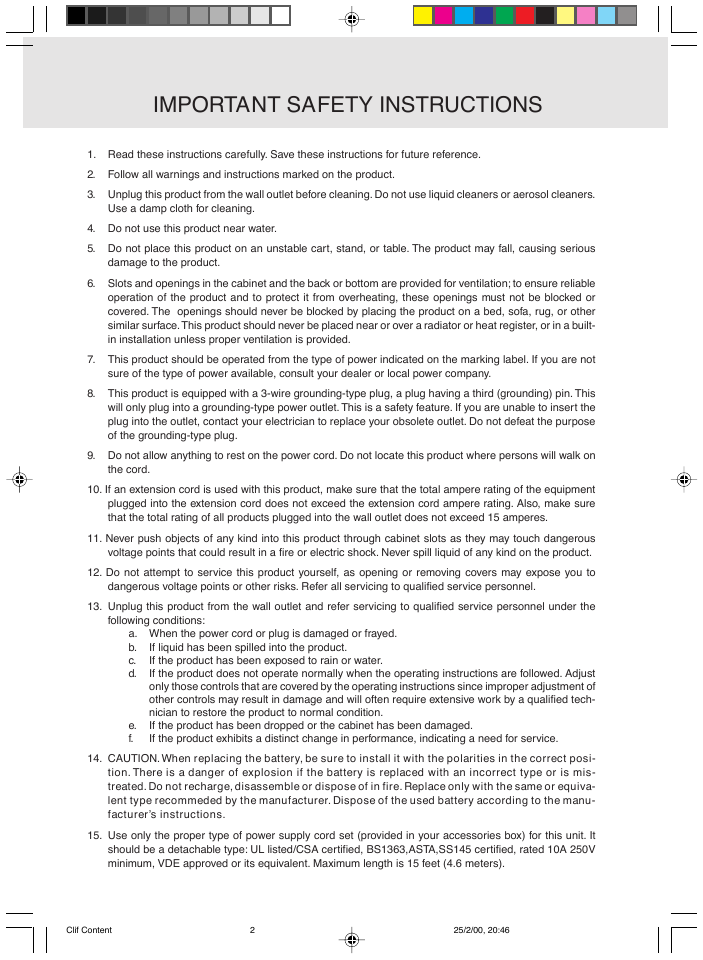
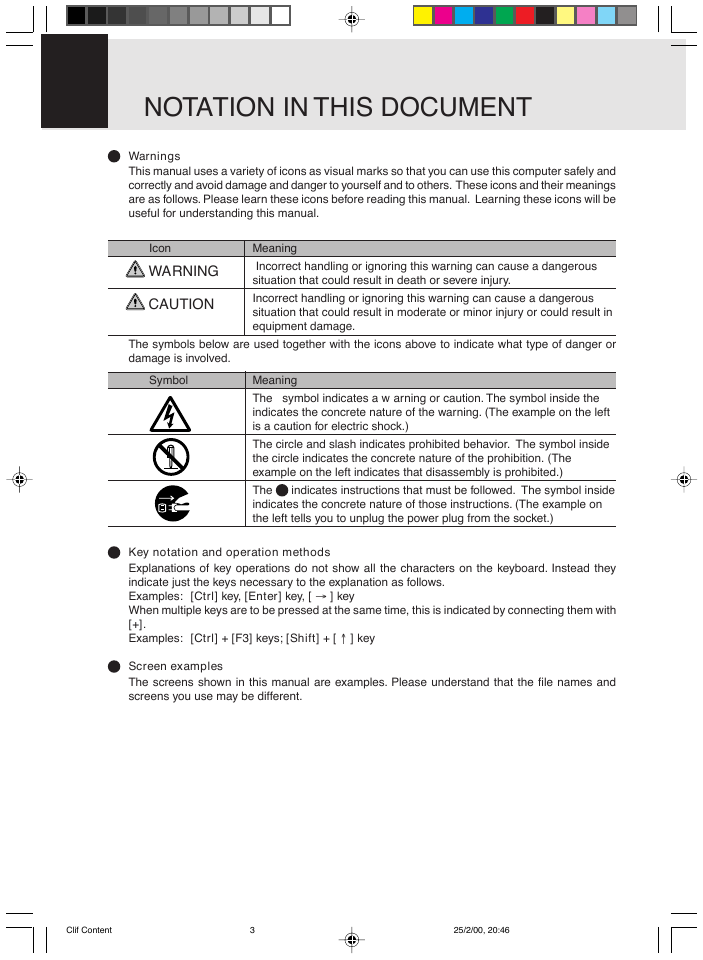
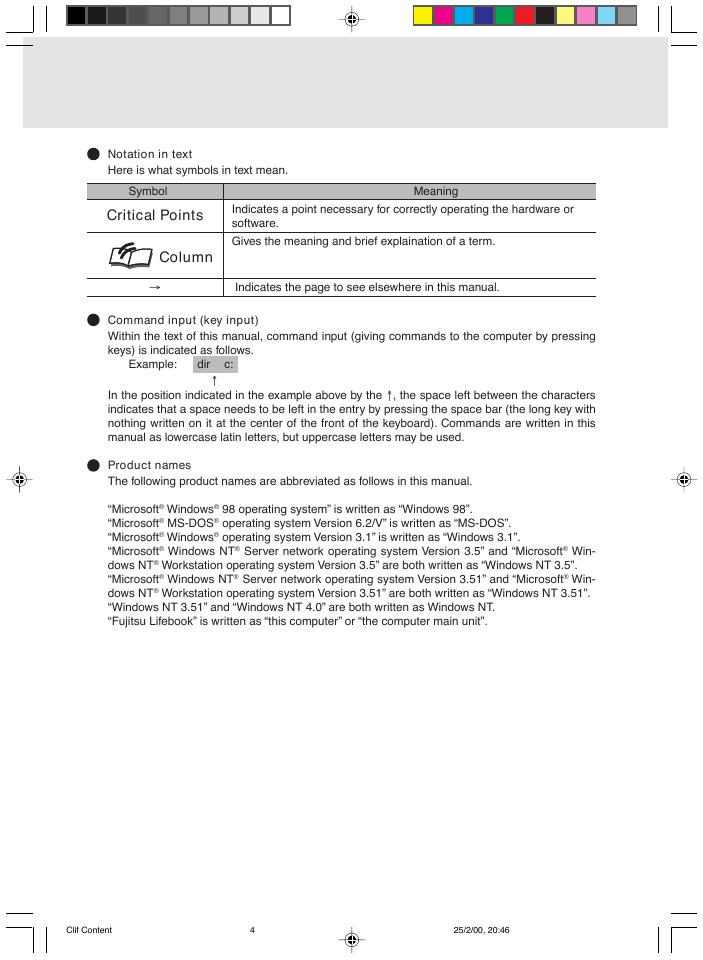
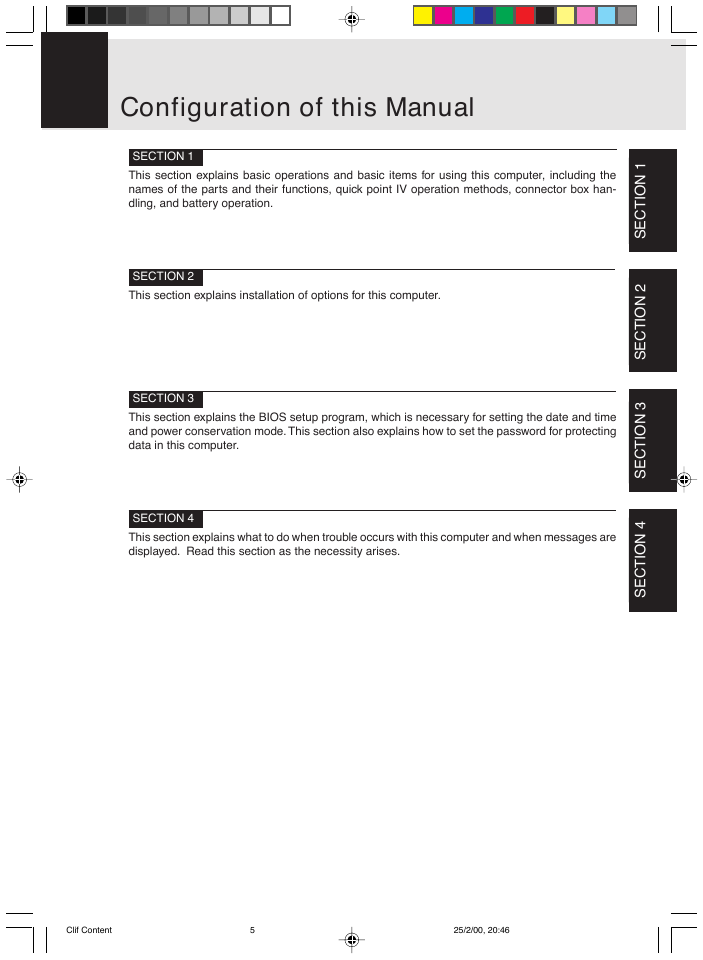
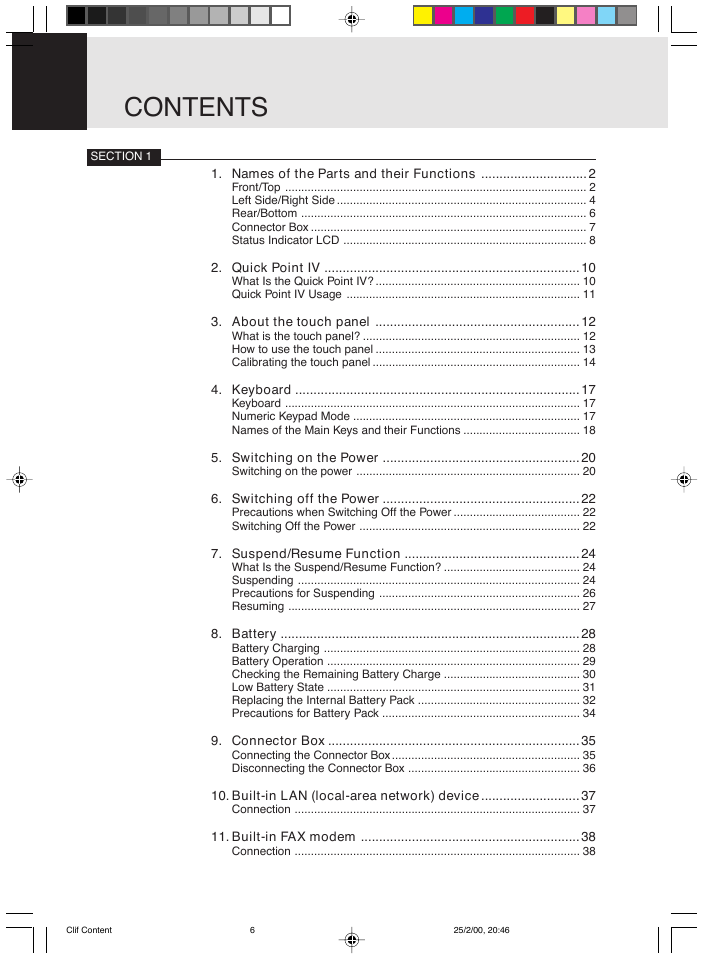

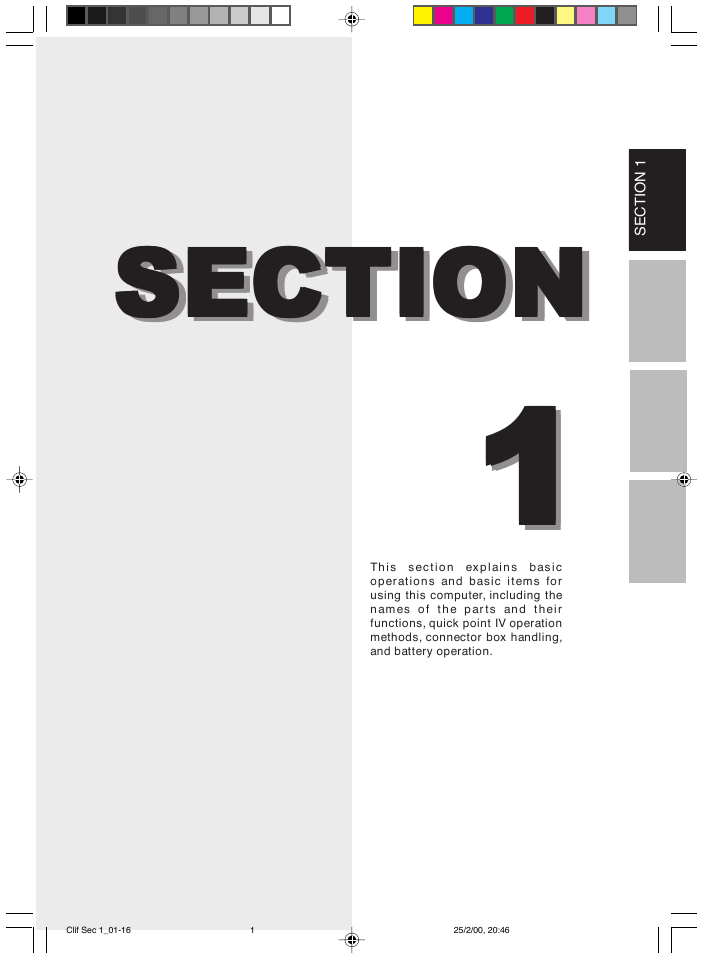
 2023年江西萍乡中考道德与法治真题及答案.doc
2023年江西萍乡中考道德与法治真题及答案.doc 2012年重庆南川中考生物真题及答案.doc
2012年重庆南川中考生物真题及答案.doc 2013年江西师范大学地理学综合及文艺理论基础考研真题.doc
2013年江西师范大学地理学综合及文艺理论基础考研真题.doc 2020年四川甘孜小升初语文真题及答案I卷.doc
2020年四川甘孜小升初语文真题及答案I卷.doc 2020年注册岩土工程师专业基础考试真题及答案.doc
2020年注册岩土工程师专业基础考试真题及答案.doc 2023-2024学年福建省厦门市九年级上学期数学月考试题及答案.doc
2023-2024学年福建省厦门市九年级上学期数学月考试题及答案.doc 2021-2022学年辽宁省沈阳市大东区九年级上学期语文期末试题及答案.doc
2021-2022学年辽宁省沈阳市大东区九年级上学期语文期末试题及答案.doc 2022-2023学年北京东城区初三第一学期物理期末试卷及答案.doc
2022-2023学年北京东城区初三第一学期物理期末试卷及答案.doc 2018上半年江西教师资格初中地理学科知识与教学能力真题及答案.doc
2018上半年江西教师资格初中地理学科知识与教学能力真题及答案.doc 2012年河北国家公务员申论考试真题及答案-省级.doc
2012年河北国家公务员申论考试真题及答案-省级.doc 2020-2021学年江苏省扬州市江都区邵樊片九年级上学期数学第一次质量检测试题及答案.doc
2020-2021学年江苏省扬州市江都区邵樊片九年级上学期数学第一次质量检测试题及答案.doc 2022下半年黑龙江教师资格证中学综合素质真题及答案.doc
2022下半年黑龙江教师资格证中学综合素质真题及答案.doc