Copyright
Fujitsu Limited has made every effort to ensure the accuracy and completeness of this document. However, as
ongoing development efforts are continually improving the capabilities of our products, we cannot guarantee the
accuracy of the contents of this document. We disclaim liability for errors, omissions, or future changes.
LifeBook is a trademark of Fujitsu Limited.
Microsoft, Windows, MS, MS-DOS, and Windows NT are registered trademarks of the Microsoft Corporation of the
United States in the United States and other countries.
Intel is a registered trademark of the Intel Corporation of the United States.
Celeron is a trademark of the Intel Corporation of the United States.
NeoMagic MagicMedia 256AV and NeoMagic MagicMedia 256AV+AC97 Driver (WDM) are trademarks of
NeoMagic™ Corporation.
Puma Technology, Intellisync is a trademark of Puma Technology Corporation of the United States.
Phoenix is a registered trademark of Phoenix Technologies Corporation of the United States.
K56flex is a trademark of Rockwell International Corporation and Lucent Technologies Corporation.
Magic Packet is a registered trademark of Advanced Micro Devices, Inc.
Other product names are trademarks or registered trademarks of their respective companies.
Other products are copyrighted by their companies.
Copyright© 1981-1999 Microsoft Corporation, All rights reserved.
Copyright© 1999 Phoenix Technologies, Ltd., All rights reserved.
All other products are trademarks or registered trademarks of their respective companies.
Explanations of the adjustments for the track pad cursor control are taken in part from the ALPS GlidePoint Driver
User’s Guide, copyright by LCS/Telegraphics in 1996.
© Copyright 1999 Fujitsu Limited. All rights reserved. No part of this publication may be copied, reproduced, or
translated, without the prior written consent of Fujitsu Limited. No part of this publication may be stored or transmit-
ted in any electronic form without the written consent of Fujitsu Limited.
DECLARATION OF CONFORMITY
according to FCC Part 15
Responsible Party Name : FPCA
Address
: Fujitsu PC (Asia) Pte Ltd
200 Pandan Loop
#05-03, Pantech 21
The Computer Centre
Singapore 128388
Telephone : 65-776 0688
Declares that product: Model
: LifeBook B2130
This device complies with Part 15 of the FCC Rules. Operations are subject to the following two conditions:
(1) This device must not be allowed to cause harmful interference, (2) This device must accept any interference
received, including interference that may cause undesired operation.
Zep Content
1
30/10/1999, 09:17
�
NOTATION IN THIS DOCUMENT
Warnings
This manual uses a variety of icons as visual marks so that you can use this computer safely and
correctly and avoid damage and danger to yourself and to others. These icons and their meanings
are as follows. Please learn these icons before reading this manual. Learning these icons will be
useful for understanding this manual.
Icon
WARNING
CAUTION
Meaning
Incorrect handling or ignoring this warning can cause a dangerous
situation that could result in death or severe injury.
Incorrect handling or ignoring this warning can cause a dangerous
situation that could result in moderate or minor injury or could result in
equipment damage.
The symbols below are used together with the icons above to indicate what type of danger or
damage is involved.
Symbol
Meaning
The symbol indicates a w arning or caution. The symbol inside the
indicates the concrete nature of the warning. (The example on the left
is a caution for electric shock.)
The circle and slash indicates prohibited behavior. The symbol inside
the circle indicates the concrete nature of the prohibition. (The
example on the left indicates that disassembly is prohibited.)
The
indicates the concrete nature of those instructions. (The example on
the left tells you to unplug the power plug from the socket.)
indicates instructions that must be followed. The symbol inside
Key notation and operation methods
Explanations of key operations do not show all the characters on the keyboard. Instead they
indicate just the keys necessary to the explanation as follows.
Examples: [Ctrl] key, [Enter] key, [ → ] key
When multiple keys are to be pressed at the same time, this is indicated by connecting them with
[+].
Examples: [Ctrl] + [F3] keys; [Shift] + [ ↑ ] key
Screen examples
The screens shown in this manual are examples. Please understand that the file names and
screens you use may be different.
Zep Content
2
30/10/1999, 09:17
�
Notation in text
Here is what symbols in text mean.
Symbol
Critical Points
Column
→
Meaning
Indicates a point necessary for correctly operating the hardware or
software.
Gives the meaning and brief explaination of a term.
Indicates the page to see elsewhere in this manual.
Command input (key input)
Within the text of this manual, command input (giving commands to the computer by pressing
keys) is indicated as follows.
Example:
dir
c:
↑
In the position indicated in the example above by the ↑, the space left between the characters
indicates that a space needs to be left in the entry by pressing the space bar (the long key with
nothing written on it at the center of the front of the keyboard). Commands are written in this
manual as lowercase latin letters, but uppercase letters may be used.
Product names
The following product names are abbreviated as follows in this manual.
“Microsoft® Windows® 98 operating system” is written as “Windows 98”.
“Microsoft® MS-DOS® operating system Version 6.2/V” is written as “MS-DOS”.
“Microsoft® Windows® operating system Version 3.1” is written as “Windows 3.1”.
“Microsoft® Windows NT® Server network operating system Version 3.5” and “Microsoft® Win-
dows NT® Workstation operating system Version 3.5” are both written as “Windows NT 3.5”.
“Microsoft® Windows NT® Server network operating system Version 3.51” and “Microsoft® Win-
dows NT® Workstation operating system Version 3.51” are both written as “Windows NT 3.51”.
“Windows NT 3.51” and “Windows NT 4.0” are both written as Windows NT.
“Fujitsu Lifebook” is written as “this computer” or “the computer main unit”.
Zep Content
3
30/10/1999, 09:17
�
Configuration of this Manual
SECTION 1
This section explains basic operations and basic items for using this computer, including the
names of the parts and their functions, quick point IV operation methods, connector box han-
dling, and battery operation.
SECTION 2
This section explains installation of options for this computer.
SECTION 3
This section explains the BIOS setup program, which is necessary for setting the date and time
and power conservation mode. This section also explains how to set the password for protecting
data in this computer.
SECTION 4
This section explains what to do when trouble occurs with this computer and when messages are
displayed. Read this section as the necessity arises.
I
1
N
O
T
C
E
S
I
2
N
O
T
C
E
S
I
3
N
O
T
C
E
S
I
4
N
O
T
C
E
S
Zep Content
4
30/10/1999, 09:17
�
CONTENTS
SECTION 1
1. Names of the Parts and their Functions .............................2
Front/Top ............................................................................................. 2
Left Side/Right Side ............................................................................. 4
Rear/Bottom ........................................................................................ 6
Connector Box ..................................................................................... 7
Status Indicator LCD ........................................................................... 8
2. Quick Point IV ......................................................................10
What is the Quick Point IV? ............................................................... 10
Quick Point IV Usage ........................................................................ 11
3. About the touch panel ........................................................12
What is the touch panel? ................................................................... 12
How to use the touch panel ............................................................... 13
Calibrating the touch panel ................................................................ 14
4. Keyboard ..............................................................................17
Keyboard ........................................................................................... 17
Numeric Keypad Mode ...................................................................... 17
Names of the Main Keys and their Functions .................................... 18
5. Switching on the Power ......................................................20
Switching on the Power ..................................................................... 20
6. Switching off the Power ......................................................22
Precautions when Switching off the Power ....................................... 22
Switching off the Power ..................................................................... 22
7. Suspend/Resume Function ................................................24
What is the Suspend/Resume Function? .......................................... 24
Suspending ....................................................................................... 24
Precautions for Suspending .............................................................. 26
Resuming .......................................................................................... 27
8. Battery ..................................................................................28
Battery Charging ............................................................................... 28
Battery Operation .............................................................................. 29
Checking the Remaining Battery Charge .......................................... 30
Low Battery State .............................................................................. 31
Replacing the Internal Battery Pack .................................................. 32
Precautions for Battery Pack ............................................................. 34
9. Connector Box .....................................................................35
Connecting the Connector Box .......................................................... 35
Disconnecting the Connector Box ..................................................... 36
10. Built-in LAN (local-area network) device ..........................37
Connection ........................................................................................ 37
Zep Content
5
30/10/1999, 09:17
�
SECTION 2
SECTION 3
SECTION 4
11. Built-in Fax Modem .............................................................38
Connection ........................................................................................ 38
1. Options .................................................................................40
Options .............................................................................................. 40
2. PC Cards ..............................................................................42
Precautions for PC Cards .................................................................. 42
Installing PC Cards ............................................................................ 43
Removing PC Cards .......................................................................... 43
3. Expansion RAM Modules ...................................................46
Installing an Expansion RAM Module ................................................ 46
Removing an Expansion RAM Module .............................................. 48
4. Floppy Disk Unit ..................................................................50
Installing a Floppy Disk Unit .............................................................. 50
Precautions for Floppy Disk Unit ....................................................... 51
Removing a Floppy Disk Unit ............................................................ 52
What is a Floppy Disk? ...................................................................... 53
Precautions on Handling ................................................................... 54
Loading/Ejecting a Floppy Disk ......................................................... 55
5. CCD Camera ........................................................................56
Connecting a CCD Camera ............................................................... 56
6. Mouse ...................................................................................58
Connecting a Mouse ......................................................................... 58
Using the Mouse ............................................................................... 58
7. Numeric Keypad ..................................................................60
Connecting a Numeric Keypad .......................................................... 60
8. Printer ...................................................................................61
Connecting a Printer .......................................................................... 61
9. CRT Monitor .........................................................................63
Connecting an External CRT Monitor ................................................ 63
10. One Touch Operation buttons ............................................65
Checking new arrival of E-mail .......................................................... 66
1. BIOS Setup ...........................................................................68
2. POST Diagnostic Screen ....................................................93
1. When This Happens ............................................................96
Zep Content
6
30/10/1999, 09:17
�
I
1
N
O
T
C
E
S
SECTION
SECTION
SECTION
SECTION
SECTION
SECTION
SECTION
SECTION
SECTION
SECTION
1111111111
This section explains basic
operations and basic items for
using this computer, including the
names of the parts and their
functions, quick point IV operation
methods, connector box handling,
and battery operation.
Zep Sec 1_01-16
1
30/10/1999, 09:17
�
SECTION 1
1. Names of the Parts and their Functions
Front/Top
1
2
3
4
5
6
7
8
9
10
2
Zep Sec 1_01-16
2
30/10/1999, 09:17
�
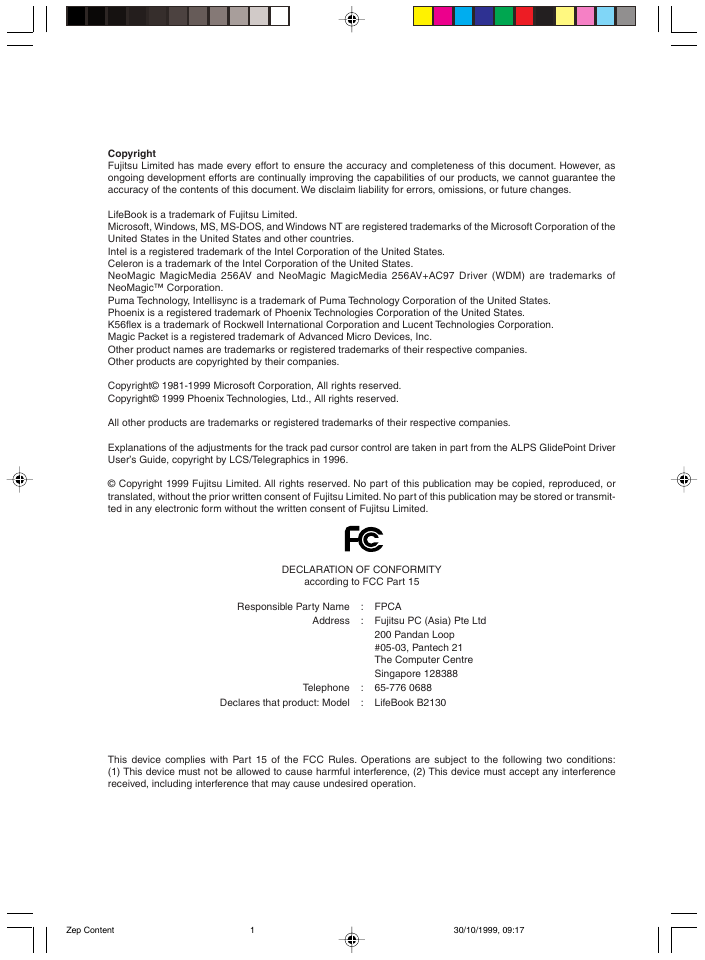
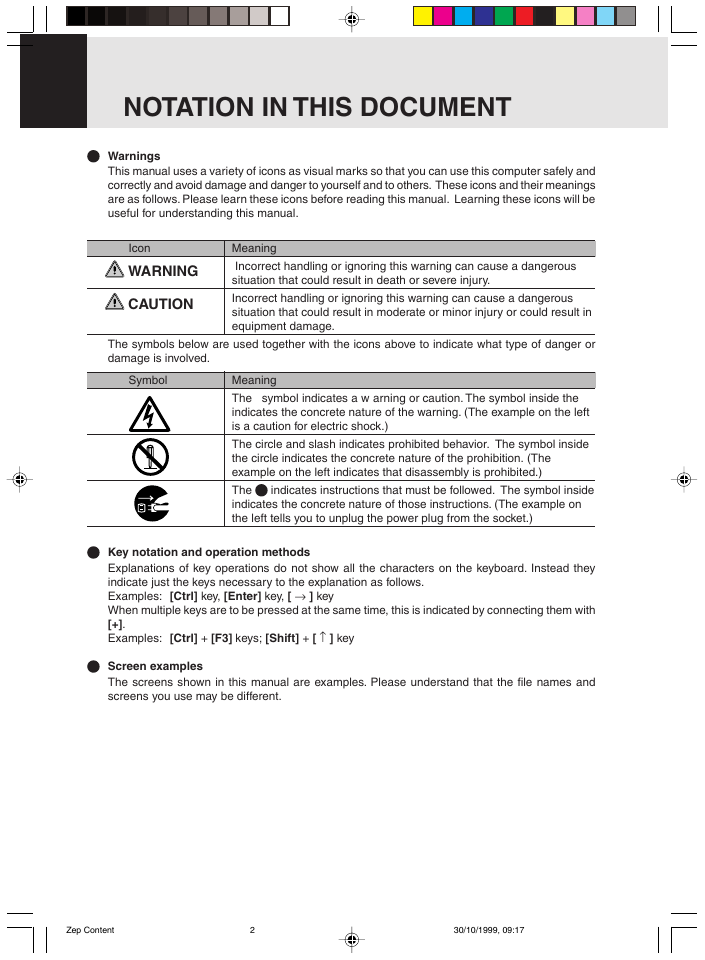
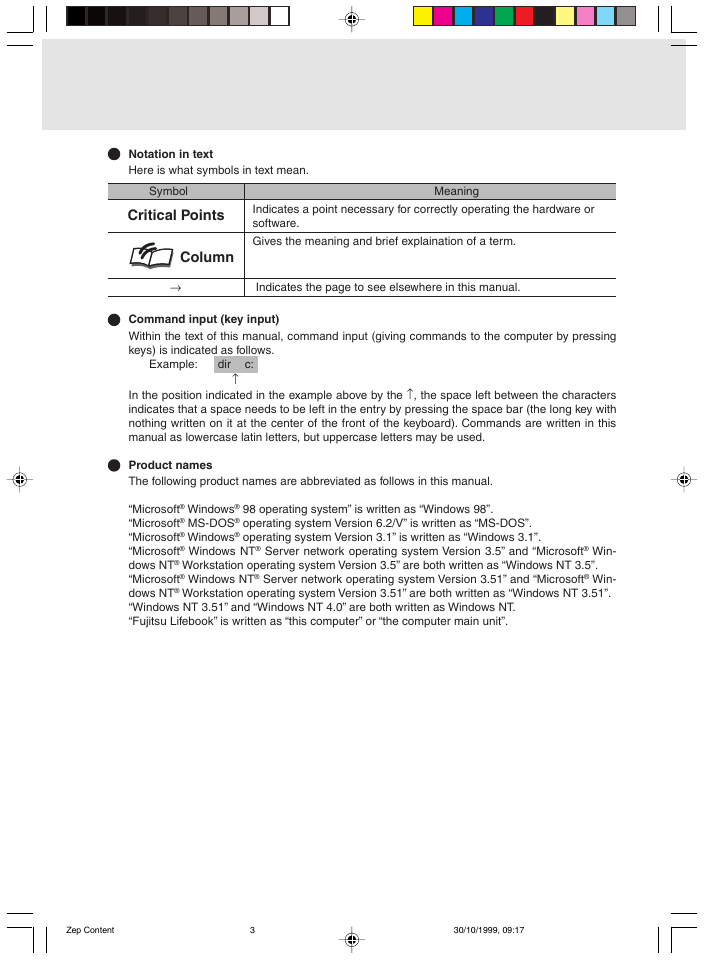
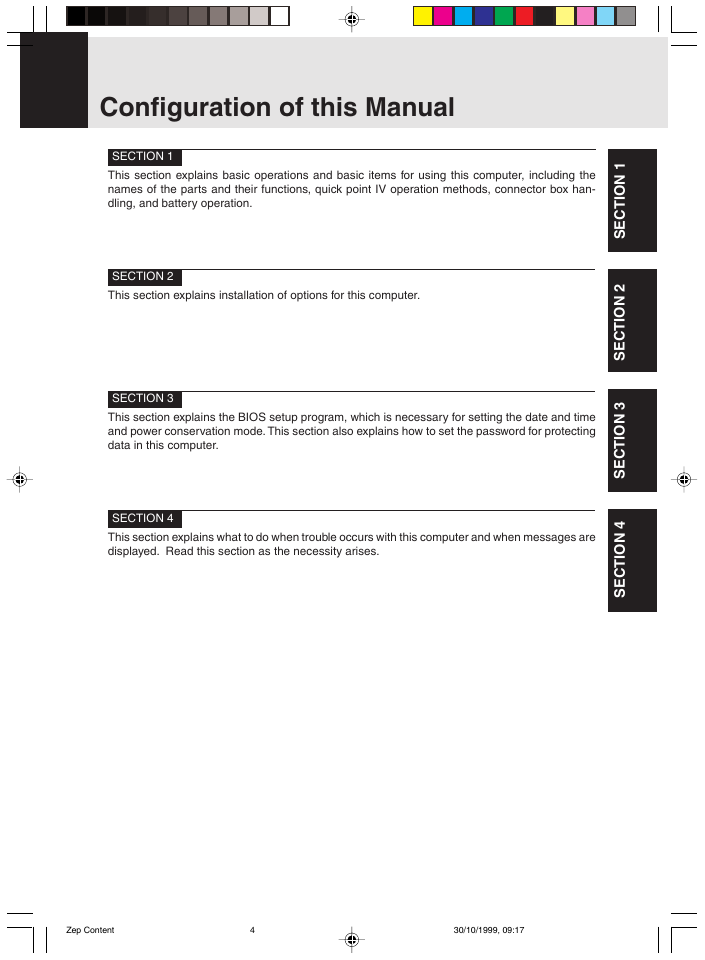
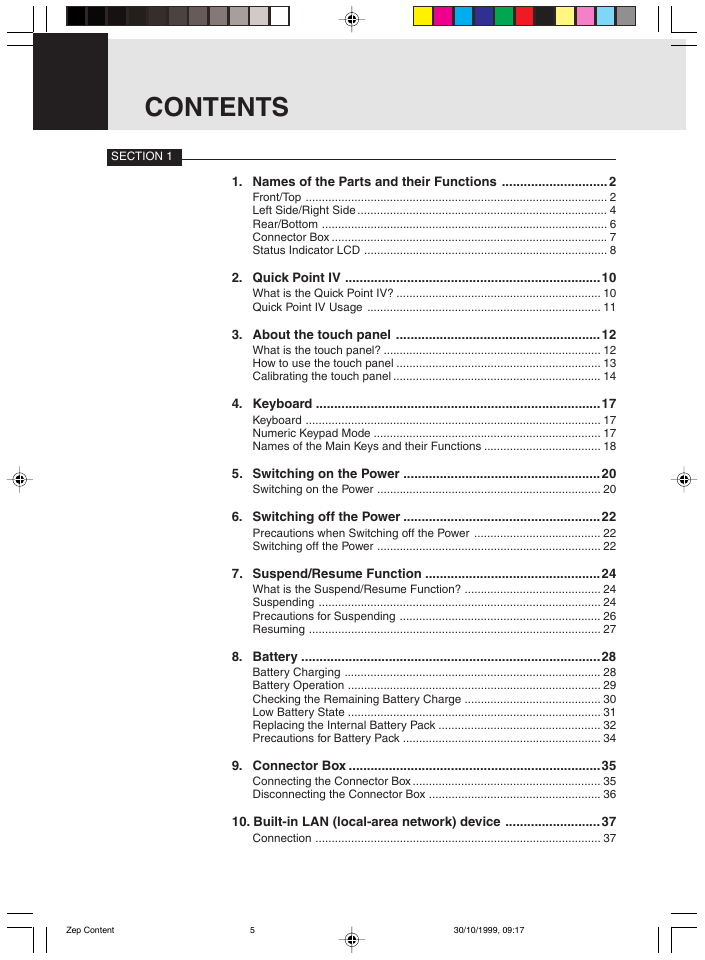
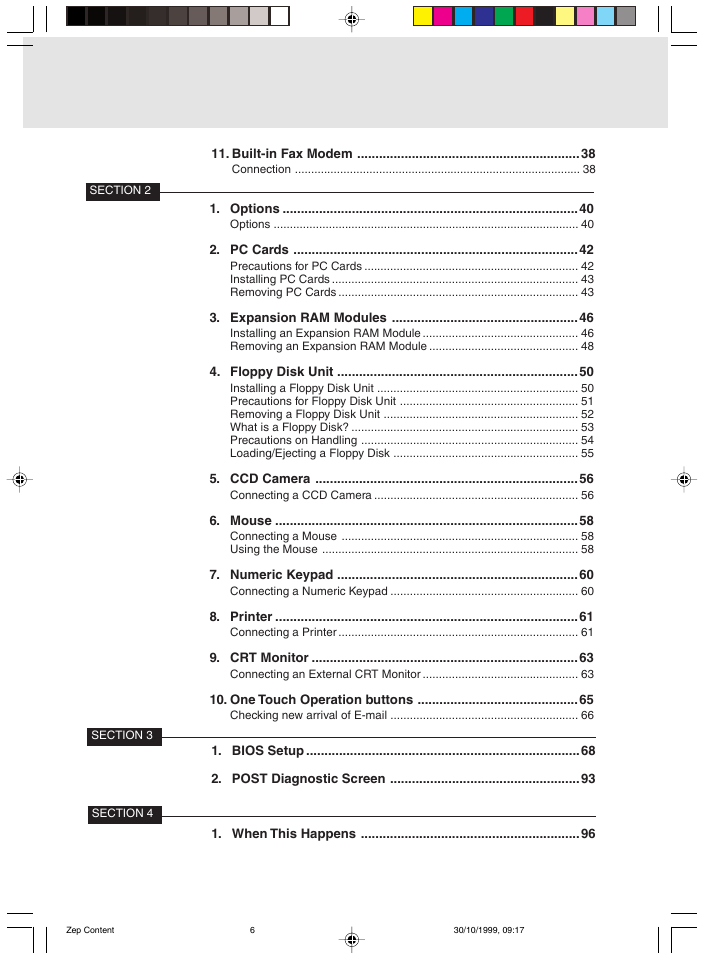
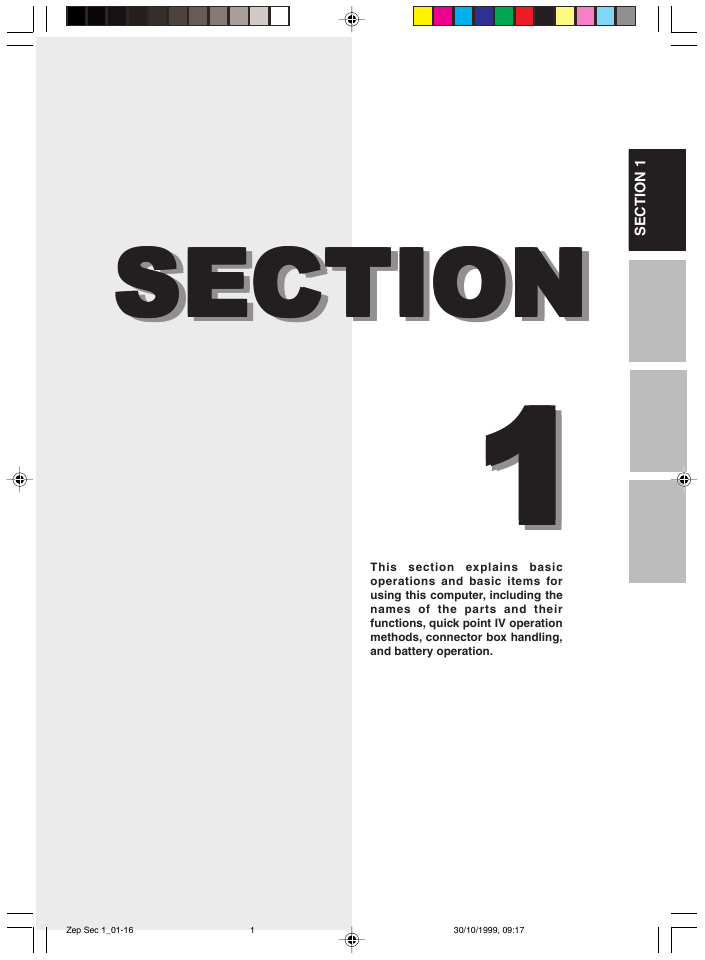
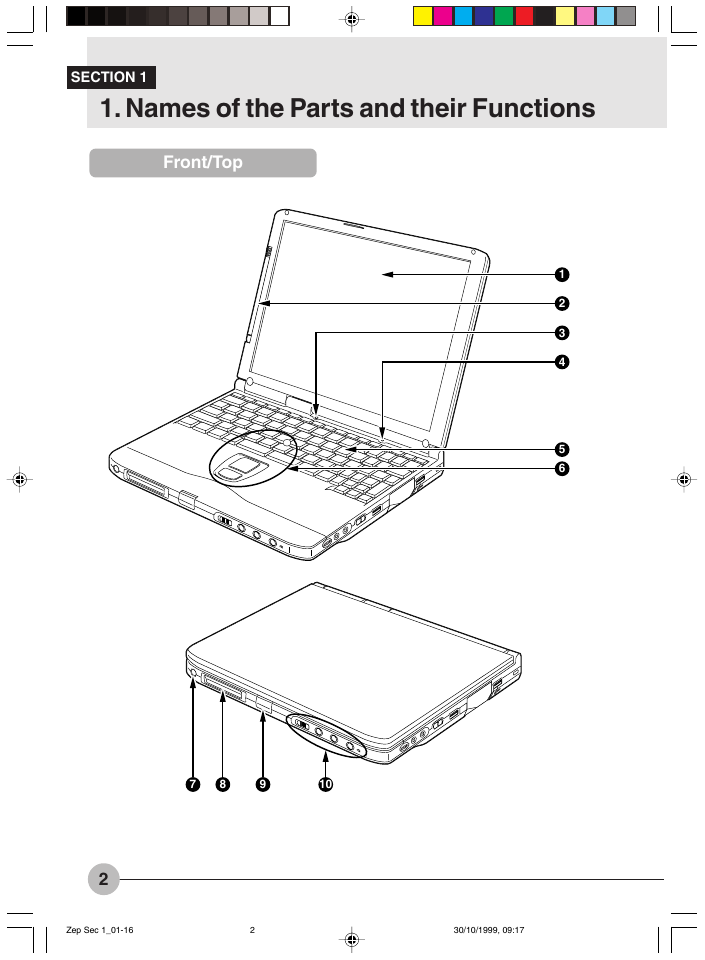
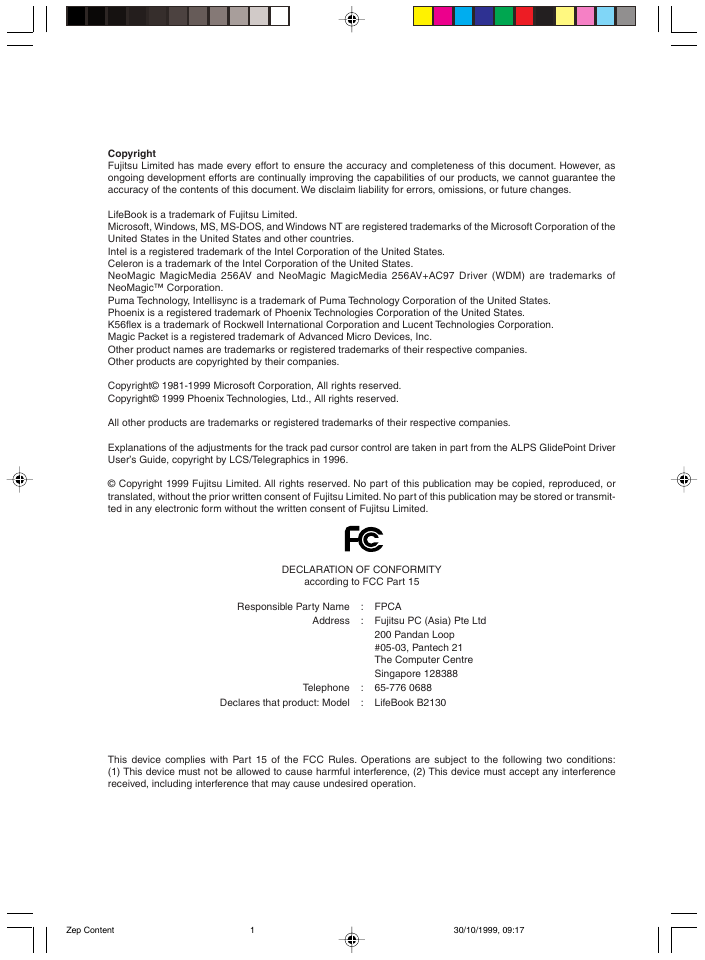
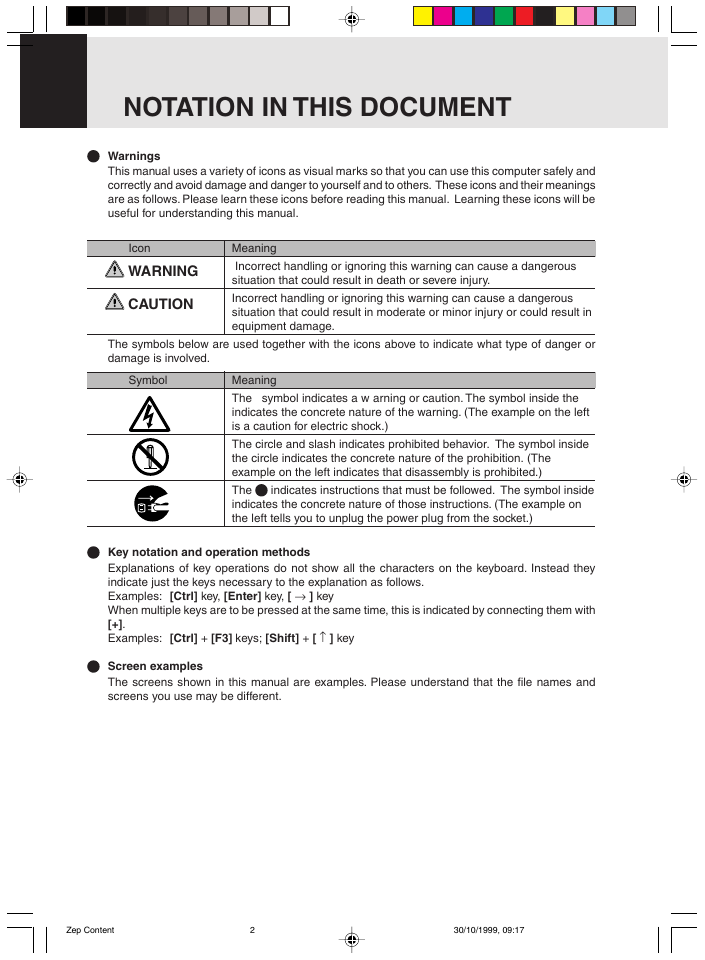
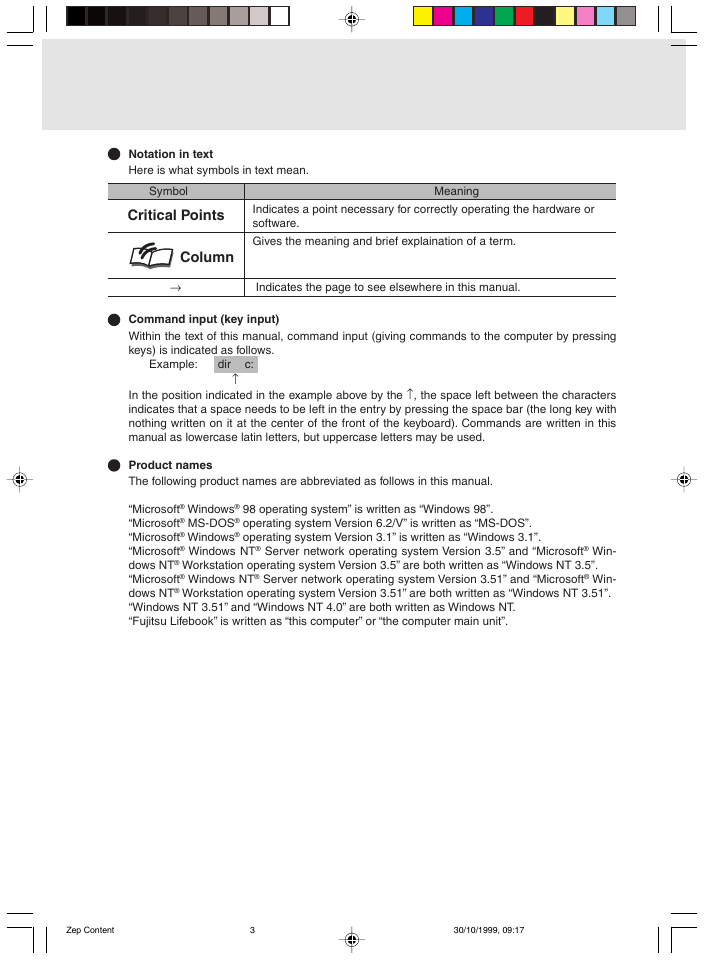
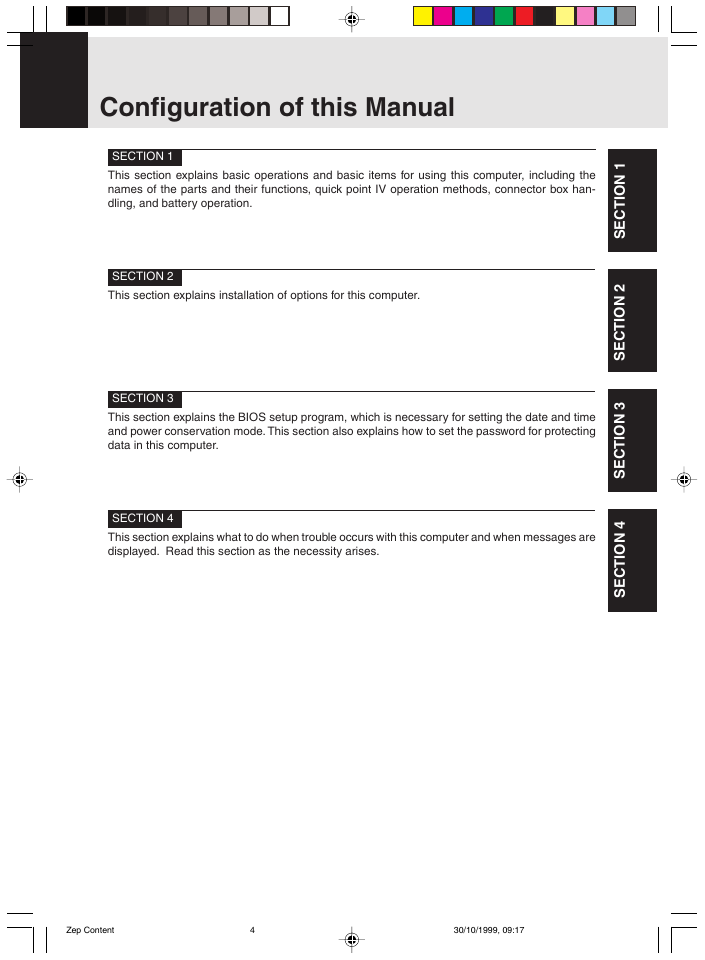
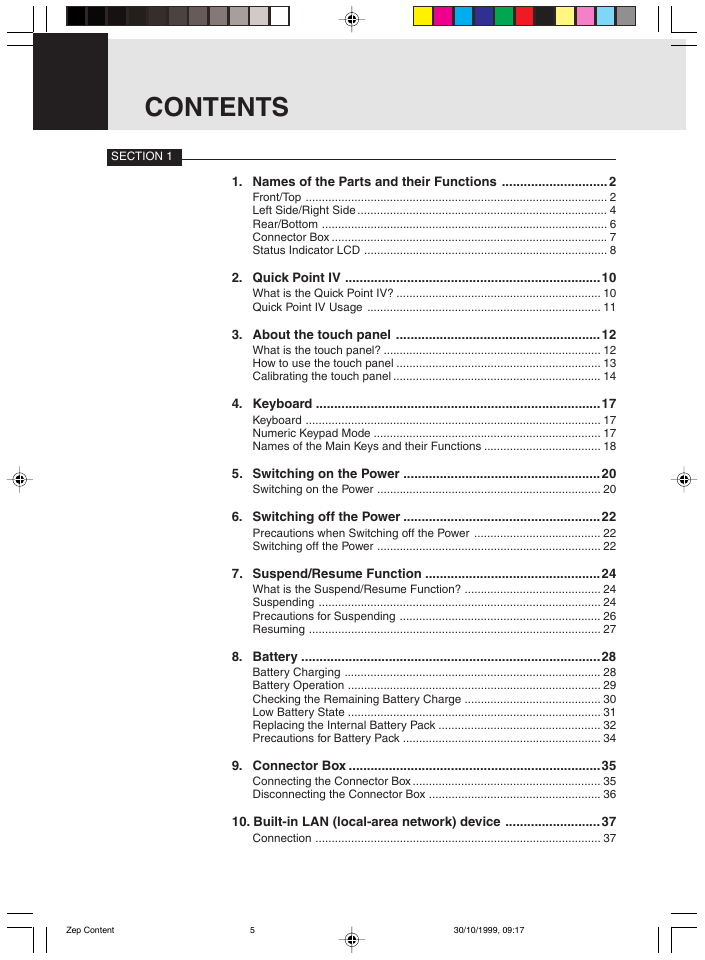
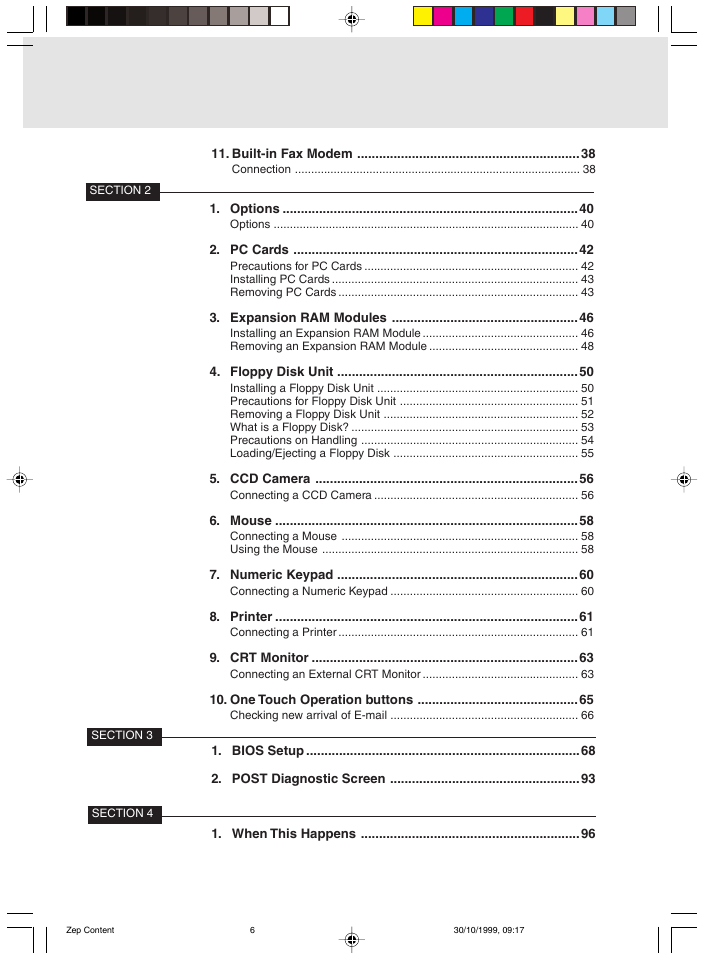
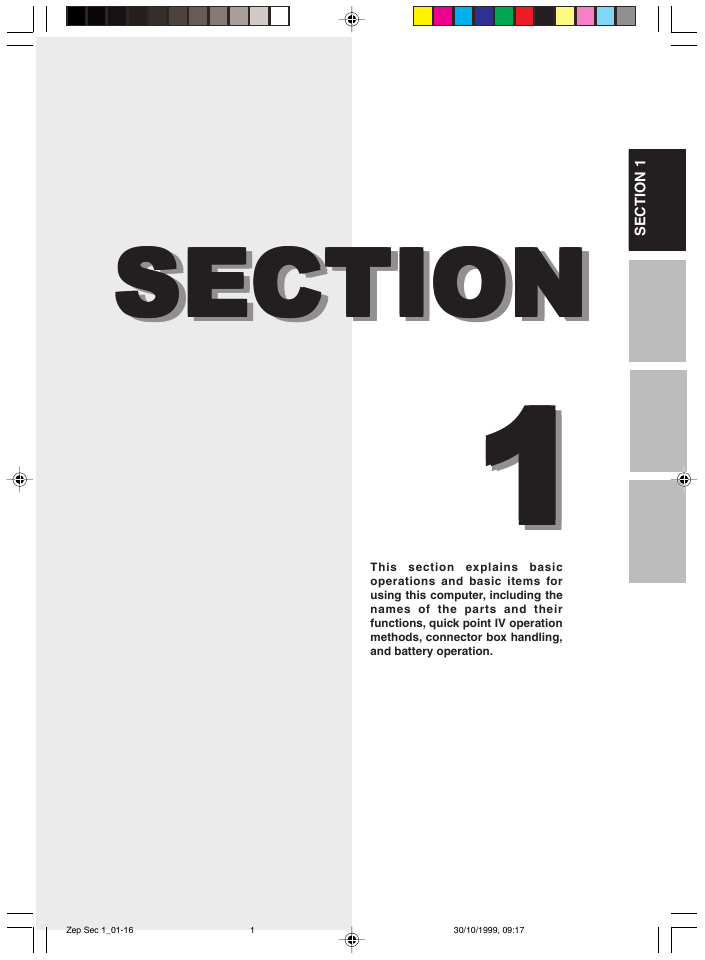
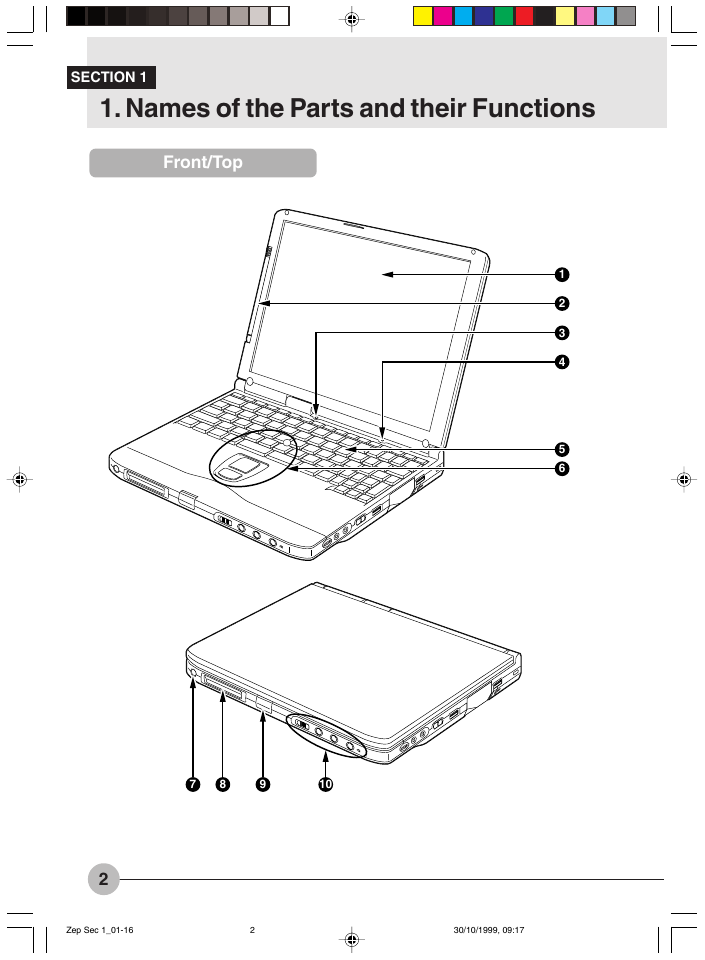
 2023年江西萍乡中考道德与法治真题及答案.doc
2023年江西萍乡中考道德与法治真题及答案.doc 2012年重庆南川中考生物真题及答案.doc
2012年重庆南川中考生物真题及答案.doc 2013年江西师范大学地理学综合及文艺理论基础考研真题.doc
2013年江西师范大学地理学综合及文艺理论基础考研真题.doc 2020年四川甘孜小升初语文真题及答案I卷.doc
2020年四川甘孜小升初语文真题及答案I卷.doc 2020年注册岩土工程师专业基础考试真题及答案.doc
2020年注册岩土工程师专业基础考试真题及答案.doc 2023-2024学年福建省厦门市九年级上学期数学月考试题及答案.doc
2023-2024学年福建省厦门市九年级上学期数学月考试题及答案.doc 2021-2022学年辽宁省沈阳市大东区九年级上学期语文期末试题及答案.doc
2021-2022学年辽宁省沈阳市大东区九年级上学期语文期末试题及答案.doc 2022-2023学年北京东城区初三第一学期物理期末试卷及答案.doc
2022-2023学年北京东城区初三第一学期物理期末试卷及答案.doc 2018上半年江西教师资格初中地理学科知识与教学能力真题及答案.doc
2018上半年江西教师资格初中地理学科知识与教学能力真题及答案.doc 2012年河北国家公务员申论考试真题及答案-省级.doc
2012年河北国家公务员申论考试真题及答案-省级.doc 2020-2021学年江苏省扬州市江都区邵樊片九年级上学期数学第一次质量检测试题及答案.doc
2020-2021学年江苏省扬州市江都区邵樊片九年级上学期数学第一次质量检测试题及答案.doc 2022下半年黑龙江教师资格证中学综合素质真题及答案.doc
2022下半年黑龙江教师资格证中学综合素质真题及答案.doc