G R E E T I N G S
Thank you for purchasing OPPO products!
This user manual lends support for you to operate this
player securely, so please read it carefully before
operating.
The home page, WWW.OPPO.RU provides you with
product information, other related information, solution
to common problems, firmware upgrading and the
latest information about OPPO products.
You may achieve helpful information from “User
Forum” and get appropriate online support through
your ID log in. Furthermore, you may receive news
through E-mail, such as the latest products, firmware
upgrading and promotion information.
�
PRECAUTIONS
WORKING DIRECTIONS
Avoid places with too high temperature (above 35 C), too low
temperature (below -5 C) or too much humidity.
Never strike this player severely and never place heavy objects on it.
Prevent foreign materials entering this player.
Never touch chemical materials such as benzene or thinner.
Prevent from splashing or dripping.
Keep away from direct beam or heat emission objects.
Keep away from ash-rich places.
Never disassemble, repair or refit by yourself.
ABOUT TRAFFIC SAFETY
Do not use headphone when riding bicycle or motorcycle, for it is very
dangerous and that you are likely to go against traffic rules. When
walking (especially through zebra lines), it will be very dangerous if the
headphone volume it too large.
HEARING PROTECTION
According to doctor's suggestion, if you listen in too high volume for a
long time, your hearing will probably be damaged. When tinnitus
appears, please decrease volume or stop using.
WORKING DIRECTIONS OF LITHIUM BATTERY
If you do not change with correct battery, explosion will occur. You can
only change with the same type or the equal effect battery. To avoid the
performance of lithium battery decreasing, please charge on a regular
basis (at least once in a month).
If you do not use for a long time, the battery capacity may probably be
too low that you cannot power on. Now, please charge it for half an
hour and then use it.
If the player is down and cannot be operated, please reset it. Press
button for about 10 seconds to finish the reset, and then you may
power on again to use.
1
�
CONTENTS
CHAPTER ONE QUICK OPERATION
BUTTONS AND JACKS ILLUSTRATION
POWER ON/OFF
PLAY MUSIC
VIDEO PLAYING
PICTURE BROWSING
E-BOOK BROWSING
RECORDING
TUNING
RESUME PLAYING
CALENDAR
BATTERY CHARGE
RESET
CHAPTER TWO USAGE INTRODUCTION
MAIN MENU ILLUSTRATION
PLAYING INTERFACE ILLUSTRATION
RECORDING INTERFACE ILLUSTRATION
TUNING INTERFACE ILLUSTRATION
CHAPTER THREE BASIC OPERATION
USE MOBILE STORAGE FUNCTION
DISCONNECT USB SAFELY
VIDEO CONVERSION TOOL
BROWSE/CANCEL FILE
PLAY MUSIC
2
4
5
6
7
7
8
9
9
10
10
11
11
12
13
14
15
16
16
17
18
19
�
CONTENTS
A-B REPEAT FUNCTION
PLAYING MODE
EQ MODE
MY EQ SETUP
WALL PAPER SELECT
RECORD
TUNING
E-BOOK
CALENDAR
CHAPTER FOUR SYSTEM SETUP
LANGUAGE
TIMING POWER-OFF
SCREEN SAVER TIME
BRIGHTNESS
FM Channel
SOUND OF PRESSING BUTTON
DEFAULT SETTINGS
FIRMWARE UPGRADING
SYSTEM INFORMATION
FORMAT
CHAPTER FIVE OTHER INFORMATION
TROUBLE SHOOTING
ADDITIONAL INFORMATION
SPECIFICATION
3
20
21
21
22
23
23
24
26
28
29
29
30
30
31
31
32
32
32
32
33
35
36
�
QUICK OPERATION
BUTTONS AND JACKS ILLUSTRATION
Push in power-off state power on
Push for long in power-on state power off
Push in playing interface pause/play switch
Push when recording pause recording
Push when tuning mute
Push when timing with stopwatch record time
Press when in menu operation enter the item or confirm the setting
Press when recording save record files
Press when in stopwatch timing interface time/pause timing
Press when in music playing interface exit and enter into main
menu interface
Press when in music playing, tuning, e-book browsing, picture browsing
and recording preparation interface on-line menu pops up
Press for long when in music playing interface A-B repeat
Press for long when in file browsing interface delete file
Press when in file browsing interface return to the
previous directory
Press when in menu operation not save the setting and
then exit from menu
Press when playing or tuning adjust volume
Press when in "My sound effect setting" adjust dB value
Press when setting clock set time
Press when browsing e-book turn lines
Press when in menu operation move cursor
4
�
QUICK OPERATION
BUTTONS AND JACKS ILLUSTRATION
Press when playing the previous/next track
Press for long when playing fast backward/forward
Press when in tuning preset state select channel
Press when in tuning search state auto search
Press for long when in tuning search state automanual search
Press when in "My sound effect setting" select the frequency
that you want to set
Press when browsing picture switch pictures
Press when browsing e-book turn pages
Press when in menu operation move cursor
Headphone jack
MIC: microphone
HOLD button: lock buttons when pushing towards arrow direction
and unlock when push towards the opposite direction.
USB jack
Hanging rope hole
QUICK OPERATION
POWER ON/OFF
Power on
PUSH
Power off
PUSH
FOR LONG
Press button to power on, the power-on motion
picture displays and system enters main menu.
Push button for long to power off.
NOTE:
NOTE:
If functions of playing, tuning or recording are not used during a specified
period, this player will power off automatically.
5
�
QUICK OPERATION
PLAY MUSIC
Play/Pause
When playing music, pushing this button may switch
between "Play" and "Pause".
NEXT and PREV
When playing music, press this button to skip to the
previous or next track.
FF and FB
When playing music, press this button for long and you
may enter fast forward or backward playback.
Adjust volume
When playing music, press this button or for long and you
may adjust volume.
Play music
In "Music playing" menu, press button to enter interface of browsing
musical files. Press button to select songs and press button
to begin playing this song. When playing music, pushing button
may pause music playing, press button to return to the previous
directory and press button to exit and enter main menu interface.
PRESS
CAUTION
When the length of song's full path name is too long, this song may
probably not be played.
When playing music, use picture browsing functions and music will
stop playing.
6
�
VIDEO PLAYING
QUICK OPERATION
In main interface, select "Video playing" item and press button to
enter. After selecting movie files through pressing button, press
button to play movie and push button to pause. When playing,
pressing button may skip to the previous or next movie, pressing
button to enter fast forward/backward; pressing button to
adjust volume and pressing button may return to the previous directory.
PRESS
NOTE: As for movie files with large capacity, you need wait for
several seconds to enter playing after pressing button.
PICTURE BROWSING
QUICK OPERATION
After selecting picture file, press button to enter picture browsing,
press button to switch pictures and press button to return
to the previous directory.
PRESS
When browsing picture, press button to enter "On-line menu". In
on-line menu, you may set slide, rotate leftwards, rotate rightwards
and rotate 180 . Press button to enter "Slide"; after pressing
button to select your desired slide interval time, press button to
confirm. After pressing button to exit from on-line menu, pictures
will be played in the means of slide.
7
�
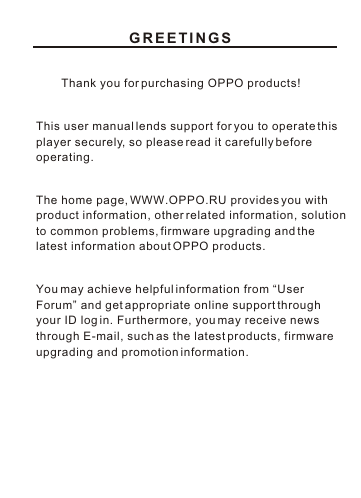
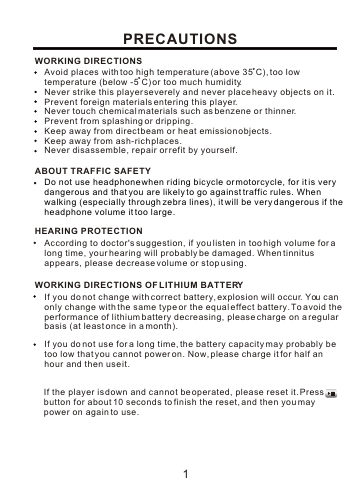
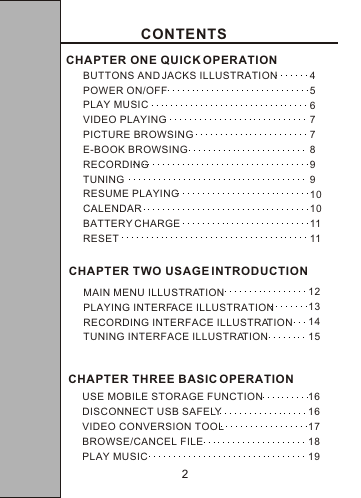
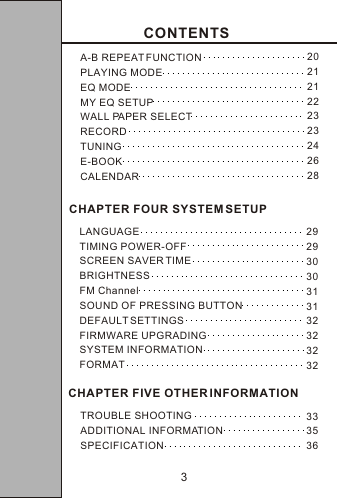
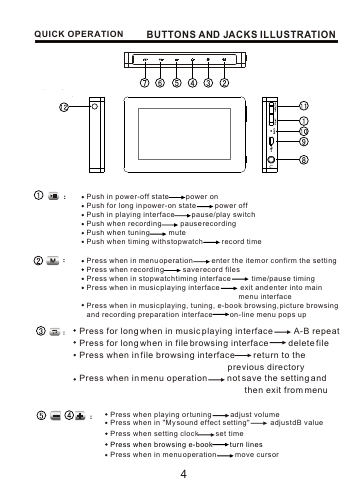
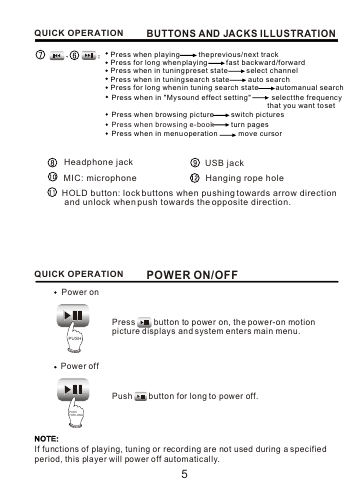
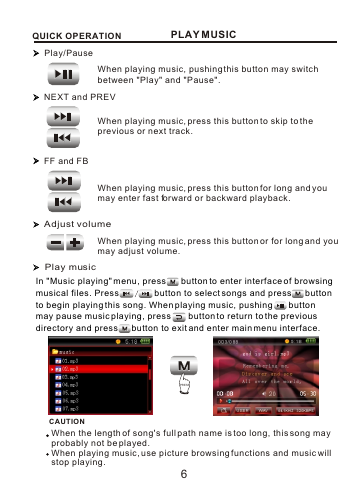
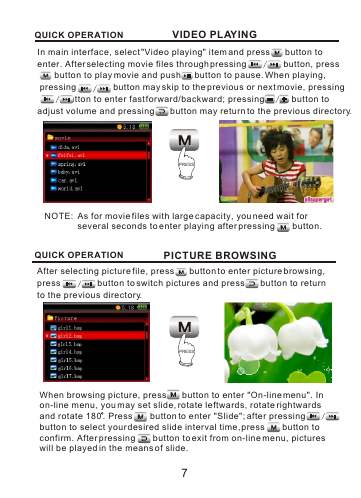
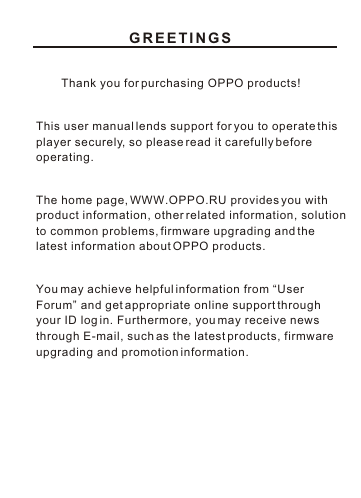
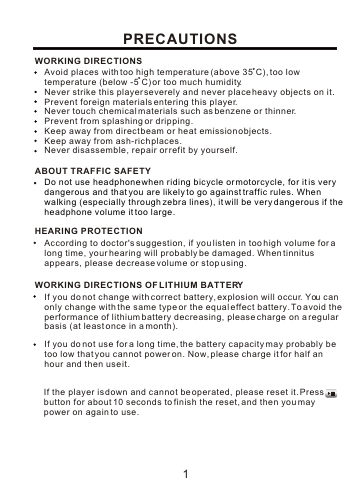
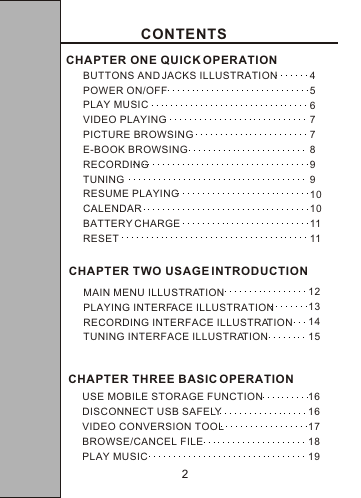
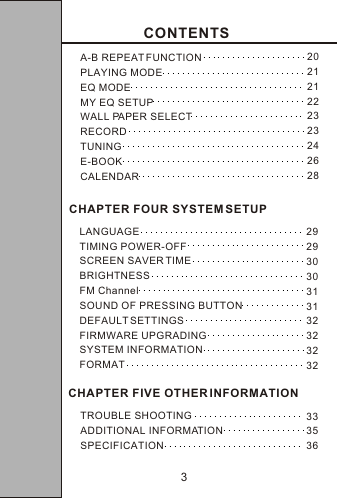
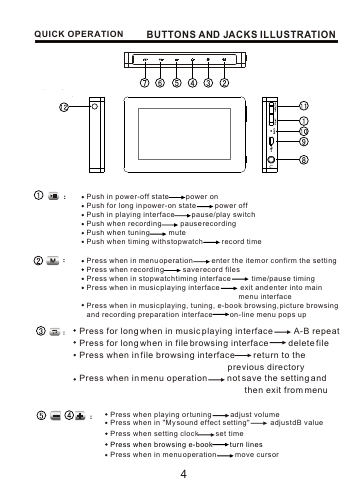
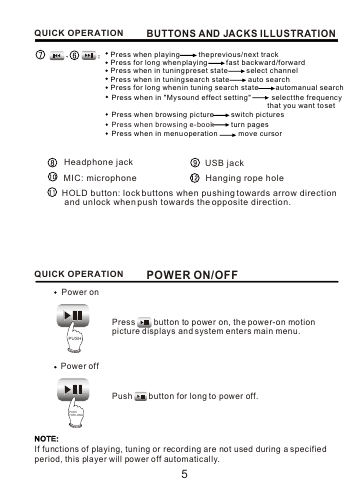
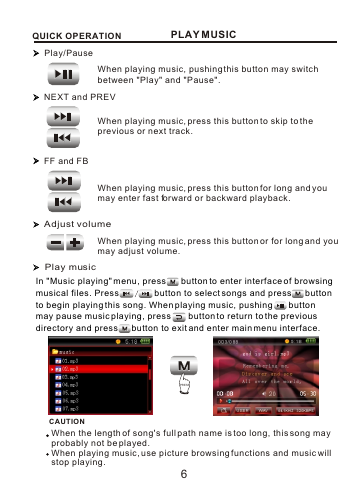
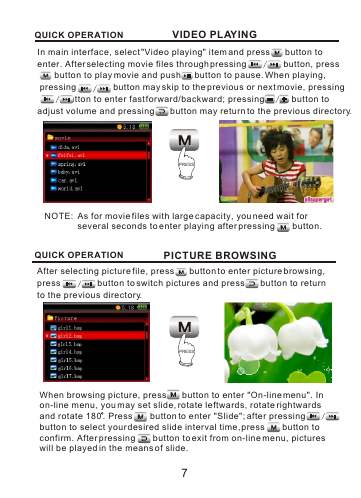
 2023年江西萍乡中考道德与法治真题及答案.doc
2023年江西萍乡中考道德与法治真题及答案.doc 2012年重庆南川中考生物真题及答案.doc
2012年重庆南川中考生物真题及答案.doc 2013年江西师范大学地理学综合及文艺理论基础考研真题.doc
2013年江西师范大学地理学综合及文艺理论基础考研真题.doc 2020年四川甘孜小升初语文真题及答案I卷.doc
2020年四川甘孜小升初语文真题及答案I卷.doc 2020年注册岩土工程师专业基础考试真题及答案.doc
2020年注册岩土工程师专业基础考试真题及答案.doc 2023-2024学年福建省厦门市九年级上学期数学月考试题及答案.doc
2023-2024学年福建省厦门市九年级上学期数学月考试题及答案.doc 2021-2022学年辽宁省沈阳市大东区九年级上学期语文期末试题及答案.doc
2021-2022学年辽宁省沈阳市大东区九年级上学期语文期末试题及答案.doc 2022-2023学年北京东城区初三第一学期物理期末试卷及答案.doc
2022-2023学年北京东城区初三第一学期物理期末试卷及答案.doc 2018上半年江西教师资格初中地理学科知识与教学能力真题及答案.doc
2018上半年江西教师资格初中地理学科知识与教学能力真题及答案.doc 2012年河北国家公务员申论考试真题及答案-省级.doc
2012年河北国家公务员申论考试真题及答案-省级.doc 2020-2021学年江苏省扬州市江都区邵樊片九年级上学期数学第一次质量检测试题及答案.doc
2020-2021学年江苏省扬州市江都区邵樊片九年级上学期数学第一次质量检测试题及答案.doc 2022下半年黑龙江教师资格证中学综合素质真题及答案.doc
2022下半年黑龙江教师资格证中学综合素质真题及答案.doc