To Activate
See page
3
Motorola Triumph
User’s Guide
�
�
Congratulations
MOTOROLA TRIUMPH™
MOTOROLA TRIUMPH™ gives you a high quality
imaging, video, and multimedia experience. Your new
phone also syncs feeds, messages, emails, photos,
and much more—from sources like Facebook™,
Twitter, MySpace, Gmail™, your email at work—and
serves them up just the way you want them.
Touch and play; instant music. Just open your media
player and select a playlist.
Download thousands of cool apps from Android
Market™ and the Motorola app store to play and
surf to your heart’s content.
Note: Certain apps and features may not be available
in all countries.
Caution: Before assembling, charging or using your
phone for the first time, please read the important
legal and safety information packaged with your
product.
More
Answers: Add the Tips & Tricks widget to your
home screen. See “Widgets” on page 9.
Support: Phone updates, PC software, user guides,
online help and more at
www.motorola.com/support.
Accessories: Find accessories for your phone at
www.motorola.com/products.
Congratulations
1
�
Your phone
the important keys & connectors
Power
Key
Press = sleep
Hold = power
3.5mm
Headset
1:53 PM
Volume Keys
My Accoun Downloads
Email
Contacts
Market
Messaging
Search
Back
Micro USB
Connector
Charge or
connect to
PC.
Menu
Home
Micro HDMI
Connector
Microphone
2
Your phone
Contents
Let’s go. . . . . . . . . . . . . . . . . . . . . . . . . . . . . . . . . . . . . . . . . . . . . . . . . 3
Account management . . . . . . . . . . . . . . . . . . . . . . . . . . . . . . . . . . 4
Touchscreen & keys . . . . . . . . . . . . . . . . . . . . . . . . . . . . . . . . . . . . 5
Home screen . . . . . . . . . . . . . . . . . . . . . . . . . . . . . . . . . . . . . . . . . . . 8
Calls. . . . . . . . . . . . . . . . . . . . . . . . . . . . . . . . . . . . . . . . . . . . . . . . . . 11
Contacts . . . . . . . . . . . . . . . . . . . . . . . . . . . . . . . . . . . . . . . . . . . . . . 13
Messaging. . . . . . . . . . . . . . . . . . . . . . . . . . . . . . . . . . . . . . . . . . . . . 15
Text entry . . . . . . . . . . . . . . . . . . . . . . . . . . . . . . . . . . . . . . . . . . . . 17
Tips & tricks. . . . . . . . . . . . . . . . . . . . . . . . . . . . . . . . . . . . . . . . . . . 19
Photos & videos . . . . . . . . . . . . . . . . . . . . . . . . . . . . . . . . . . . . . . . 20
Music. . . . . . . . . . . . . . . . . . . . . . . . . . . . . . . . . . . . . . . . . . . . . . . . . . 24
YouTube™. . . . . . . . . . . . . . . . . . . . . . . . . . . . . . . . . . . . . . . . . . . . . . 28
Web . . . . . . . . . . . . . . . . . . . . . . . . . . . . . . . . . . . . . . . . . . . . . . . . . . . 30
Personalize. . . . . . . . . . . . . . . . . . . . . . . . . . . . . . . . . . . . . . . . . . . 32
Navigation™ . . . . . . . . . . . . . . . . . . . . . . . . . . . . . . . . . . . . . . . . . . . 34
Google Maps™. . . . . . . . . . . . . . . . . . . . . . . . . . . . . . . . . . . . . . . . . . 34
Google Latitude™ . . . . . . . . . . . . . . . . . . . . . . . . . . . . . . . . . . . . . . 36
Apps for all. . . . . . . . . . . . . . . . . . . . . . . . . . . . . . . . . . . . . . . . . . . 38
Manage your life. . . . . . . . . . . . . . . . . . . . . . . . . . . . . . . . . . . . . . 39
Bluetooth® wireless. . . . . . . . . . . . . . . . . . . . . . . . . . . . . . . . . . 42
Wi-Fi® . . . . . . . . . . . . . . . . . . . . . . . . . . . . . . . . . . . . . . . . . . . . . . . . . 43
Memory card & file transfer. . . . . . . . . . . . . . . . . . . . . . . . . 44
Tools. . . . . . . . . . . . . . . . . . . . . . . . . . . . . . . . . . . . . . . . . . . . . . . . . . 46
Management . . . . . . . . . . . . . . . . . . . . . . . . . . . . . . . . . . . . . . . . . . 50
Security. . . . . . . . . . . . . . . . . . . . . . . . . . . . . . . . . . . . . . . . . . . . . . . 51
Troubleshooting. . . . . . . . . . . . . . . . . . . . . . . . . . . . . . . . . . . . . . 52
Safety, Regulatory & Legal. . . . . . . . . . . . . . . . . . . . . . . . . . . . 53
�
Let’s go
let’s get you up and running
Assemble & charge
1 Cover off
2 microSD in
3 Battery in
4 Cover on
5 Charge up
4H
Caution: Please read “Battery Use & Safety” on
page 53.
Tip: To save battery life, see “Battery tips” on
page 19.
Activate your phone
The first time you turn on your phone, a setup wizard
guides you through the process of activating the
phone.
1 Press and hold Power
(on the side of your phone)
to turn it on.
2 Follow the onscreen prompts to
complete the activation process.
3 After you have completed the
setup wizard, make a phone call to confirm your
activation.
while the phone is
Caution: Do not press Power
being activated. Pressing Power
activation process.
Note: This phone supports data-intensive apps and
services. It is strongly recommended that you
purchase a data plan that meets your needs. Contact
Virgin Mobile USA (1-888-322-1122) for details.
cancels the
Contents
3
�
Wi-Fi® connect
If you want to use a Wi-Fi network for even faster
Internet access, touch Menu
> Wireless & networks > Wi-Fi settings.
> Settings
Cool content & more
Browse and download thousands of the coolest apps
on the planet from Android Market™ (see “Apps for
all” on page 38).
Your phone comes with a microSD memory card
installed—you can load it up with photos, videos, and
music from your computer (see “Memory card & file
transfer” on page 44).
4
Account management
Account management
Manage your account
From your phone
Just dial *86 on your phone or touch My Account on
the home screen to access your account, where you
can do any of the following things:
Check your minutes
Add money (Top-Up)
Change plans
... and a lot more.
From your computer
Log in with your phone number and account PIN at
virginmobileusa.com, where you can do everything
above, and a lot more.
Top-Up your account
Buy Top-Up cards at thousands of retailers. Or, make it
real easy by registering your credit/debit card or PayPal
account.
Auto Top-Up:
Auto Top-Up is the easiest way to keep your service
working. Set it to Top-Up your account once a month
so you can keep emailing, IMing, Tweeting with
�
Twitter, surfing, and talking. No interruptions, no
sweat. Activate Auto Top-Up and adjust your settings
anytime by logging in at virginmobileusa.com.
Manual Top-Ups
From your computer:
If you don’t want to set Auto Top-Up, you can still log in
at virginmobileusa.com whenever you need a quick
Top-Up.
From your phone:
Just dial *729 on your phone or touch My Account
on the home screen.
Touchscreen & keys
a few essentials
Your touchscreen is on when you need it and off when
you don’t.
To make your touchscreen sleep or wake up, just
press Power
.
When you hold the phone to your ear during calls,
your touchscreen sleeps to prevent accidental
touches.
To change how long your phone waits before the
screen goes to sleep automatically, touch Menu
> Settings > Display > Screen timeout.
To make the screen lock when it goes to sleep, see
“Screen lock” on page 51. To unlock the screen,
press Power
to the right.
, then drag
Note: Your touchscreen
might stay dark if the sensor
just above it is covered.
Don't use covers or screen
protectors (even clear ones) that cover this sensor. To
find Motorola accessories for your phone, visit
www.motorola.com/products.
Touchscreen & keys
5
�
Touch tips
Here are some tips on how to navigate around your
phone.
Touch
To choose an icon or
option, touch it.
Email
Contacts
Market
Messaging
Touch & hold
To open special options,
touch and hold an icon or
other item. Try it:
Touch
then touch and hold a
contact to open options.
Contacts,
>
6
Touchscreen & keys
Phone
Contacts
Displaying 22 contacts
Call log
Favorites
A
B
B
Arthur Bando
Arthur Bando
Barry Smith
Barry Smith
View contact
C
C
Call contact
Cheyenne Medina
Cheyenne Medina
Text contact
Christine Fanning
Christine Fanning
Add to favorites
J
J
Phone
Call log
Favorites
A
B
C
J
Barry Smith
Arthur Bando
Contacts
Displaying 22 contacts
Drag
To scroll through a
list or move slowly,
drag across the
touchscreen. Try it:
Touch
Contacts,
>
then drag your
contact list up or
down.
Tip: When you drag
or flick a list, a scroll
bar appears on the
right. Drag the
scroll bar to move
the list to a letter
A - Z.
Flick
To scroll through a list or move quickly, flick across the
touchscreen (drag quickly and release).
Tip: When you flick a long list, touch the screen to stop
it from scrolling.
Cheyenne Medina
Christine Fanning
Jim Somers
�

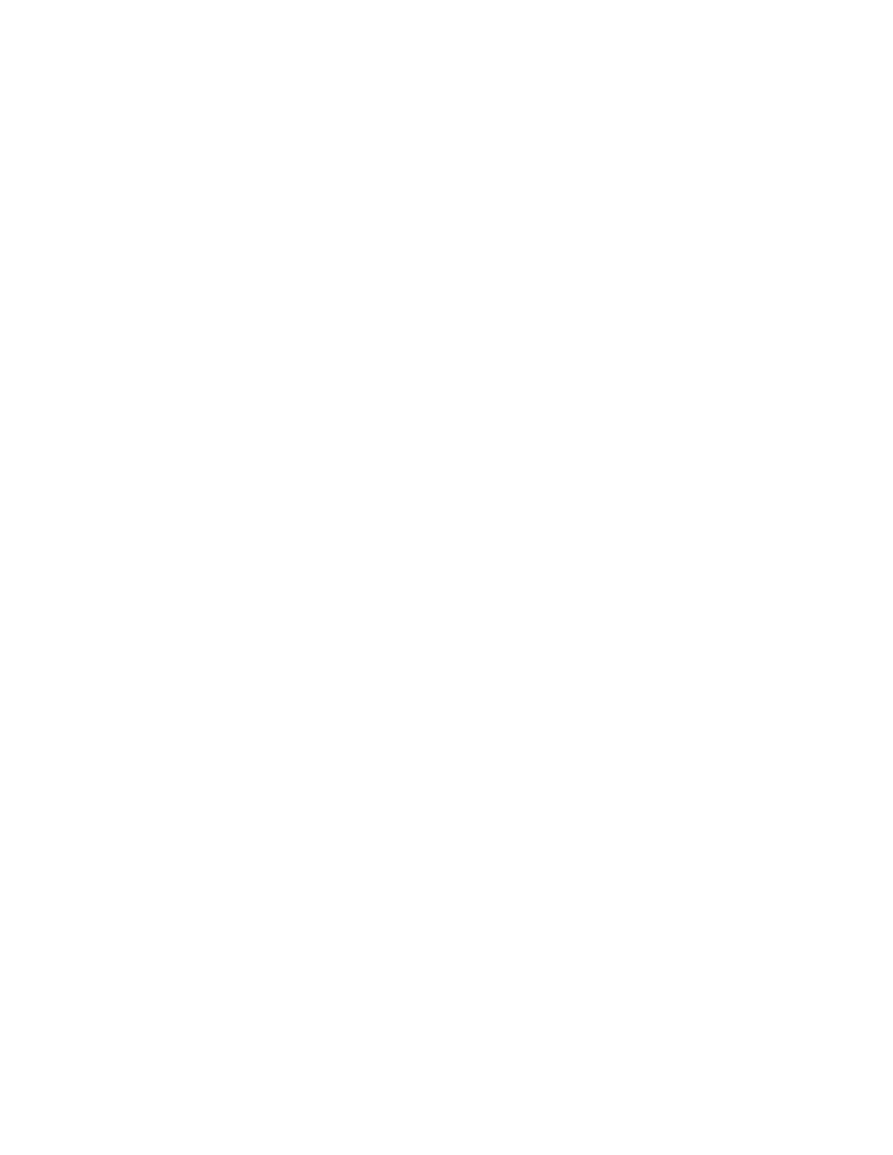

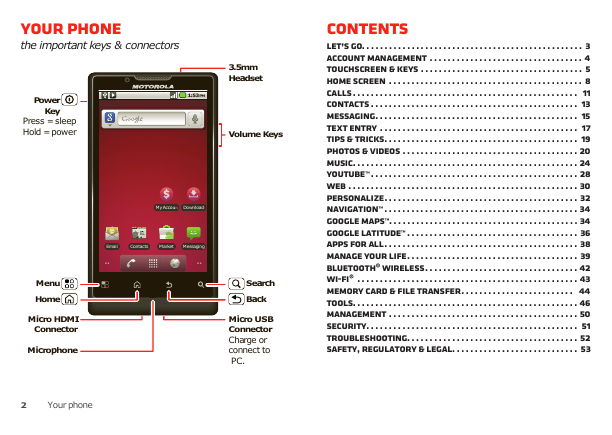
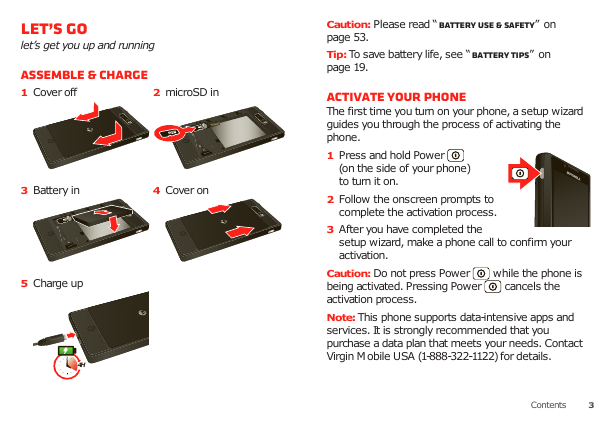
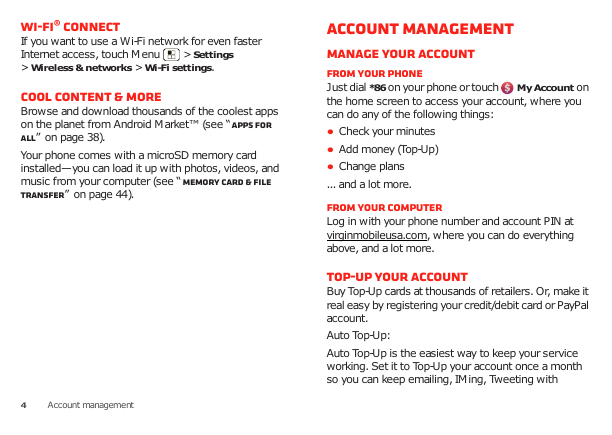
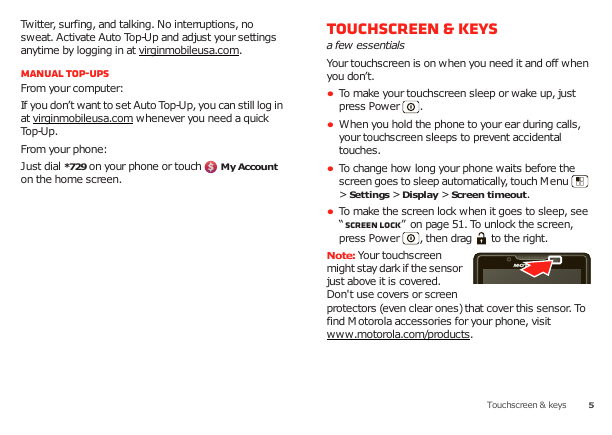
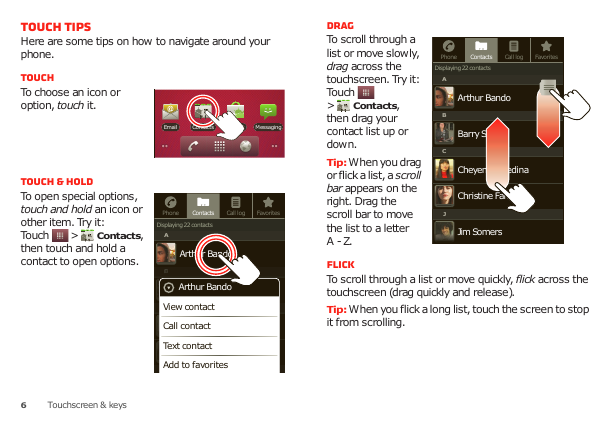

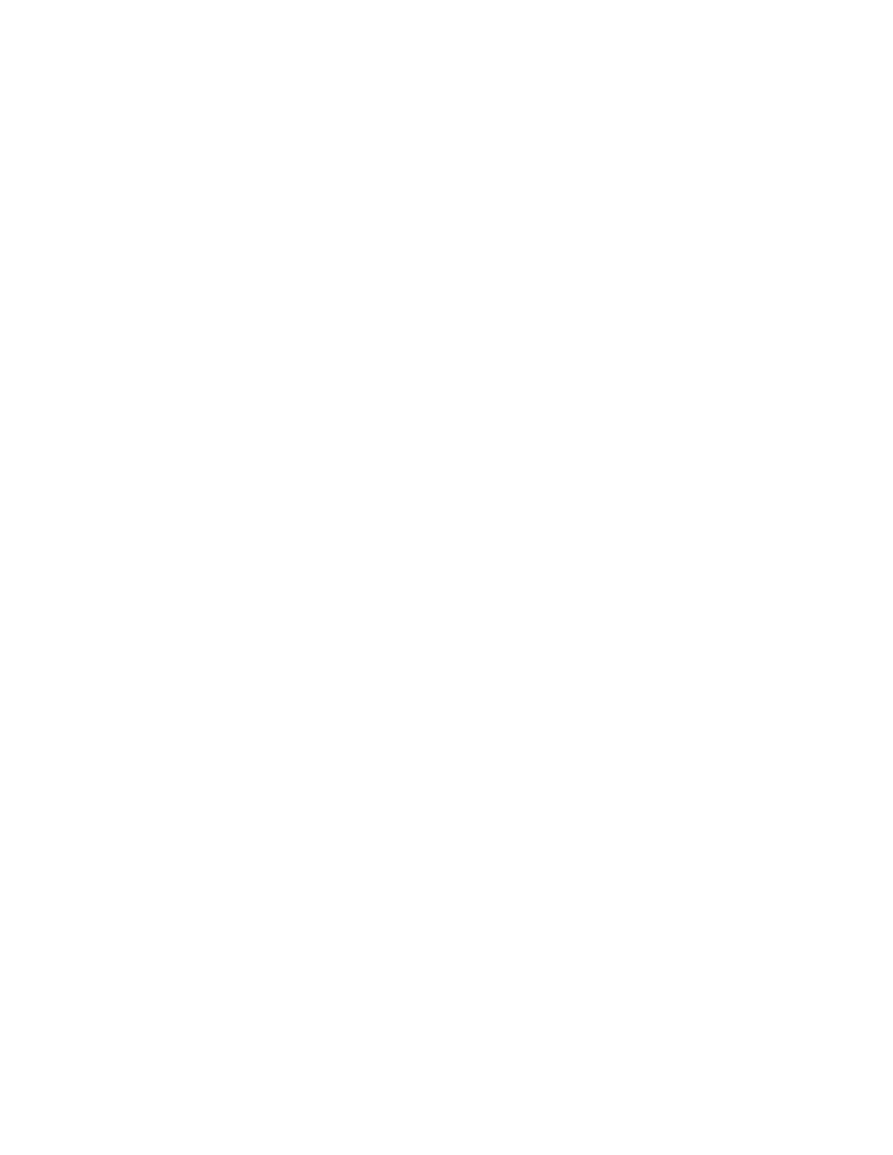

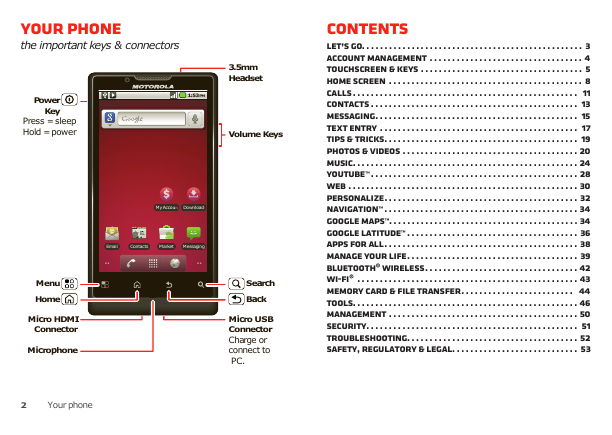
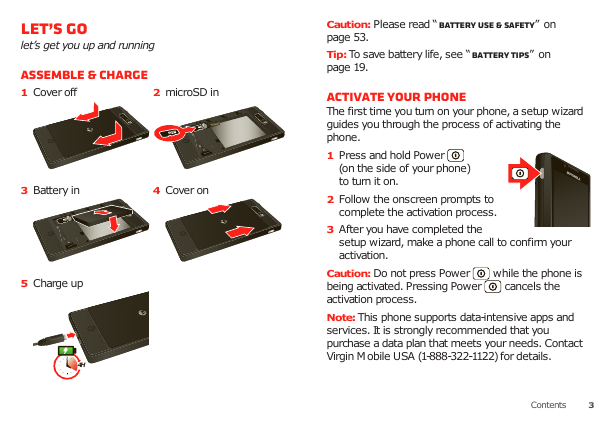
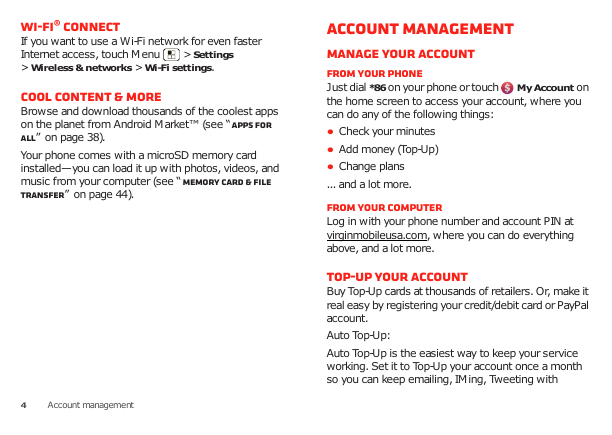
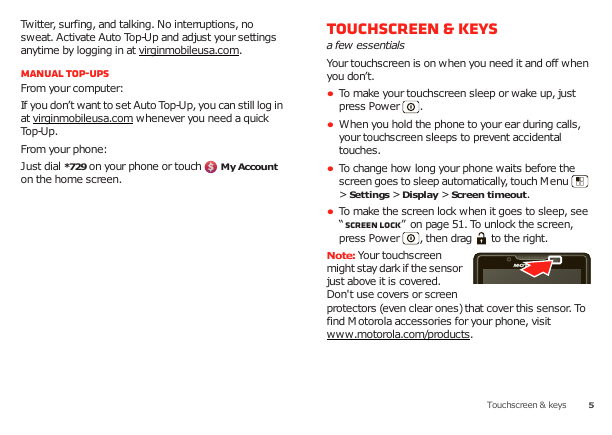
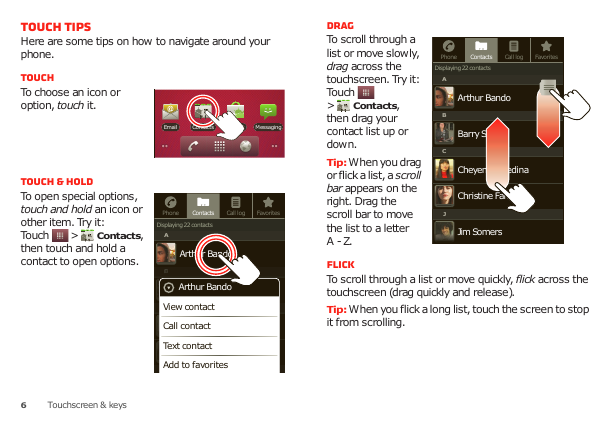
 2023年江西萍乡中考道德与法治真题及答案.doc
2023年江西萍乡中考道德与法治真题及答案.doc 2012年重庆南川中考生物真题及答案.doc
2012年重庆南川中考生物真题及答案.doc 2013年江西师范大学地理学综合及文艺理论基础考研真题.doc
2013年江西师范大学地理学综合及文艺理论基础考研真题.doc 2020年四川甘孜小升初语文真题及答案I卷.doc
2020年四川甘孜小升初语文真题及答案I卷.doc 2020年注册岩土工程师专业基础考试真题及答案.doc
2020年注册岩土工程师专业基础考试真题及答案.doc 2023-2024学年福建省厦门市九年级上学期数学月考试题及答案.doc
2023-2024学年福建省厦门市九年级上学期数学月考试题及答案.doc 2021-2022学年辽宁省沈阳市大东区九年级上学期语文期末试题及答案.doc
2021-2022学年辽宁省沈阳市大东区九年级上学期语文期末试题及答案.doc 2022-2023学年北京东城区初三第一学期物理期末试卷及答案.doc
2022-2023学年北京东城区初三第一学期物理期末试卷及答案.doc 2018上半年江西教师资格初中地理学科知识与教学能力真题及答案.doc
2018上半年江西教师资格初中地理学科知识与教学能力真题及答案.doc 2012年河北国家公务员申论考试真题及答案-省级.doc
2012年河北国家公务员申论考试真题及答案-省级.doc 2020-2021学年江苏省扬州市江都区邵樊片九年级上学期数学第一次质量检测试题及答案.doc
2020-2021学年江苏省扬州市江都区邵樊片九年级上学期数学第一次质量检测试题及答案.doc 2022下半年黑龙江教师资格证中学综合素质真题及答案.doc
2022下半年黑龙江教师资格证中学综合素质真题及答案.doc