DVR 920HD Digital Video Camera
User Manual
© 2010 Sakar International, Inc. All rights reserved.
Windows and the Windows logo are registered trademarks of Microsoft Corporation.
All other trademarks are the property of their respective companies.
�
Contents
Introduction ..................................................................................................................................................... 2
What Your Camera Includes ............................................................................................................................ 2
Camera Technical Specifications ..................................................................................................................... 3
Computer System Requirements – Windows ................................................................................................... 4
Computer System Requirements – Macintosh ................................................................................................. 4
A Quick Look at your Digital Camera ............................................................................................................... 5
Preparing Your Camera for Use ....................................................................................................................... 6
Powering Your Camera ON/OFF ..................................................................................................................... 8
Using Your Camera ......................................................................................................................................... 9
Video Capture Mode ..................................................................................................................................... 11
Video Playback Mode .................................................................................................................................... 18
Photo Capture Mode ..................................................................................................................................... 23
Photo Playback Mode ................................................................................................................................... 34
Setup Mode ................................................................................................................................................... 39
Connecting the Camera to a TV .................................................................................................................... 45
Installing the Software ................................................................................................................................... 46
Connecting the Camera to the Computer ...................................................................................................... 49
Getting Photos and Videos from Your Camera to Your Computer .................................................................. 49
Get started! ................................................................................................................................................... 51
Transfer media from my camera to my computer manually (Using Windows) ................................................ 52
Transfer media from my camera to my computer manually (Using Macintosh) .............................................. 52
Camera Maintenance .................................................................................................................................... 53
Sakar Warranty Card ..................................................................................................................................... 54
Technical Support .......................................................................................................................................... 55
Troubleshooting............................................................................................................................................. 56
1
�
Introduction
Thank you for purchasing this camera. Everything you need to take quality digital photos and videos is
included with your camera.
Vivitar makes capturing those special moments as easy as possible.
Note: Your camera needs an SD Memory card (up to 32GB) for normal use.
SD Memory cards are not included and need to be purchased separately.
Please read this manual carefully first in order to get the most out of your digital camera.
What Your Camera Includes
Digital Camera
Vivitar Experience Image Manager software Installation CD
USB cable
TV Cable
Easy Guide
Strap
Warranty Certificate
2
�
Camera Technical Specifications
Image Sensor
Image Resolution
Video Resolution
File Format
Internal Memory
External Memory
LCD Display
Lens
Zoom
Exposure
White Balance
ISO
Scene
Language
CMOS Sensor
3264x2448(8M) / 3648x2048(7M-HD) / 2592x1944(5M) / 2048x1536(3M) /
1920x1080(2M-HD) / 640x480(VGA)
1280x720(HD:15/30fps) / 640x480(VGA:15/30/60fps) 320x240(QVGA:15/30/60fps)
JPEG (Still Image), AVI (Video)
Limited
SD Card (up to 32GB)
2.4 Inch TFT (270º)
f=7mm, F3.0
4X Digital Zoom
EV-2.0~EV+2.0
Auto/Daylight/Cloudy/Fluorescent/Tungsten
ISO100/200/400/800
Auto/Landscape/Portrait/NightPortrait/Beach/Sport/Dinner/High Sensitivity
English / French / Spanish / Portuguese / German / Dutch / Italian / Russian / Turkish
LED
5S/10S
Yes
Yes
Yes
Yes
Yes
Yes
Yes
USB 2.0 High Speed
Flash
Self-Timer
Anti-Shake
TV Out
Microphone
Speaker
PictBridge
MSDC
Multi SnapShots
Interface
System Requirements Windows XP/Vista and above / Mac OSX 10.5 and above
Battery
Accessories
Working Temperature
4 * AAA (1.5V) batteries
Software CD, User Manual, USB Cable, TV-Cable
0~40 ℃
3
�
Computer System Requirements – Windows
To be able to download photos and videos to your PC, you will need the following minimum configuration:
Pentium 4 processor or above with Windows XP service pack 2, Windows Vista or Windows 7
512 MB RAM, with 100MB of free disk space
1024 x 768 Recommended screen resolution
16-bit color or higher display adaptor
CD-ROM Drive
QuickTime 6 or higher
Microsoft Internet Explorer 7 or higher
Windows Media Player 10 or higher
Internet connection required
Computer System Requirements – Macintosh
Macintosh with Intel processor running Mac OS X v10.5 or later
256 MB RAM, 100 MB free disk space
Display: 1024 x 768 or higher-resolution monitor
QuickTime 6 or higher
Internet connection required
4
�
A Quick Look at your Digital Camera
1. Power button
2. Zoom In (Vol+) /Zoom Out (Vol-)
3. Photo Shutter Button
4. Playback Button
5. Video Record Button
6. MODE Dial
7. Macro Button
8. DISP Button
9. MENU Button
10. Control Joystick/
LED Light / Up /Down / OK Button
11. USB/AV Slot
12. Digital Lens
13. LCD Screen
14. Microphone
15. Memory Card Slot
16. Battery Compartment
17. Speaker
18. Wrist Strap
19. LED
20. Tripod Socket
21. Night Vision LED
5
�
Preparing Your Camera for Use
Battery Installation
Make sure the 4 AAA batteries have been inserted properly into your digital camera with the correct polarity.
The use of rechargeable batteries is not recommended. Please see illustration below.
SD Memory Card Installation
An SD compatible memory card of up to 32GB (not included) should be inserted into your DVR camera and
is needed for normal use.
SD Memory cards expand the amount of memory thus allowing an increase in the number of videos and
photos that can be captured before transferring them to a computer.
6
�
1) Locate the SD card slot located on the bottom, inside of the camera.
2)
Insert a compatible SD memory card correctly in the direction shown.
3) Press the memory card until you hear a “Click” sound. The memory card when properly inserted will sit
flush with the camera.
4)
If you captured images with the internal memory, a „Move to Card” message will appear on the LCD
screen. Select „Yes‟ and press the OK/LED button on the control joystick to move the images to the
SD Memory card inserted.
Note: Images captured in internal memory will be erased when the camera powers off if they are not
saved.
Note: After you insert an SD memory card, the
icon will appear on the LCD, indicating that your SD
memory card has been installed successfully, and the media you capture will now be stored on the card and
7
�


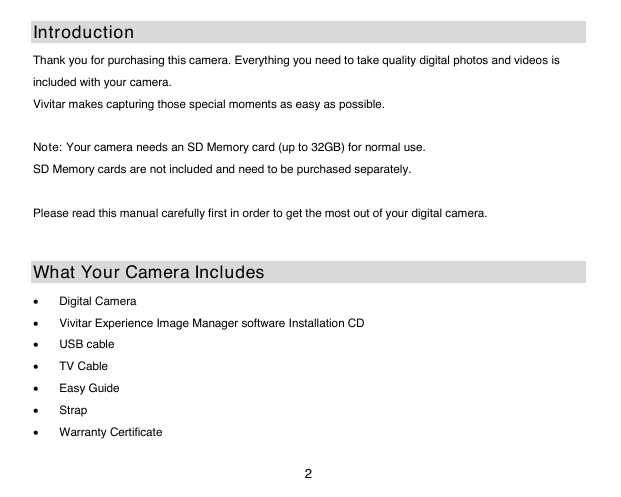


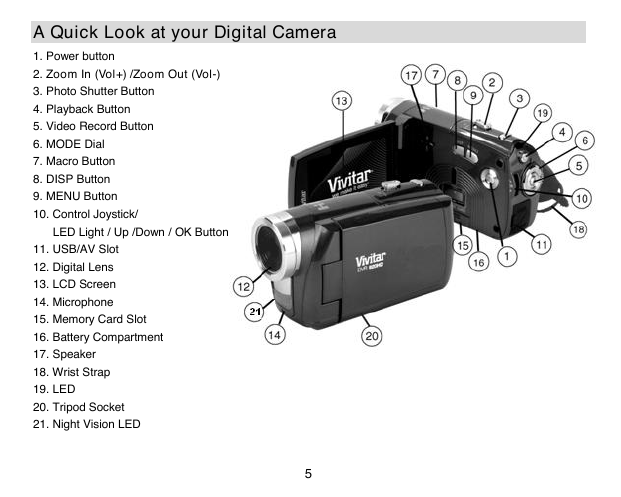
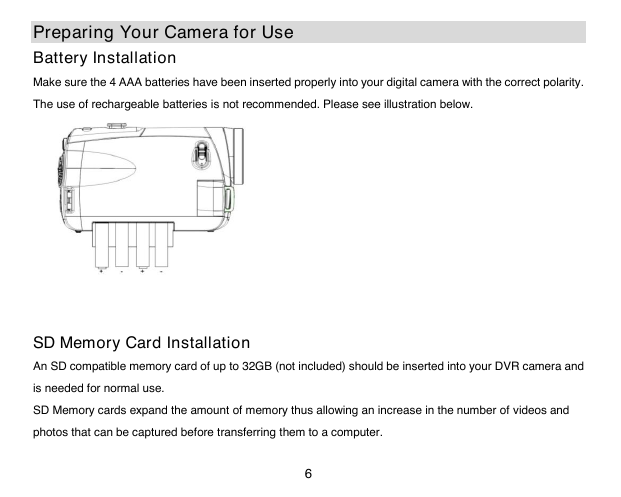
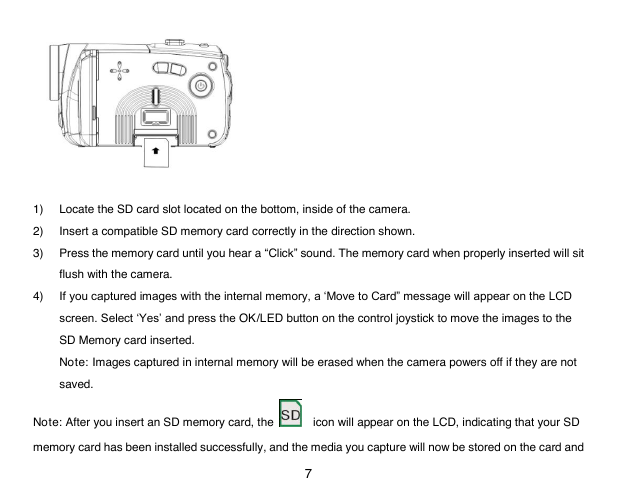


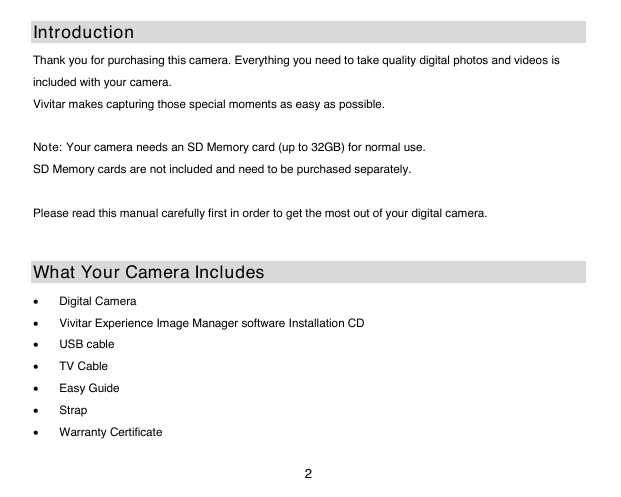


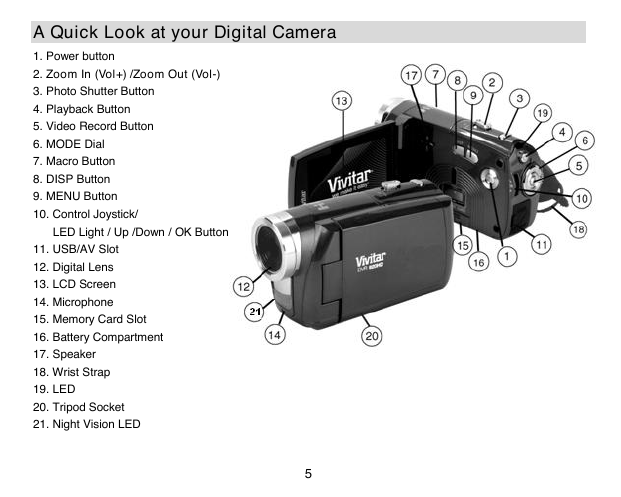
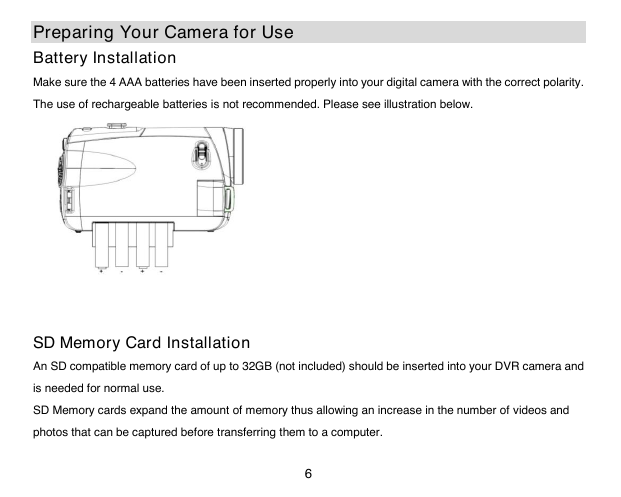
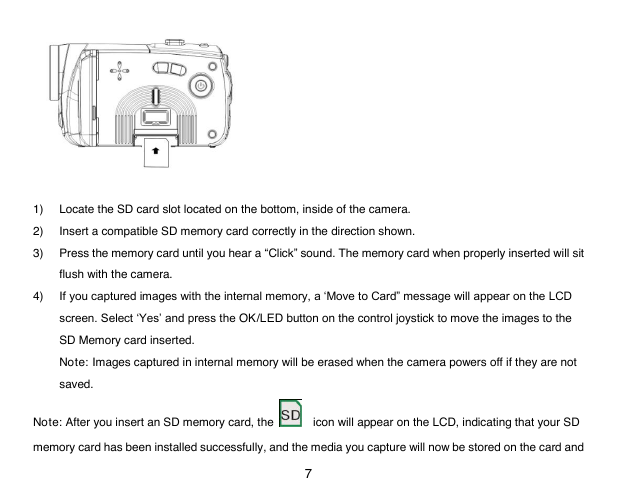
 2023年江西萍乡中考道德与法治真题及答案.doc
2023年江西萍乡中考道德与法治真题及答案.doc 2012年重庆南川中考生物真题及答案.doc
2012年重庆南川中考生物真题及答案.doc 2013年江西师范大学地理学综合及文艺理论基础考研真题.doc
2013年江西师范大学地理学综合及文艺理论基础考研真题.doc 2020年四川甘孜小升初语文真题及答案I卷.doc
2020年四川甘孜小升初语文真题及答案I卷.doc 2020年注册岩土工程师专业基础考试真题及答案.doc
2020年注册岩土工程师专业基础考试真题及答案.doc 2023-2024学年福建省厦门市九年级上学期数学月考试题及答案.doc
2023-2024学年福建省厦门市九年级上学期数学月考试题及答案.doc 2021-2022学年辽宁省沈阳市大东区九年级上学期语文期末试题及答案.doc
2021-2022学年辽宁省沈阳市大东区九年级上学期语文期末试题及答案.doc 2022-2023学年北京东城区初三第一学期物理期末试卷及答案.doc
2022-2023学年北京东城区初三第一学期物理期末试卷及答案.doc 2018上半年江西教师资格初中地理学科知识与教学能力真题及答案.doc
2018上半年江西教师资格初中地理学科知识与教学能力真题及答案.doc 2012年河北国家公务员申论考试真题及答案-省级.doc
2012年河北国家公务员申论考试真题及答案-省级.doc 2020-2021学年江苏省扬州市江都区邵樊片九年级上学期数学第一次质量检测试题及答案.doc
2020-2021学年江苏省扬州市江都区邵樊片九年级上学期数学第一次质量检测试题及答案.doc 2022下半年黑龙江教师资格证中学综合素质真题及答案.doc
2022下半年黑龙江教师资格证中学综合素质真题及答案.doc