Digital Camera
Operating Manual
To ensure the best performance from
your camera, please read the Operating
Manual before using the camera.
�
Thank you for buying the Pentax Optio 330 Digital Camera. Please read
this manual before using the camera in order to get the most out of all the
features and functions. Keep this manual safe, as it can be a valuable tool
in helping you to understand all the camera’s capabilities.
Regarding copyrights
Images taken using the Optio 330 that are for anything other than personal enjoyment
cannot be used without permission according to the rights as specified in the Copyright
Act. Please take care, as there are even cases where limitations are placed on taking
pictures even for personal enjoyment during demonstrations, industrial enterprise or as
items for display. Images taken with the purpose of obtaining copyrights also cannot be
used outside the scope of use of the copyright as laid out in the Copyright Act, and
care should be taken here also.
Regarding trademarks
• CompactFlash and CF are trademarks of SanDisk Corporation.
• PENTAX is a trademark of Asahi Optical Co., Ltd.
• All other brands or product names are trademarks or registered trademarks of their
respective companies.
• The USB driver uses software developed by Phoenix Technologies Ltd.
Compatibility Software Copyright © 1997 Phoenix Technologies Ltd., All Rights
Reserved.
• PRINT Image Matching is a term for the print command that is embedded in header
file of the image created by Digital Camera. It contains color setting and image para-
meter information.
• SEIKO EPSON Corporation holds the copy right for PRINT Image Matching Version
1.0.
To users of this camera
• There is a possibility that recorded data may be erased or that the camera may not
function correctly when used in surroundings such as installations generating strong
electromagnetic radiation or magnetic fields.
• The liquid crystal panel used in the LCD display is manufactured using extremely
high precision technology. Although the level of functioning pixels is 99.99% or bet-
ter, you should be aware that 0.01% of fewer of the pixels may not illuminate or may
illuminate when they should not. However, this has no effect on the recorded image.
• There is a possibility that the illustrations and the display screen of the LCD monitor
in this manual are different from the actual product.
�
FOR SAFE USE OF YOUR CAMERA
Sufficient attention has been paid to the safety of this product but please
pay particular attention to the warnings indicated by the following symbols
during use.
Warning These symbols indicate that it is possible that the
user may experience serious difficulties if the warn-
ings are not heeded.
Caution These symbols indicate that it is possible that the
user may experience minor or middling difficulties or
physical difficulties if the warnings are not heeded.
Warning:
• Do not attempt to take the camera apart or remodel the camera. High voltages are
present within the camera, and there is therefore a danger of electric shocks.
• If the inside of the camera should become exposed as a result of, for example, the
camera being dropped, please do not under any circumstances touch such exposed
portions, as there is a danger of receiving an electric shock.
• Wrapping the strap of the camera around your neck is also dangerous, and please
take care that small children do not hang the strap around their necks.
• Use an AC adapter and Battery charger that are of the power and voltage specified
for exclusive use with this product. The use of an AC adapter other than that specified
exclusively for use with this product may cause fire or electric shocks.
• Discontinue use of the AC adapter during thunderstorms. This can cause a fire or
electrical shock.
Caution:
• Do not attempt to touch the product, should the product catch fire due to a battery
short, etc, and do not attempt to disassemble or charge the battery at such times, as
there is a danger of the product bursting into flames.
• On the other hand, should the camera battery explode or start smoking, extract the
battery as soon as possible, taking great care not to get burnt at such times.
• Some portions of the camera heat up during use, so please take care, as there is a
risk of low temperature burns if such portions are held for long periods of time.
1
�
Care to be Taken During Handling
• Do not clean the product with organic solvents such as thinner or alcohol benzene.
• Places of high temperature and humidity should be avoided. Particular care should
be taken regarding vehicles, which can become very hot inside.
• Storing the camera where pesticides and chemicals are handled should be avoided.
Remove from case and store in a well-ventilated place to prevent the camera from
becoming moldy during storage.
• Do not use the camera where it may come in contact with rain, water or any other liq-
uid, because the camera is not weather, water, or liquid resistant. Should the camera
get wet from rain, splashing water, or any other liquid, wipe it off immediately with a
dry soft cloth.
• Ensure that the camera is not subjected to substantial vibrations, shocks or pressure.
Place the camera on a cushion for protection when the camera is subjected to the
vibrations of a motorbike, car, or ship, etc.
• The liquid crystal display will become black at temperatures of approximately 60°C
but will return to normal when normal temperatures are returned to.
• The display response speed of the liquid crystal becomes slow at low temperatures
but this is due to the properties of the liquid crystal and is not a fault.
• Remove dust from the lens viewfinder using a blower or clean off dust using a lens
brush.
• Periodic checks are recommended every 1 to 2 years in order to maintain high-perfor-
mance.
• When the camera has not been used for a long time, please, without fail, try out the
camera to confirm that it is still working properly, particularly prior to taking important
pictures (such as at a wedding or during travelling). No guarantee can be given with
regards to collateral damage (costs incurred as a result of taking pictures, loss of
benefits that were to be obtained through taking pictures) that may cause this product
to fail.
• If the camera is subjected to rapid temperature changes, drops of water appear on
the inside and outside of the camera. Therefore put the camera in a bag or plastic
bag, and take the camera out when the difference in temperature has subsided.
• The temperature range in which the camera can be used is 0°C to 40°C.
• Take care to ensure that garbage, dirt, sand, dust, water, toxic gases, salt, etc. do not
enter within the camera, as this may cause the camera to become damaged. If rain
or drops of water get onto the camera, please wipe dry.
• Please refer to “Precautions When Using a CF Card” (p.15) regarding the
CompactFlash CF card.
2
�
Contents
FOR SAFE USE OF YOUR CAMERA······························································1
Care to be Taken During Handling ···································································2
Contents ···········································································································3
Contents of the Operating Manual ···································································5
Checking the Contents of the Package ····························································6
Names of Parts·································································································7
Names of Operating Parts ················································································8
Getting Started··············································································9
Attaching the Strap ···························································································9
Powering the Camera ·····················································································10
Charging the Battery ·············································································10
Installing the Battery··············································································11
Using the AC Adapter (optional) ···························································13
Installing the CF Card (optional)·····································································14
Initial Settings ·································································································16
Quick Start···················································································18
Taking Still Pictures ························································································18
Playing Back Still Pictures ··············································································20
Common Operations ··································································22
Turning the Camera On and Off ·····································································22
Changing the Mode ························································································23
Using the Button Functions ············································································24
Capture Mode························································································24
Playback Mode ······················································································25
Using the Menus·····························································································26
How to Use the Menus··········································································26
Menu List·······························································································28
Taking Pictures ···········································································30
Displaying Shooting Information (Display Mode)············································30
Taking Pictures ·······························································································31
Taking Still Pictures in Auto Mode (Auto Mode)····································31
Taking Dark Scenes (Night-Scene Mode)·············································31
Taking Pictures Manually (Manual Exposure Mode) ·····························32
Combining Images (Multiple Exposure Mode) ······································34
Continuous Shooting ·············································································35
Using the Self-Timer··············································································36
Using the Remote Control Unit (optional) ·············································37
Taking Movie Pictures (Movie Picture Mode) ········································38
Setting the Shooting Functions ······································································39
Adjusting the Viewfinder ········································································39
Changing the Size of the Subject··························································40
Selecting a Focus Mode········································································41
EV Compensation ·················································································42
Changing the Shutter Speed·································································42
Changing the Aperture Setting······························································42
Selecting the Flash Mode······································································43
Selecting the Recording Pixels······························································44
Selecting the Quality Levels ··································································45
Adjusting the Color Balance according to Lighting (White Balance)·····46
Changing the AF Area (Focusing Area) ················································48
3
�
Setting the Light Metering Range to Determine the Exposure (AE
Metering) ······················································································49
Setting the ISO Speed (ISO Speed) ·····················································49
Selecting the Color Mode (Color)··························································50
Setting the Instant Review Time (Instant Review)·································50
Setting the Sharpness (Sharpness) ······················································51
Setting the Saturation (Saturation)························································51
Setting the Contrast (Contrast) ·····························································51
Saving the Settings (Memory) ········································································52
Playback/Erasing ········································································53
Playing Back Images on the Camera ·····························································53
Playing Back Still Pictures·····································································53
Zoom Display·························································································53
Playing Back Movie Pictures ·································································54
Displaying Shooting Information (DISPLAY mode) ·······························55
Nine-image Display ···············································································56
Slideshow ······························································································57
Erasing Images·······························································································58
Erasing a Single Image ·········································································58
Erasing All Images ················································································59
Protecting Images from Deletion (Protect) ············································60
Setting the Printing Service ············································································61
Printing Single Images ··········································································61
Printing All Images ················································································62
Viewing Images on a TV·················································································63
Viewing images with Windows PC ·································································64
Viewing images with Macintosh······································································68
Settings························································································72
Camera Settings ·····························································································72
Formatting a CF Card ···········································································72
Setting the Date Style ···········································································73
Changing the Date/Time ·······································································73
Setting the World Time ··········································································74
Adjusting the Beep ················································································75
Changing the Display Language ···························································76
Changing the Video Output Format·······················································76
Powersaving Function ···········································································77
Auto Power Off Function ·······································································77
Resetting to Default Settings (Reset)····················································78
Sounding the Alarm at a Set Time ·································································79
Checking the Alarm···············································································79
Setting the Alarm···················································································80
Turning the Alarm Off ············································································80
Appendix······················································································81
List of City Names ··························································································81
Messages ·······································································································82
Troubleshooting ······························································································84
Main Specifications·························································································88
WARRANTY POLICY ·····················································································90
4
�
Contents of the Operating Manual
This Operating manual contains the following chapters.
G Getting Started
This chapter explains what you need to do after purchasing the camera
before you start taking pictures. Be sure to read it and follow the instructions.
G Quick Start
This chapter explains the simplest way to take pictures and play back images.
Use it if you want to start taking pictures straightaway.
G Common Operations
This chapter explains common operations such as the functions of the mode
dial and buttons, and how to use the menus. For more details, refer to the
respective [Taking Pictures], [Playback/Erasing] and [Settings] chapters.
G Taking Pictures
This chapter explains the various ways of capturing images and
how to set the relevant functions.
G Playback/Erasing
This chapter explains how to play back images on the camera or
on a TV and how to delete images.
G Settings
This chapter explains how to set the camera-related functions.
G Appendix
This tells you about the messages displayed on the LCD monitor
and what to do in the event of trouble.
The meanings of the symbols used in this Operating manual are
explained below.
indicates the reference page number for an explanation of the
related operation.
indicates information that is useful to know.
indicates precautions to be taken when operating the camera.
memo
Caution
5
�
Checking the Contents of the Package
Camera
(Optio 330)
Rechargeable lithium-ion
battery (D-LI2)
Battery charger
(D-BC2)
Video cable (I-VC2)
USB cable (I-USB2)
AC plug cord (D-CO2J)*
Digital Camera
Operating Manual
a.
To ensure the best performance from
your camera, please read the Operating
Manual before using the camer
Operating Manual
(this manual)
Software CD-ROM
(S-SW2)
Strap EO
* Type of AC plug cord
D-CO2A Australia / D-CO2B United Kingdom / D-CO2E Europe / D-CO2H Hong
Kong / D-CO2J Japan / D-CO2K Korea / D-CO2U North America, Canada
6
�


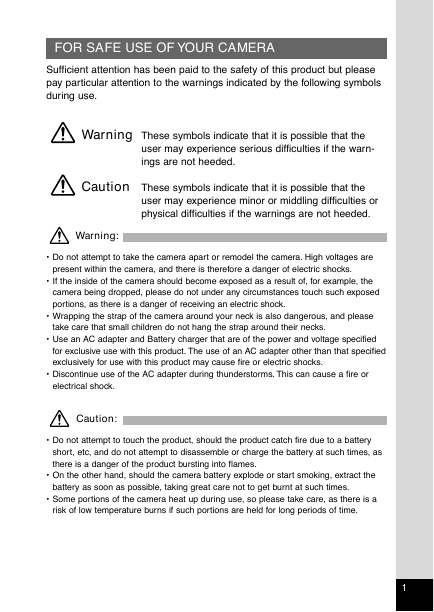







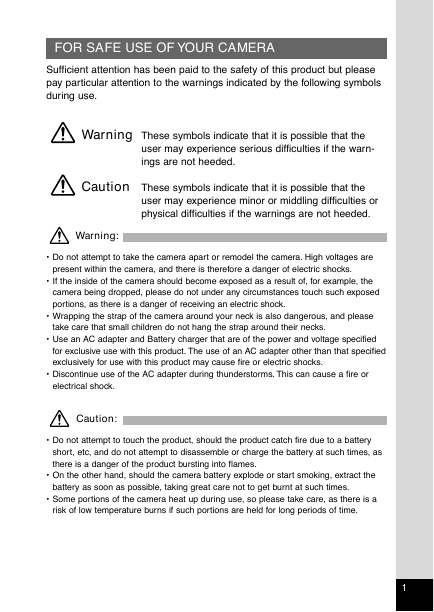





 2023年江西萍乡中考道德与法治真题及答案.doc
2023年江西萍乡中考道德与法治真题及答案.doc 2012年重庆南川中考生物真题及答案.doc
2012年重庆南川中考生物真题及答案.doc 2013年江西师范大学地理学综合及文艺理论基础考研真题.doc
2013年江西师范大学地理学综合及文艺理论基础考研真题.doc 2020年四川甘孜小升初语文真题及答案I卷.doc
2020年四川甘孜小升初语文真题及答案I卷.doc 2020年注册岩土工程师专业基础考试真题及答案.doc
2020年注册岩土工程师专业基础考试真题及答案.doc 2023-2024学年福建省厦门市九年级上学期数学月考试题及答案.doc
2023-2024学年福建省厦门市九年级上学期数学月考试题及答案.doc 2021-2022学年辽宁省沈阳市大东区九年级上学期语文期末试题及答案.doc
2021-2022学年辽宁省沈阳市大东区九年级上学期语文期末试题及答案.doc 2022-2023学年北京东城区初三第一学期物理期末试卷及答案.doc
2022-2023学年北京东城区初三第一学期物理期末试卷及答案.doc 2018上半年江西教师资格初中地理学科知识与教学能力真题及答案.doc
2018上半年江西教师资格初中地理学科知识与教学能力真题及答案.doc 2012年河北国家公务员申论考试真题及答案-省级.doc
2012年河北国家公务员申论考试真题及答案-省级.doc 2020-2021学年江苏省扬州市江都区邵樊片九年级上学期数学第一次质量检测试题及答案.doc
2020-2021学年江苏省扬州市江都区邵樊片九年级上学期数学第一次质量检测试题及答案.doc 2022下半年黑龙江教师资格证中学综合素质真题及答案.doc
2022下半年黑龙江教师资格证中学综合素质真题及答案.doc