Digital Camera
Operating Manual
To ensure the best performance from
your camera, please read the Operating
Manual before using the camera.
�
Thank you for buying the Pentax Optio 330GS Digital Camera. Please read
this manual before using the camera in order to get the most out of all the
features and functions. Keep this manual safe, as it can be a valuable tool
in helping you to understand all the camera's capabilities.
Regarding copyrights
Images taken using the Optio 330GS that are for anything other than personal
enjoyment cannot be used without permission according to the rights as specified
in the Copyright Act. Please take care, as there are even cases where limitations
are placed on taking pictures even for personal enjoyment during demonstrations,
industrial enterprise or as items for display. Images taken with the purpose of obtaining
copyrights also cannot be used outside the scope of use of the copyright as laid out in
the Copyright Act, and care should be taken here also.
Regarding trademarks
• CompactFlash and CF are trademarks of SanDisk Corporation.
• PENTAX is a trademark of PENTAX Corporation.
• Optio is a trademark of PENTAX Corporation.
• All other brands or product names are trademarks of registered trademarks of their
respective companies.
• The USB driver uses software developed by Phoenix Technologies Ltd.
• This product supports PRINT Image Matching II.
When used in combination, PRINT Image Matching II enabled digital still cameras,
printers and software help photographers to produce images more faithful to their
intentions.
Copyright 2001 Seiko Epson Corporation. All Rights Reserved.
PRINT Image Matching is a trademark of Seiko Epson Corporation.
To users of this camera
• There is a possibility that recorded data may be erased of that the camera may not
function correctly when used in surroundings such as installations generating strong
electromagnetic radiation or magnetic fields.
• The liquid crystal panel used in the LCD display is manufactured using extremely
high precision technology. Although the level of functioning pixels is 99.99% or
better, you should be aware that 0.01% or fewer of the pixels may not illuminate or
may illuminate when they should not. However, this has no effect on the recorded
image.
• There is a possibility that the illustrations and the display screen of the LCD monitor
in this manual are different form the actual product.
�
FOR SAFE USE OF YOUR CAMERA
Sufficient attention has been paid to the safety of this product but please
pay particular attention to the warnings indicated by the following symbols
during use.
Warning These symbols indicate that it is possible that
the user may experience serious difficulties
if the warnings are not heeded.
Caution These symbols indicate that it is possible that the
user may experience minor or middling difficulties or
physical difficulties if the warnings are not heeded.
Warning:
• Do not attempt to take the camera apart or remodel the camera. High voltages are
present within the camera, and there is therefore a danger of electric shocks.
• If the inside of the camera should become exposed as a result of, for example, the
camera being dropped, please do not under any circumstances touch such exposed
portions, as there is a danger of receiving an electric shock.
• Wrapping the strap of the camera around your neck is also dangerous, and please
take care that small children do not hang the strap around their necks.
• Use an AC adapter that are of the power and voltage specified for exclusive use with
this product. The use of an AC adapter other than that specified exclusively for use
with this product may cause fire or electric shocks.
• If the camera emits smoke or a strange smell, or in the event of any other irregularity,
stop using the camera immediately, remove the battery or disconnect the AC adapter
and contact your nearest Pentax service center. Continued use of the camera may
result in fire or electric shock.
• Discontinue use of the AC adapter during thunderstorms. This can cause a fire or
electrical shock.
Caution:
• Never try to disassemble, short the battery. Also, do not dispose of the battery in fire,
as it may explode.
• Never try to recharge any battery other than the rechargeable NiMH, as this may
cause fire or explosion. Among the batteries applicable for Optio 330GS, the NiMH is
the only battery that is rechargeable.
• Remove the battery from the camera immediately if it becomes hot or begin to
smoke. Be careful not to burn yourself during removal.
• Some portions of the camera heat up during use, so please take care, as there is a
risk of low temperature burns if such portions are held for long periods of time.
• If the batteries become old and begin to leak, handle with extreme care.
• If any of the battery leakage should come in contact with your eyes, do not rub them.
Flush your eyes with clean water and get medical attention immediately.
• If any of the battery leakage should come in contact with skin or clothes, wash the
affected areas throughly with water.
1
�
Care to be Taken During Handling
• Do not clean the product with organic solvents such as thinner or alcohol benzene.
• Places of high temperature and humidity should be avoided. Particular care should be
taken regarding vehicles, which can become very hot inside.
• Storing the camera where pesticides and chemicals are handled should be avoided.
Remove from case and store in a well-ventilated place to prevent the camera from
becoming moldy during storage.
• Do not use the camera where it may come in contact with rain, water or any other liq-
uid, because the camera is not weather, water, or liquid resistant. Should the camera
get wet from rain, splashing water, or any other liquid, wipe it off immediately with a
dry soft cloth.
• Ensure that the camera is not subjected to substantial vibrations, shocks or pressure.
Place the camera on a cushion for protection when the camera is subjected to the
vibrations of a motorbike, car, or ship, etc.
• The liquid crystal display will become black at temperatures of approximately 60°C
(140°F) but will return to normal when normal temperatures are returned to.
• The response speed of the liquid crystal display becomes slow at low temperatures.
This is due to the properties of the liquid crystal and is not a fault.
• Remove dust from the lens and viewfinder using a blower or clean off dust using a
lens brush.
• Periodic checks are recommended every 1 to 2 years in order to maintain high-
performance.
• When the camera has not been used for a long time, confirm that it is still working
properly, particularly prior to taking important pictures (such as at a wedding or dur-
ing travelling). Pentax is not responsible for consequential damages (costs incurred as
a result of taking pictures, loss of benefits that were to be obtained through taking
pictures) arising from failure of this product.
• If the camera is subjected to rapid temperature changes, condensation may form on
the inside and outside of the camera. Therefore put the camera in a bag or plastic
bag, and take the camera out when the difference in temperature has subsided.
• The temperature range in which the camera can be used is 0°C to 40°C (32°F to
104°F).
• Avoid contact with garbage, dirt, sand, dust, water, toxic gases, salt, etc. as this may
cause damage to the camera. If rain or drops of water get onto the camera, please
wipe dry.
• Please refer to “Precautions When Using a CF Card” (p.14) regarding the
CompactFlash (CF) card.
2
�
Contents
FOR SAFE USE OF YOUR CAMERA ······························································1
Care to be Taken During Handling ····································································2
Contents ············································································································3
Contents of the Operating Manual ····································································5
Checking Contents of the Package ···································································6
Name of Parts ···································································································7
Names of Operating Parts ·················································································8
Getting Started ··············································································9
Attaching the Strap ····························································································9
Powering the Camera ······················································································10
Inserting the Battery ···············································································10
Using the AC Adapter (optional) ····························································12
Installing or Removing the CF Card ································································13
Turning the Camera On and Off ······································································15
Playback Only Mode ···············································································15
Initial Settings ··································································································16
Setting the Display Language ································································16
Setting the Home Town ··········································································17
Setting the D.S.T. Mode ··········································································17
Setting the Video Output Format ···························································18
Setting the Date and Time ·····································································18
Quick Start ····················································································20
Taking Still Pictures ··························································································20
Playing Back Still Pictures ················································································22
How to View the Recorded Images ··································································24
Common Operations ···································································26
Using the Button Functions ·············································································26
Capture Mode ························································································26
Playback Mode ·······················································································28
Taking Pictures ············································································28
Setting the Shooting Functions ········································································28
Changing the Mode·················································································28
Selecting the Focus Mode·······································································29
Selecting the Flash Mode ·······································································31
Setting the Menus ···························································································32
How to Set the Menus ············································································32
Menu List ································································································34
Selecting the Recorded Pixels ·······························································36
Selecting the Quality Levels ···································································37
Adjusting the Color Balance according to Lighting (White Balance) ·····38
Changing the AF Area (Focusing Area) ·················································40
Setting the Light Metering Range to Determine the Exposure (AE Metering) ···41
Setting the ISO Speed (ISO Speed) ······················································42
Selecting the Color Mode (Color) ··························································43
Setting the Instant Review Time (Instant Review) ·································44
Setting the Image Sharpness (Sharpness) ············································45
Setting the Color Saturation (Saturation) ···············································46
Setting the Image Contrast (Contrast) ···················································47
Displaying Shooting Information (Display Mode) ···································48
Taking Pictures ································································································49
Taking Pictures with All the Functions Set (Standard Mode) ·················49
Selecting the Picture Mode According to the Shooting Scene (Picture mode)···50
Taking Dark Scenes (Night-Scene Mode) ··············································52
Taking Movie Pictures (Movie Picture Mode) ·········································53
3
�
Taking Stereo Pictures (3D Image Mode) ··············································55
Continuous Shooting···············································································60
Using the Self-Timer ···············································································61
Using the Zoom·······················································································62
Taking a Picture of Yourself (Self-Portrait Mode)·····································64
EV Compensation ···················································································65
Automatically Changing the Shooting Conditions (Auto bracket) ··········66
Saving the Settings (Memory) ·········································································68
Saving the Menu Items (Memory) ··························································68
Playback/Erasing ·········································································70
Playing Back Images ························································································70
Playing Back Still Pictures ······································································70
Zoom Display ·························································································70
Playing Back Movie Pictures ··································································71
Nine-image Display ················································································72
Slideshow ·······························································································73
Erasing Images ·······························································································74
Erasing a Single Image ··········································································74
Erasing All Images ·················································································75
Protecting Images from Deletion (Protect) ·············································76
Viewing Images on a TV ·················································································77
Setting the Printing Service ·············································································78
Printing Single Image ·············································································78
Printing All Images ·················································································80
Viewing Images with your PC···········································································82
About the included software····································································82
System environment················································································82
Installing the software ·············································································83
Connecting your camera and PC····························································86
Viewing images on your PC····································································87
Disconnecting your camera from your PC ··············································88
Viewing Images with your Macintosh ·······························································90
About the included software····································································90
System environment················································································90
Installing the software ·············································································91
Connecting the camera and your Macintosh ··········································92
Viewing images on your Macintosh·························································93
Disconnecting the camera from your Macintosh·····································93
Settings ·························································································94
Camera Settings·······························································································94
Formatting a CF Card ·············································································94
Setting the Date Style ·············································································95
Changing the Date/Time ·········································································96
Changing the Display Language ·····························································96
Changing the Video Output Format ························································97
Setting the Beep······················································································97
Setting the World Time············································································98
Screen Effect···························································································99
LCD Power Saving (Sleep Timeout) ·····················································100
Setting the Brightness Level ·································································101
Resetting to Default Settings (Reset)····················································101
Appendix ·····················································································102
List of City Names ··························································································102
Messages ·······································································································103
Troubleshooting ······························································································105
Main Specifications·························································································108
Optional Accessories······················································································110
WARRANTY POLICY ·····················································································111
4
�
Contents of the Operating Manual
This Operating manual contains the following chapters.
쎲 Getting Started
This chapter explains what you need to do after purchasing the camera
before you start taking pictures. Be sure to read it and follow the instructions.
쎲 Quick Start
This chapter explains the simplest way to take pictures and play back images.
Use it if you want to start taking pictures straightaway. It also tells you how to
use the CF card.
쎲 Common Operations
This chapter explains common operations such as the functions of the
mode dial and buttons, and how to use the menus. For more details, refer to
the respective [Taking Pictures], [Playback/Erasing] and [Settings] chapters.
쎲 Taking Pictures
This chapter explains the various ways of capturing images and
how to set the relevant functions.
쎲 Playback/Erasing
This chapter explains how to play back images on the camera or
on a TV and how to delete images.
쎲 Settings
This chapter explains how to set the camera-related functions.
쎲 Appendix
This tells you about the messages displayed on the LCD monitor
and what to do in the event of trouble.
The meanings of the symbols used in this Operating manual are
explained below.
�
memo
Caution
indicates the reference page number for an
explanation of the related operation.
indicates information that is useful to know.
indicates precautions to be taken when operating
the camera.
The icons above the title show the Capture modes,
that can activate the function.
5
�
Checking Contents of the Package
Camera
Optio 330GS
Strap
O-ST5
Software (CD-ROM)
S-SW6
Video cable
I-VC2
USB cable
I-USB2
3D Image Viewer
O-3DV1
Digital Camera
Operating Manual
To ensure the best performance from
your camera, please read the Operating
Manual before using the camera.
Lithium battery
CR-V3
Operating Manual
this manual
6
�
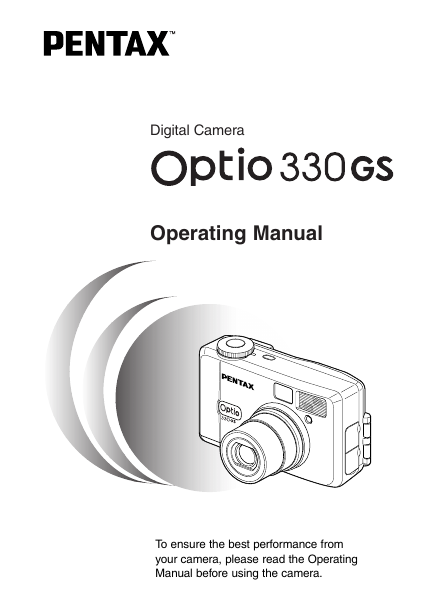
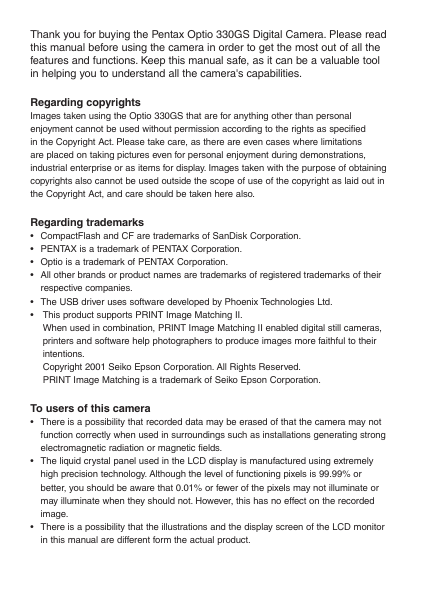
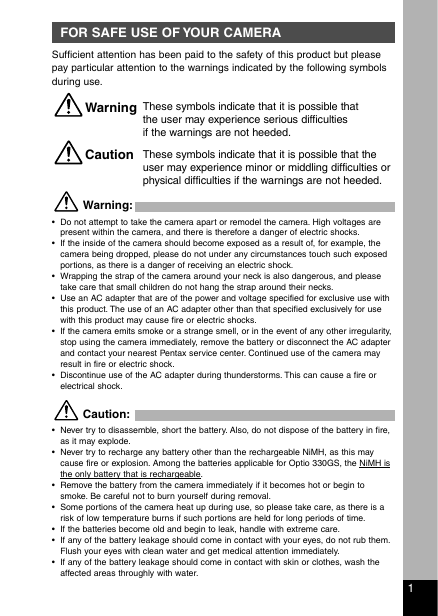
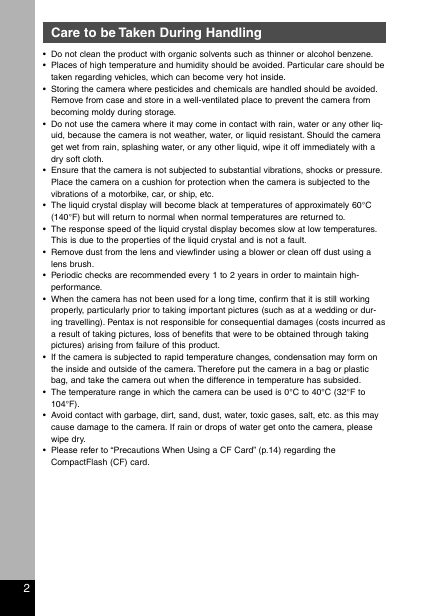
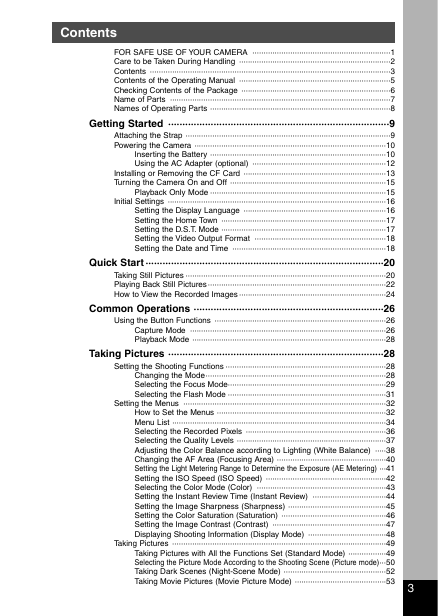
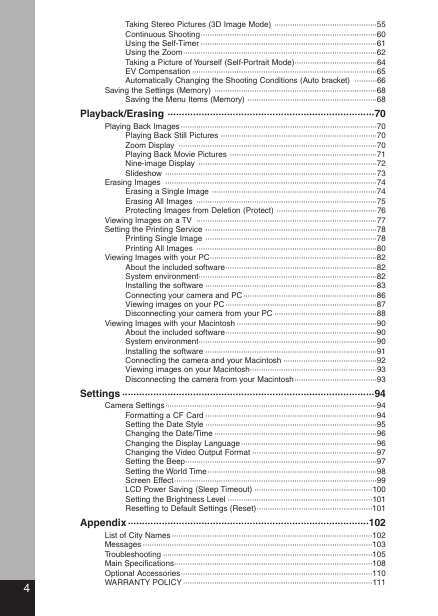
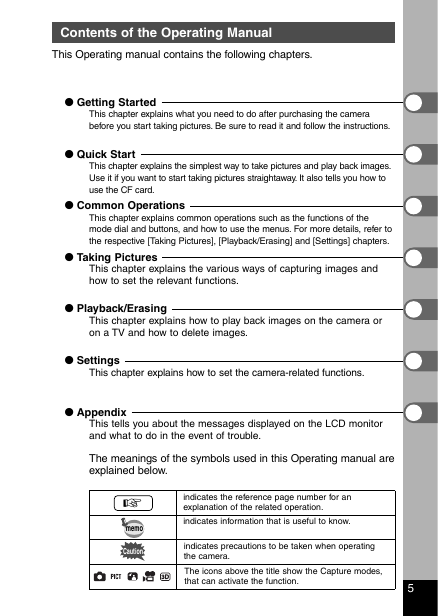
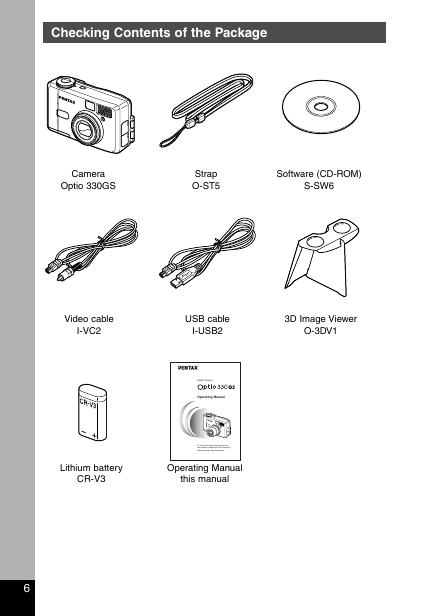
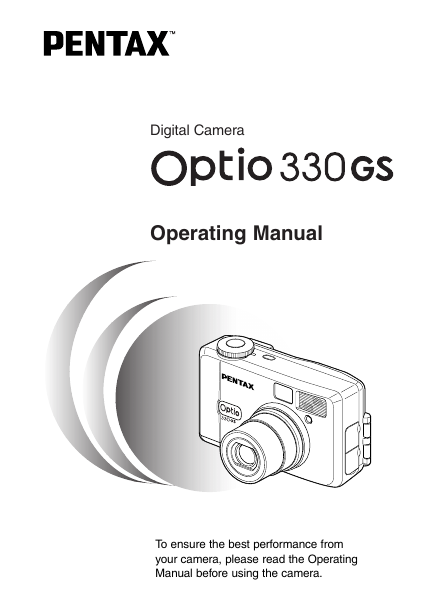
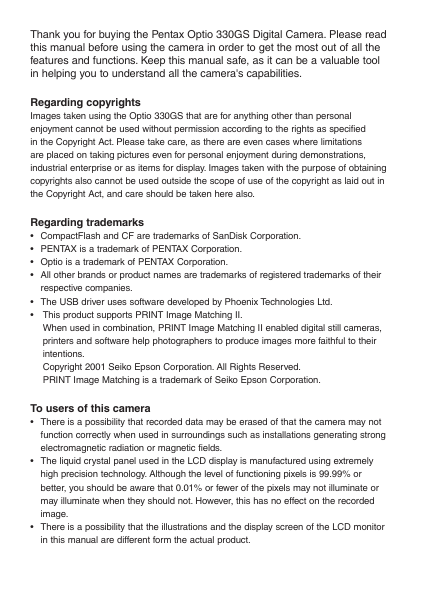
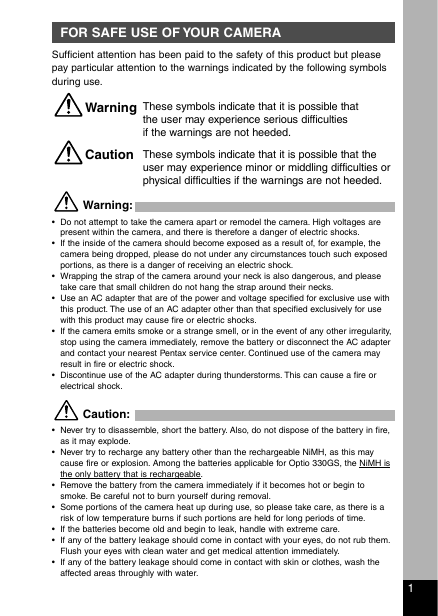
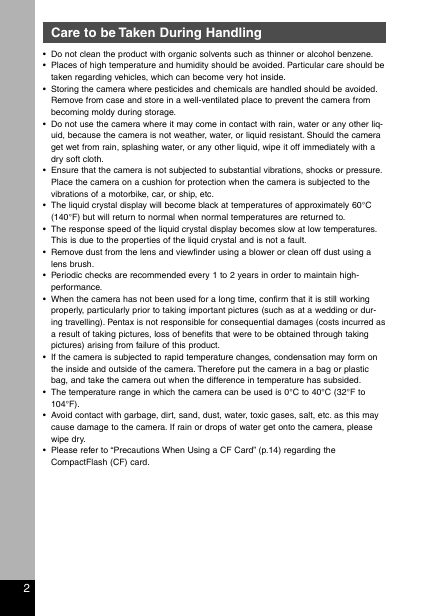
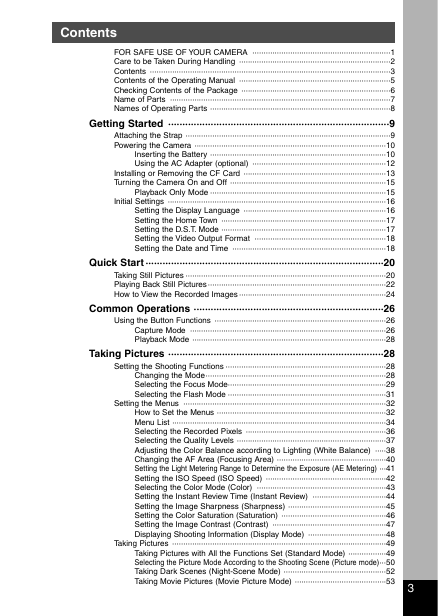
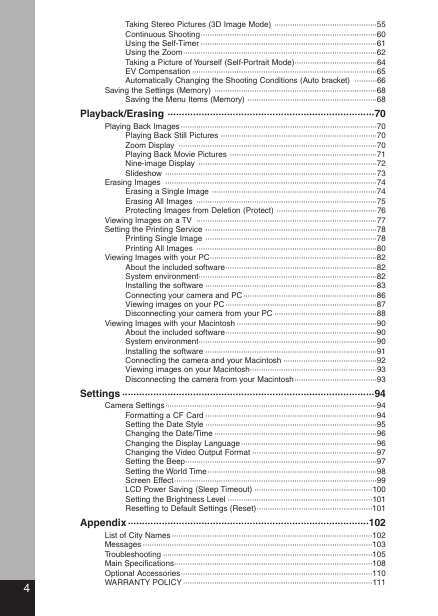
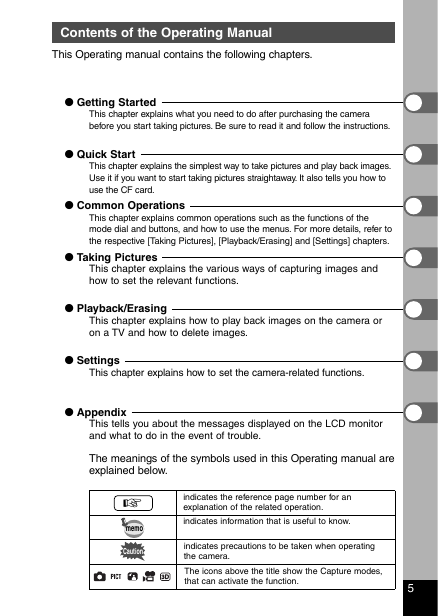
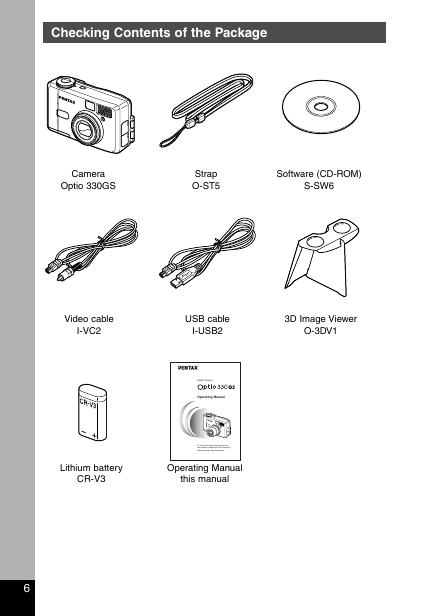
 2023年江西萍乡中考道德与法治真题及答案.doc
2023年江西萍乡中考道德与法治真题及答案.doc 2012年重庆南川中考生物真题及答案.doc
2012年重庆南川中考生物真题及答案.doc 2013年江西师范大学地理学综合及文艺理论基础考研真题.doc
2013年江西师范大学地理学综合及文艺理论基础考研真题.doc 2020年四川甘孜小升初语文真题及答案I卷.doc
2020年四川甘孜小升初语文真题及答案I卷.doc 2020年注册岩土工程师专业基础考试真题及答案.doc
2020年注册岩土工程师专业基础考试真题及答案.doc 2023-2024学年福建省厦门市九年级上学期数学月考试题及答案.doc
2023-2024学年福建省厦门市九年级上学期数学月考试题及答案.doc 2021-2022学年辽宁省沈阳市大东区九年级上学期语文期末试题及答案.doc
2021-2022学年辽宁省沈阳市大东区九年级上学期语文期末试题及答案.doc 2022-2023学年北京东城区初三第一学期物理期末试卷及答案.doc
2022-2023学年北京东城区初三第一学期物理期末试卷及答案.doc 2018上半年江西教师资格初中地理学科知识与教学能力真题及答案.doc
2018上半年江西教师资格初中地理学科知识与教学能力真题及答案.doc 2012年河北国家公务员申论考试真题及答案-省级.doc
2012年河北国家公务员申论考试真题及答案-省级.doc 2020-2021学年江苏省扬州市江都区邵樊片九年级上学期数学第一次质量检测试题及答案.doc
2020-2021学年江苏省扬州市江都区邵樊片九年级上学期数学第一次质量检测试题及答案.doc 2022下半年黑龙江教师资格证中学综合素质真题及答案.doc
2022下半年黑龙江教师资格证中学综合素质真题及答案.doc