Table of contents
About this manual
Chapter 1: Basic operations of your Sony CLIE Handheld
Turning on and off your Sony CLIE Handheld
Using the stylus
Using the Jog Dial™ navigator
Entering data into your Sony CLIE Handheld
Using Graffiti® writing to enter data
Using the onscreen keyboard
Using your computer keyboard
Changing the frontlight level
Resetting your Sony CLIE Handheld
Performing a soft reset
Performing a hard reset
Chapter 2: Using basic applications
Managing schedules and events (Date Book)
Scheduling an event
Checking schedules
Editing Date Book events
Using the Date Book menus
Managing addresses and phone numbers (Address Book)
Creating a new Address Book entry
Viewing Address Book entries
Editing Address Book entries
Using the Address Book menus
Managing tasks and things to do (To Do List)
Creating To Do List items
Viewing To Do List items
Checking off a To Do List item
Working with To Do List
Using the To Do List menus
Creating memos (Memo Pad)
Creating a new memo
Reviewing memos
Editing memos
Using the Memo Pad menus
Managing expenses (Expense)
Recording a new Expense item
Editing Expense items
Using the Expense menus
Using Calculator (Calc)
Calculating with Calculator
Using the Calculator buttons
Using the Calculator menus
Performing common tasks
Using the Application Launcher
Categorizing records
Finding records
Protecting your data (Security)
Attaching notes
Purging records
Using the Edit menu
Choosing fonts
Chapter 3: Exchanging and updating data using a HotSync® operation
What is a HotSync® operation?
Performing a local HotSync® operation with the cradle
Using the Palm™ Desktop for CLIE software
Starting the Palm Desktop for CLIE software
Basic operations of the Palm Desktop for CLIE software
Locating the Palm Desktop for CLIE components
Advanced HotSync® operations
Setting the HotSync® setup options
Customizing HotSync application settings (Conduit)
Creating a user profile to control multiple CLIE handhelds
Conducting an IR HotSync operation
Conducting a HotSync operation via modem
Conducting a HotSync operation via a network
Importing data from a Windows application
Synchronizing with external data (File Link)
Chapter 4: Communicating using your Sony CLIE Handheld
Beaming between your Sony CLIE Handheld and another Palm OS® PDA
What you can do with beaming
Beaming information
Receiving beamed information
Tips on beaming information
Using “Memory Stick®” media
What is “Memory Stick®” media?
Inserting and removing “Memory Stick” media
Protecting the data in “Memory Stick” media
Starting an application automatically when “Memory Stick” media is inserted
Formatting “Memory Stick” media
Exchanging data via “Memory Stick®” media
Starting Memory Stick Gate (MS Gate)
Creating the default folder in “Memory Stick” media
Copying your CLIE handheld data to “Memory Stick” media
Copying data in “Memory Stick” media to your CLIE handheld
Deleting data in “Memory Stick” media
Using the MS Gate menus
How to read the online manual
Chapter 5: Customizing your Sony CLIE Handheld (Preferences)
What you can do with Preferences
Changing the Buttons preferences
Assigning applications to buttons
Changing the full-screen pen stroke activities
Assigning applications to HotSync® buttons
Changing the Jog Dial™ navigator preferences
Setting the display format of the time, date, and numbers (Formats)
Selecting a country default
Selecting the time, date, and numbers formats
Setting the General preferences
Setting the time
Setting the date
Setting the automatic shut-off time
Setting sounds
Turning on or off the Beam Receive feature
Entering owner information
Creating Graffiti® ShortCuts
Setting the High Resolution Assist function
Chapter 6: Additional information
Backing up data of your Sony CLIE Handheld
Backing up data in your computer using a HotSync operation
Backing up your CLIE handheld data using “Memory Stick” media
Using data of another Sony CLIE Handheld
Using the Palm Desktop for CLIE software to transfer data
Using “Memory Stick” media to transfer data
Precautions
Notes on use
Battery considerations
Troubleshooting–Frequently Asked Questions
Frequently Asked Questions
Operating problems
Tapping and writing problems
Application problems
HotSync problems
Beaming problems
Recharging problems
Password problems
“Memory Stick ® ” media problems
If you cannot perform a HotSync operation
Getting Help
Specifications
Limited Warranty Statement
Index
A
Address Book
Editing entries
Entering a new entry
Pasting an image
Sorting entries
Using menus
Viewing entries
Adjusting the frontlight level
Application
Categorizing
Displaying in list
Displaying pop-up menus
Launcher (home) screen
Starting/Selecting
Troubleshooting
Application buttons
Assigning applications to buttons
Starting applications
Attaching notes
B
BACK button
Backing up data
By a HotSync operation
By “Memory Stick” media
Battery considerations
Tips and notes
Troubleshooting
Battery life
Beam Receive feature
Beaming
Between two handhelds
Receiving data
Sending items or categories
Tips on beaming between two handhelds
Troubleshooting
C
Calculator
Using Calculator
Using menus
Categories
Categorizing items
Making a new category
Viewing items by category
Cleaning
Conduit
Copying
Copying data and applications to your CLIE handheld
Copying data from “Memory Stick” media to your CLIE handheld
Copying data to “Memory Stick” media
Cradle
Currencies
D
Date Book
Agenda view
Continuous/repeating events
Day view
Editing
Month view
Scheduling an event
Setting alarm
Using menus
Week view
Deleting
Data in “Memory Stick” media
Items
Digitizer
Dragging
E
Edit menu
Entering data
Computer keyboard
Graffiti writing
Onscreen keyboard
Expense
Currencies list
Editing items
Recording new items
Using menus
Viewing items
F
FAQ(Frequently Asked Questions)
File Link
Finding items
Find option
Phone LookUp
Formats
Frontlight
Adjusting the level
Turning on and off
Full-screen dragging
G
Getting Help
Graffiti writing
Accented characters
Alphabets
Basic procedures
Letters/numbers writing areas
Navigation strokes
Non-English characters
Numbers
Onscreen help
Overview
Punctuation marks
ShortCuts
Symbol or extended characters
H
Hard reset
High Resolution Assist function
HOLD switch
Home icon
HotSync button
HotSync operation
Changing a user name
Creating a user profile for multiple CLIE handheld
File Link
If you cannot perform a HotSync operation
Overview
Selecting a Conduit
Troubleshooting
Via Cradle (Local HotSync)
Via IR ports
Via modem
Via network
I
Importing data from Windows applications
IR port
J
Jog Dial navigator
Changing preferences
Compatible applications
How to use (pressing/rotating)
JogAssist function
L
Limited Warranty Statement
Locking your CLIE handheld
LookUp
M
Making items private
Memo Pad
Creating new memos
Editing memos
Sorting memos
Using menus
Viewing memos
“Memory Stick” indicator
“Memory Stick” media
Formatting
Inserting and removing
Overview
Protecting data
Troubleshooting
Types
MS Gate
Copying CLIE data to “Memory Stick” media
Copying data to your CLIE handheld
Deleting data
Formatting “Memory Stick” media
Starting
Transferring data between two CLIE handhelds
Using menus
N
Notes on use
O
Onscreen keyboard
Owner information
P
Palm Desktop for CLIE
Basic operations
Locating screen components
Starting
Password
Entering a password
Troubleshooting
Performing a reset. See Reset
Phone LookUp
PIM (Personal Information Management)
Address Book
Calculator
Common tasks
Date Book
Expense
Memo Pad
To Do List
Using Edit menu
POWER button
Precautions
Preferences
Beam Receive feature
Buttons
Digitizer
Display formats
Full-screen pen stroke activities
General preferences
Graffiti ShortCuts
High Resolution Assist function
HotSync button
Jog Dial navigator
Overview
Owner information
Time, date, and numbers formats
Purging items
R
Reset
Hard reset
Reset button
Soft reset
S
Security
Selecting text in an application
Setting
Date
Password
Sounds
Time
Soft reset
Sorting items
Specifications
Stylus
How to use
Taking out the reset tip
T
Tapping
To Do List
Changing appearances
Checking off items
Creating items
Setting priorities
Setting the due date
Using menus
Viewing items
Transferring data between two CLIE handhelds
Using “Memory Stick” media
Using Palm Desktop for CLIE
Troubleshooting
Applications
Beaming
HotSync operations
“Memory Stick” media
Operations
Password
Recharging
Tapping and writing
Turning on and off your CLIE handheld
U
USB driver
User name
Using multiple CLIE handhelds
Using the stylus
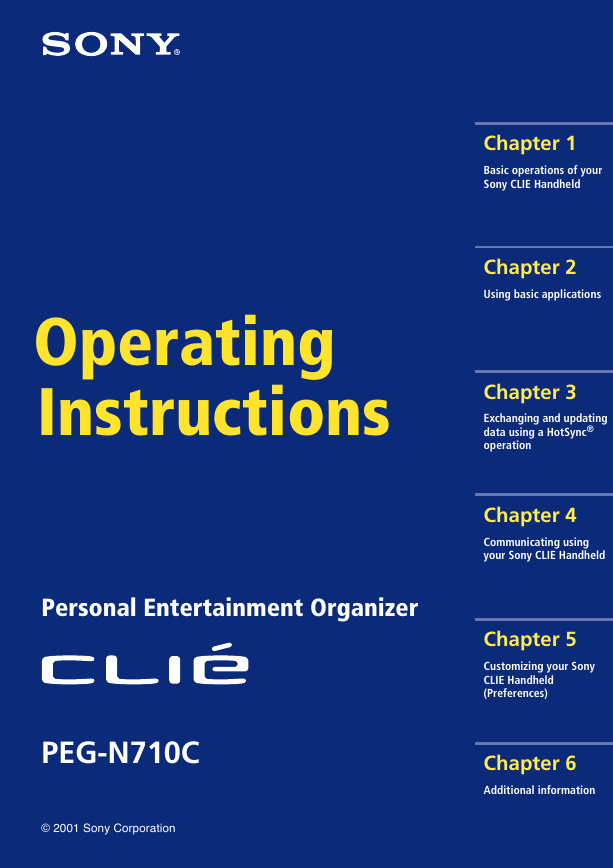
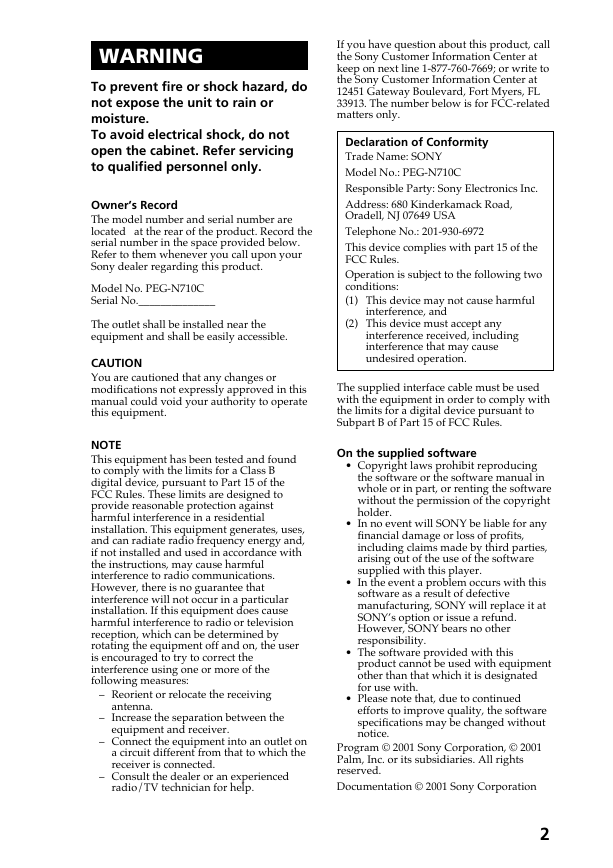
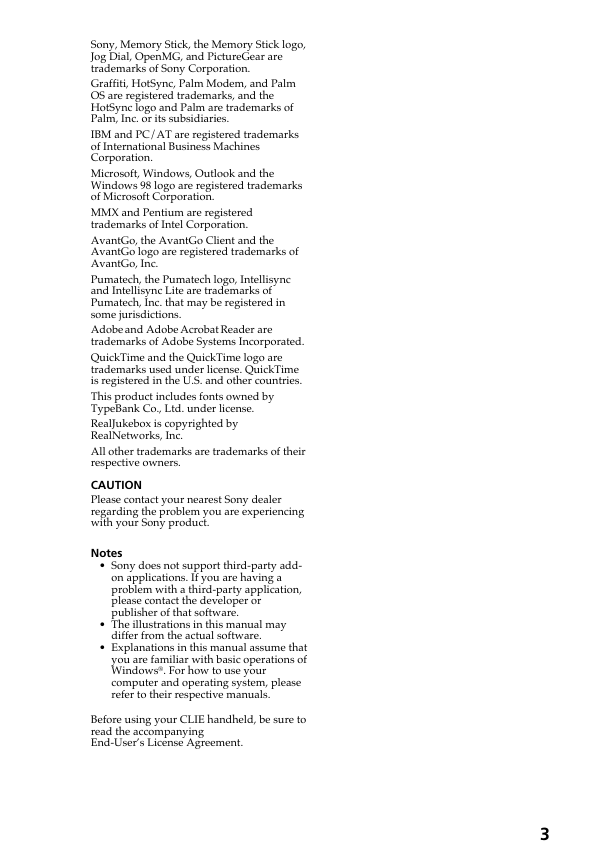
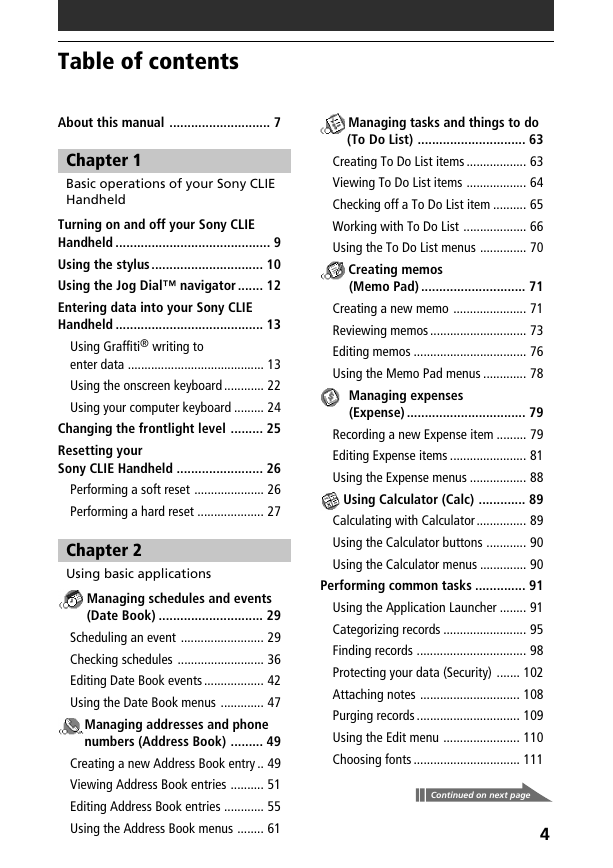
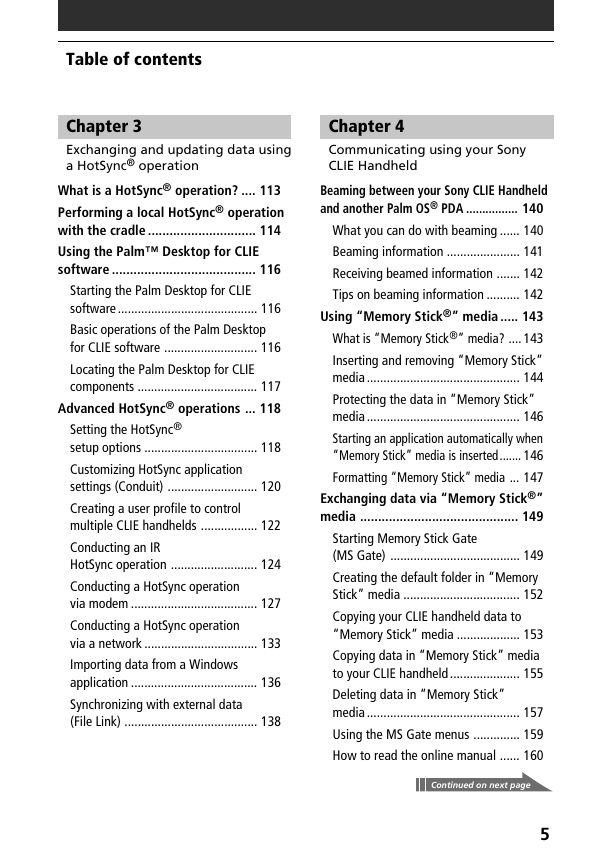

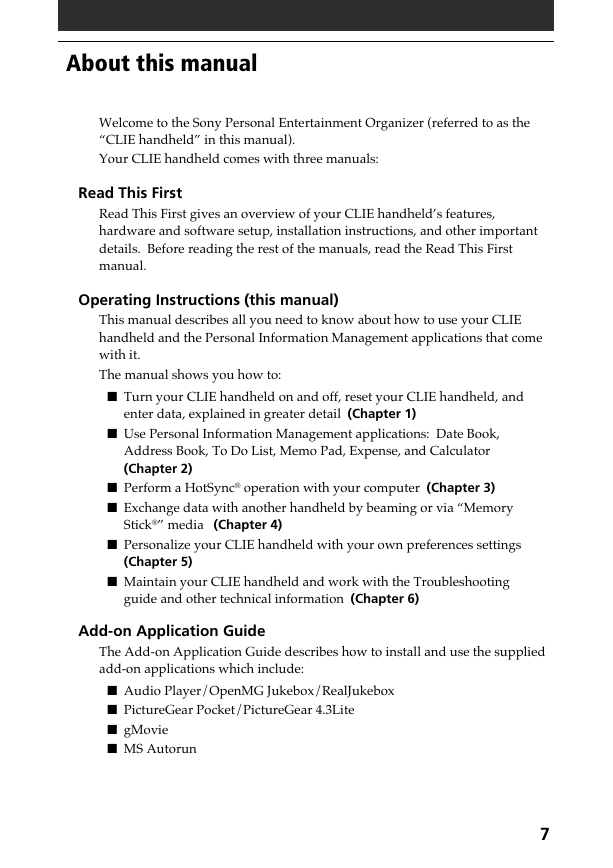
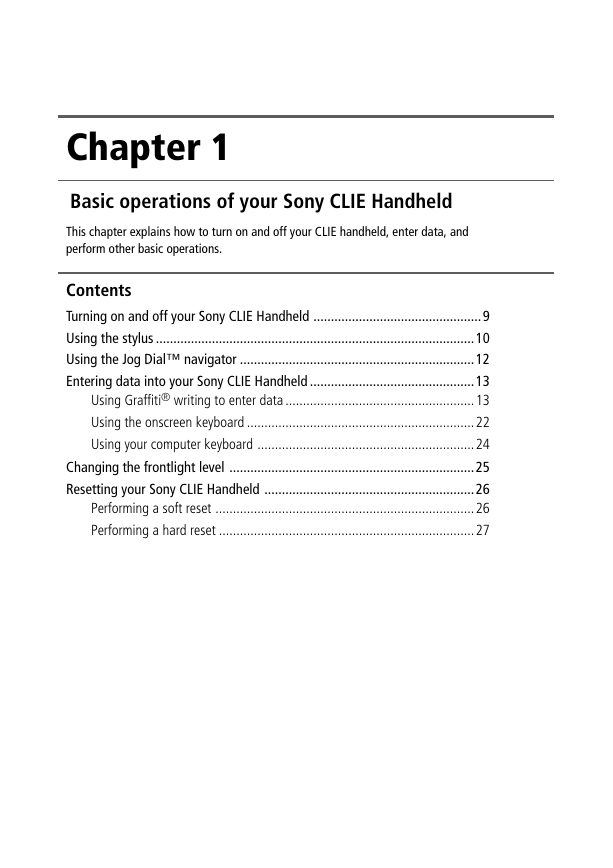
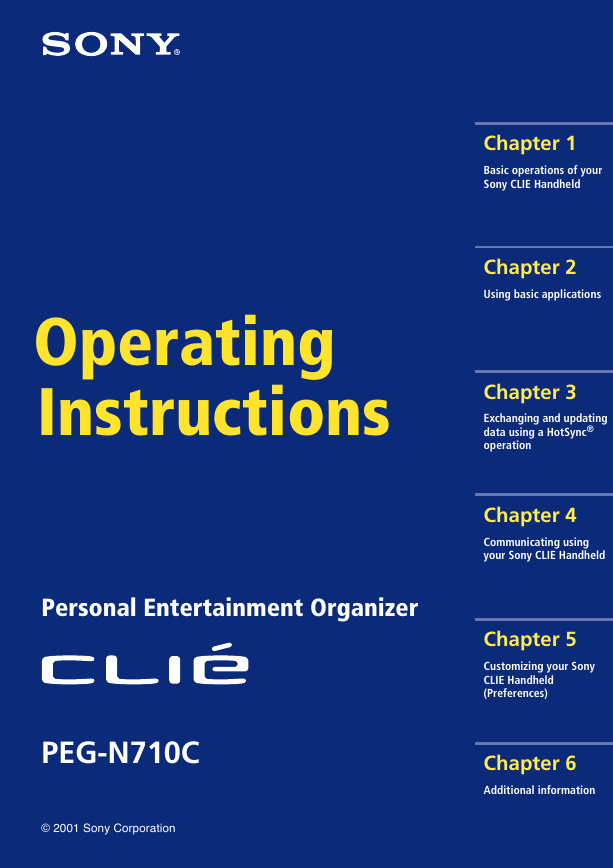
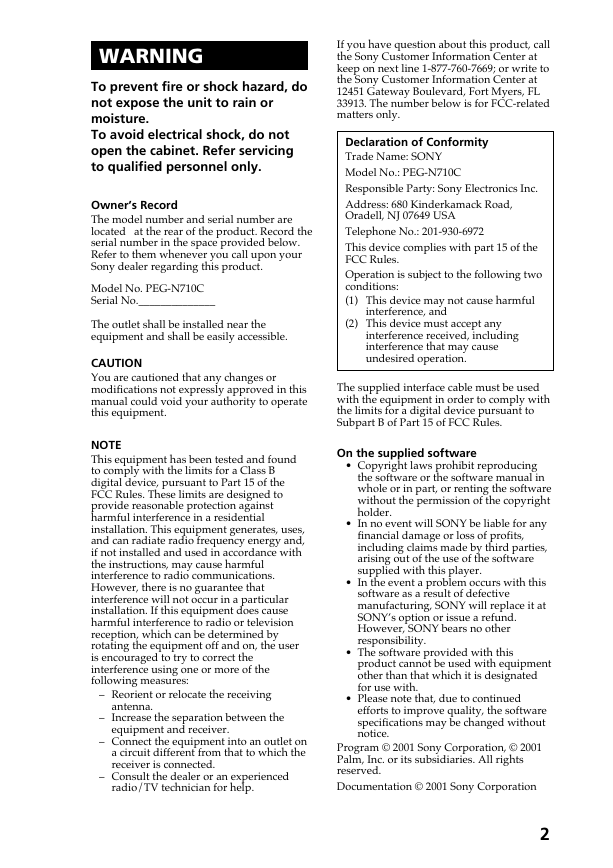
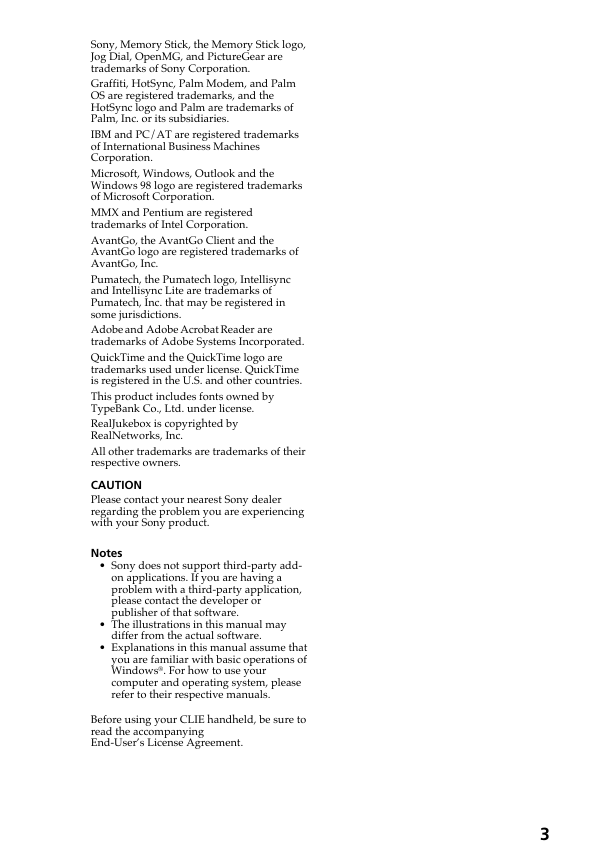
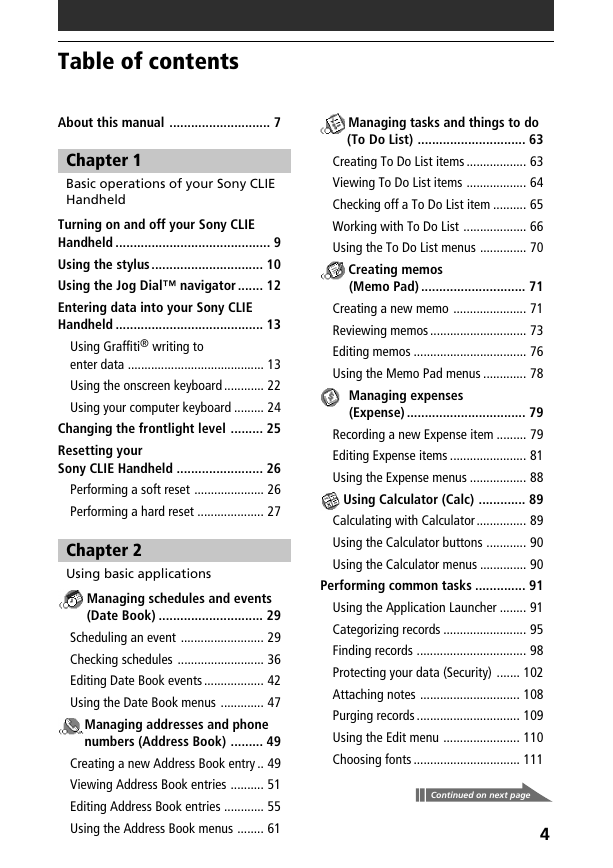
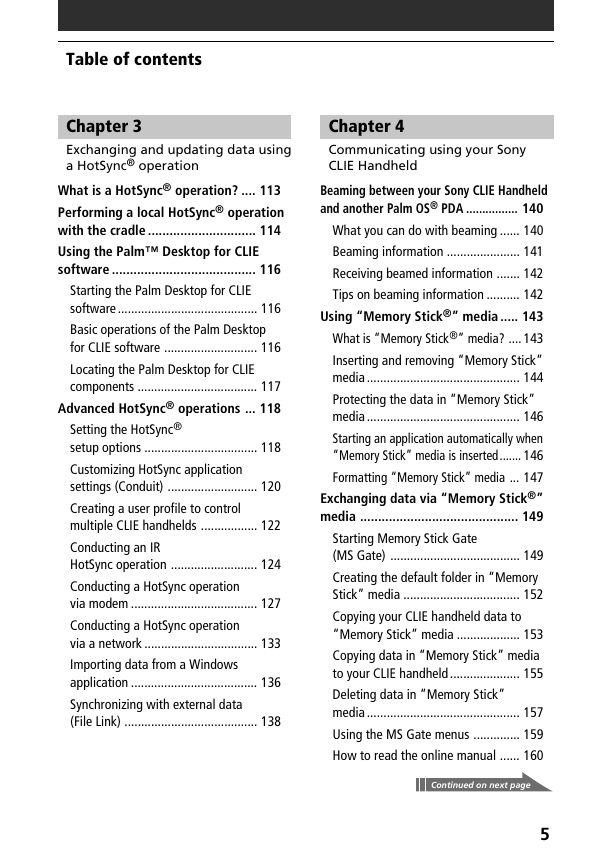

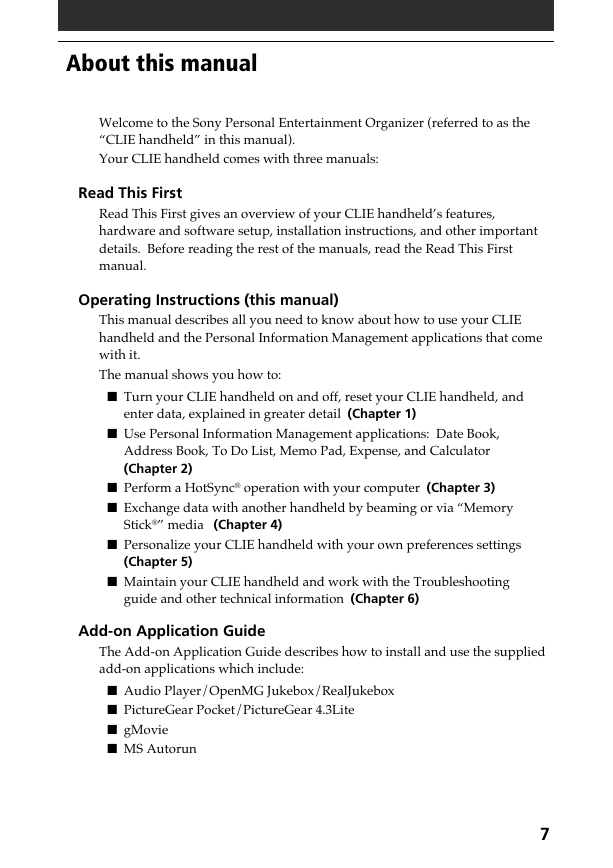
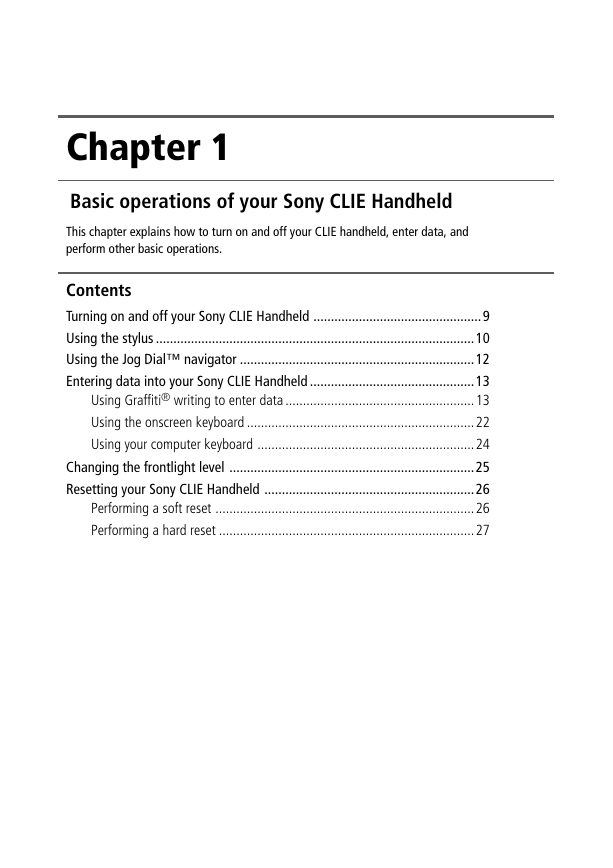
 2023年江西萍乡中考道德与法治真题及答案.doc
2023年江西萍乡中考道德与法治真题及答案.doc 2012年重庆南川中考生物真题及答案.doc
2012年重庆南川中考生物真题及答案.doc 2013年江西师范大学地理学综合及文艺理论基础考研真题.doc
2013年江西师范大学地理学综合及文艺理论基础考研真题.doc 2020年四川甘孜小升初语文真题及答案I卷.doc
2020年四川甘孜小升初语文真题及答案I卷.doc 2020年注册岩土工程师专业基础考试真题及答案.doc
2020年注册岩土工程师专业基础考试真题及答案.doc 2023-2024学年福建省厦门市九年级上学期数学月考试题及答案.doc
2023-2024学年福建省厦门市九年级上学期数学月考试题及答案.doc 2021-2022学年辽宁省沈阳市大东区九年级上学期语文期末试题及答案.doc
2021-2022学年辽宁省沈阳市大东区九年级上学期语文期末试题及答案.doc 2022-2023学年北京东城区初三第一学期物理期末试卷及答案.doc
2022-2023学年北京东城区初三第一学期物理期末试卷及答案.doc 2018上半年江西教师资格初中地理学科知识与教学能力真题及答案.doc
2018上半年江西教师资格初中地理学科知识与教学能力真题及答案.doc 2012年河北国家公务员申论考试真题及答案-省级.doc
2012年河北国家公务员申论考试真题及答案-省级.doc 2020-2021学年江苏省扬州市江都区邵樊片九年级上学期数学第一次质量检测试题及答案.doc
2020-2021学年江苏省扬州市江都区邵樊片九年级上学期数学第一次质量检测试题及答案.doc 2022下半年黑龙江教师资格证中学综合素质真题及答案.doc
2022下半年黑龙江教师资格证中学综合素质真题及答案.doc