VER: 2.0EN
0
�
Please note : STARTS INITIALIZE WITH
ICON APPEARS SIMULTANEITY WHEN
POWER ON; AFTER
DISAPEARING, THE MP3 PLAYER WILL ENTER MAIN
MANU AUTOMATICALLY.
Accessories
① ② ③ ④ ⑤
Installation CD
USB cable
AAA Alkaline
Earphone
Quick Start
Guide
Battery
Buttons and the function
1. 【 】: Play/pause button 2. 【 】: Backward
3. 【 】 : Forward 4. 【REC】Record
5. 【MENU】: Menu /confirm button
6. 【HOLD 】:Lock/Unlock button(write protection)switch
7. 【A-B/VOL】: A-B replay, adjust volume
1
�
Connect earphone to earphone jack.
Switch “【HOLD 】” to “Unlock” position
Long press 【 】button to start.
Short press【 】/【 】 button to select “MSC” mode.
Short press 【MENU】button to confirm.
Short press【 】button to play music.
Play MP3 Music
To Start:
1.
2.
3.
4.
5.
6.
Short press 【MENU】to enter into sub menu and short press【 】/【 】 button to select
your desired mode (e.g. Repeat, Equalizer, Tempo rate, Replay, Replay times, Replay
Gap, LRC)
To Pause play: Short press 【 】 button. While paused, and short press 【MENU】to
enter into sub menu (e.g. Local folder, Delete file, Delete all, Play List, Artists, Album,
Genre, Composers, License Inf. )
Note:” Play List, Artists, Album, Genre, Composers, License Inf.” are valid in Media
Device, they are no valid in USB Disk. (See “SYS” Online Device)
To resume play: Short press 【 】 button again .
To change tracks: Short press 【 】/【 】 button .
To turn unit off: Long press 【 】 button.
To return main-Menu: Long press 【MENU】button.
Repeat:
1.
Select repeat mode and short press 【MENU】button to enter into.
2
�
2.
Short press 【 】/【 】 button to select your desired opinion( e.g. Normal, Repeat
One, Folder, Repeat Folder, Repeat All, Random, Intro. )
Short press 【MENU】button to confirm.
3.
Equalizer:
1.
2.
3.
Replay:
1.
2.
Select Equalizer mode and short press 【MENU】button to enter into.
Short press 【 】/【 】 button to select your desired opinion ( e.g. Natural,,Rock,
Pop, Classic, Soft, JAZZ, DBB )
Short press 【MENU】button to confirm.
Select Replay mode and short press 【MENU】button to confirm.
Short press 【REC】button to select “A” point and short press 【REC】button again
to select “B” point.
Short press 【MENU】button to cancel “Replay” mode.
3.
Replay Times:
1. Select replay times mode and short press 【MENU】button to enter into.
2.
Adding/ Removing MP3 Files
1. Plug USB connector into computer, the player will Display
Short press 【 】/【 】 button to select the times from 1 to 10.
2. Adding files to the USB storage‘s folder, the player will Display “
3. Deleting any
the USB storage’s
folder,
the player will Display
files
from
”.
3
�
icon).
4. Close the USB Storage’s folder (right click on
5. Follow Operating system guidelines for removal of unit.
6. Remove unit from Computer.
Menu Navigation
【MENU】 button: Enter Main-Menu or Sub-Menu or Confirm.
Skip button (【 】/【 】): Shift menus.
Play/Pause button (【 】): Play, pause or return
【A-B/VOL】button: Volume adjust or A-B replay.
Adjust Volume
In MP3 Play ,RPL,FM mode, short press【A-B/VOL】button , then press 【 】/【 】
to turn up/down the volume.
REC mode
There are two ways to enter REC mode.
① Long press 【REC】button to enter into REC mode in any mode.
② Long press 【MENU】button to enter main-Menu.
1.
2.
3.
Press【 】/【 】 button to select “REC” Menu.
Short press 【MENU】button to confirm.
Short press 【MENU】button to enter into sub menu
4
�
(e.g. Voice Record: Local folder, REC type
MP3 Record: Local folder, Record from, REC type)
Short press 【 】return record mode.
Short press 【REC】button to start Recording.
NOTE: Select voice record or MP3 Record to see the “REC type” from “SYS” mode.
4.
5.
Short press 【 】 button to enter pause state.
To stop REC and saving file, Long press 【 】button or long press【REC】button.
Record from (MP3 record)
Short press【 】/【 】button to select Audio input or Microphone mode.
REC type
Short press【 】/【 】button to select REC type (32K BPS, 64K BPS, 192K BPS, 384K
BPS)
RPL (Play the recording file)
In main menu to choose RPL mode and short press 【MENU】button to enter into RPL
mode.
FM Receiver (Optional function and only for MP3 player with “FM” function.)
1.
2.
3.
4.
Long press【MENU】 button to enter main-Menu.
Press 【 】/【 】button to select “FM “ mode.
Short press 【MENU】button to enter “FM” mode.
Short press 【MENU】button to enter sub menu (e.g. Save, FM Record, Delete,
5
�
Delete all)
Short press【 】/【 】to tune in 0. 05MHz.
Short press【MENU】 button to enter sub-menu.
Short press【MENU】 button to select “save” menu and store station
Preset stations (default): up to 20 preset stations can be stored for easy tuning. There are
two ways to search the stations
Method A: Long press 【 】/【 】button to cause auto search the stations.
Method B:
1.
2.
3.
FM Record
1.
2.
3.
Select FM Record mode and short press 【MENU】 button to enter.
Short press 【REC】button to record.
Short press【MENU】button to enter into sub menu(e.g. Local folder, Track mode,
Encoding mode)
Long press【MENU】or long press【 】button to save the record.
4.
Tel Book
1.
2.
3.
4.
Browser Tel
Long press【MENU】button to enter main menu.
Press 【 】/【 】button to select “Tel Book” mode and short press【MENU】
button to enter.
Press【 】/【 】to choose your desired mode(e.g. Browser Tel, Import Tel file,
Export Tel file)
Short press【MENU】button to confirm.
6
�
User can browser the Tel Book information in MP3 player
Import Tel file
Use the telephone directory processing tool can create the Tel Book file of
Tel_save.bin in PC, put it in the root directory of U-disk, this function can import it in MP3
player.
Export Tel file
This function can export the Tel Book information from MP3 player and save it that
make a readable text file of Tel_Expt.bin in root directory of U-disk.
SYS (system)
1.
2.
3.
4.
Long press【MENU】button to enter main menu.
Short press【 】/【 】button to select “SYS“ mode.
Short press 【MENU】button to confirm.
Press 【 】/【 】 to choose your desired mode(e.g. REC type, Backlight,
Language, Power off, Replay mode, Contrast, Online Device, Online Mode,
Memory info. Firmware Version, Firmware Upgrade)
Short press 【MENU】button to confirm.
5.
REC type
Short press 【 】/【 】to select your desired opinion (e.g. Voice Record, Music Record)
and short press 【MENU】button to confirm.
Note: Voice record create file format is played in RPL mode; in MP3 record create file
format is played in Music mode.
7
�

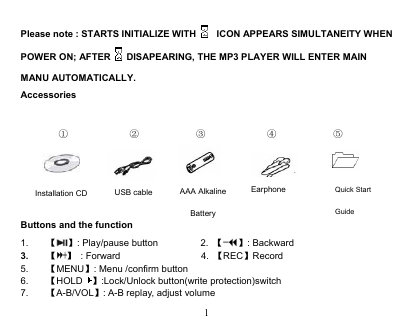
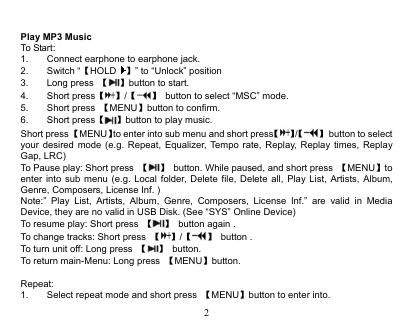
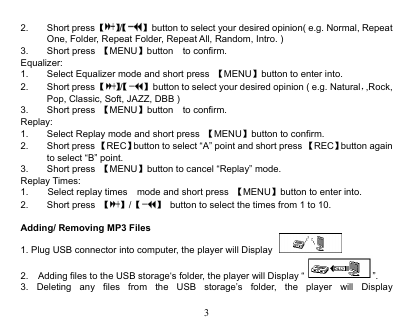
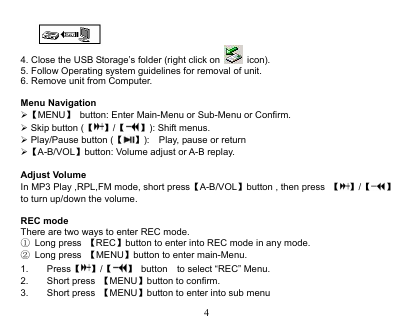
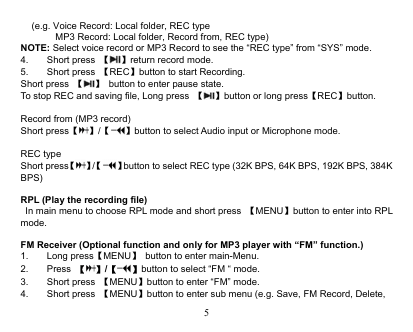
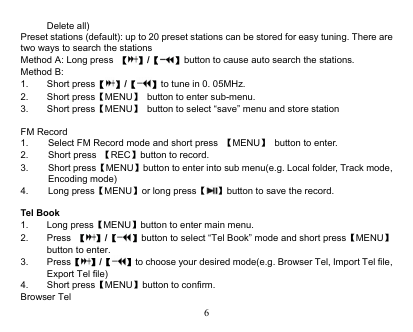
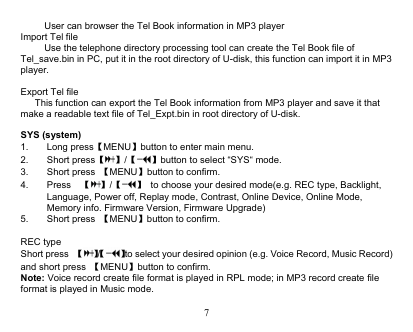

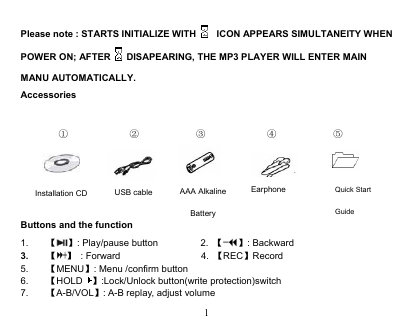
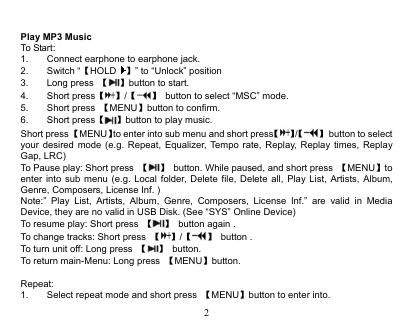
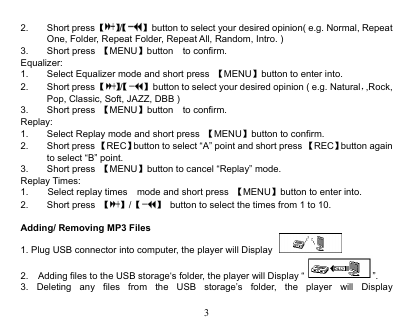
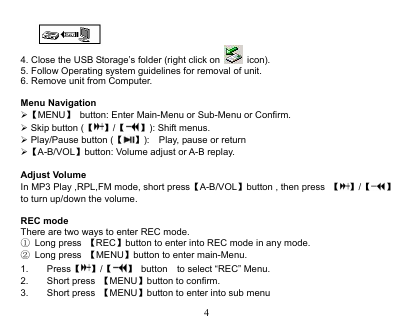
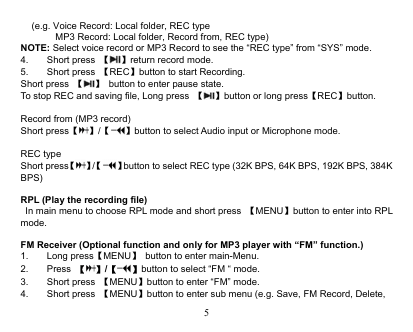
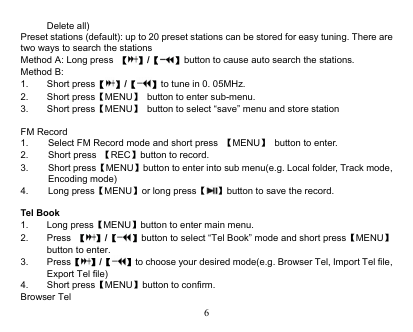
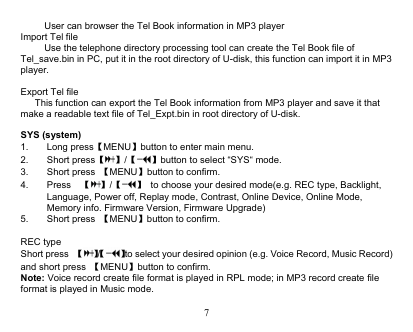
 2023年江西萍乡中考道德与法治真题及答案.doc
2023年江西萍乡中考道德与法治真题及答案.doc 2012年重庆南川中考生物真题及答案.doc
2012年重庆南川中考生物真题及答案.doc 2013年江西师范大学地理学综合及文艺理论基础考研真题.doc
2013年江西师范大学地理学综合及文艺理论基础考研真题.doc 2020年四川甘孜小升初语文真题及答案I卷.doc
2020年四川甘孜小升初语文真题及答案I卷.doc 2020年注册岩土工程师专业基础考试真题及答案.doc
2020年注册岩土工程师专业基础考试真题及答案.doc 2023-2024学年福建省厦门市九年级上学期数学月考试题及答案.doc
2023-2024学年福建省厦门市九年级上学期数学月考试题及答案.doc 2021-2022学年辽宁省沈阳市大东区九年级上学期语文期末试题及答案.doc
2021-2022学年辽宁省沈阳市大东区九年级上学期语文期末试题及答案.doc 2022-2023学年北京东城区初三第一学期物理期末试卷及答案.doc
2022-2023学年北京东城区初三第一学期物理期末试卷及答案.doc 2018上半年江西教师资格初中地理学科知识与教学能力真题及答案.doc
2018上半年江西教师资格初中地理学科知识与教学能力真题及答案.doc 2012年河北国家公务员申论考试真题及答案-省级.doc
2012年河北国家公务员申论考试真题及答案-省级.doc 2020-2021学年江苏省扬州市江都区邵樊片九年级上学期数学第一次质量检测试题及答案.doc
2020-2021学年江苏省扬州市江都区邵樊片九年级上学期数学第一次质量检测试题及答案.doc 2022下半年黑龙江教师资格证中学综合素质真题及答案.doc
2022下半年黑龙江教师资格证中学综合素质真题及答案.doc