Read this first
Identifying parts and controls
Body
Wireless Remote Commander
Screen indicators
Table of Contents
Getting Started
Step 1: Checking supplied accessories
Step 2: Charging the battery pack
Step 3: Attaching the accessory shoe
Step 4: Turning on the camcorder and setting the date and time
Setting the date and time
Step 5: Adjusting the LCD screen and viewfinder
Step 6: Preparing the recording media
Recording
Recording
Recording movies
Changing the setting of the START/STOP button and handle record button
Adjusting the zoom
Adjusting the focus
Using the Focus magnifier
Focusing by touching the LCD screen (Spot focus)
Focusing on a detected face (Face detection)
Changing the recording setting
Selecting the file format and recording format
Setting the DV MODE (DV mode)
Adjusting the brightness
Adjusting the iris
Adjusting the gain
Adjusting the shutter speed
Adjusting the exposure
Adjusting the volume of light (ND filter)
Adjusting the color tone
Adjusting the white balance
Audio setup
Recording sound from the internal microphone
Recording sound from an external audio device
Recording sound from a Multi Interface Shoe compatible microphone (sold separately)
Recording sound from an external microphone (sold separately)
Adjusting the audio level from the INPUT1 and INPUT2 jacks
Adjusting the audio level from the internal microphone or an external microphone (PLUG IN POWER)
Useful functions
Selecting the suitable setting automatically for the recording situation (AUTO MODE setting)
Shooting in dark conditions (NIGHTSHOT)
What you can do with the Wi-Fi function of the camcorder
Downloading “Content Browser Mobile”
Connecting the camcorder to an Android smartphone equipped with the NFC function using One-touch
Using a smartphone as a remote controller
Connecting without using the NFC function (Android)
Connecting without using the NFC function (iPhone/iPad)
Customizing the picture quality (Picture profile)
Setting time data
Recording with the Slow & Quick Motion function
Reviewing the most recently recorded scene (Last Scene Review)
Assigning the functions to the ASSIGN buttons
Playback
Playback
Playing back movies
Playing back still images
Changing/checking the settings in your camcorder
Changing the screen display
Displaying recording data (Data code)
Checking the settings in your camcorder (Status check)
Connecting a monitor or a TV
Editing
Protecting movies and still images (Protect)
Dividing a movie
Deleting movies and still images
Formatting the recording media
Deleting all data from the memory card completely
Repairing the image database file
Using the Menu
Operating the menu
Menu items
(CAMERA SET) menu
Settings to adjust your camcorder to the recording conditions ( STEADY SHOT, etc.)
(REC/OUT SET) menu
Recording settings, input and output settings (REC SET/VIDEO OUT, etc.)
(AUDIO SET) menu
Settings for the audio recording (AVCHD AUDIO FORMAT, etc.)
(DISPLAY SET) menu
Display settings (MARKER/DISPLAY OUTPUT, etc.)
(TC/UB SET) menu
Time code settings (TC PRESET/UB PRESET/TC FORMAT, etc.)
(NETWORK SET) menu
Settings for the Wi-Fi function (CTRL W/SMARTPHONE, etc.)
(OTHERS) menu
Settings while recording or other basic settings (AREA SET/BEEP, etc.)
Connecting with another device
Creating a standard definition image quality (SD) disc with a recorder, etc.
Troubleshooting
Troubleshooting
Warning indicators and messages
Additional Information
Recording time of movies
Using your camcorder abroad
File/folder structure on the recording media
Maintenance and precautions
About the XAVC HD format
About the AVCHD format
About the memory card
About the “InfoLITHIUM” battery pack
About handling of your camcorder
Specifications
Index
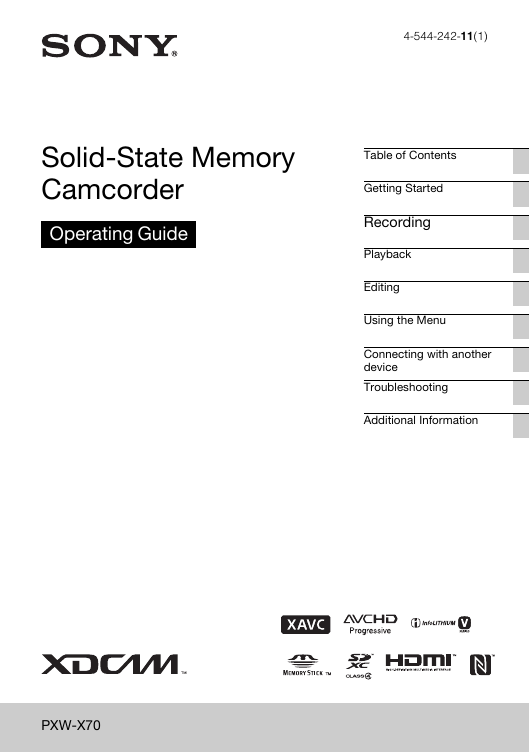

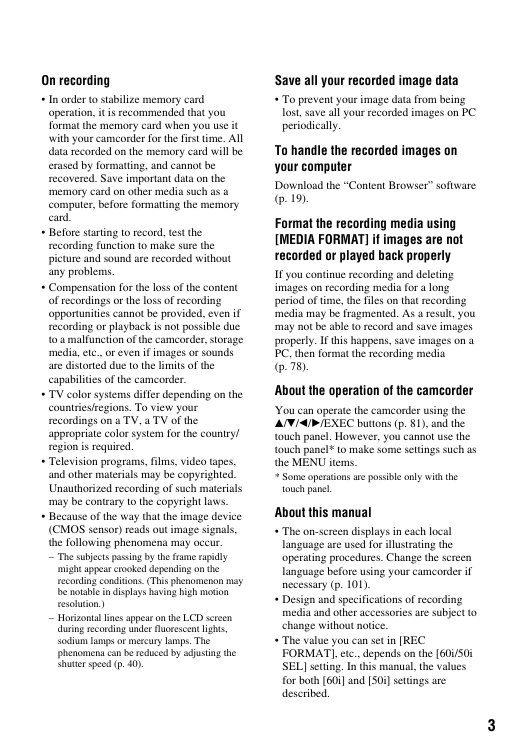
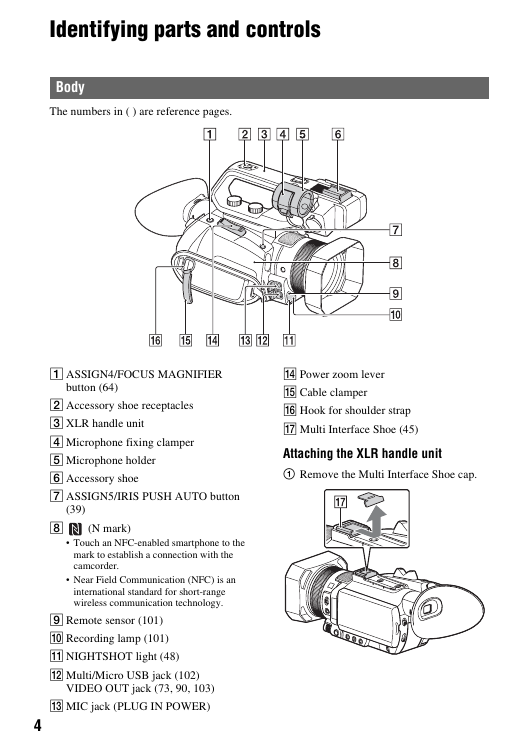
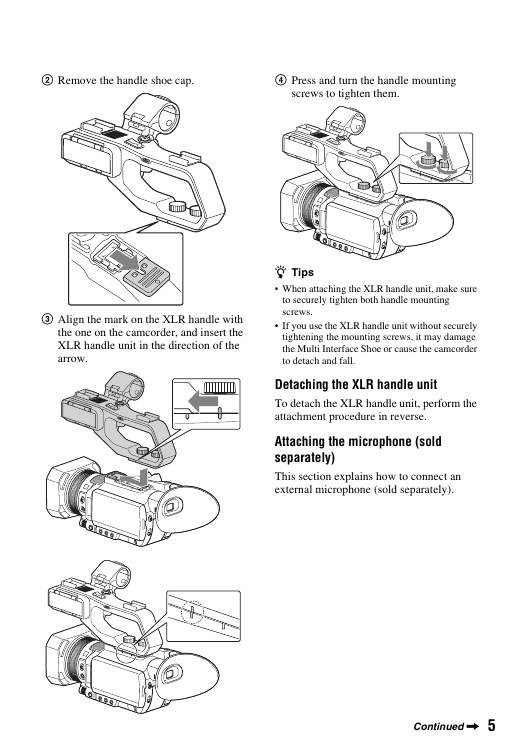


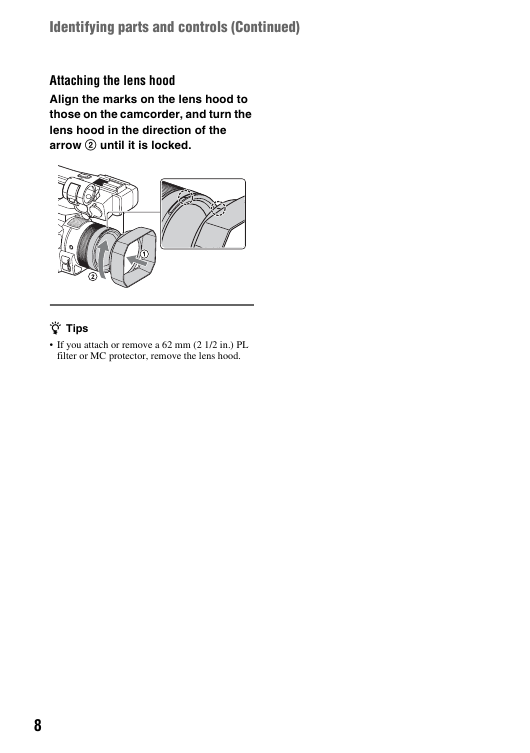
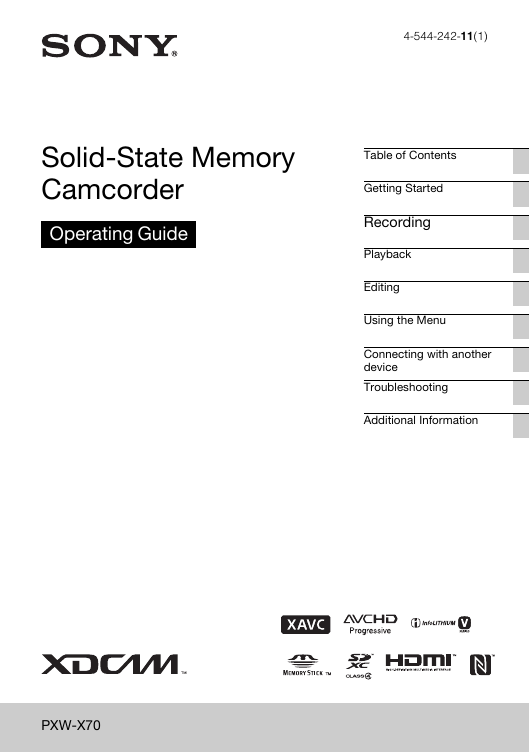

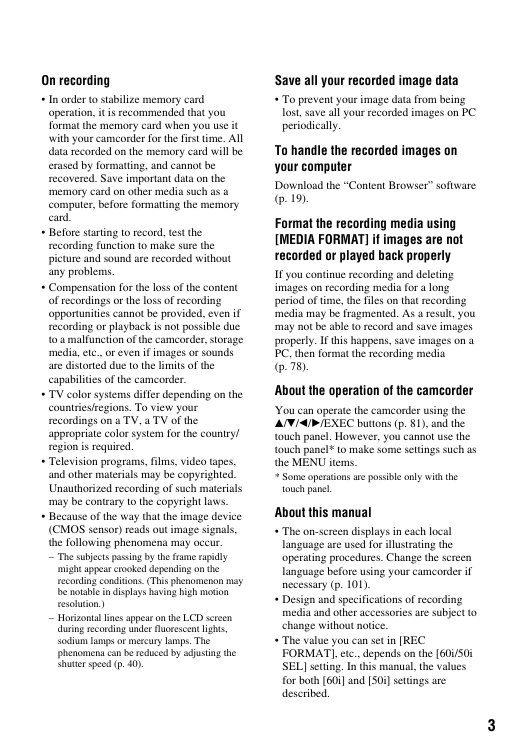
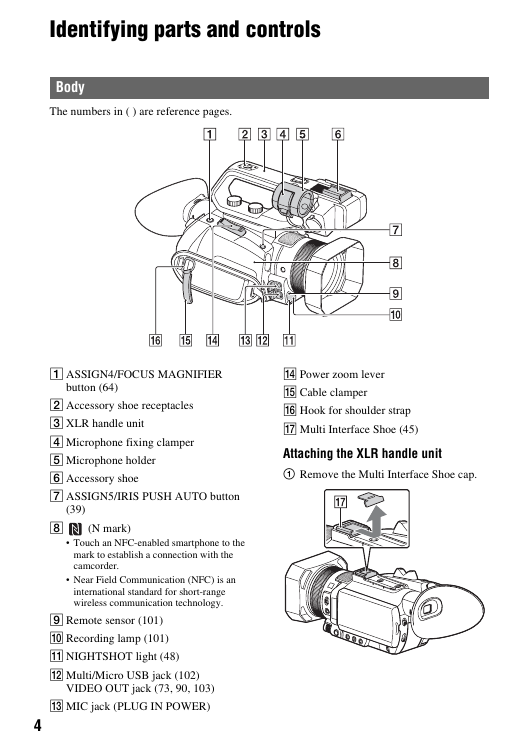
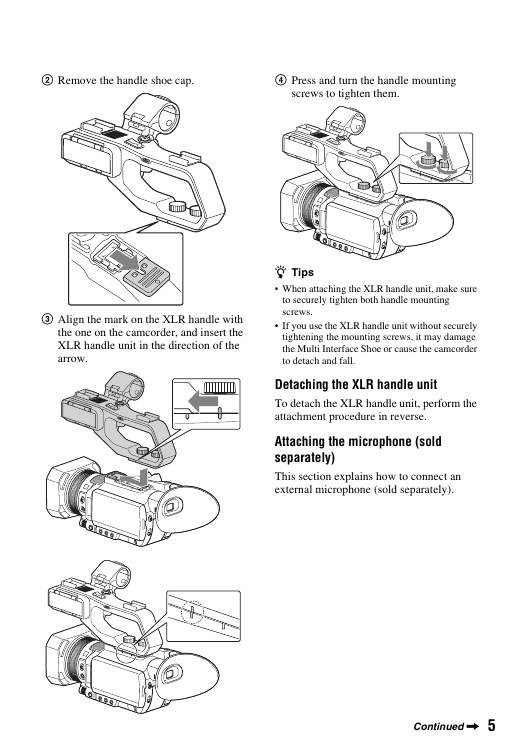


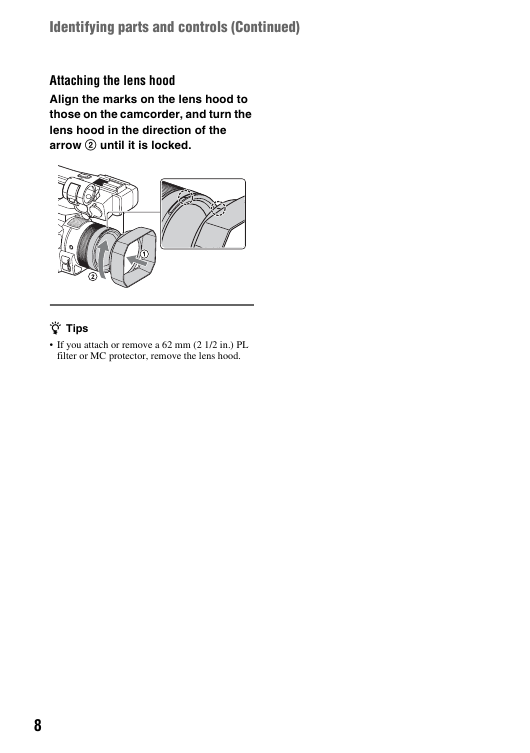
 2023年江西萍乡中考道德与法治真题及答案.doc
2023年江西萍乡中考道德与法治真题及答案.doc 2012年重庆南川中考生物真题及答案.doc
2012年重庆南川中考生物真题及答案.doc 2013年江西师范大学地理学综合及文艺理论基础考研真题.doc
2013年江西师范大学地理学综合及文艺理论基础考研真题.doc 2020年四川甘孜小升初语文真题及答案I卷.doc
2020年四川甘孜小升初语文真题及答案I卷.doc 2020年注册岩土工程师专业基础考试真题及答案.doc
2020年注册岩土工程师专业基础考试真题及答案.doc 2023-2024学年福建省厦门市九年级上学期数学月考试题及答案.doc
2023-2024学年福建省厦门市九年级上学期数学月考试题及答案.doc 2021-2022学年辽宁省沈阳市大东区九年级上学期语文期末试题及答案.doc
2021-2022学年辽宁省沈阳市大东区九年级上学期语文期末试题及答案.doc 2022-2023学年北京东城区初三第一学期物理期末试卷及答案.doc
2022-2023学年北京东城区初三第一学期物理期末试卷及答案.doc 2018上半年江西教师资格初中地理学科知识与教学能力真题及答案.doc
2018上半年江西教师资格初中地理学科知识与教学能力真题及答案.doc 2012年河北国家公务员申论考试真题及答案-省级.doc
2012年河北国家公务员申论考试真题及答案-省级.doc 2020-2021学年江苏省扬州市江都区邵樊片九年级上学期数学第一次质量检测试题及答案.doc
2020-2021学年江苏省扬州市江都区邵樊片九年级上学期数学第一次质量检测试题及答案.doc 2022下半年黑龙江教师资格证中学综合素质真题及答案.doc
2022下半年黑龙江教师资格证中学综合素质真题及答案.doc