User’s Manual
Camileo H10
DE
DK
ES
FI
FR
IT
NL
NO
PT
SE
�
Introduction
Welcome and thank you for choosing a TOSHIBA product.
For your convenience, your TOSHIBA product is furnished with two
guides:
a) a Quick Start Guide, and
b) this comprehensive PDF User’s Manual on the included CD.
�
Contents
Section 1 Getting to Know Your Camcorder ........................................ 4
Overview................................................................................. 4
Check the Components ........................................................ 4
Safety Instructions ................................................................ 5
System requirements ............................................................ 5
Front View .............................................................................. 6
Rear View ............................................................................... 6
Side View ................................................................................ 7
Bottom View ........................................................................... 7
Section 2 Getting Started ....................................................................... 8
Loading the Battery ............................................................... 8
Inserting and Removing an SD Card .................................. 8
Protecting Data on an SD Card ............................................ 9
Turning the Camcorder On and Getting Started ................. 9
Turning the Camcorder Off ................................................... 9
Section 3 Record Mode ........................................................................ 10
Button Function ................................................................... 10
LCD Monitor Information .................................................... 11
H.264 Movie Recording ....................................................... 12
Picture Recording................................................................ 13
Using Intelligent Lighting Function ................................... 13
Using Zoom Function .......................................................... 13
Options for Record Menu ................................................... 14
Operations for Record Mode ............................................. 14
Default Setting and Validation ........................................... 15
Movie Mode submenu Settings .......................................... 16
Camera Mode Settings ........................................................ 23
Motion Detection ................................................................. 34
1
EN
�
Contents
Effect Setting ....................................................................... 35
Setting Menu ........................................................................ 36
Section 4 Playback Mode..................................................................... 40
Button Function ................................................................... 40
LCD Monitor Information .................................................... 41
Movie Playback .................................................................... 42
Picture Playback .................................................................. 46
Section 5 Viewing MPEG4 AVC/H.264 Movie on PC .......................... 50
Transferring Pictures or Movies to a Computer ............... 50
View Movie on PC ................................................................ 50
Share Movie ......................................................................... 50
Section 6 Viewing Pictures and Movies on a TV ............................... 51
Connecting to a high-definition TV .................................... 51
Connecting to a non-high-definition 16:9 or 4:3 TV ......... 52
Section 7 Video File Converter ........................................................... 53
Section 8 Burning the Recorded Clip into DVD ................................. 57
Section 9 Uploading Video Files to YouTube ..................................... 59
Section 10Installing Bundled Software .............................................. 63
Installing Video Codec to view movies correctly on PC .63
Installing Bundled ArcSoft Software ................................ 63
2
EN
�
Contents
Section 11 Specifications .................................................................... 64
Section 12 Troubleshooting ................................................................ 65
Section 13 Other Information .............................................................. 66
TOSHIBA Support .............................................................. 66
Operating Environment Conditions ................................. 66
Regulatory information ..................................................... 66
Additional information ...................................................... 68
3
EN
�
Section 1
Getting to Know Your Camcorder
Overview
The camcorder with 10.48 Mega-pixel sensor can take H.264 movies. By the way of using H.264
technology, more videos can be taken within certain amount of memory. High quality images with up to
16 mega pixels can also be delivered smoothly. With a color LCD monitor, users can compose images
and examine them easily.
The camcorder also features movie recording at HD resolution of 1280x720. You can also connect DV
to a HDTV by HDMI cable, and easily playback recorded high-definition videos on the wide screen of
an HDTV.
Exposure and color balance can either be adjusted automatically or allowed to be changed manually.
A 5x optical zoom increases user control over the movies and pictures you take.Built-in memory allows
you to take pictures and movies without memory card. The memory card slot allows users to increase
the storage capacity.
Note
Partial memory of the built-in memory is used for Firmware code.
Check the Components
Unpack the package and make sure all standard accessories listed are included:
Camcorder
USB Cable
AV Cable
HDMI Cable
NP60 Battery
Quick Start Guide
CD-ROM
(Software,
User’s Manual)
Warranty leaflet
(Coupon for Russia)
AC-Adapter
Remote Controller
SET
4
EN
�
Safety Instructions
1. Do not drop, puncture or disassemble the camcorder; otherwise the warranty will be voided.
2. Avoid all contact with water, and dry hands before using.
3. Do not expose the camcorder to high temperature or leave it in direct sunlight. Doing so may damge
the camcorder.
4. Use the camcorder with care. Avoid pressing hard on the camcorder body.
5. For your own safety, avoid using the camcorder when there is a storm or lightning.
6. Do not use batteries of different specifications. Doing so may lead to the potential for serious
damage.
7. Remove the battery during long periods between usage, as a deteriorated battery may
affect the functionality of the camcorder.
8. Remove the battery if it shows signs of leaking or distortion.
9. Use only the accessories supplied by the manufacturer.
10. Keep the camcorder out of the reach of infants.
11. Risk of explosion if battery is replaced by an incorrect type.
12. Dispose of used batteries according to the instructions.
System requirements
•
•
•
•
•
•
•
Microsoft Windows 2000/XP/Vista
Intel Pentium III 800MHz or above
256 MB RAM
CD-ROM Drive
700 MB free HDD space
Available USB port
16-bit Color Display
Note
The LCD screen is manufactured using extremely high-precision technology. However, some
tiny black and/or bright dots (white, red, blue or green) may appear on the LCD screen.
These dots are a normal result of the manufacturing process, and do not affect the recording.
5
EN
�
Picture Shutter Button
Tele/Wide Button
Microphone
Front View
Speaker
Flash
Lens
Rear View
Direction Button
OK/Enter Button
Movie Shutter Button
Record/Play Button
6
EN
�
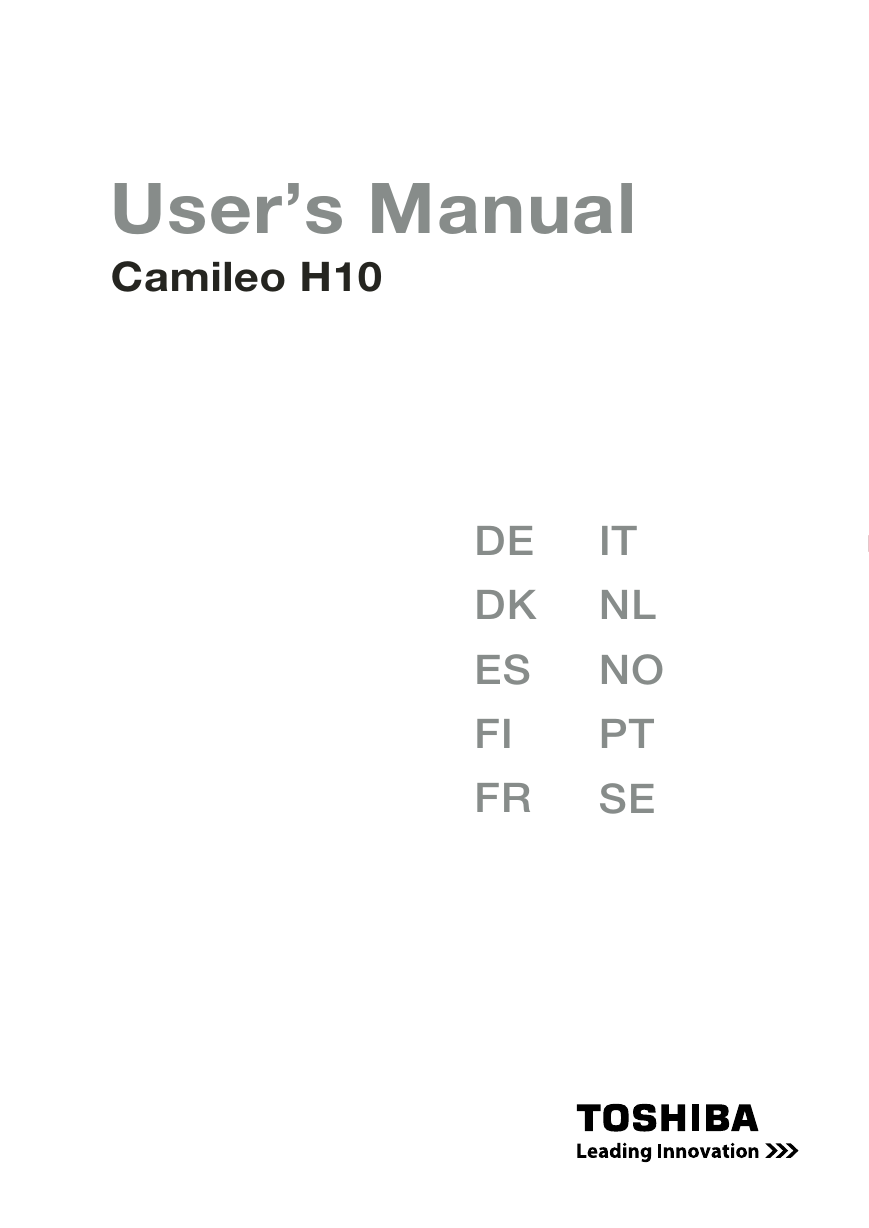
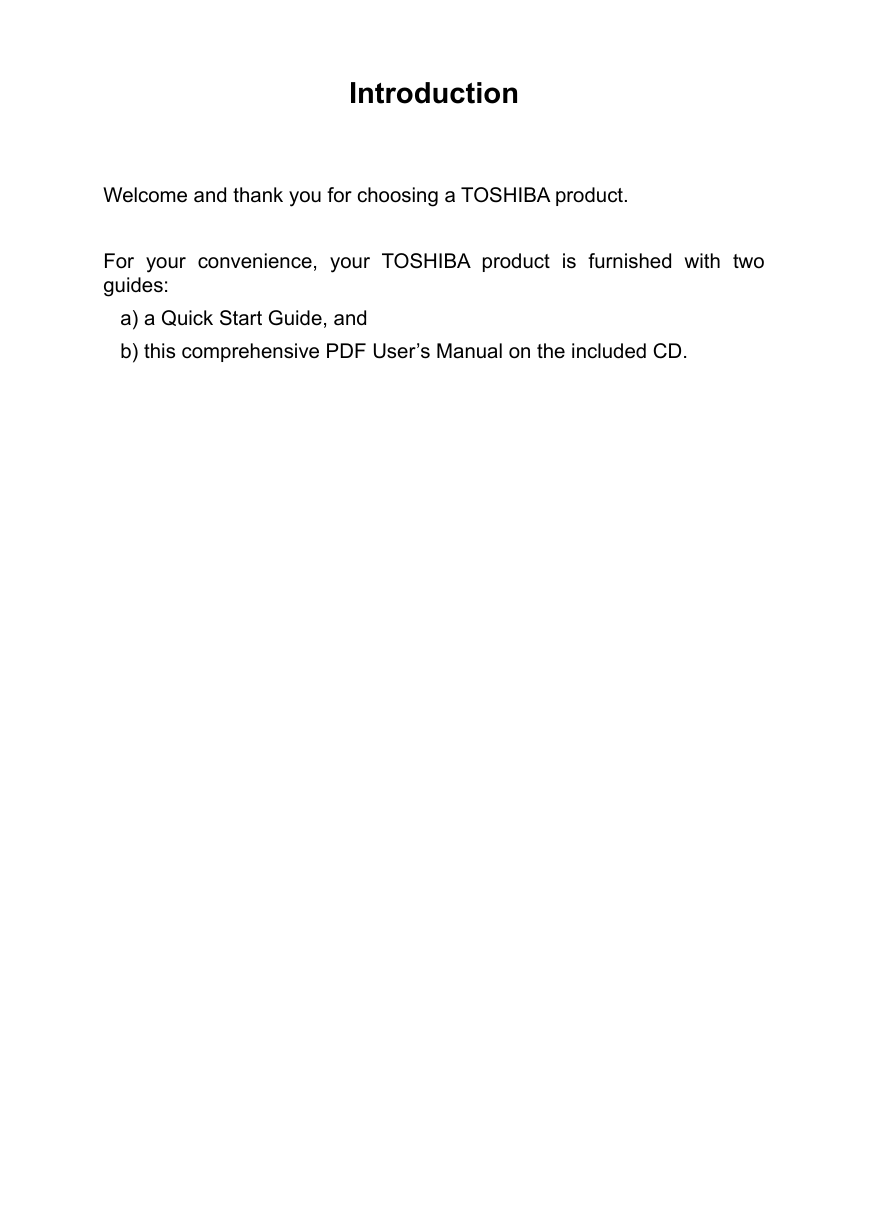
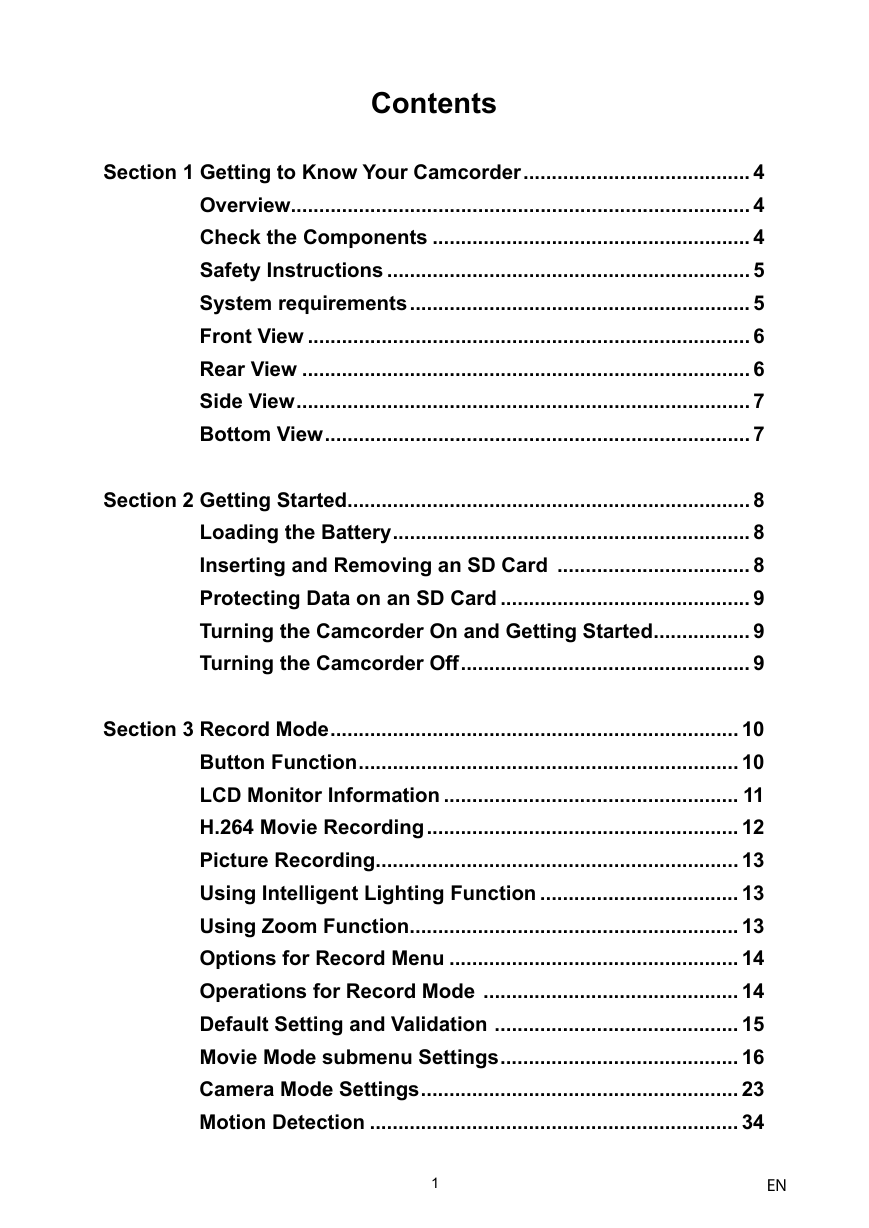
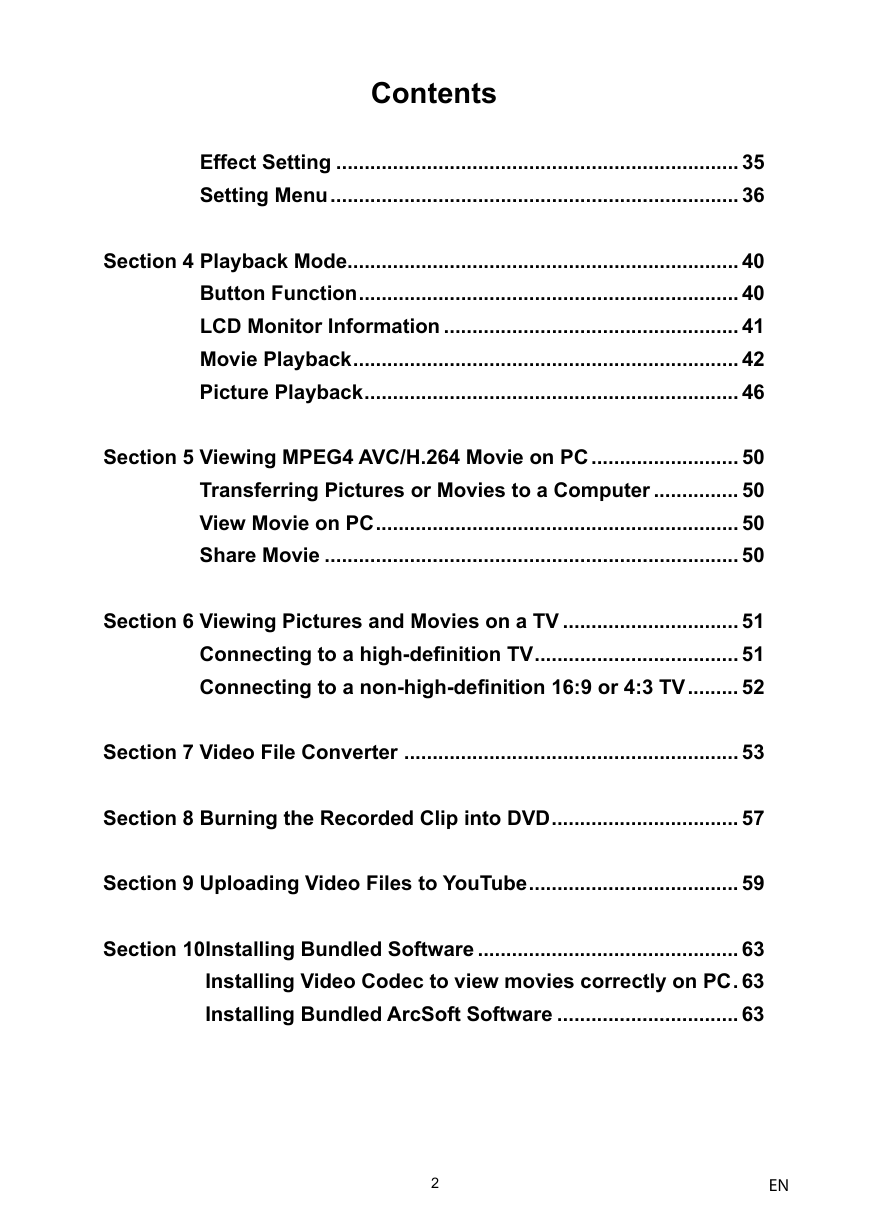
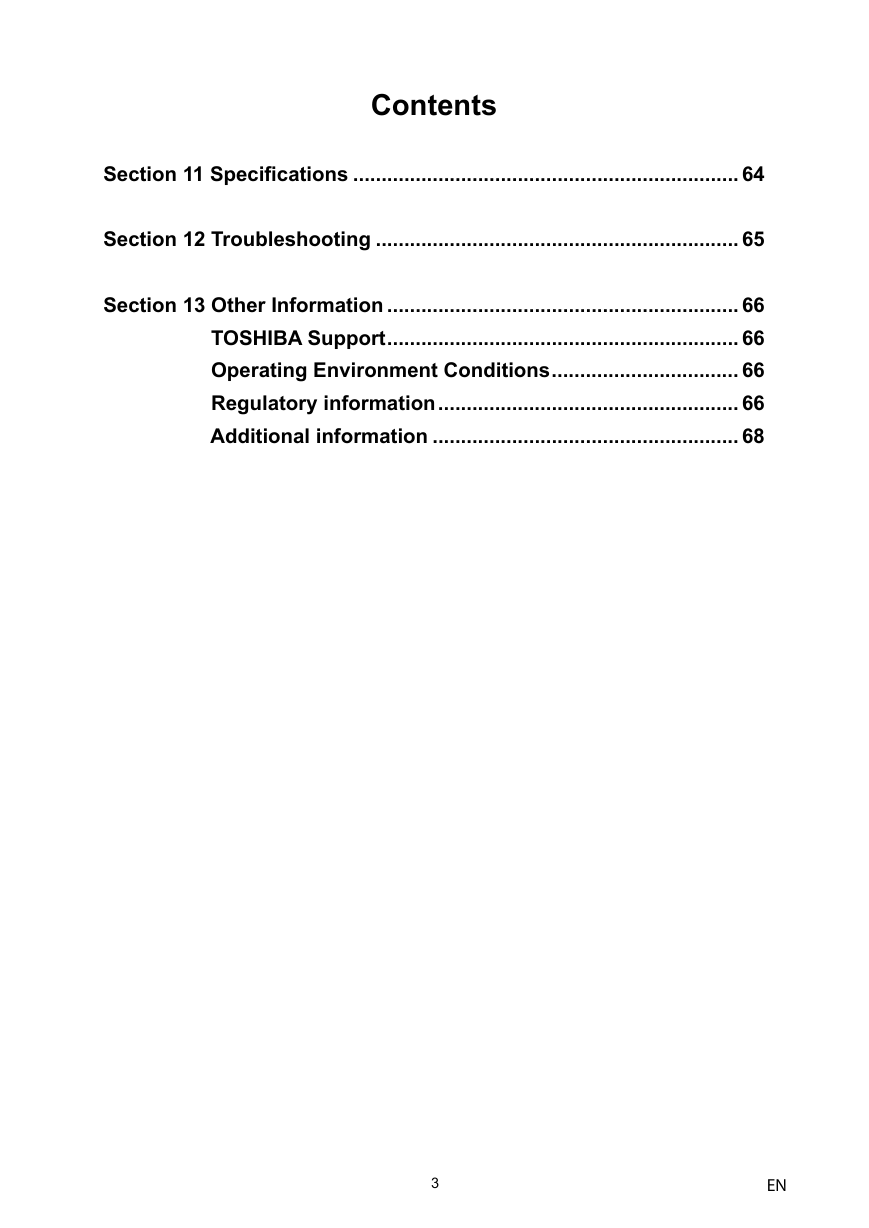
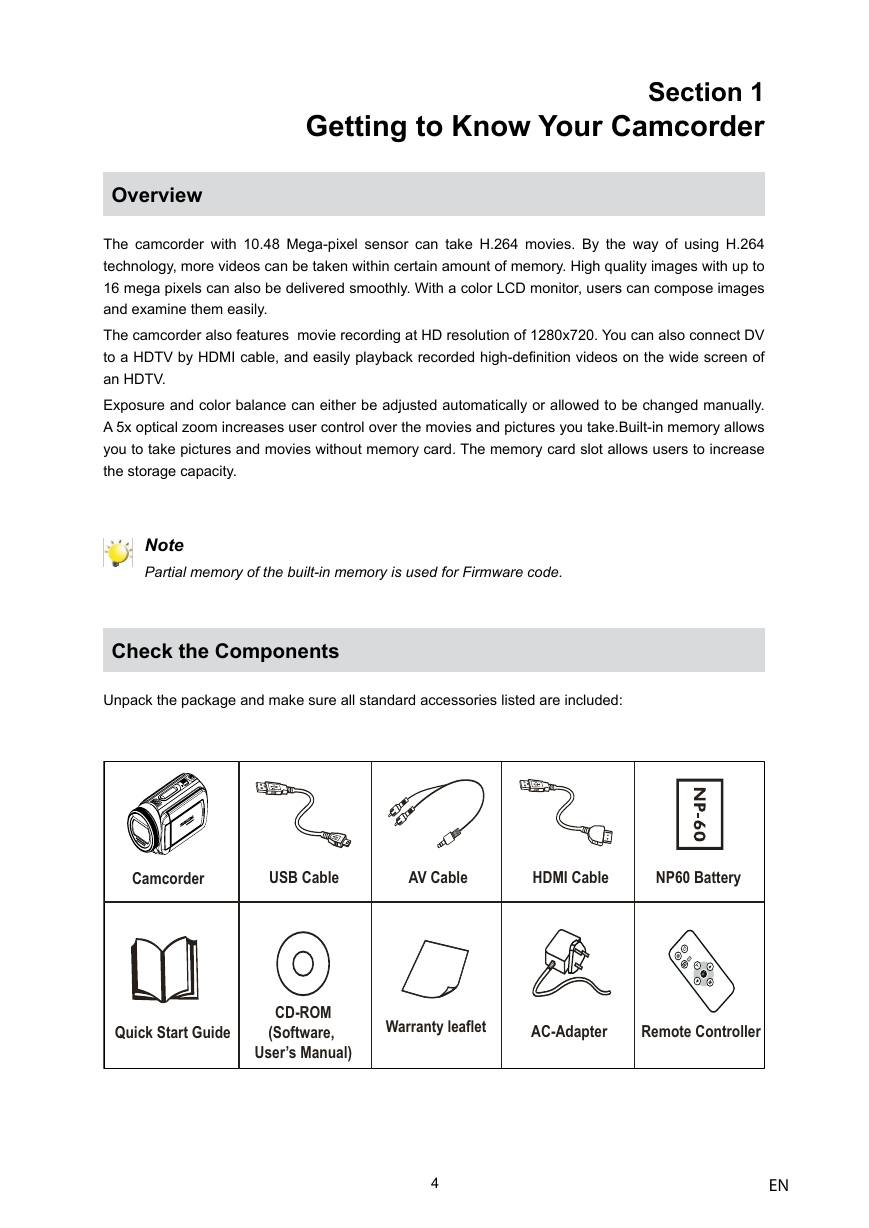
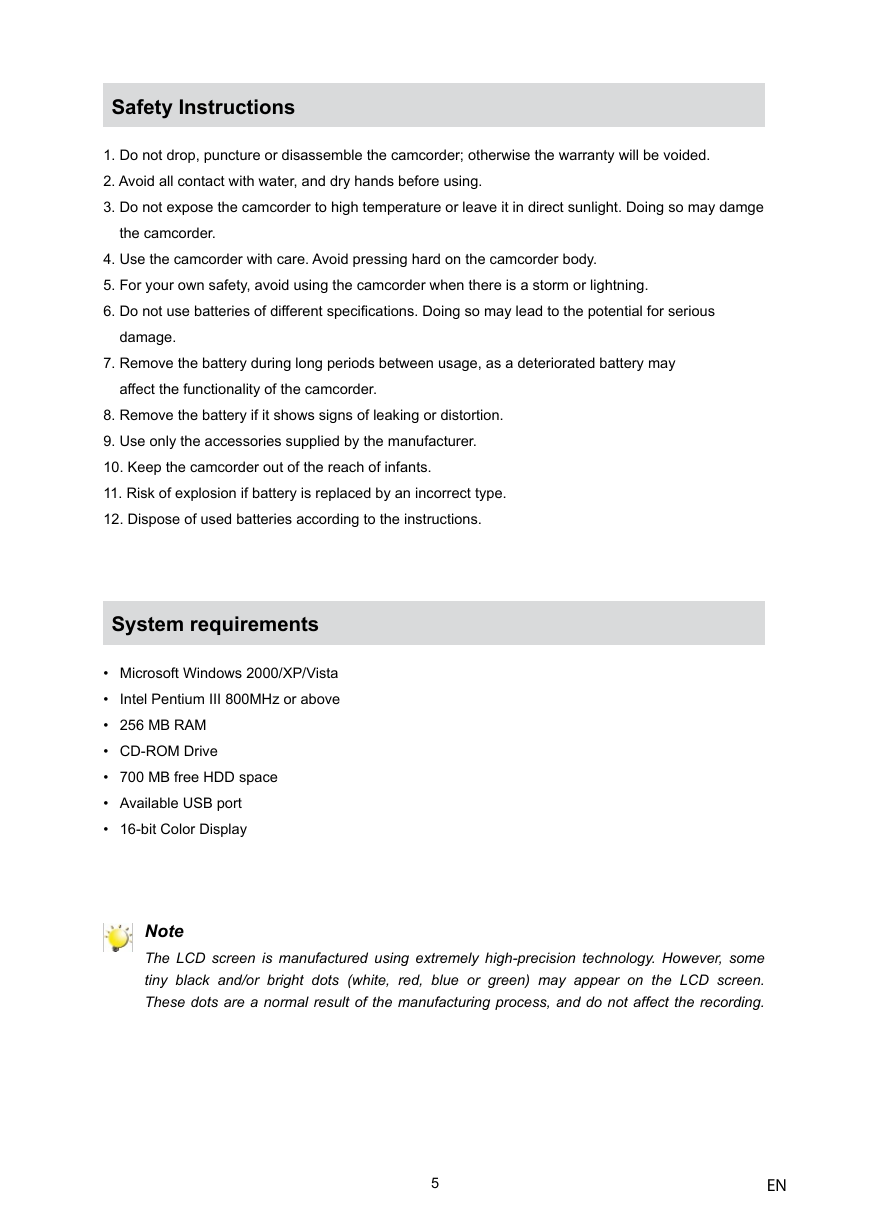
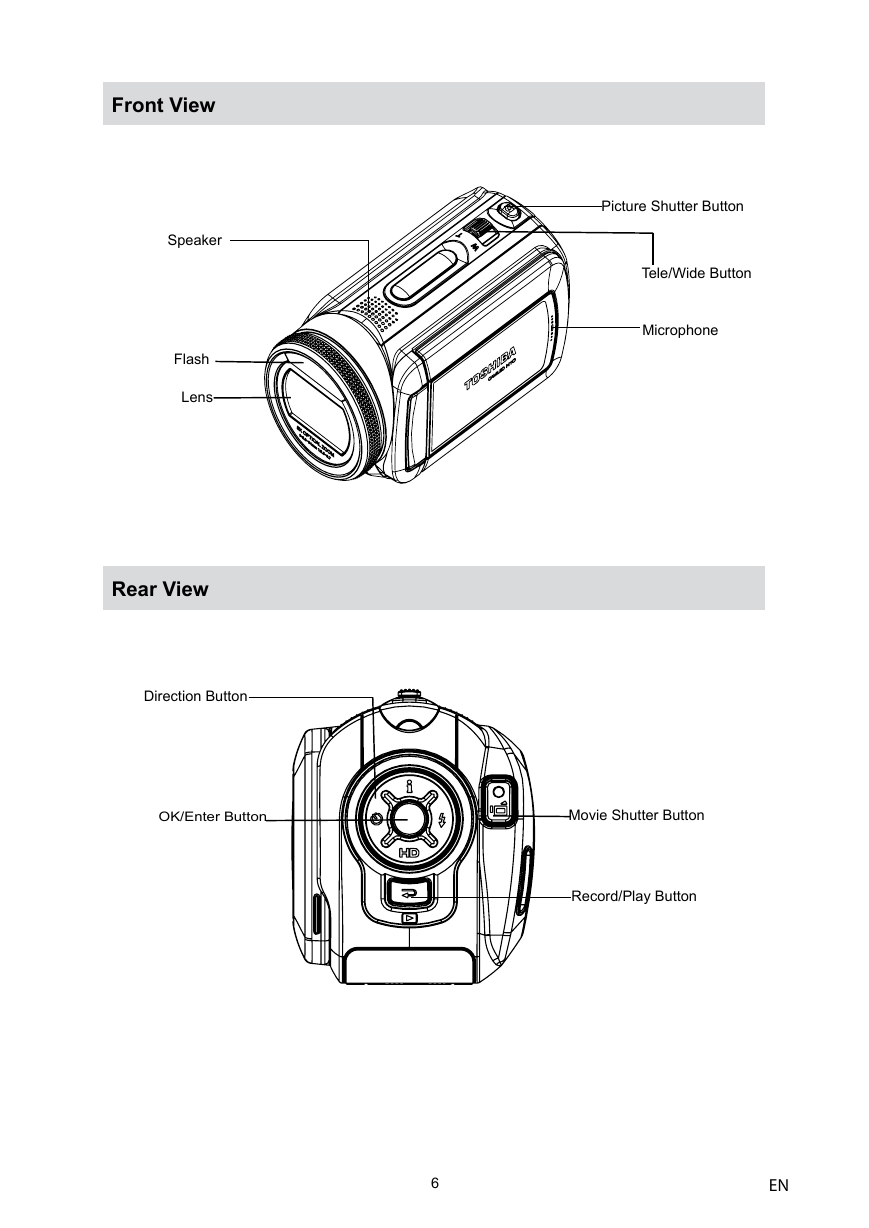
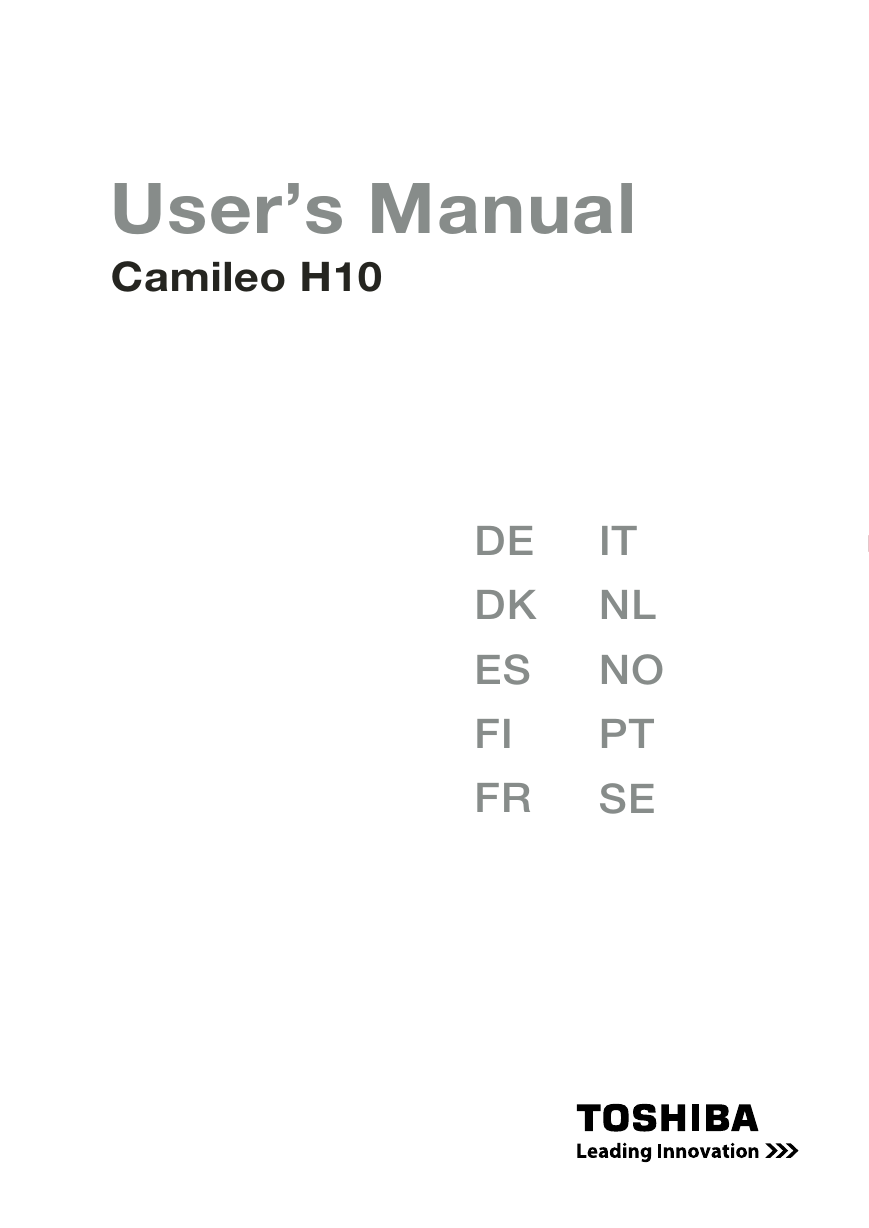
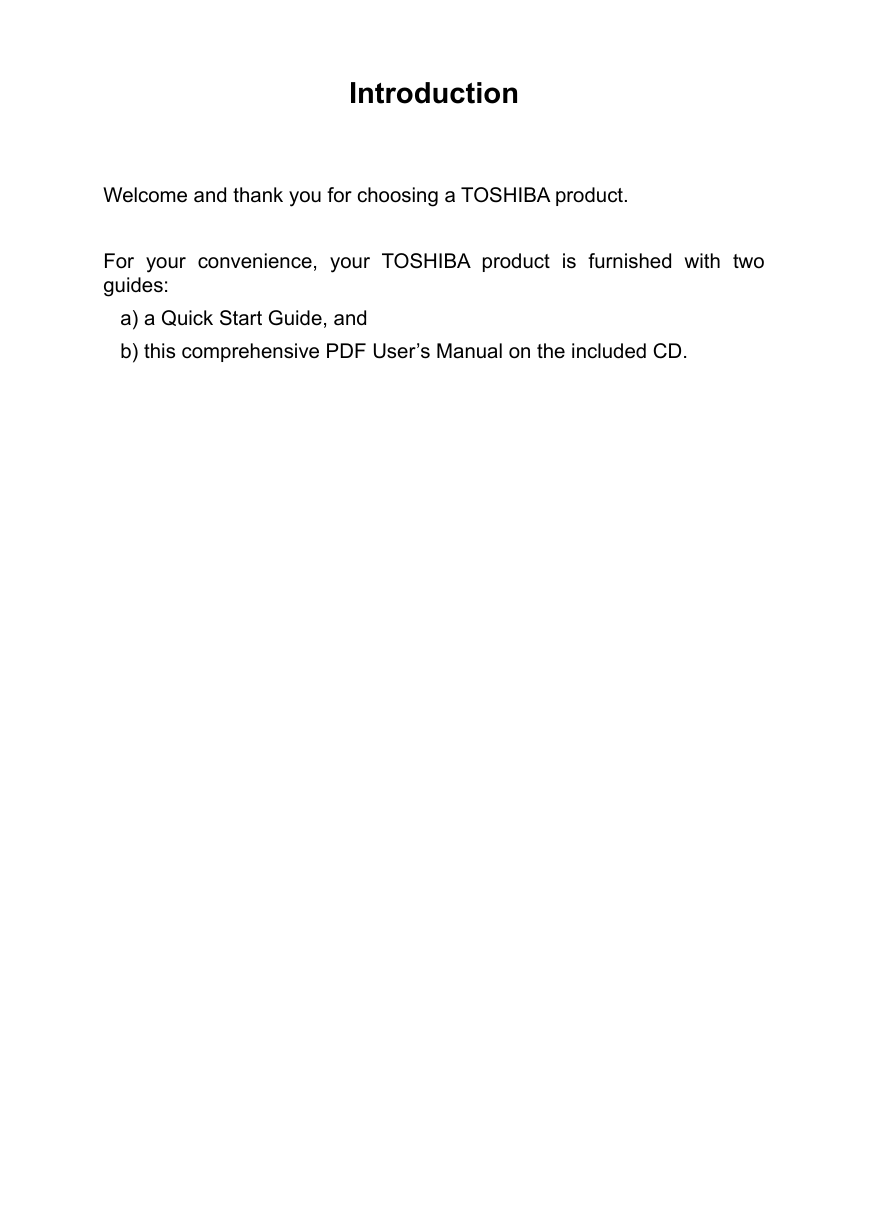
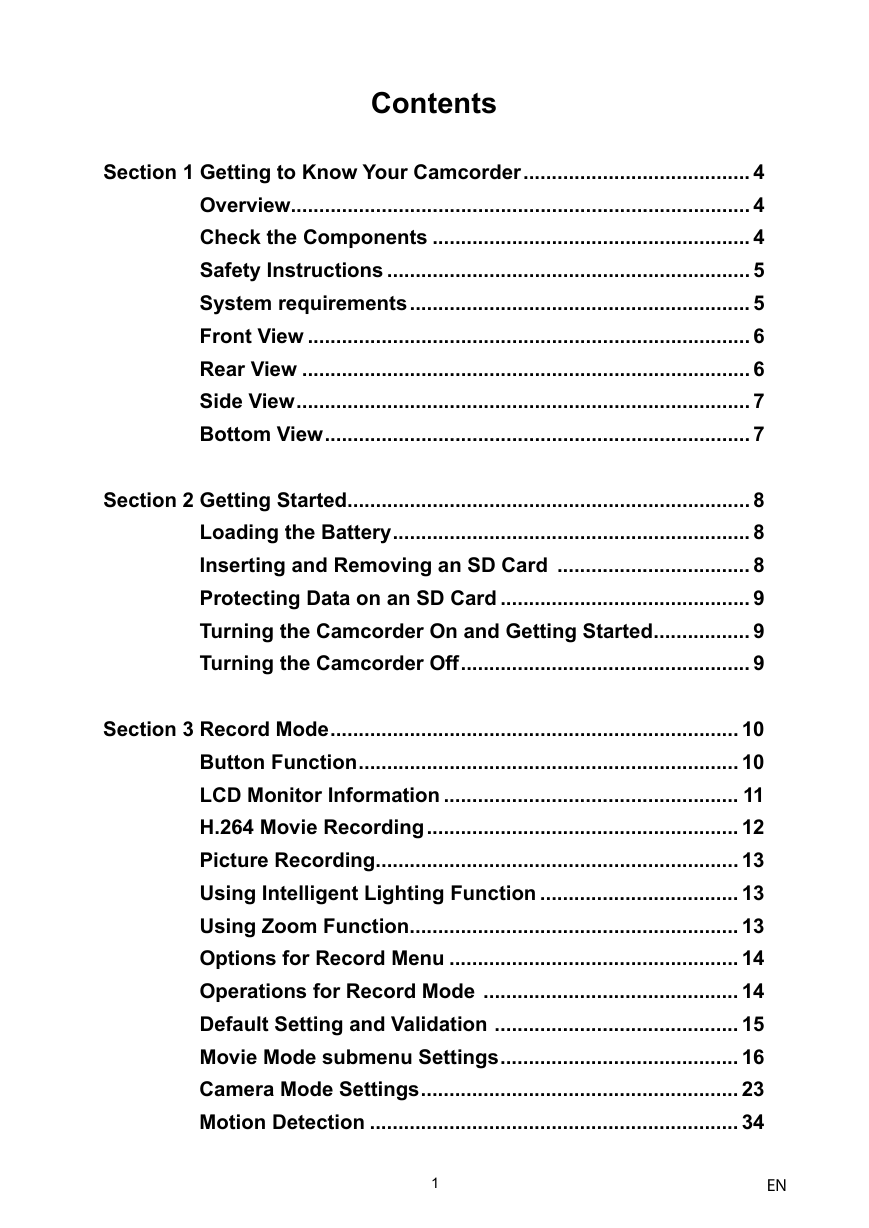
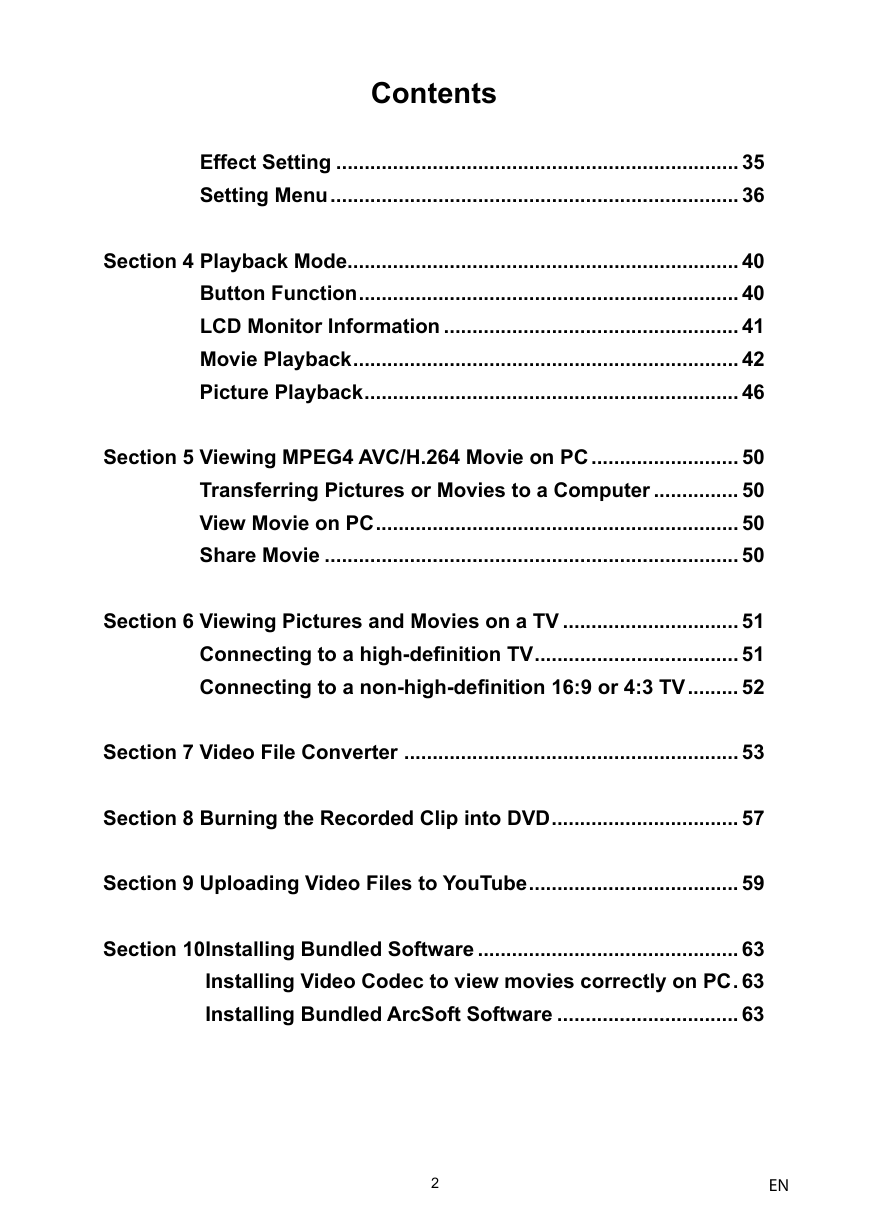
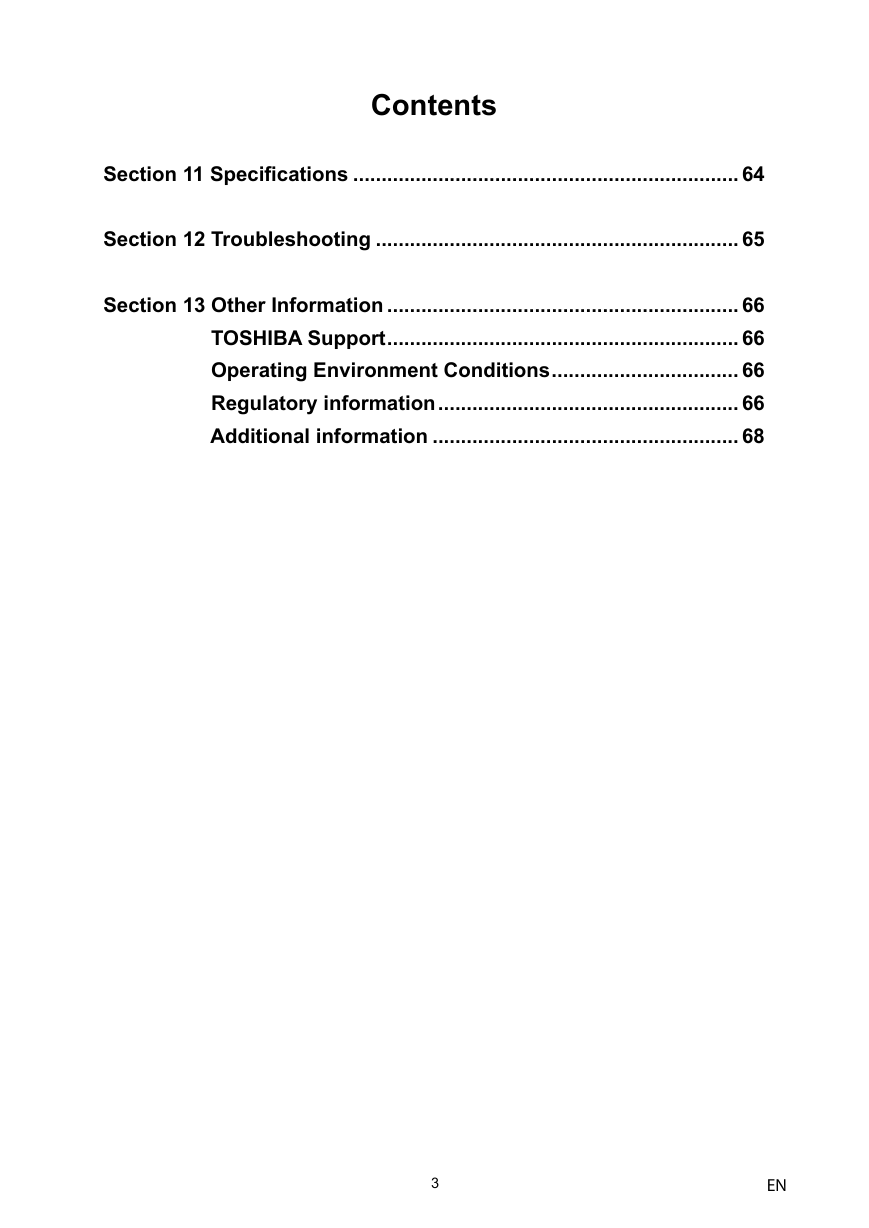
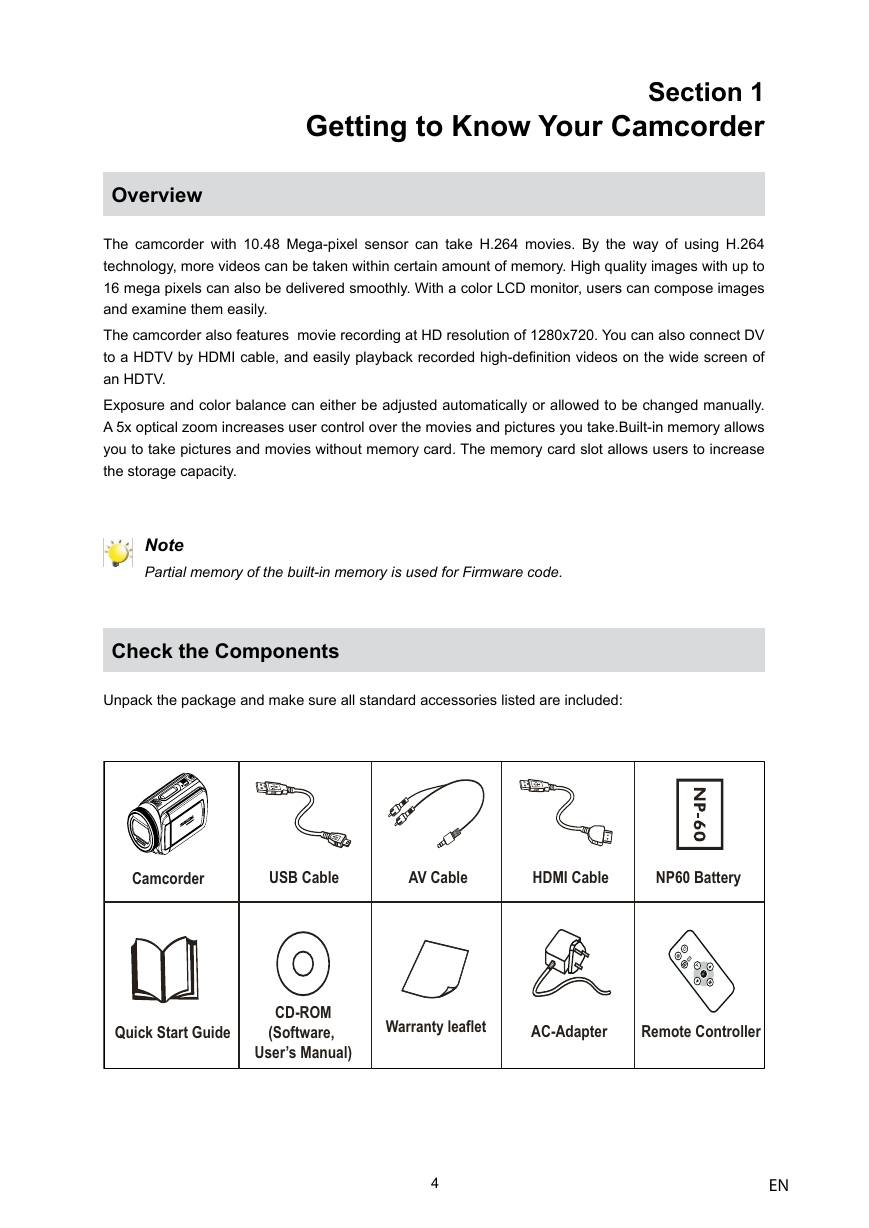
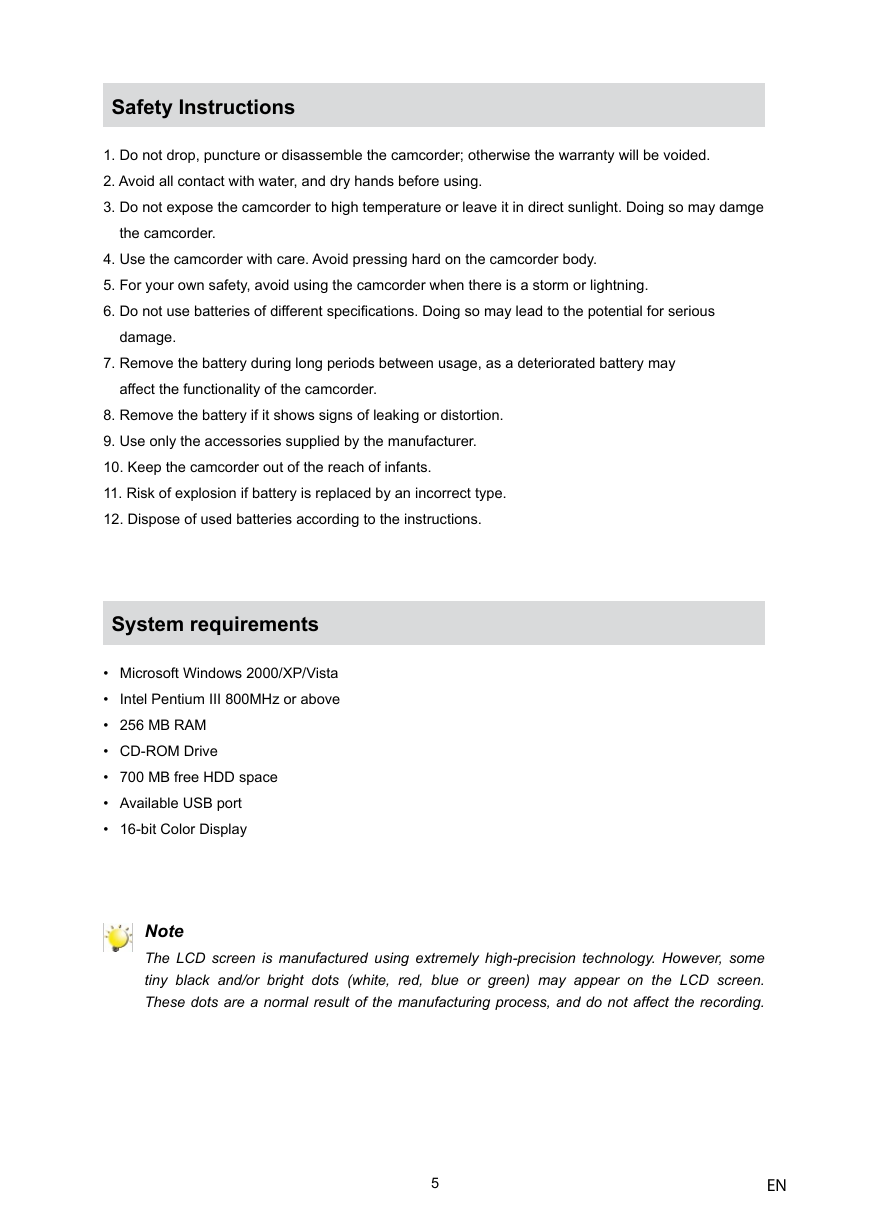
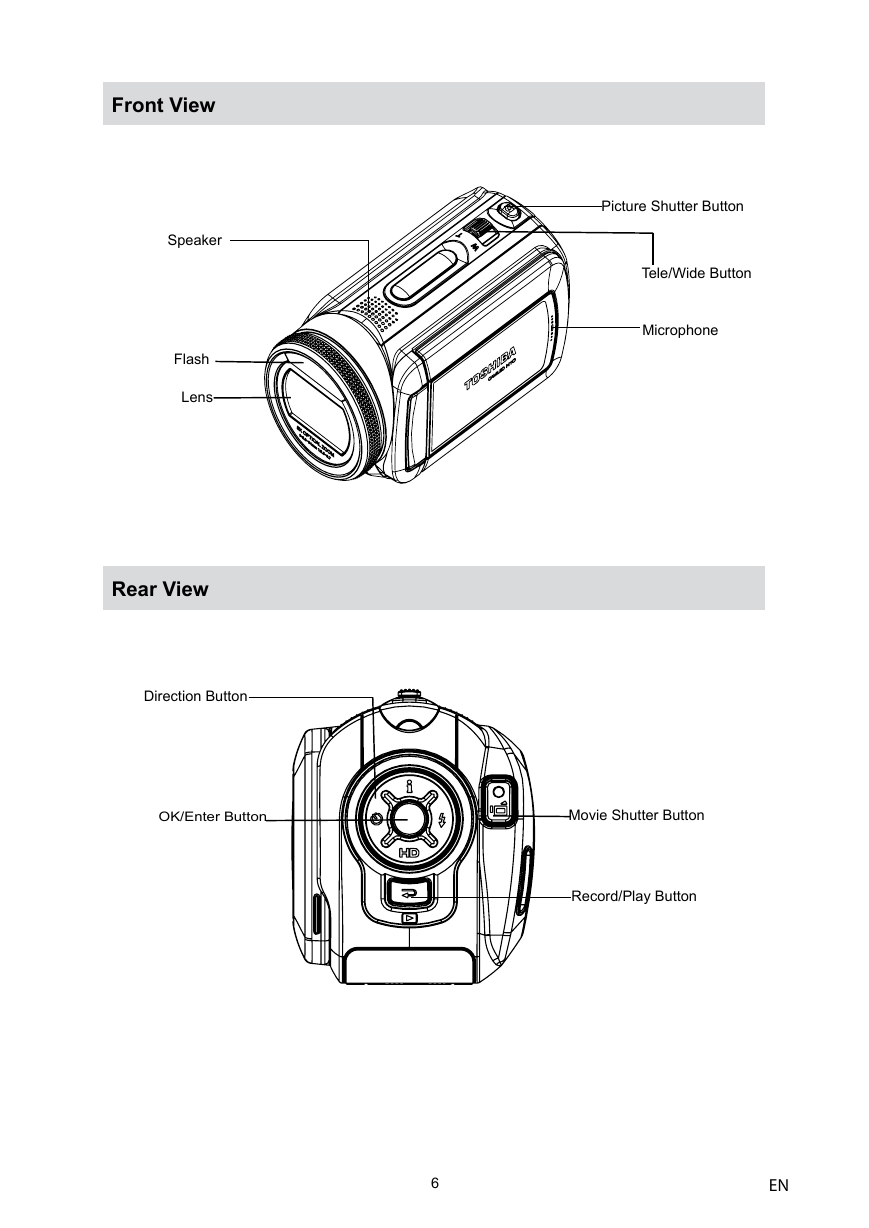
 2023年江西萍乡中考道德与法治真题及答案.doc
2023年江西萍乡中考道德与法治真题及答案.doc 2012年重庆南川中考生物真题及答案.doc
2012年重庆南川中考生物真题及答案.doc 2013年江西师范大学地理学综合及文艺理论基础考研真题.doc
2013年江西师范大学地理学综合及文艺理论基础考研真题.doc 2020年四川甘孜小升初语文真题及答案I卷.doc
2020年四川甘孜小升初语文真题及答案I卷.doc 2020年注册岩土工程师专业基础考试真题及答案.doc
2020年注册岩土工程师专业基础考试真题及答案.doc 2023-2024学年福建省厦门市九年级上学期数学月考试题及答案.doc
2023-2024学年福建省厦门市九年级上学期数学月考试题及答案.doc 2021-2022学年辽宁省沈阳市大东区九年级上学期语文期末试题及答案.doc
2021-2022学年辽宁省沈阳市大东区九年级上学期语文期末试题及答案.doc 2022-2023学年北京东城区初三第一学期物理期末试卷及答案.doc
2022-2023学年北京东城区初三第一学期物理期末试卷及答案.doc 2018上半年江西教师资格初中地理学科知识与教学能力真题及答案.doc
2018上半年江西教师资格初中地理学科知识与教学能力真题及答案.doc 2012年河北国家公务员申论考试真题及答案-省级.doc
2012年河北国家公务员申论考试真题及答案-省级.doc 2020-2021学年江苏省扬州市江都区邵樊片九年级上学期数学第一次质量检测试题及答案.doc
2020-2021学年江苏省扬州市江都区邵樊片九年级上学期数学第一次质量检测试题及答案.doc 2022下半年黑龙江教师资格证中学综合素质真题及答案.doc
2022下半年黑龙江教师资格证中学综合素质真题及答案.doc