[Trial version] SSD4
[Trial version] Unit 1
[Trial version] 1.1 Foundation for User-Centered Design and Testing
[Trial version] 1.1.1 Iterative Design
[Trial version] 1.1.2 Basic Concepts of Interactive Programming
[Trial version] 1.1.3 Basic Psychology Needed for Interface Design
[Trial version] Exercise 1
[Trial version] 1.2 A Tool for Creating User Interfaces: Visual Basic
[Trial version] 1.2.1 The Visual Basic Programming Environment
[Trial version] 1.2.2 Writing Visual Basic Code
[Trial version] 1.2.3 Debugging Visual Basic
[Trial version] Exercise 2
[Trial version] 1.3 Tools for Evaluating Usability: Heuristics and Think-Aloud Testing
[Trial version] 1.3.1 Basic Heuristic Evaluation1
[Trial version] 1.3.2 Basic Think-Aloud Usability Testing
[Trial version] 1.3.3 How to Write a Usability Aspect Report (UAR)
[Trial version] Unit 2
[Trial version] 2.1 Creating with Labels, Shapes, and Lines ¡ª Evaluating with Two Heuristics
[Trial version] 2.1.1 Labels, Shapes, and Lines
[Trial version] 2.1.2 HE: Match Between System and the Real World
[Trial version] 2.1.3 HE: Visibility of System Status
[Trial version] Exercise 3
[Trial version] 2.2 Creating with Buttons ¡ª Evaluating with Three Heuristics
[Trial version] 2.2.1 Buttons
[Trial version] 2.2.2 HE: Consistency and Standards
[Trial version] 2.2.3 HE: User Control and Freedom
[Trial version] 2.2.4 HE: Flexibility and Efficiency of Use
[Trial version] Exercise 4
[Trial version] 2.3 Creating with Checkboxes and Radio Buttons ¡ª Evaluating with One Heuristic
[Trial version] 2.3.1 Checkboxes and Radio Buttons
[Trial version] 2.3.2 HE: Error Prevention
[Trial version] 2.4 Creating with ListBoxes and ComboBoxes ¡ª Evaluating with One Heuristic
[Trial version] 2.4.1 ListBoxes and ComboBoxes
[Trial version] 2.4.2 HE: Aesthetics and Minimalist Design
[Trial version] Exercise 5
[Trial version] 2.5 Creating with Combinations
[Trial version] 2.5.1 UpDown and Scrollbar Controls
[Trial version] 2.5.2 TextBox Controls
[Trial version] 2.6 Creating with Containers ¡ª Evaluating with One Heuristic
[Trial version] 2.6.1 Frame Controls
[Trial version] 2.6.2 Tabbed Dialog Controls
[Trial version] 2.6.3 HE: Recognition Rather than Recall
[Trial version] 2.7 Two More Heuristics for Evaluating Interfaces
[Trial version] 2.7.1 HE: Help and Documentation
[Trial version] 2.7.2 HE: Help Users Recognize, Diagnose, and Recover from Errors
[Trial version] Exercise 6
[Trial version] 2.8 Menu Controls and Some Example UARs
[Trial version] 2.8.1 Menu Controls
[Trial version] 2.8.2 Example UARs
[Trial version] Unit 3
[Trial version] 3.1 Basic Issues in Think-Aloud Testing
[Trial version] 3.1.1 What Is Think-Aloud Usability Testing?
[Trial version] 3.1.2 Ethics for Empirical Studies
[Trial version] 3.2 How to Conduct a Think-Aloud Usability Test
[Trial version] 3.2.1 Defining the Study's Framework
[Trial version] 3.2.2 Choosing What to Observe
[Trial version] 3.2.3 Preparing for the Observation
[Trial version] 3.2.4 Introducing Participants to the Procedure
[Trial version] 3.2.5 Conducting the Observation
[Trial version] 3.2.6 Analyzing the Observation
[Trial version] 3.2.7 Finding Possible Redesigns
[Trial version] 3.2.8 Writing a Summarizing Report
[Trial version] Exercise 7
[Trial version] 3.3 Think-Aloud Testing vs. Heuristic Evaluation
[Trial version] 3.3.1 Comparing Heuristic Evaluation with Think-Aloud Usability Testing
[Trial version] Unit 4
[Trial version] 4.1 Object Placement and Drawing
[Trial version] 4.1.1 Coordinate Systems and Object Placement
[Trial version] 4.1.2 Drawing Primitives
[Trial version] Exercise 8
[Trial version] 4.2 Adding Interactivity and Undo
[Trial version] 4.2.1 Adding Interactivity to Drawing
[Trial version] 4.2.2 Implementing Undo
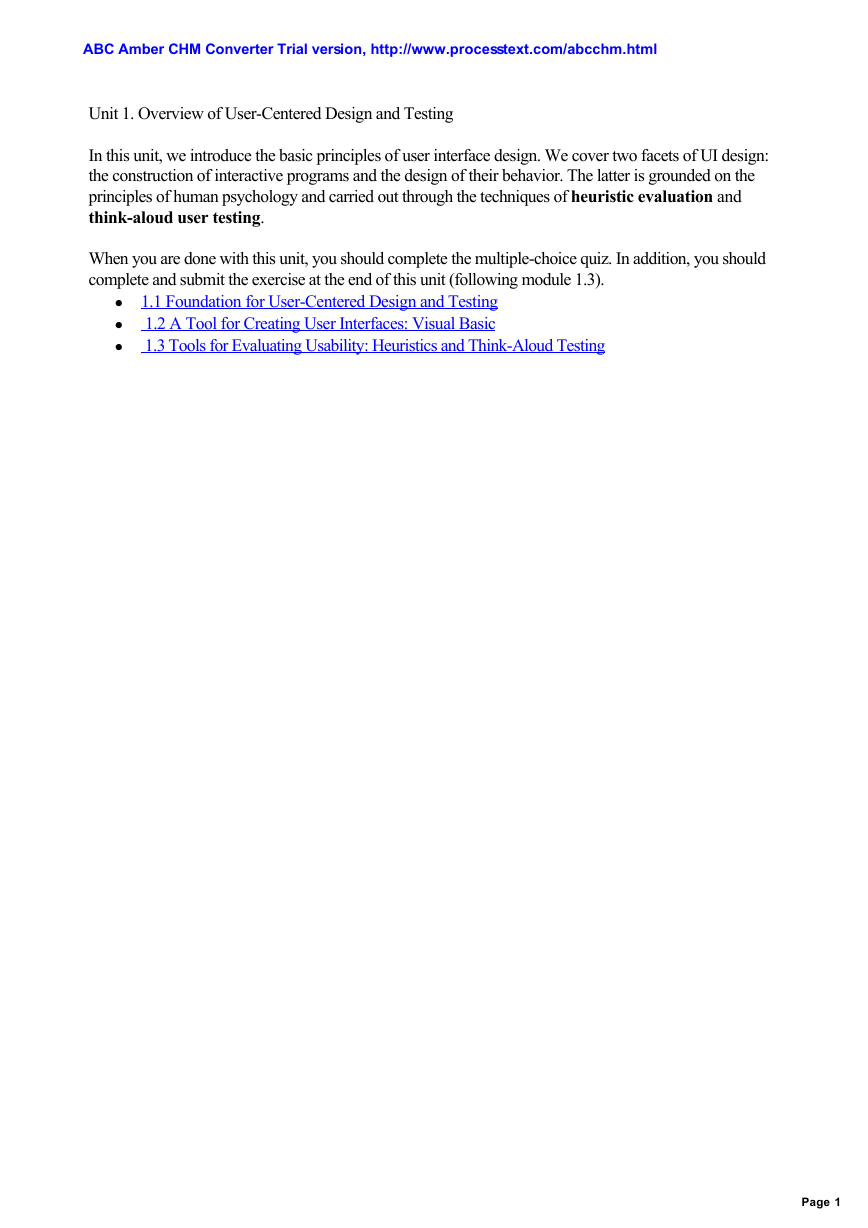
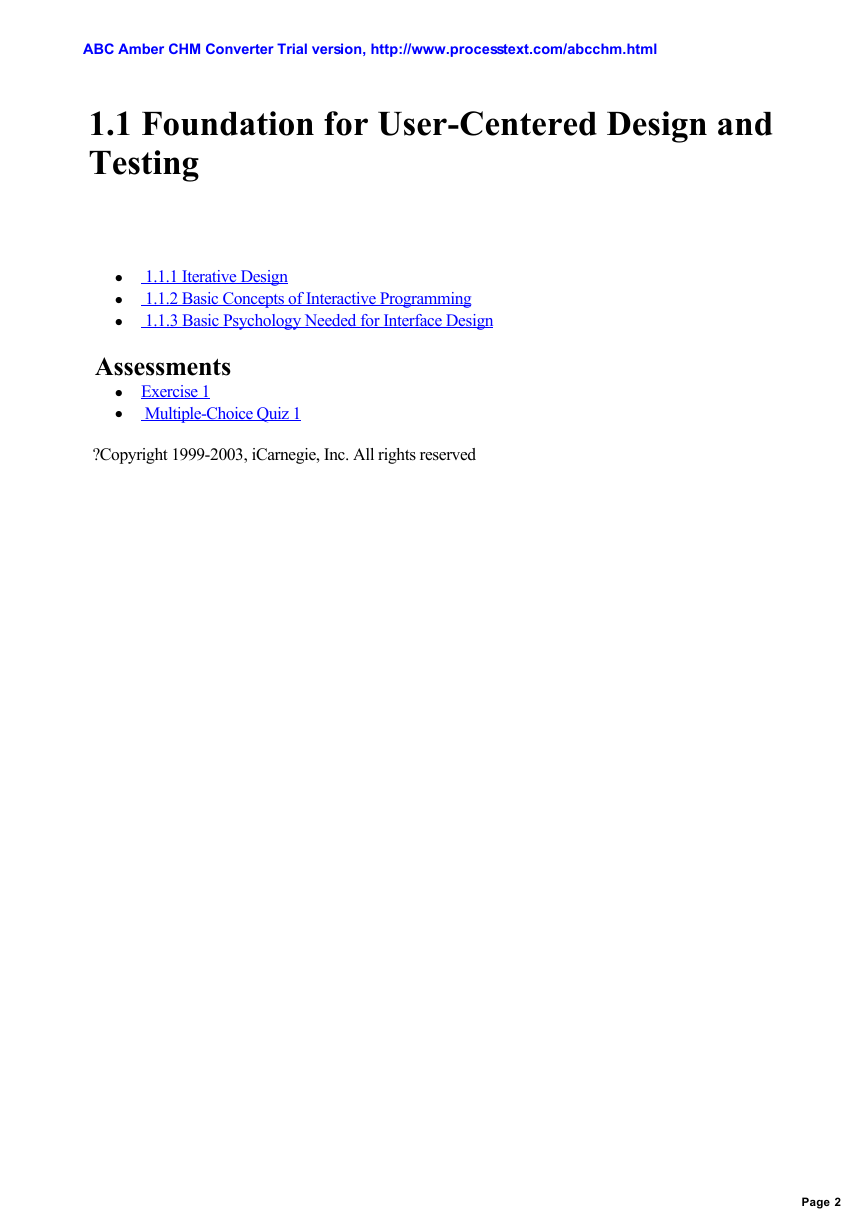
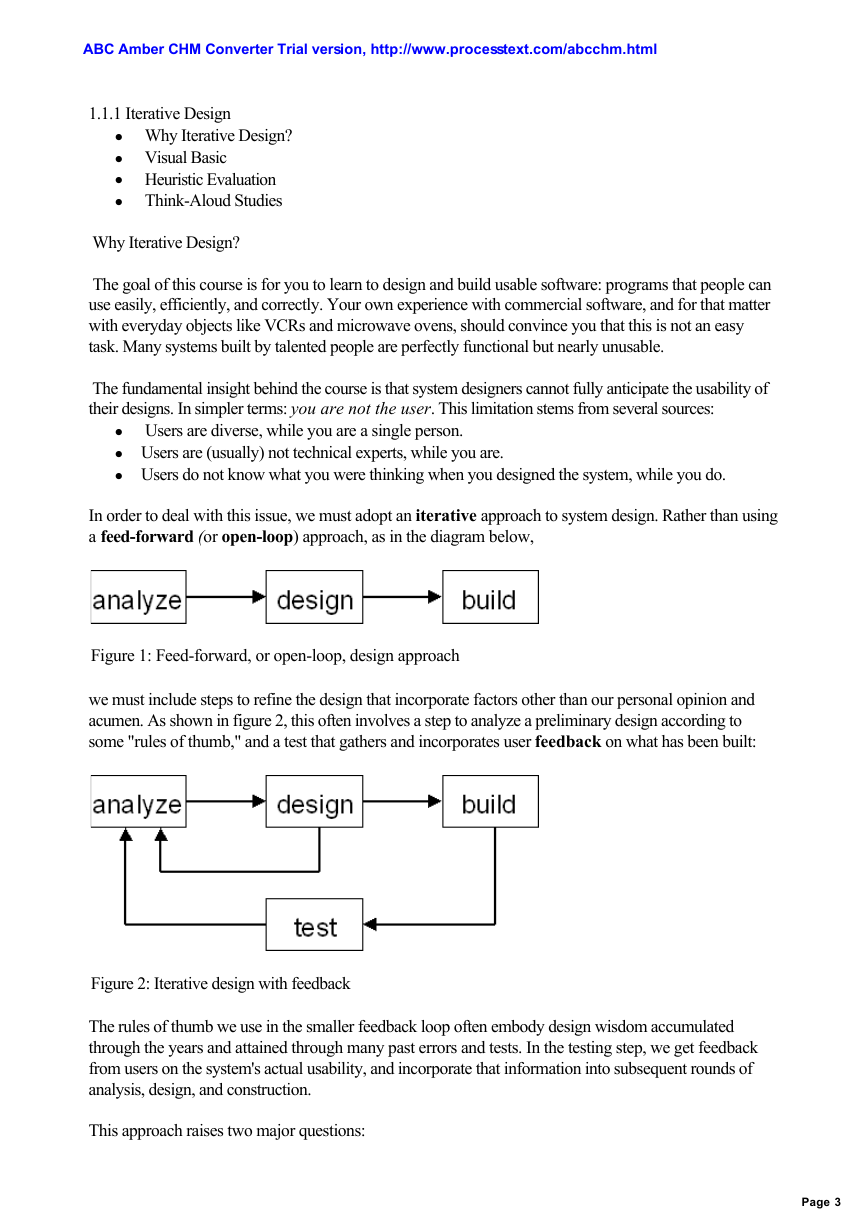
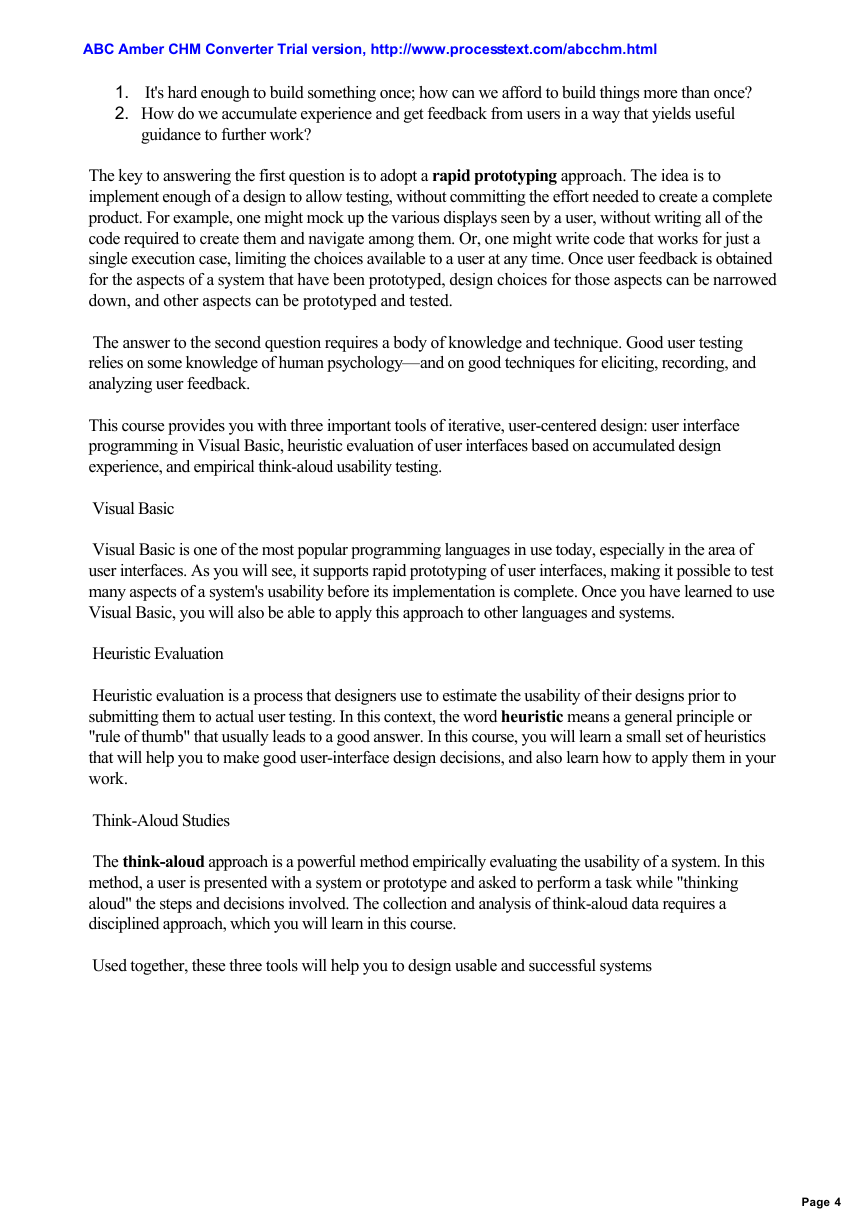

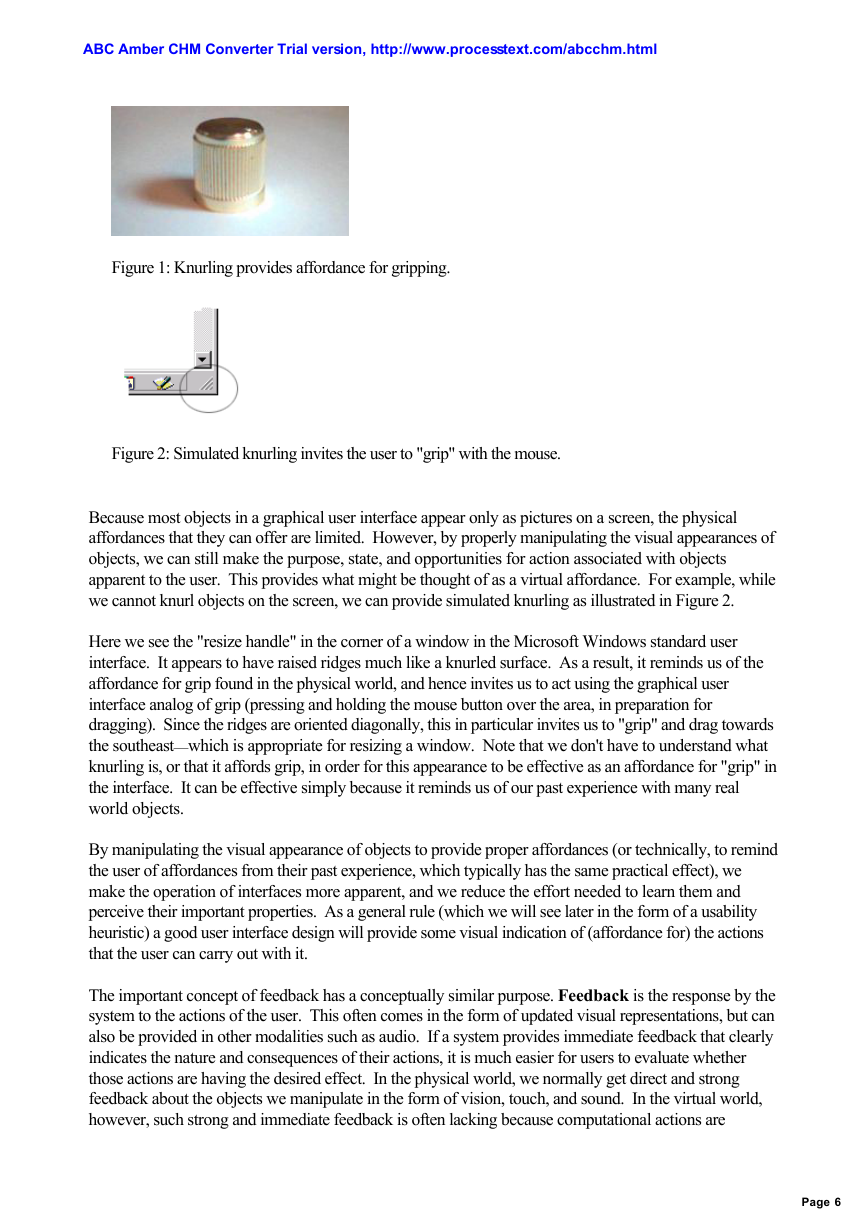
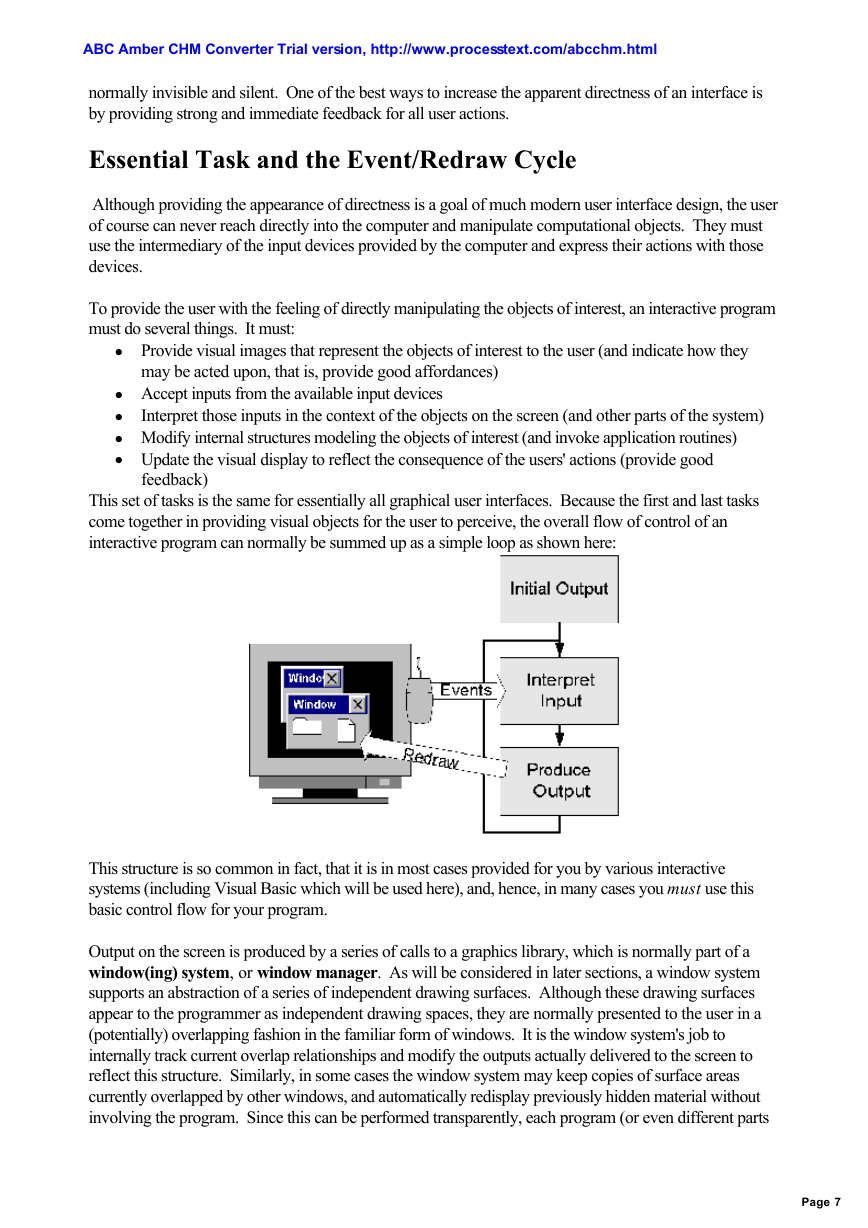
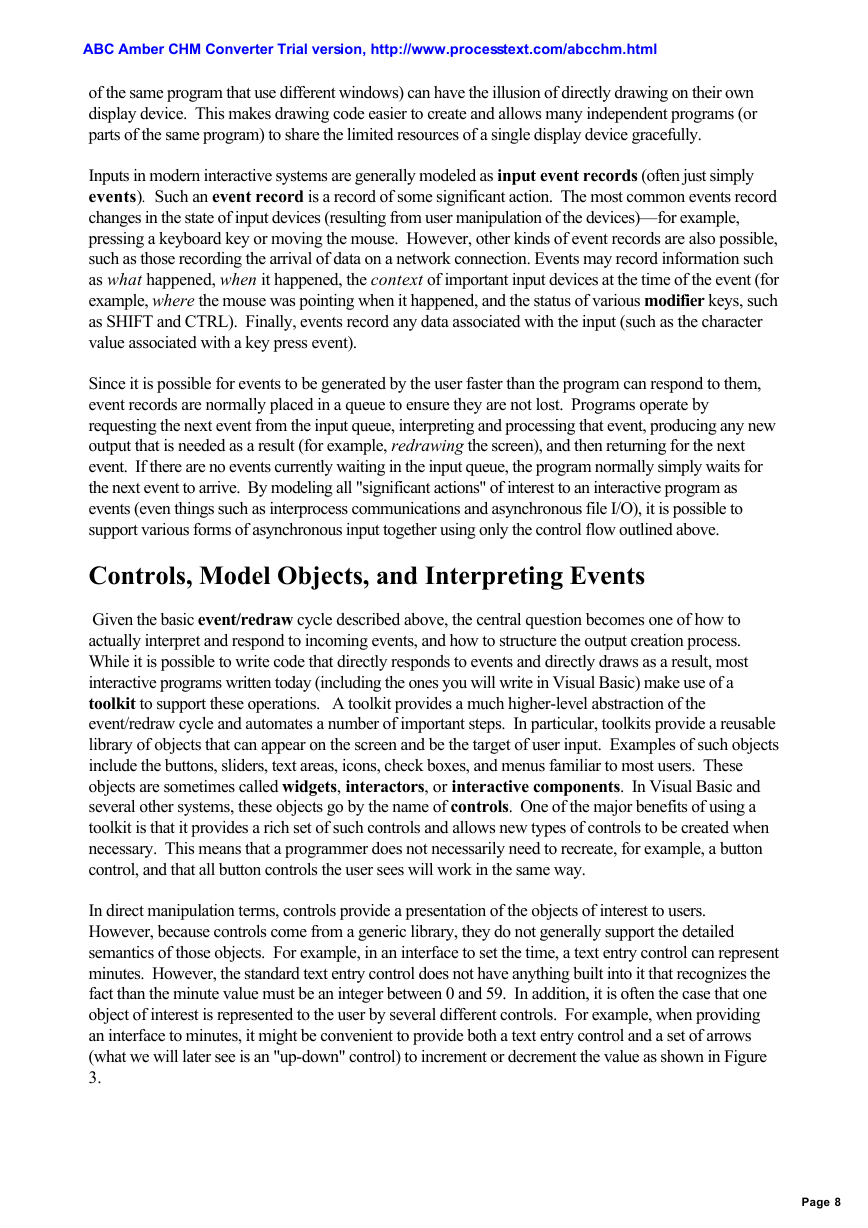
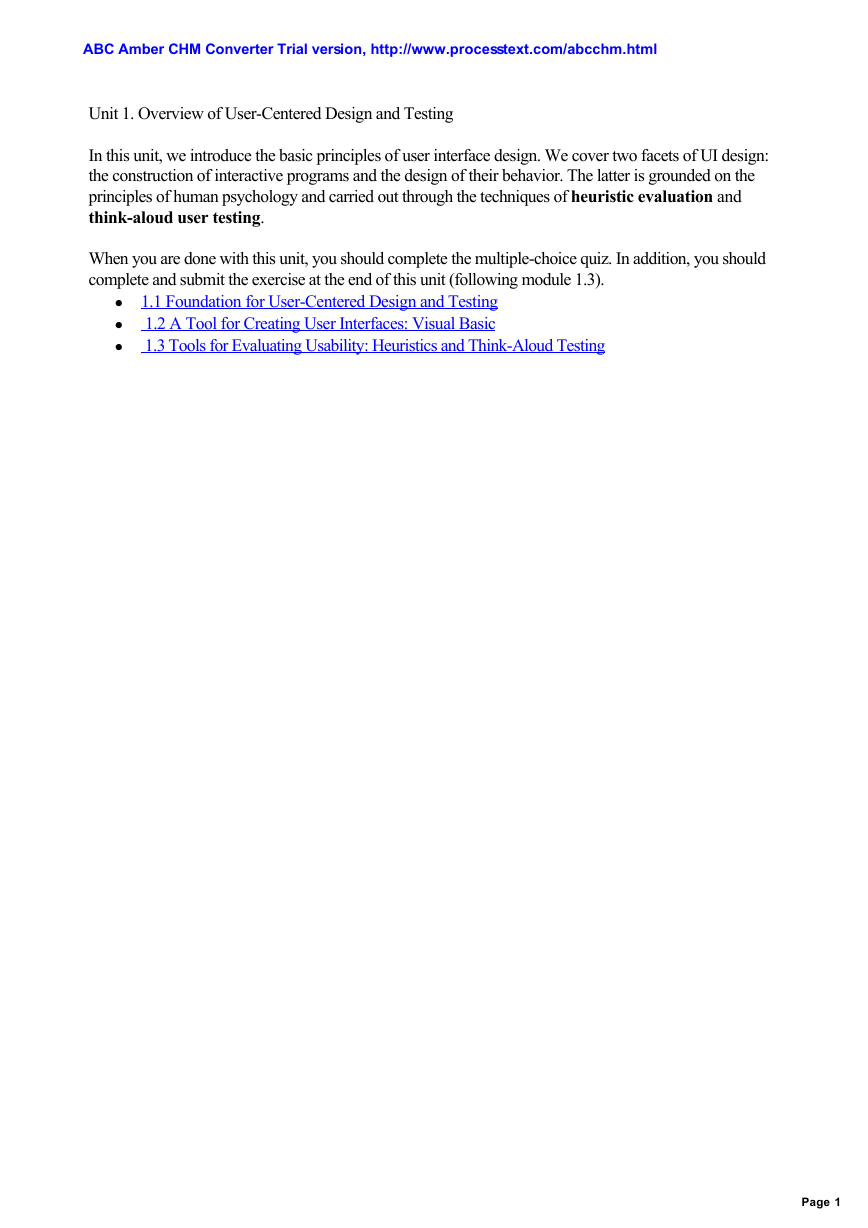
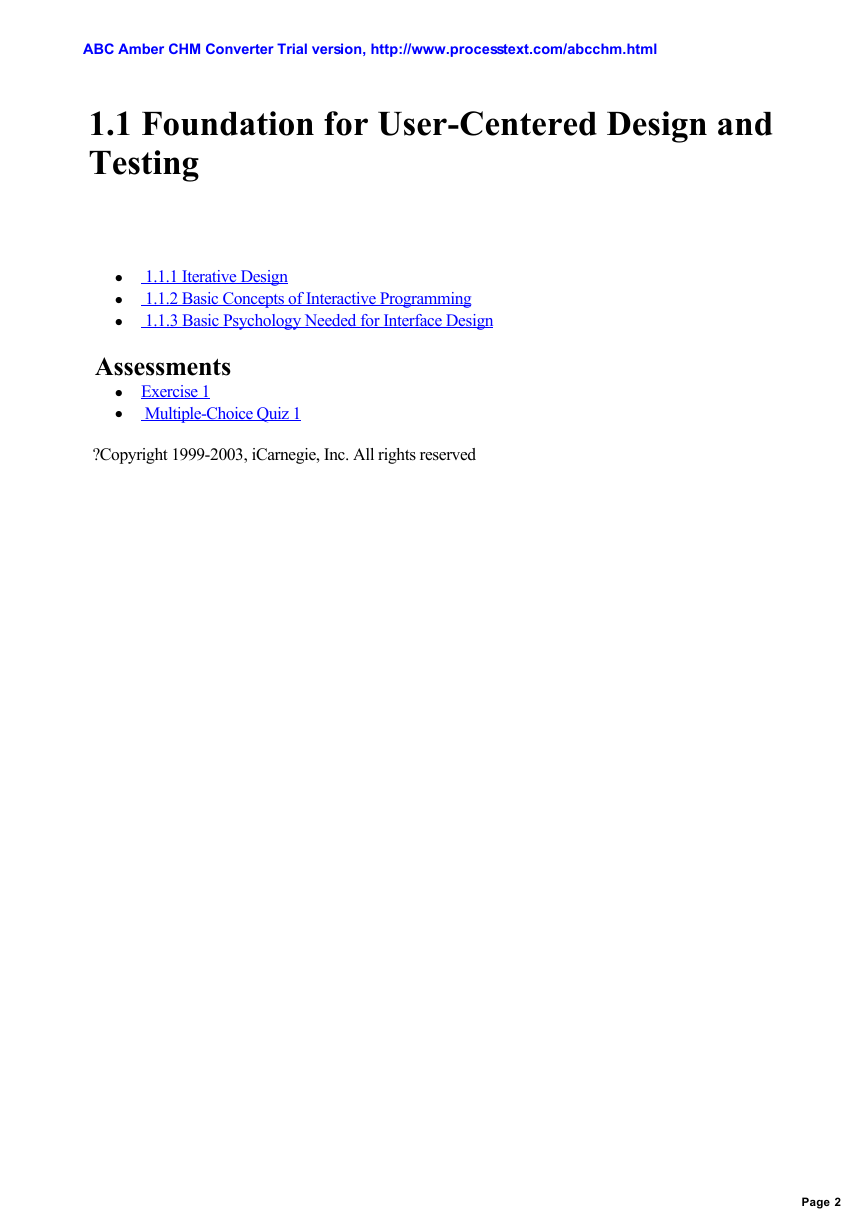
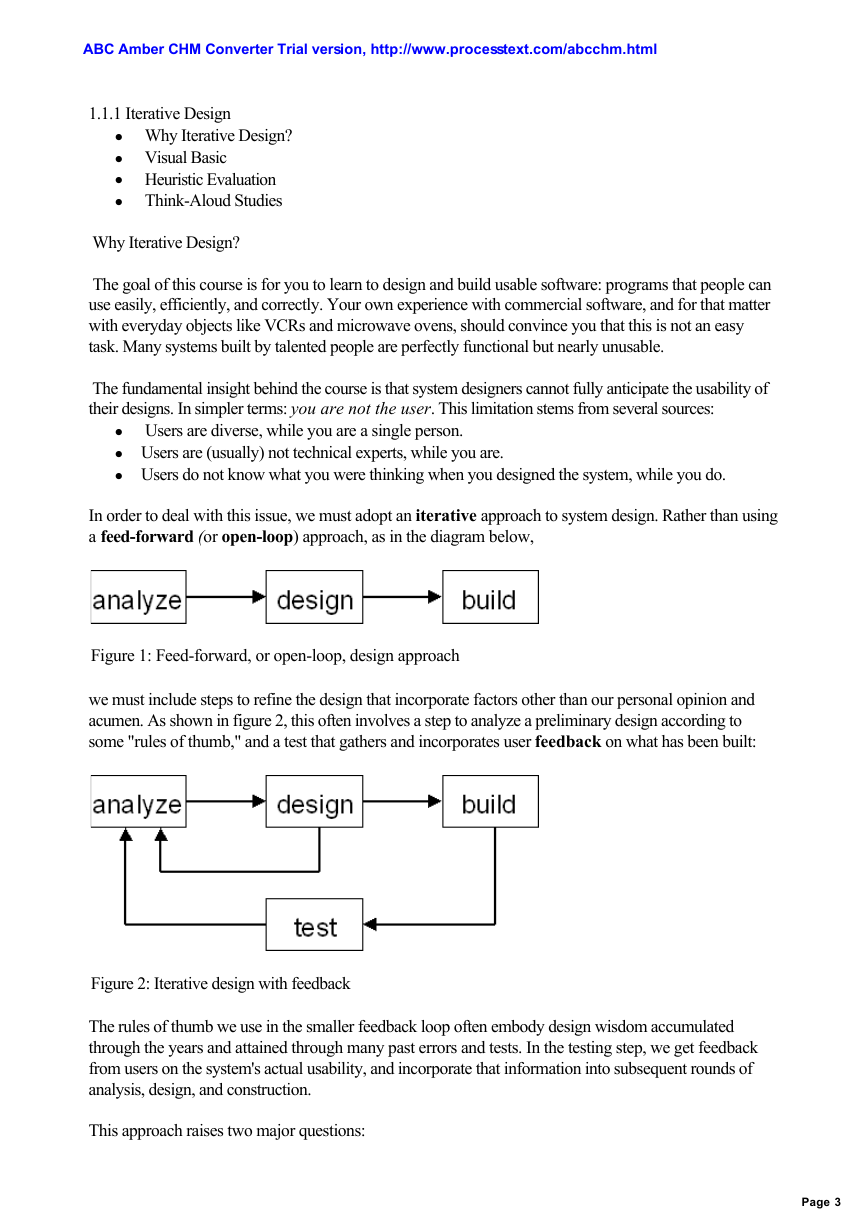
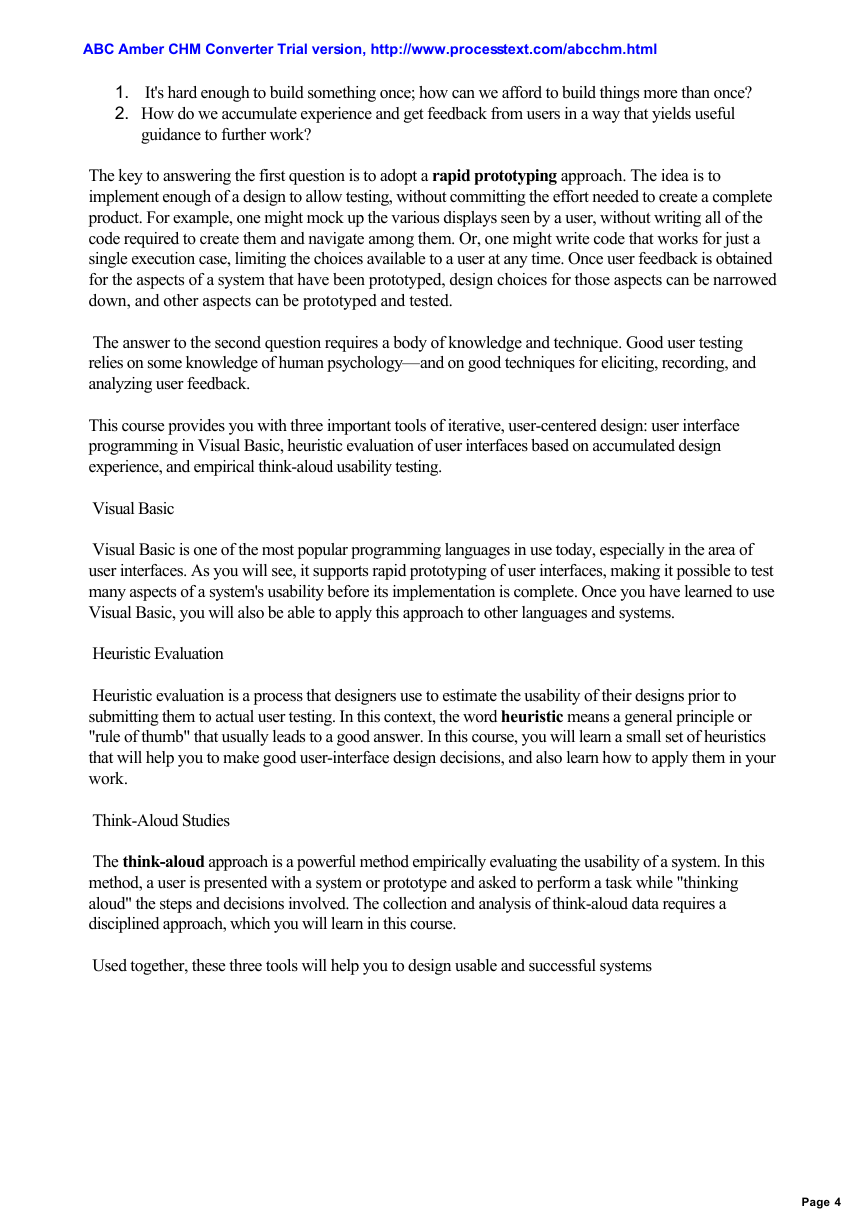

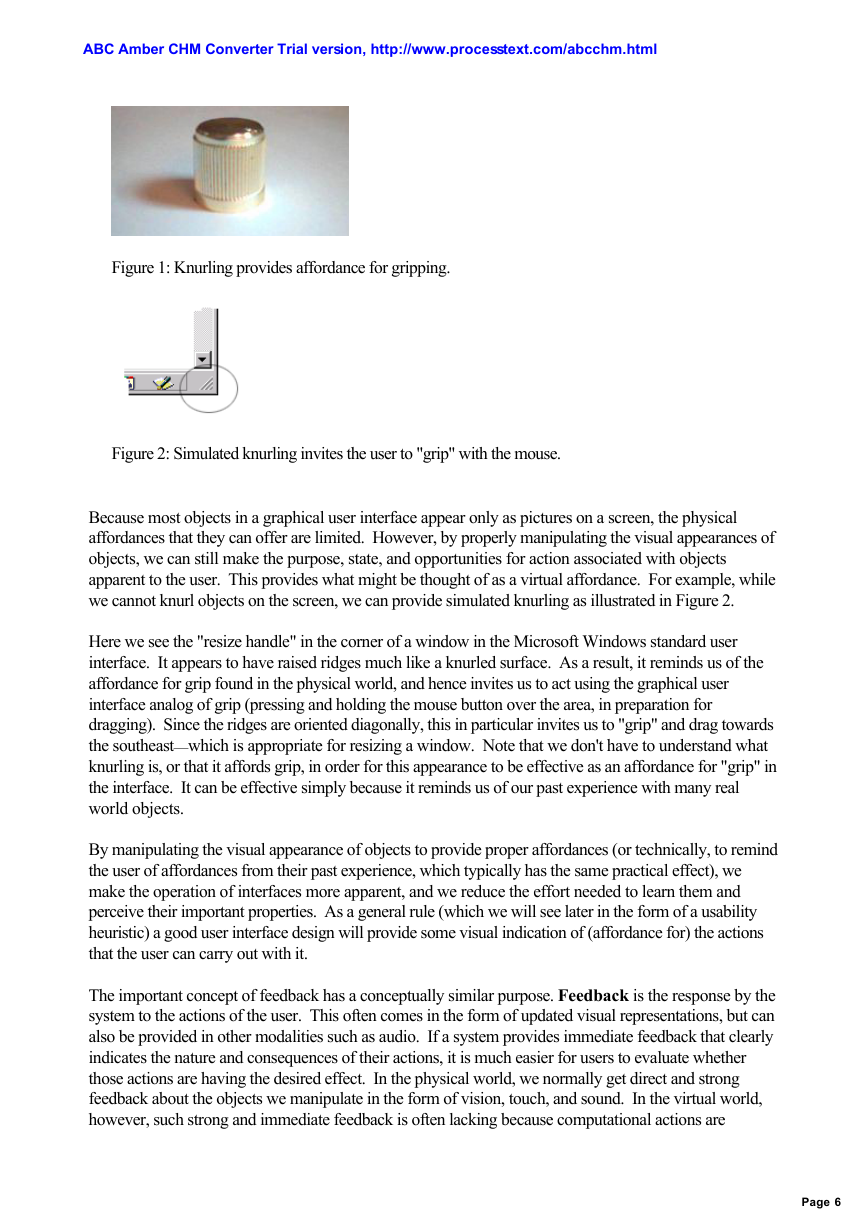
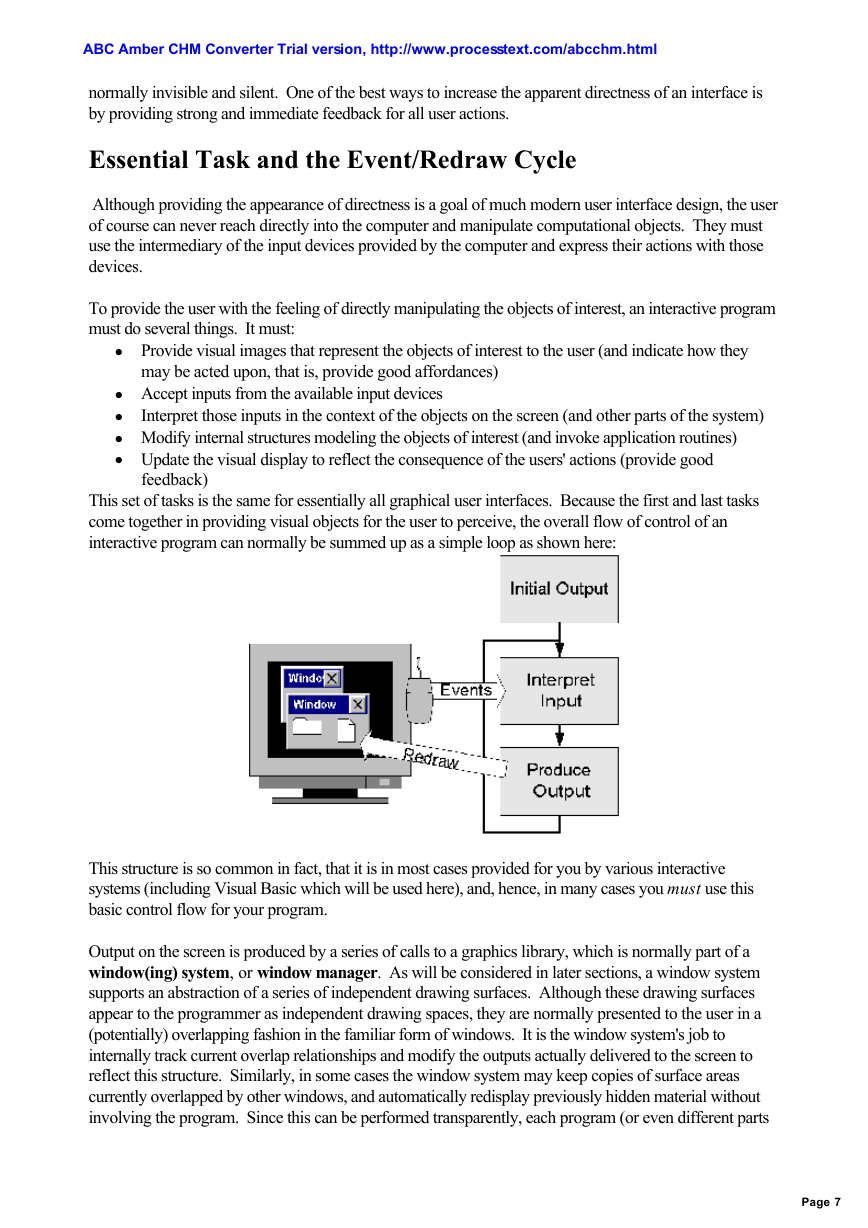
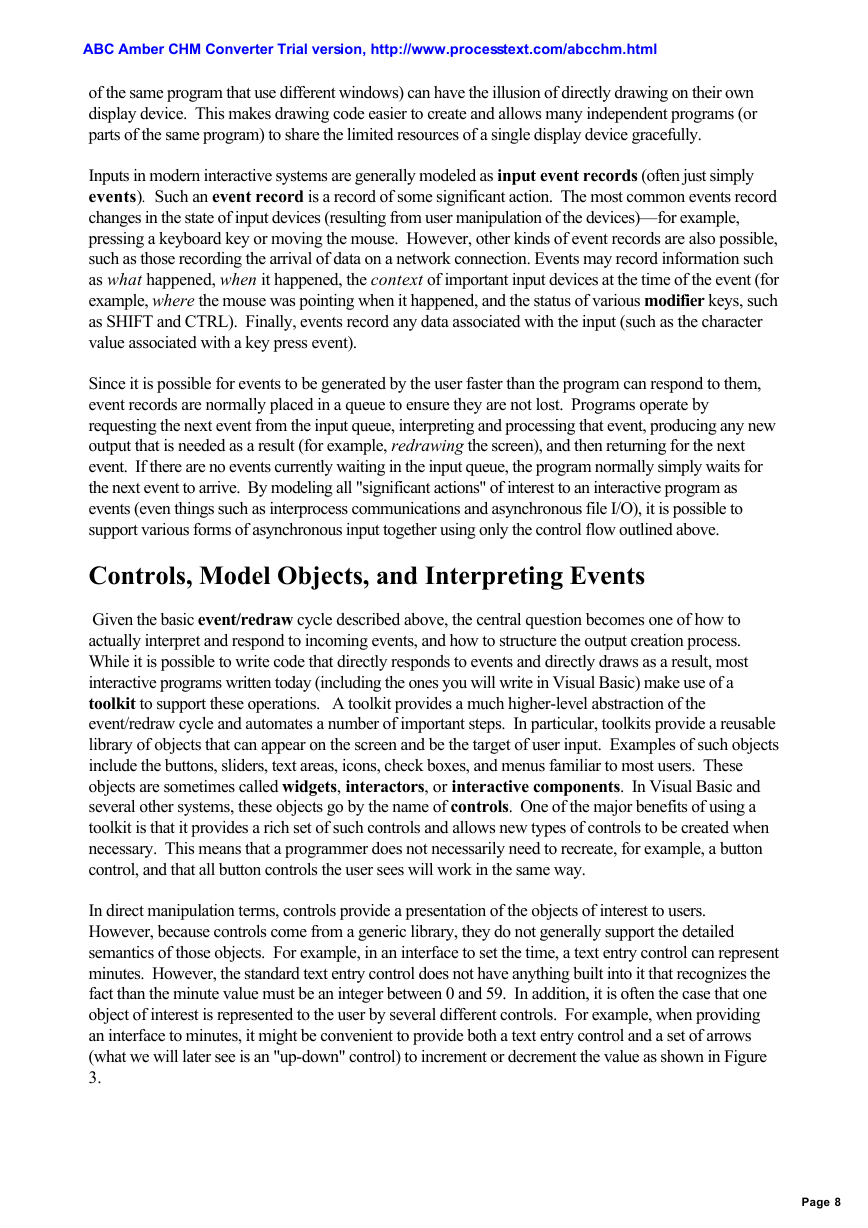
 2023年江西萍乡中考道德与法治真题及答案.doc
2023年江西萍乡中考道德与法治真题及答案.doc 2012年重庆南川中考生物真题及答案.doc
2012年重庆南川中考生物真题及答案.doc 2013年江西师范大学地理学综合及文艺理论基础考研真题.doc
2013年江西师范大学地理学综合及文艺理论基础考研真题.doc 2020年四川甘孜小升初语文真题及答案I卷.doc
2020年四川甘孜小升初语文真题及答案I卷.doc 2020年注册岩土工程师专业基础考试真题及答案.doc
2020年注册岩土工程师专业基础考试真题及答案.doc 2023-2024学年福建省厦门市九年级上学期数学月考试题及答案.doc
2023-2024学年福建省厦门市九年级上学期数学月考试题及答案.doc 2021-2022学年辽宁省沈阳市大东区九年级上学期语文期末试题及答案.doc
2021-2022学年辽宁省沈阳市大东区九年级上学期语文期末试题及答案.doc 2022-2023学年北京东城区初三第一学期物理期末试卷及答案.doc
2022-2023学年北京东城区初三第一学期物理期末试卷及答案.doc 2018上半年江西教师资格初中地理学科知识与教学能力真题及答案.doc
2018上半年江西教师资格初中地理学科知识与教学能力真题及答案.doc 2012年河北国家公务员申论考试真题及答案-省级.doc
2012年河北国家公务员申论考试真题及答案-省级.doc 2020-2021学年江苏省扬州市江都区邵樊片九年级上学期数学第一次质量检测试题及答案.doc
2020-2021学年江苏省扬州市江都区邵樊片九年级上学期数学第一次质量检测试题及答案.doc 2022下半年黑龙江教师资格证中学综合素质真题及答案.doc
2022下半年黑龙江教师资格证中学综合素质真题及答案.doc